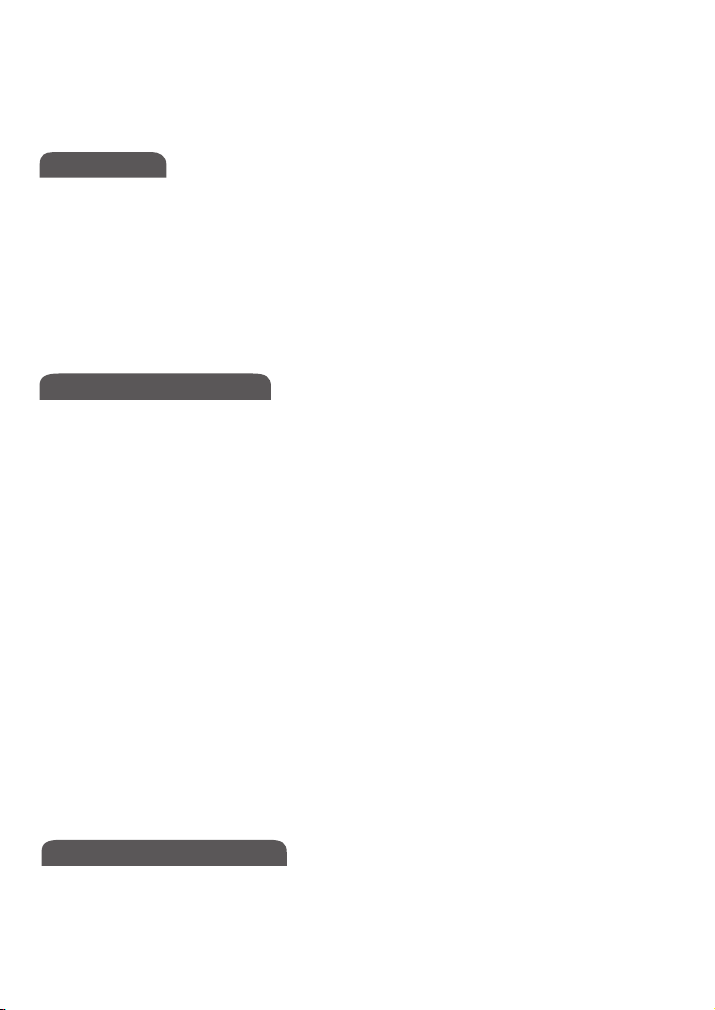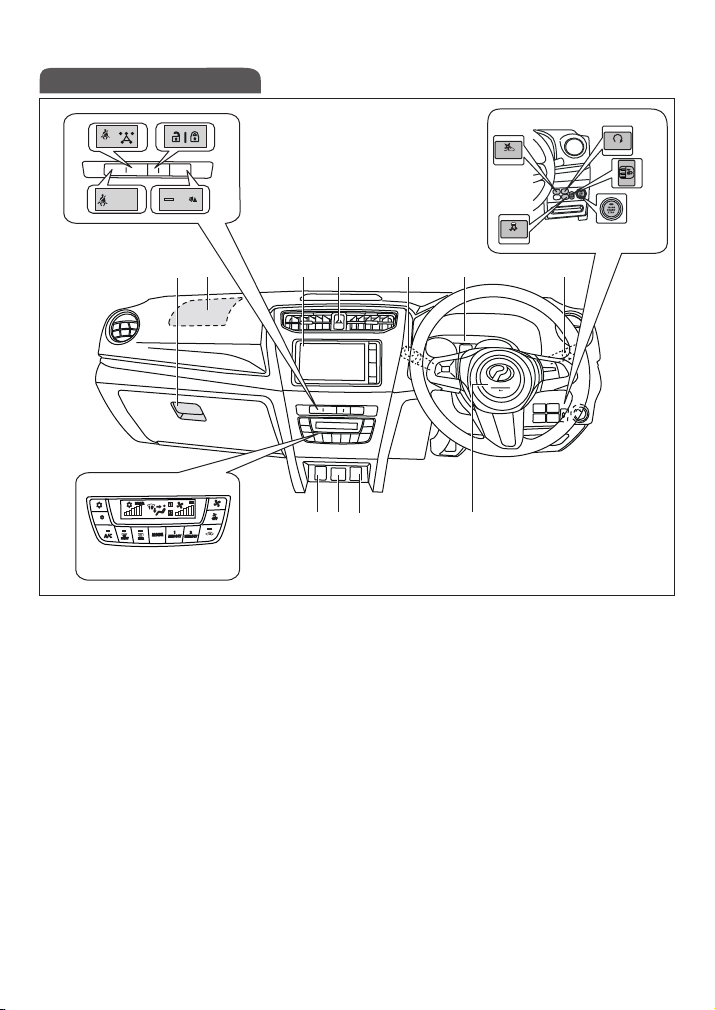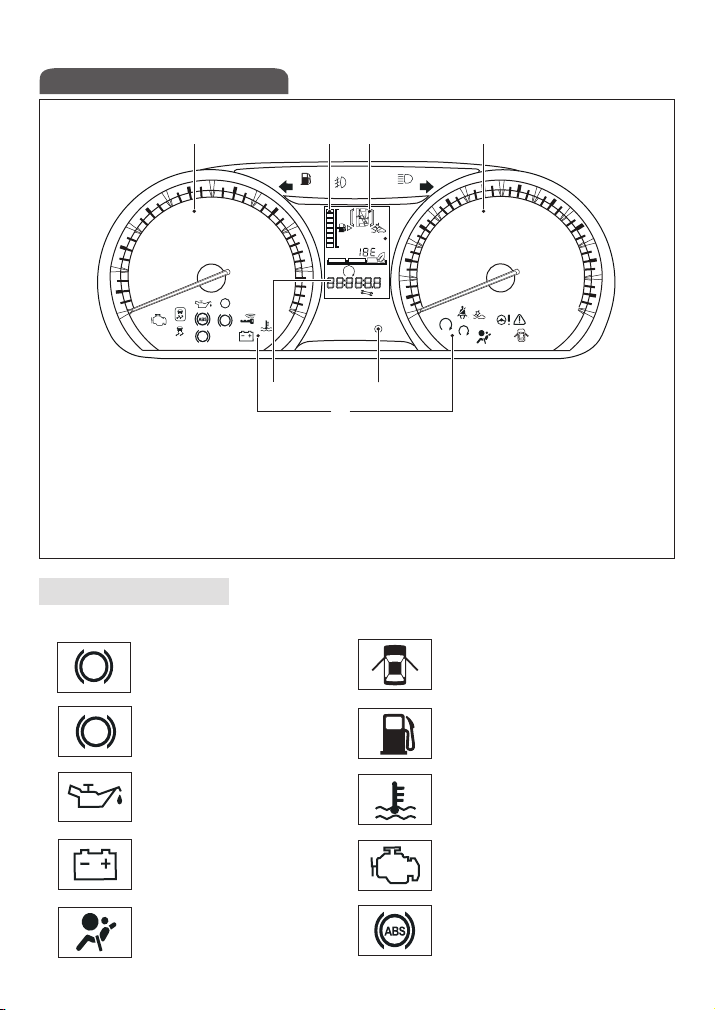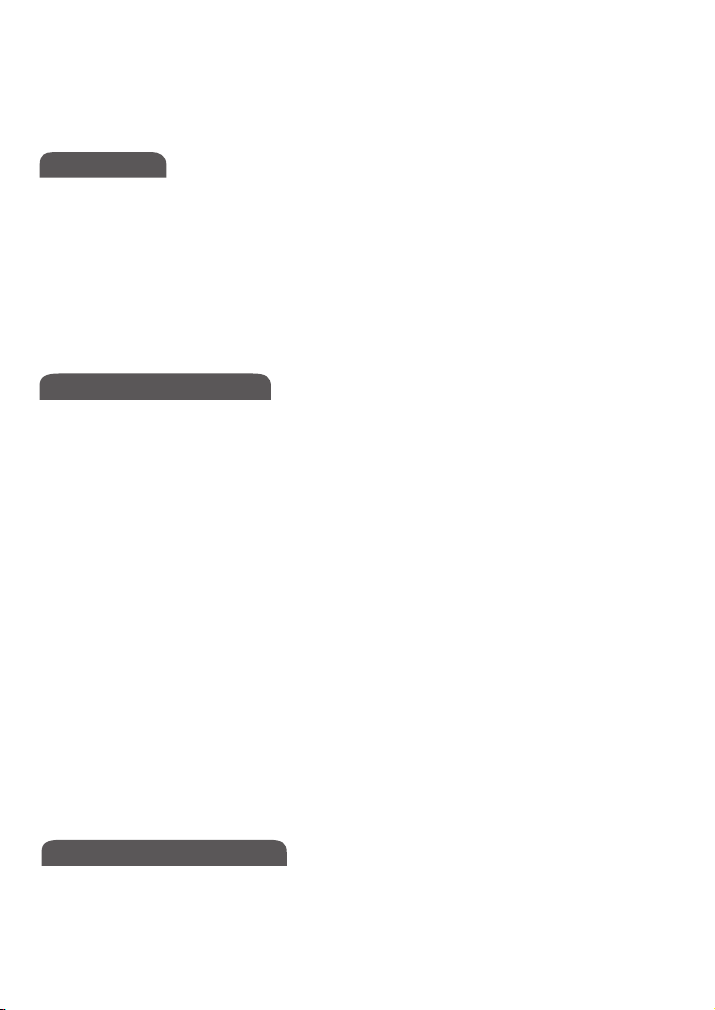
INDEX
INSTRUMENT PANEL .............................................................. 1
INSTRUMENT CLUSTER ........................................................ 2
INTERIOR VIEW ....................................................................... 4
SMART ENTRY ........................................................................ 5
PUSH START/STOP BUTTON .................................................. 7
HOOD & FUEL TANK DOOR RELEASE .................................. 9
ENGINE COMPARTMENT ........................................................ 10
SAFETY AND EMERGENCY FEATURE ..................................... 38
SETTING UP ‘SMART LINK’ FOR ANDROID ........................... 11
ADVANCED SAFETY ASSIST (A.S.A.) 2.0 ............................... 18
EMERGENCY STOP SIGNAL (ESS) ........................................ 20
‘ECO IDLE’ SYSTEM ................................................................ 21
HILL-START ASSIST (HSA) ...................................................... 23
VSC & TRC SYSTEMS ............................................................. 24
WINDOW JAM PROTECTION ................................................. 26
LIGHT, TURN SIGNALS & WIPER ........................................... 27
SEATS ...................................................................................... 29
AUDIO, CLOCK ....................................................................... 31
CHANGING BACKGROUND COLOUR .................................. 32
PAIRING A BLUETOOTH DEVICE, STEERING
SWITCH, REVERSE CAMERA ................................................. 33
AIR CONTROL SYSTEMS ........................................................ 34
REAR COOLER SYSTEM, POWER WINDOW ......................... 35
SIDE MIRROR REMOTE CONTROL, POWER SOCKET,
USB POWER OUTLET, HDMI POWER OUTLET ...................... 36
GLASSES CASE, ROOF RAIL, BUILT-IN TOLL
READER, DVR, SEAT POCKET ................................................ 37
FEATURE/OPERATION
SAFETY & EMERGENCY
OVERVIEW