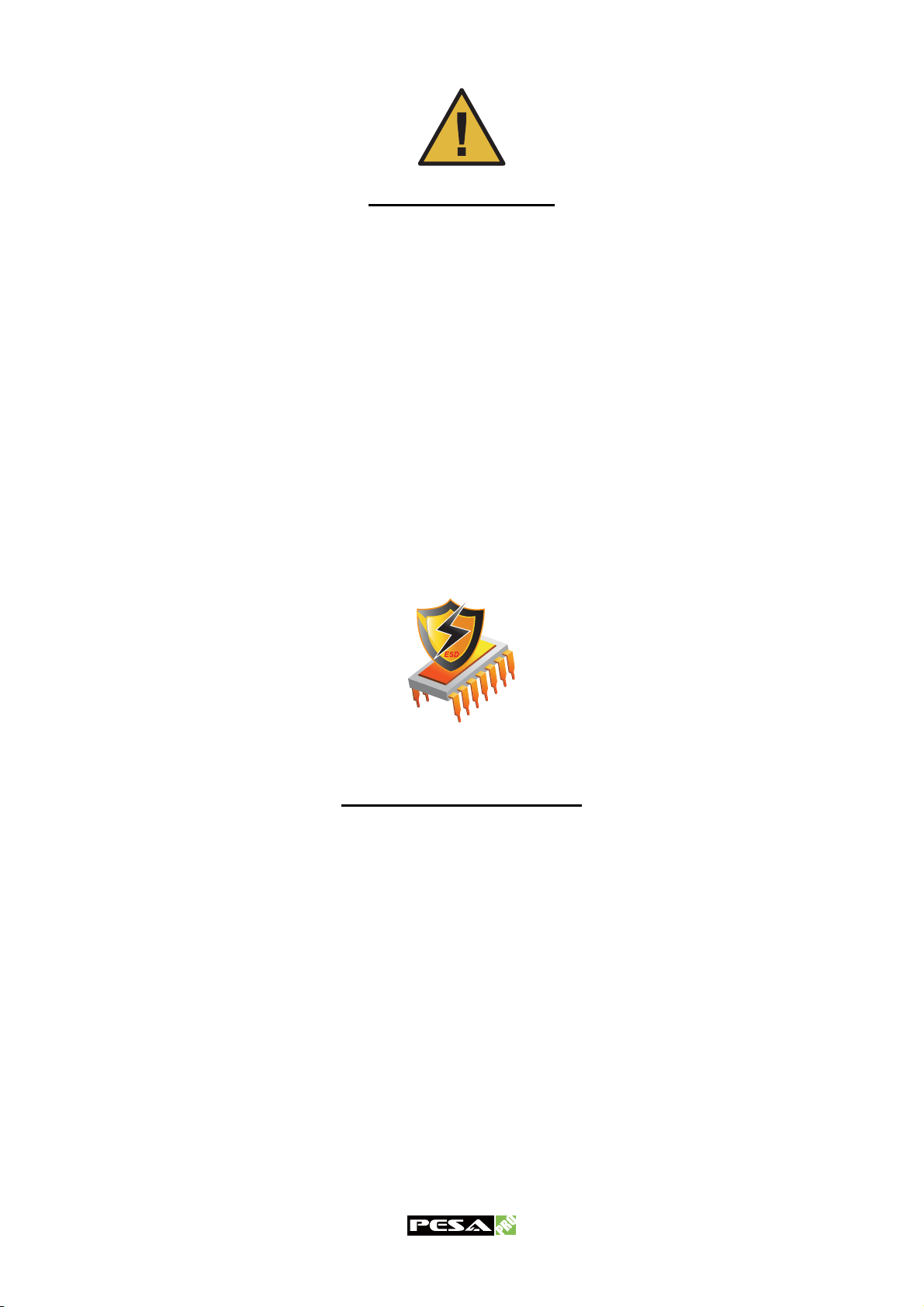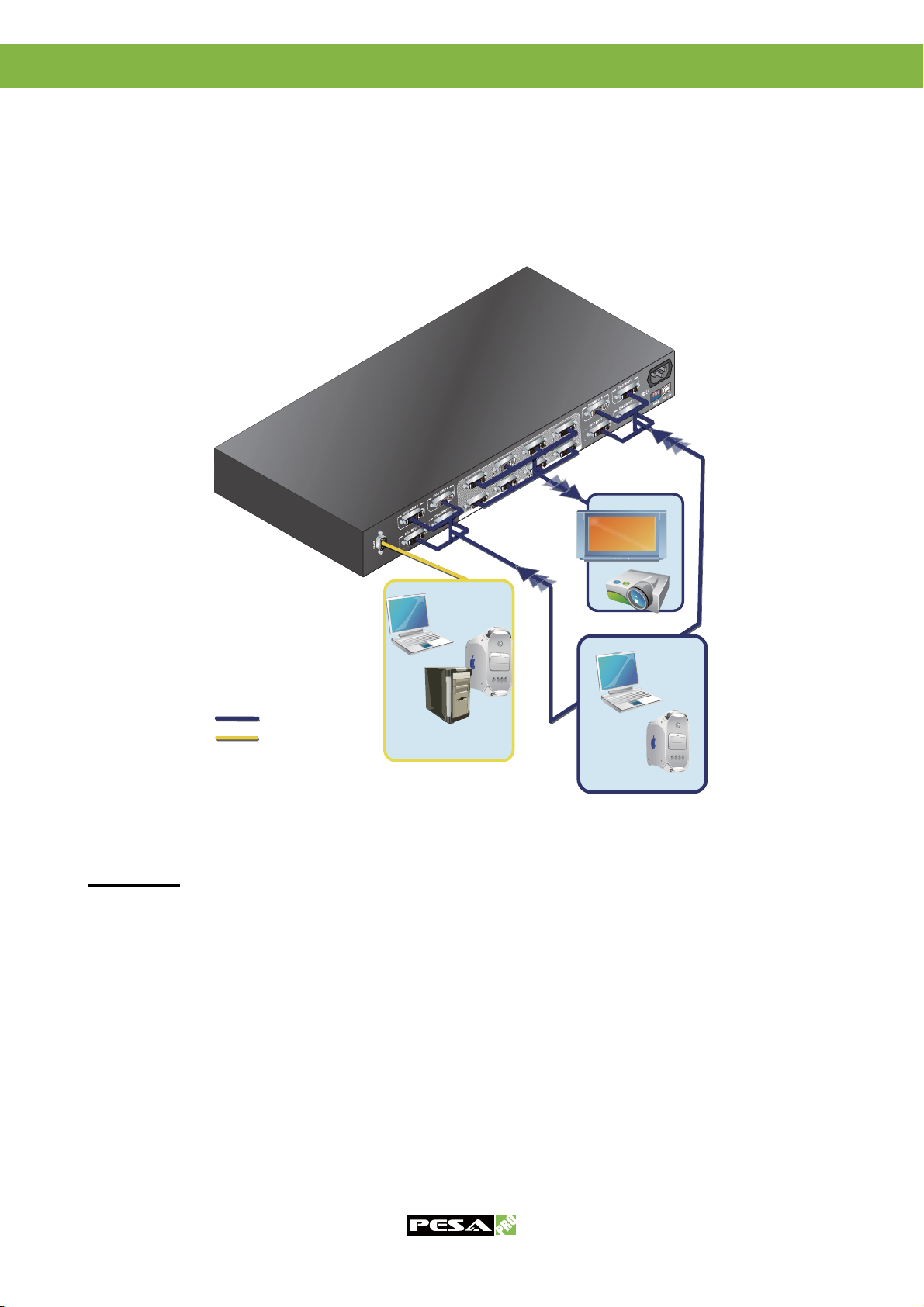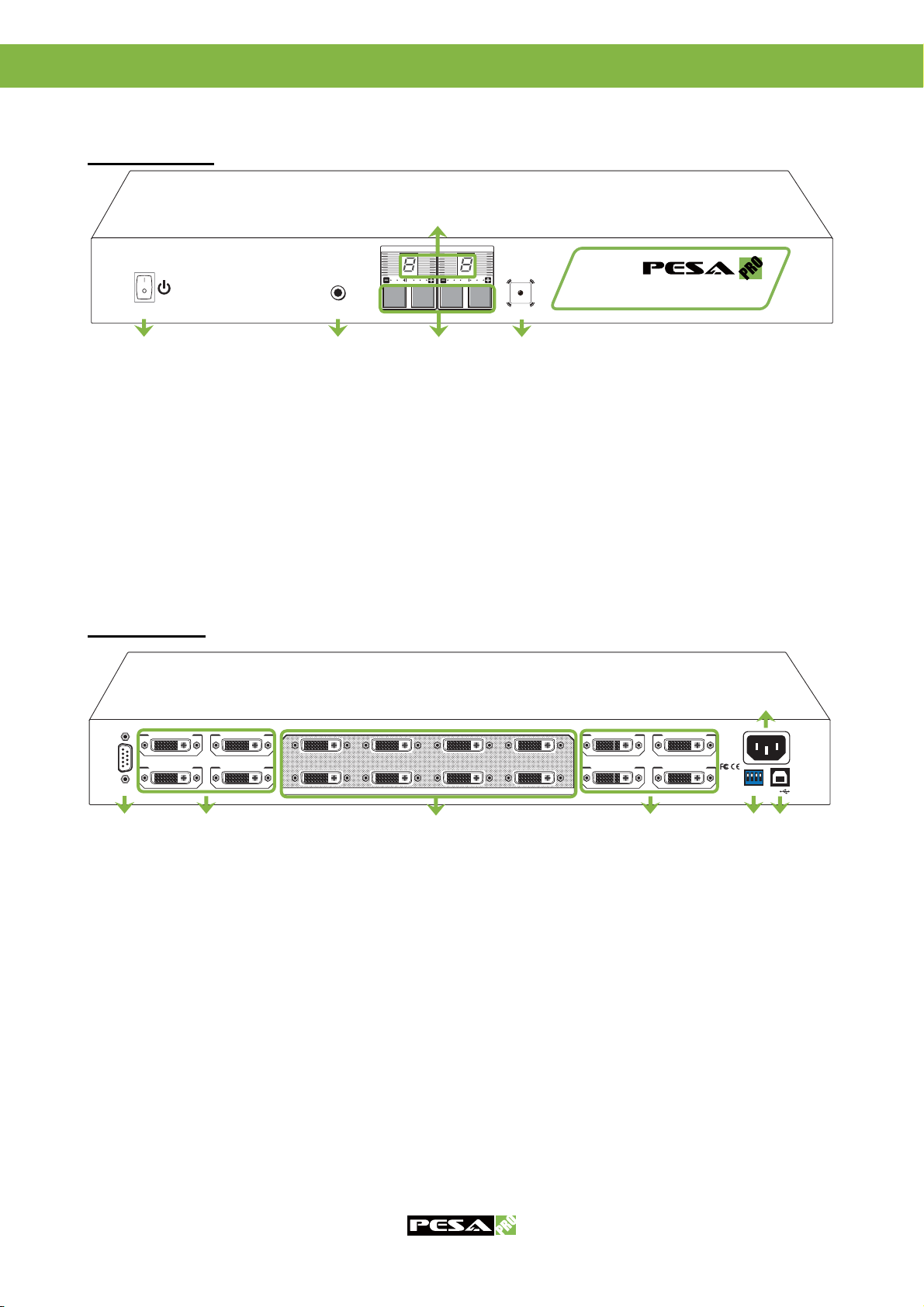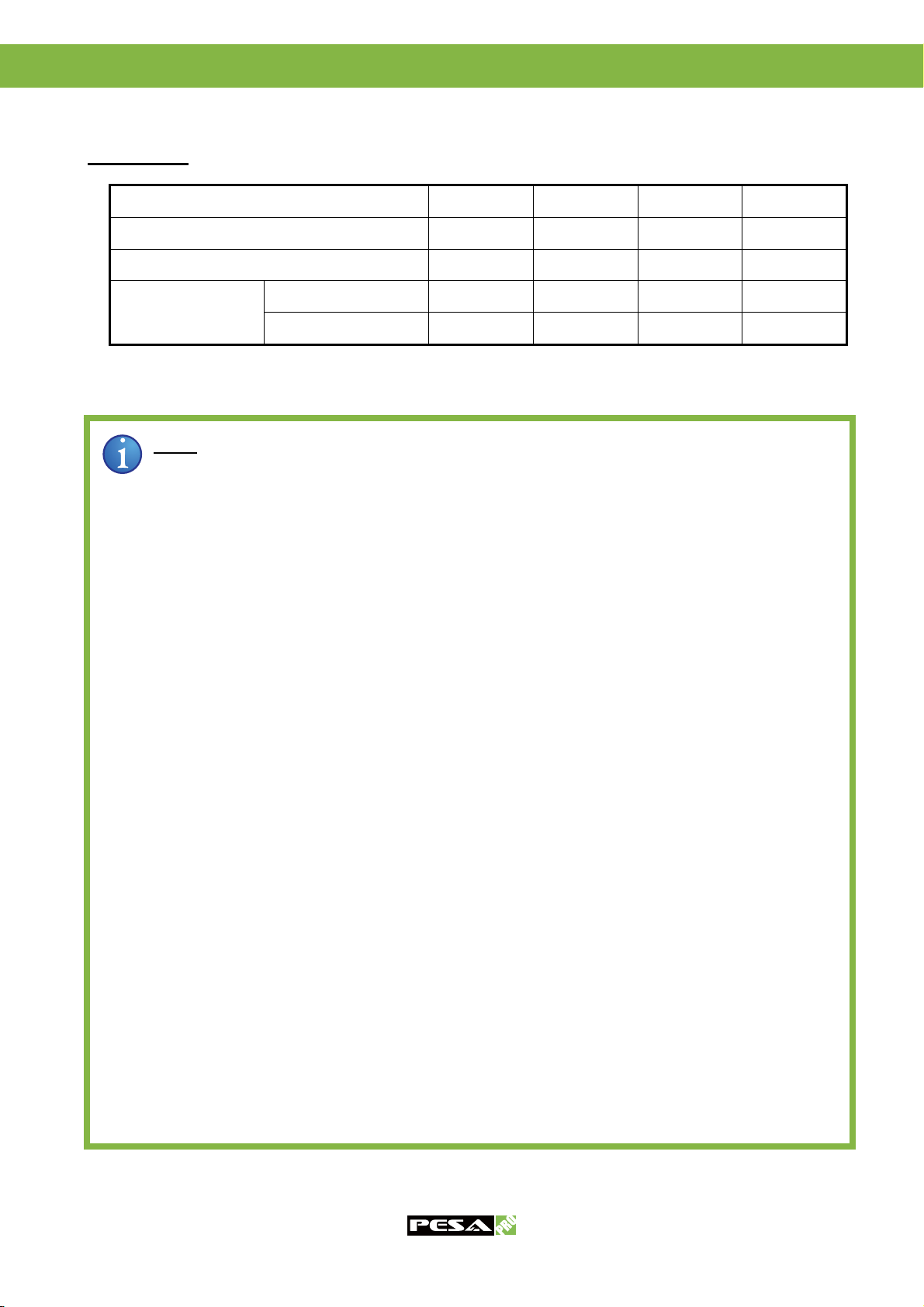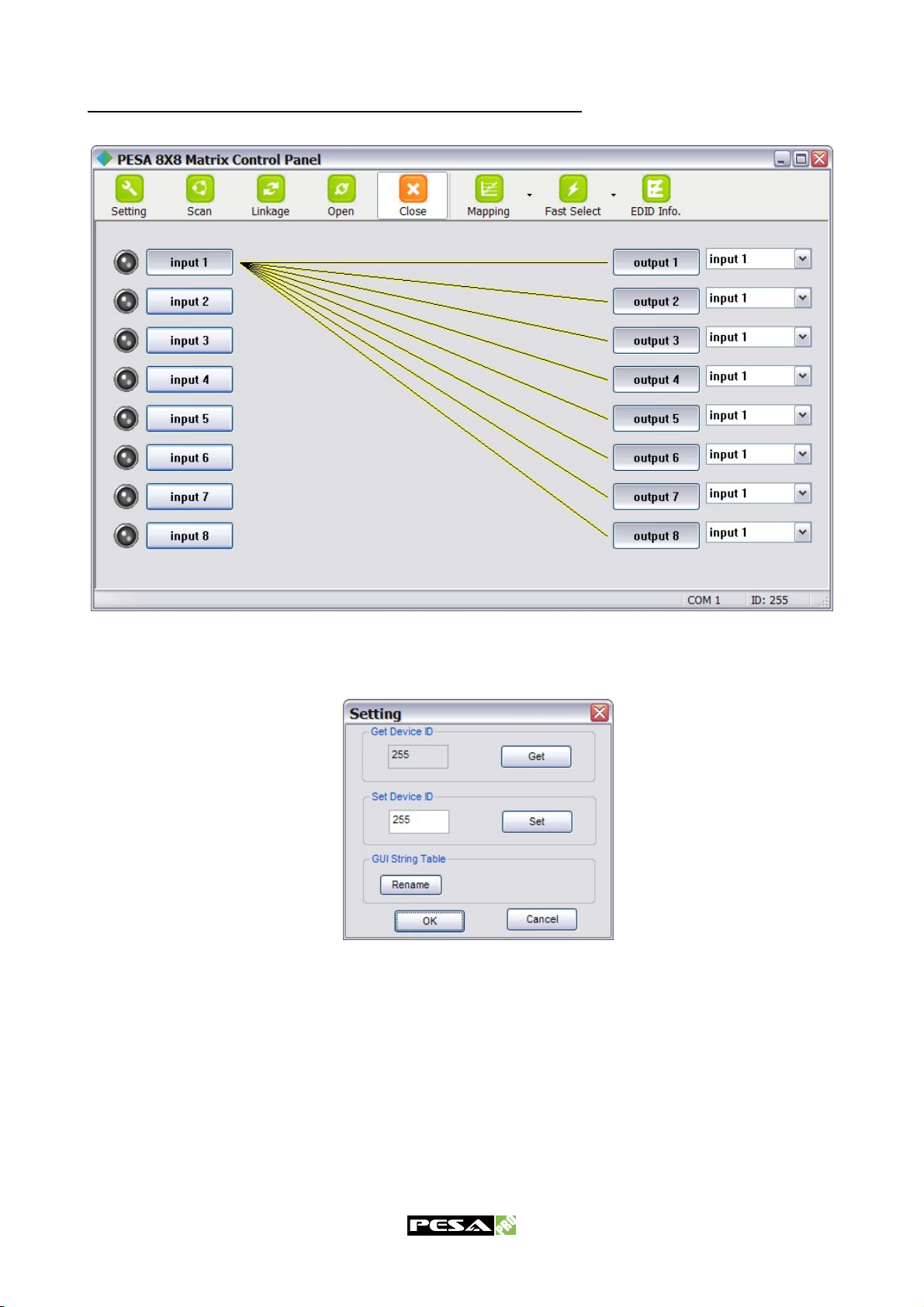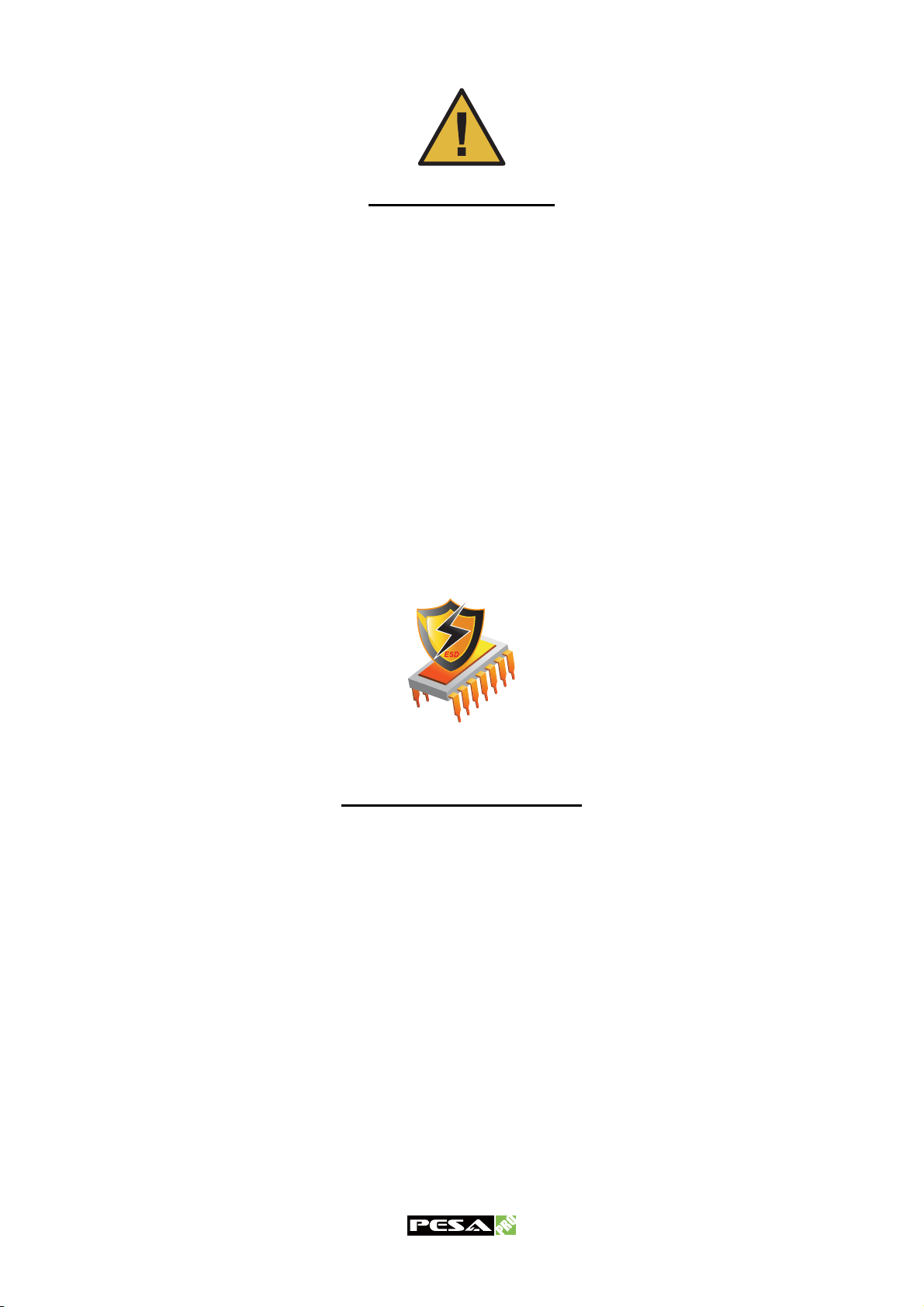
Safety and Notice
The PESA PRO-8X8-DVI 8X8 DVI Router has been tested for conformance to safety regulations
and requirements, and has been certified for international use. However, like all electronic
equipments, the PRO-8X8-DVI should be used with care. Please read and follow the safety
instructions to protect yourself from possible injury and to minimize the risk of damage to the unit.
zFollow all instructions and warnings marked on this unit.
zDo not attempt to service this unit yourself, except where explained in this manual.
zProvide proper ventilation and air circulation and do not use near water.
zKeep objects that might damage the device and assure that the placement of this unit is on a
stable surface.
zUse only the power adapter and power cords and connection cables designed for this unit.
zDo not use liquid or aerosol cleaners to clean this unit. Always unplug the power to the device
before cleaning.
Warranty Information
PESA Switching Systems, Inc., (PESA) warrants this equipment against defective workmanship or materials
for a period of one (1) year from date of shipment. The sole warranty responsibility of PESA, shall be to
replace or repair product proved to be defective. During the warranty period, defective parts will be replaced
at no charge. Labor to repair or replace defective parts covered under the warranty will be performed at no
charge at PESA. This warranty covers only products manufactured by PESA, and the components used in
their manufacture. The warranty on assembled products sold by PESA., but manufactured by others shall be
that of the original manufacturer. This warranty does not include shipping damage or damage caused by
abuse, neglect, tampering by unauthorized personnel, damage inadvertently caused by the user, preventative
maintenance, or any equipment or part thereof whose serial number has been removed or defaced. Neither
the seller nor the manufacturer shall be liable for any injury, loss or damage, direct or consequential, arising
out of the inability to use the product. Before using, user shall determine the suitability of the product for the
intended use, and user assumes all risk and liability whatsoever in connection therewith. This warranty is
effective only at the PESA factory in Huntsville, Alabama, USA. If possible, retain the original packing
material for use in the unlikely event that your equipment must be returned to the PESA factory. When
shipping your equipment, the shipping charges must be prepaid. The repaired unit will be returned to you,
freight prepaid. This warranty is exclusive and in lieu of all other warranties, whether expressed or implied,
including the implied warranties of merchantability and fitness for a particular purpose.