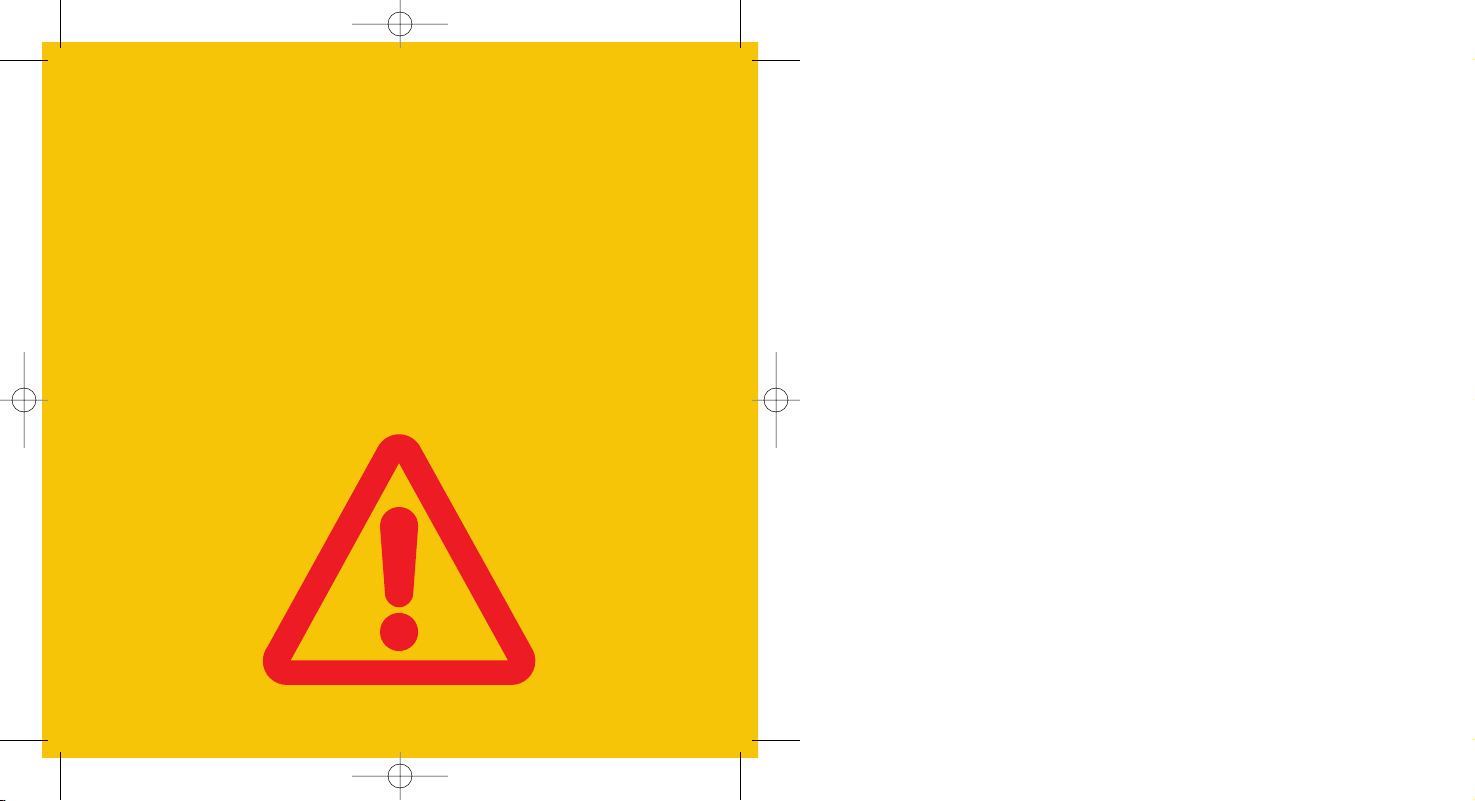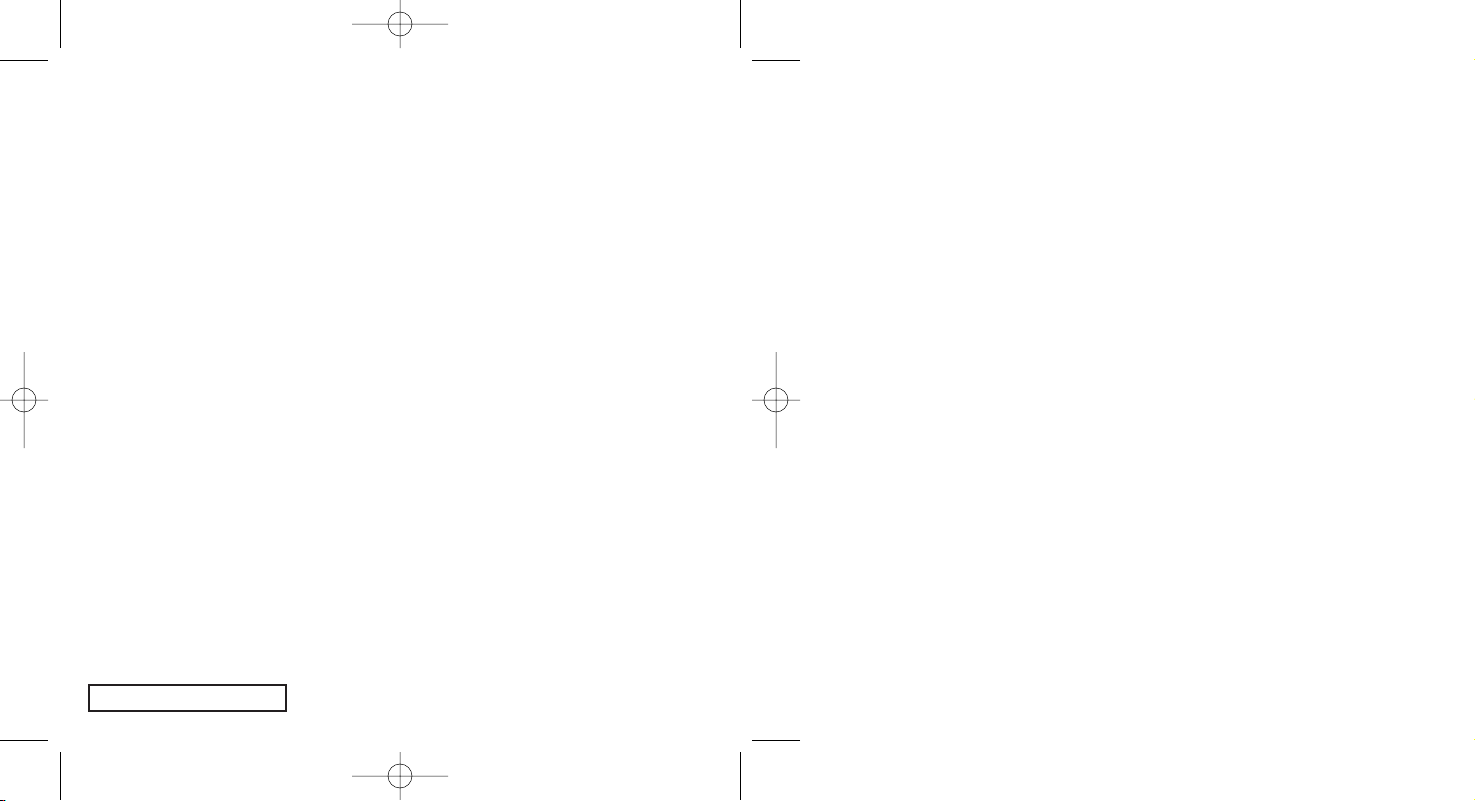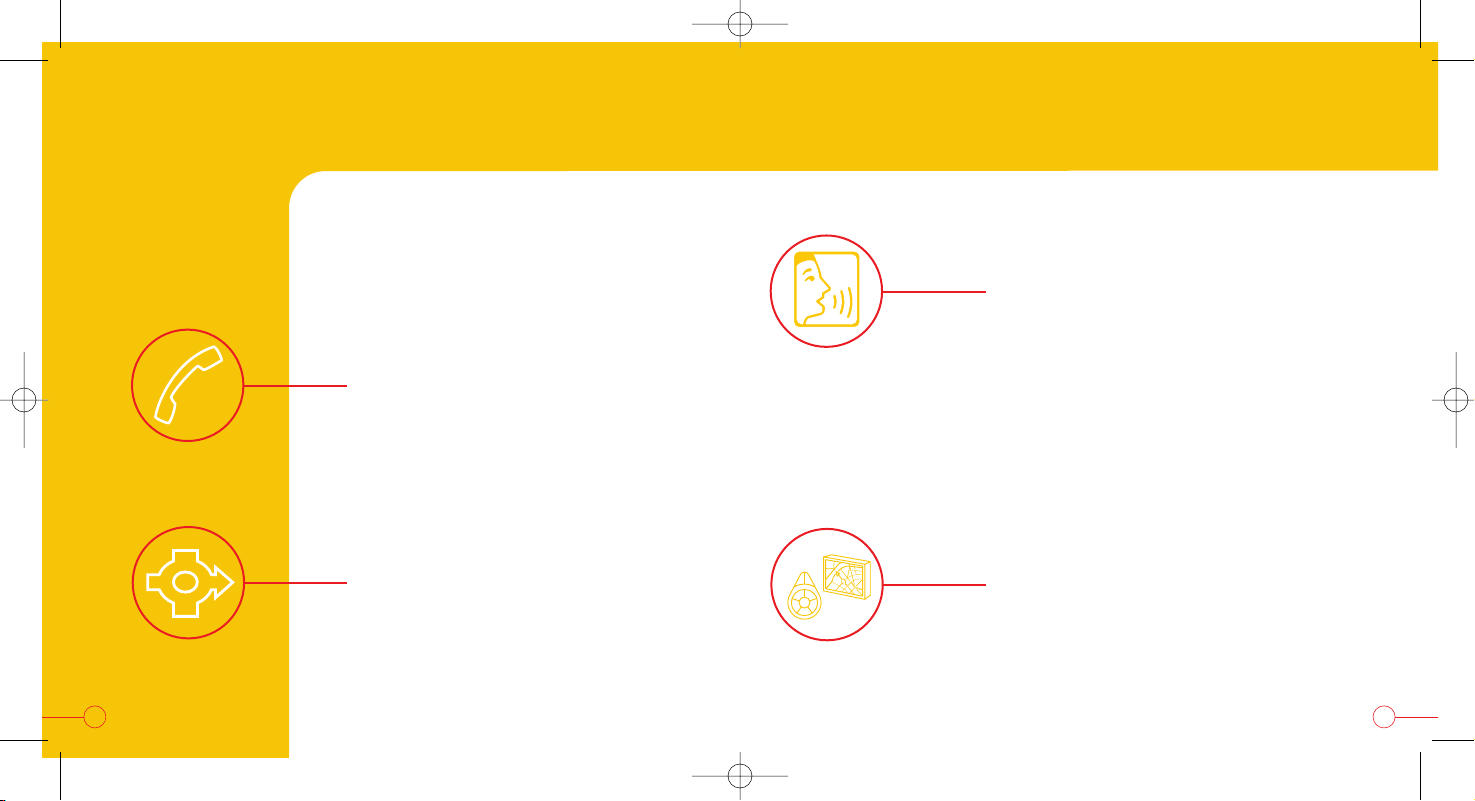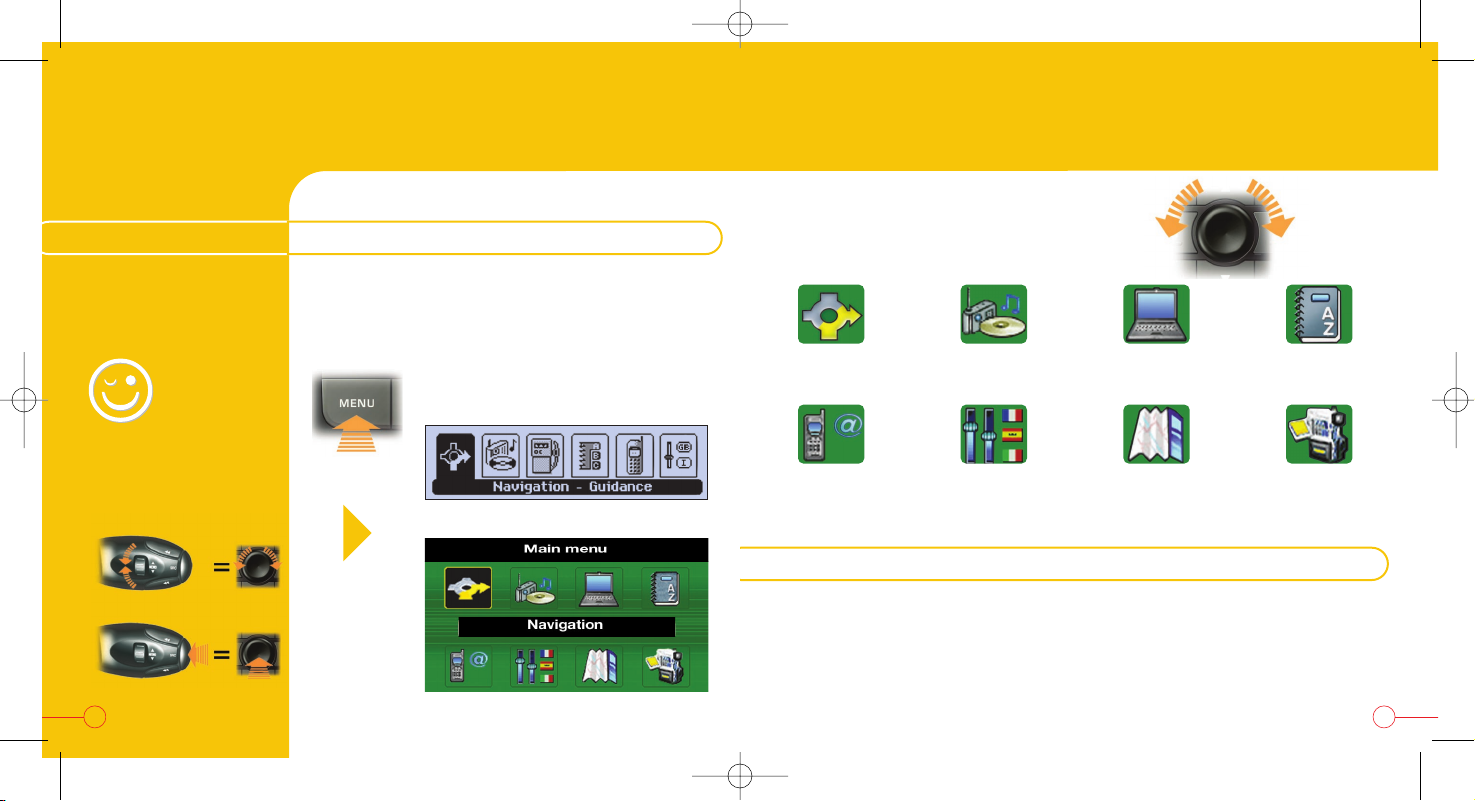CONTENTS
Introduction
- The control panel 4-5
- The steering wheel control 6-7
- The main menu and the configuration
CD-ROM 8-9
Telephone
- The main functions 10-11
- Dialling a telephone number using
the numeric keypad 12-13
- Taking or refusing a call 14-15
GPS Navigation-Guidance
- Main functions 16-17
- Entering a new address and
activating guidance 18-21
- Storing a new address 22-23
Spoken commands
- Voice recognition 24
- Recalling a stored radio station 25
- Playing a track on a CD in the changer 25
- Changing the function displayed 25
- Recording a spoken description
in the directory 26-29
- Using a spoken description 30
- Spoken reading of a text message (SMS) 31
Special equipment
- The 807 additional control 32
- The colour screen: map 33-35
- The TMC RDS traffic information 36
32