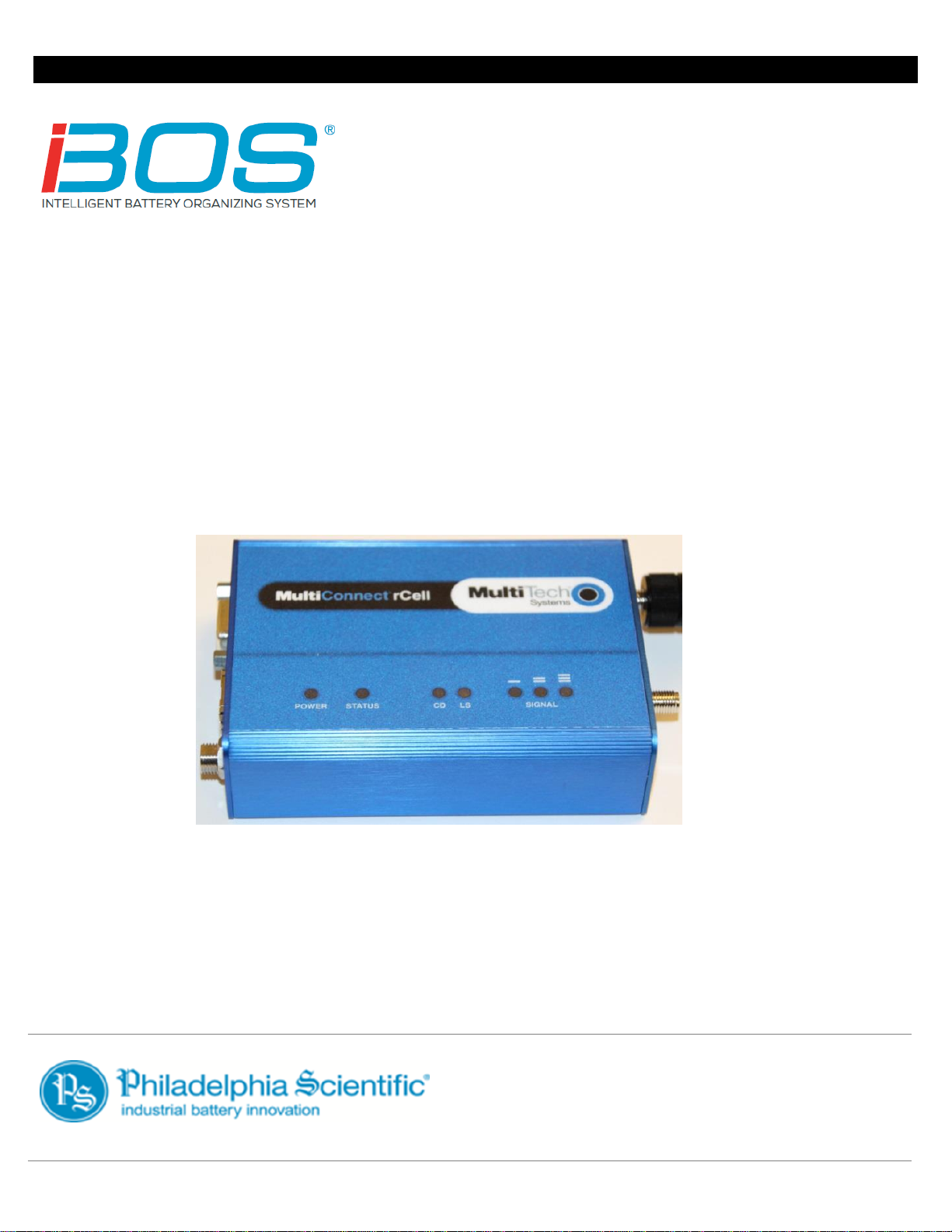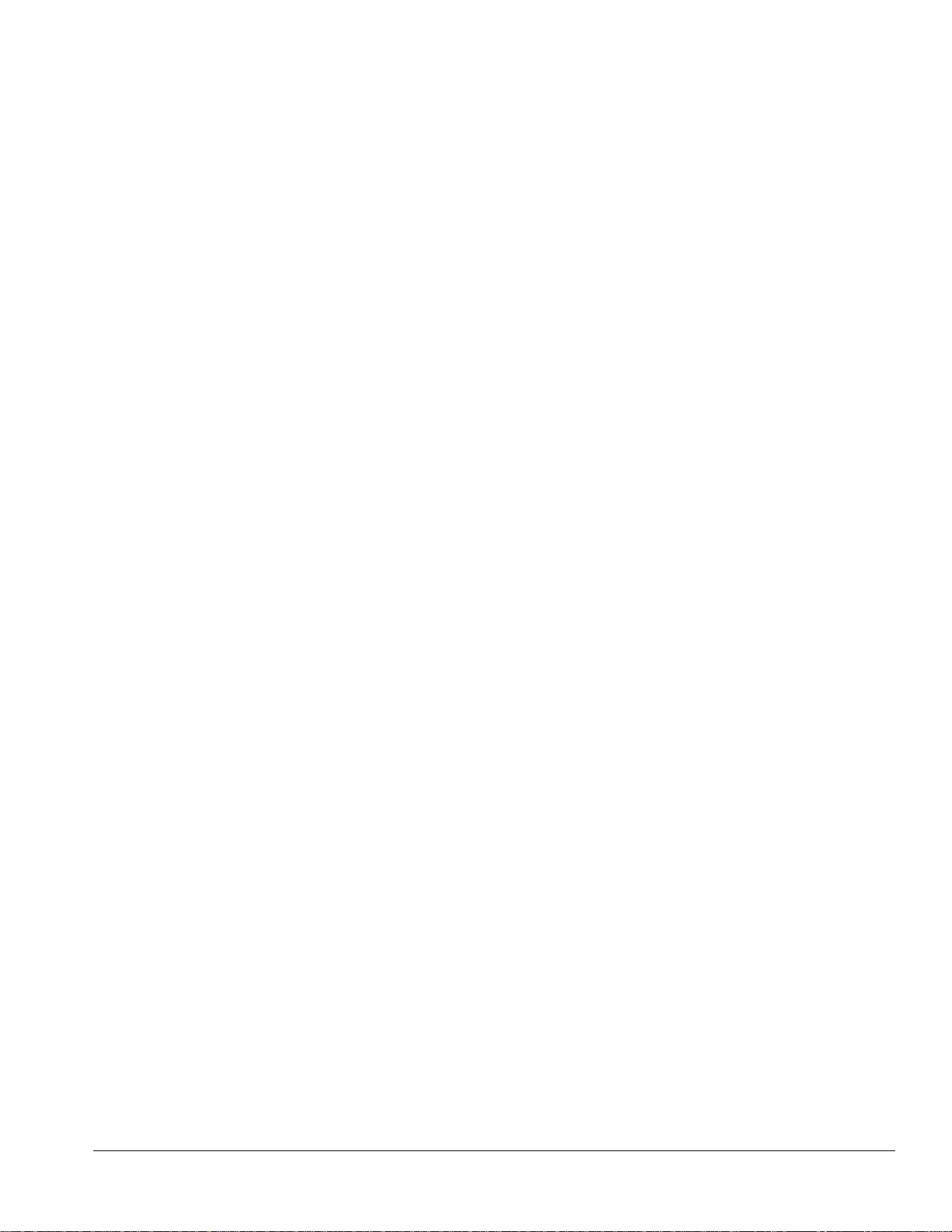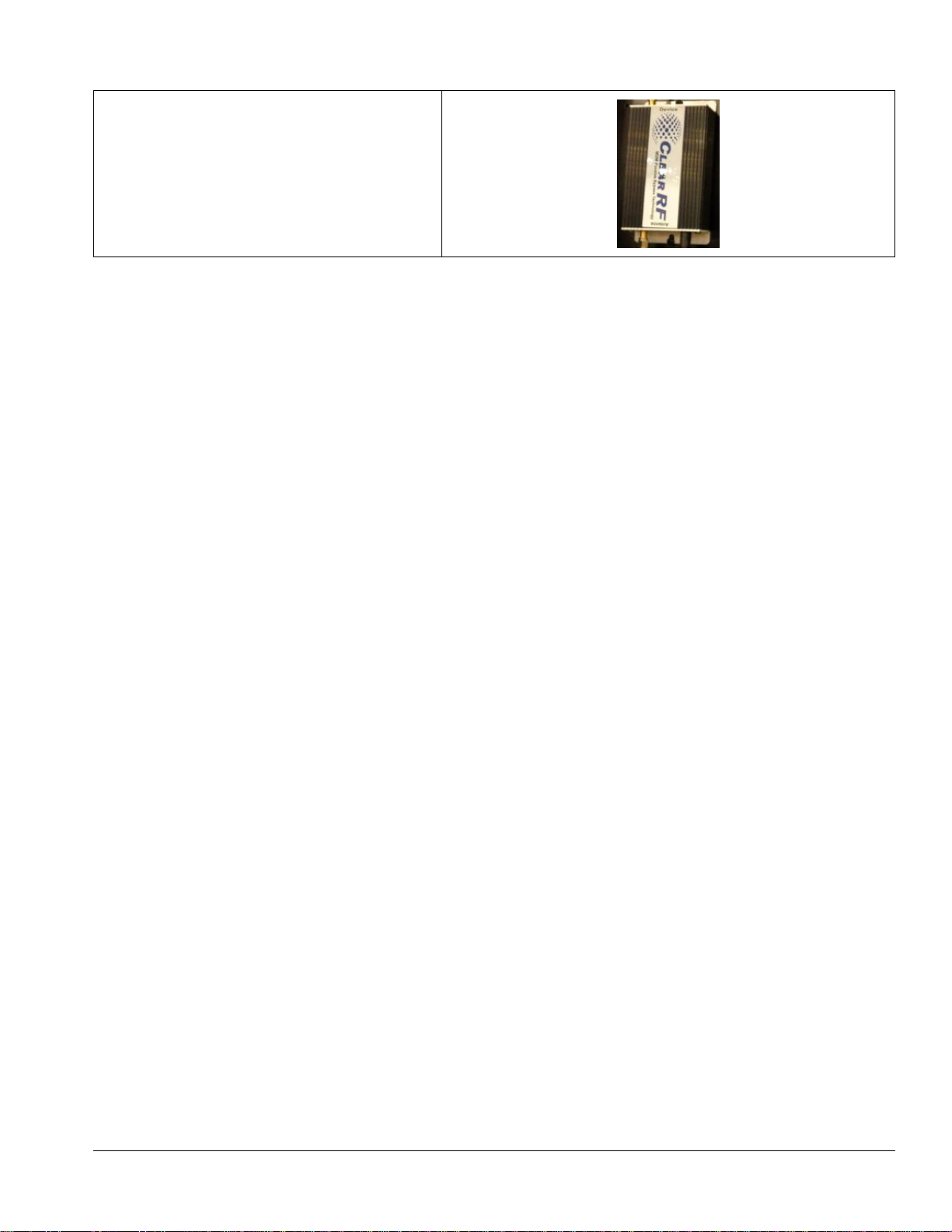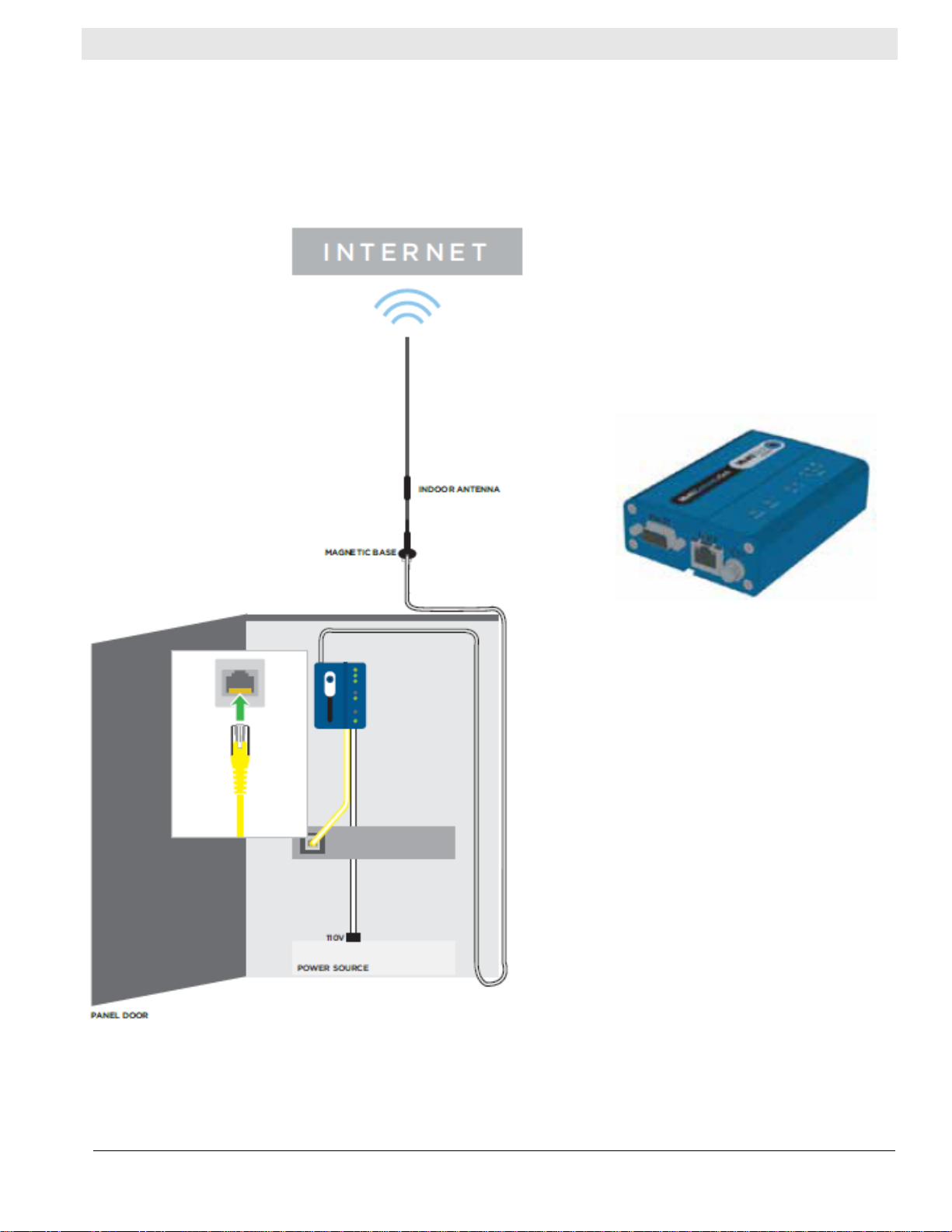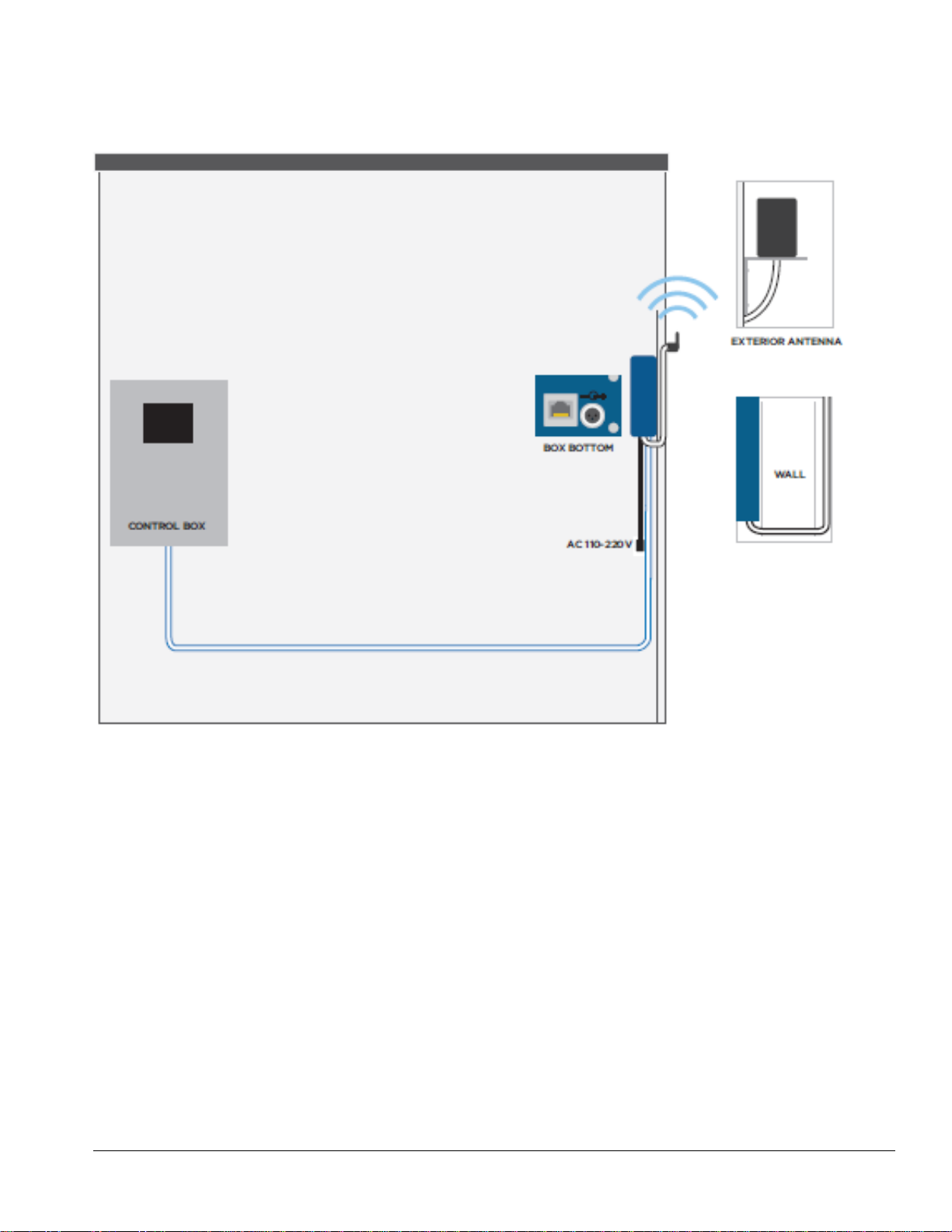Table of Contents
Cellular Modem
1. Introduction..............................................................................................................................................3
1.1 System Overview...............................................................................................................................3
1.2 Organization of this Manual................................................................................................................3
1.3 Contact Information............................................................................................................................3
2. System Components................................................................................................................................4
2.1 Cellular Modem and Mounting Bracket...............................................................................................4
2.2 Power Supply.....................................................................................................................................4
2.3 Antenna .............................................................................................................................................4
2.4 Peripheral Data Cable........................................................................................................................4
2.5 Optional Antenna Extension...............................................................................................................4
2.6 Optional Signal Booster .....................................................................................................................5
3. Diagram of Installation.............................................................................................................................6
Option 1: Cellular Modem Located Inside Control Box (iBOS®Pro 6 Series only)....................................6
Option 2: Cellular Modem Located Outside Control Box ..........................................................................7
Option 3: Cellular Modem Located Outside Control Box with Antennas Mounted Outdoors.....................8
4. Pre-Installation.........................................................................................................................................9
4.1 Tools..................................................................................................................................................9
4.2 Location.............................................................................................................................................9
4.3 Signal Strength ..................................................................................................................................9
5. Installation .............................................................................................................................................10
5.1 Option 1: Cellular Modem Located Inside Control Box (iBOS®Pro 6 Series only)...........................10
5.1.1 Mounting Bracket ......................................................................................................................10
5.1.2 Modem......................................................................................................................................10
5.1.3 Power Supply............................................................................................................................10
5.1.4 Ethernet Cable..........................................................................................................................10
5.1.5 Antenna.....................................................................................................................................11
5.2 Option 2: Cellular Modem Located Outside Control Box..................................................................11
5.2.1 Mounting Bracket ......................................................................................................................11
5.2.2 Modem......................................................................................................................................11
5.2.3 Power Supply............................................................................................................................11
5.2.4 Ethernet Cable..........................................................................................................................12
5.2.5 Antenna.....................................................................................................................................12
5.3 Option 3: Cellular Modem Located Outside Control Box with Antennas Mounted Outdoors ............12
5.3.1 Mounting Bracket ......................................................................................................................12
5.3.2 Modem......................................................................................................................................12
5.3.2 Antenna.....................................................................................................................................13
5.3.3 Ethernet Cable..........................................................................................................................13
5.3.4 Power Supply............................................................................................................................13
6. Final Inspection and Testing..................................................................................................................14
7. Troubleshooting.....................................................................................................................................15