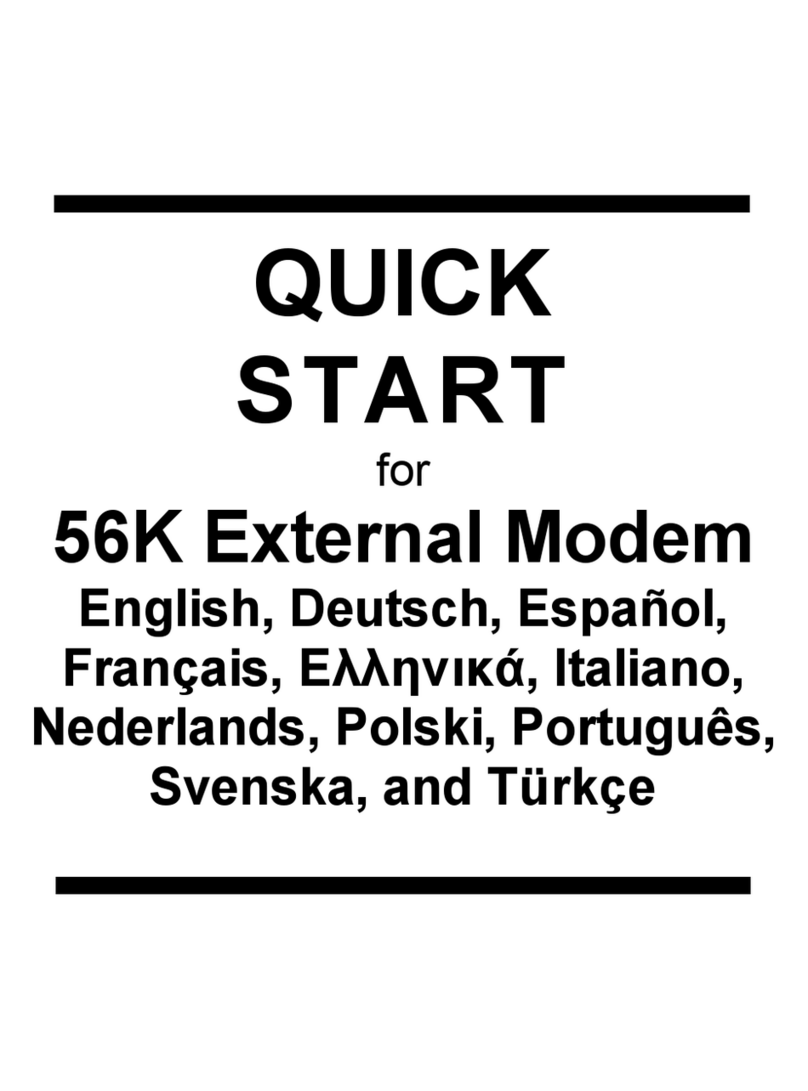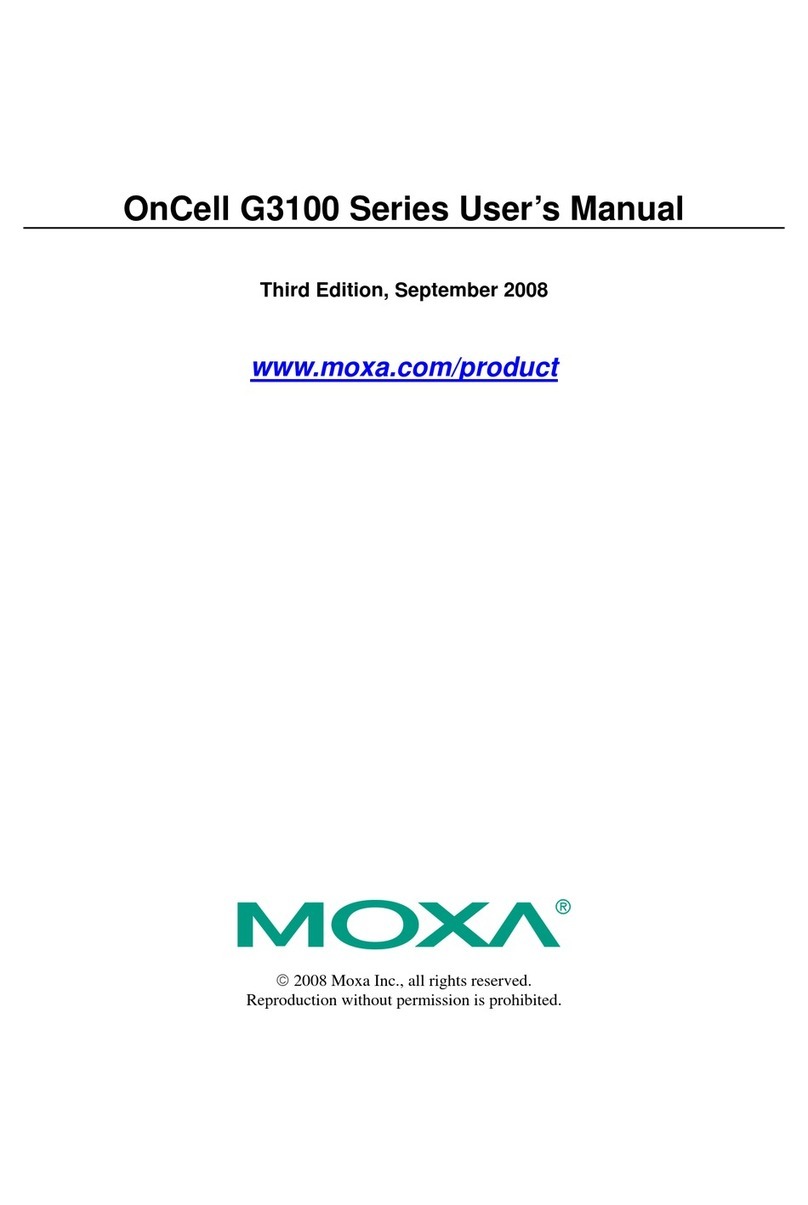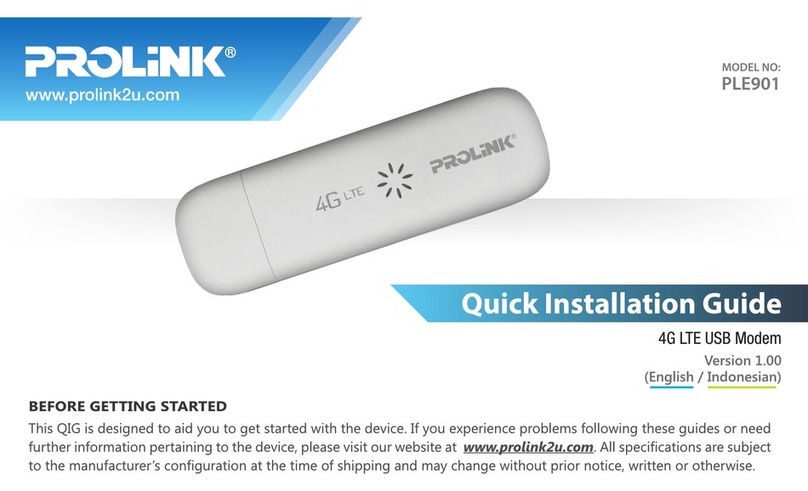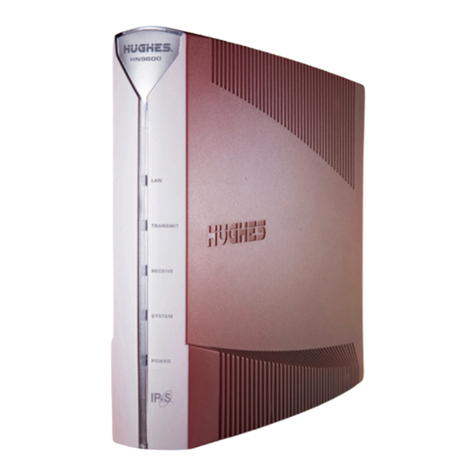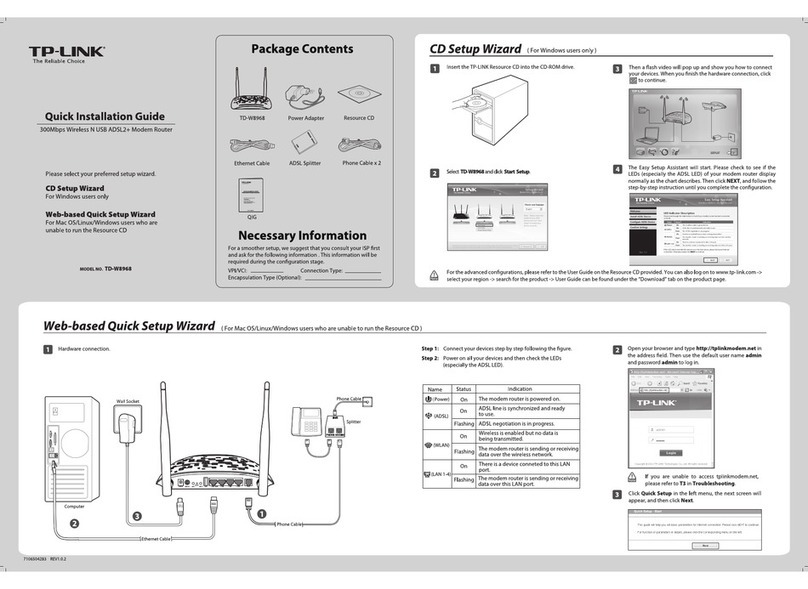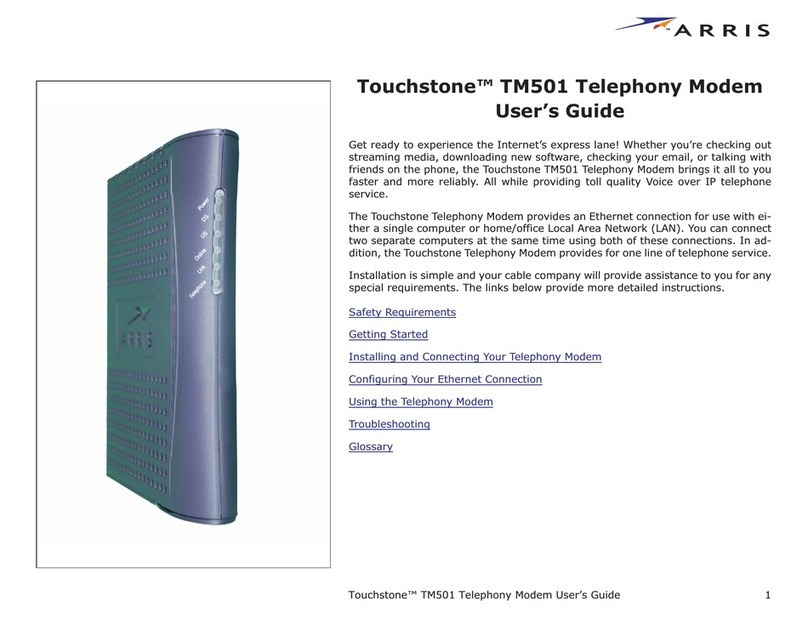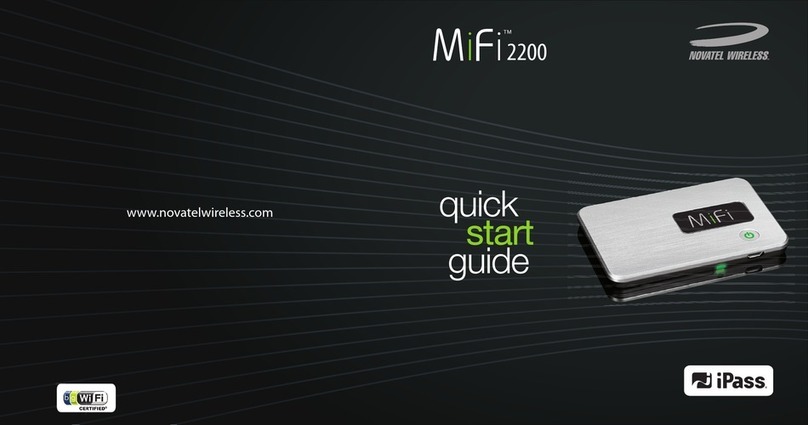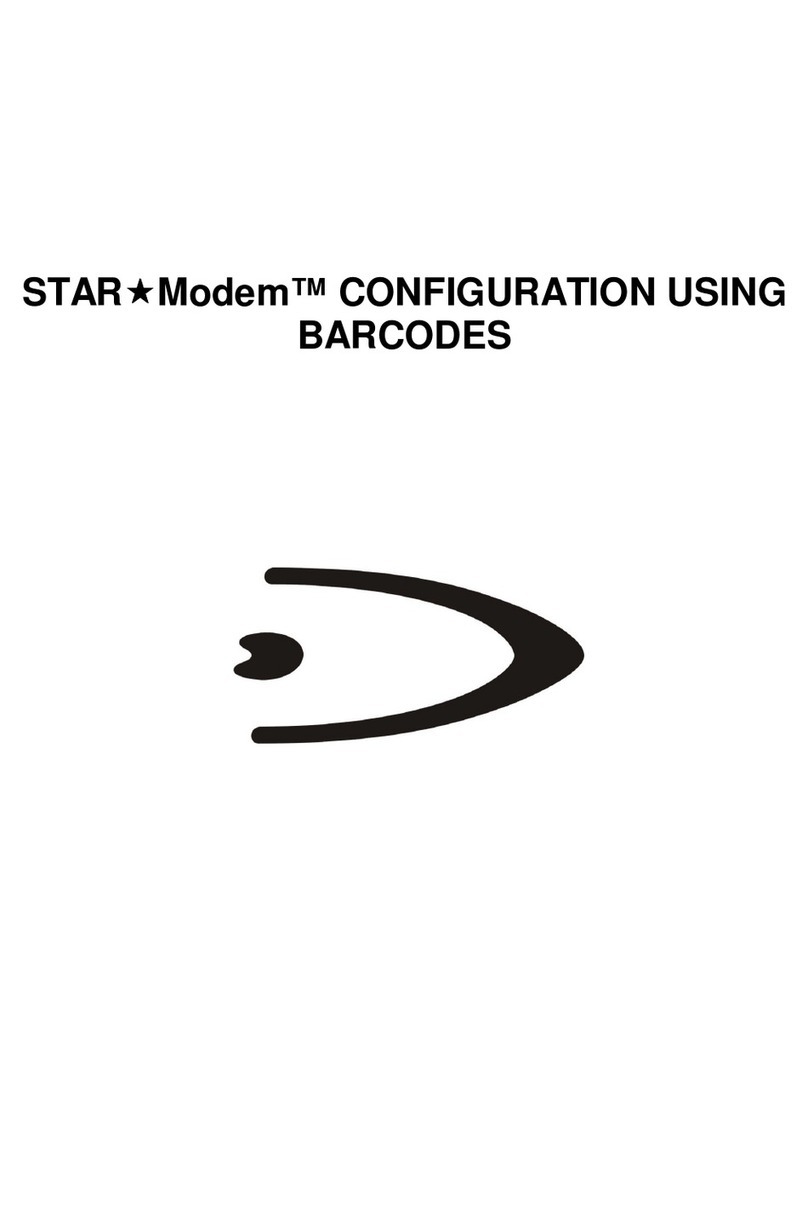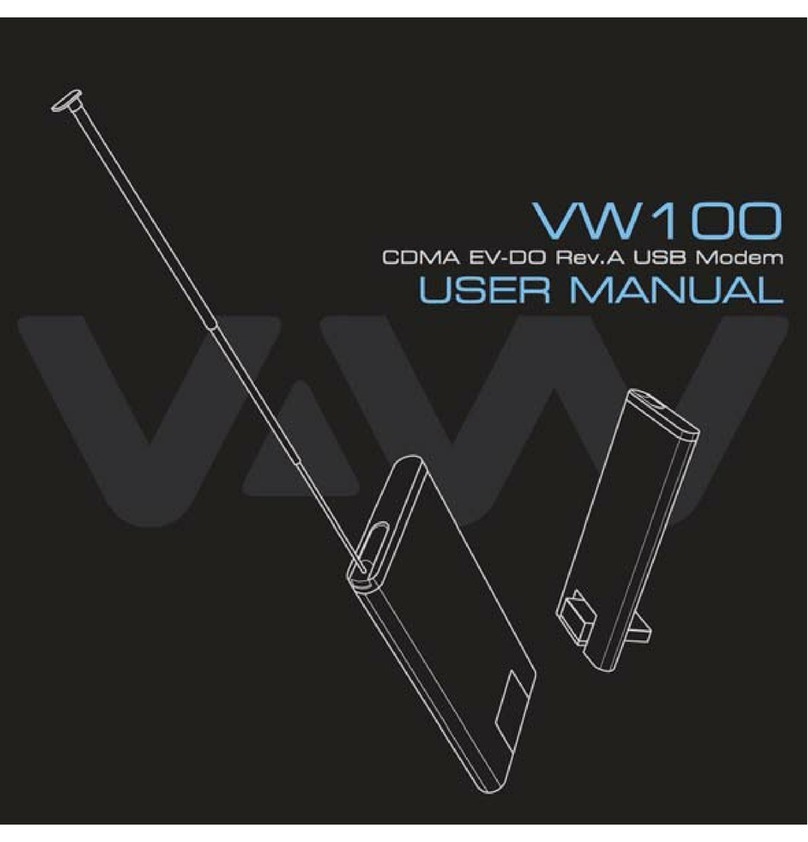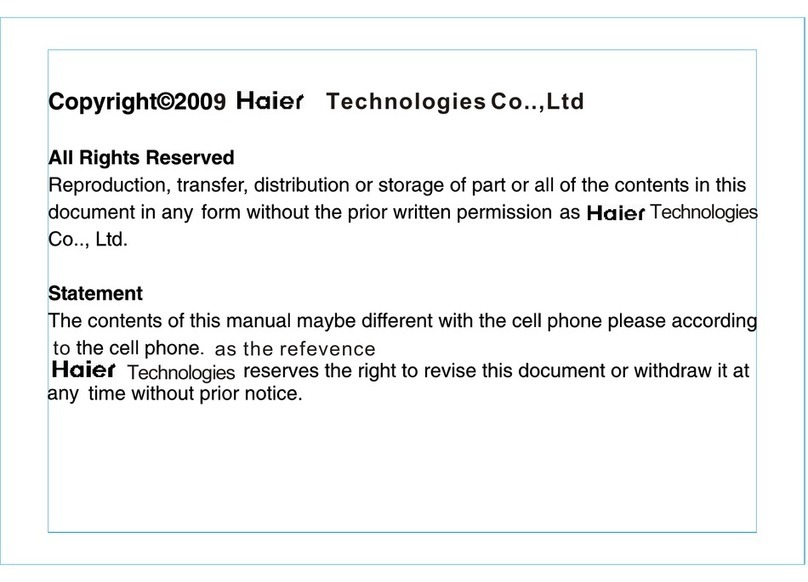Nilox MOD-ADSL-USBLK User manual

External
ADSL USB Modem
USER GUIDE
MOD-ADSL-USBLK

0
ADSL Modem Installation Guide
1Panel Illustration........................................................................1
1.1 LED Descriptions..........................................................................................1
1.2 Front Panel....................................................................................................1
1.3 Rear Panel.....................................................................................................1
2 Package Contains......................................................................1
3 Hardware Installation.................................................................1
4 Driver Installation.......................................................................2
4.1 Installing ADSL USB Modem......................................................................2
4.1.1 For Windows 98SE and ME ................................................................2
4.1.2 For Windows 2000 and XP................................................................12
4.2 TCP/IP Configuration.................................................................................21

1
1. Panel Illustration
1.1 LED Descriptions
lWhen modem is establishing the connection, the LED will be blinking.
lWhen modem is connected, the LED will be on steadily.
1.2 Front Panel
Connect this connector with Type-B end of USB cable.
1.3 Rear Panel
Connect this connector with RJ-11 cable.
2. Package Contains
Open the shipping carton and carefully remove all items. In addition to this quick
installation guide, ascertain that you have:
lADSL Modem
lRJ-11 Cable
lUSB Cable
lSoftware driver CD
3. Hardware Installation
1) Connect the provided RJ-11 cable into LINE port on the real panel of the modem and
insert the other end to splitter or wall phone jack.
2) Connect the Type-A end of USB cable to your PC.
The diagram below illustrates a connection example,

2
4. Driver Installation
4.1 Installing ADSL USB Modem
4.1.1 For Windows 98SE and ME:
1) When detect new hardware window appears, click “Cancel”:
2) Insert “Easy Setup Software Kit”, front page of Easy Setup window will appear,

3
Install Driver: Click here to install ADSL USB modem driver.
User Manual “Conexant AccessRunner USB ADSL”:Click here to read user’s manual.
Acrobat: Click here to install Acrobat Reader 6.0.
Panda: Click here to start Anti Virus program.
3) Click “Install Driver”,and then select the country you are at,
PS. If your country is not on the list, please click “G”to next page. Select “Other”, and
then go to 12) to set your modem.

4
4) After finish country selecting, the window below will appear. Select the ISP, and then
click “}}”to next page.

5
5) Enter your account “User Name, Password and Password Confirm”then click
“}}”to next page,
6) Confirm modem settings and click “}}”to next page,

6
7) Software kit searches available USB modem,
8) After software kit find the device, operating system starts to load USB driver,

7
9) For Widows 98SE, system will ask you to insert Windows 98SE installation CD,
please insert the CD and click “OK”
10) Enter correct file path and click “OK”,

8
11) System finishes installation and click “r”to close installation window,
12) If your country is not on the list, please click “G”to next page and select “Other”,

9
a) After you select ”other”, the window below will appear. Before you select the
connection type, please refer to the following table and then select the connection
type,
Connection Type Encapsulation and Multiplexing method Network Information
WAN
PPP over ATM VCMUX (RFC 2364)
PPP over ATM LLC (RFC 2364)
PPP over Ethernet VCMUX (RFC 2516)
PPP over Ethernet LLCSNAP (RFC 2516)
Internet Account information:
lUser name
lPassword
LAN
Bridged IP over ATM LLCSNAP (RFC 1483)
Routed IP over ATM LLCSNAP (RFC 1483)
Bridged IP over ATM VCMUX (RFC 1483)
Classical IP over ATM (RFC 1577)
TCP/IP information:
lIP address
lSubnet mask
lDNS
lGateway
b) After finish connection type selecting, the window below will appear, and then confirm
modem settings. All settings here are default, it might not correct settings for your
connection, double check settings for your ISP and go to Step 13) for the detail
settings.

10
13) If you want to change ISP connection settings, please go through the follow steps,
Step1: Double click “AccessRunner Control Panel”:

11
Step2: Once control panel window appears, press “Alt and C”then following window
will appear. Click “Protocol Setup”then enter correct VPI, VCI and Encapsulation
Mode for your ISP. Then Click “OK”,
Step3: Connect your ISP withWAN connections, click ”AccessRunner DSL”icon,

12
Enter correct “User name and Password”then click “Connect”to connect to your ISP:
4.1.2 For Windows 2000 and XP:
1) When detect new hardware window appears, click “Cancel”:

13
2) Insert “Easy Setup Software Kit”, front page of Easy Setup window will appear,
Install Driver: Click here to install ADSL USB Modem driver.
User Manual “Conexant AccessRunner USB ADSL”Click here to read user’s manual.
Acrobat: Click here to install Acrobat Reader 6.0.
Panda: Click here to start Anti Virus program.
3) Click “Install Driver”,and then select the country you are at,

14
PS. If your country is not on the list, please click “G”to next page and select “Other”, and
then go to 10) to set your modem.
4) After finish country selecting, the window below will appear. Select the ISP, and then
click “}}”to next page,

15
5) Enter your account “User Name, Password and Password Confirm”then click
“}}”to next page,
6) Confirm modem settings and click “}}”to next page,

16
7) Software kit searches available USB modem,
8) After software kit find the device, operating system start to load USB driver,

17
9) System finishes installation and click “r”to close installation window,
10) If your country is not on the list, please click “G”to next page and select “other”,

18
a) After you select ”other”, the window below will appear. Before you select the
connection type, please check the following table and then select the connection type,
Connection Type
Encapsulation and Multiplexing method Network Information
WAN
PPP over ATM VCMUX (RFC 2364)
PPP over ATM LLC (RFC 2364)
PPP over Ethernet VCMUX (RFC 2516)
PPP over Ethernet LLCSNAP (RFC 2516)
Internet Account information:
lUser name
lPassword
LAN
Bridged IP over ATM LLCSNAP (RFC 1483)
Routed IP over ATM LLCSNAP (RFC 1483)
Bridged IP over ATM VCMUX (RFC 1483)
Classical IP over ATM (RFC 1577)
TCP/IP information:
lIP address
lSubnet mask
lDNS
lGateway
b) After finish connection type selection, the window below will appear, and then confirm
modem settings. All settings here are default, it might not correct settings for your
connection, double check settings for your ISP and go to Step 11) for the detail
settings.
Table of contents