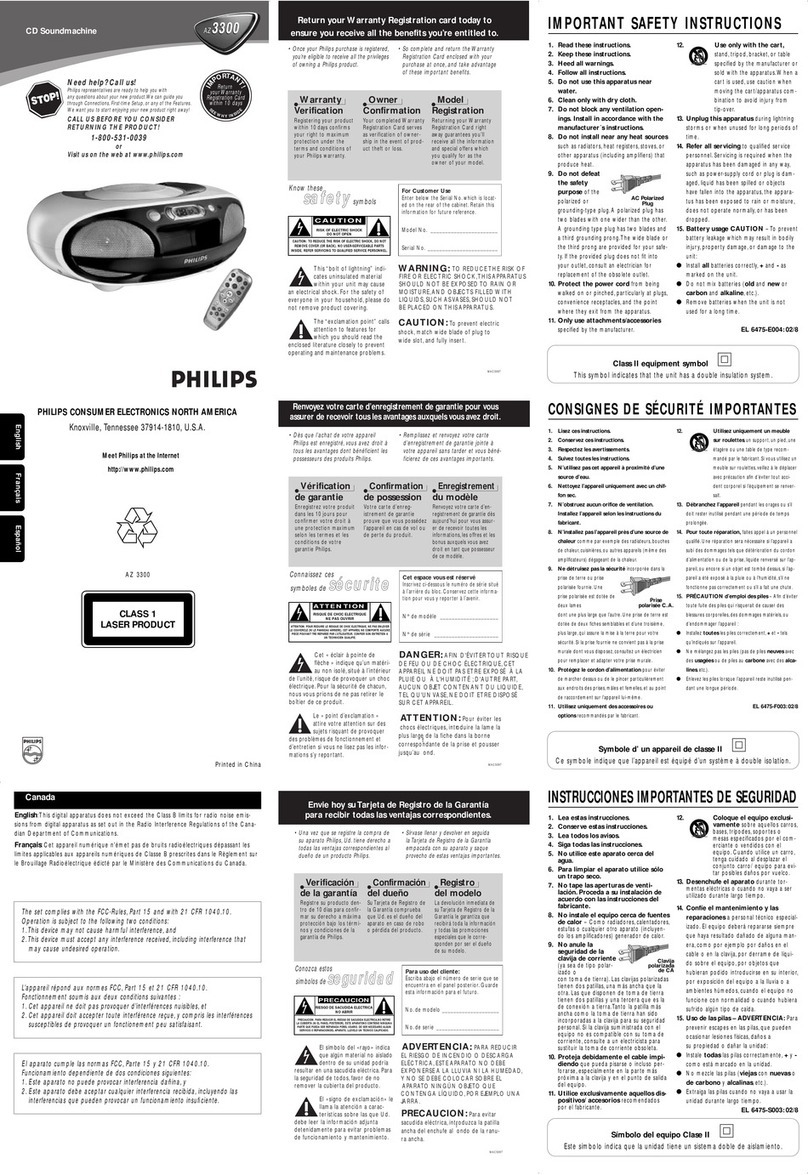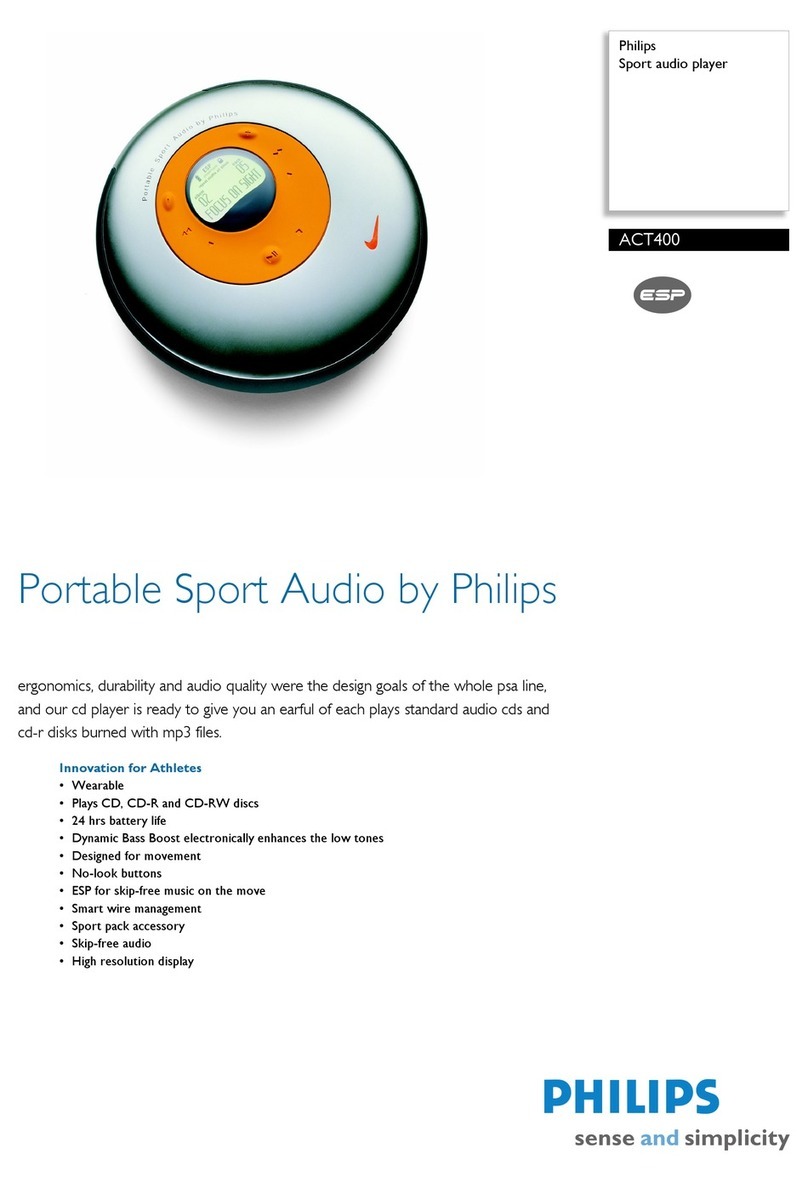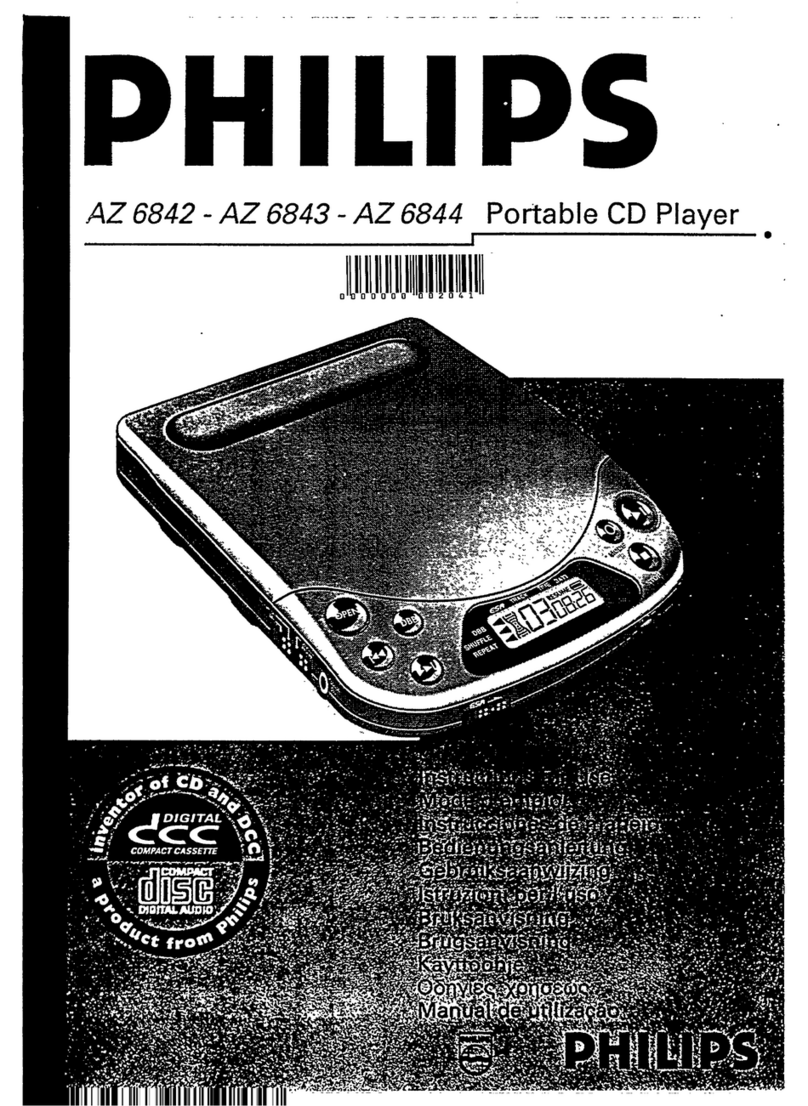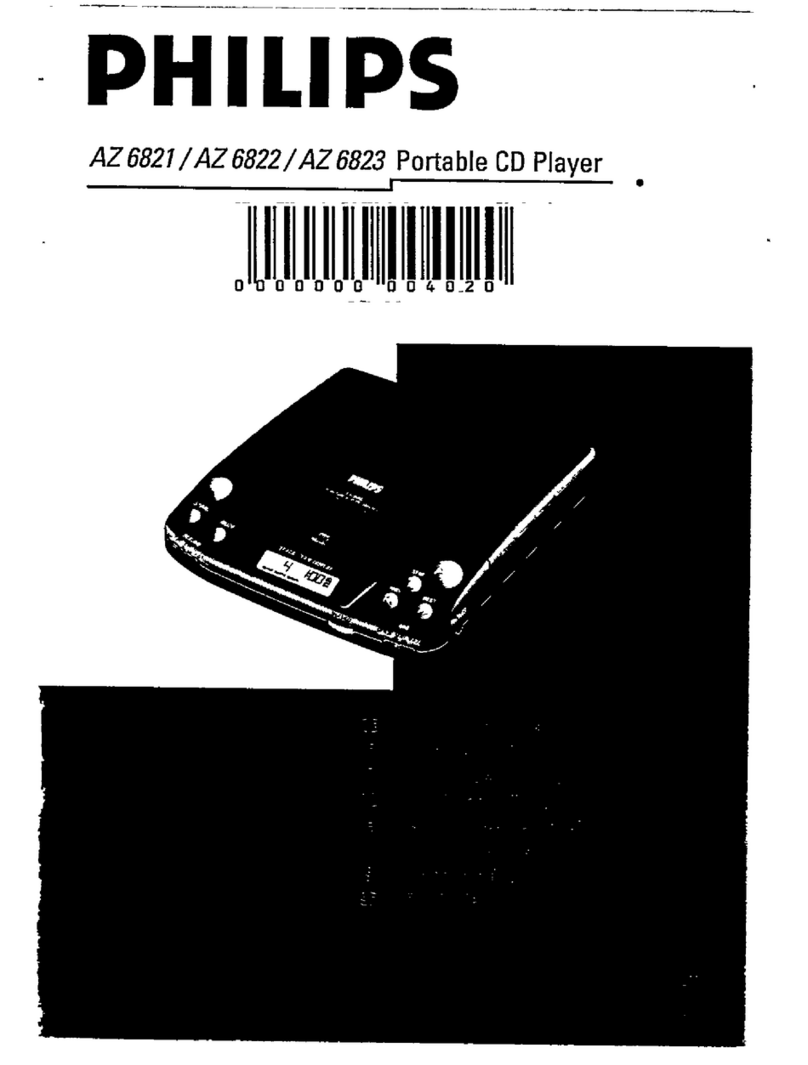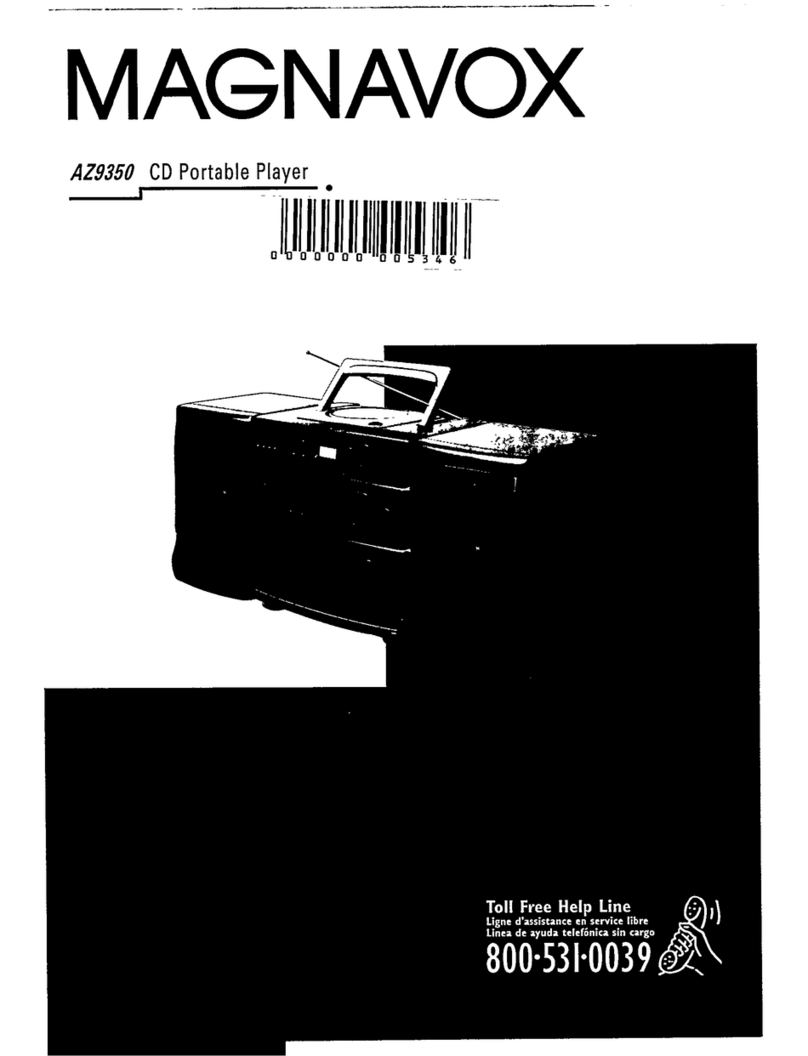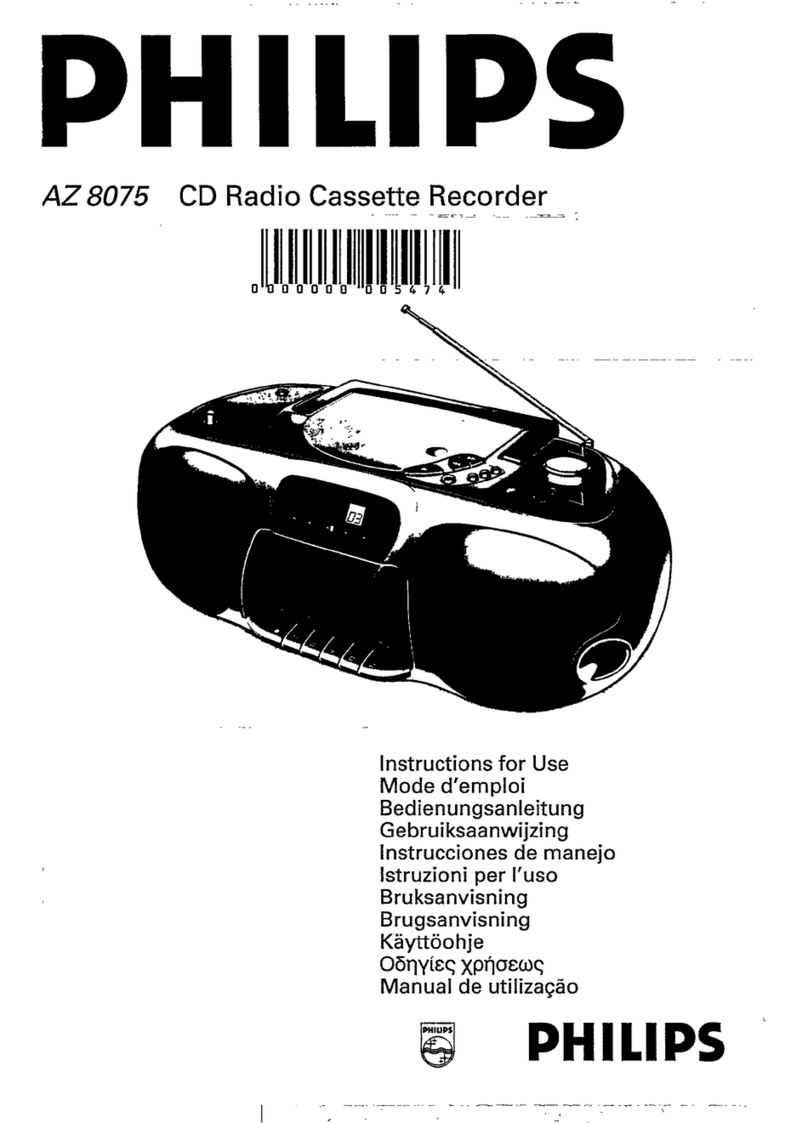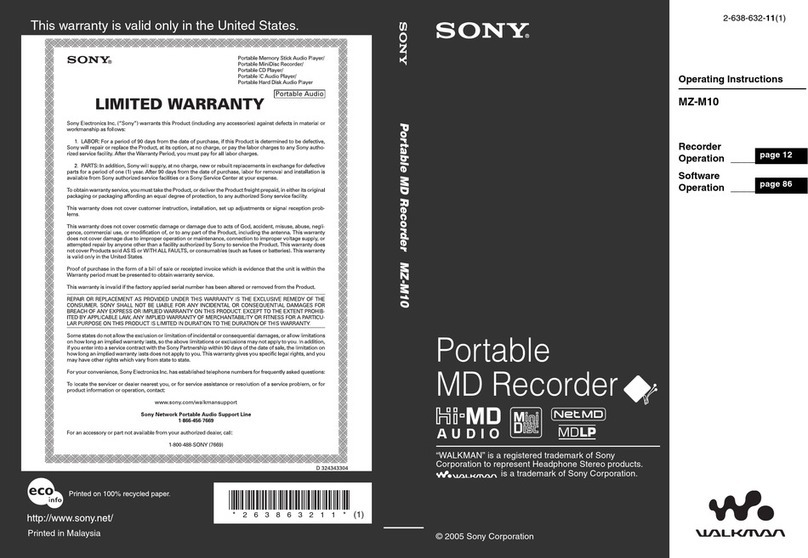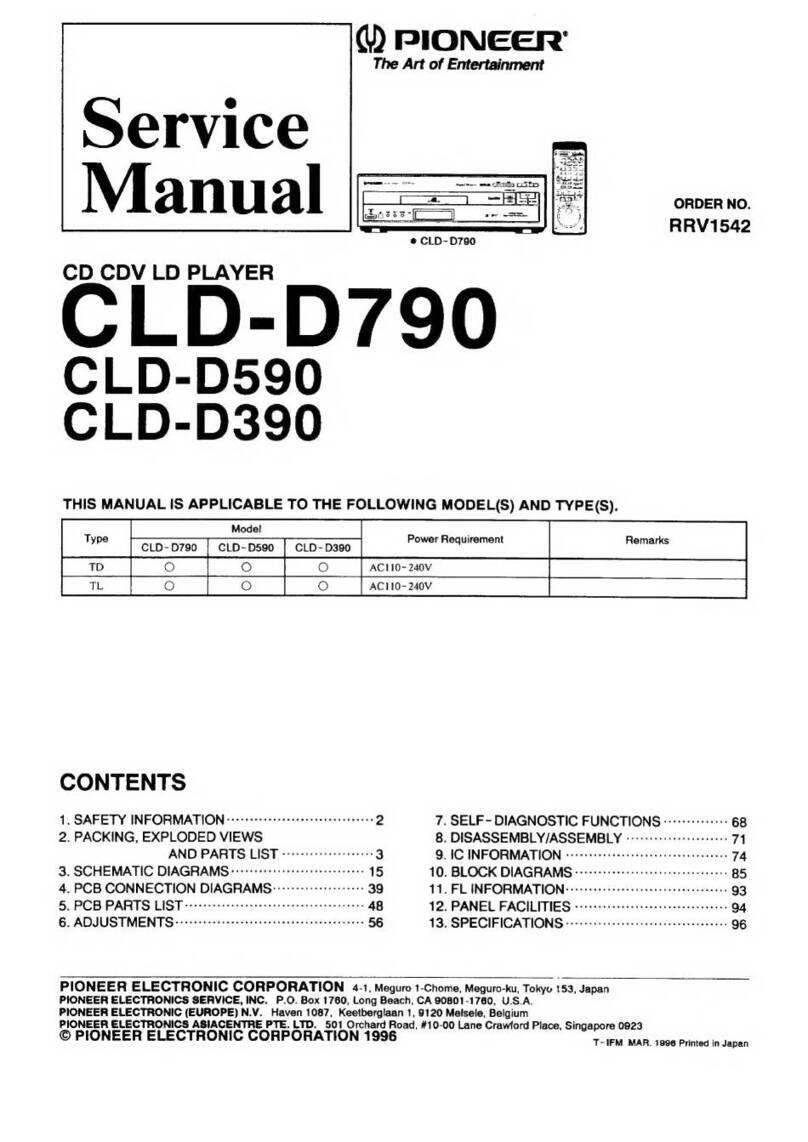Cassette playback
1Adjust
the Source selector
to
TAPE
.
2Press STOP•OPEN
9
/to open the cas-
sette holder and insert a cassette, and close
the deck.
3Press PLAY
1
to start playback.
4To pause playback, press PAUSE 8.To
resume, press the key again.
5To stop the tape, press STOP•OPEN
9
/.
Fast forwarding/rewinding
1Press F.FWD 5/ REW 6until you reach
your desired passage.
2Press
9
/to stop rewinding/fast forwarding.
Helpful hints:
–During playback, the keys are automatically
released at the end of a tape and the set is
switched off (unless PAUSE 8mode has been
activated.)
–During fast forwarding/rewinding, the keys will
not be released at the end of a tape.To switch
off the set, make sure the cassette keys are also
released.
General information on recording
•Recording is permissible insofar as copyright
or. other rights of third parties are not
infringed.
•For recording, use only NORMAL type cas-
settes (IEC type I) on which the tabs have
not yet been broken.This deck is not suited
for recording on CHROME (IEC II) or
METAL (IEC IV) type cassettes.
•The best recording level is set automatically.
Altering the VOLUME or DBB will not
affect the recording.
•To protect a tape from accidental erasure,
break out the tabs. If you wish to record again,
cover the tabs with a piece of adhesive tape.
CD synchro start recording
1Select CD source.
2Insert a CD, or if desired, program track
numbers.
3Press STOP•OPEN
9
/ to open the cas-
sette holder. Insert a blank tape and close
the deck.
4Press REC
0
to start recording.
•Playing of the disc/ programme starts auto-
matically from the beginning.You don’t need
to start the player separately.
5For brief interruptions press PAUSE 8.To
resume recording, press PAUSE 8again.
6To stop recording, press STOP•OPEN
9
/.
Recording from the Radio
1Select
TUNER
source.
2Tune to the desired radio station (see
Tuning to radio station).
3Follows steps 3-6 under CD synchro start
recording.
CD Player Cassette Recorder
The making of unauthorized copies of
copy-protected material, including com-
puter programmes, files, broadcasts and
sound recordings, may be an infringe-
ment of copyrights and constitute a
criminal offence.This equipment should
not be used for such purposes.
Programming track num-
bers
You may store up to 20 tracks in the desired
sequence. If you like, store any track more
than once.
1In the stop position, press TUNING
∞
or
§
to select your desired track number.
2Press PROG to store the desired track
number.
➜“PROG” is displayed, and display briefly
shows current program sequence, then
the currently stored track number.
(see 5 6)
•If you attempt to program without first
selectig a track, display will show NNOOSSEEbriefly,
then the total track number and playing time.
3Repeat steps 1 to 2to select and store all
desired tracks in this way.
➜If you attempt to store more than 20
tracks, no track can be stored and the dis-
play shows FFuuLLLL.
4To play your program, press
2;
.
To review your program
In the stop position, press PROG to view the
first program information, then press PROG
again to view the next program information.
Repeat the above to view all the program
stored.
➜ Each time the display shows the program
sequence (PPrrOOggX) briefly, then the program
track number.
To erase a program
You can erase a program by:
– pressing
9
(twice during playback or once in
the stop position);
– selecting TUNER or OFF position;
– opening the disc door.
➜ Display: PROG disappears.
Different play modes:
REPEAT and SHUFFLE
(See 7 8)
You can play the current track or the whole
disc repeatedly, and combine REPEAT modes
with PROGRAM.
REP – plays the current track continuously.
REP ALL –repeats the entire CD/program
SHUF –plays all the tracks in random order
•Selection of shuffle play is not available in the
program mode.
1To select play mode, press MODE once or
more.
➜ The display shows selected play mode.
2Press 2; to start playback if in the stop/pause
position.
➜ The disc will play automatically around
few seconds later when SHUF mode is
selected.
3To return to normal playback, press
MODE
repeatedly until the modes are no longer dis-
played.
– You can also press 9to cancel your play
mode.