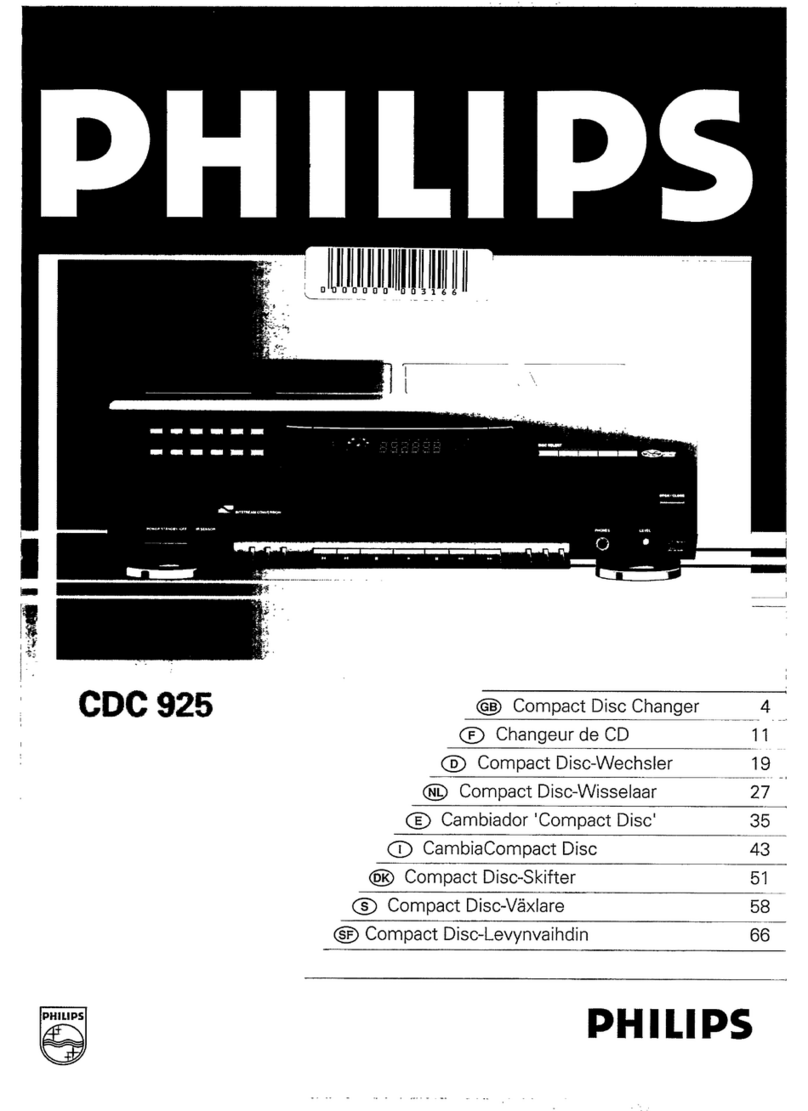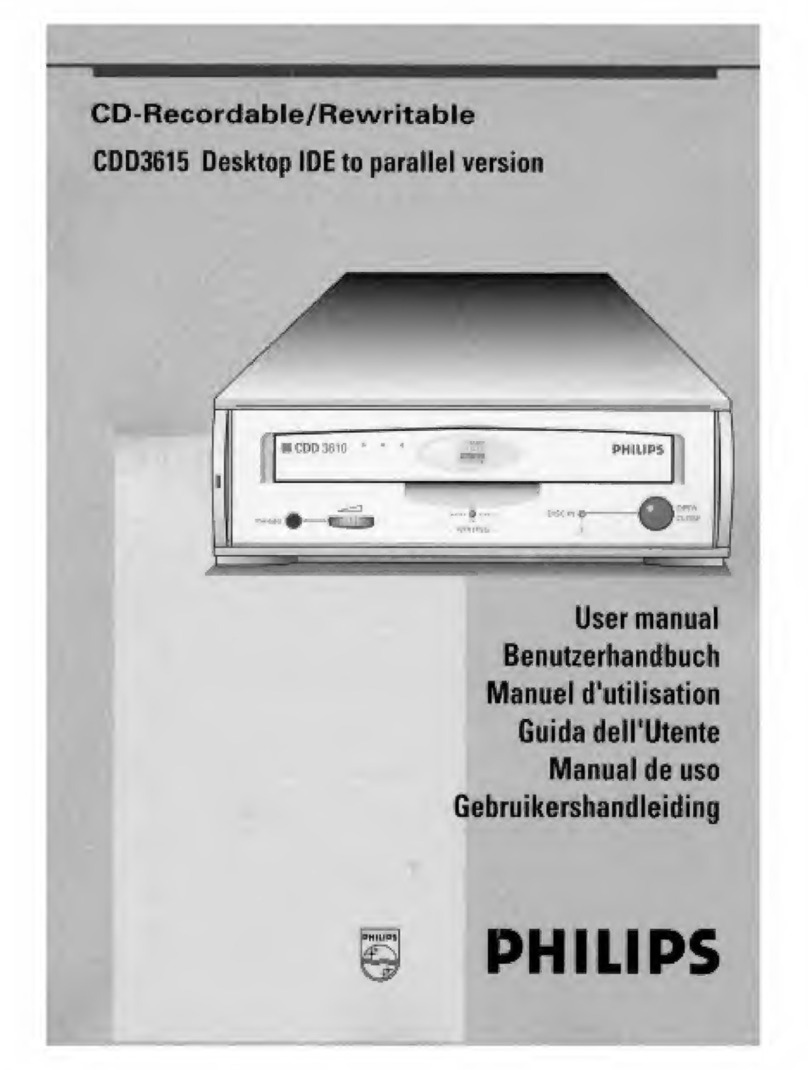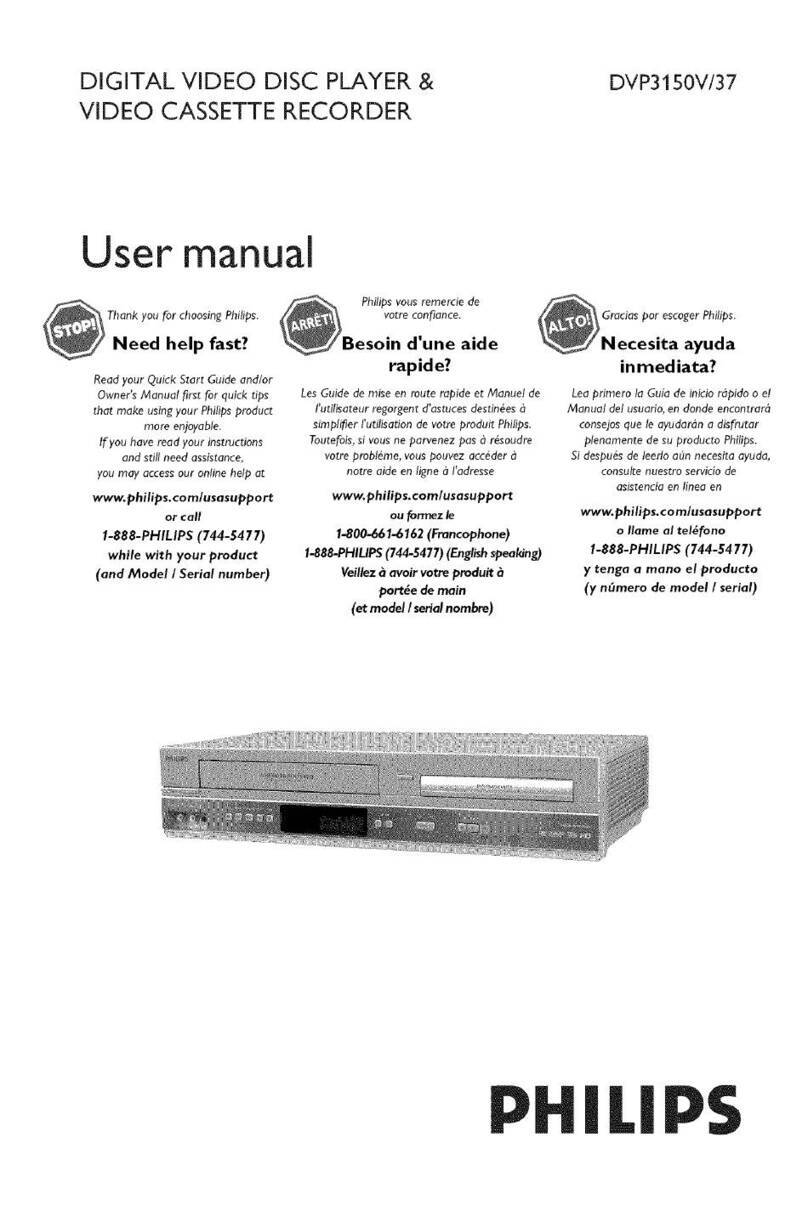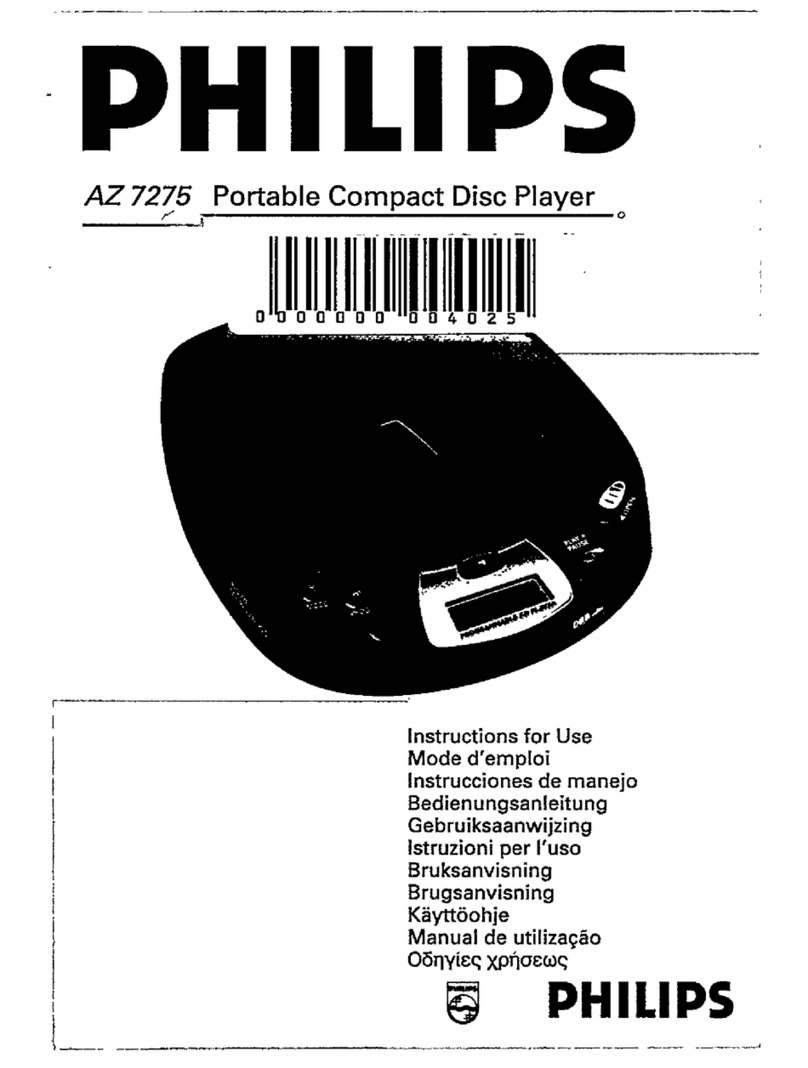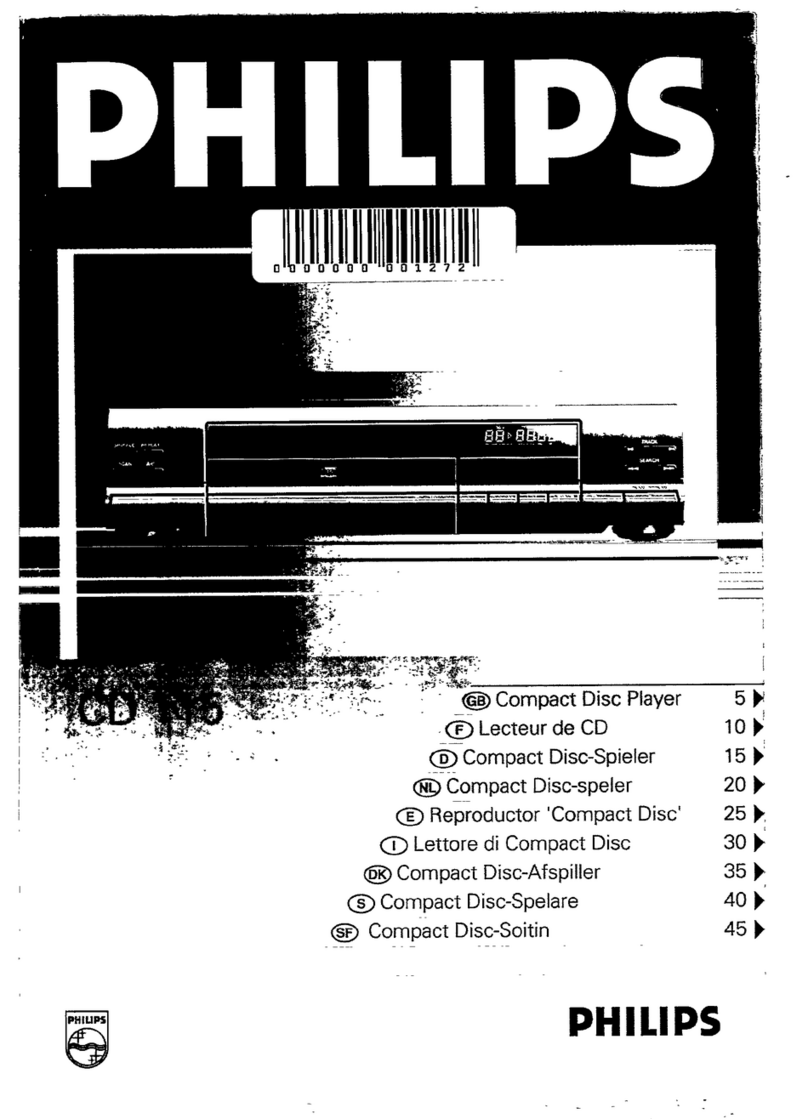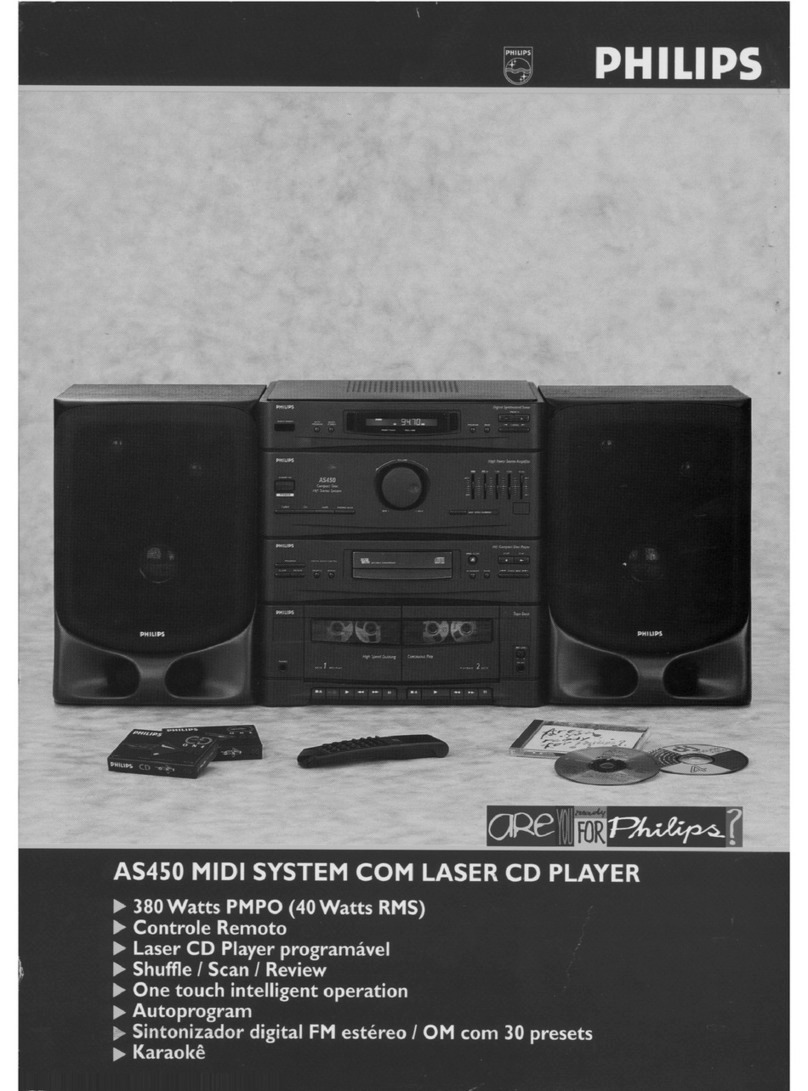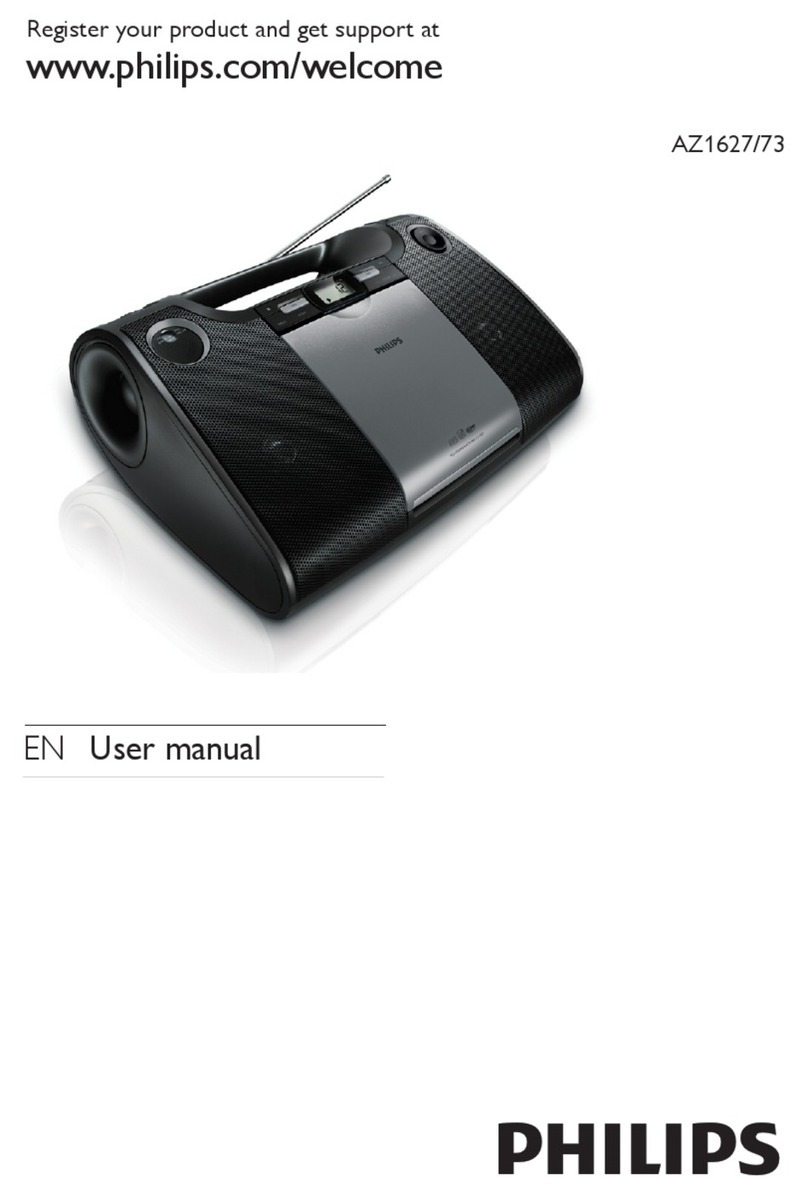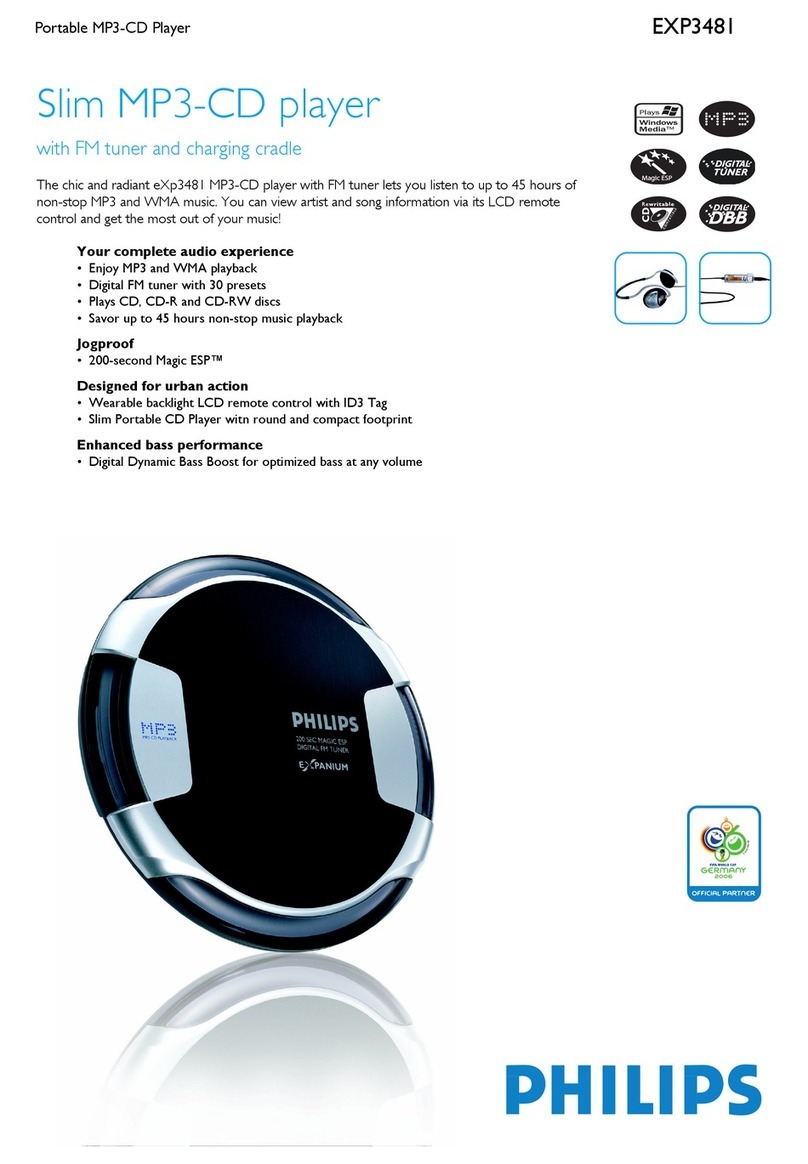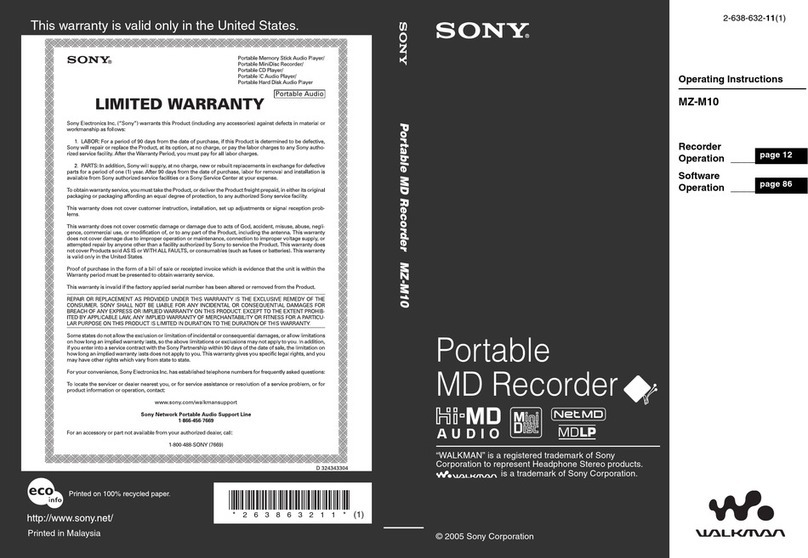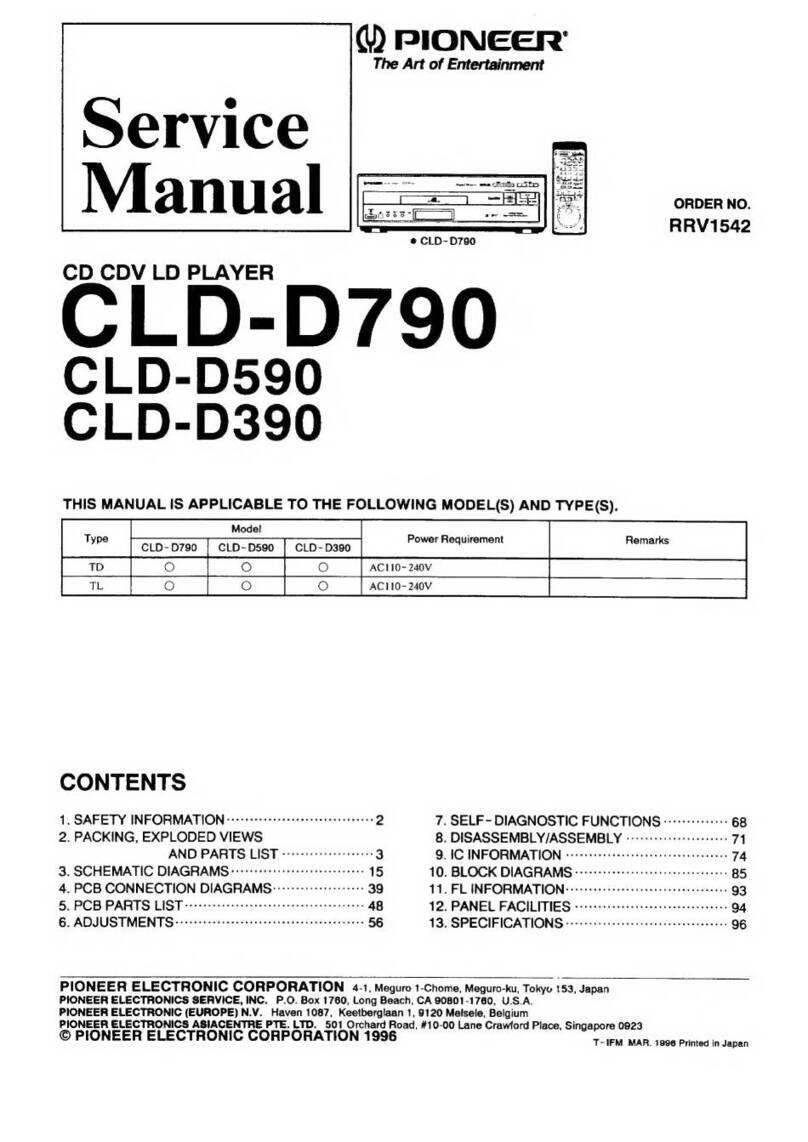2.3
BEFORE
USING
YOUR
CD•I
PLAYER
PRECAUTIONS
To operate your CD-I player a pointing device
is
needed.
For pointing devices other than the included one, please
see the accessories page on the back of this manual.
CAUTION
Never make
or
change connections with the
power switched on.
Pointing devices are sensitive precision instruments.
Handle them with care, keeping
in
mind the following
precautions:
• Avoid dropping or knocking
• Do not use them
in
locations subject to extreme
temperatures, humidity, dust or vibration.
• Never hold the pointing device by the cable.
• Never pull the cable to disconnect the pointing device
from the player.
WIRED
POINTING
DEVICES
(such
as
mouse,
trackerball,
roller
controller
or
touchpad)
• Plug the pointing device connector into an input port for
pointing devices on the CD-I player (input 7at the front or
input
15
at the rear).
• Insert the connector with the arrow at the top.
• Place the pointing device
in
front of the display screen,
with the back (the cable end) pointed towards the screen.
-Now,
as
you roll the mouse, the trackerball or the roller
controller, the cursor moves
in
the corresponding
direction on the screen.
INFRA
RED
REMOTE
CONTROL
Remote control interactive operation
For normal interactive operation, use the 'Thumbstick'
remote control to select functions displayed
on
the TV
screen. Simply:
• Aim the remote control at the player.
• Move the Thumbstick to point the cursor arrow
on
the
screen to the required function.
-The cursor arrow movement corresponds to the direction
in
which the stick
is
moved. The arrow moves faster
if
the
stick is moved further.
• Click on one of the action buttons.
-The function selected by this 'point-and-click' technique
is
highlighted to confirm the selection.
Note
To 'point-and-click'
on
any screen shown
in
this manual,
any one of the four action buttons can be used. Within CD-I
programs, you may find that the '
•'
buttons and the '•
•'
buttons have different functions.
PCS
71
672
• When the cursor is positioned on the required function
click on one of the action buttons.
-The function selected by this 'point-and-click' technique
is
highlighted
to
confirm the selection.
CAUTION
Never make or change connections with the
powerswitched on.
Note
- A pointing device connected
at
the front panel can be
used simultaneously with the supplied 'Thumbstick'
remote control.
-Connecting a pointing device only at the rear panel
immobilizes the supplied 'Thumbstick' remote control,
except
in
certain programs for two persons.
-To 'point-and-click'
on
any screen shown
in
this manual.
any one of the action buttons can be used.
Within CO-I programs, you may find that
the'
•'
buttons and
the '•
•'
buttons have different functions.
2.4
SETTING
UP
SWITCHING
ON
AND
OFF
• Press the ON/OFF button
(11)
to switch the player on.
• Switch on the TV (and HiFi system if used).
• Select the CD-I input on the TV (and HiFi system if used).
-
On
the TV, the player
start-up screen will appear.
This screen has the
following system function
icons
to
guide and assist
you:
Open/Close:
To open or close the disc tray.
Options:
See: 'OPTJONS SCREEN'.
OPTIONS
SCREEN
1.
CD
Audio
To preselect your
preferred settings when
playing audio CDs:
Auto shuffle
After switching the player
on, the tracks
on
the CD
will automatically be
played
in
a random order.
Auto FTS
After switching the player on, the FTS program of the CD
will be played automatically
Repeat
Select to repeat a complete audio disc or a single track
when the repeat function is activated.
Scan time
Select the time you want the beginning of each audio
track to play for when the scan function is activated.
• When finished, point-and-click
on
'Exit'.
2.
General
To change the player
general settings:
Auto play
After switching the player
on, playback will start
automatically when a disc
is loaded.
Volume
Selecting the player default volume setting.
16 : 9 screen display
Selecting 16 : 9 screen display, when you have your
player connected to a TV with a 16 : 9 screen.
• When finished, point-and-click
on
'Exit'.
• Press the ON/OFF button
(11)
to switch the player off.
• Switch off the
TV
(and
Hi
Fi
system,
if
used).
3.Time
and
Date
To change the player
time/date settings.
Time/Date
set
If the time or date shown
on
the screen is wrong,
select the appropriate 1
and l arrows
to
set hours,
minutes, day, month and year
in
turn,
as
required.
Time format
Select 24 hour or 12 hour clock.
Date format
Select dd/mm/yy to present the date
in
day-month-year
sequence. Select dd/mm/yy
to
present the date
in
month-
day-year sequence.
Display time/date
Select whether time and date will displayed
on
the TV
screen
or
not.
• When finished, point-and-click
on
'Exit'.
4. Storage
To refer
to
the
intermediate results of
CD-I titles and of
programs created for your
audio and Photo CDs.
The 'Storage' screen
shows the information
held
in
memory: titles,
dates and percentage of memory used.
Clicking
on
'Name', 'Date', or 'Size' sorts the information
accordingly.
• Use the scroll arrows to move up and down the list.
• To delete
an
item, click on its title and then click
on
'Delete'. If you change your mind after deleting, click
on
'Undo'.
• When finished, point-and-click
on
'Exit'.