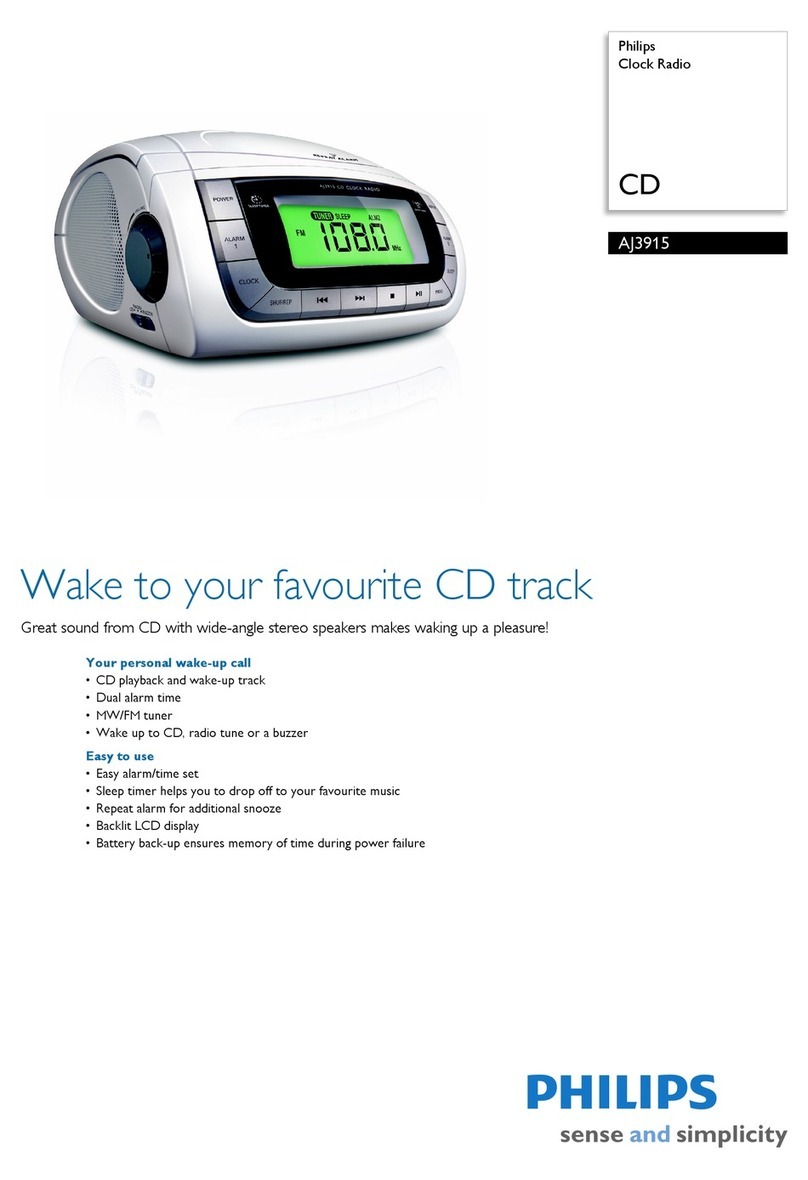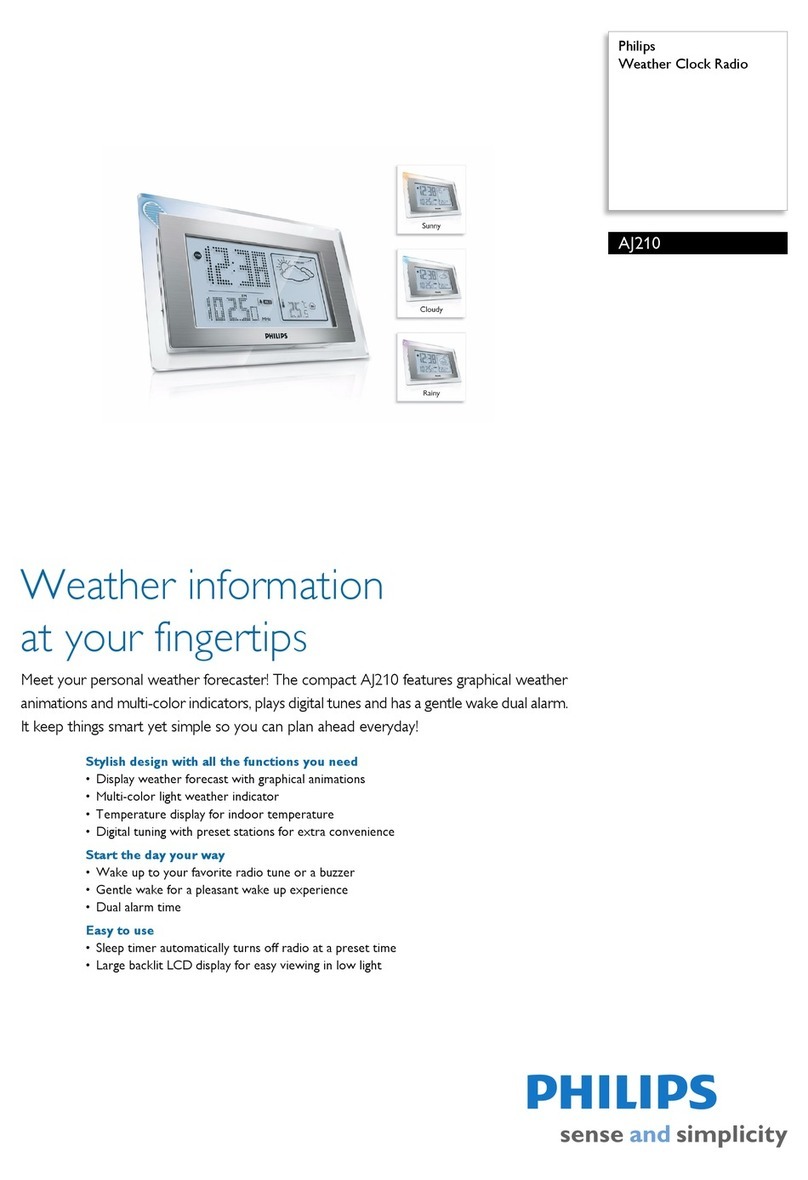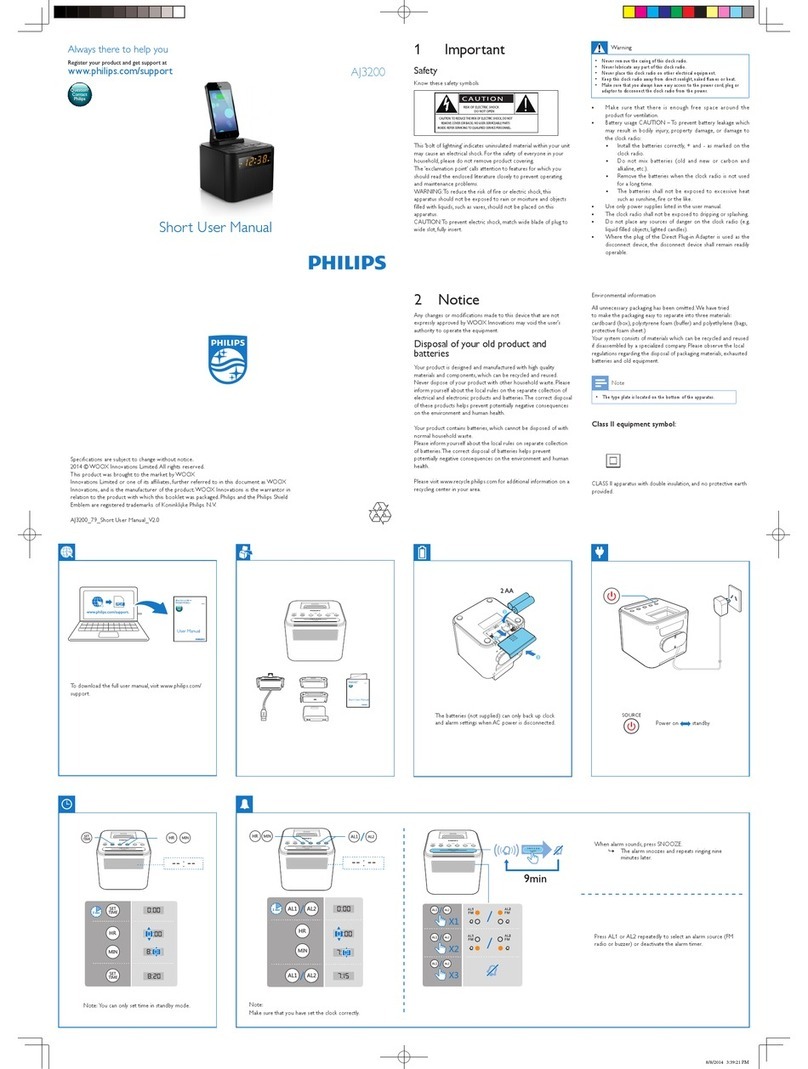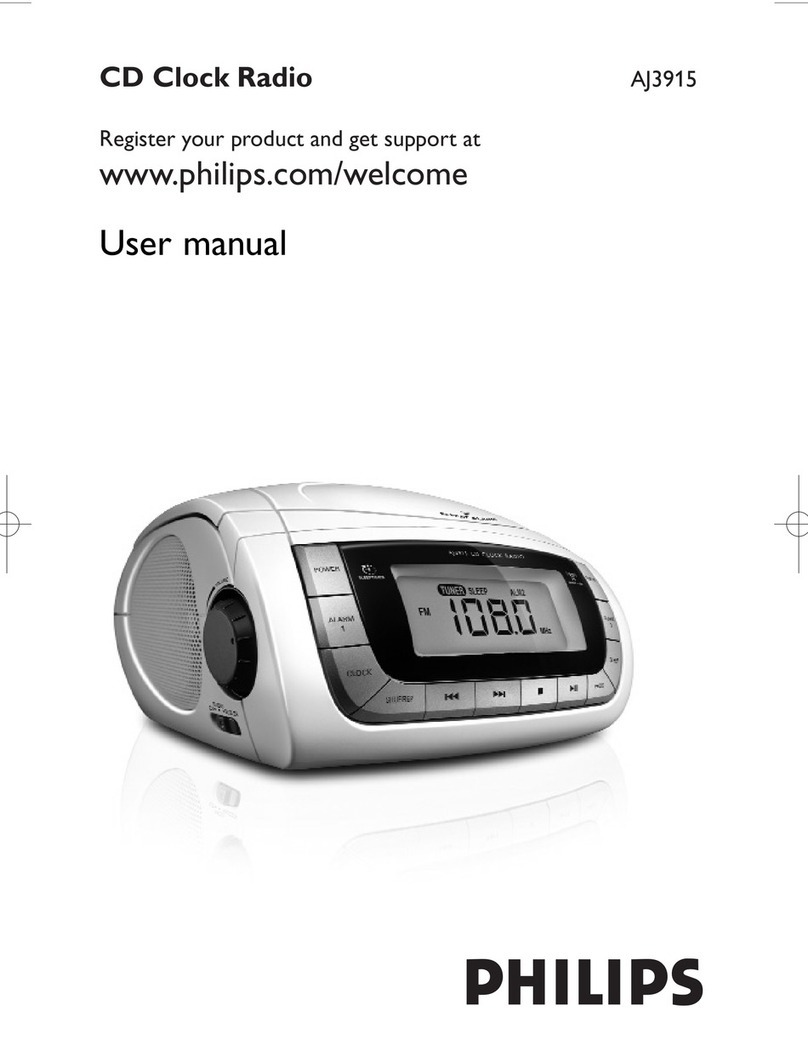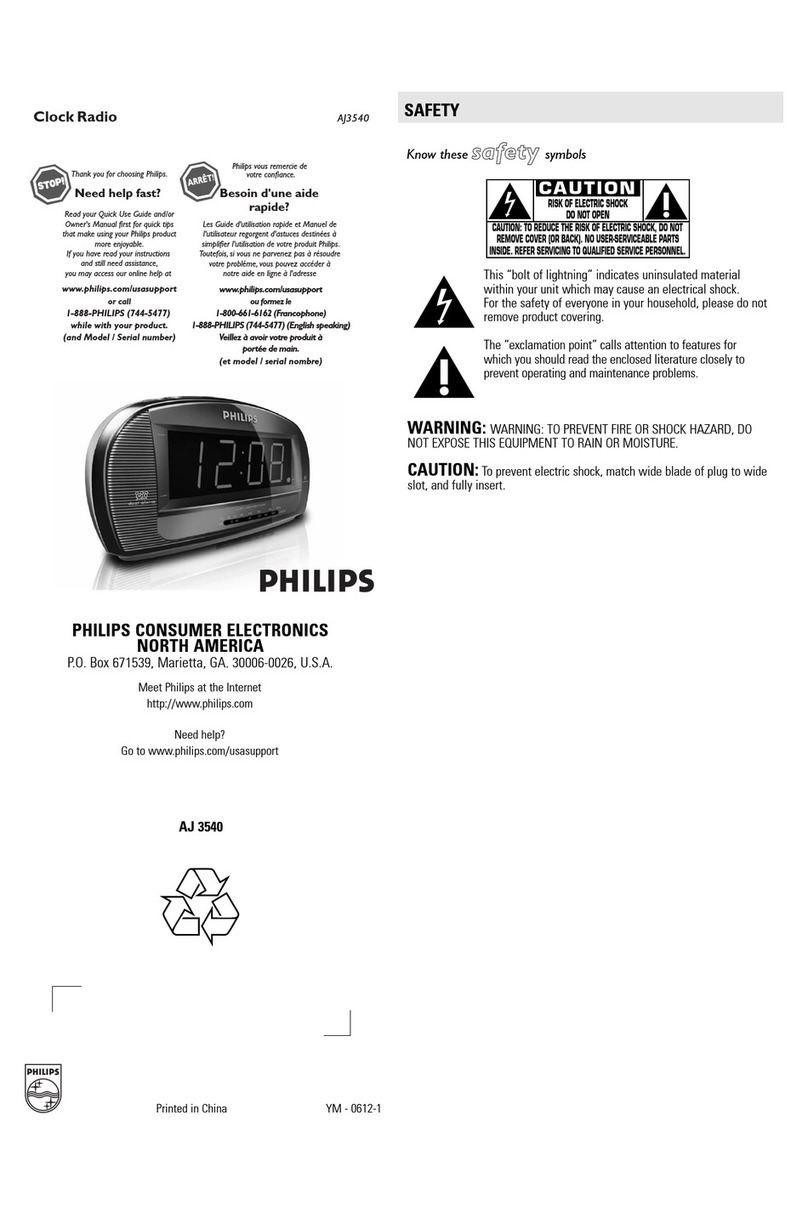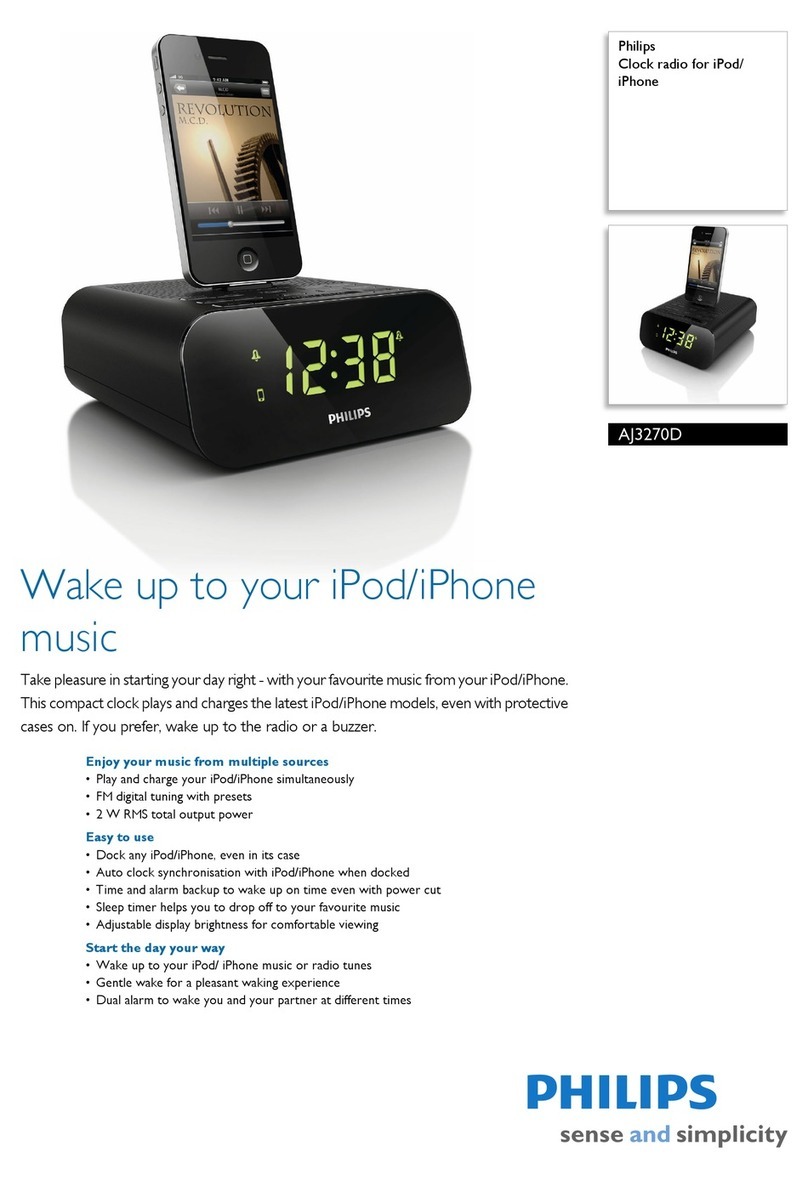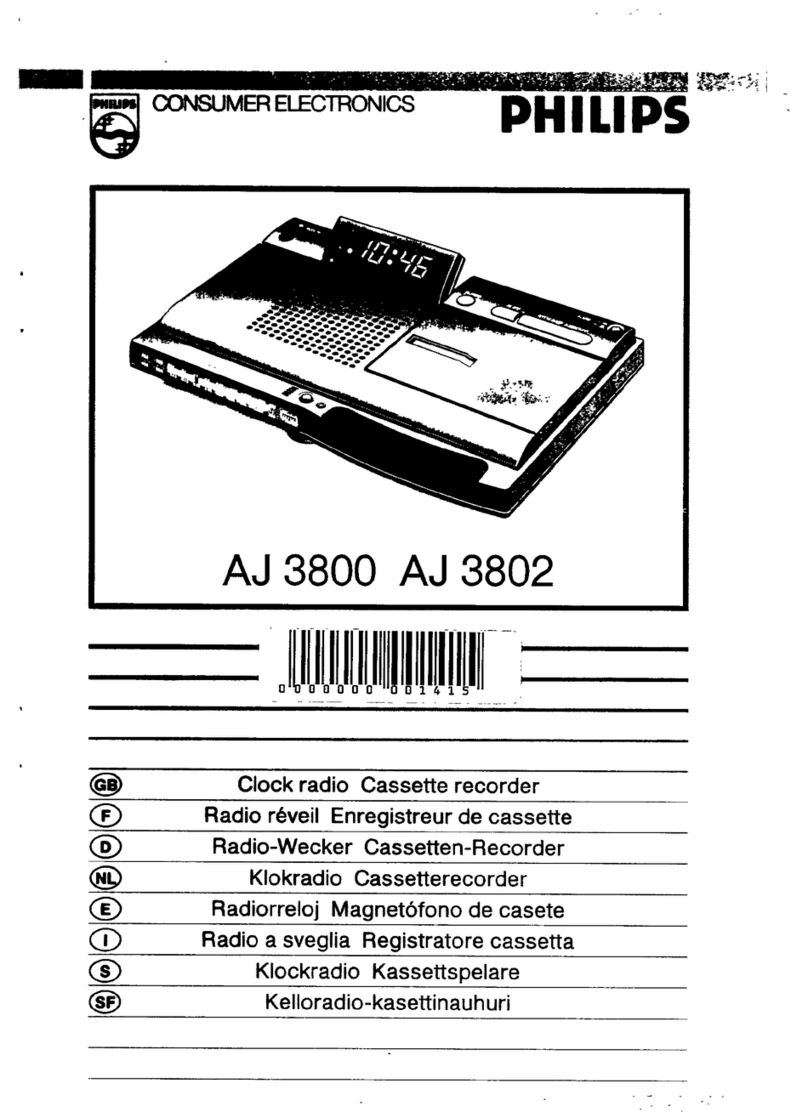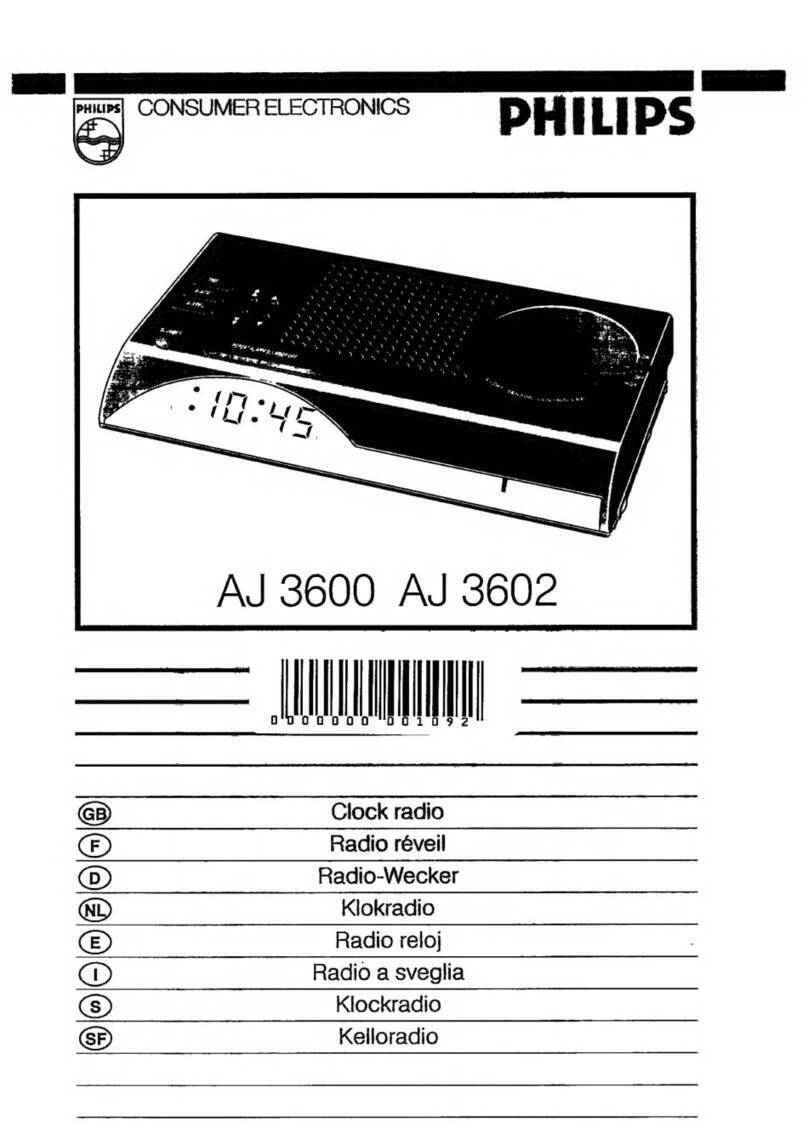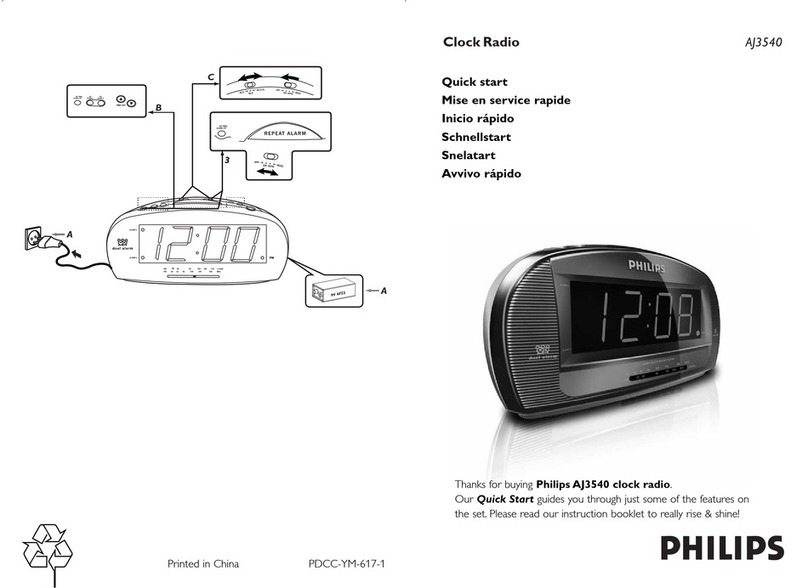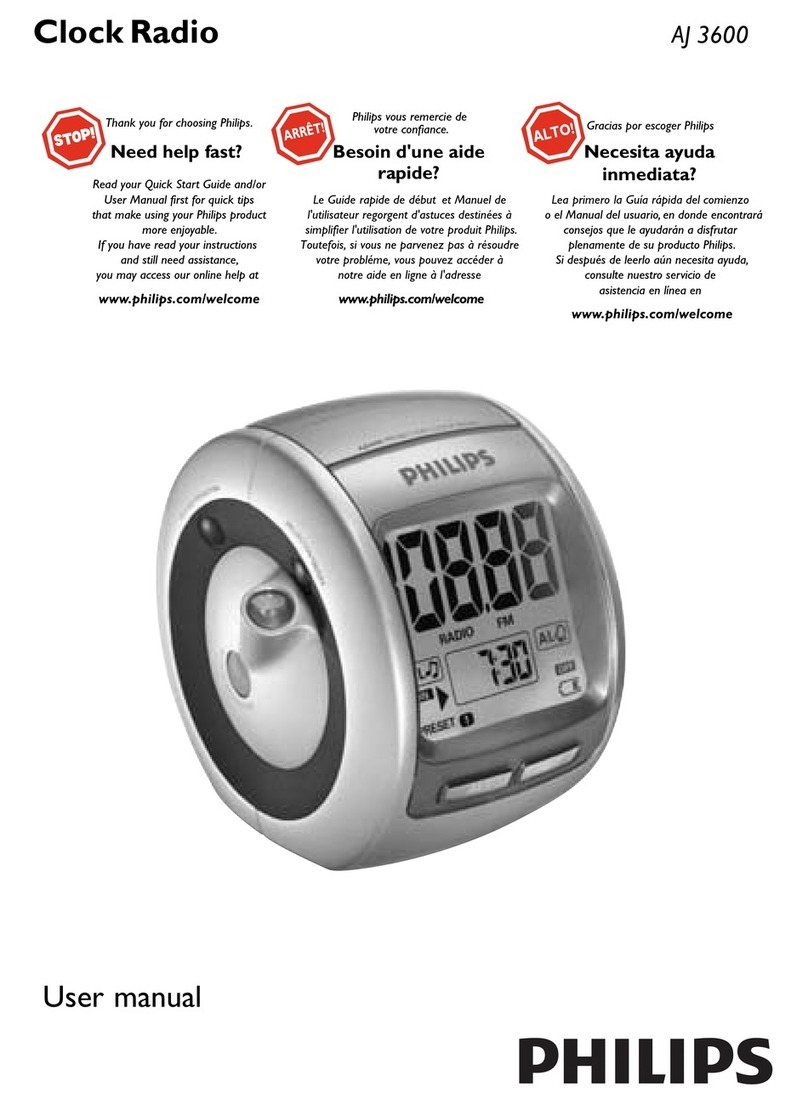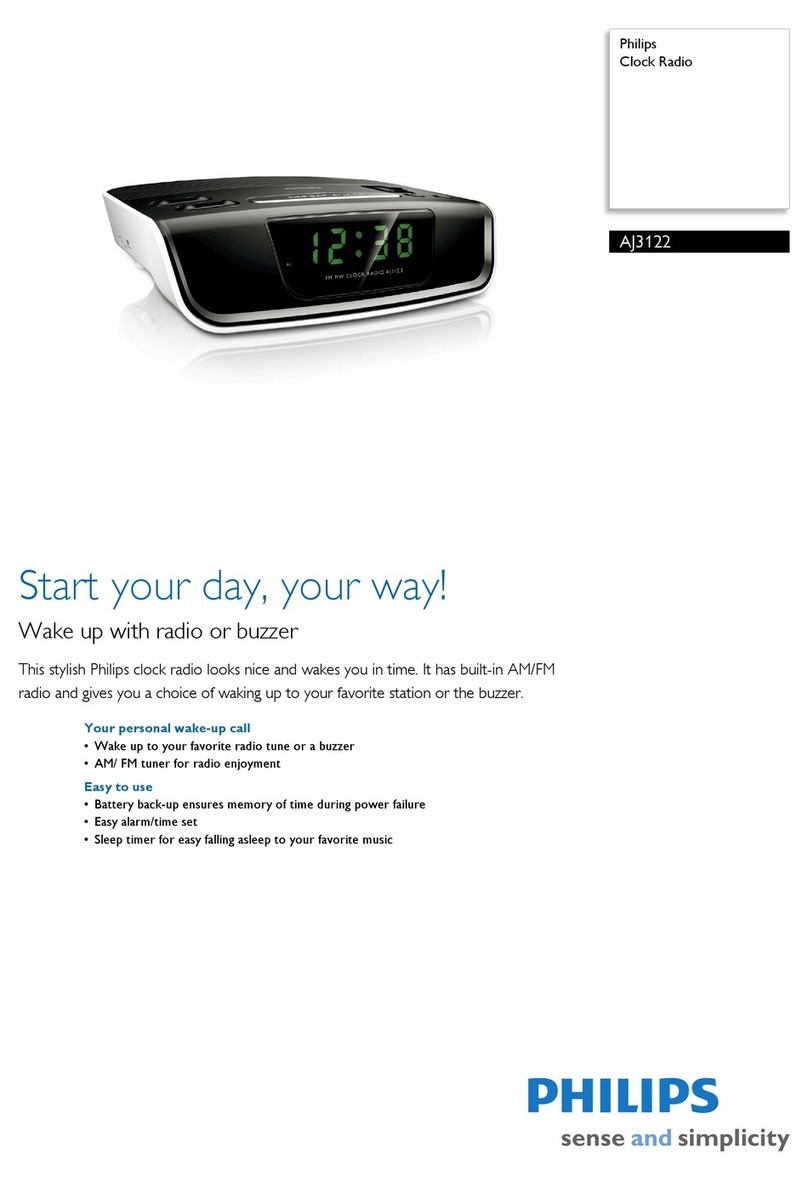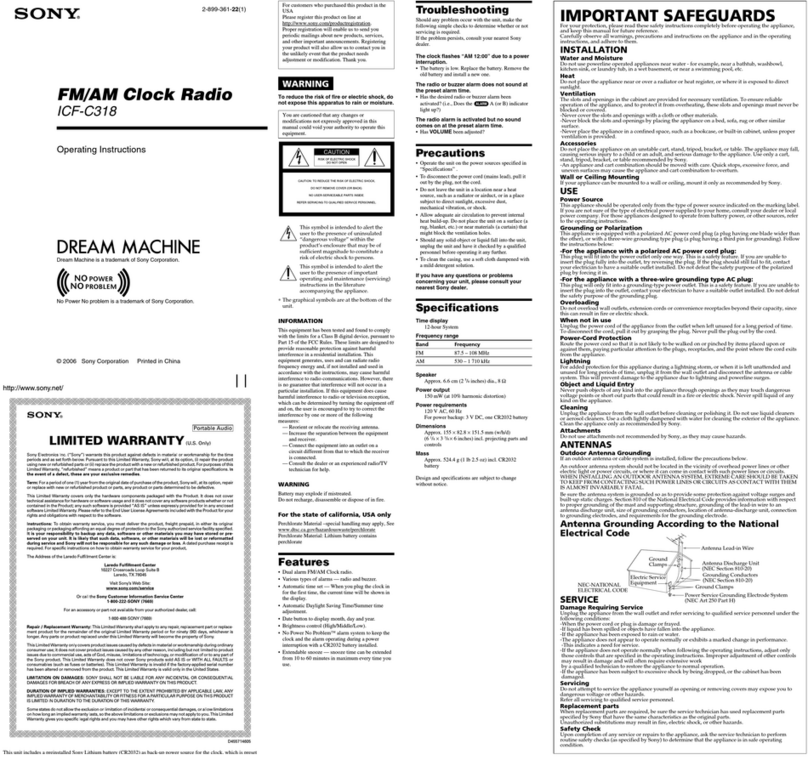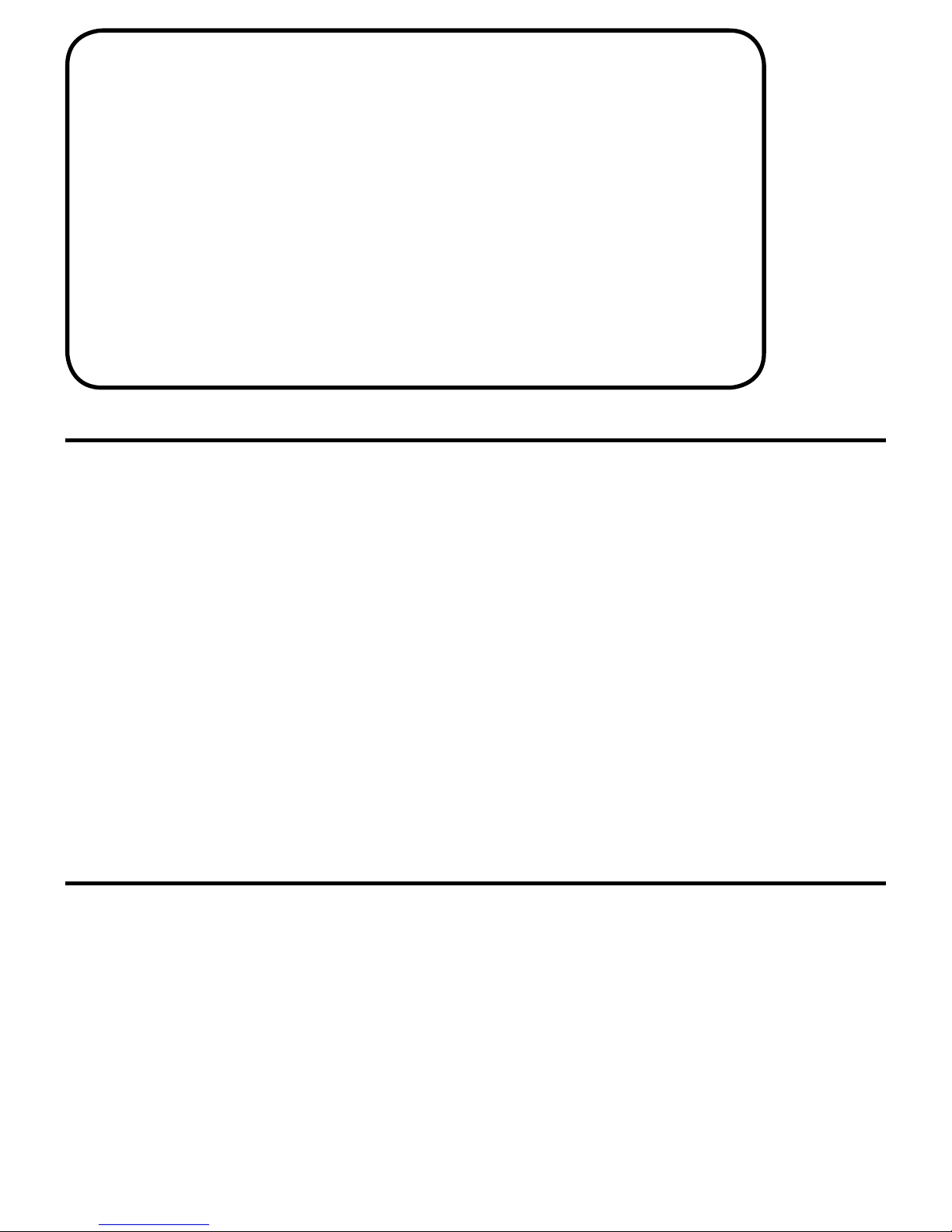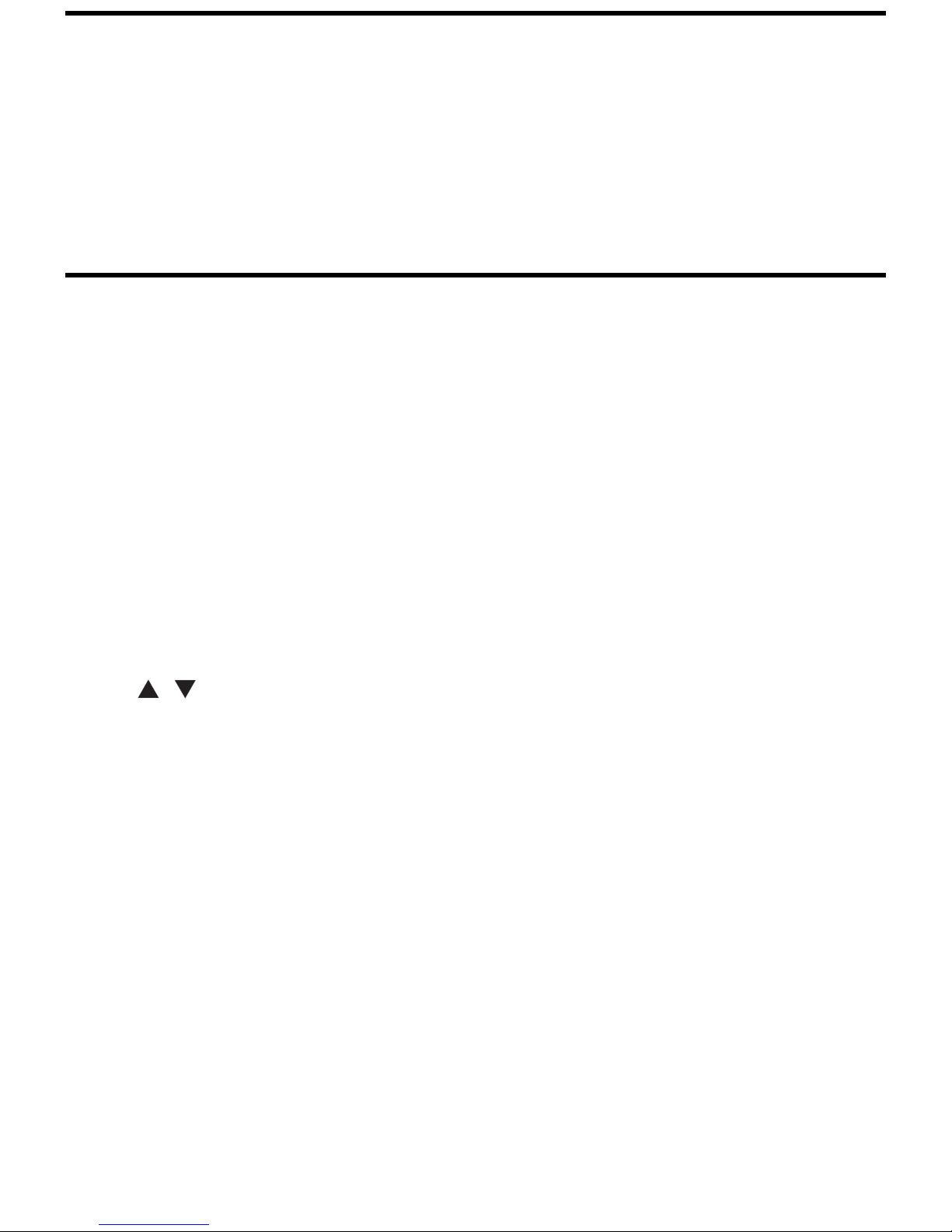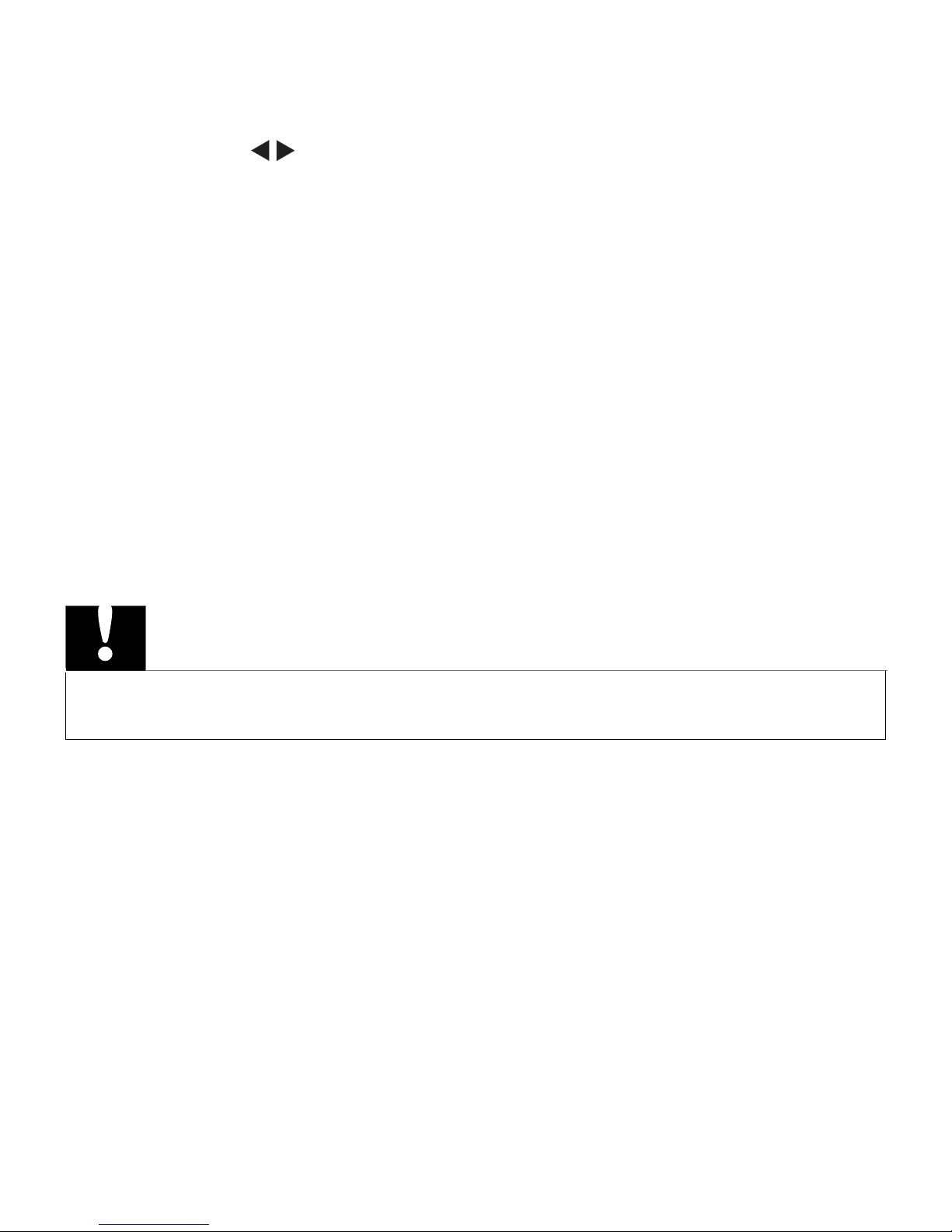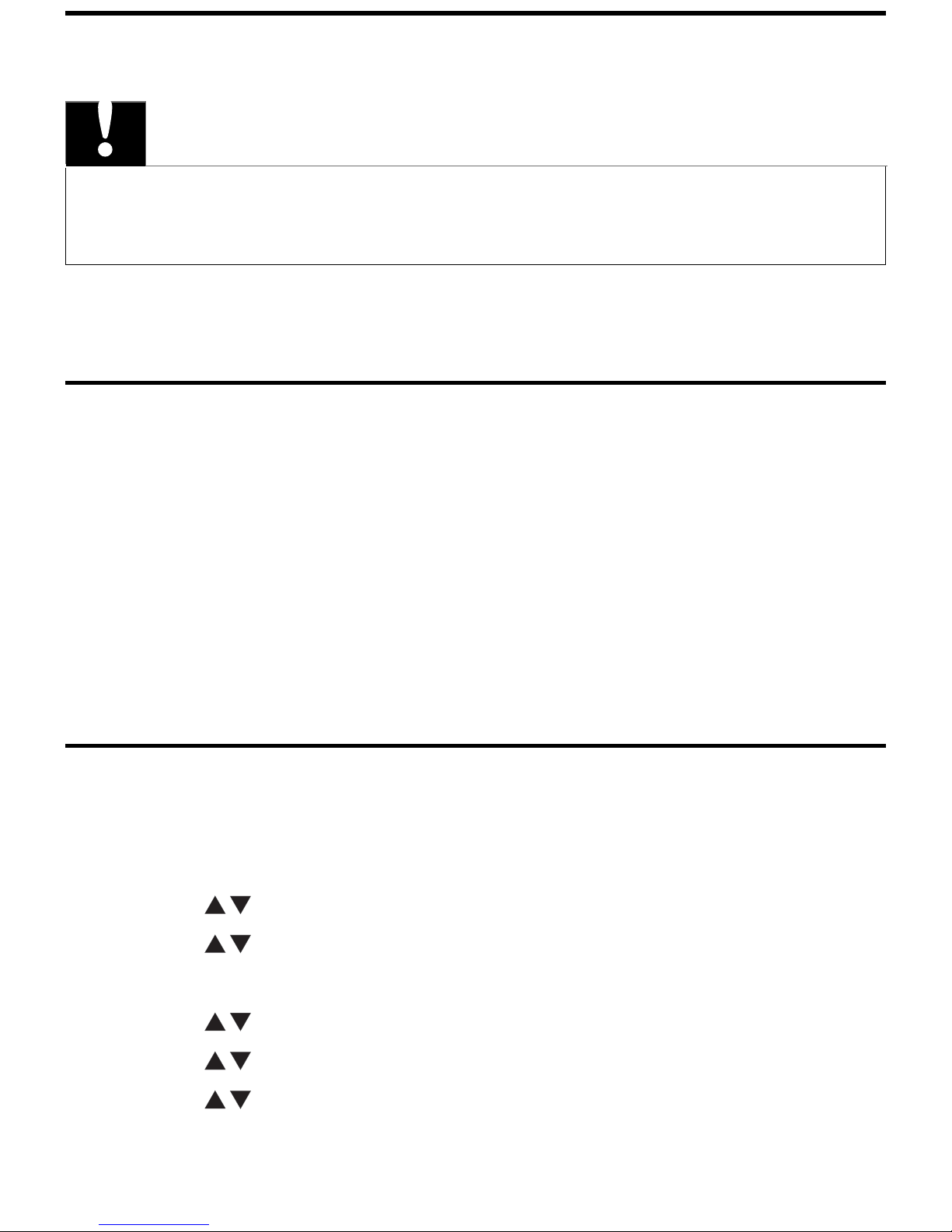kOnly use attachments/accessories specified by the manufacturer.
lUse only with the cart, stand, tripod, bracket, or
table specified by the manufacturer or sold with the
apparatus.When a cart is used, use caution when
moving the cart/apparatus combination to avoid injury
from tip-over.
mUnplug this apparatus during lightning storms or when unused
for long periods of time.
nRefer all servicing to qualified service personnel. Servicing is
required when the apparatus has been damaged in any way, such
as power-supply cord or plug is damaged, liquid has been spilled
or objects have fallen into the apparatus, the apparatus has been
exposed to rain or moisture, does not operate normally, or has
been dropped.
oApparatus shall not be exposed to dripping or splashing.
pDo not place any sources of danger on the apparatus (e.g. liquid
filled objects, lighted candles).
qThis product may contain lead and mercury. Disposal of
these materials may be regulated due to environmental
considerations. For disposal or recycling information, please
contact your local authorities or the Electronic Industries
Alliance: www.eiae.org.
This user manual has been printed on non-polluting paper.
All unnecessary packaging has been omitted.We have tried to make
the packaging easy to separate into three materials: cardboard (box),
polystyrene foam (buffer) and polyethylene (bags, protective foam
sheet.) Your system consists of materials which can be recycled and
reused if disassembled by a specialized company.
This electronic equipment contains a large number of materials that can
be recycled. If you are disposing of an old machine, please take it to a
recycling center.
Please observe the local regulations regarding disposal of packaging
materials, exhausted batteries and old equipment.