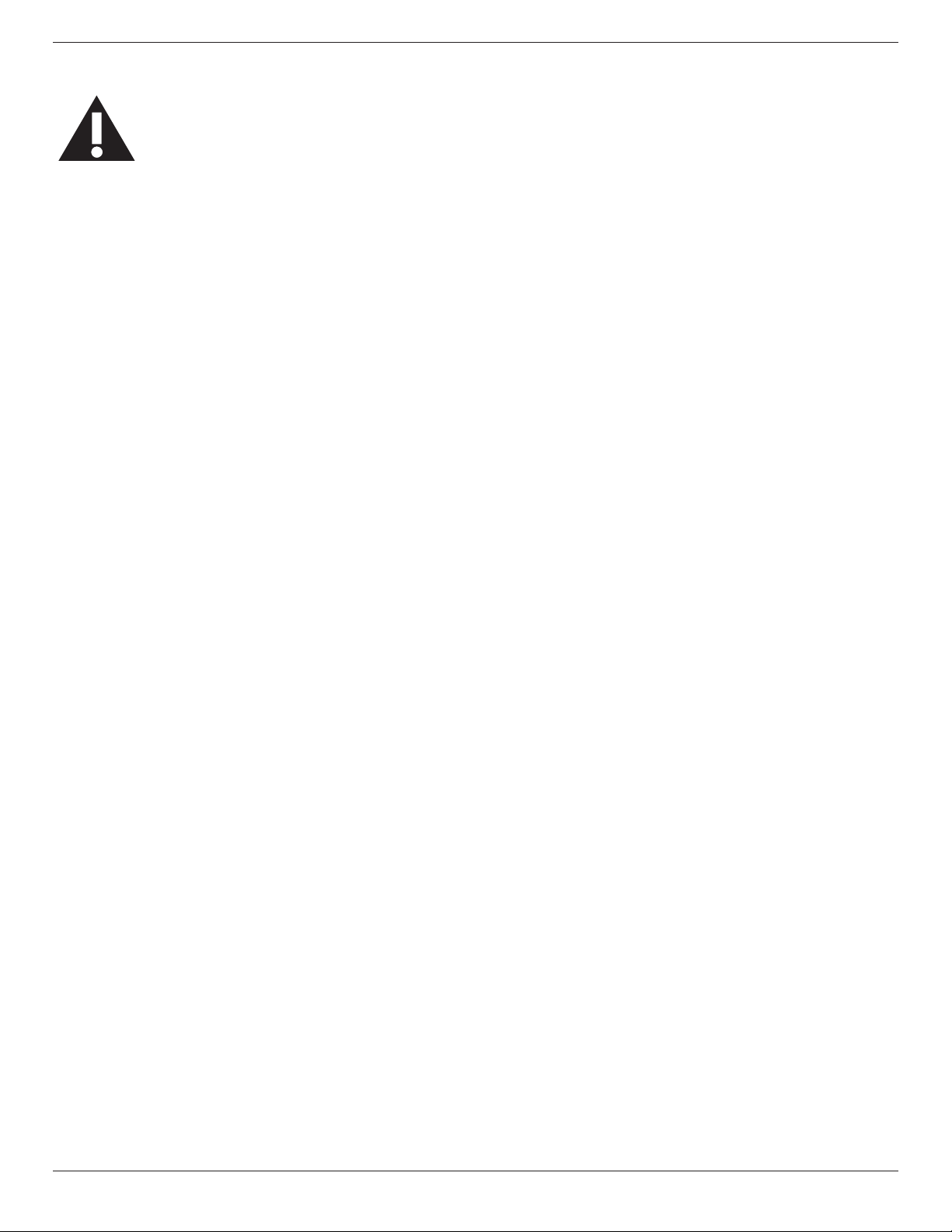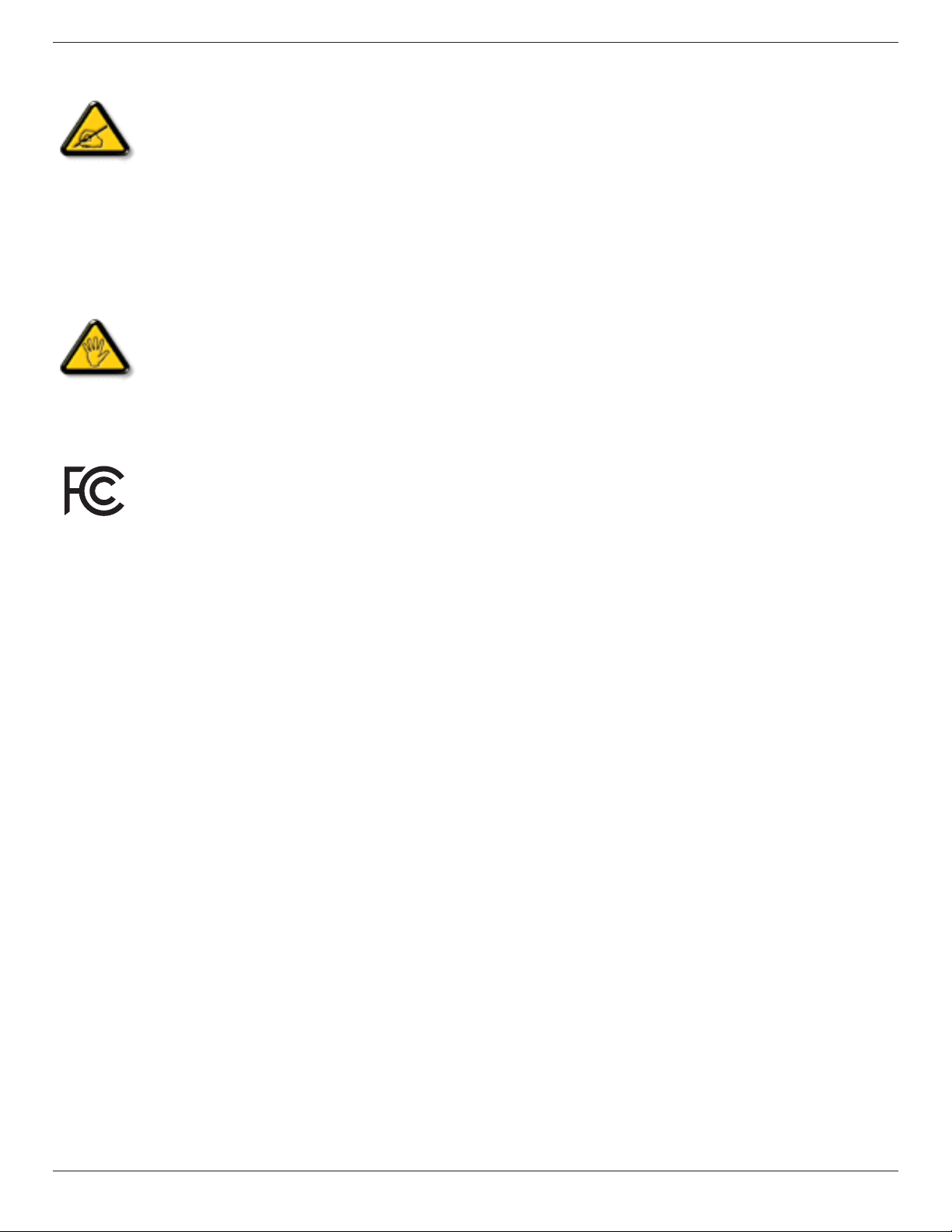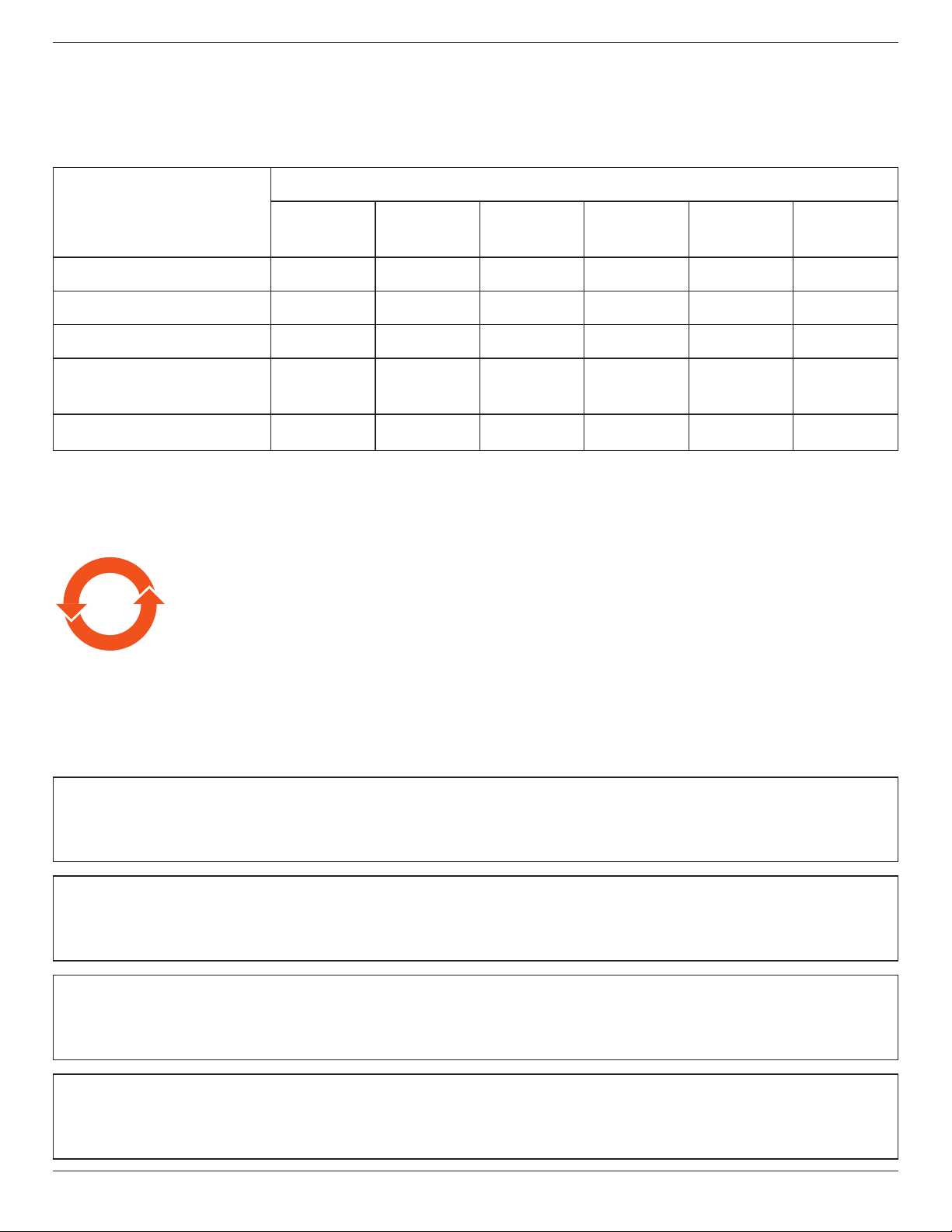BDL4256ET
ix
Table Of Contents
4. OSD Menu ..............................................................15
4.1. NavigatingtheOSDMenu.............................15
4.1.1. Navigating the OSD menu using the
remote control........................................15
4.1.2. Navigating the OSD menu using the
display’s control buttons....................15
4.2. OSDMenuOverview........................................15
4.2.1. Picture menu............................................15
4.2.2. Screen menu............................................16
4.2.3. Audio menu..............................................17
4.2.4. PIP menu ....................................................17
4.2.5. Conguration1menu..........................18
4.2.6. Conguration2menu..........................19
4.2.7. Advanced option menu.....................20
5. Input Mode..............................................................24
6. Pixel Defect Policy.................................................25
6.1. Pixels and Sub-Pixels............................................25
6.2. TypesofPixelDefects+DotDenition.25
6.3. Bright Dot Defects ...............................................25
6.4. Dark Dot Defects.................................................26
6.5. Proximity of Pixel Defects................................26
6.6. Pixel Defect Tolerances ......................................26
6.7. MURA..........................................................................26
7. Cleaning and Troubleshooting.............................27
7.1. Cleaning ......................................................................27
7.2. Troubleshooting......................................................28
8. TechnicalSpecications........................................29
1. Unpacking and Installation..................................... 1
1.1. Unpacking .....................................................................1
1.2. Package Contents.....................................................1
1.3. Installation Notes......................................................1
1.4. MountingonaWall.................................................2
1.5. MountinginPortraitPosition.............................3
1.5.1. How to use the logo guider for
portrait position........................................3
1.5.2. How to remove the logo.....................3
2. Parts and Functions................................................. 4
2.1. Control Panel..............................................................4
2.2. Input/Output Terminals .........................................5
2.3. Remote Control........................................................6
2.3.1. General functions .....................................6
2.3.2. Inserting the batteries in the remote
control.............................................................7
2.3.3. Handling the remote control.............7
2.3.4. Operating range of the remote
control.............................................................7
3. Connecting External Equipment .......................... 8
3.1. Connecting External Equipment (DVD/
VCR/VCD)...................................................................8
3.1.1. UsingCOMPONENTvideoinput.8
3.1.2. UsingHDMIvideoinput ......................8
3.2. Connecting a PC.......................................................9
3.2.1. Using VGA input........................................9
3.2.2. Using DVI input .........................................9
3.2.3. UsingHDMIinput.................................10
3.3. Connecting Audio Equipment........................10
3.3.1. Connecting external speakers........10
3.3.2. Connecting an external audio
device...........................................................10
3.4. ConnectingMultipleDisplaysinaDaisy-
chainConguration..............................................11
3.4.1. Display control connection..............11
3.4.2. Video connection..................................11
3.4.3. Analog video connection..................11
3.5. Fixing your external PC .....................................12
3.6. Touch Operation...................................................13