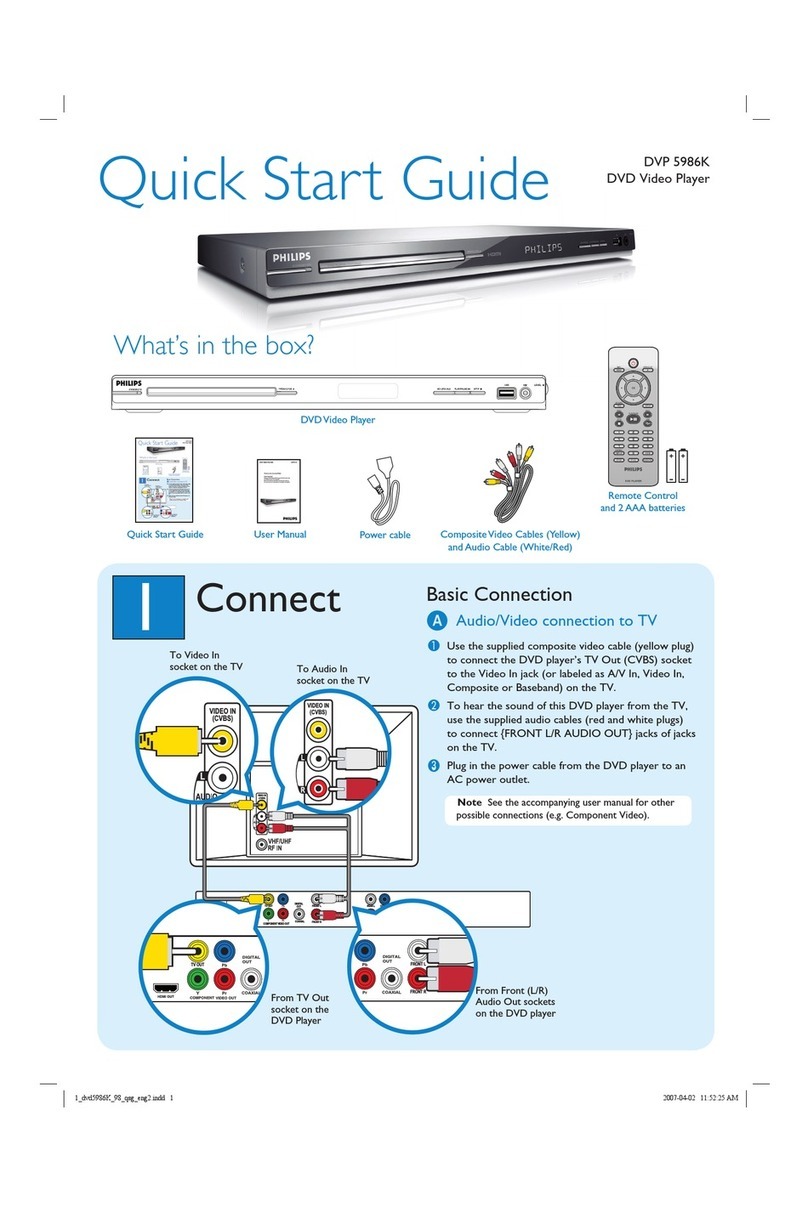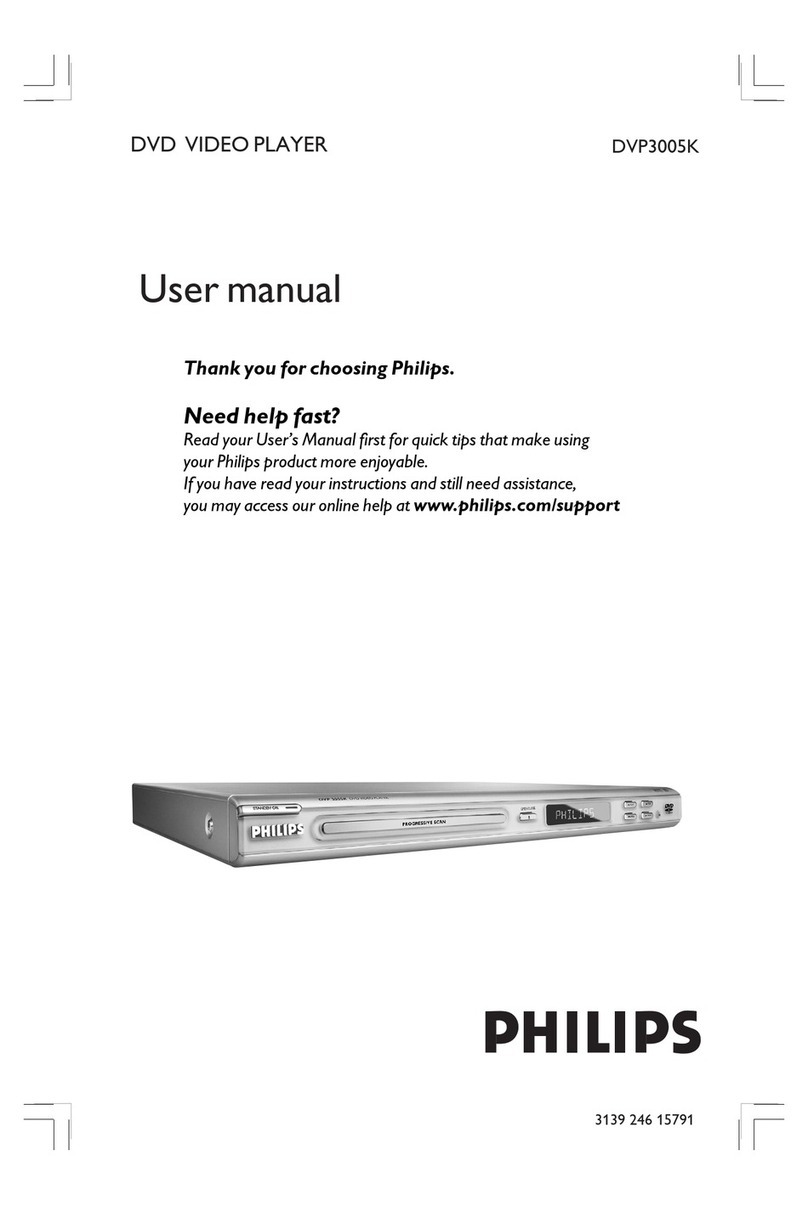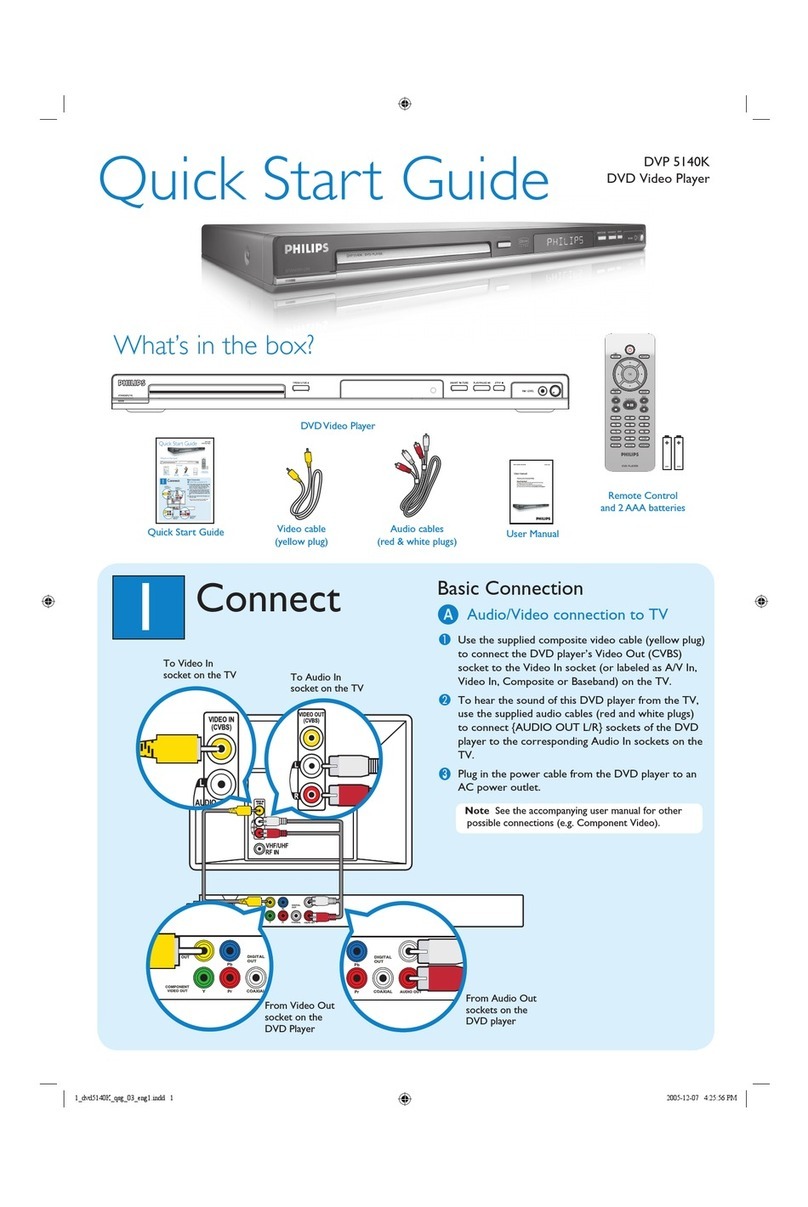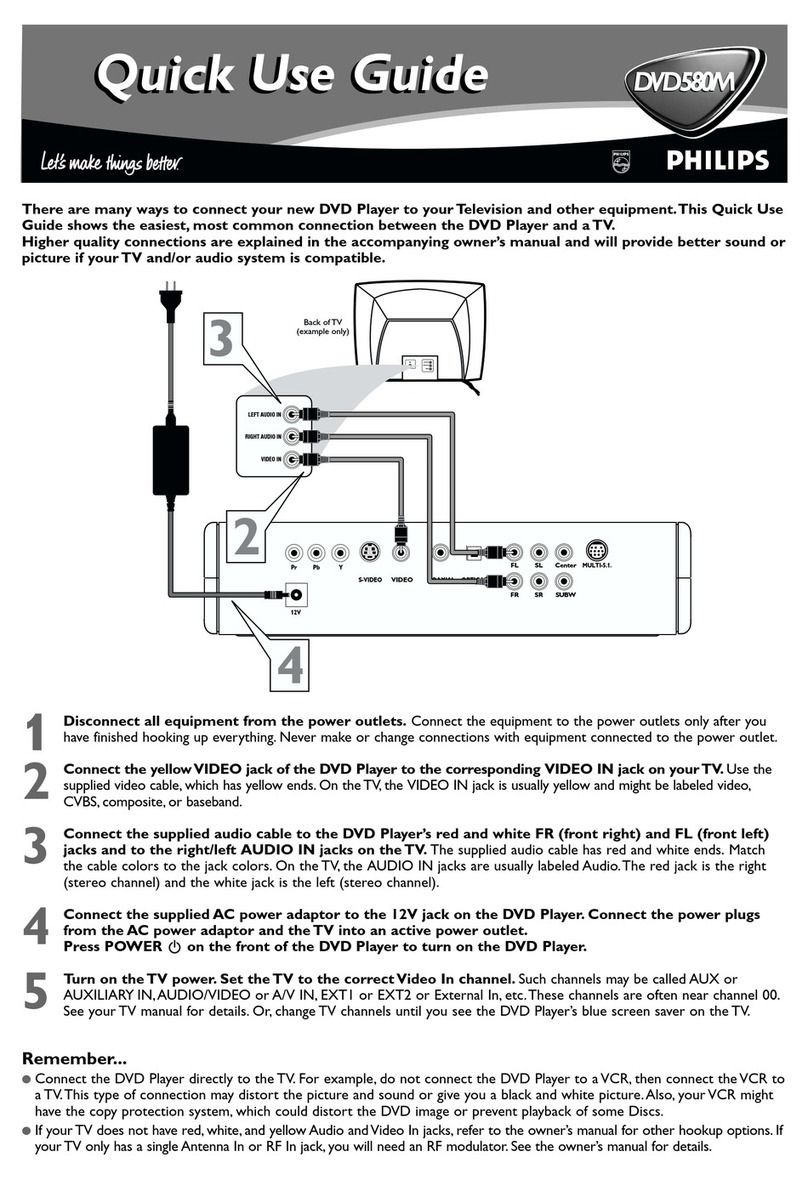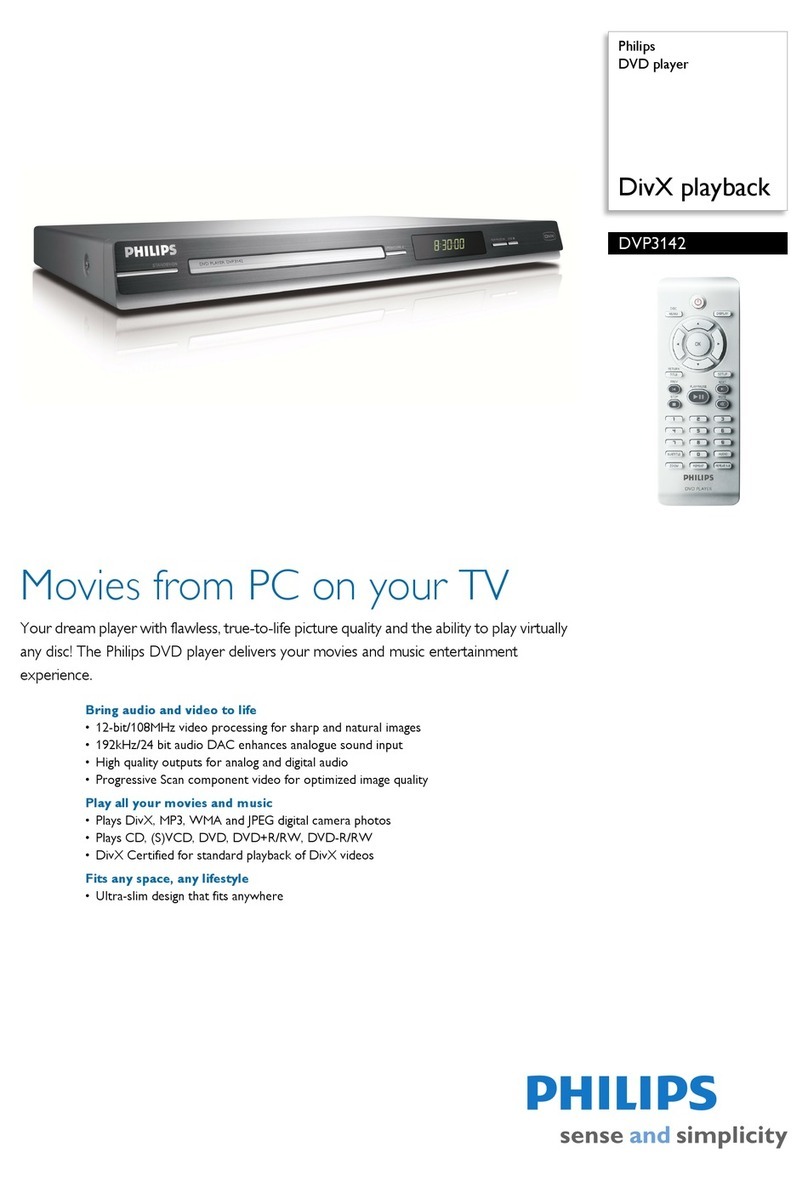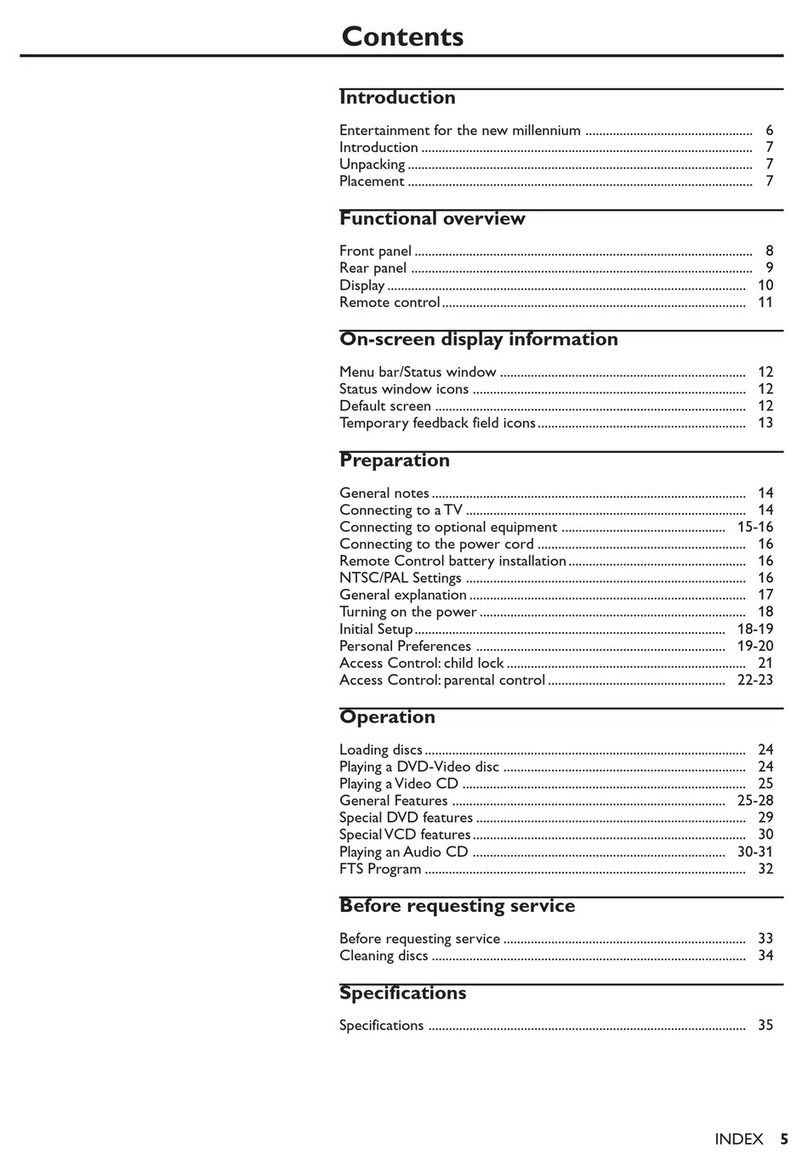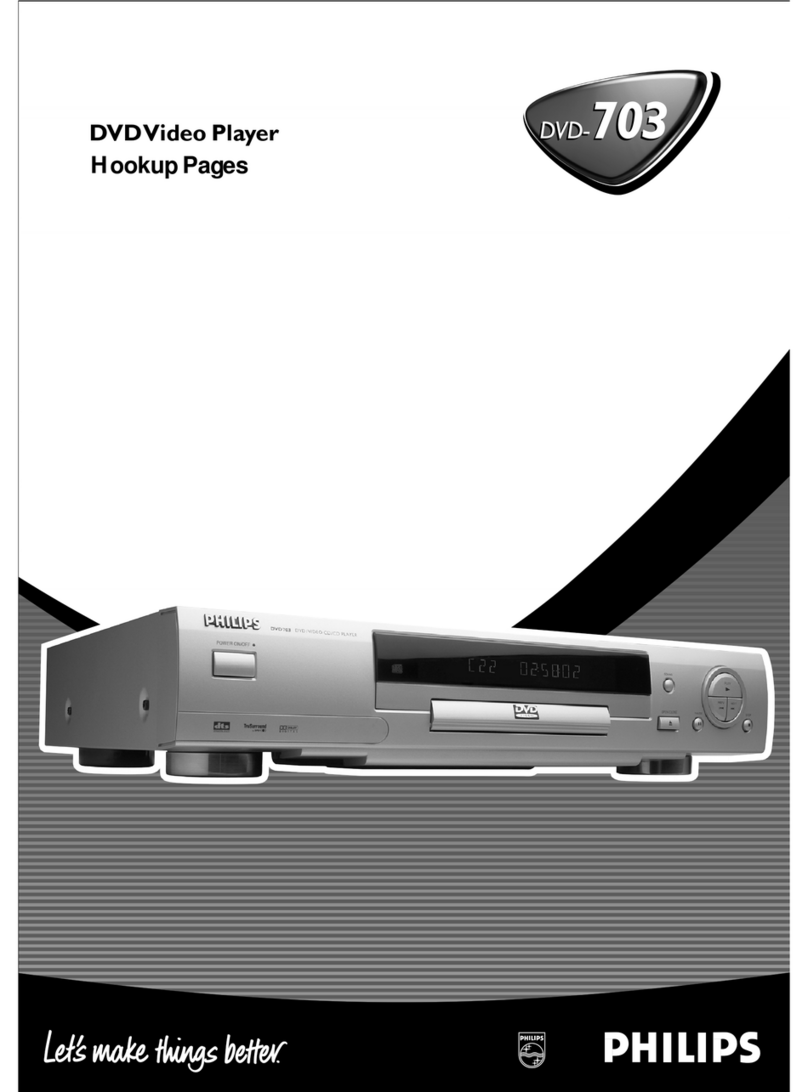Directions For Use
GB 10 DVD733K /691/7813.
14
English
FTS-Video
¶The FTS-Video function allows you to store your favorite
titles and chapters (DVD) and favorite tracks and indexes
(VCD) for a particular disc in the player memory.
¶FTS program can contain 20 items (titles, chapters etc.).
¶A programmed FTS will be placed on top of the list when
playback is activated.When the list is full, a new program
will replace the last program on the list.
¶The program can be selected and played at any time.
Storing an FTS-Video Program
¶While playback is stopped, select VIDEO FTS cin the
menu bar.
¶Press 4to open the menu.
➜The VIDEO FTS menu appears.
¶Press 2or 1to select ON or OFF.
Storing titles/tracks
¶Press 4to select TITLES.
¶Use 2and 1to select the required title.
¶Press OK if you wish to store the entire title.
➜The title number will be added to the list of selections.
Storing chapters/indexes
¶Press 4on the selected title number.
➜The title number will be marked and the highlight moves
to the first available chapter number for this title.
¶Use 2and 1to select the required chapter number.
¶Press OK to confirm the selection.
➜The title/chapter selection will be added to the list of
selections.
¶Press SYSTEM MENU to exit the VIDEO FTS cmenu.
Erasing an FTS-Video Program
¶While playback is stopped, select VIDEO FTS cin the
menu bar.
¶Use 4to select PROGRAM.
¶Use 2and 1to select the required number.
¶Press OK to erase the selection.
¶Press SYSTEM MENU to exit.
Erasing all selections
¶While playback is stopped, select VIDEO FTS cin the
menu bar.
¶Use 4to select CLEAR ALL.
¶Press OK.
➜All selections will be erased.
¶Press SYSTEM MENU to exit.
Special DVD Features
Checking the contents of DVD Video discs:
Menus
DVDs may contain menus to navigate the disc and access
special features.To use the menu, press the appropriate
numerical key or use the 4, 3, 2, 1keys to highlight your
selection, then press OK.
Title/Disc menu
¶Press DISC MENU.
➜If the current title has a menu, the menu will appear on
the screen. Otherwise, the disc menu will be displayed.
¶The menu can list camera angles, spoken language and
subtitle options, and chapters for the title.
¶To remove the title menu, press DISC MENU again.
Camera Angle
If the disc contains sequences recorded from different
camera angles, the angle icon appears, showing the number
of available angles and the angle being shown currently.You
can then change the camera angle if you wish.
¶Use the 3/4keys to select the required angle.
➜After a while, playback changes to the selected angle.The
angle icon remains displayed until multiple angles are no
longer available.
Changing the audio language
¶Select Y(AUDIO) in the menu bar.
¶Press AUDIO or 3/4repeatedly to see the different
languages.
Subtitles
¶Select Z(SUBTITLE) in the menu bar.
¶Press SUBTITLE or 3/4repeatedly to see the different
subtitles.
OPERATION
13
English
Search
¶Select (FAST MOTION) in the menu
bar.
¶Use the 4keys to enter the FAST
MOTION menu.
¶Use the 12keys to select the required speed: -32, -8 or -4
(backward), or +4, +8, +32 (forward).
¶Select 1 to play the disc at normal speed again.
¶To exit FAST MOTION mode, press Bor 3.
To search forward or backward through different speeds,
you can also hold down Sor T.
Repeat
DVD Video Discs
Repeat chapter/title/disc
¶To repeat the current chapter, press REPEAT.
➜REPEAT CHPT appears on the player display.
¶To repeat the current title, press REPEAT a second time.
➜REPEAT TITL appears on the display.
¶To repeat the entire disc, press REPEAT a third time.
➜REPEAT appears on the display.
¶To exit Repeat mode, press REPEAT a fourth time.
Video CDs
Repeat track/disc
¶To repeat the current track, press REPEAT.
➜REPEAT TRK appears on the player display.
¶To repeat the entire disc, press REPEAT a second time.
➜REPEAT appears on the display and the TV screen.
¶To exit Repeat mode, press REPEAT a third time.
Repeat A-B
To repeat a specific portion of a title:
¶Press REPEAT A-B at your chosen starting
point.
➜A-appears briefly on the screen.
¶Press REPEAT A-B again at your chosen end point.
➜REPEAT A-Bappears briefly on the display, and the repeat
sequence begins.(REPEAT A-Bis displayed on the front panel
of the player)
¶To cancel the sequence and continue playback, press
REPEAT A-B.
Shuffle
DVD Video discs
This shuffles the playing order of chapters within a title, if
the title has more than one chapter.
¶Press SHUFFLE during playback.
➜SHUFFLE appears on the TV screen for about two
seconds.
¶To return to normal playback, press SHUFFLE again.
Video CDs
¶Press SHUFFLE during playback.
➜SHUFFLE appears on the TV screen for about two
seconds.
¶To return to normal playback, press SHUFFLE again.
Time search
The Time Search function allows you to start playing at any
chosen time on the disc.
¶Select (TIME SEARCH) in the menu bar.
¶Press 4.
➜Playback will pause.
➜A time edit box appears on the screen, showing the
elapsed playing time of the current disc.
¶Use the numeric keys to enter the required start time.
Enter hours, minutes and seconds from left to right in the
box.
➜Each time an item has been entered, the next item will
be highlighted.
¶Press OK to confirm the start time.
➜The time edit box will disappear and playback starts
from the selected time on the disc.
Zoom
The Zoom function allows you to enlarge the video image
and to pan through the enlarged image.
¶Select (ZOOM).
¶Press 3/4to activate the ZOOM function and select the
required zoom factor: 1.33 or 2 or 4.
➜Playback will pause.
➜The selected zoom factor appears below the Zoom icon
in the menu bar, and ‘Press OK to pan’appears below the
menu bar.
➜The picture will change accordingly.
¶Press OK to confirm the selection.
➜The panning icons appear on the screen.
¶Use the 1234keys to pan across the screen.
¶When OK is pressed only the zoomed picture will be
shown on the screen.
¶To exit ZOOM mode:
–Press Bto resume playback.
OPERATION