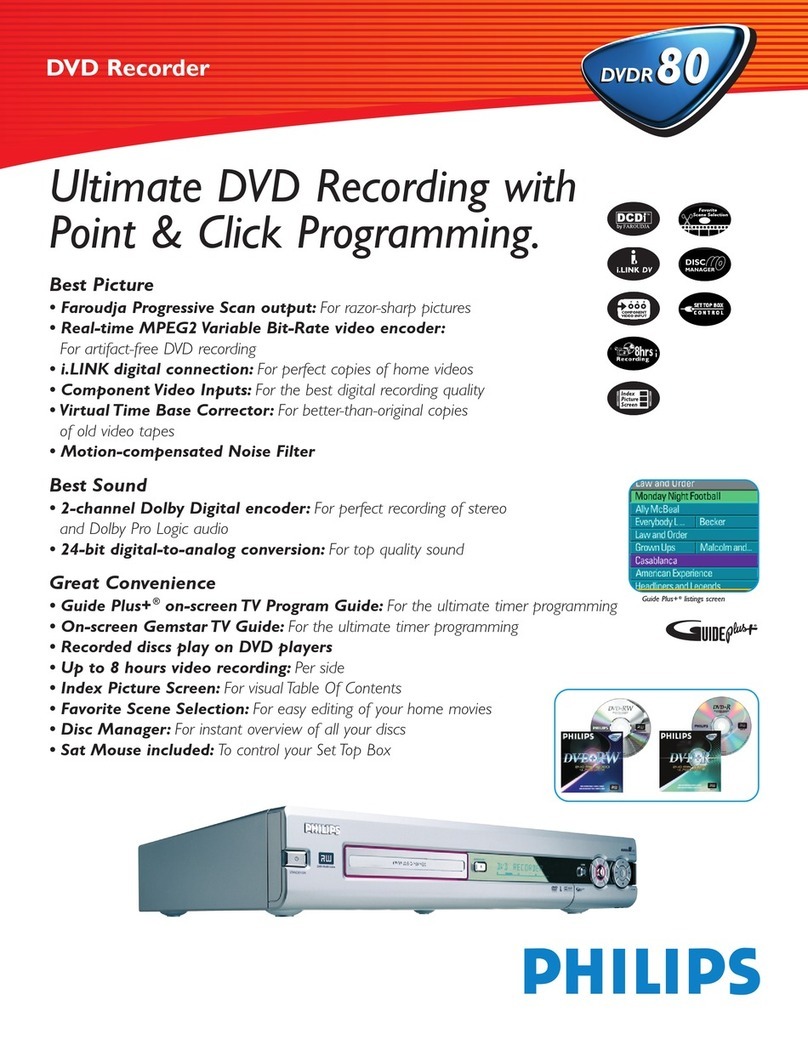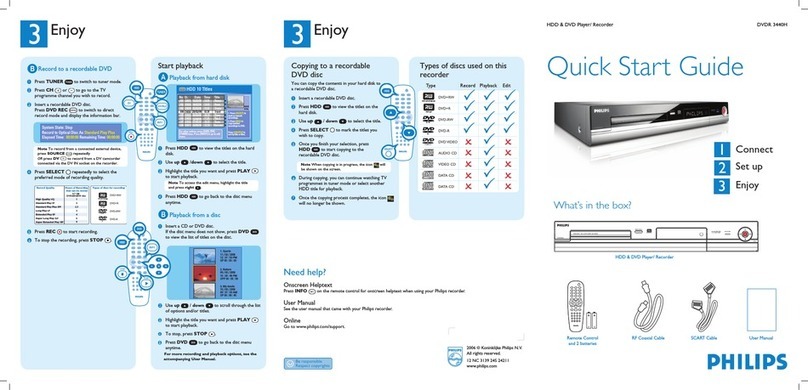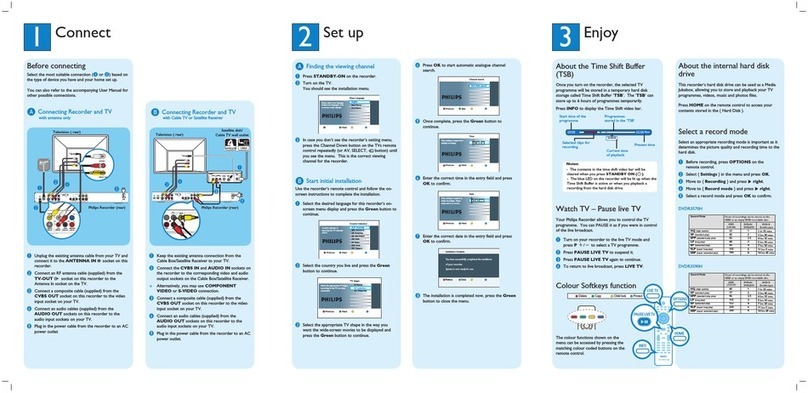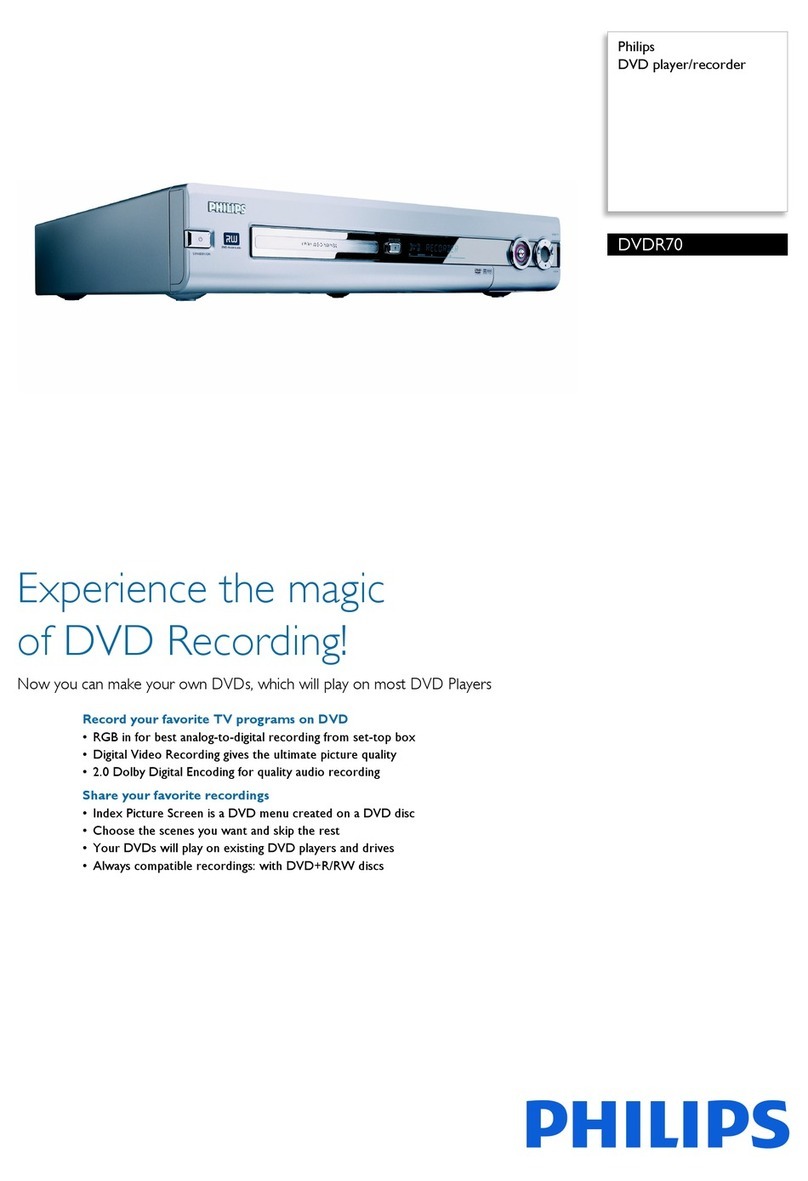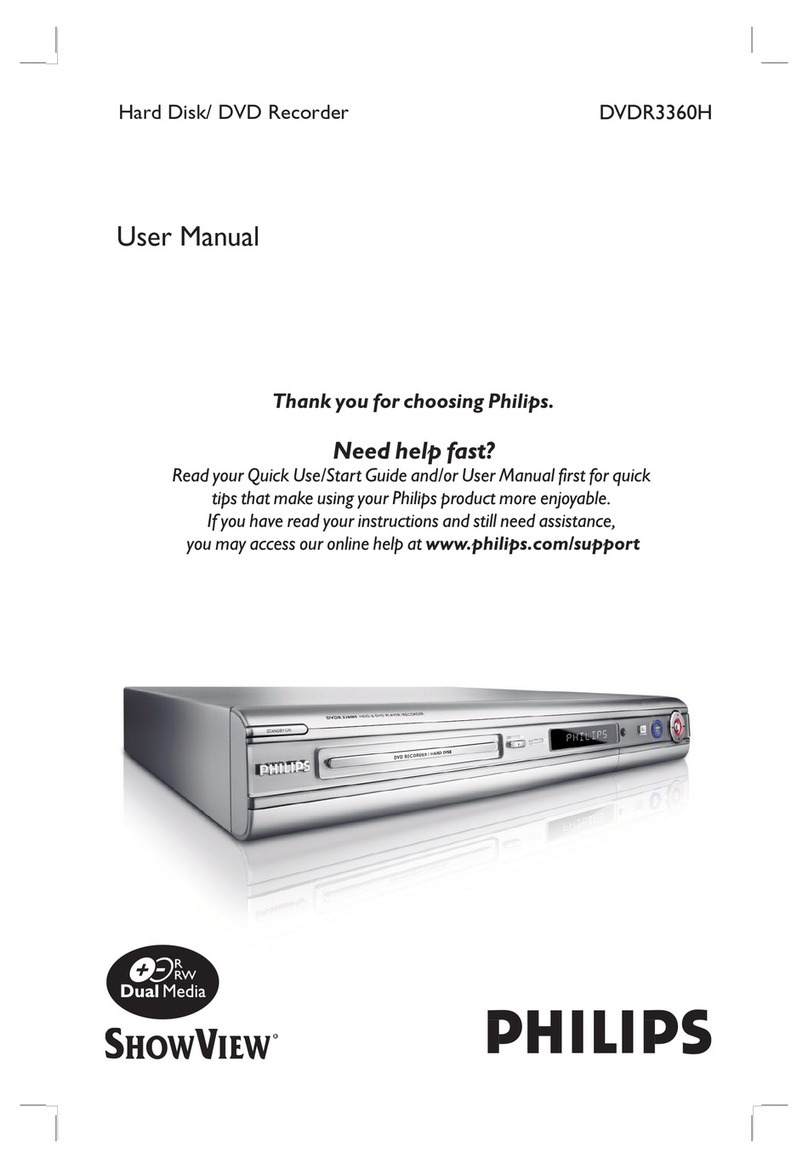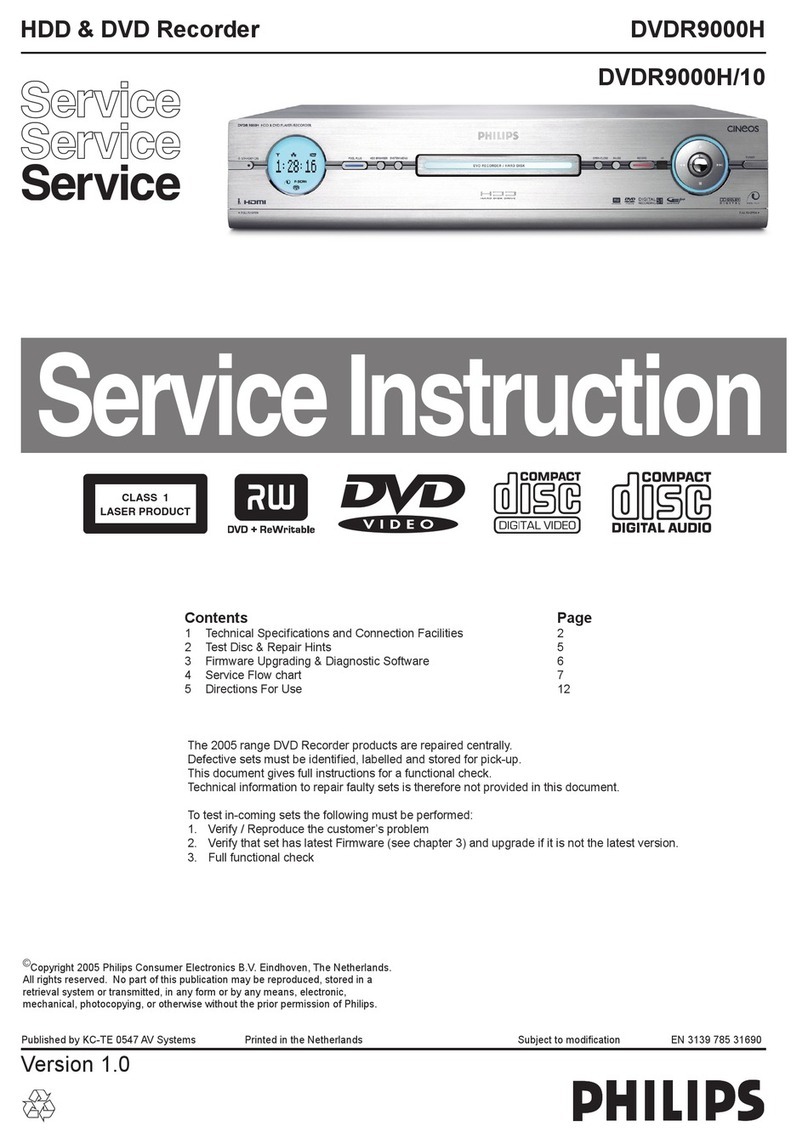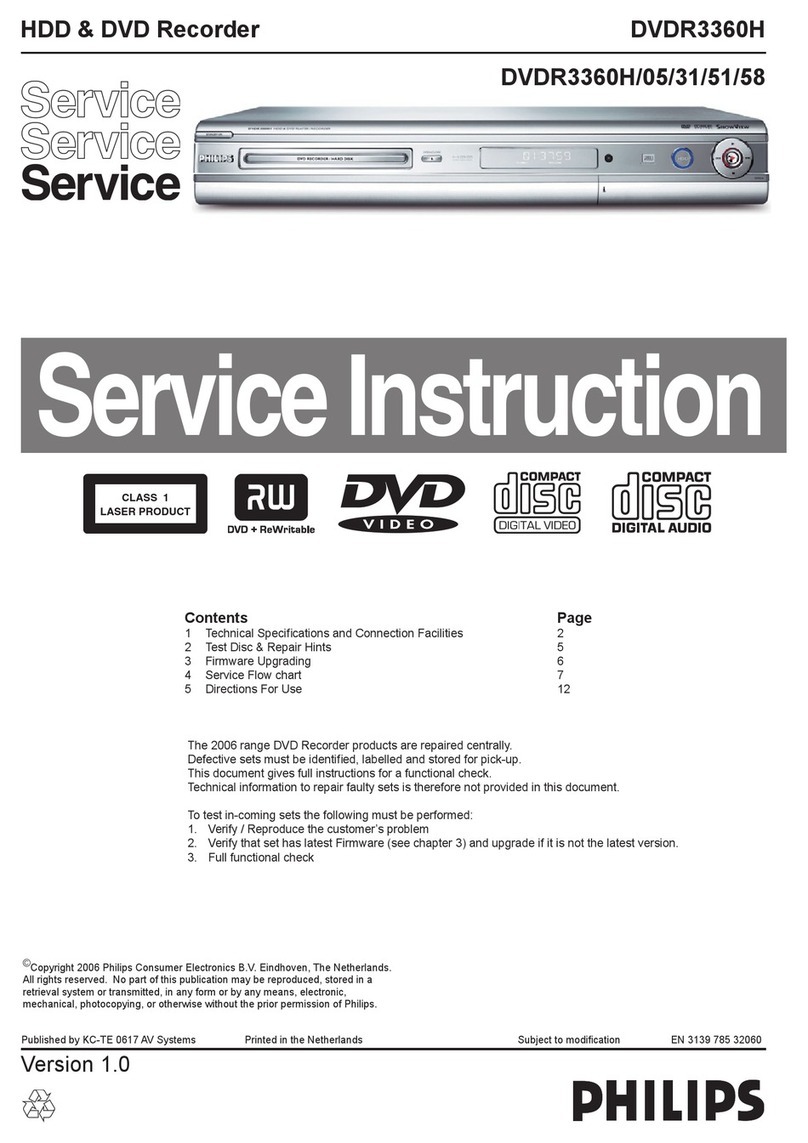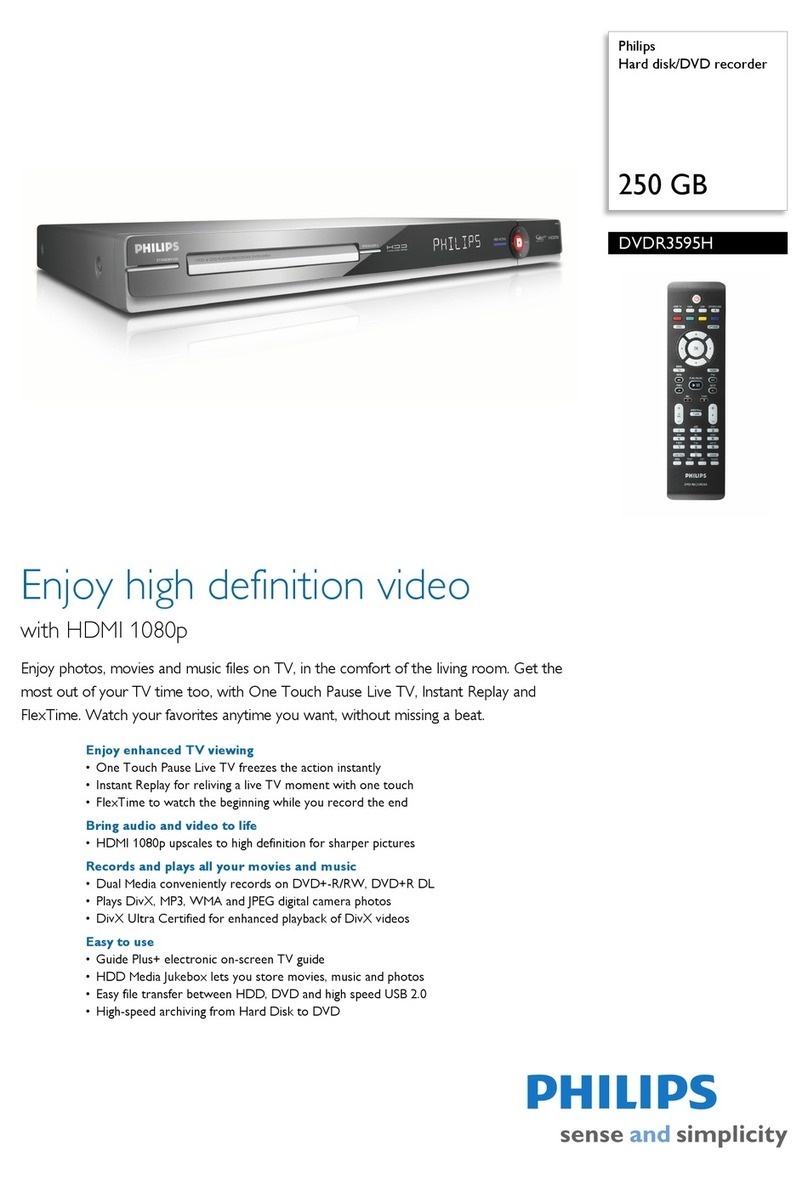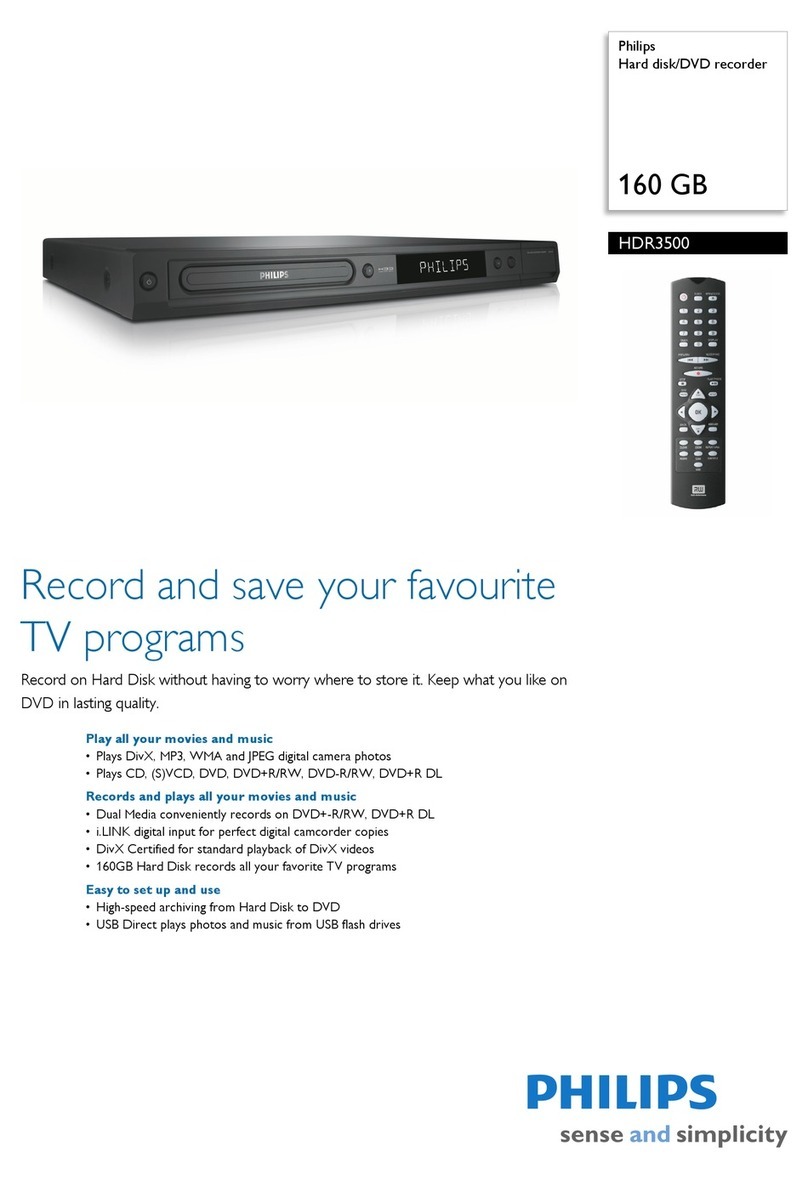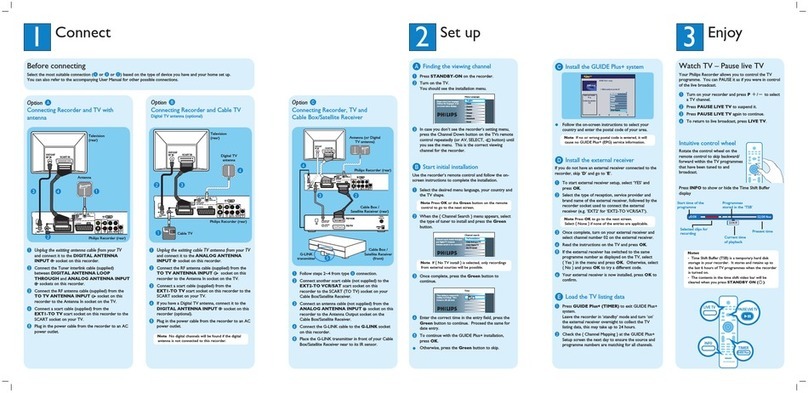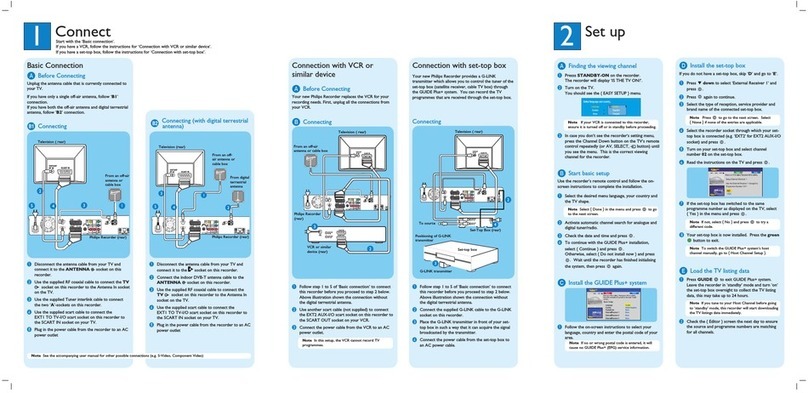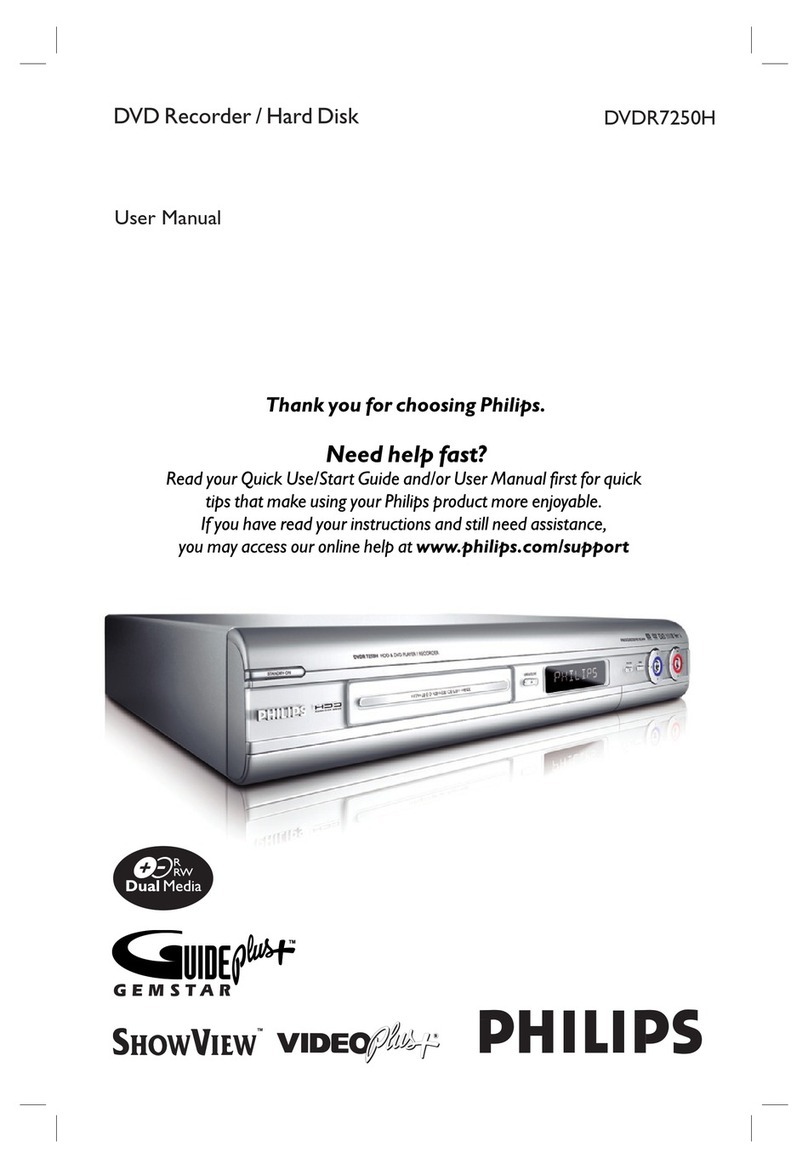EN 3
3139 785 3219x 1.
Technical Specifications and Connection Facilities
1.3.2 SCART 2 (Connected to AUX)
Pin Signals:
1 Audio-out R 1.8V RMS
2 Audio-in R
3 Audio-out L 1.8V RMS
4 Audio GND
5 Blue / Chroma GND
6 Audio-in L
7 Blue-in
8 Function switch
9 Green GND
10 P50 control
11 Green-in
12 NC
13 Red / Chroma GND
14 Fast switch GND
15 Red-in /
Chroma-in
16 Fast switch
RGB / CVBS or Y in
17 CVBS-out GND
18 Y / CVBS-in GND
19 CVBS-out 1Vpp ± 0.1V into 75Ω
20 CVBS-in / Y-in
21 Shield
1.3.3 Audio/Video Front Input Connectors
Audio - Cinch
Input voltage : 2.2Vrms
Input impedance : > 10kΩ
Video - Cinch
Input voltage : 1Vpp ± 3dB
Input impedance : 75Ω
Video - YC (Hosiden)
According to IEC 933-5
Superimposed DC-level on pin 4 (load > 100kΩ)
< 2.4V is detected as 4:3 aspect ratio
> 3.5V is detected as 16:9 aspect ratio
Input voltage Y : 1Vpp ± 3dB
Input impedance Y : 75Ω
Input voltage C : 300mVpp ± 3dB
Input impedance C : 75Ω
1.3.4 Out 1
Audio - Cinch
Output voltage : 2Vrms max.
Output impedance : > 10kΩ
1.3.5 Out 2
Video - YC (Hosiden)
According to IEC 933-5
Superimposed DC-level on pin 4 (load > 100kΩ)
< 2.4V is detected as 4:3 aspect ratio
> 3.5V is detected as 16:9 aspect ratio
Output voltage Y : 1Vpp ± 3dB
Input impedance : 75Ω
Output voltage C : 300mVpp ± 3dB
Input impedance : 75Ω
1.4 Digital Inputs / Outputs
1.4.1 Digital Output
Digital Audio – Coaxial / Optical
LCM : according IEC 60958
MPEG 1, MPEG 2, AC3 : according IEC 61937
DTS : according IEC 61937 +
addendum
1.4.2 Digital Video Input (IEEE 1394)
Implementation Standard according:
IEEE Std 1394-1995
IEC61883 - Part1
IEC61883 - Part 2 SD-DVCR (02-01-1997)
Specification of consumer use digital VCR’s using 6.3mm
magnetic tape – dec.1994
Mechanical connection according to Annex of IEC 61883-1
1.4.3 HDMI Output
Type A connector (19 pins)
1.5 Video Performance
All outputs loaded with 75Ω
SNR measurements over full bandwidth without weighting.
1.5.1 SCART (RGB)
SNR : ≥ 55dB on all output
Bandwidth : 4.8MHz -3dB
1.6 Audio Performance
1.6.1 Cinch Output Rear
Output voltage 2 channel mode : 2Vrms ± 1dB
Channel unbalance (1kHz) : < 0.22dB
Crosstalk 1kHz : > 110dB
Crosstalk 16Hz-20kHz : > 100dB
Frequency response 20Hz-20kHz : ± 0.2dB
Signal to noise ratio (unweighted) : < -95dB
Dynamic range 1kHz : < -90dB
Distortion and noise 1kHz : < 85dB
Distortion and noise 16Hz-20kHz : < 85dB
Intermodulation distortion : < -94dB
Mute : < -100dB
1.6.2 Scart Audio
Output voltage 2 channel mode : 1.6Vrms ± 2dB
Channel unbalance (1kHz) : < 1dB
Crosstalk 1kHz : > 85dB
Crosstalk 16Hz-20kHz : > 70dB
Frequency response 20Hz-20kHz : ± 0.5dB
Signal to noise ratio (unweighted) : > 80dB
Dynamic range 1kHz : > 75dB
Distortion and noise 1kHz : > 75dB
Distortion and noise 16Hz-20kHz : > 50dB
Intermodulation distortion : > 70dB
Mute : > 80dB
1.7 Dimensions and Weight
Height of feet : 5.5mm
Apparatus : WxDxH:435x322x43mm
Weight without packaging : 3kg
Weight with packaging : 4kg