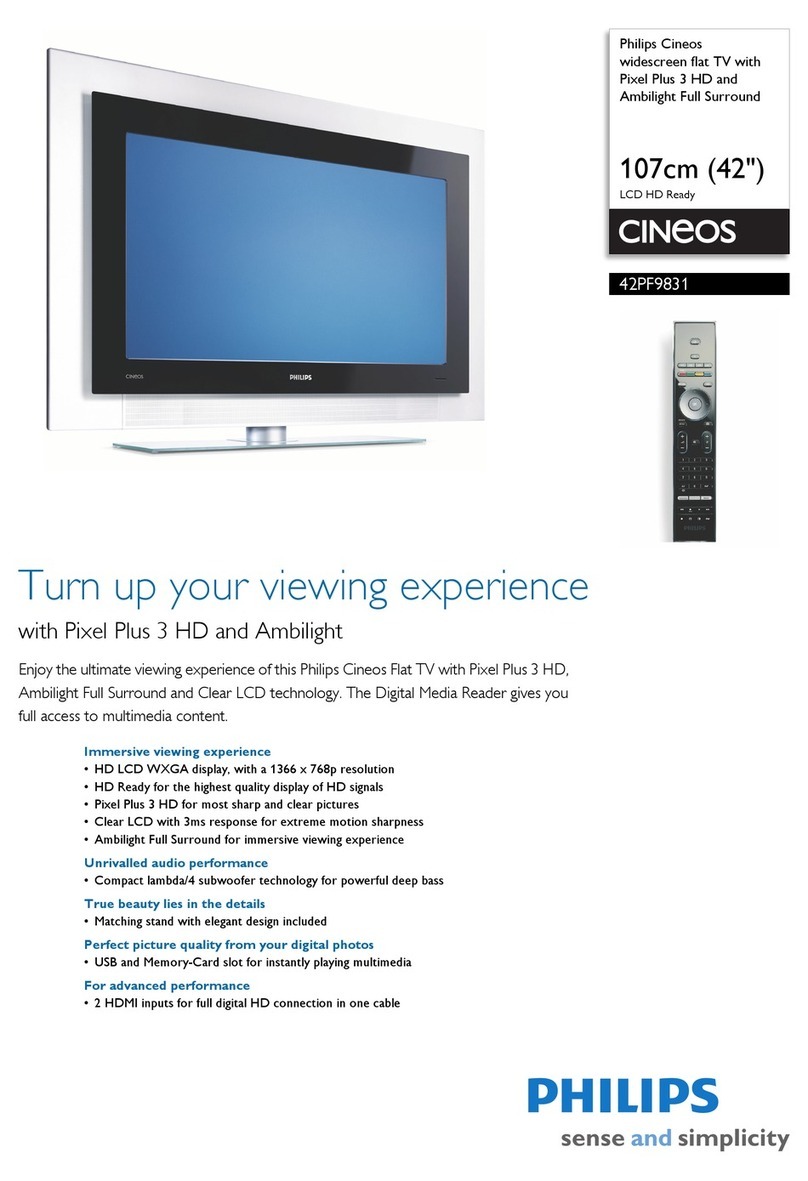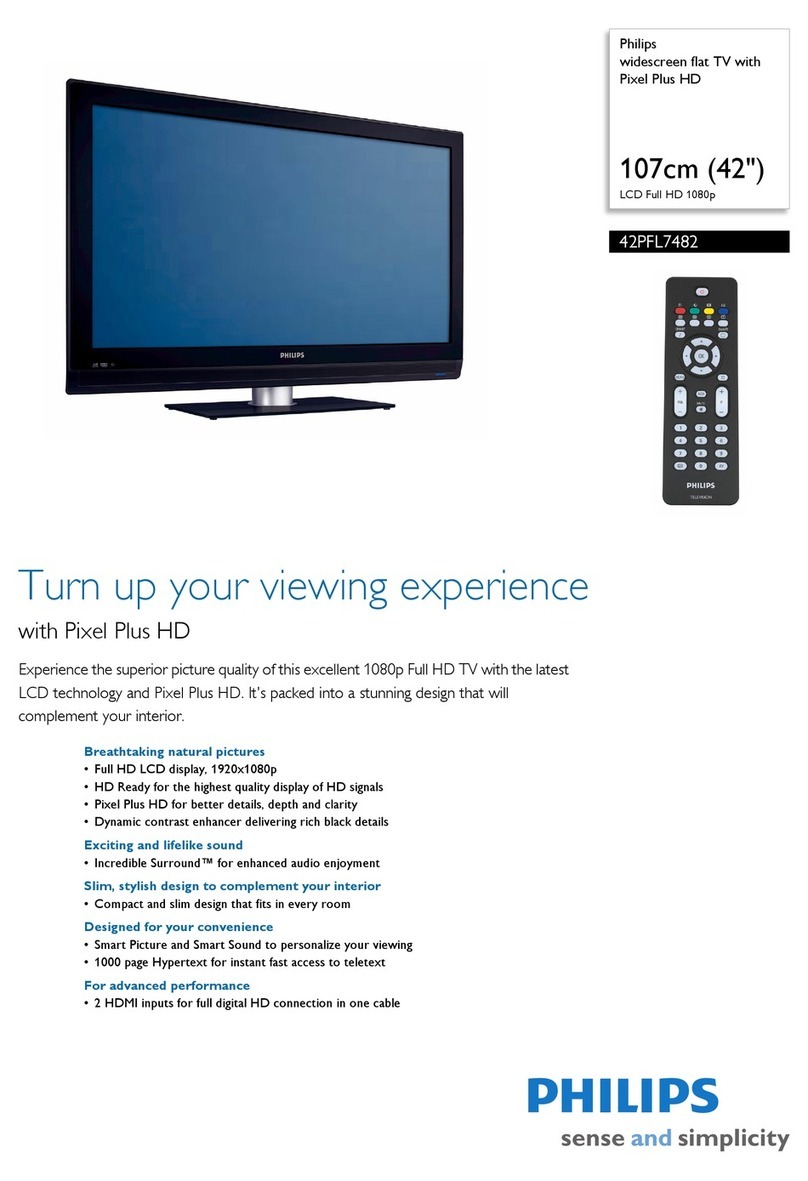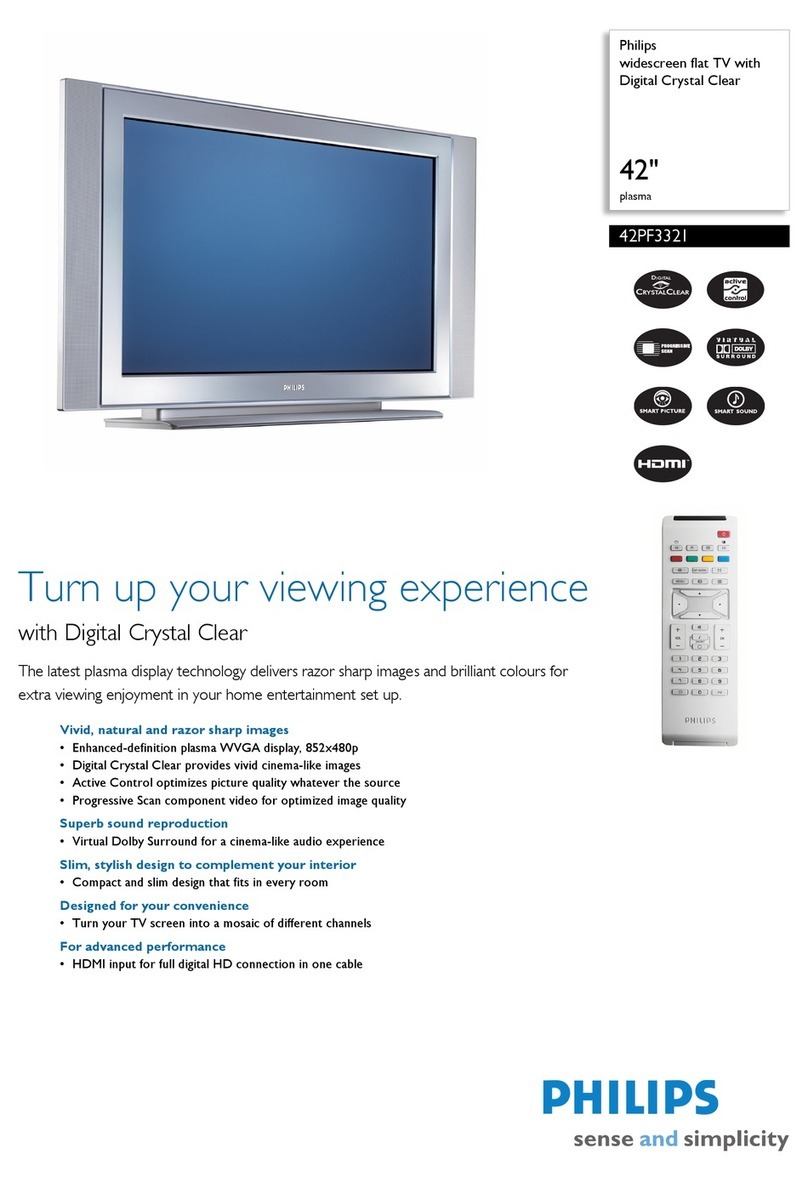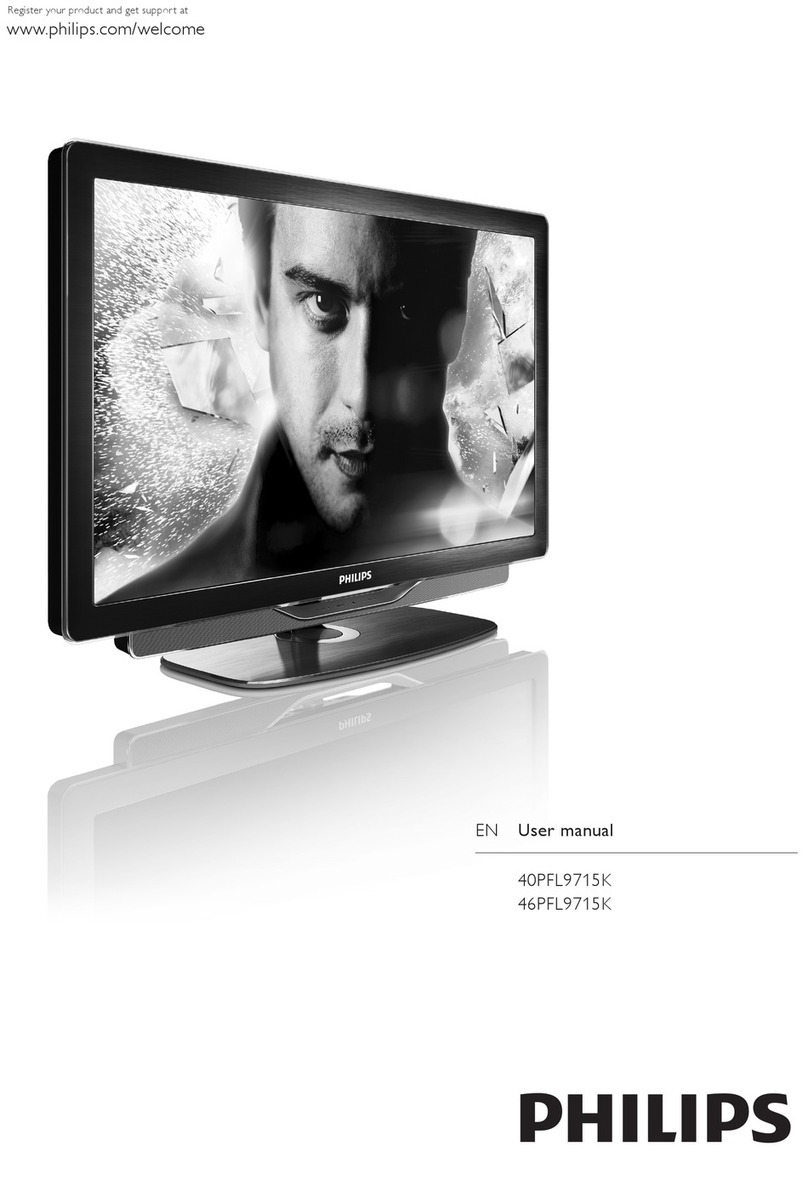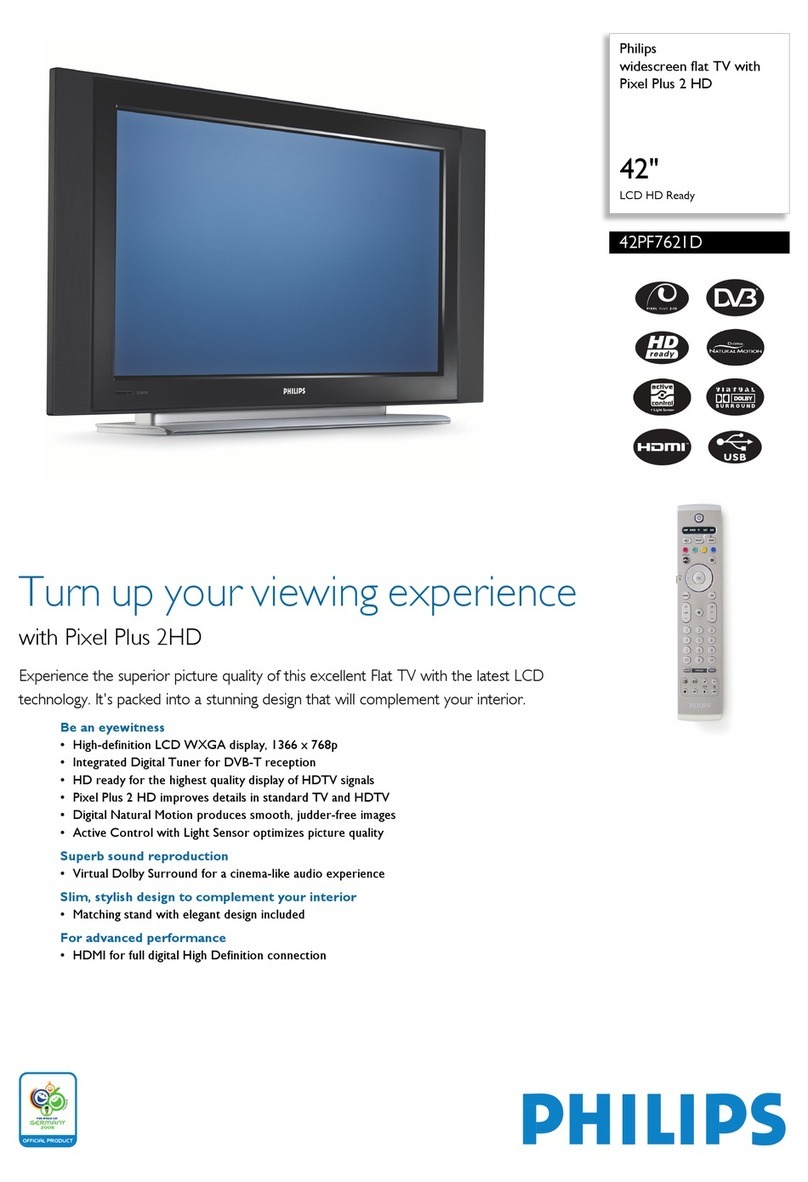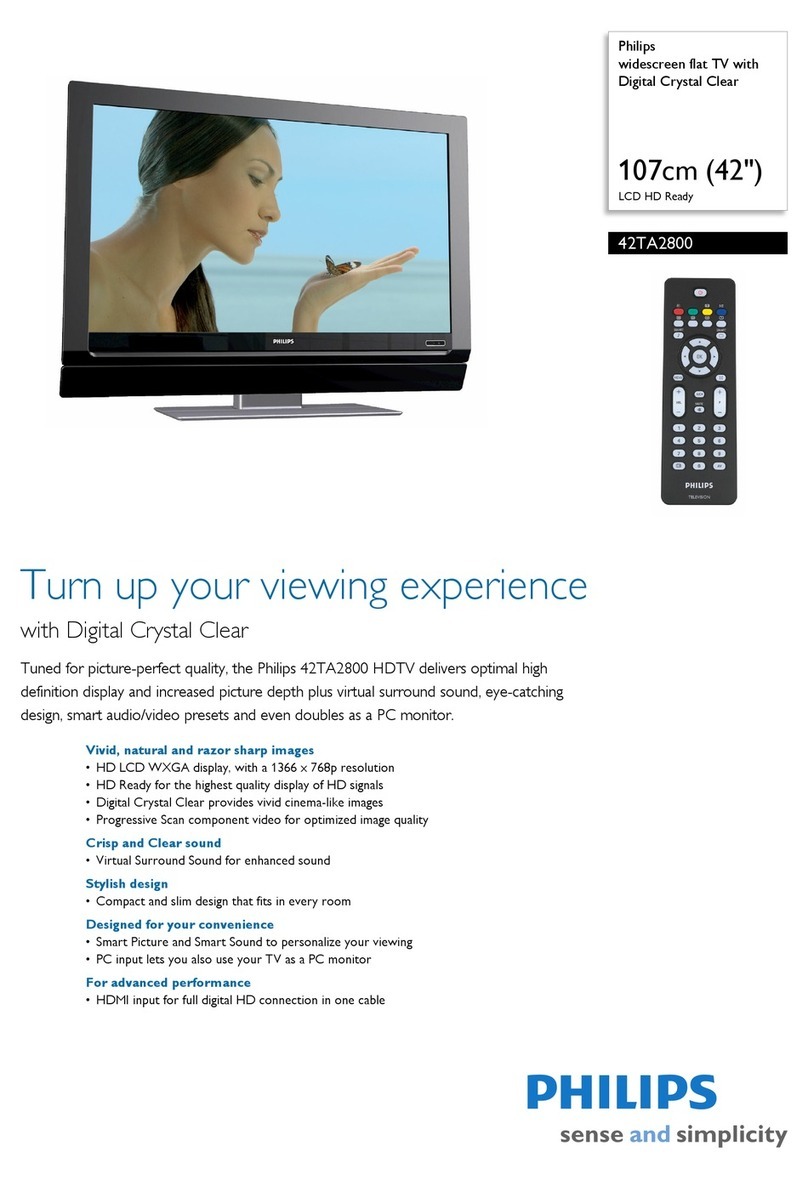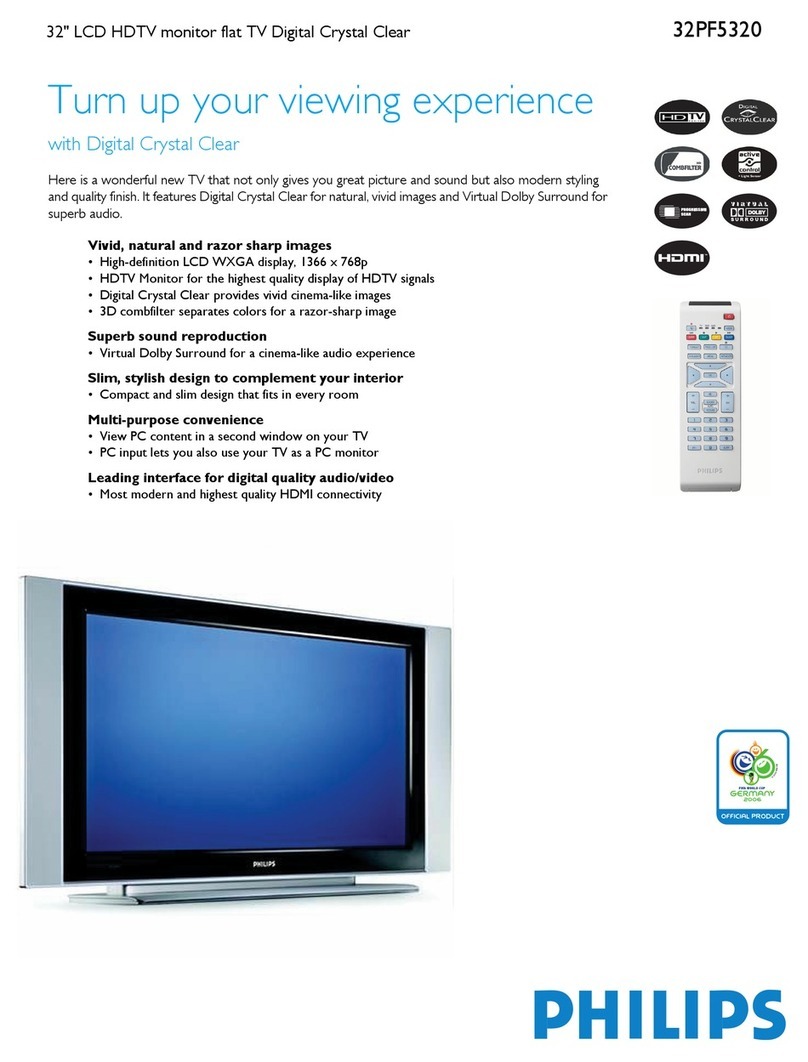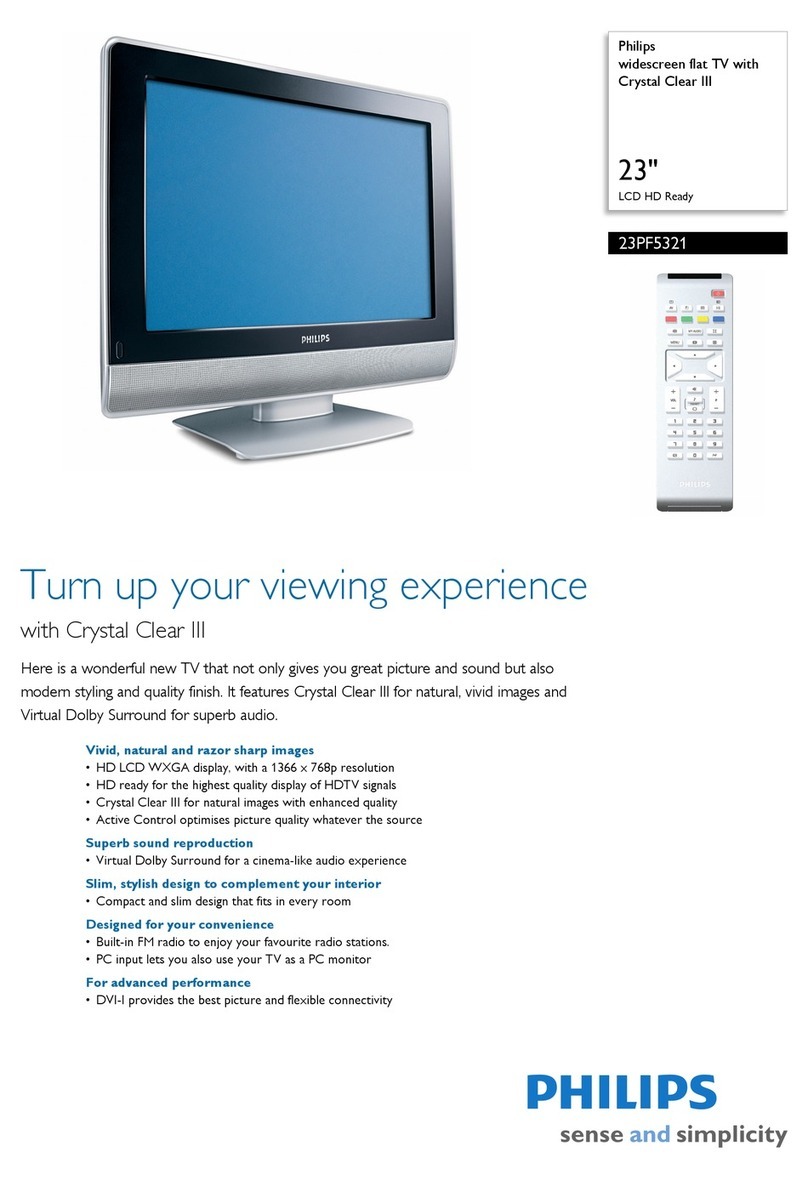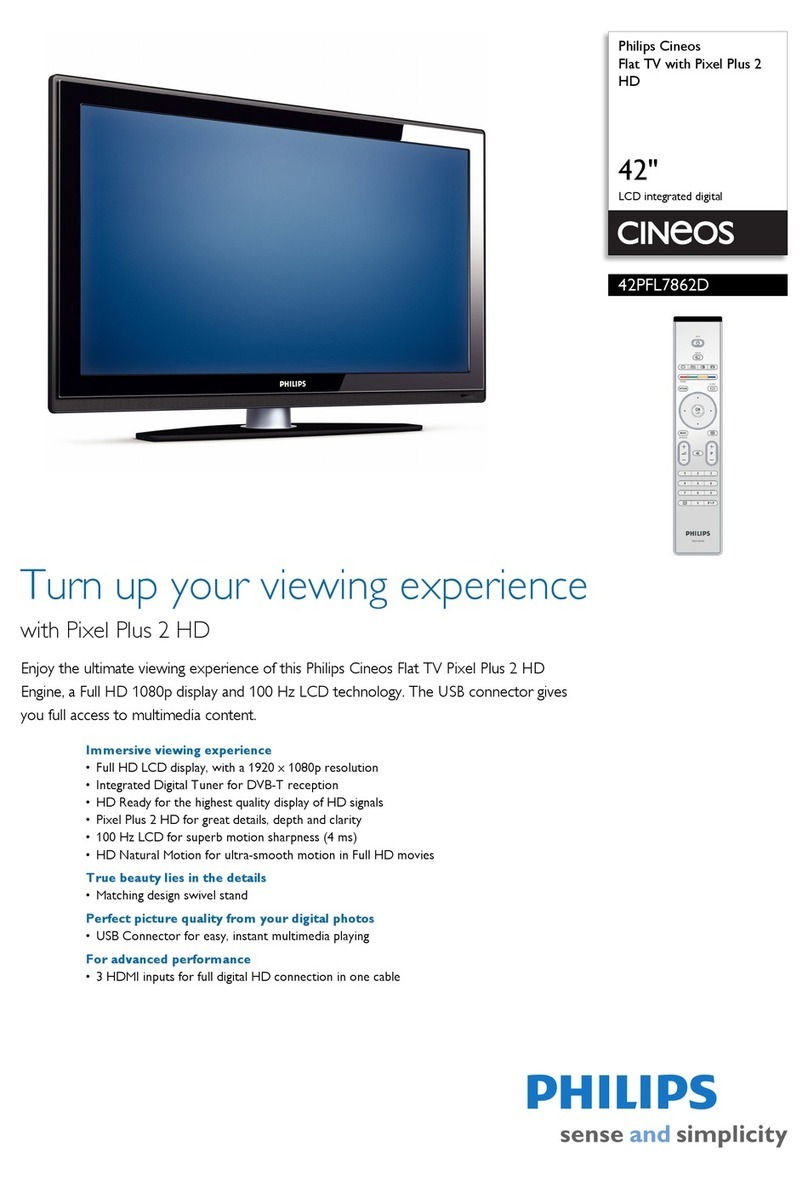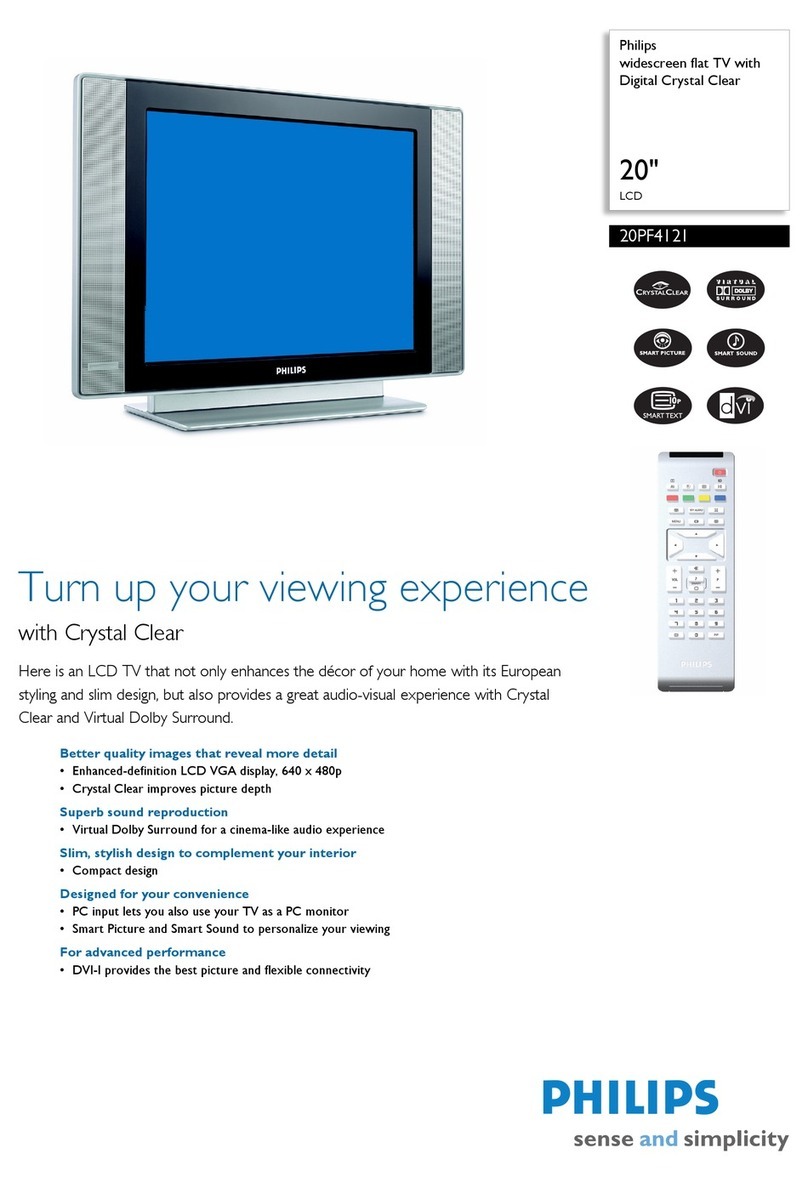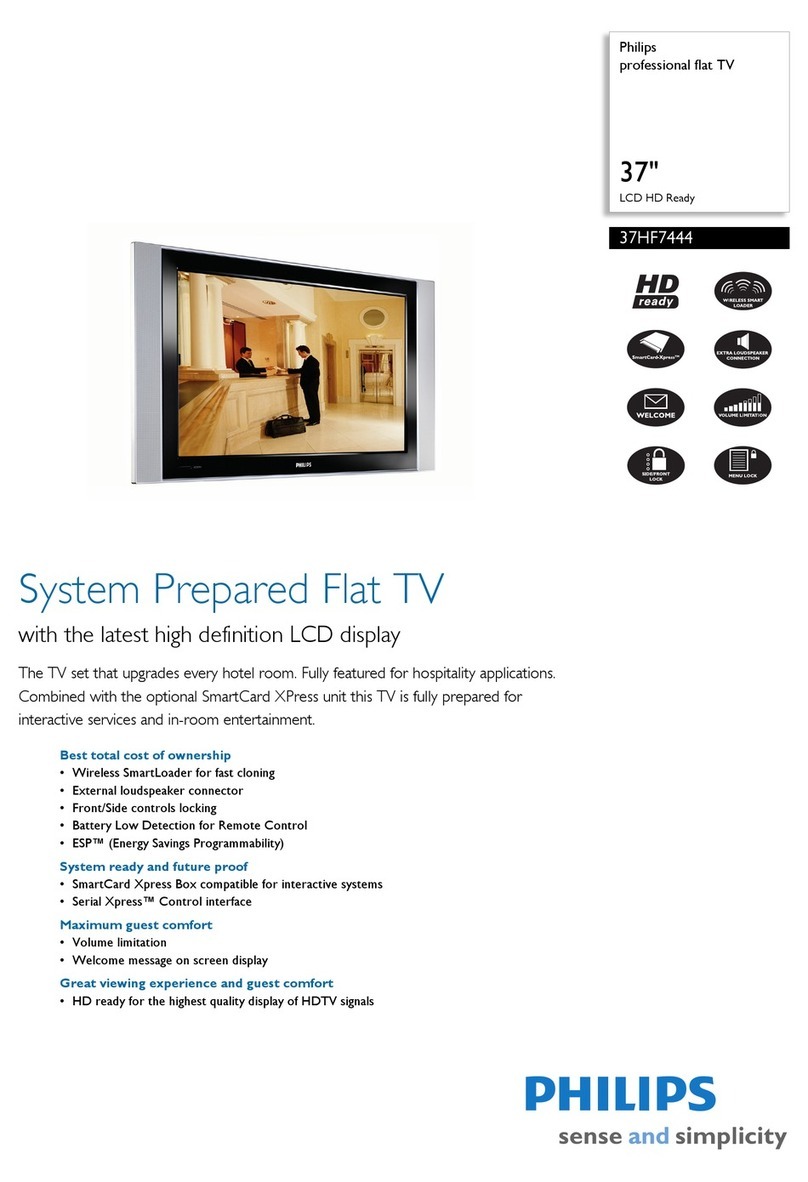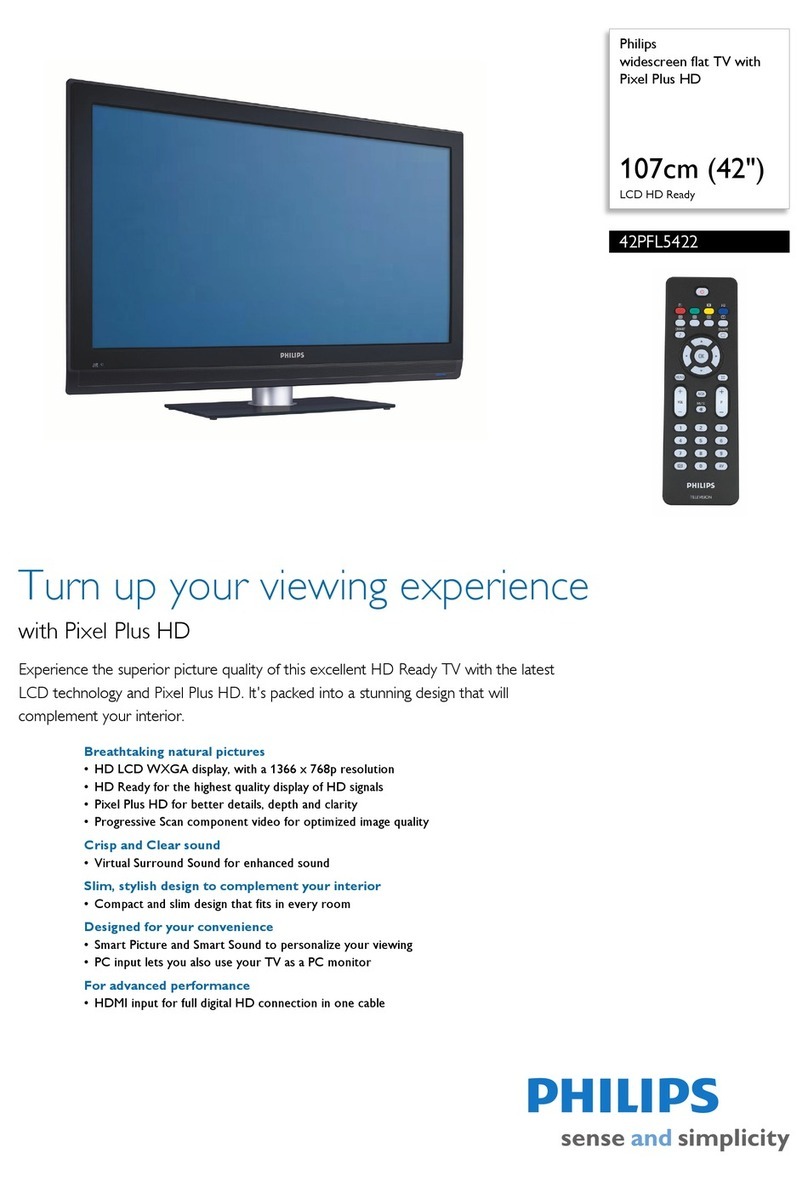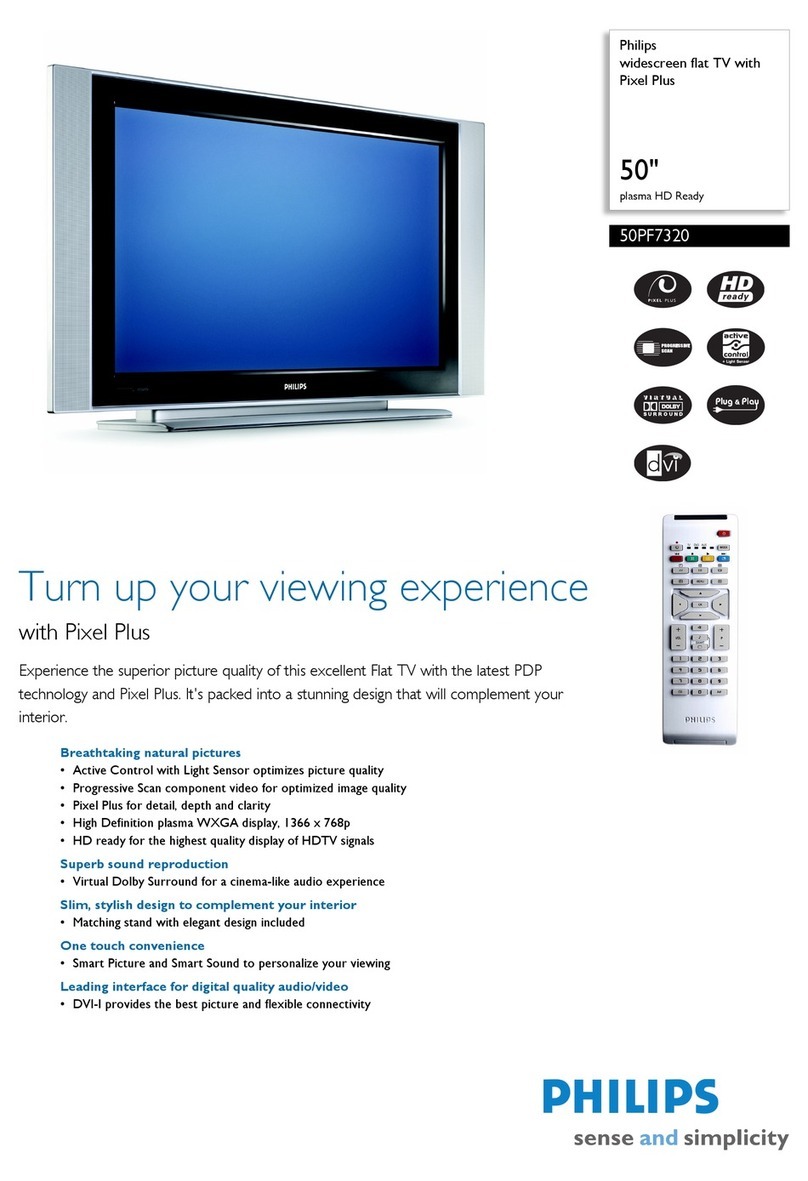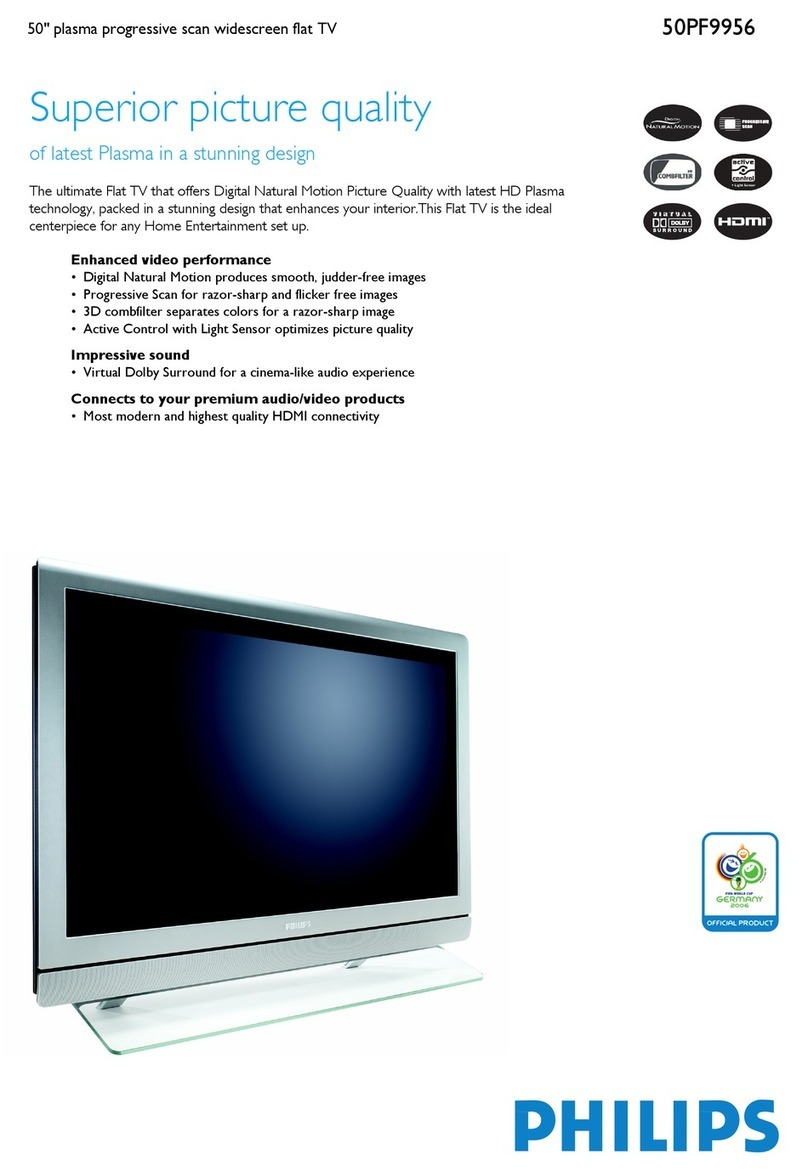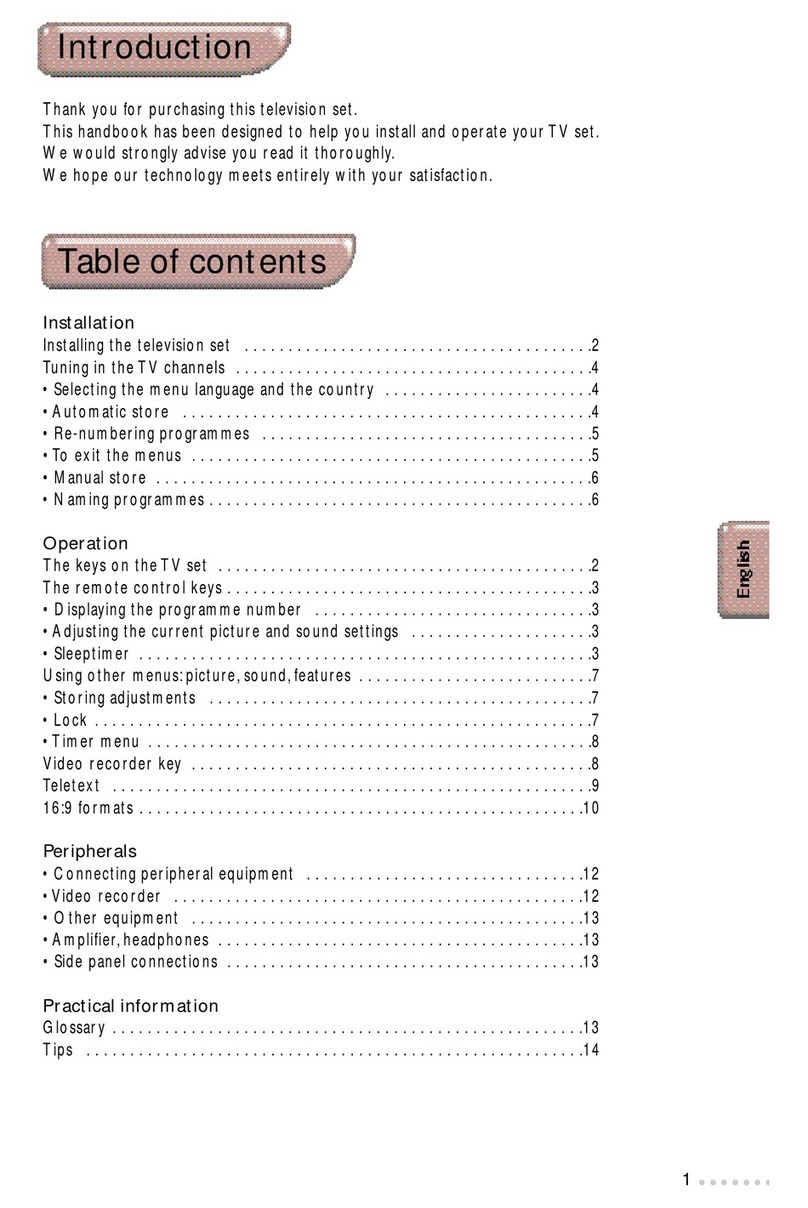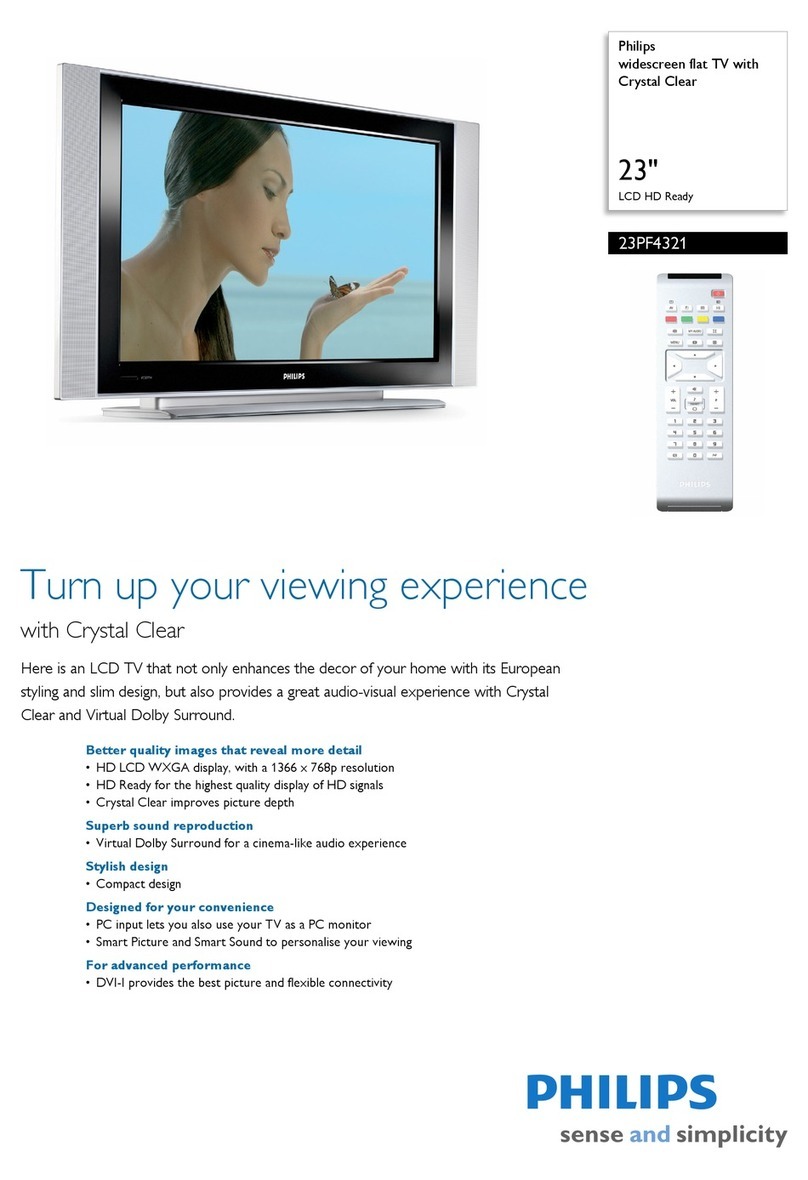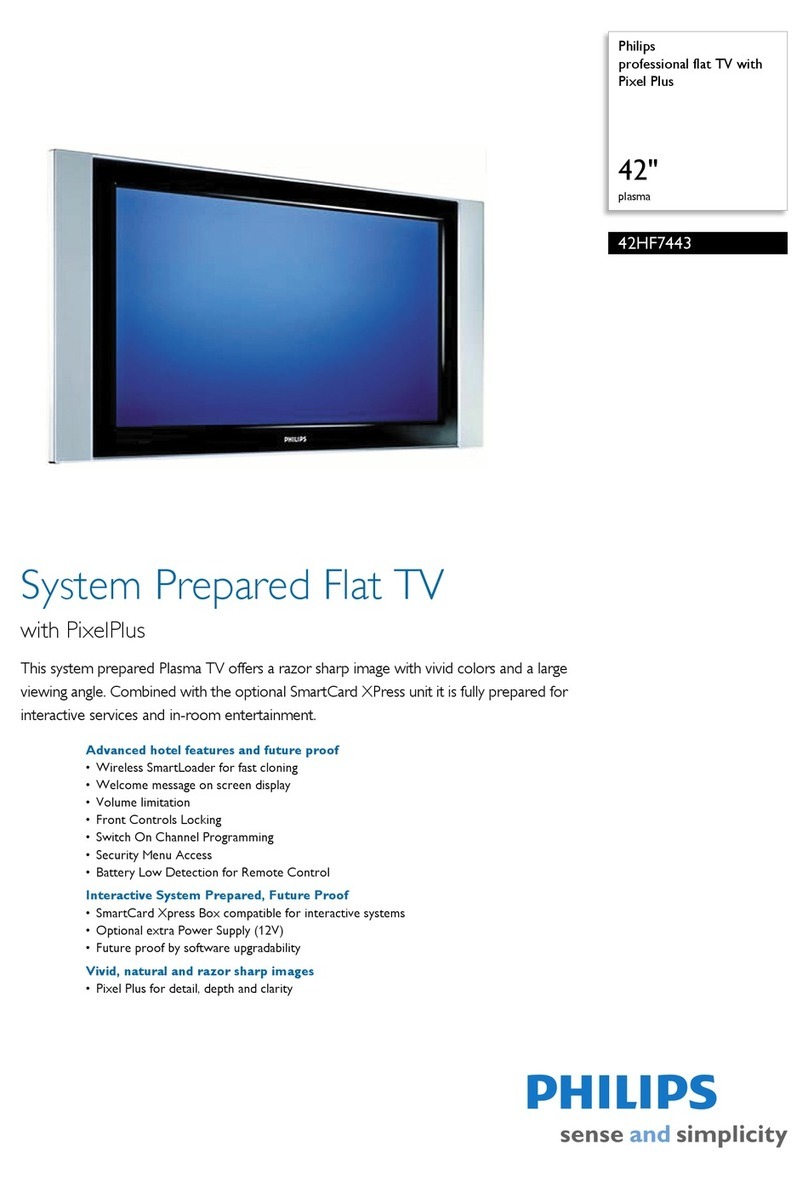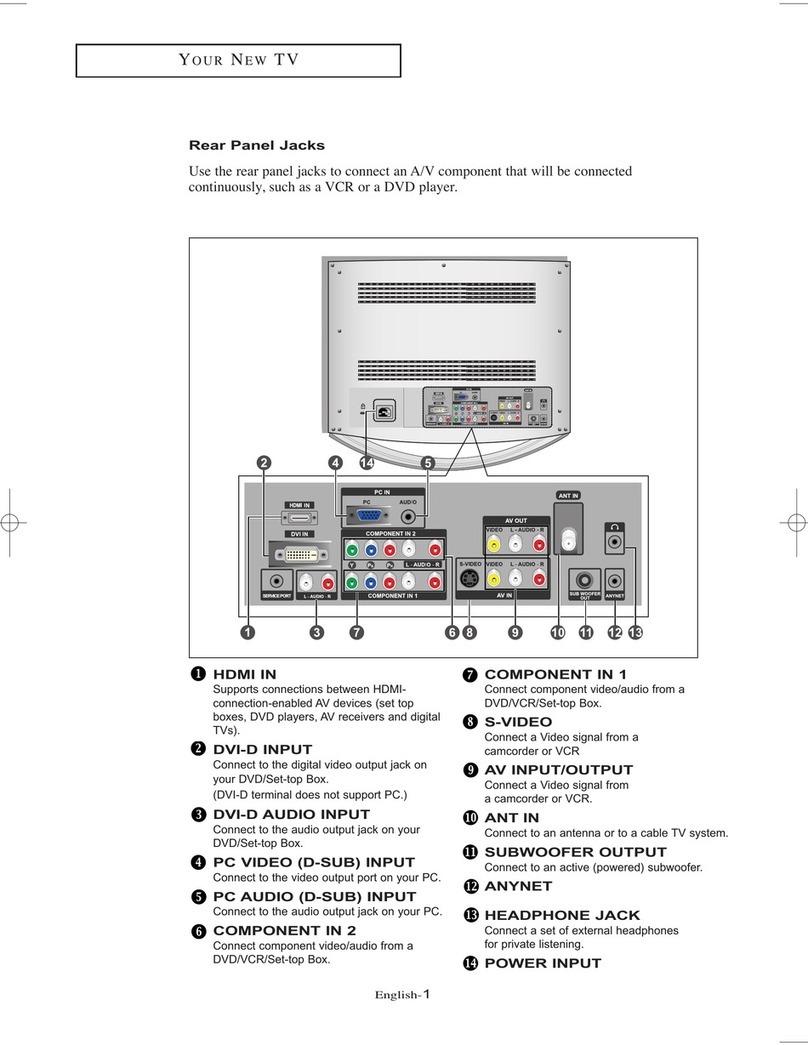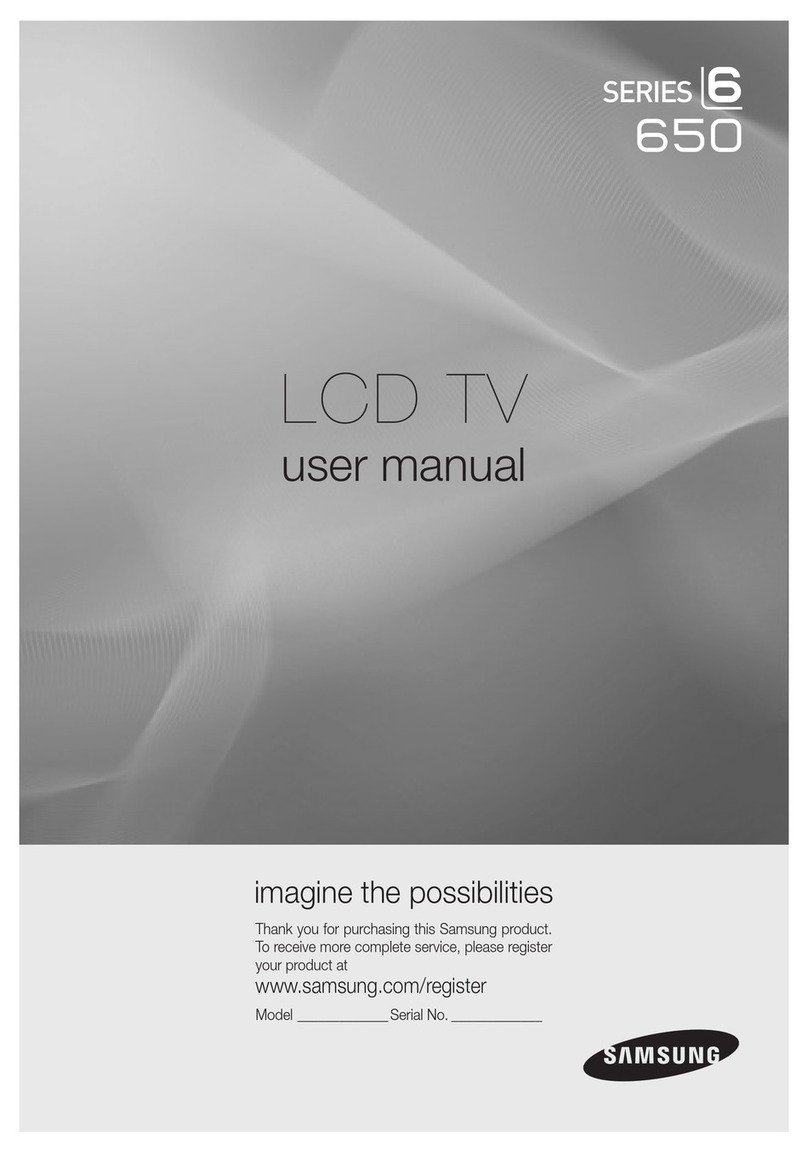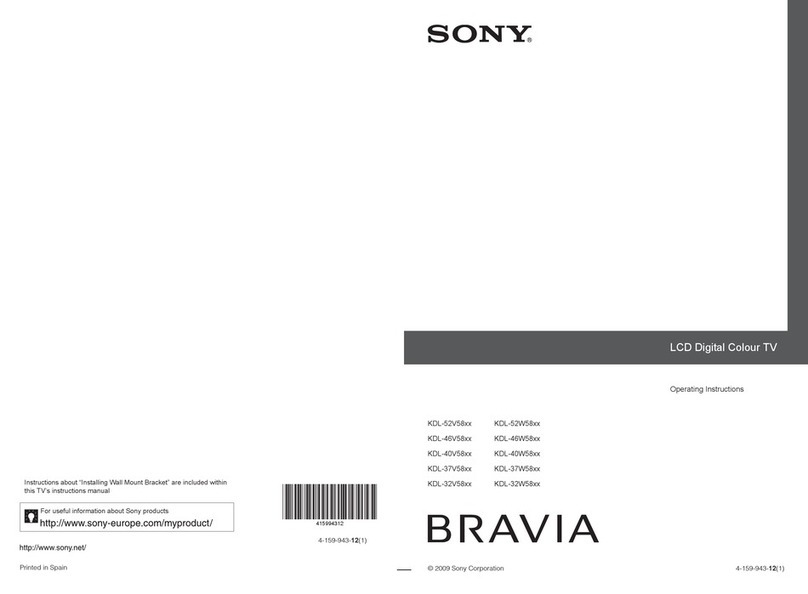2
&Power off your TV and re m ove all memory dev i c e s .
éI n s e r t the USB portable memory that contains the
d ownloaded software upgrade.
“Switch on your TV with the power switch Bat the
right side of the T V.
‘At startup the TV will scan the USB port a b l e
m e m o r y until it finds the update content.The TV will
a u t o m a t i c a l ly go to the upgrade mode. After a few
seconds it will display the status of the upgrade
p r o c e d u r e.
Wa r n i n g
• You are not allowed to remove the USB port a bl e
m e m o r y during the software upgrade procedure!
• In case of a power drop during the upgrade procedure,
don’t remove the USB port a ble memor y from the T V.T h e
TV will continue the upgrade as soon as the pow e r
comes back.
• If you try to upgrade to a software version lower than
the current vers i o n , a confirmation will be aske d .
D o w n g r ading to older software should only be done in
case of real necessity.
• If an error occurs during the upgrade you should retry
the procedure or contact your dealer.
(When the software upgrade was successful, re m ove
the USB portable memory and re s t a r t your TV with
the power switch Bat the right side of the T V.
Your TV will start up with the new software.
N o t e : Once the upgrade is finished use your PC to remov e
the TV software from your USB port a ble memory.
Automatic software upgrade pro c e d u r e
M a nual software upgrade pro c e d u r e
For a manual software upgrade copy the “ a u t o r u n . u p g ”
file in a dire c t o r y called “Upgrades” located in the ro o t
of the USB portable memory.
&I n s e r t the portable memory that contains the
d ownloaded software upgrade.
éSelect S o f t w a r e Upgrade in the Installation menu .
Go to Local upgrades/ap p l i c a t i o n s.
The TV will list all compatible images available on the
USB portable memory and display the data for each
selected upgrade image.
“Select the correct upgrade image and press the re d
color button to start the upgrade.
Your TV will re s t a r t and will automatically go to the
upgrade mode. After a few seconds it will display the
status of the upgrade pro c e d u r e.
Wa r n i n g
• If you try to upgrade to a software version equal or
l o wer than the current vers i o n , a confirmation will be
a s k e d . D o w n g r ading to older software should only be
done in case of real necessity.
‘When the software upgrade was successful, re m ove
the USB portable memory and re s t a r t your TV with
the power switch Bat the right side of the T V.
Your TV will start up with the new software.
Software Id: TL32E-234
Loading Done
Validating Done
Programming
Software Upgrade Application
Upgrade busy...
Info
Settings
Ins t a lla t i on
La n gu a ge
Autoprogram
Weak channel installation
Software upgrade
Software upgrade
Current software info
Local upgrades/applications