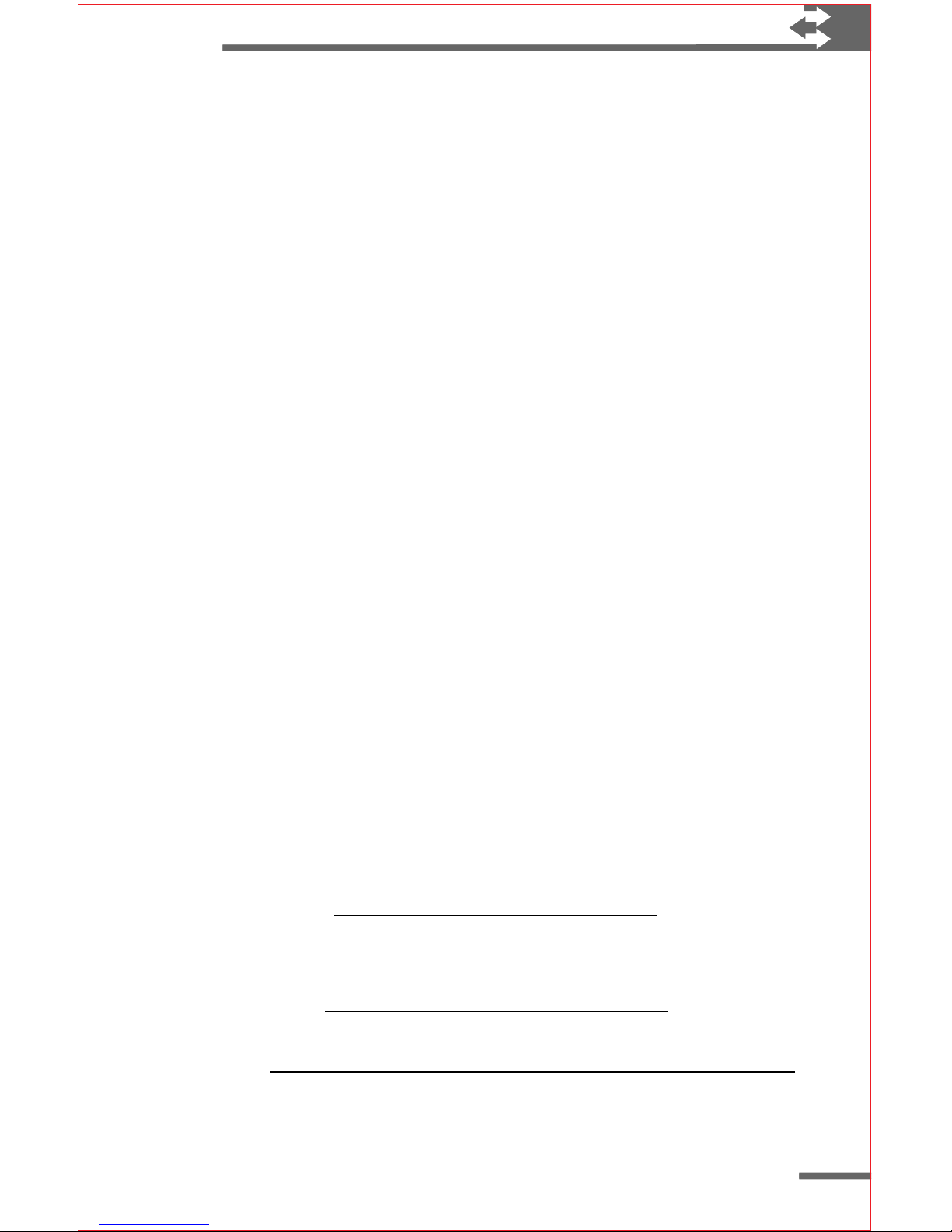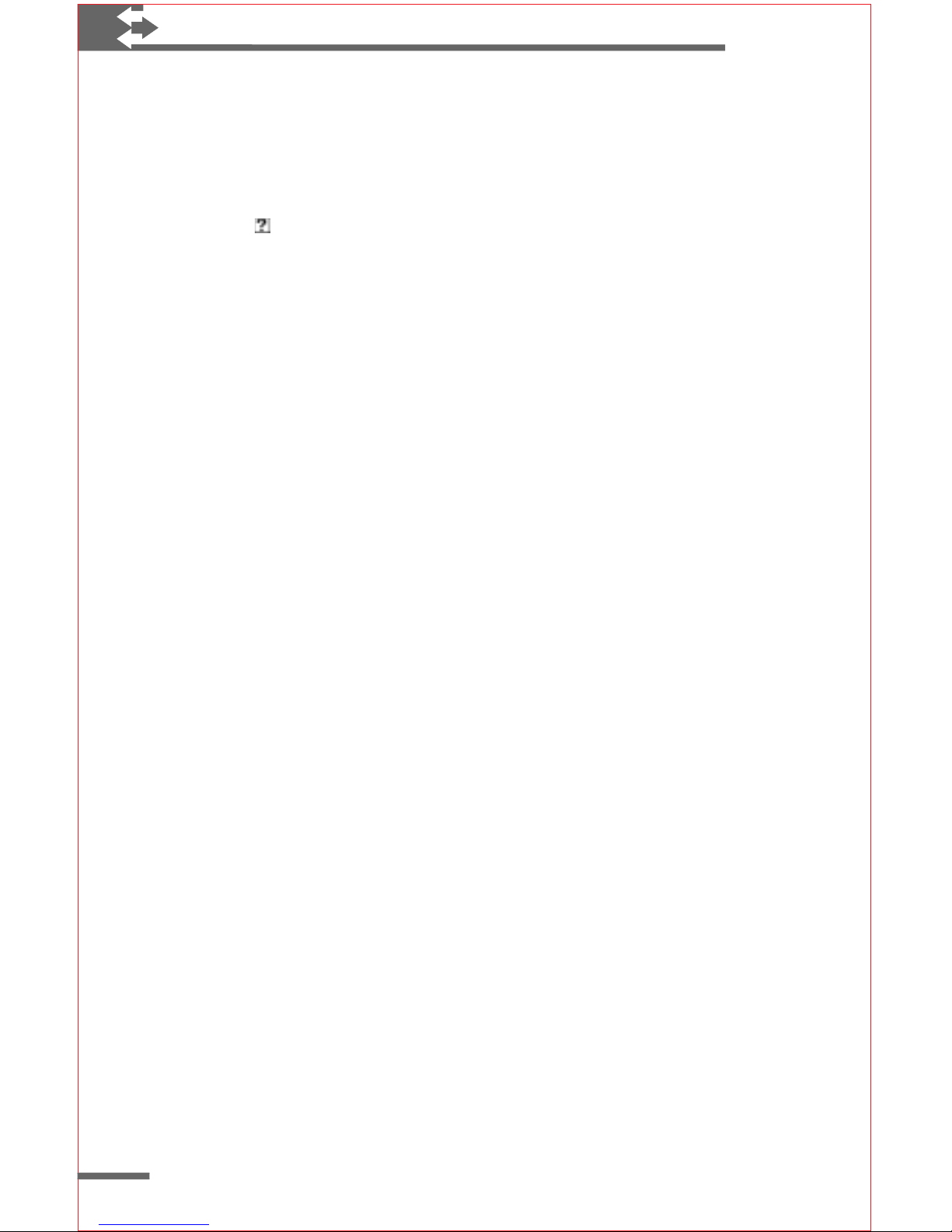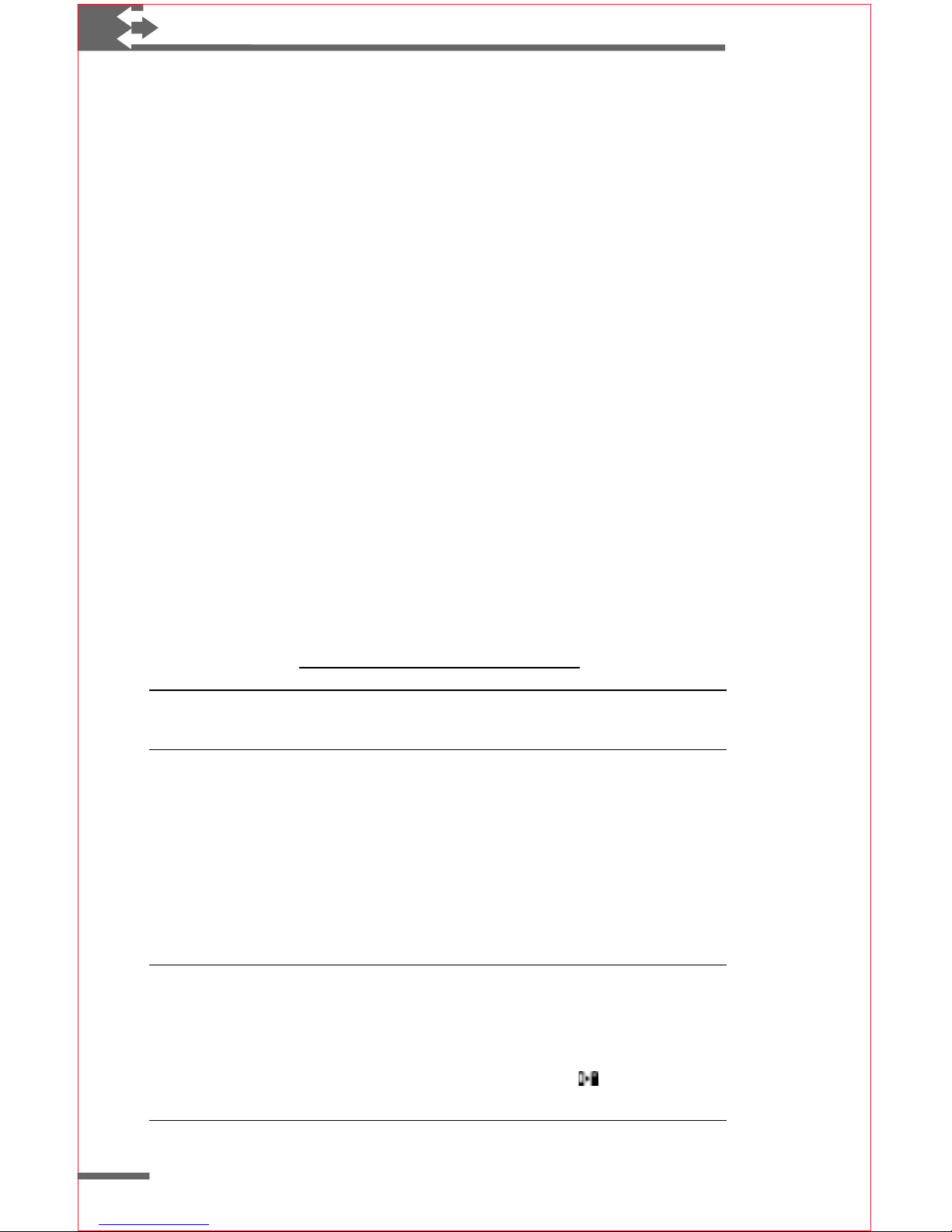14
Philips Velo™ 500 User’s Manual
◗Set the backlight to turn off automatically when running on
battery power. Use the Display control panel to set Backlight
options. For more information, see “Adjusting display
properties” in “Fine-tuning performance.”
◗Turn off sound events you do not require. Use the Volume
& Sounds control panel to set custom sound schemes. For
more information, see the Adjusting Volume and Sounds
help topic on your Velo 500.
The AC adapter
Use the AC adapter to power your Velo 500 and to recharge the
Philips Velo Rechargeable Battery Pack. You can connect the AC
adapter directly to your Velo 500 or use it to power the Velo Dock
while your Velo 500 is connected to your desktop computer. For
more information on using the Velo Dock, see “The Velo Dock” in
“Connecting to a desktop computer.”
The AC adapter included with your Velo 500 is for use with
110-V AC power only. If you travel frequently or need to
power your Velo 500 at other AC voltages, you can purchase
an optional Philips Traveling AC Adapter. For information about
the availability of AC adapters and other accessories, check the
Philips Web site (http://www.mobile.philips.com/).
Warning Use only Philips power adapters designed specifically for
use with theVelo 500; otherwise, you may damage yourVelo 500.
To connect your Velo 500 to external power
1Plug the power adapter into an AC power outlet.
2Plug the AC adapter into the DC jack on your Velo 500.
If the Philips Velo Rechargeable Battery Pack is installed,
the batteries will be recharged while your Velo 500 is
connected to AC power.
Note When the Philips Velo Rechargeable Battery Pack is installed
for the first time,you should connect yourVelo 500 toAC power and
fully charge the battery pack before you disconnect the AC adapter.
Charging should take about two-and-a-half hours.While the battery
pack is charging,the green recharging indicator light is on.The light
turns off when charging is complete.