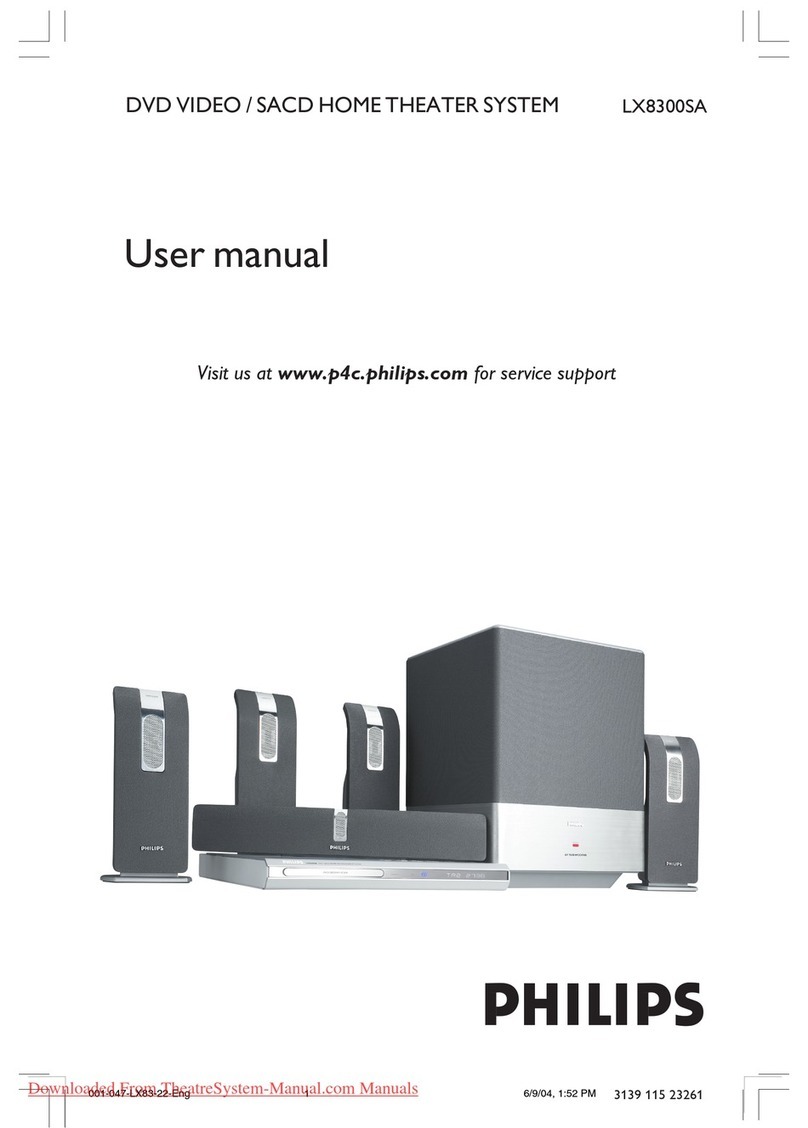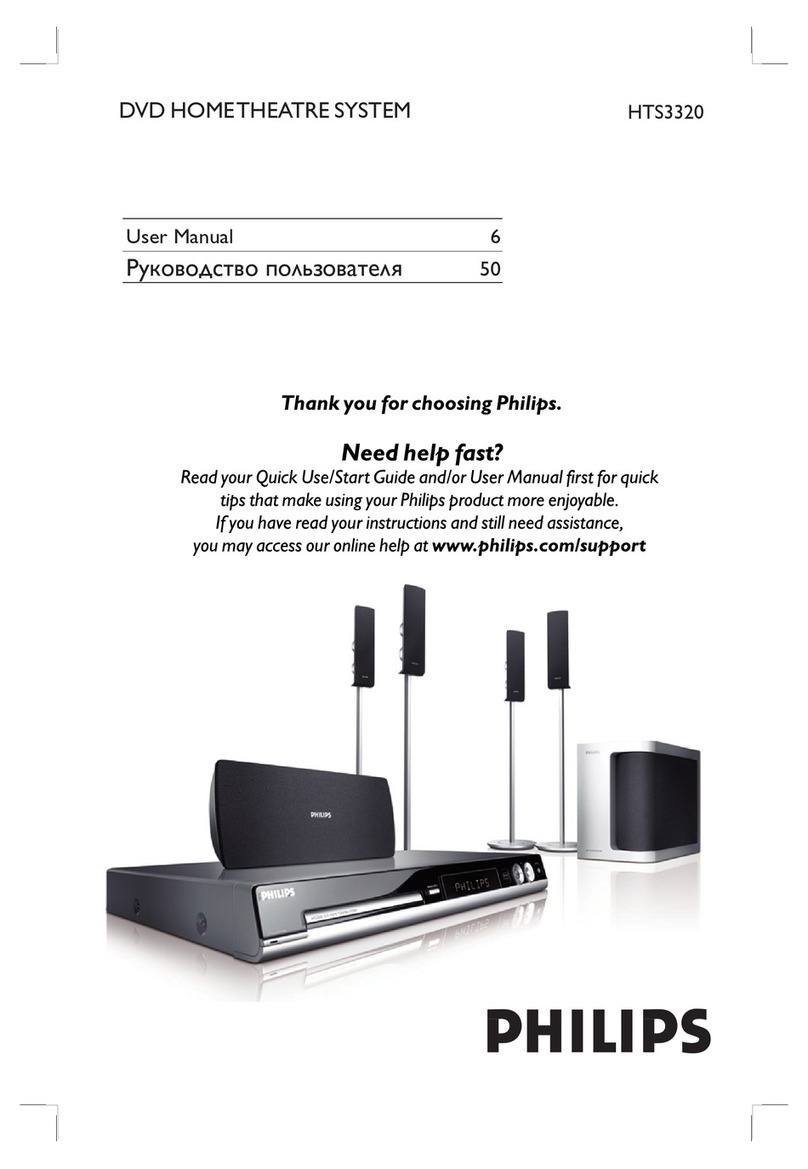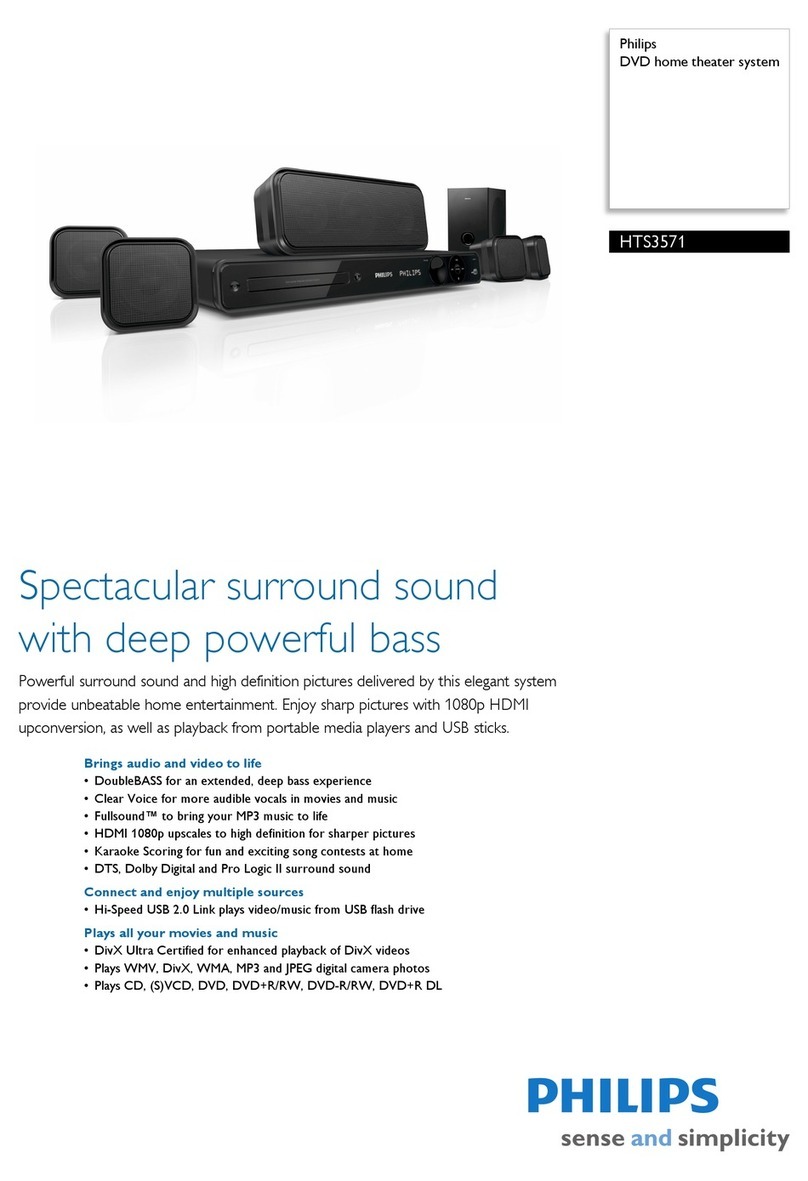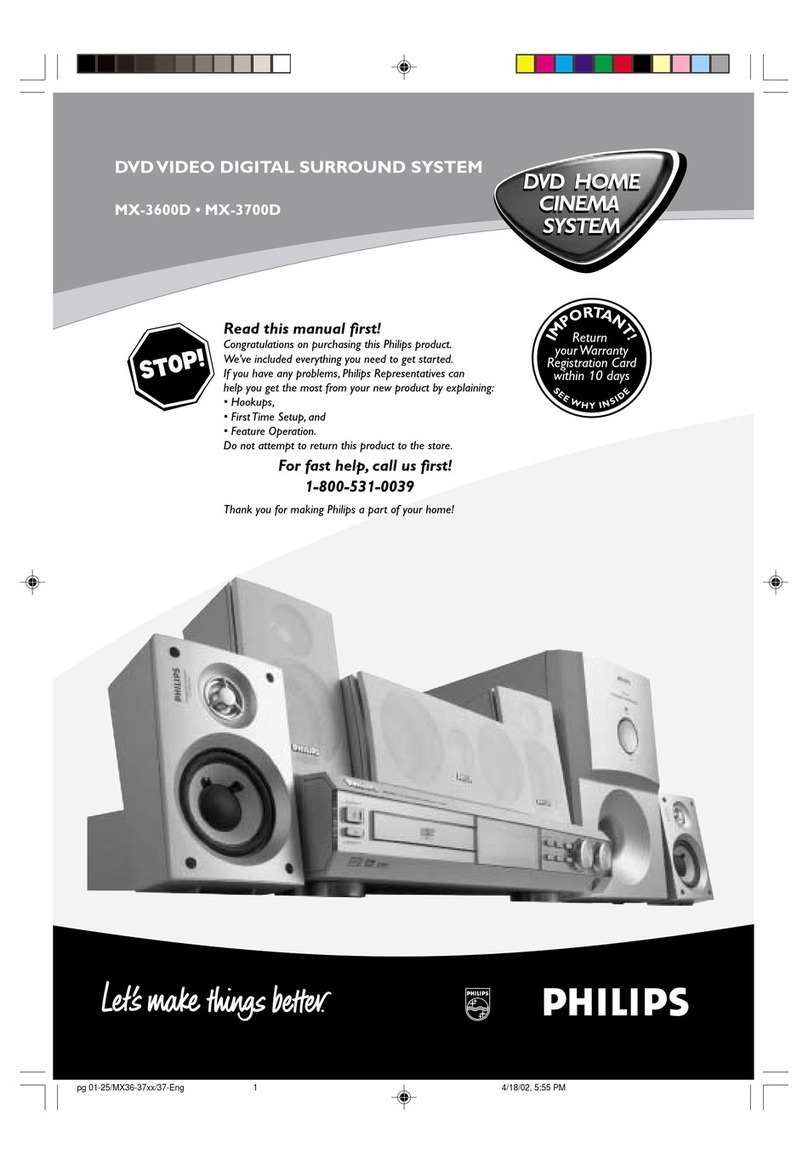1Connect
A
Placement
Proper speakers system placement is important to
ensure optimum sound performance.
FRONT
RIGHT
SUBWOOFER
FRONT
LEFT
CENTER
REAR
RIGHT
REAR
LEFT
APlace the centre speaker above or close to the TV.
BPlace the subwoofer on the floor, at least one metre
away from the TV.
CPlace the front speakers at equal distances from the
TV.
DPlace the rear speakers at the back or beside the
listening position.
B
Connect the main unit to TV
zUse the supplied composite video cable to connect
the CVBS jack on the main unit to the VIDEO IN
jack on your TV.
Note It is important to connect the main unit
directly to your TV.
2Set up
C
Connect the speakers and subwoofer
Connect the various colored plugs from the speakers
and subwoofer to the same colored jacks at the rear of
the main unit.
A
Finding the viewing channel
APress 2(Standby-On) on the main unit to turn it
on.
BTurn on the TV. Use the TVs remote control to
select the correct viewing channel.
Note To search for the correct viewing channel,
press the Channel Down button on the TVs remote
control repeatedly (or AV, SELECT, °button) until
you see the Video In channel. If you are using a RF
modulator, set the TV to channel 3 or 4.
B
Select the display language on the
screen
APress OPTIONS.
The { General Setup } appears.
BPress
.
Press OPTIONS to exit menu
General Setup
Disc Lock
Display Dim
OSD Language
Screen Saver
DivX(R) VOD Code
Sleep
Français
Español
English
CUse keys to select { OSD Language } and press
.
DUse keys to select a language option in the
menu and press OK to confirm.
EPress OPTIONS to exit.
Note The language set here is only for the menus
that are shown on the TV while operating this Home
Theatre system, not for the DVD disc menu.
There are various setup options (Audio Setup, Video
Setup, Preferences) available on this Home Theatre
System. Refer to the user manual for more information.
D
Connect the radio antenna and
power cable
Keep the antennas away from the electronic devices to
prevent unwanted interference.
AConnect the FM antenna (supplied) to the inner pin
of the FM 75 jack. (For some models, it has been
connected in the factory.) Extend the wire for
optimum reception.
BConnect the power cable from the main unit to the
AC power outlet.
E
Connect audio output from TV
(optional)
To hear the TV audio through this unit, use a red and
white audio cables (not supplied) to connect the AUDIO
IN-AUX jacks on the main unit to the AUDIO OUT
jacks on your TV.
Note When watching the TV programs, you can
press AUX (MP3 LINK) repeatedly on the remote
control until ‘AUX 1’ or “AUX 2’ is displayed to get
the sound output from the speakers.
Main Unit (rear)
Television (rear)
Main Unit (rear)
Main Unit (rear)
FM antenna
SUBWOOFER
FRONT
RIGHT
FRONT
LEFT
REAR
RIGHT
REAR
LEFT
FRONT CENTER
Main Unit (rear)
Main Unit (Front)
Standby button
TV (rear)
hts3264D_37_qsg_eng2_final811.in2 2hts3264D_37_qsg_eng2_final811.in2 2 2008-03-13 11:19:22 AM2008-03-13 11:19:22 AM