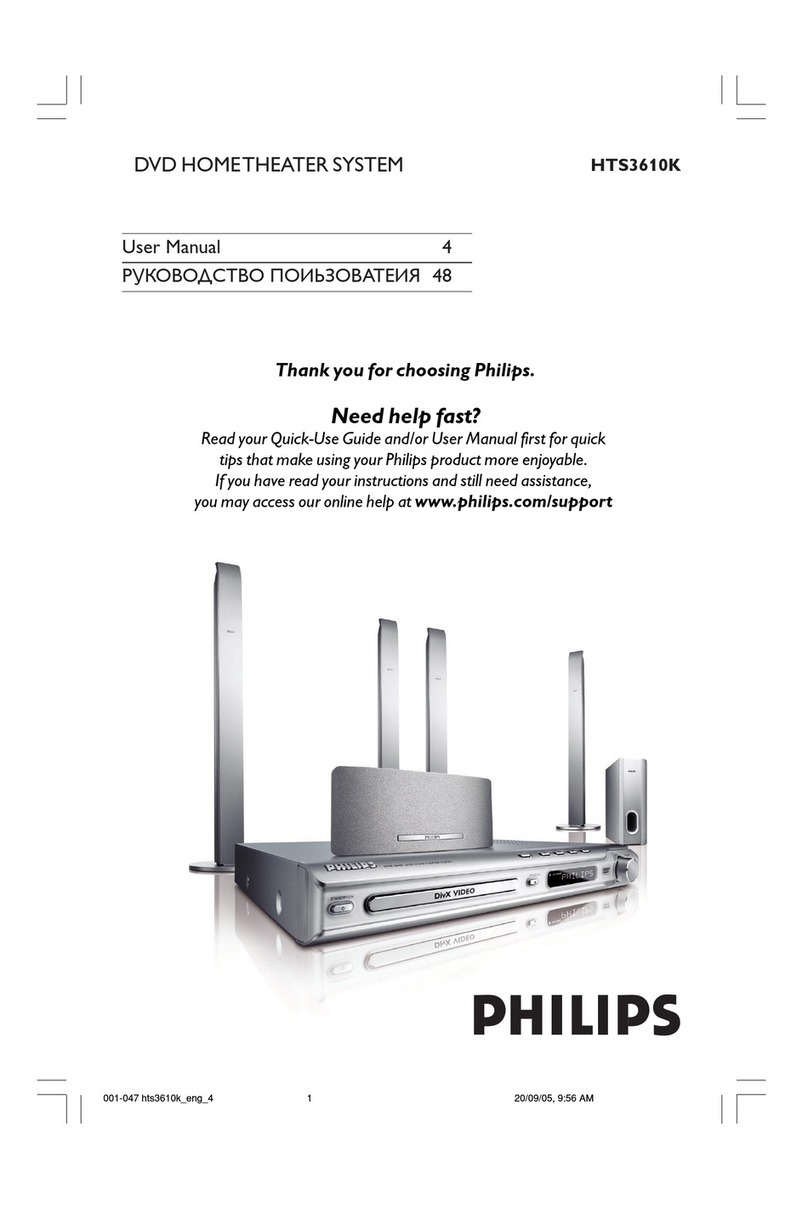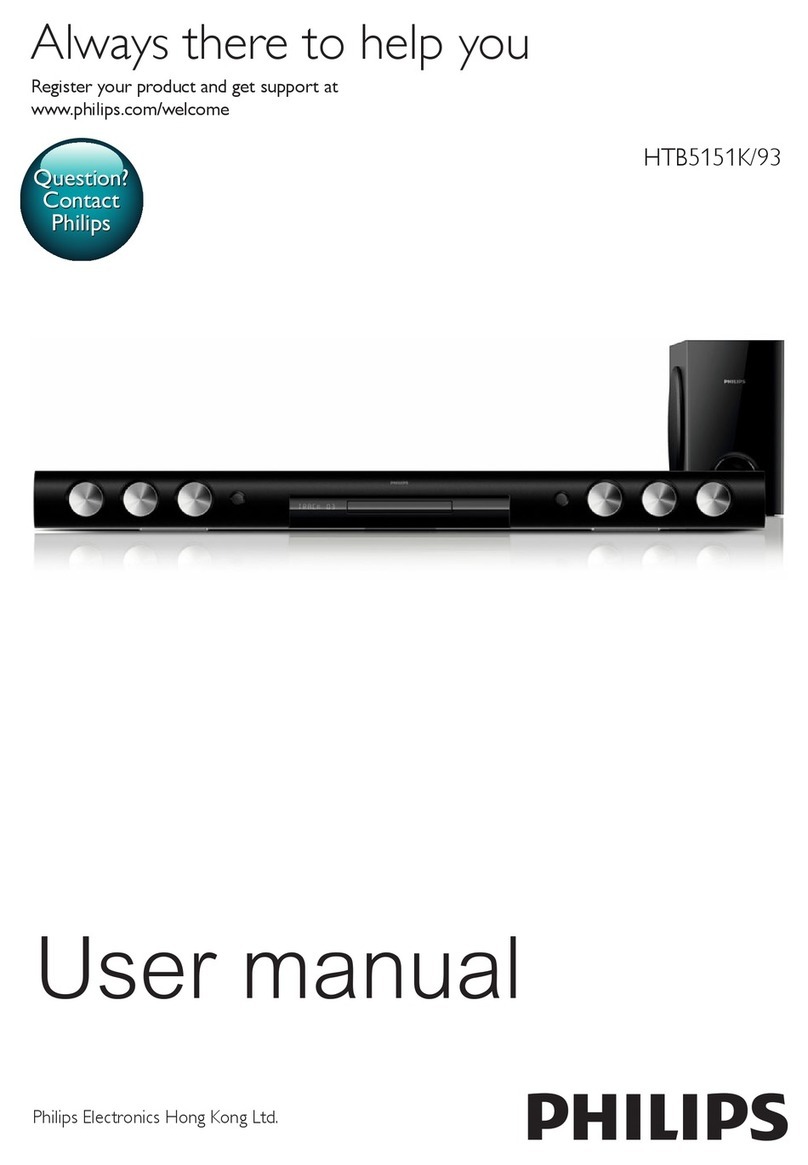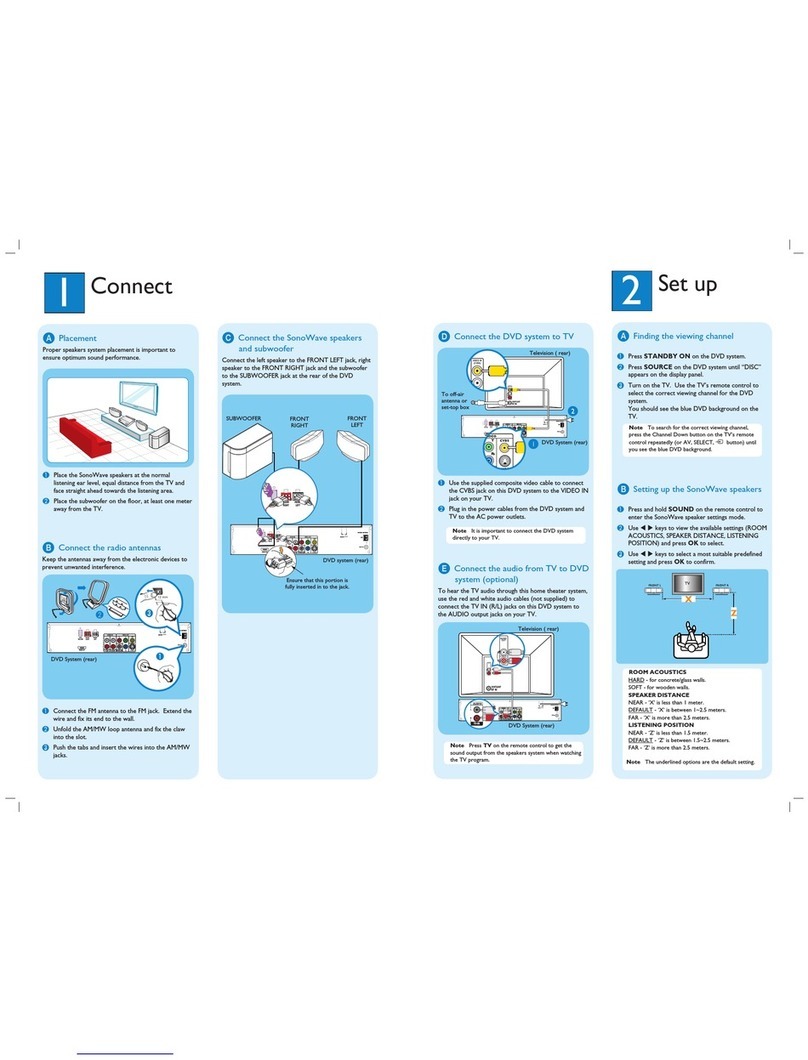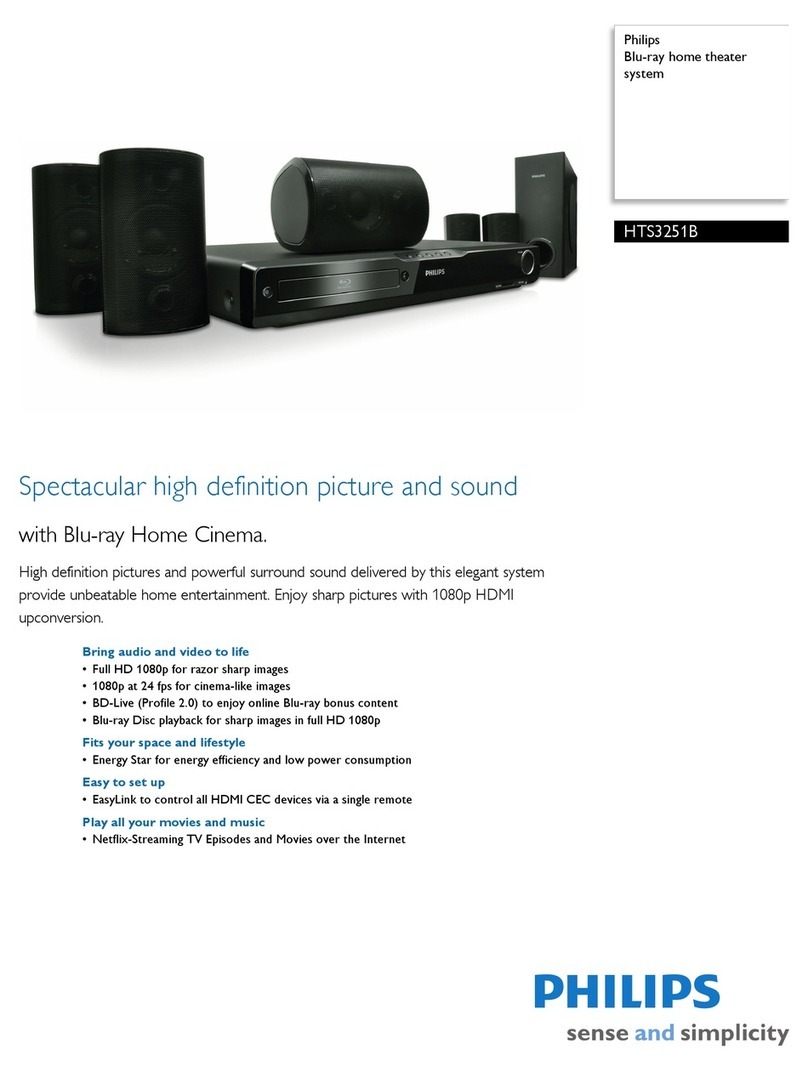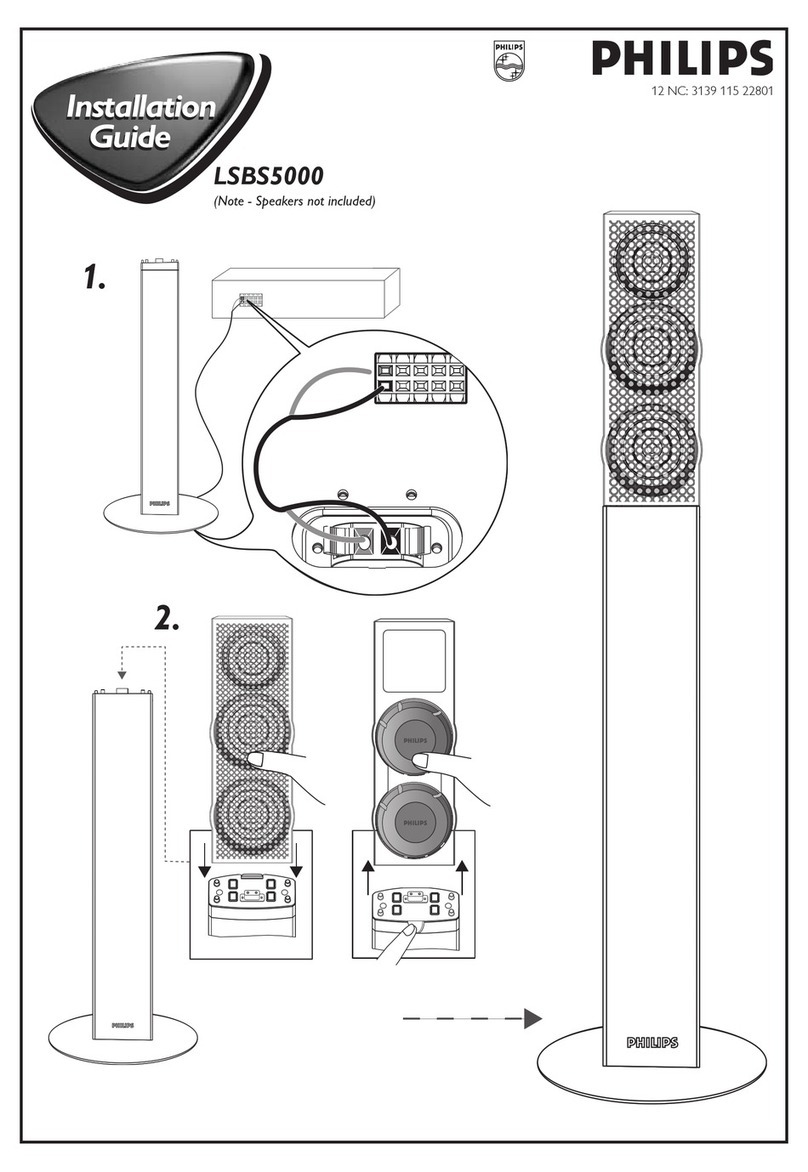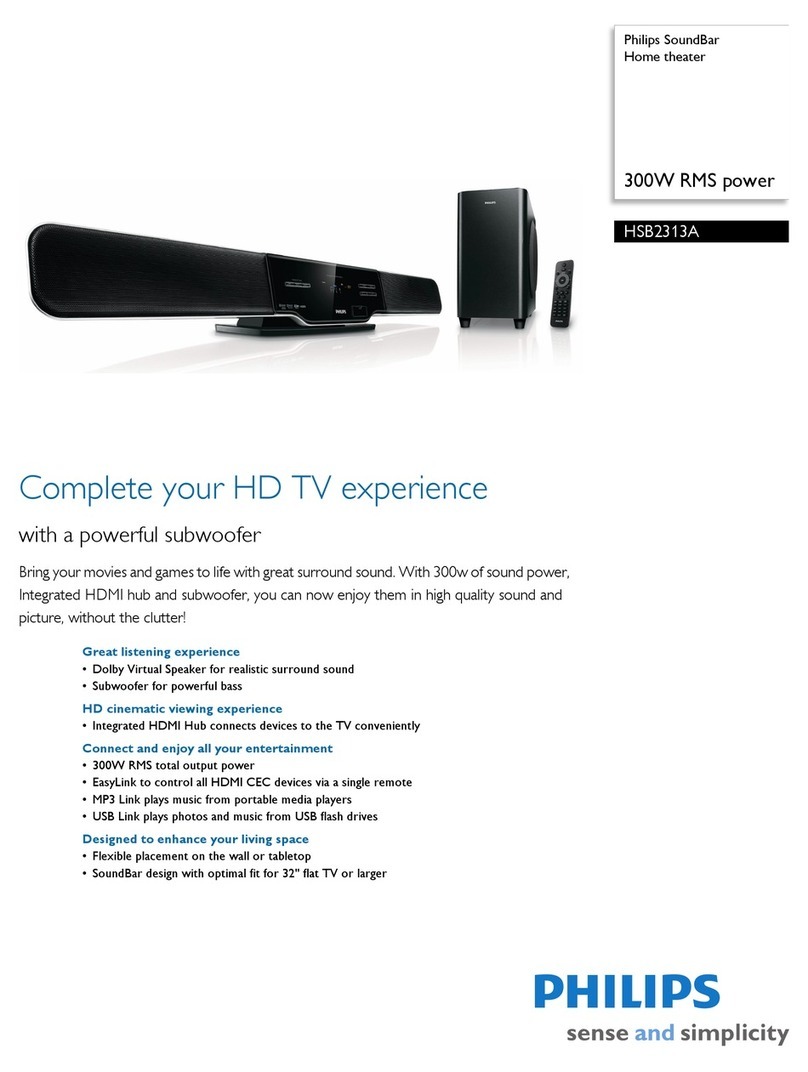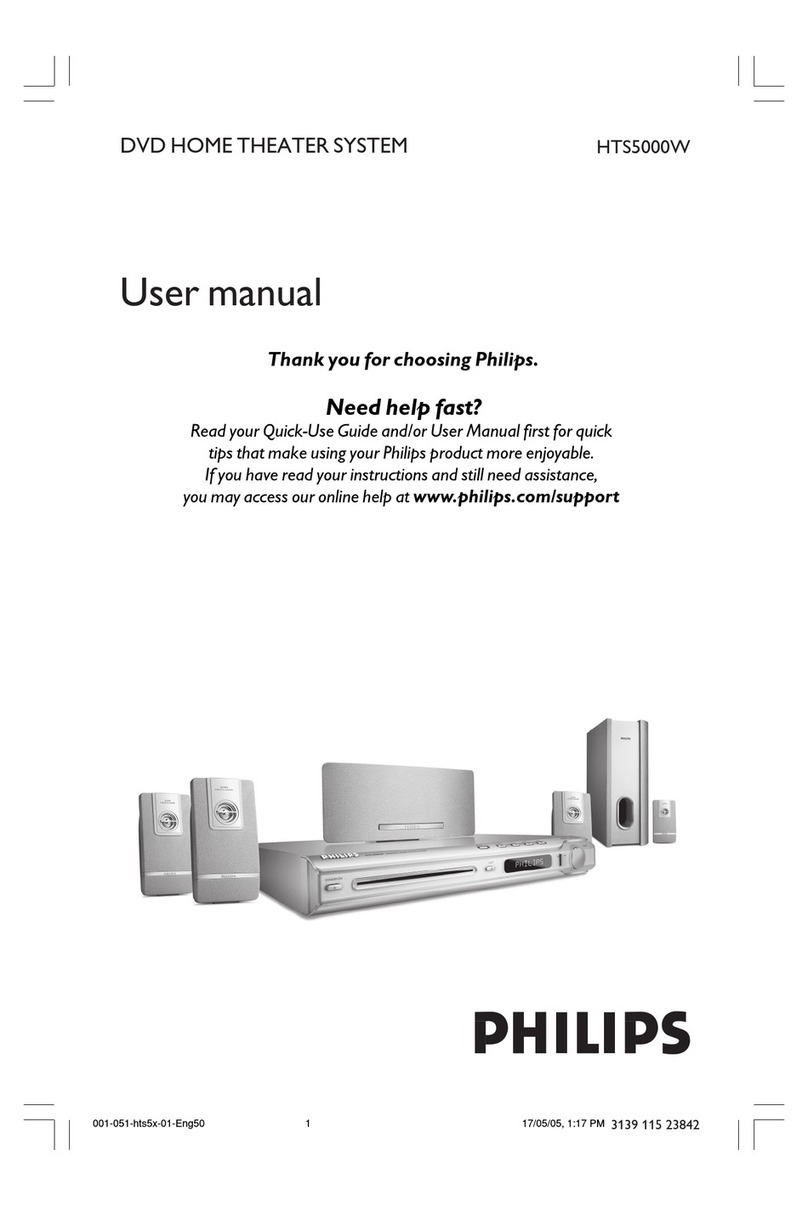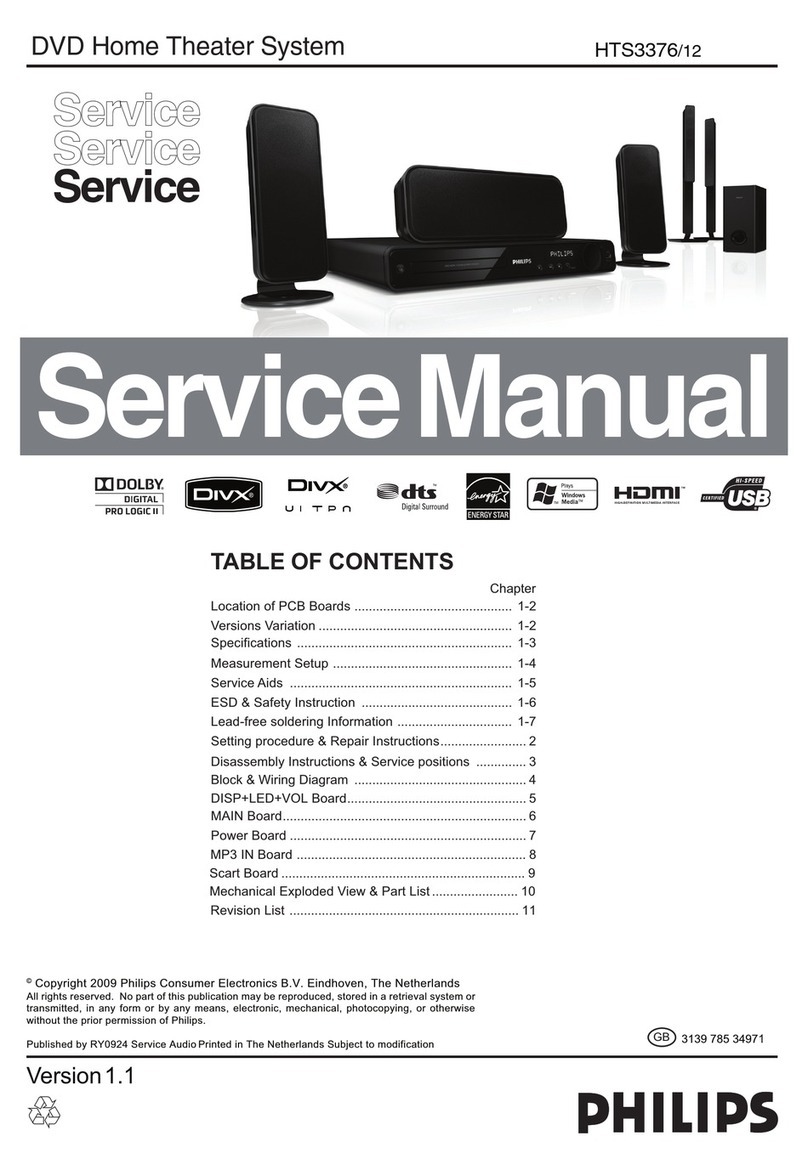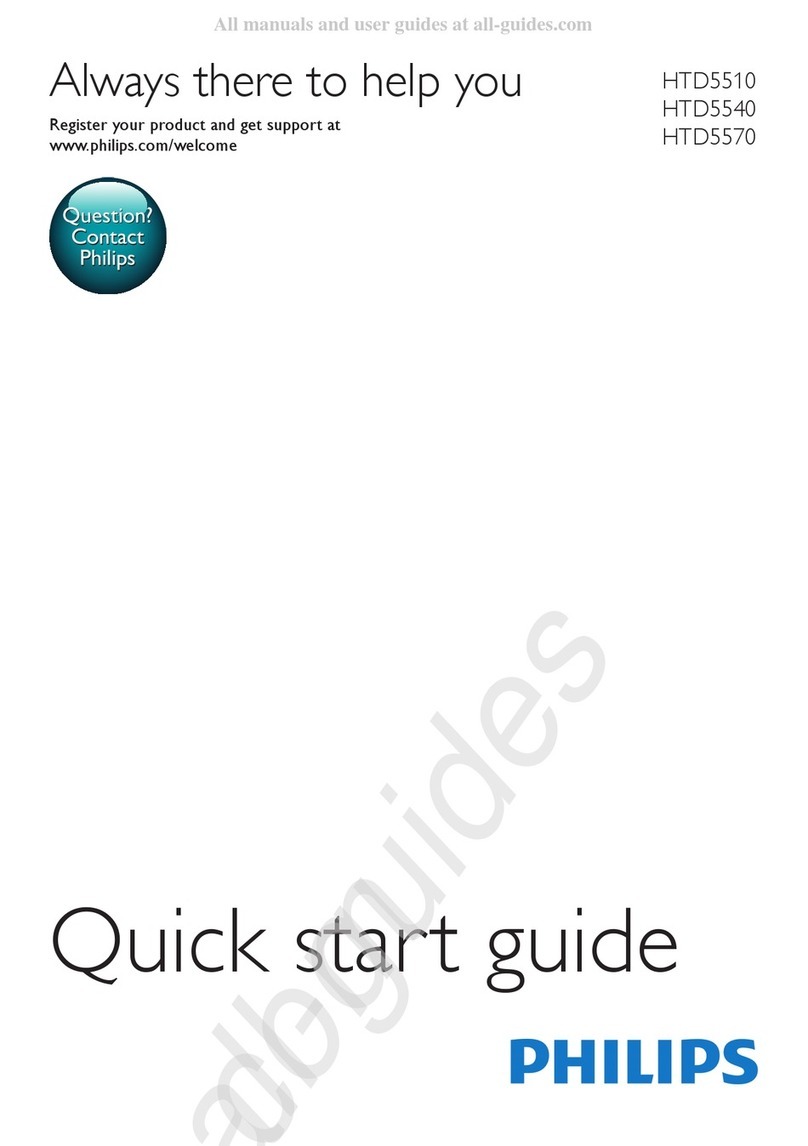4
Disposal of your old product
and batteries
Your product is designed and manufactured with
high quality materials and components, which can
be recycled and reused.
When this crossed-out wheeled bin symbol is
attached to a product it means that the product
is covered by the European Directive 2002/96/
EC. Please inform yourself about the local separate
collection system for electrical and electronic
products.
Please act according to your local rules and do not
dispose of your old products with your normal
household waste.
Correct disposal of your old product helps to
prevent potential negative consequences for the
environment and human health.
Your product contains batteries covered by the
European Directive 2006/66/EC, which cannot be
disposed with normal household waste.
Please inform yourself about the local rules on
separate collection of batteries because correct
disposal helps to prevent negative consequences
for the environmental and human health.
For speakers with stands, use only the•
supplied stands. Secure the stands to the
speakers tightly. Place the assembled stands
on flat, level surfaces that can support the
combined weight of the speaker and stand.
Never place the product or any objects•
on power cords or on other electrical
equipment.
If the product is transported in•
temperatures below 5°C, unpack the
product and wait until its temperature
matches room temperature before
connecting it to the power outlet.
Visible and invisible laser radiation when•
open. Avoid exposure to beam.
Do not touch the disc optical lens inside the•
disc compartment.
Risk of overheating!
Never install this product in a confined•
space. Always leave a space of at least four
inches around the product for ventilation.
Ensure curtains or other objects never
cover the ventilation slots on the product.
Risk of contamination!
Do not mix batteries (old and new or•
carbon and alkaline, etc.).
Remove batteries if they are exhausted or•
if the remote control is not to be used for a
long time.
Batteries contain chemical substances, they•
should be disposed of properly.
Product care
Do not insert any objects other than discs•
into the disc compartment.
Do not insert warped or cracked discs into•
the disc compartment.
Remove discs from the disc compartment•
if you are not using the product for an
extended period of time.
Only use microfiber cloth to clean the•
product.
EN