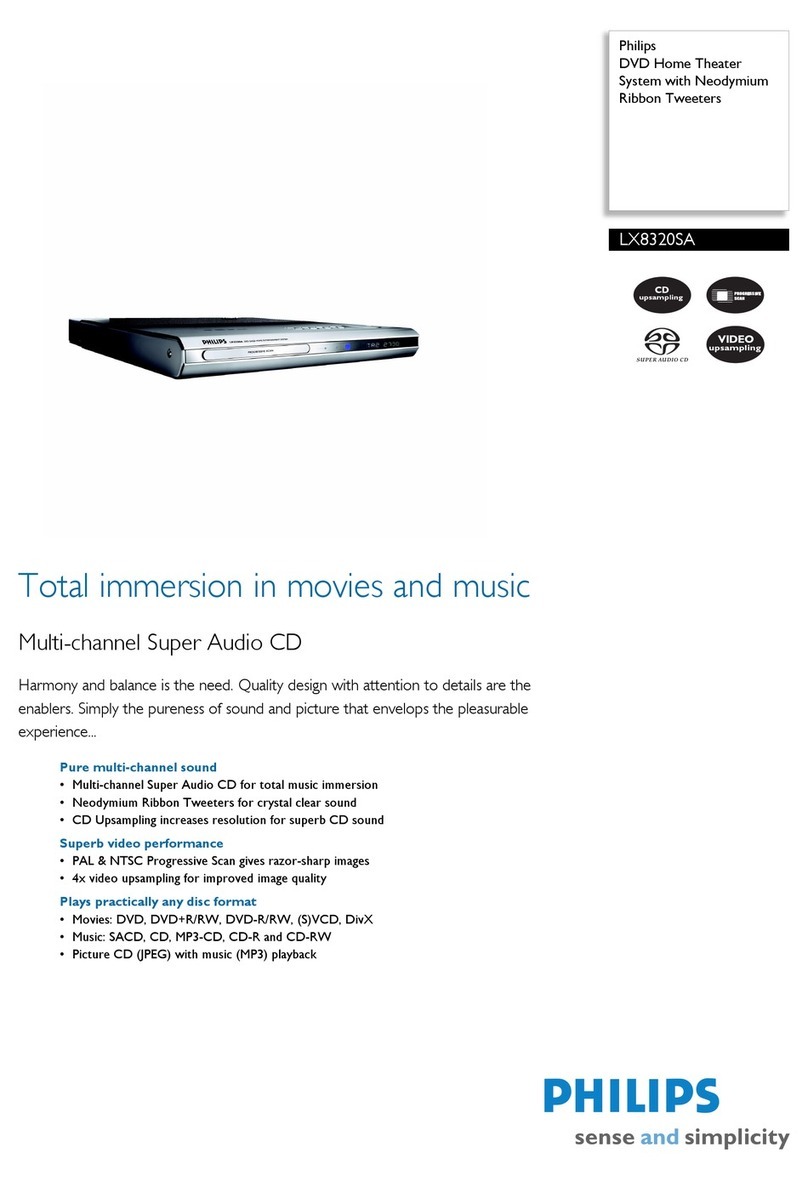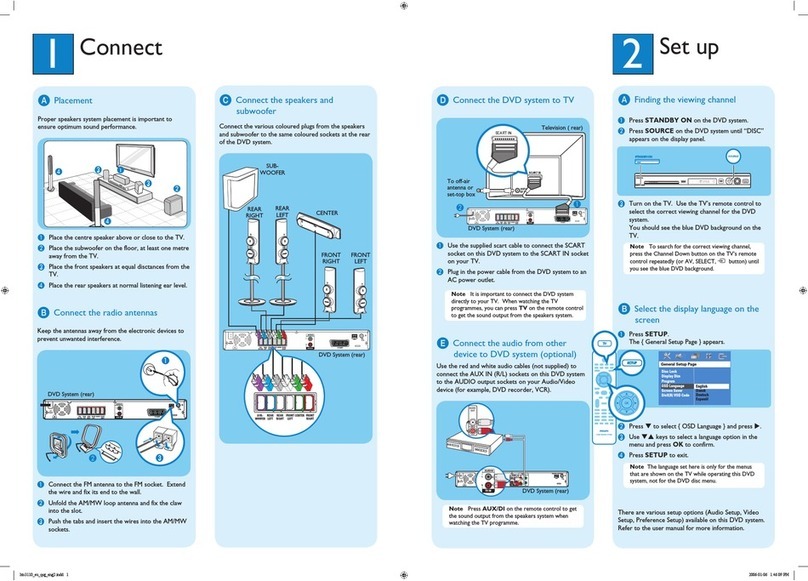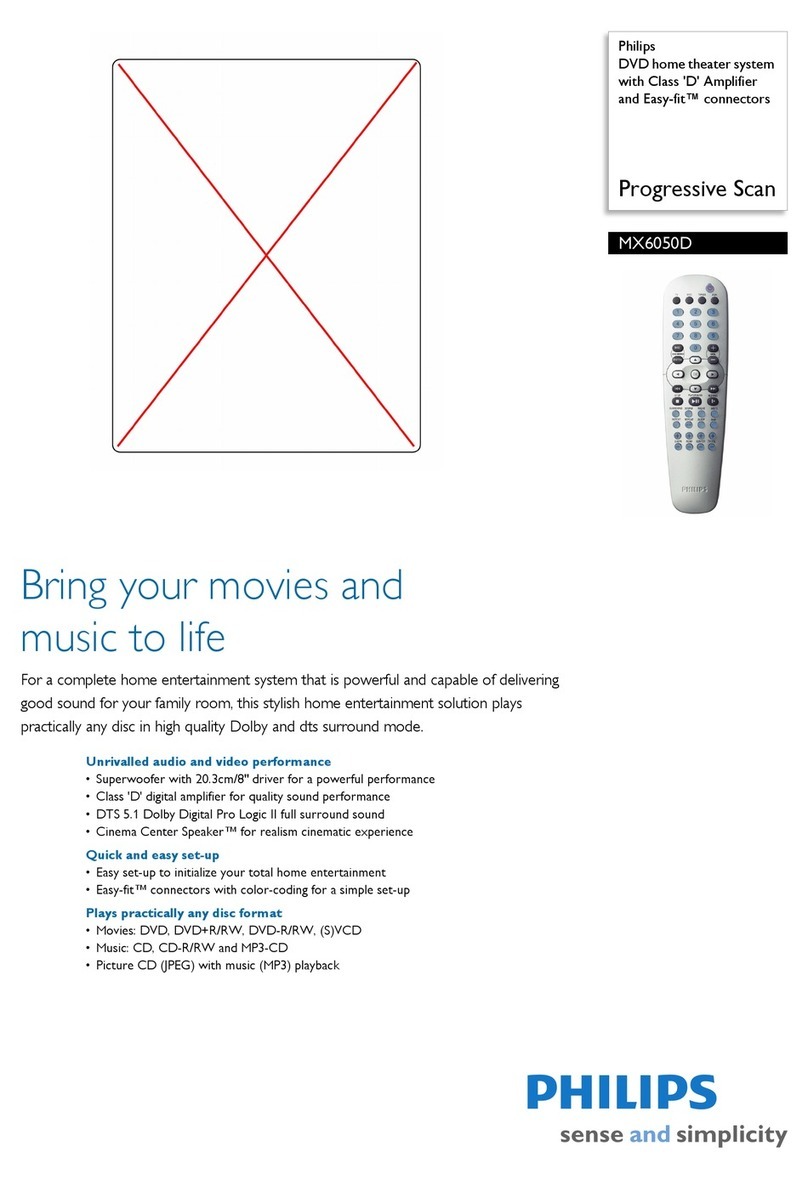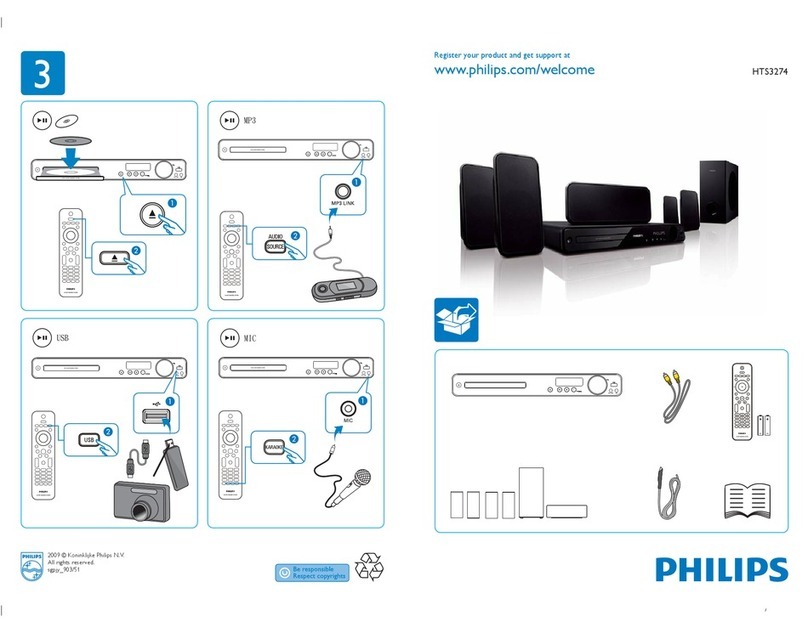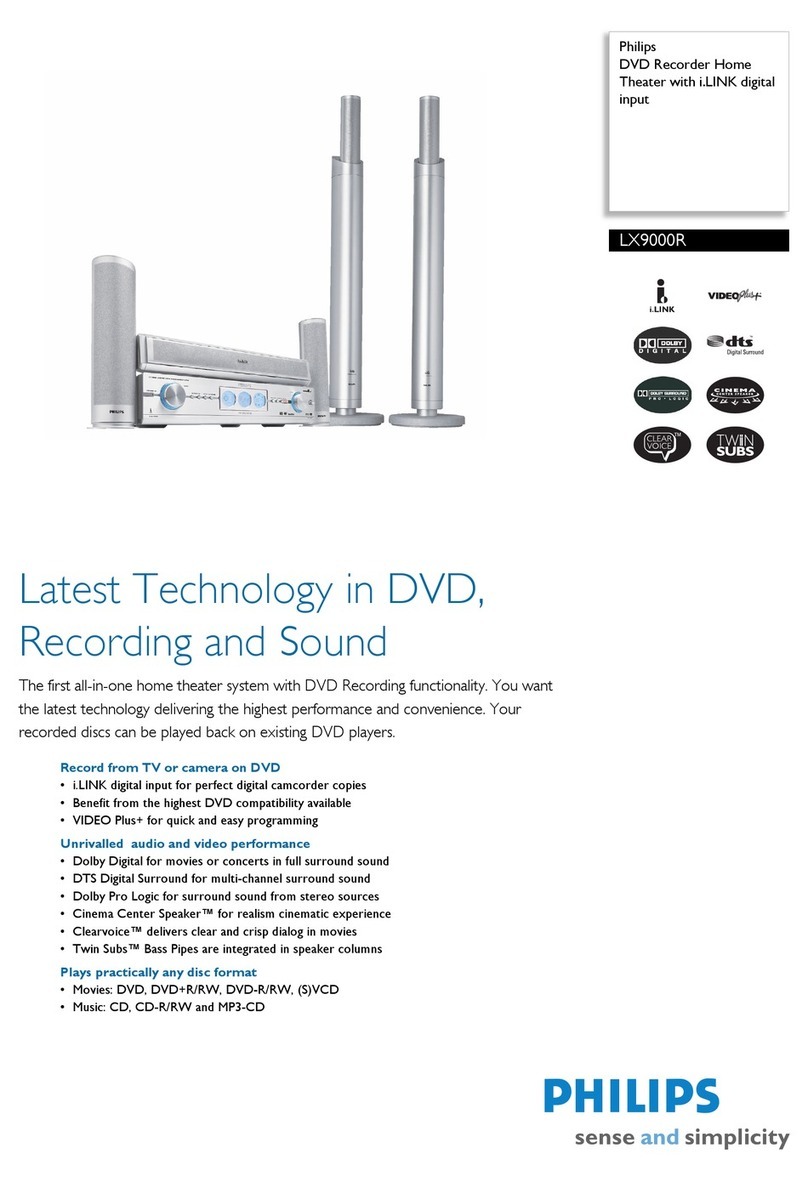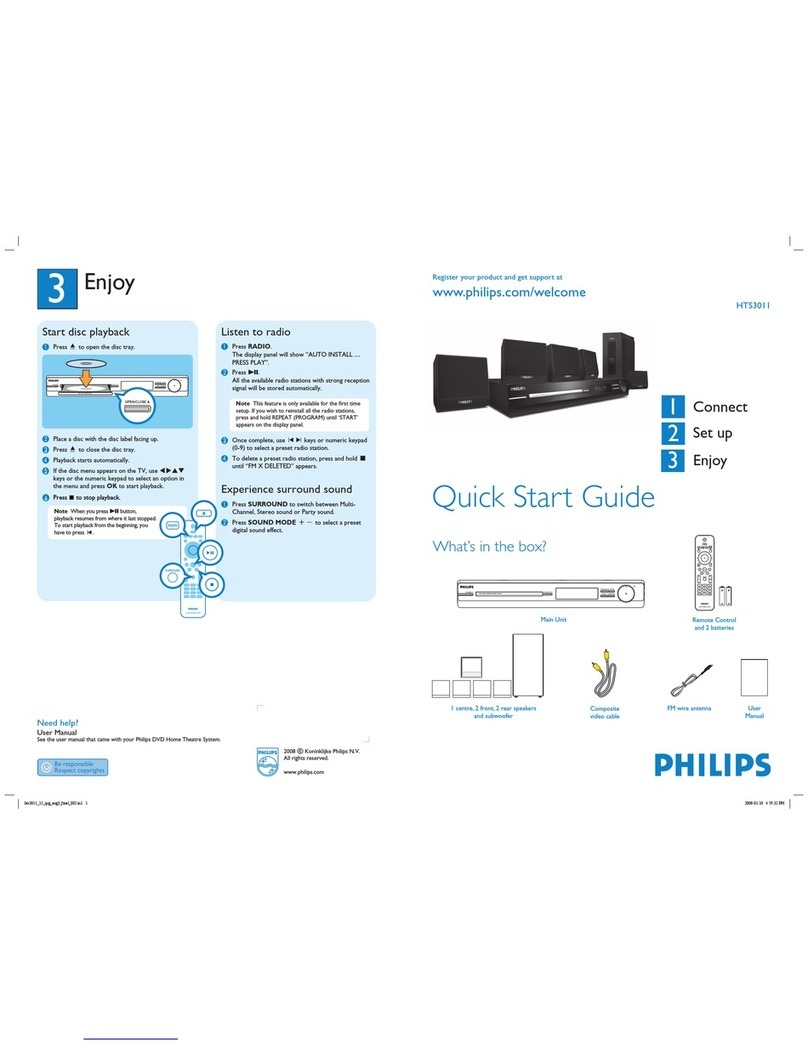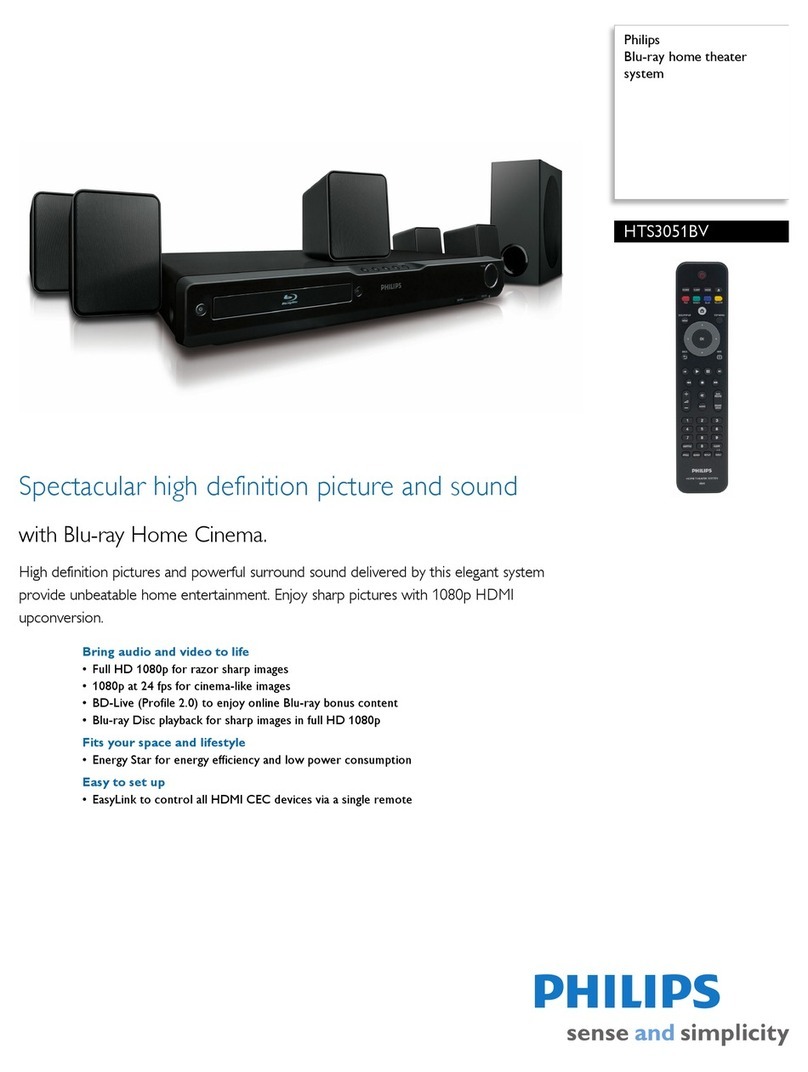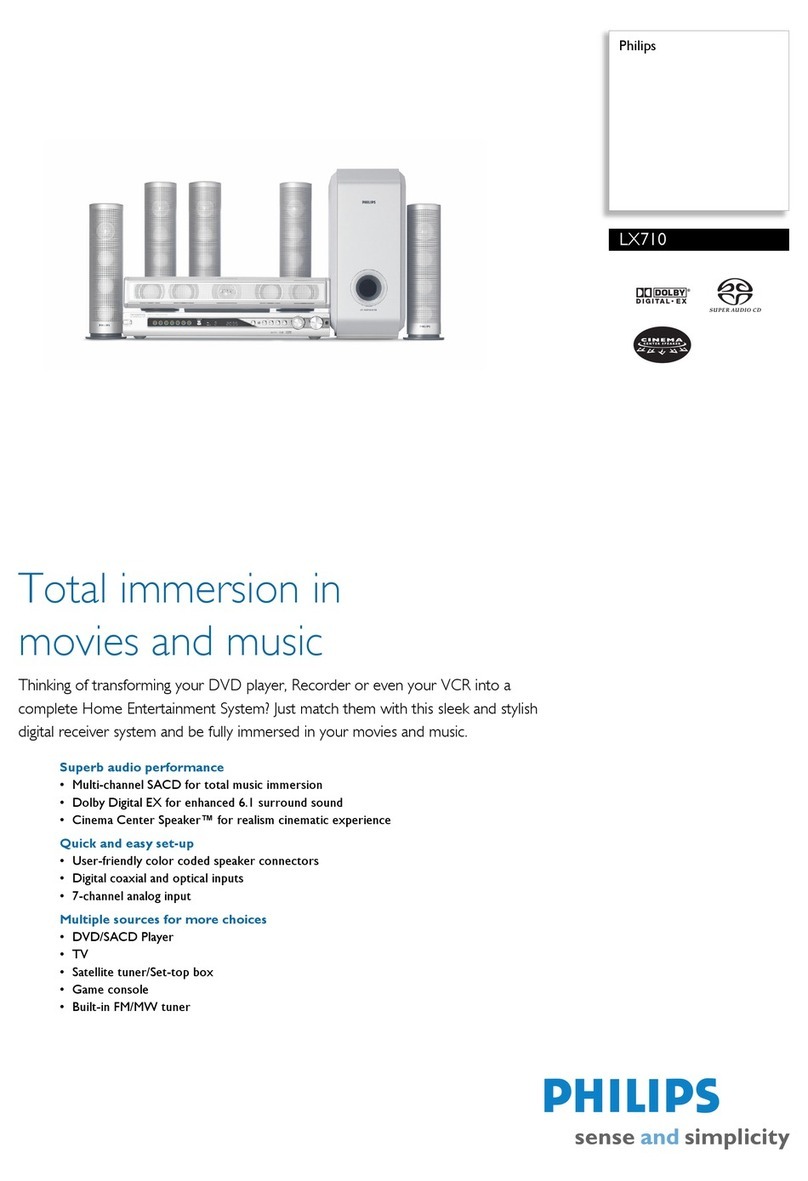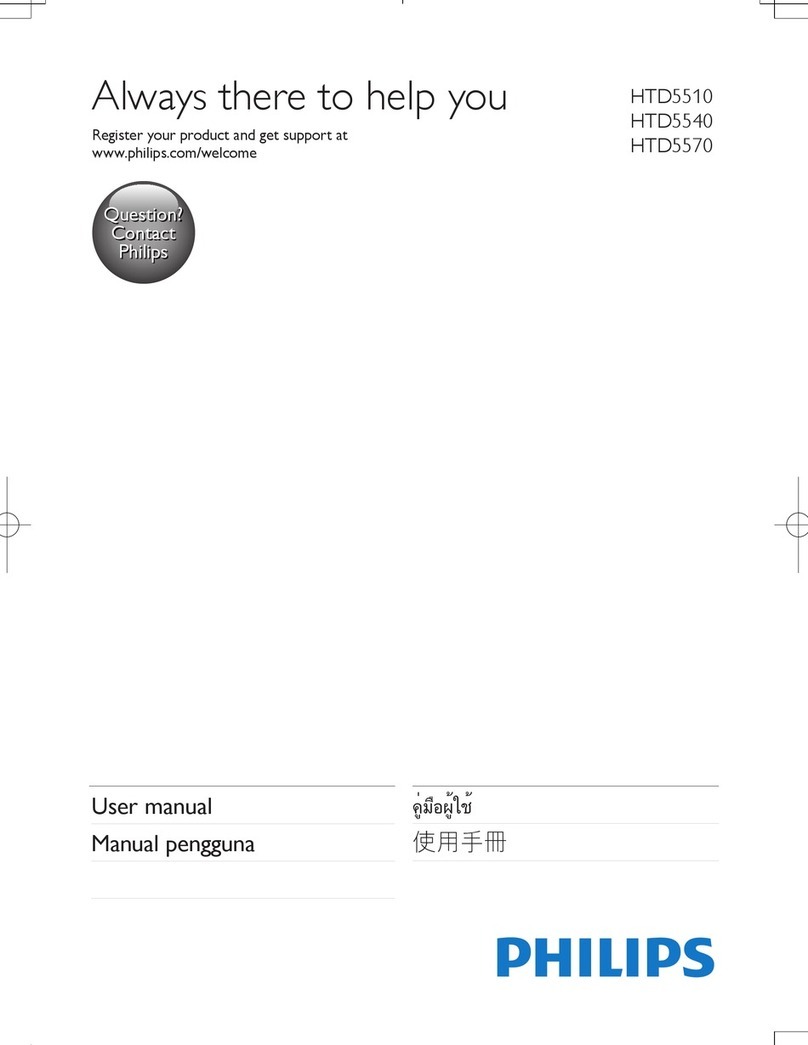CONNECTING THE LX3500D DVD HOME CINEMA SYSTEM TO YOUR PROJECTION
TV (MODELS 46PP9302, 55PP9352, 60PP9352, 55PP9502, AND 60PP9502)
3135 035 21551
PLACEMENT OF THE PLAYER/RECEIVER
•Place the player/receiver on a flat, hard, and stable surface.
•Leave sufficient room in front of the player/receiver for the
drawer to open.
•In a cabinet, allow about 4 inches (10 cm) of free space around
the player/receiver. The player/receiver needs adequate ventila-
tion (air flow) to remain cool.
• Do not keep the player/receiver in a cabinet in an enclosed
environment when the unit is ON. High-power electronics gen-
erate heat that may shorten the life of the equipment.
ARRANGING THE SPEAKERS FOR BEST SOUND
For best sound, the rear speakers should be located twice the distance
between the front speakers, measuring left and right from the center of
the front speakers.
1Mount or place the Front Left and Right speakers at equal dis-
tances from the TV. Turn the speakers to an approximate 45-degree
angle from the listening position.
2Mount the Center speaker or place it above (on a stand) or below
the TV to localize the center channel sound.
3The rear speakers should be located at listening distance or just
behind the listening position. Mount or place the speakers at normal
listening height, facing each other either above or aiming toward
the listening position.
NOTE: Do not point the front and rear speakers toward each other.
This will create a sound conflict.
4Place the Subwoofer anywhere away from the TV to avoid discol-
oring of the TV screen (magnetic interference). Since bass frequen-
cy is nondirectional, the subwoofer can be located anywhere except
next to the TV.
• For models 55PP9502 and 60PP9502, do not use the center channel amp input, amp
switch, and subwoofer output jack on the TV with the LX3500D Home Cinema System.
They will interfere with the sound quality.
• The connection shown in this example is for progressive-scan DVD, which requires that
you connect to HD INPUT-AV 4 on your TV, not to the standard component video inputs
(CVI), labeled YPb Pr, under INPUT-AV 1. Those are standard CVI jacks and are not
designed to accept progressive scan (480P). See pages 6 and 7 in the TV’s Directions for
Use manual for more information.
HELPFUL HINTS
1Using the supplied Pr/Cr Pb/Cb Y cable, connect from the
player/receiver Pr/Cr Pb/Cb Y jacks to the TV HD
INPUT-AV 4 R/Pr B/Pb G/Y jacks.
2Using the supplied audio cable, connect from the TV
AUDIO OUTPUT TV jacks (Left and Right) to the
player/receiver AUDIO IN jacks (Left and Right).
3Using the supplied speaker wires, connect the speakers:
aConnect the speaker wire with red and black tips
to the player/receiver’s red (+) and black (–) termi-
nals labeled “FR.” Then connect the other end of
the wire to the terminals on the speaker labeled
“FRONT R.”
Again matching the colors and using the labels as your
guide, connect wires from the player/receiver terminals
to the terminals on the left front speaker and the center
speaker.
bAs in step 3a, connect from the player/receiver to the
rear speakers (surround left and right).
cUsing the supplied subwoofer connection cable,
connect from the player/receiver WOOFER LINE
OUT jack to the subwoofer Audio Input jack.
4Slide the P-SCAN switch (located on the back panel) to the
“ON” position. This puts the DVD player in progressive-scan
mode.
IMPORTANT: Turn the player/receiver off before switching
to progressive-scan mode. Progressive-scan mode cannot be
activated when the player/receiver is on.
5Connect the AM loop antenna to the AM jack by aligning
the plug with the AM jack and pushing in. When the system
is on, position the antenna to receive the clearest sound.
Connect the FM antenna to the FM jack by pushing the
black end of the wire into the center of the connector pin.
When the system is on, move the antenna in various direc-
tions until the clearest signal is received.
6Plug the player/receiver power cord into the AC outlet on
the wall. Plug the subwoofer power cord into theAC outlet
on the wall.