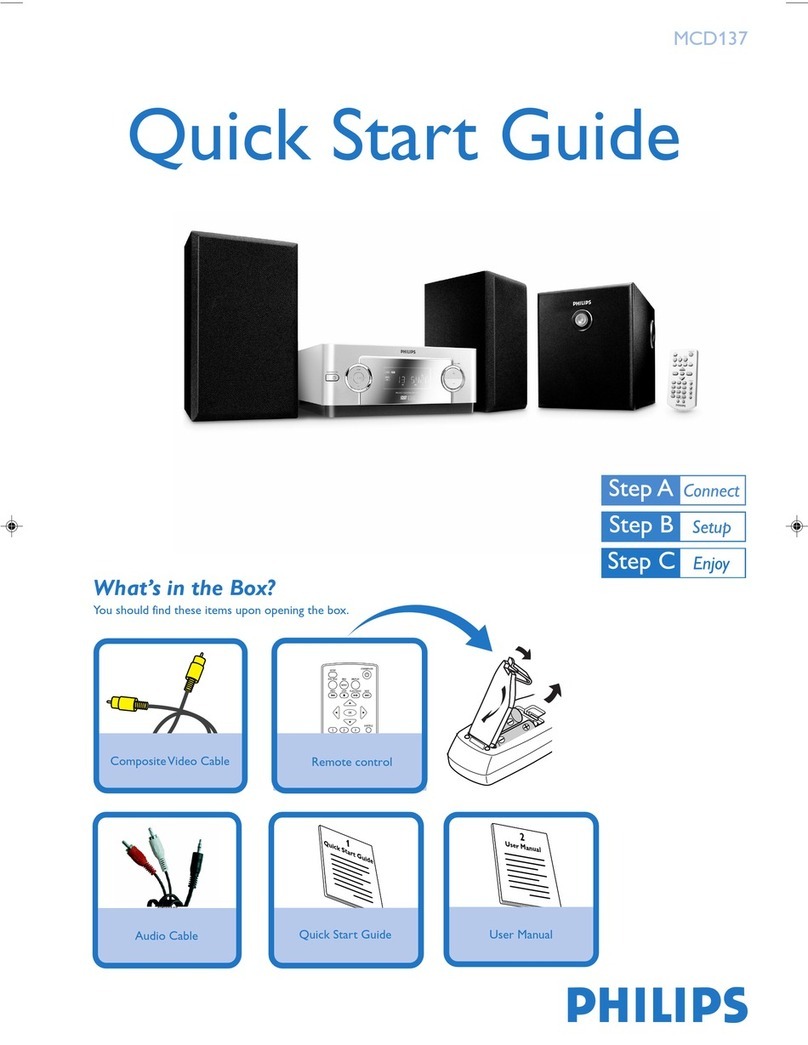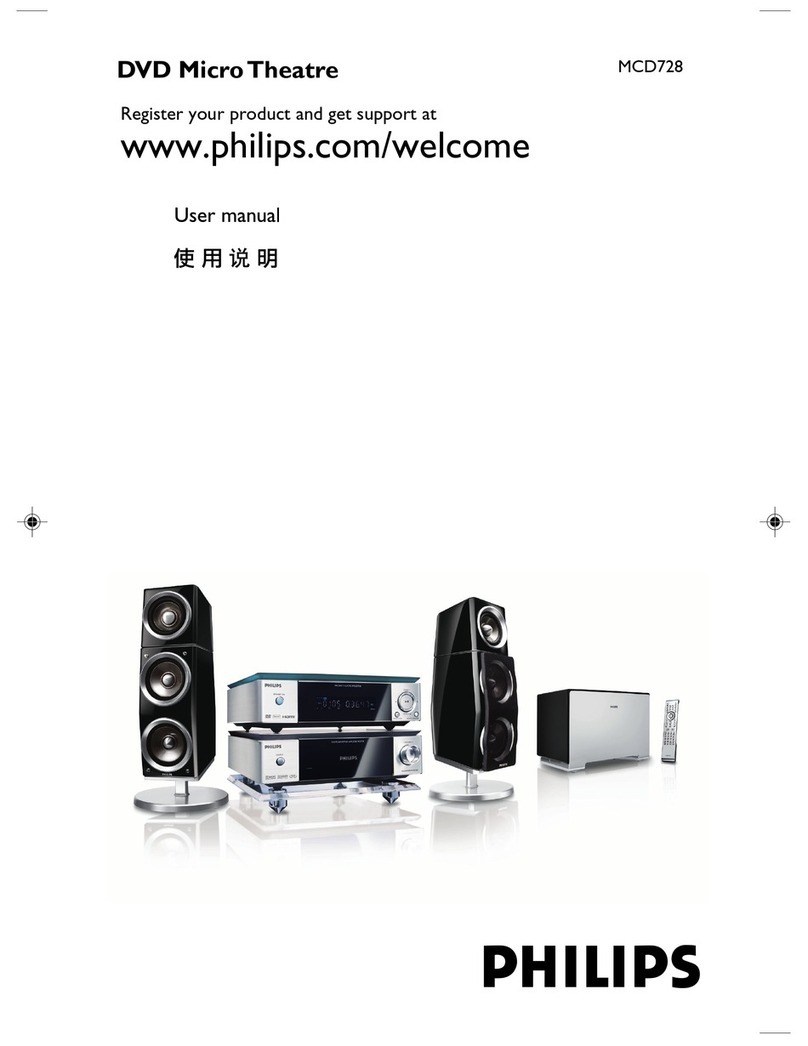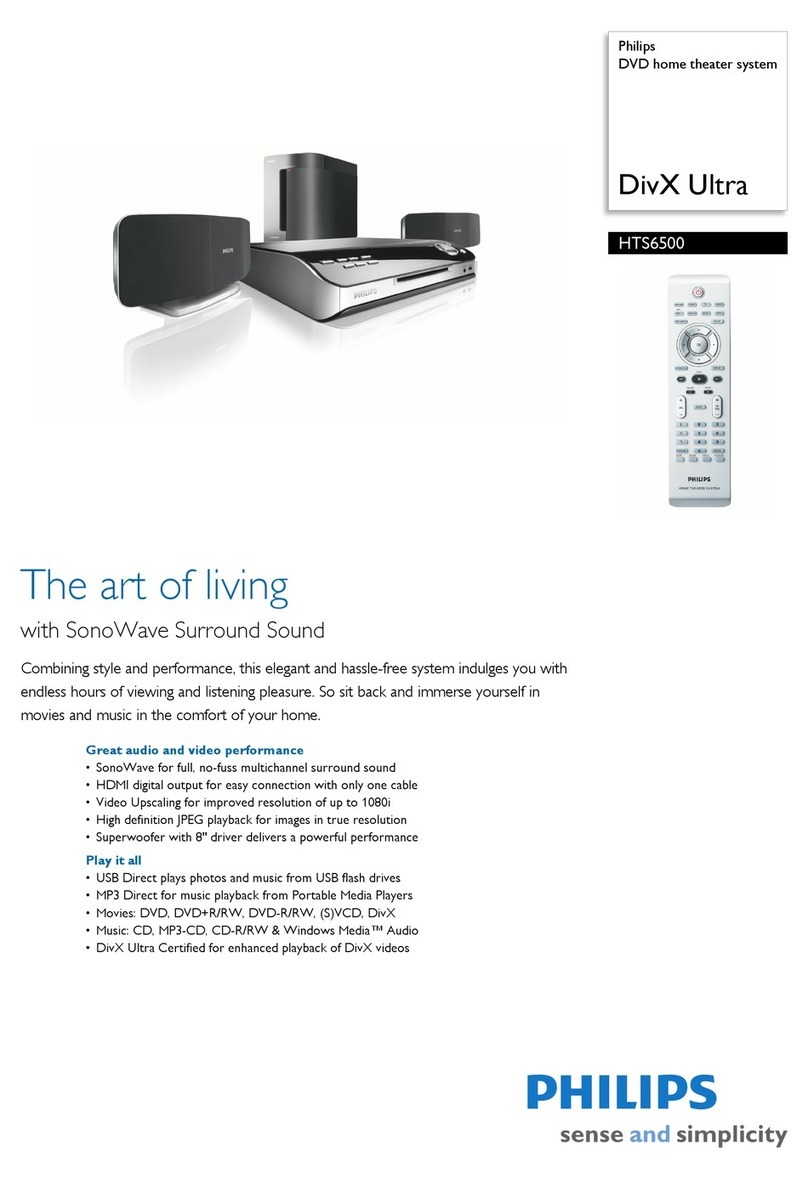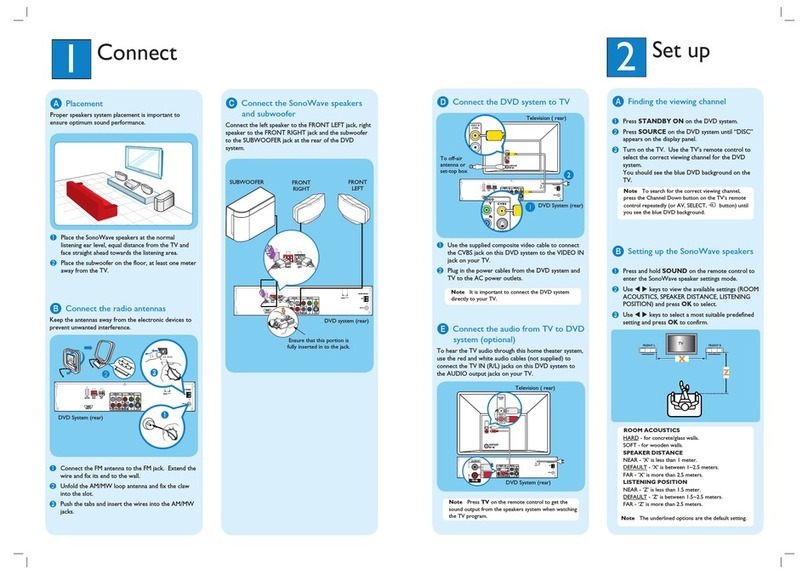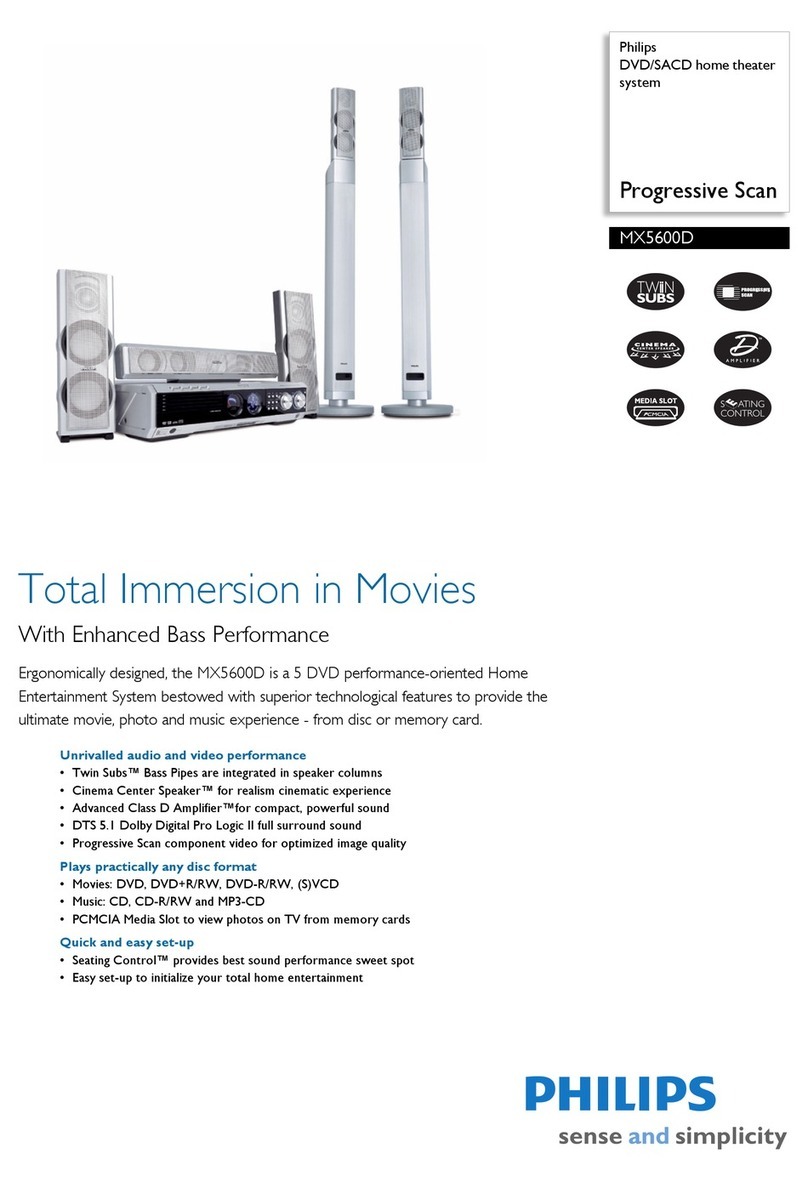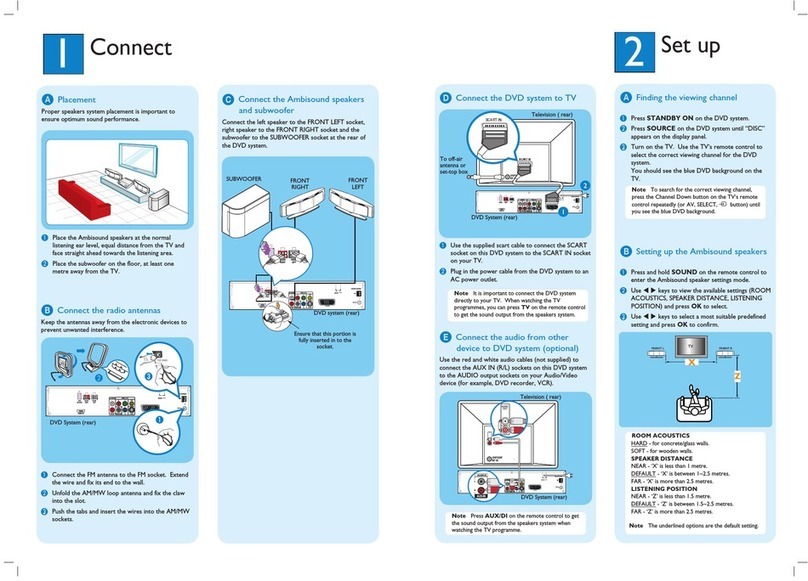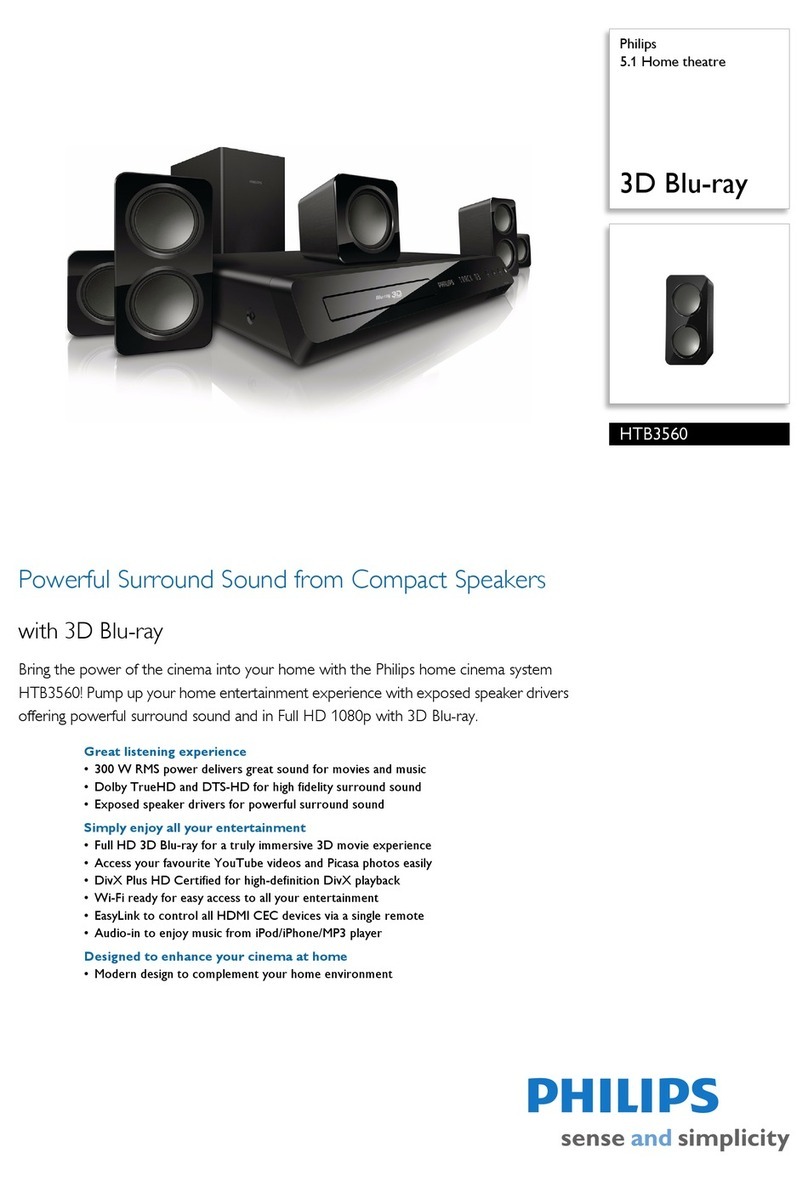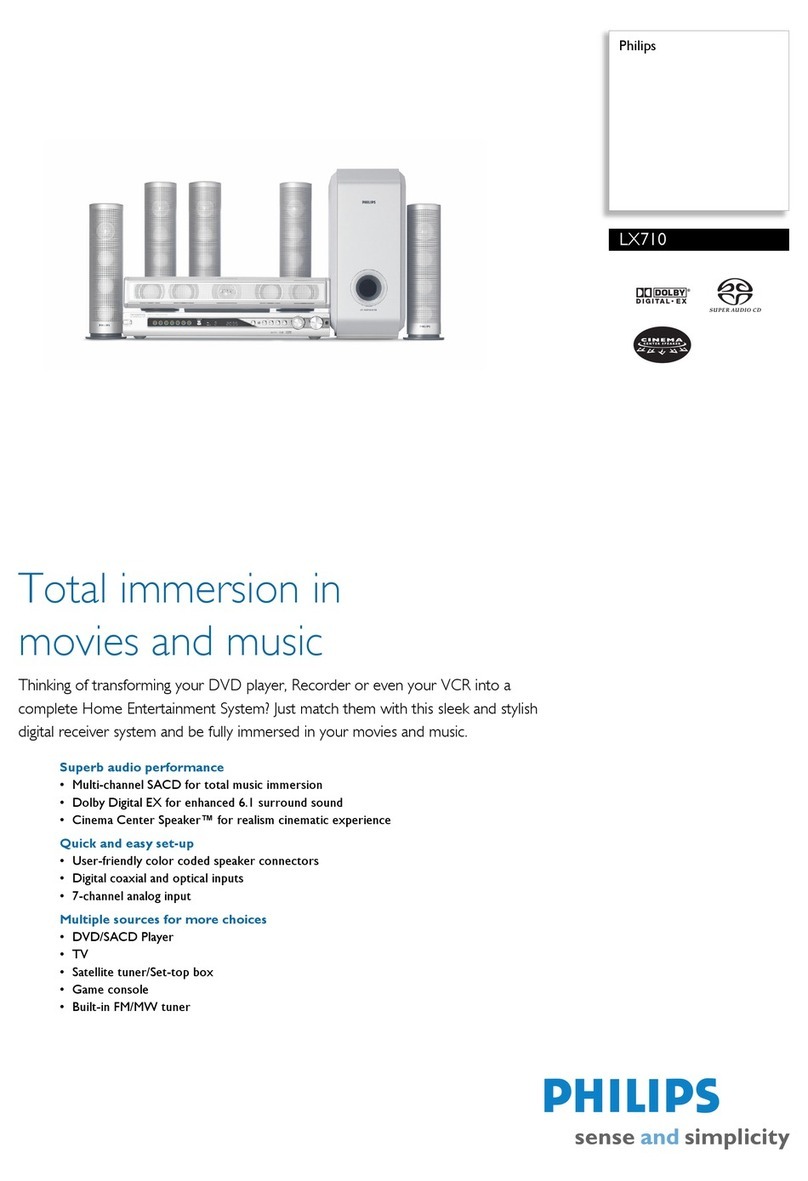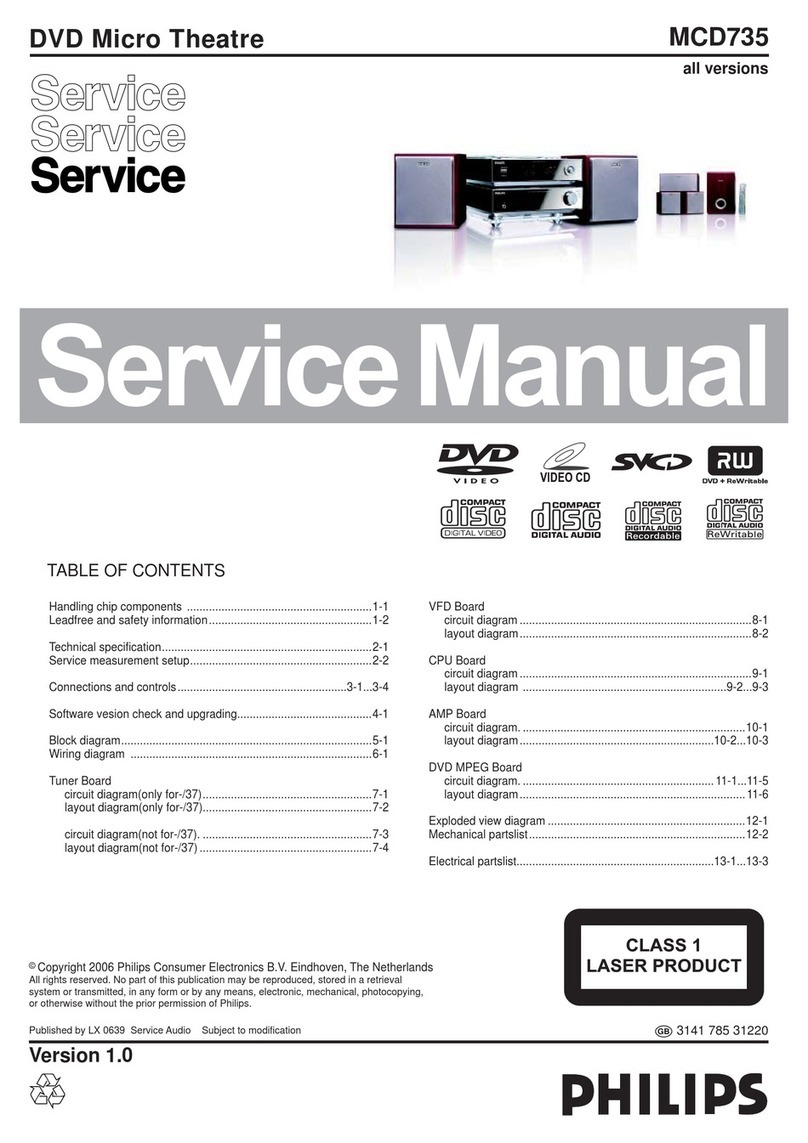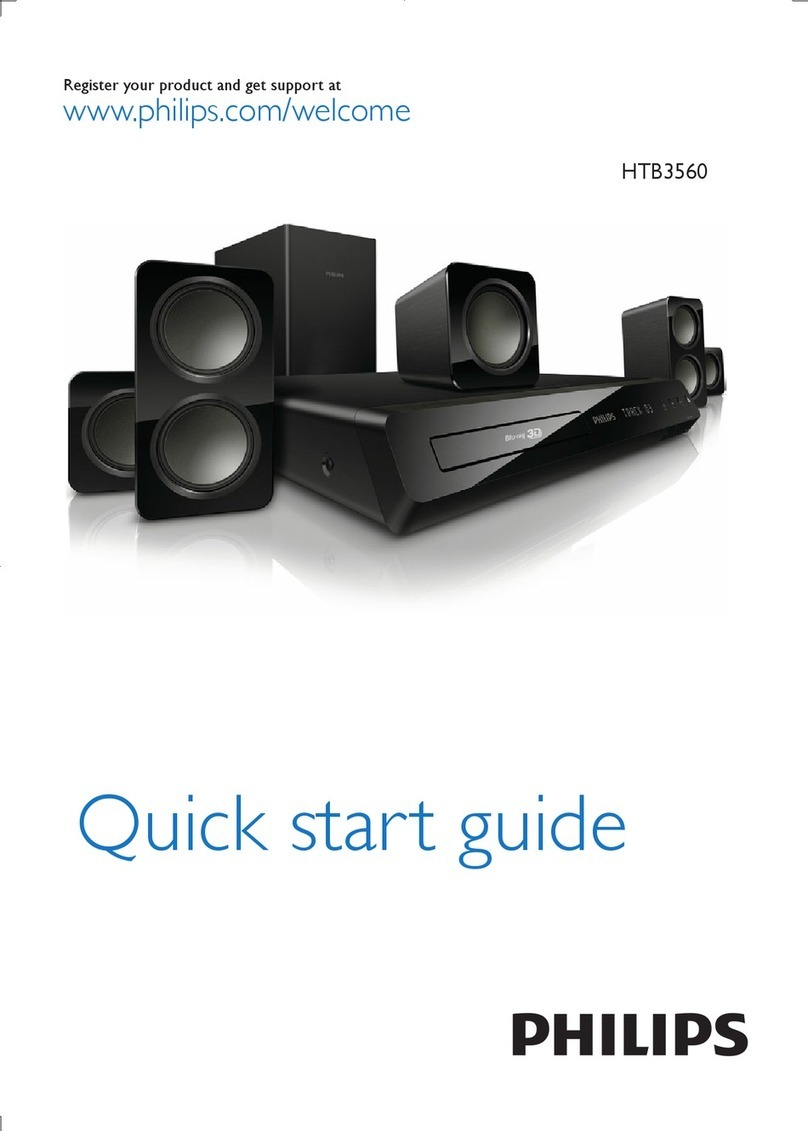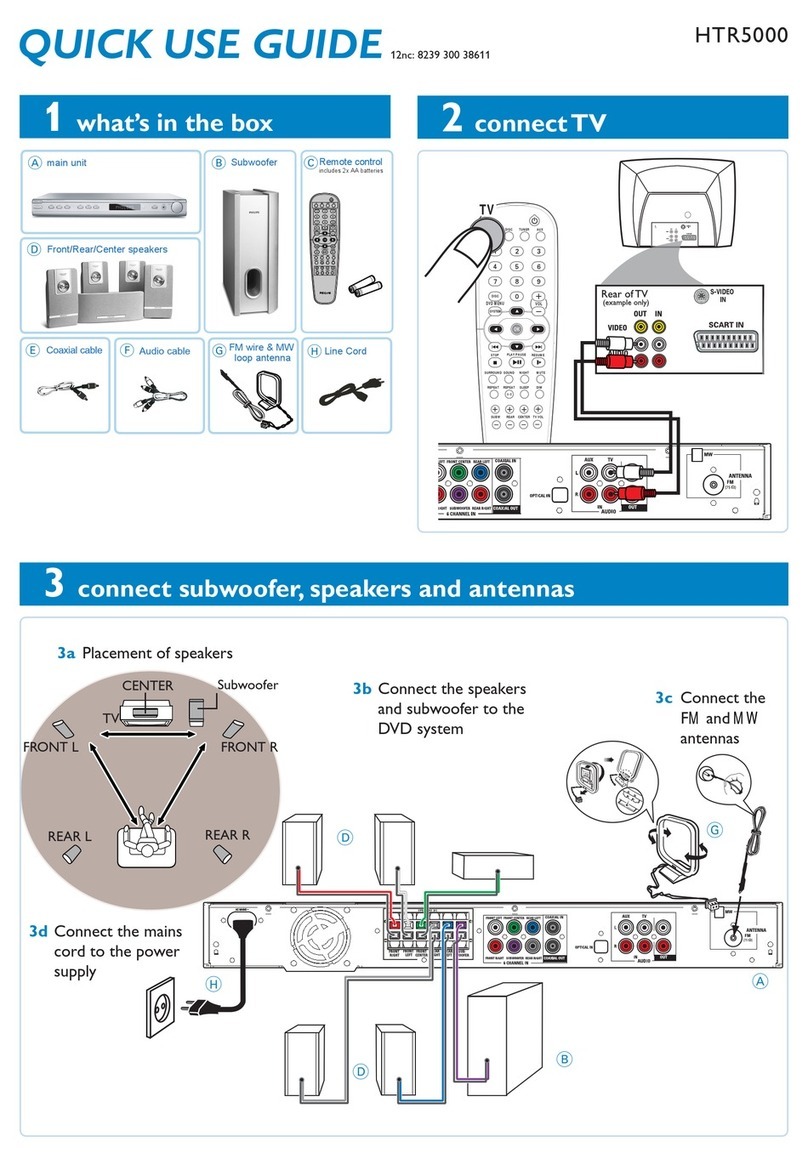öTurning on the power and listening to preset radio stations
1“AUTO INSTALL- PRESS PLAY” will appear on the display. If not, press and hold ÉÅ on the system.
2Press ÉÅ on the system again to start installing all available radio stations.
3Once completed, the last tuned radio station will play. Press 1 2 to select a preset radio station.
To tune to a non-preset radio station, press STbriefly and repeatedly.
öPlaying a disc
1With the DVD system’s power on, press DISC on the remote control.
2Turn on the TV power and set to the correct Video In channel or
Audio/Video mode. The DVD system’s blue screen will show on the TV.
The TV’s Video Input channel may be called AUX or AUXILIARY IN,AUDIO/VIDEO or A / V IN,
EXT 1 or EXT 2, etc. These channels are often near channel 00. See your TV manual for details.
3Press OPEN/CLOSE on the system and load a disc, then press OPEN/ CLOSE again to close
the disc tray.
4Playback will start automatically. If not, press ÉÅ.
If a disc menu appears, use 3 412 to make the necessary selection, then press OK. Or, use the numeric
keypad on the remote control to select features. Follow the instructions given on the disc menu.
5During playback, you are able to change certain operations or features (for example, change the subtitle
language, play in slow motion speed, etc.). Press SYSTEM MENU on the remote control, then use 3 4
12 to select your preferred options and press OK to confirm. To remove the menu bar, press
SYSTEM MENU again.
Please refer to the owner’s manual “Special DVD/ VCD features” for more information.
6To stop playback, press Ç.
Region Codes
DVDs must be labeled for ALL regions or for Region 2 in order to play on this DVD system.
öPlaying other equipment connected to your DVD system
1To use your DVD system’s home cinema surround capabilities, connect other
equipment and select the correct input source.
Please refer to the user’s manual “Connecting Additional Equipment” for more
information.
2Turn on and/ or press PLAY on the equipment to start playback.
If necessary, connect the Video Output of the connected equipment (VCR or laser disc
player) to TV for viewing purposes.
Connect ...
VCR /
Laser disc player
CD Recorder
"DIGITAL OUT"
Televeision
LX8200SA
"AUDIO OUT"
"AUDIO OUT"
Select input source
from the remote
control
Press to select "DI".
Press to select "AUX".
Press .
➜
➜
➜
➜
➜
➜
DIGITAL
IN
TV
IN
AUX
IN
AUX/DI
AUX/DI
TV/AV
Detailed playback features and additional functions are described in the
accompanying user’s manual.