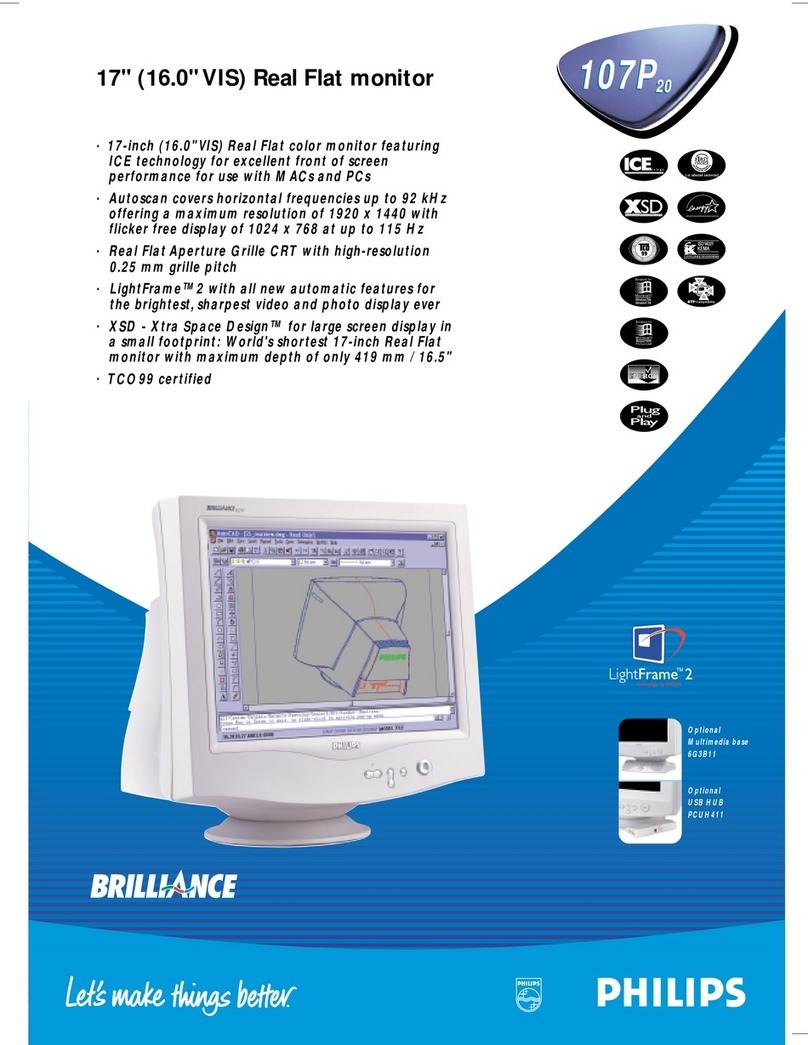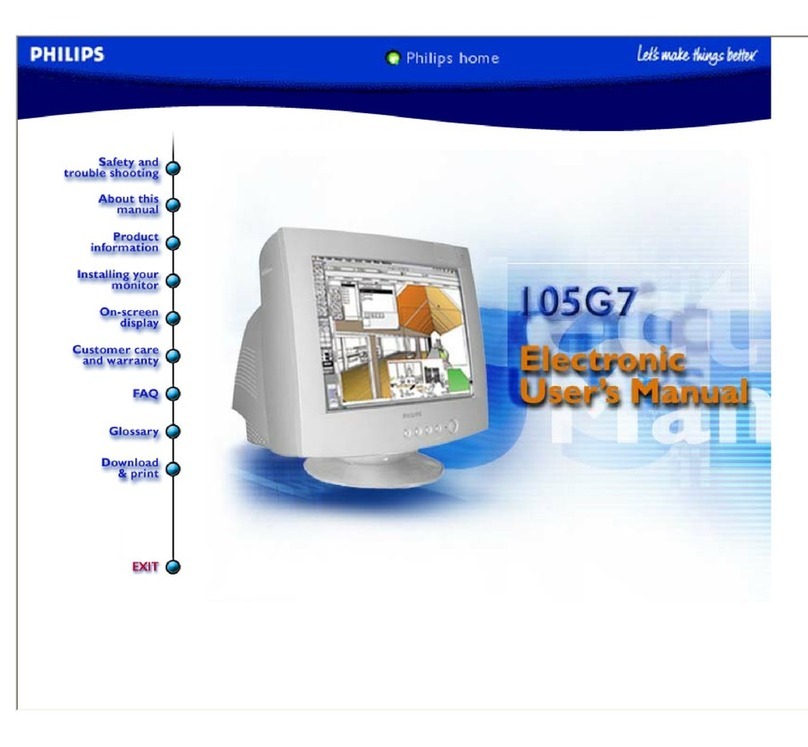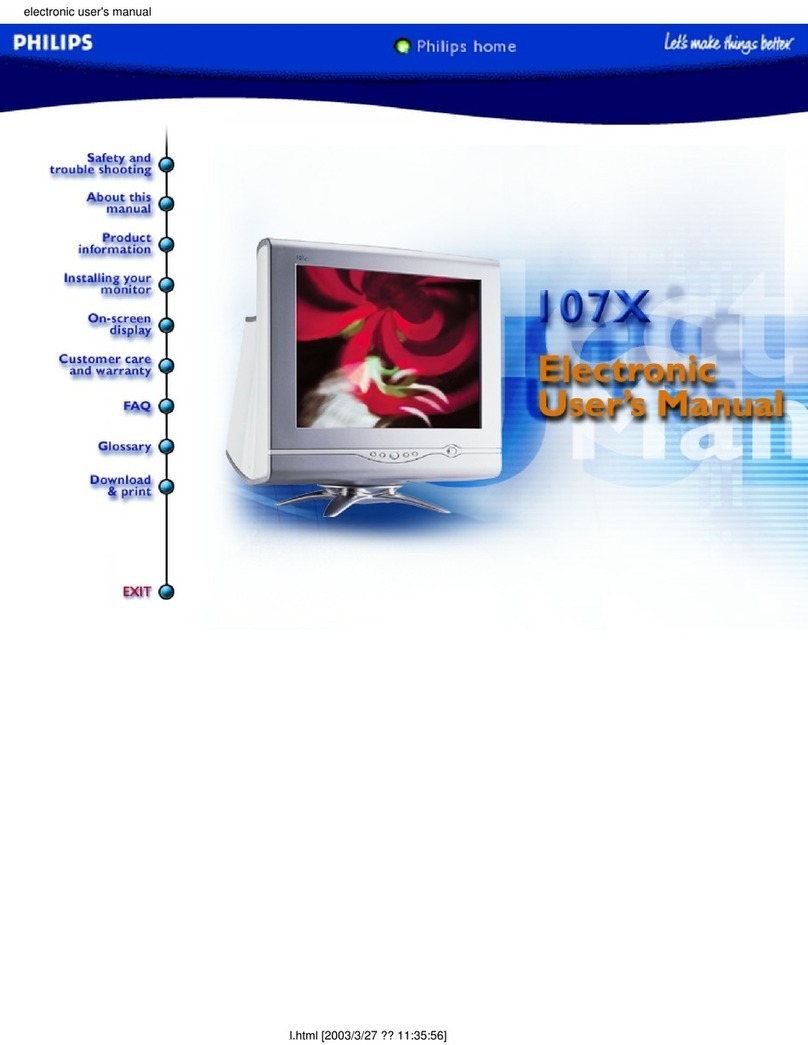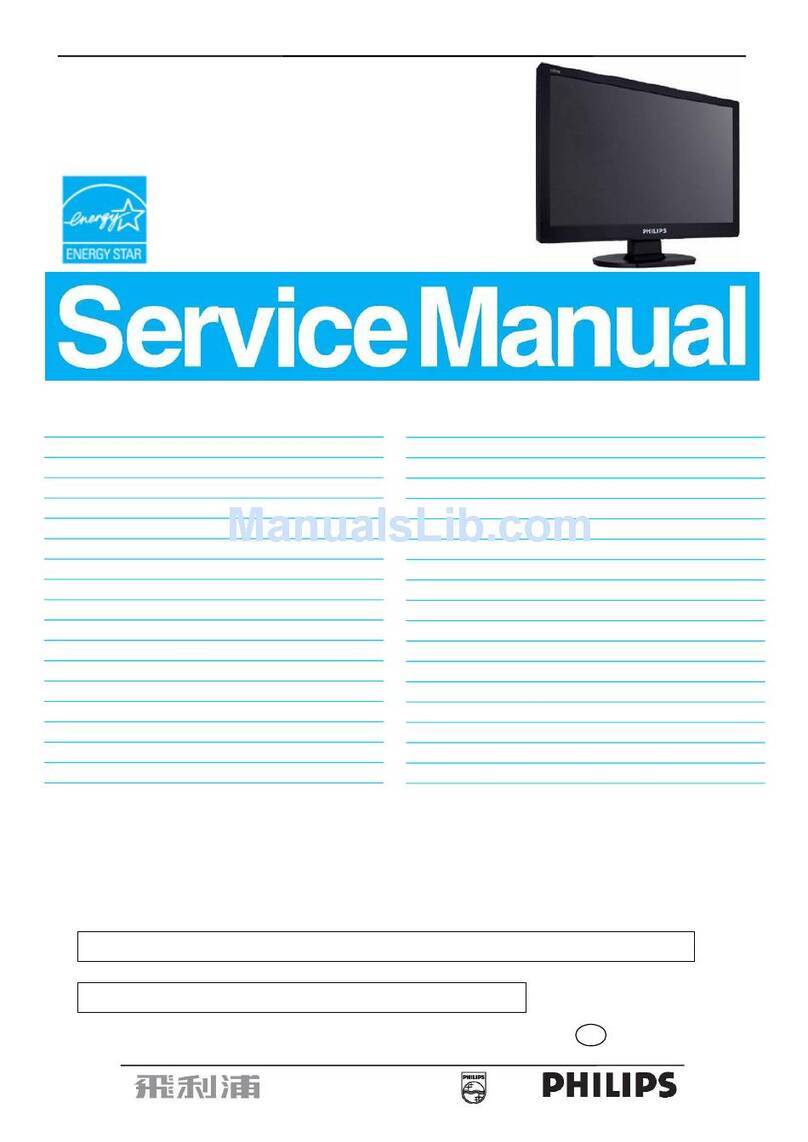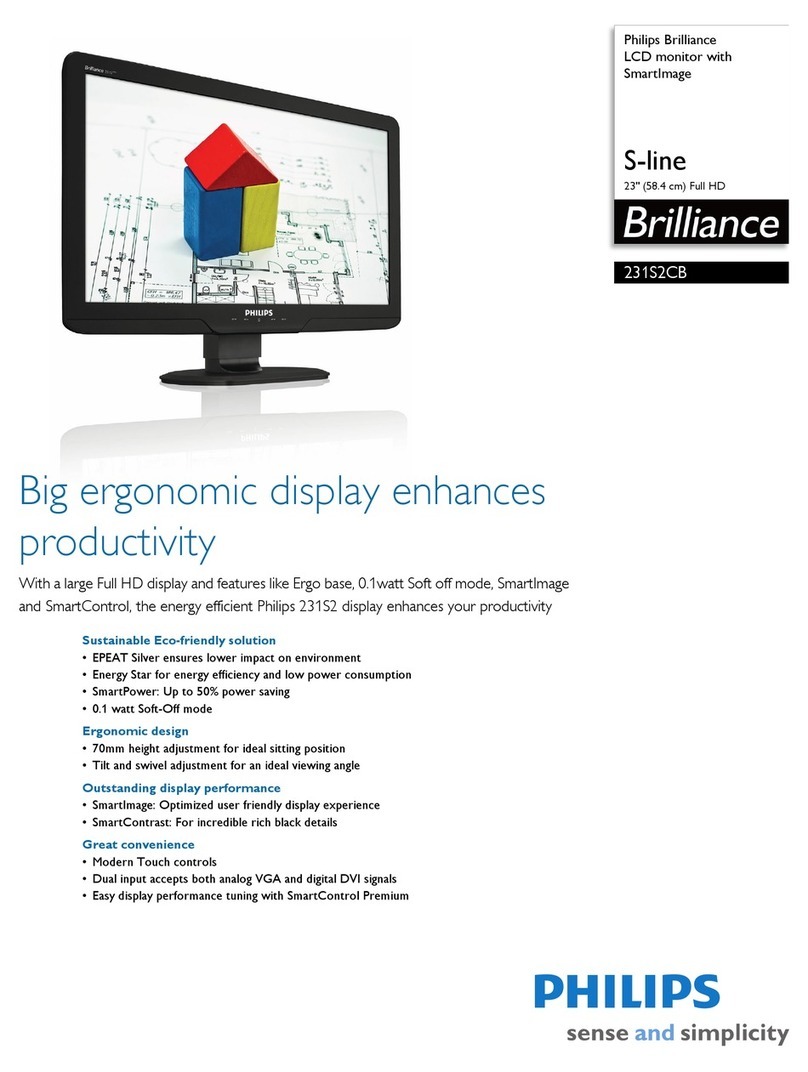2
Setting Up
2.1
Read Safety
Read the safety instructions first before you use the
TV.
2.2
Wall Mounting
Your TV is also prepared for a VESA-compliant wall
mount bracket (sold separately).
Use the following VESA code when purchasing the
wall mount . . .
• 43BFL2214
VESA MIS-F 100x200, M6 (min.: 6 mm, max.:8 mm)
• 50BFL2214
VESA MIS-F 200x200, M6 (min.: 18 mm, max.:22 mm)
• 55BFL2214
VESA MIS-F 200x200, M6 (min.: 14 mm, max.:16 mm)
• 65BFL2214
VESA MIS-F 300x300, M6 (min.: 18 mm, max.:22 mm)
• 75BFL2214
VESA MIS-F 300x300, M6 (min.: 10 mm, max.:25 mm)
Preparation
• 50" and 55" : First remove the 2 plastic screw caps
out of the threaded bushes on the back of the TV.
• 75" : First remove the 4 plastic screw caps out of the
threaded bushes on the back of the TV.
• For 43" : Make sure that the metal screws, to mount
the TV to the VESA-compliant bracket, go about 8mm
deep inside the threaded bushes of the TV.
• For 50"/55"/65"/75" : Make sure that the metal
screws, to mount the TV to the VESA-compliant
bracket, go about 10mm deep inside the threaded
bushes of the TV.
Caution
Wall mounting the TV requires special skills and
should only be performed by qualified personnel. The
TV wall mounting should meet safety standards
according to the TVs weight. Also read the safety
precautions before positioning the TV.
TPV bears no responsibility for improper mounting or
any mounting that results in accident or injury.
2.3
Tips on Placement
• Position the TV where light does not shine directly
on the screen.
• The ideal distance to watch TV is 3 times its diagonal
screen size. When seated, your eyes should be level
with the centre of the screen.
• When wall mounted, position the TV up to 15 cm
away from the wall.
Note:
Please keep the TV away from dust-producing
sources such as stoves. It is suggested to clean the
dust regularly to avoid getting dust into the TV.
2.4
Power Cable
• Insert the power cable into the POWER connector
on the back of the TV.
• Make sure the power cable is securely inserted in
the connector.
• Make sure that the power plug, in the wall socket, is
accessible at all times.
• When you unplug the power cable, always pull the
plug, never pull the cable.
4