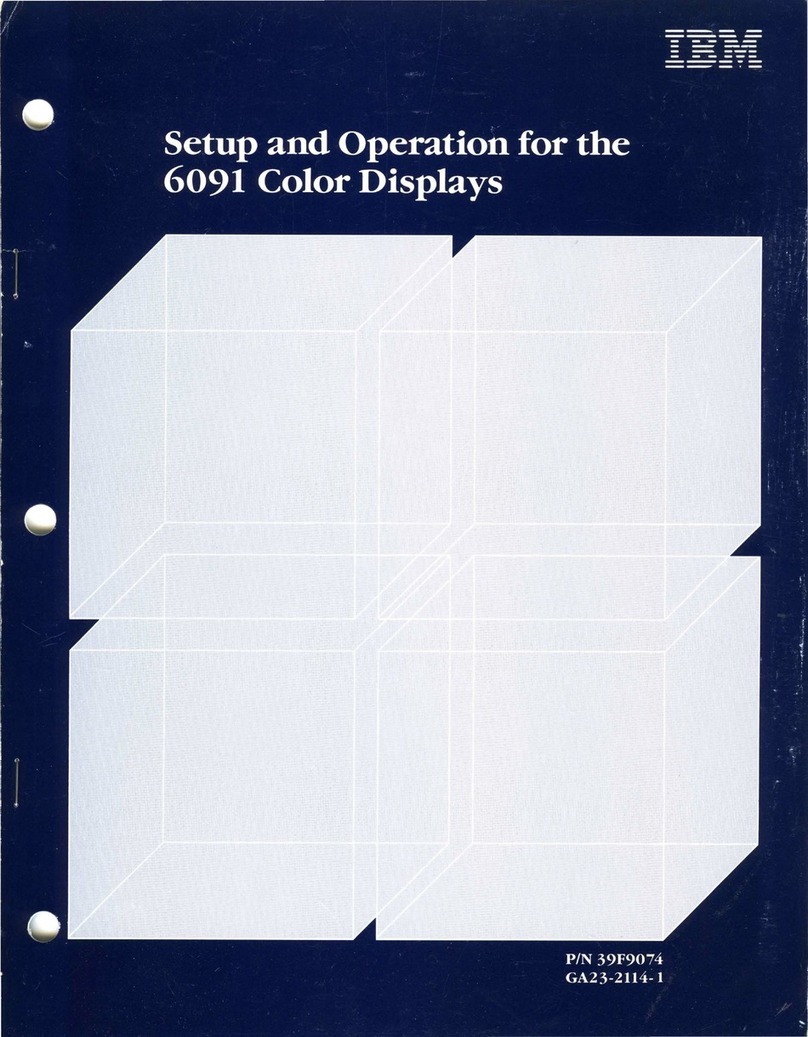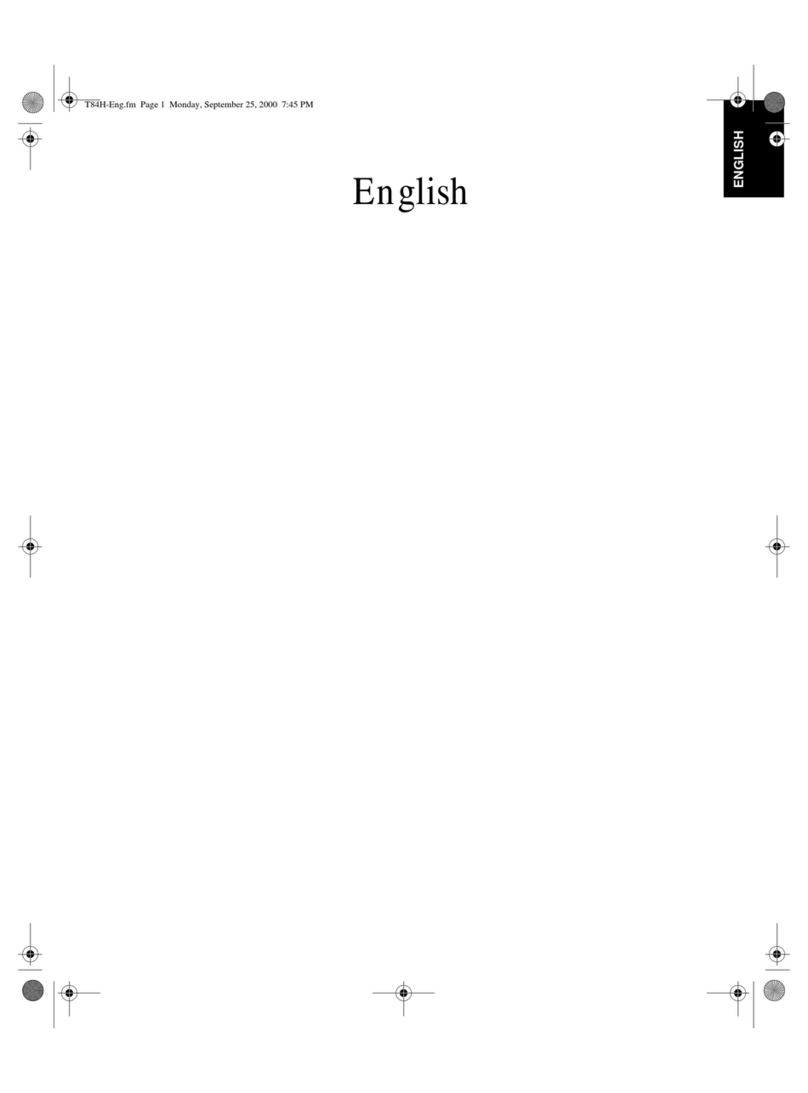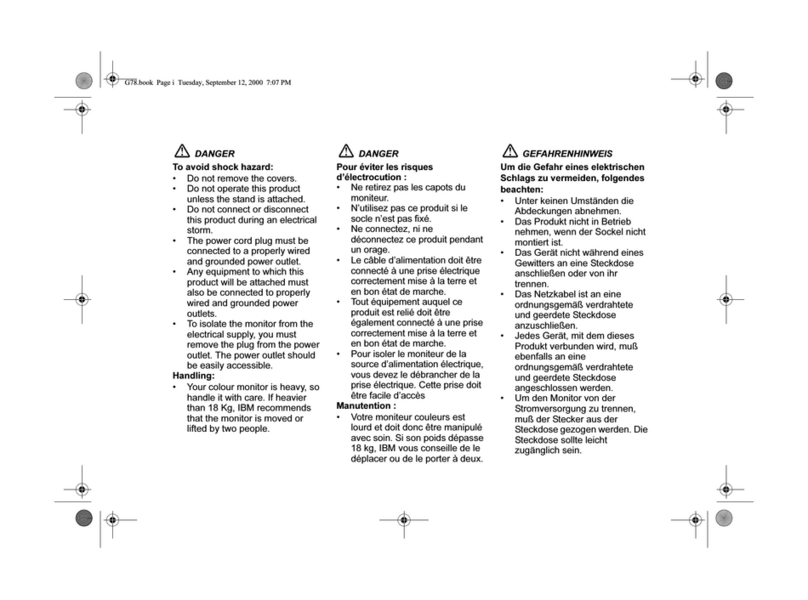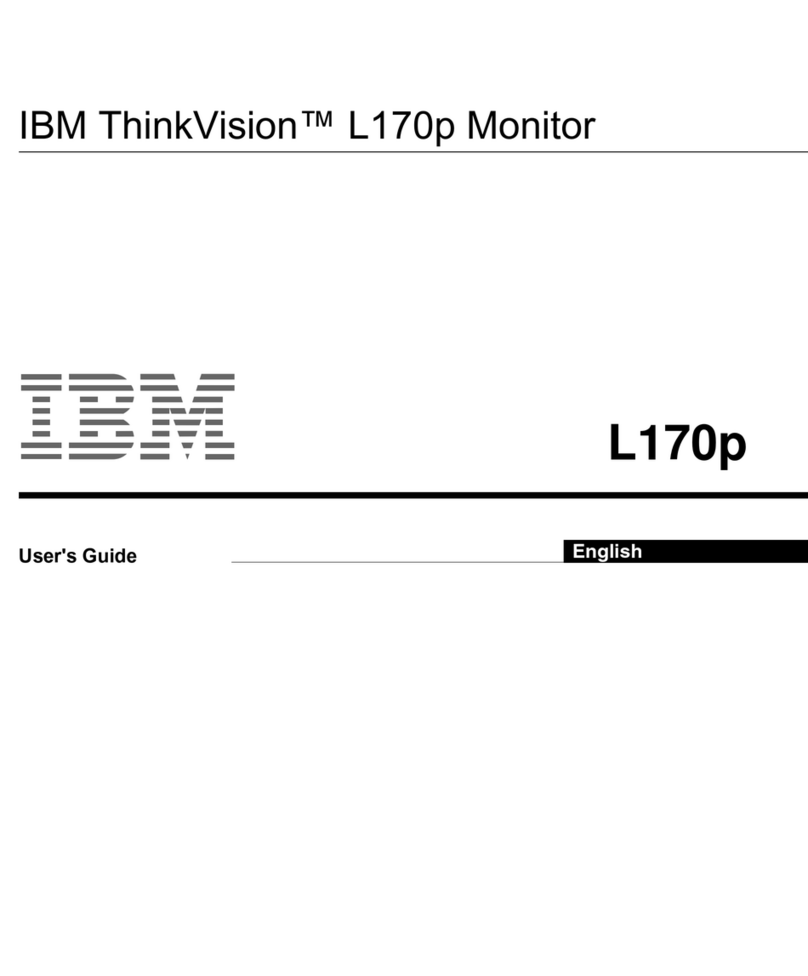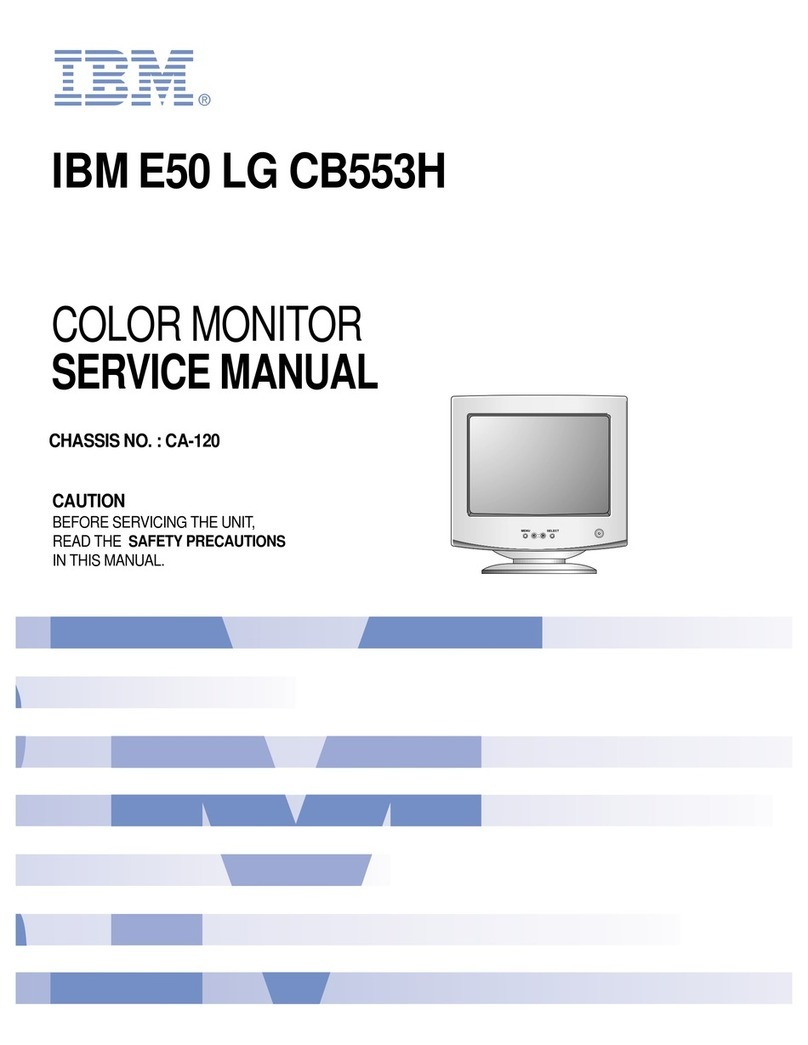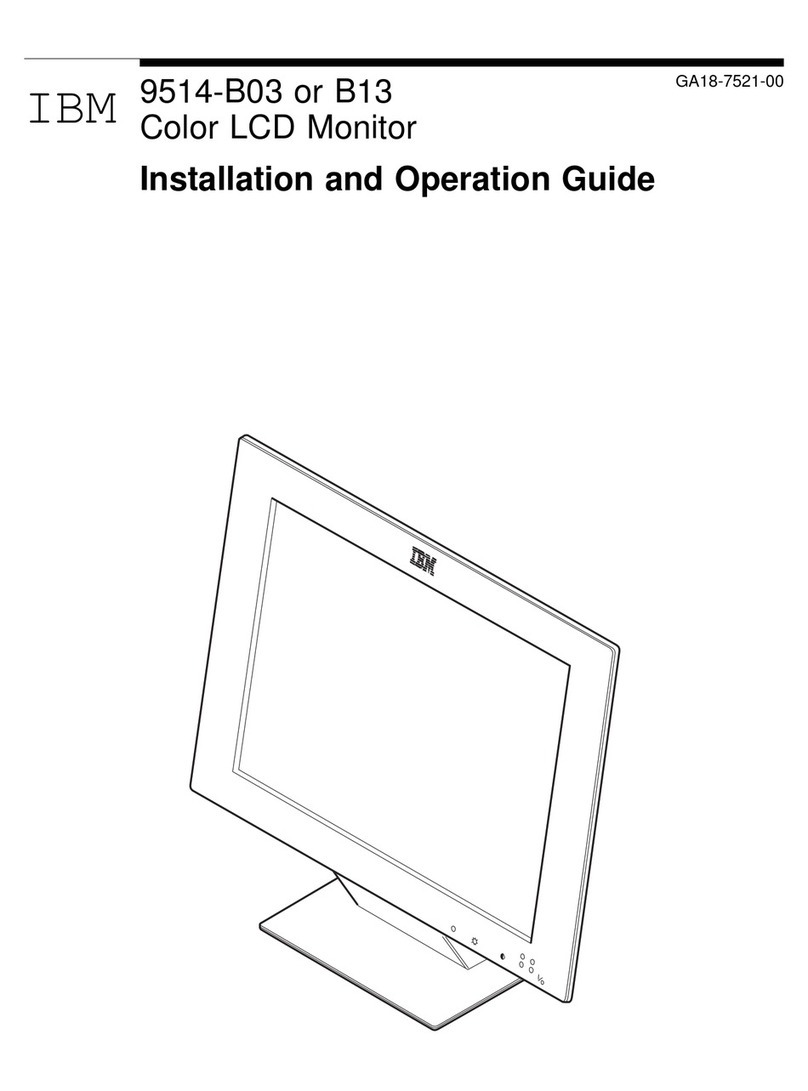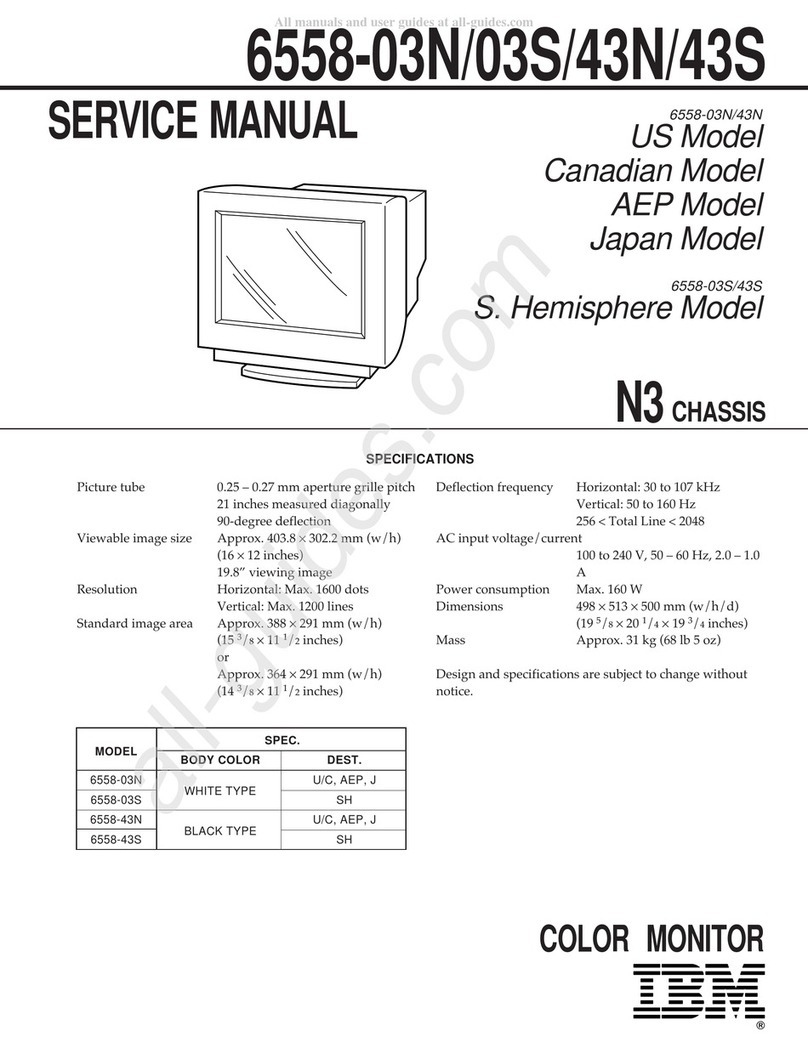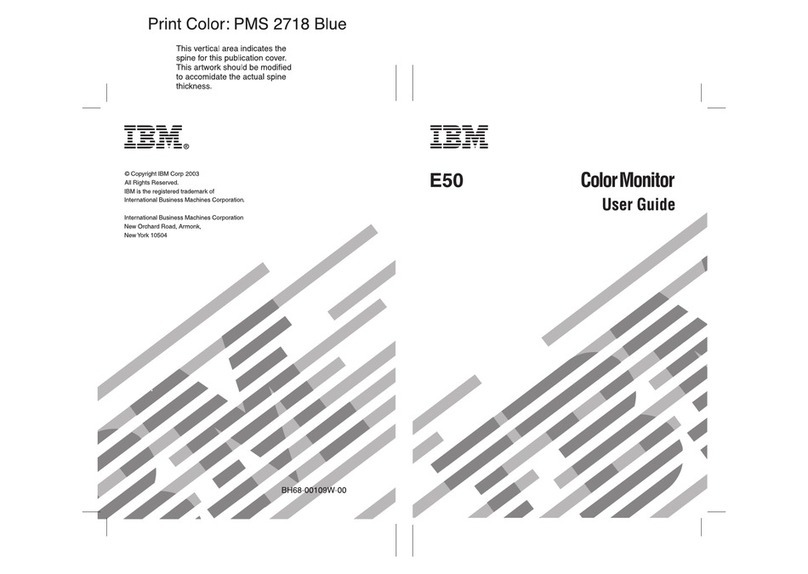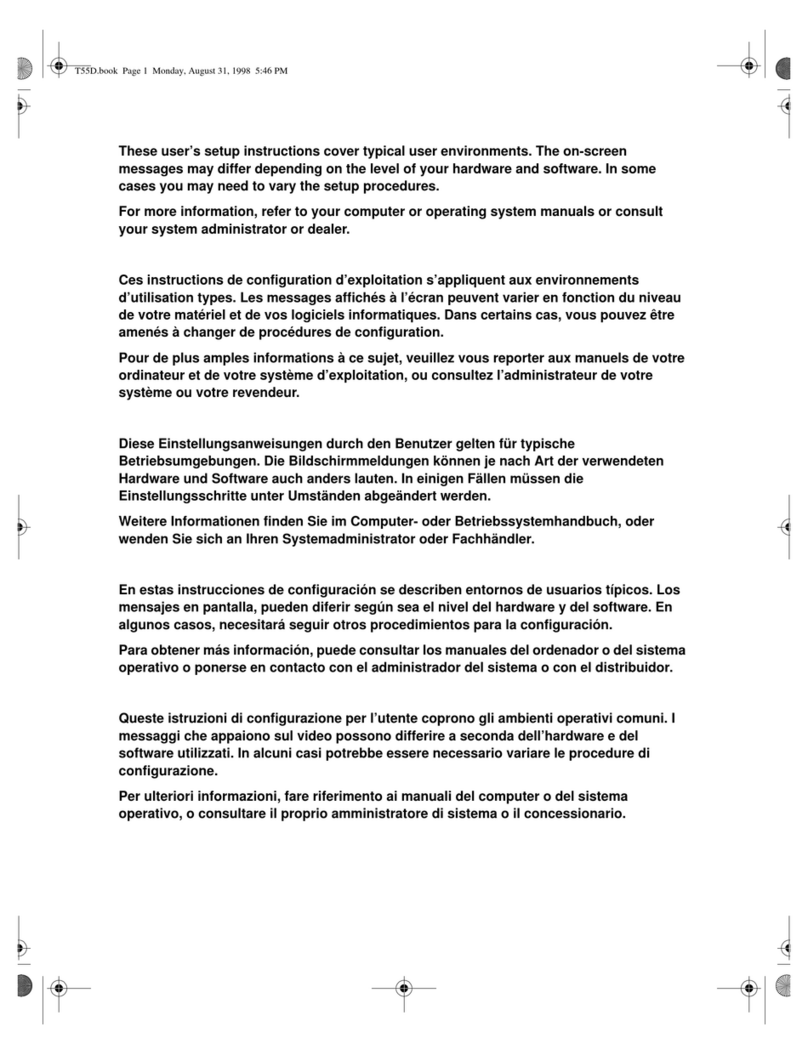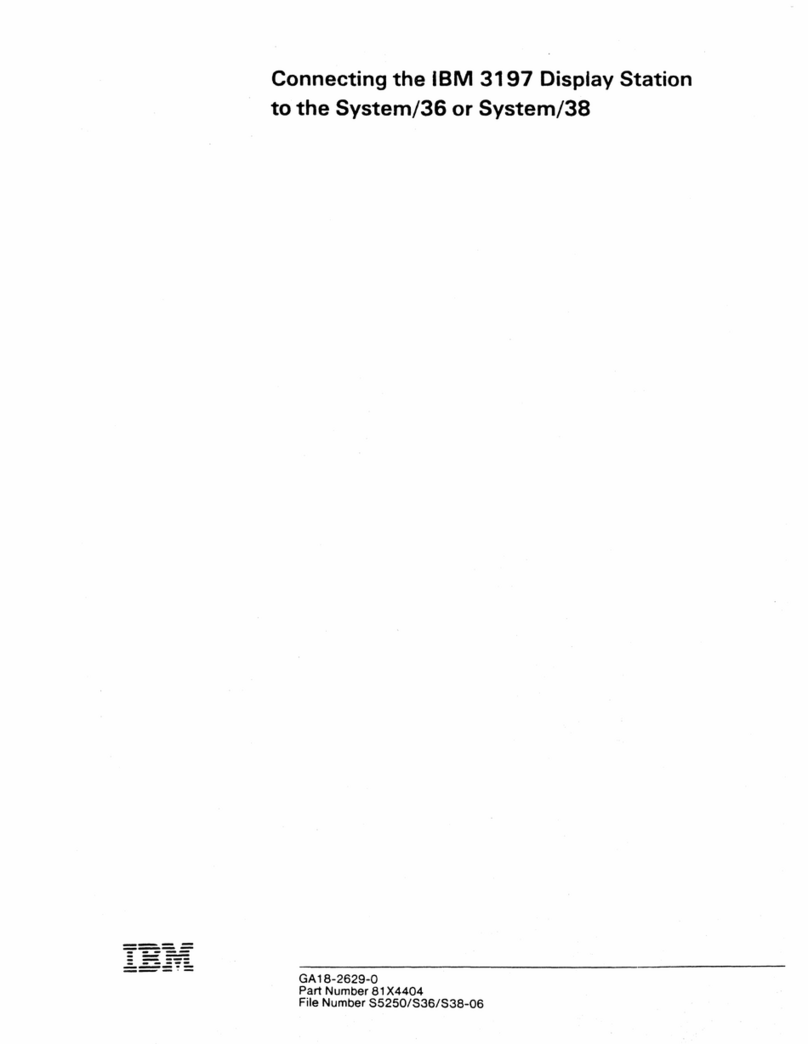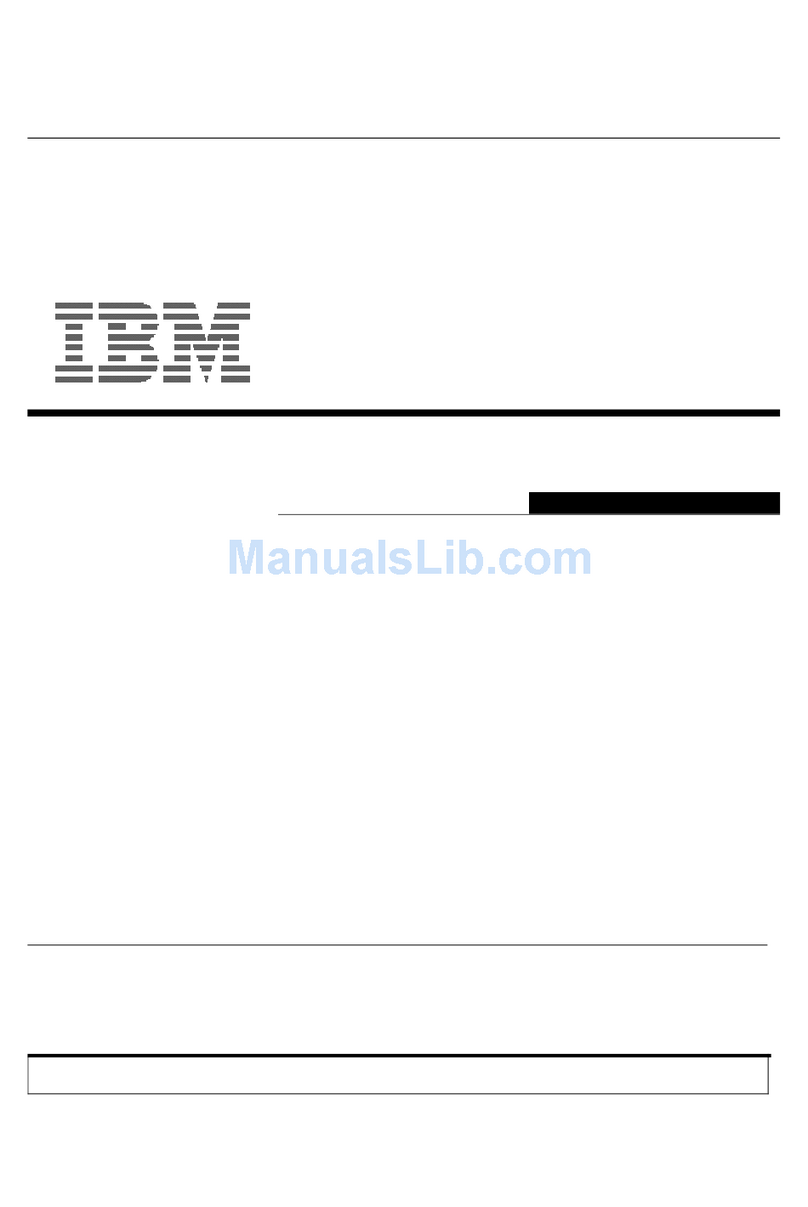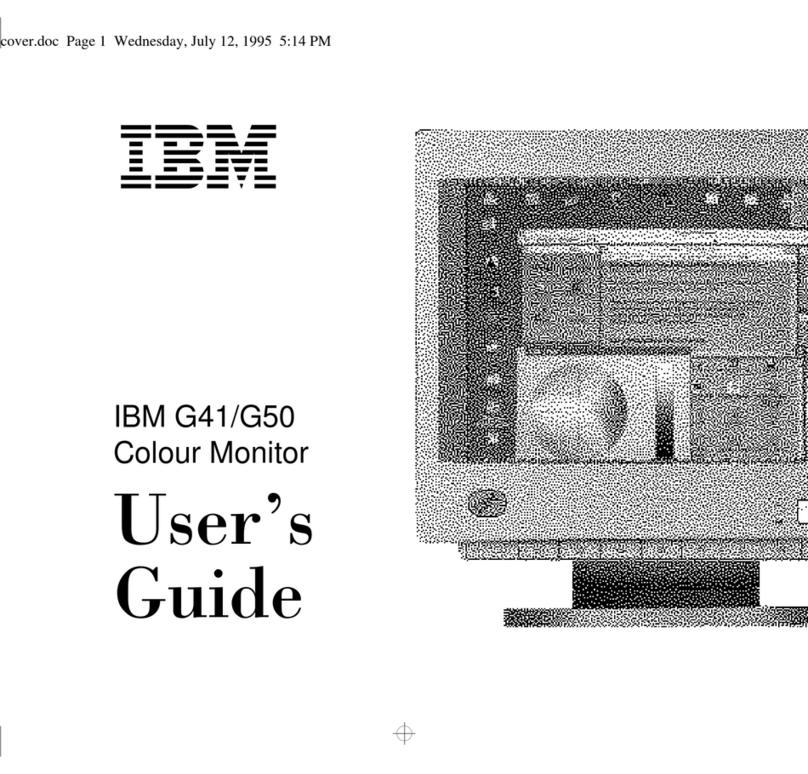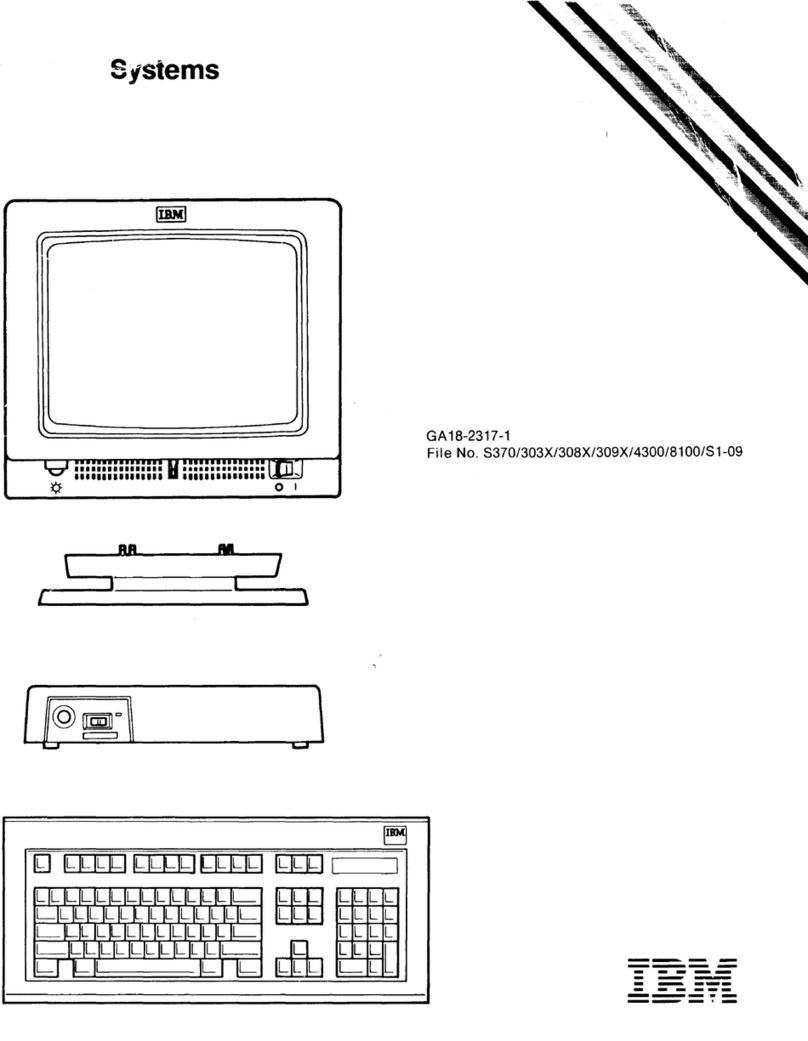The
drawings
and
specifications
contained
herein shall
not
be
reproduced
in
whole
or
in
part
without
written
permission.
IBM
has
prepared
this
maintenance
manual
for
the usc
of
IBM
Customer
Service
Representatives
in the
installation,
maintenance
and
repair
of
the
specific
machines
indicated.
IBM
makes
no
representations
that
it is
suitable
for
any
other
purpose.
Information
contained
in this
manual
is
subject
to
change
from
time
to
time.
Any
such
change
will be
reported
in
subse-
quent
revisions
or
distributed
through
Customer
Engineering
Memorandums
(CEMs)
tn
all
subscribers.
Requests
for
copies
of
IBM
publications
should
be
made
to
your
IBM
representath'e
or
to
the
IBM
Branch
Office
sen'ic-
ing
your
locality.
Comments
about
the
publications
may be
addressed
to
(IBM
Corporation,
740 New
Circle
Road
N.
W.,
Publications
Department
901,
Lexington,
K~'.
40511). IBM
ma~'
lise
or
distribute
an~'
of
the
information
~'ou
suppl~'
in
an~'
wa~'
it
believes
appropriate
without
incurring
an~'
obligation
whate\'er.
You
may,
of
course,
continue
to use the
informa-
tion you
supply.
"It
is possible
that
this
material
may
contain
reference
to,
or
information
about,
IBM
products
(machines
and
programs).
programming,
or
sen'ices
that
are
not announ<.'ed in
your
countr)'.
Such
references
or
information
must not be 'con-
strued
to
mean
that
IBM
intends
to
announce
such IBM
products,
programming,
or
services
in
~'our
c()untr~'."
"IBM.
"
"Executive,"
"18M
EXECUTARY,"
and
"Selec-
tric"
are
registered
trademarks
of
the IBM
Corporation.
©Copyright
International
8usiness
Machines
Corporation
1980, 1981. 1982, 1983
ii
IBM
Displaywriter
Product
Support
Manual
SAFETY
PRECA
UTIONS
All
IBM
Customer
Service Representatives are e:.:pected
to
take every
safety
precaution
pos.'iihle
and
ob"erve
the
fol/ow-
ing
,'iaftey practke.'i when
servidng
IBM
equipment.
Mechanical
Safety:
I.
Safetyglasses
must
be worn.
2.
All
safety
devil...·es,
such as guards, shields, signs,
ground
wires, etc.,
must
be restored
after
maintenance. When a
guard
or
shield
is
removed to observe
or
make
an adjust-
ment, that shield
must
be rep/aced when work in the area
is
completed.
J.
H'atches, rings, necklaces, ID bracelets, etc.,
must
be
remo\'cd when scn'icing the
l11.1chine.
4. Carc nHlst bc lIscd wIlen working near
moving
parts.
Keep hair aU',ly from
moving
purts. A\loid wearing loose
clothing that might be caught in the machine. Shirt
slee\'es
must
be kept
buttoned
or rolled
abm'e
the
elbows.
Tics must be
tucked
in the shirt or hm'c a tic clasp appro,x-
imatel.\' three inches
from
the cnd. Tie chains are
not
rccommcl1dc..'d.
fJe('trical
Safety:
I. The cquipment refcrenced
in
this manual
nU1Y
use high
\'oltages. Check \'oltage labels!
2. Safety glasses
must
be u'orn u'hen checking energized
circuits.
3.
If
a circuit
is
disconnected for scrvicing
or
parts replace-
mcnt, it mWit be reconnected
and
tested before allowing
the use
of
the machine.
4.
P()\\'t
..
'r should be removed
'from
the machine for servicing
whene\'er possible. Remember, when checking voltages,
a\'oid contacting
ground
potemial, such as metal floor
.fitril's. machine
fmme,
etc.
5. I\1ctt'r continuitr checks
should
be used instead
of
I!oltaae
chccks
u'!1cnc\'t:r
possible.
~
6.
Do not apply
pou'a
to
un.\'
purt,
componcnt,
or
SlIbassembly when
it
is
not physically mOlll1ted in the
machinc,
or
in its appro\'ed sen/ice position.
General Safet),:
I. Each Customer Service Representative
is
responsible to
be certain
no
action on
his/her
part
makes
the product
unsafe
or
exposes customer personnel to hazards.
2. Store the removed machine covers
in
a safe,
out
of
the
way place where
no
one can trip over them.
J.
If
you
must
leave the machinc in a down condition,
always install the covers
and
disconnect thc power before
leaving the customer's office.
4. Always place
CSR
tool kit away from walk areas where
no
one can trip over it.
5. Maiptain safe conditions in the area
of
the
machine while
performing
and
after completing maintenance.
6.
Before starting the equipment,
make
sure fellow
CSRs
and customer personnel are
not
in
a hazardous position.
7.
All
the machine covers
must
be in place before the
machine
is
returned to the customer.
Note:
Refer to the
Safety
CEMs
relating to this product(s) for
further safety precautions.