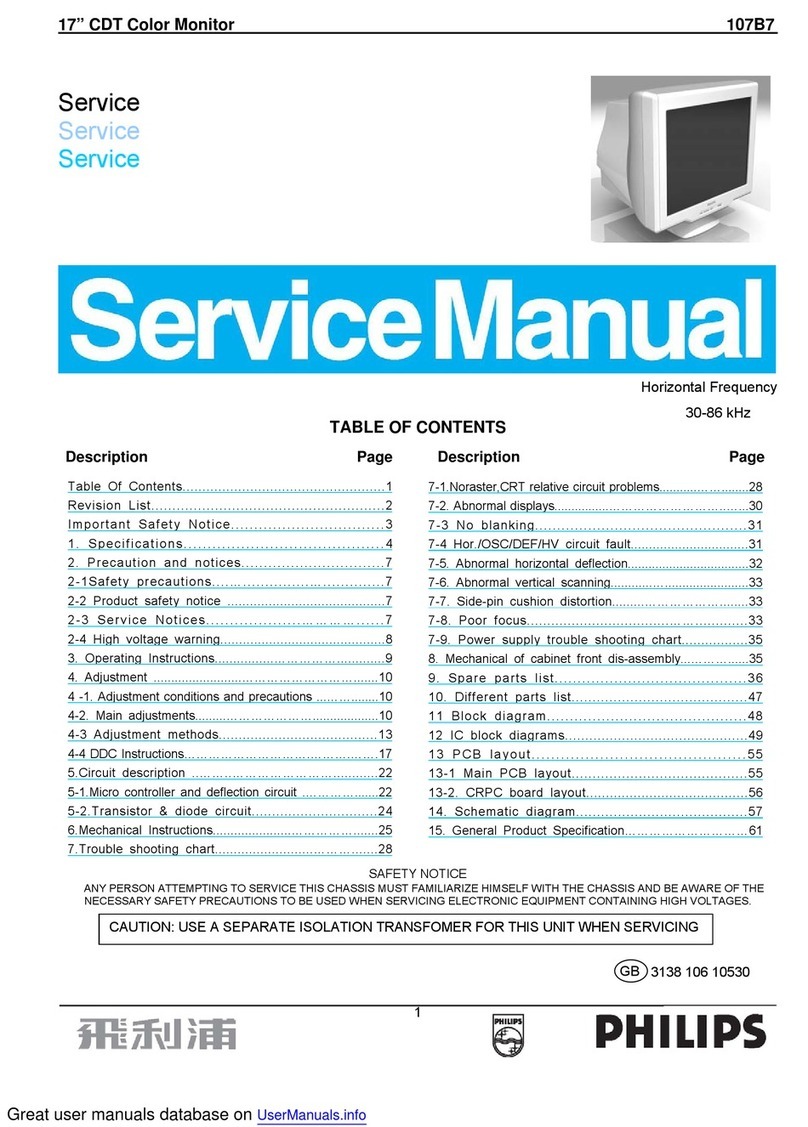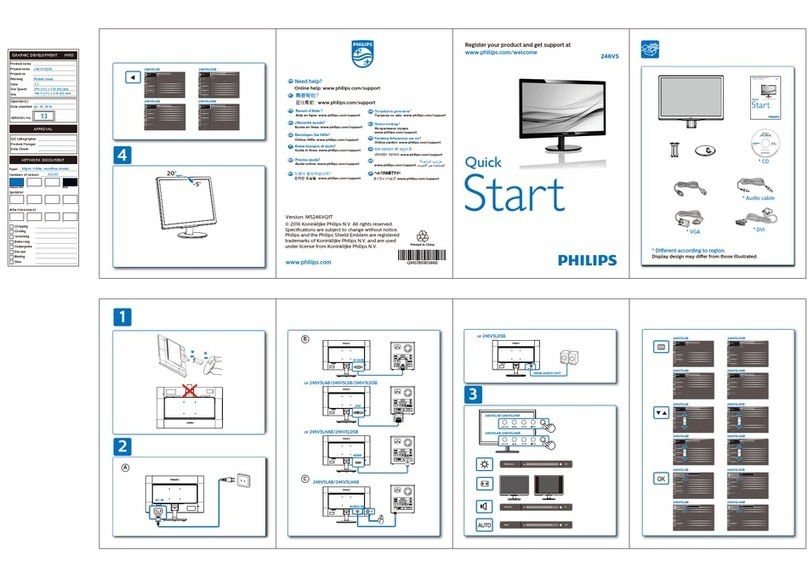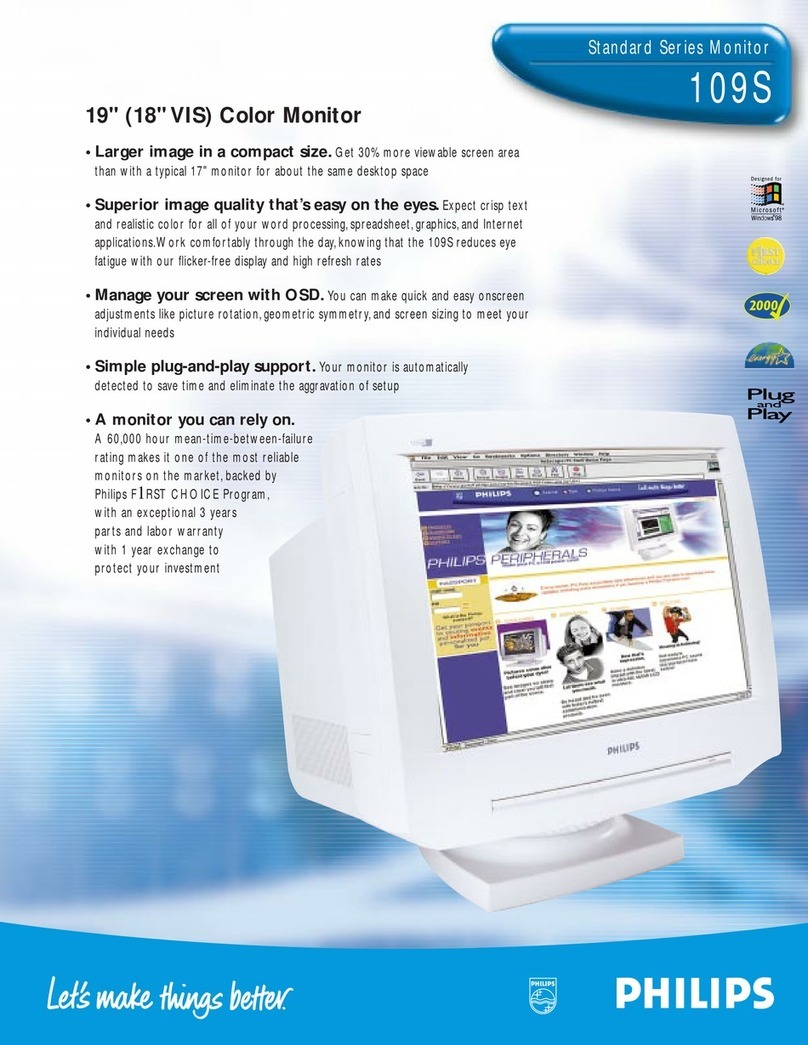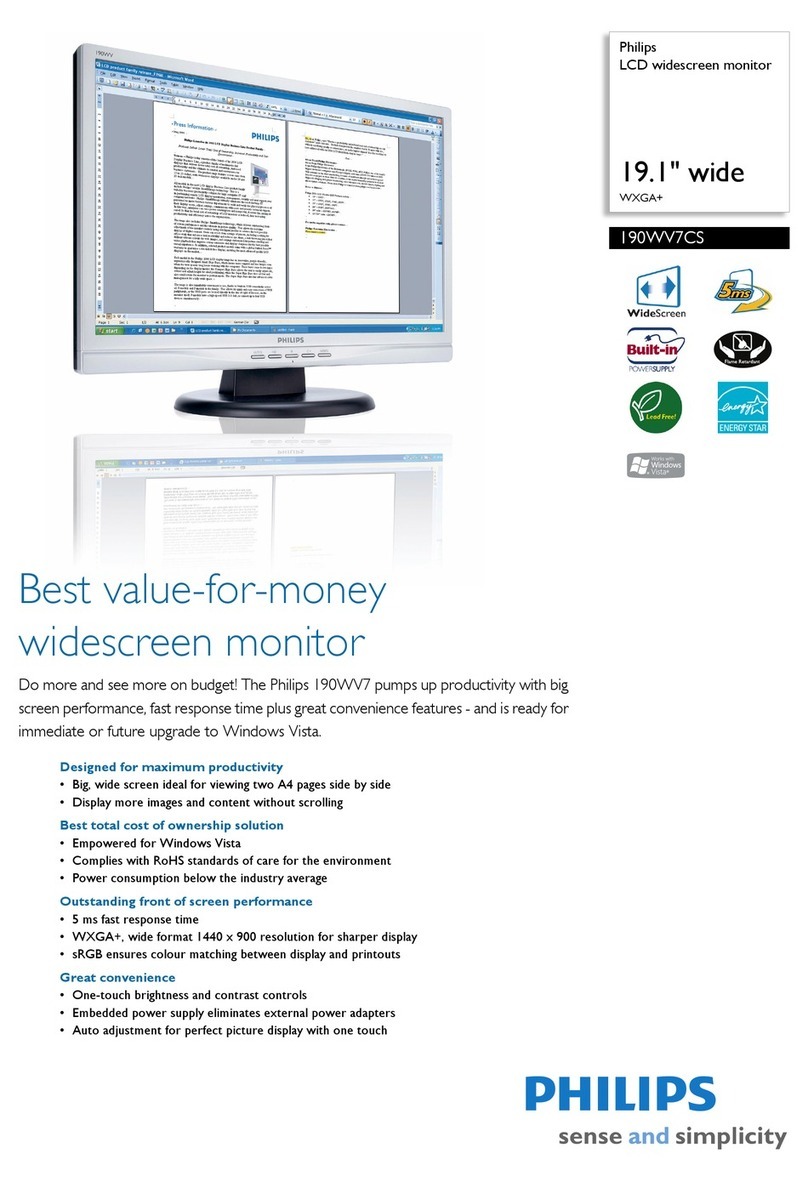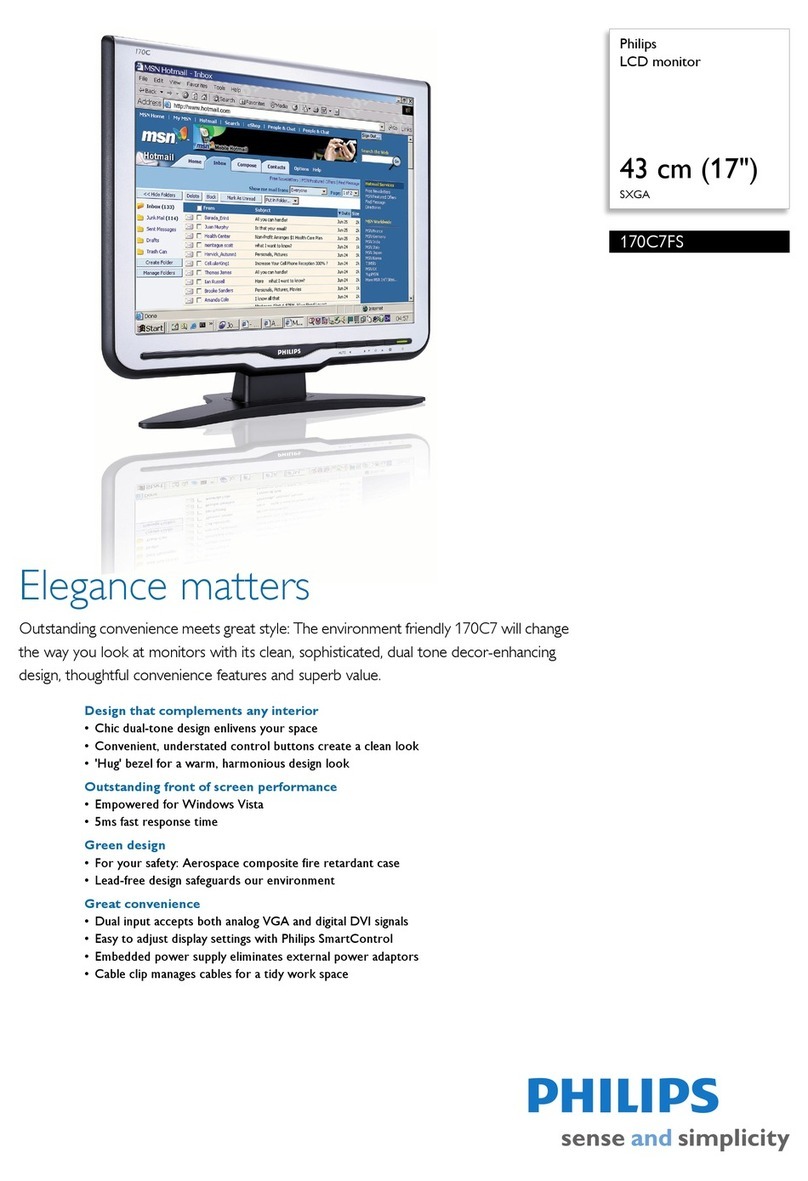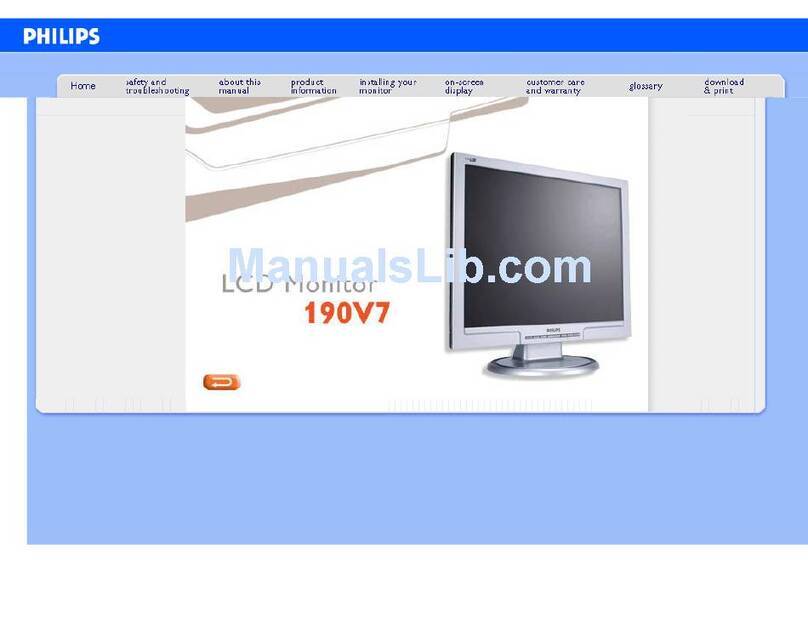Important Safety Notice
Proper s ervice and repair is important to the safe, reliable
operation of all Philips Consumer Electronics Company
equipment. The service procedures recommended by Philips and
described in this service manual a re effective methodsof
performing service ope rations .Someofthese service
operations require the us eof tools speciall y desi gned for the
purpose. The special tools should be used when and as
recomm ended.
It is im portant to note that this m anual c ontains various
CAUTI ONS and NOTICES which should becarefully read in
order to m inimize the risk of personal injury to service
personnel . The possibility exis ts that improper service
methods may damage the equipment . It is also important to
underst and that these CAUTIONS and NOTICES ARE NOT
EXHAUSTIVE. Philips coul d not possibly know, evaluate and
advise the servic etrade of all conceivable ways i n which
service might be done or of the possible hazardous
consequences of each way. Consequently, Philips has not
undertaken any such broad evaluation. Accordingly,
who uses a servi ce procedure or tool which is not
recommended by Philipsmust first satisfy himself thoroughly that
neither his saf ety nor the safeoperation of the equipment will
be jeopardized by the service method selected.
* * Hereafter throughout this manual, PhilipsConsumer
Electronics Company will be referred to as Philips.**
Critical components having special safety characteristics are
identified with a by the Ref. No. in the parts list and
enclosed within a broken line
(where several critical components are grouped in one area)
along with the safety symbol on the schematics or
exploded views.
Use of substitute replacement parts whic h do not have the
same speci fied safety characteristics may create shock, fire,
or other hazards .
Under no circums tances should the original design be
modified or altered without written permission from Philips.
Philips assumes no liability, express or implied, arising out of
any unauthorized modification of design.
Servicer assumes all liability.
WARNING
Take care during handling the LCD module with backlight
unit
- Must mount the module using mounting holes arranged in four
corners.
- Do not press on the panel, edge of the frame strongly or electric
shock as this will result in damage to the screen.
- Do not scratch or press on the panel with any sharp objects, such
as pencil or pen as this may result in damage to the panel.
- Protect the module from the ESD as it may damage the electronic
circuit (C -MOS).
-Make certain that treatment body are grounded through
wrist band.
- Do not leave the module in high temperature and in areas of high
humidity for a long time.
- Avoid contact with water as it may as hort circuit within the module.
-If the surface of panel become dirty, please wipe it off with a soft
material. (Cleaning with a dirty or rough cloth may damage the
panel.)
FOR PRODUCTS CONTAINING LASER :
DANGER - Invisible laser radiation when open.
AVOID DIRECT EXPOSURE TO BEAM.
CAUTION - Use of controls or adjustments or
performance of procedures other than
those specified herein may result in
hazardous radiation exposure.
CAUTION - The use of optical instruments with this
product will increase eye hazard.
TO ENSURE THE CONTINUED RELIABILITY OF THIS
PRODUCT, USE ONLYORIGINAL MANUFACTURER'S
REPLACEMENT PAR TS, WHICH ARE LISTED WITH THEIR PART
NUMBERS IN THE PARTS LIST SECTION OF THIS
SERVICE MANUAL.
2 BDL6531E LCD