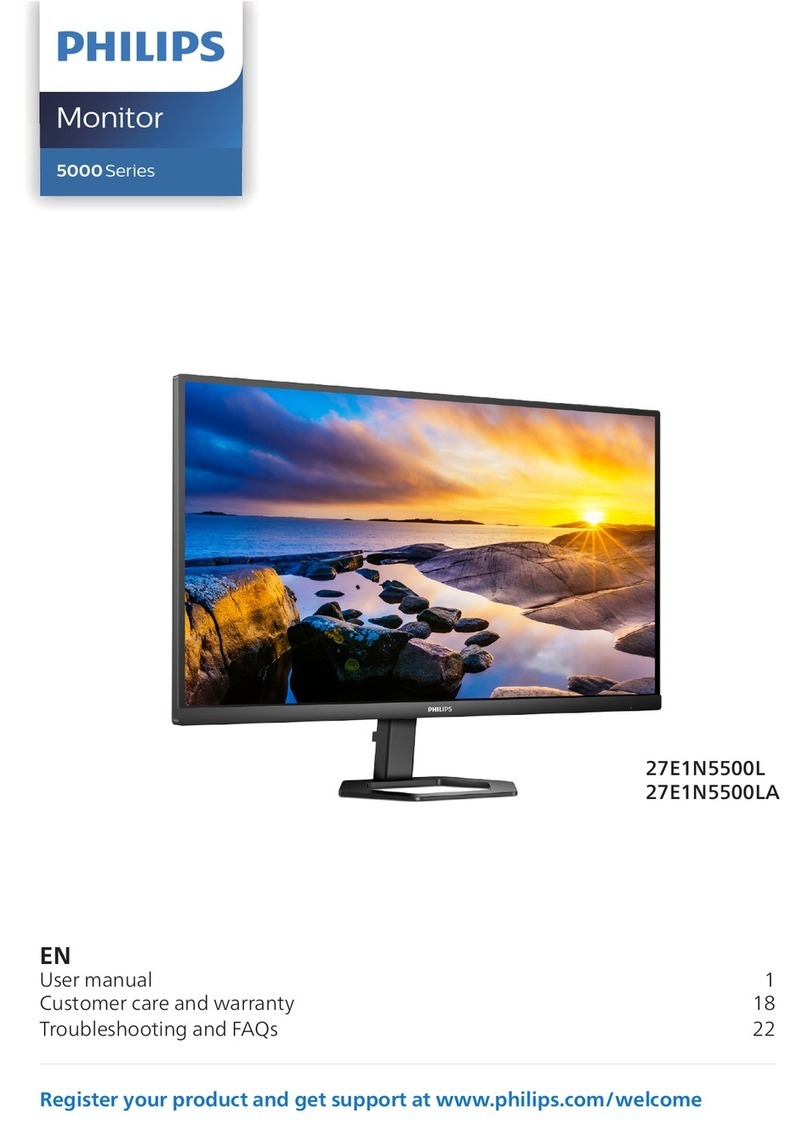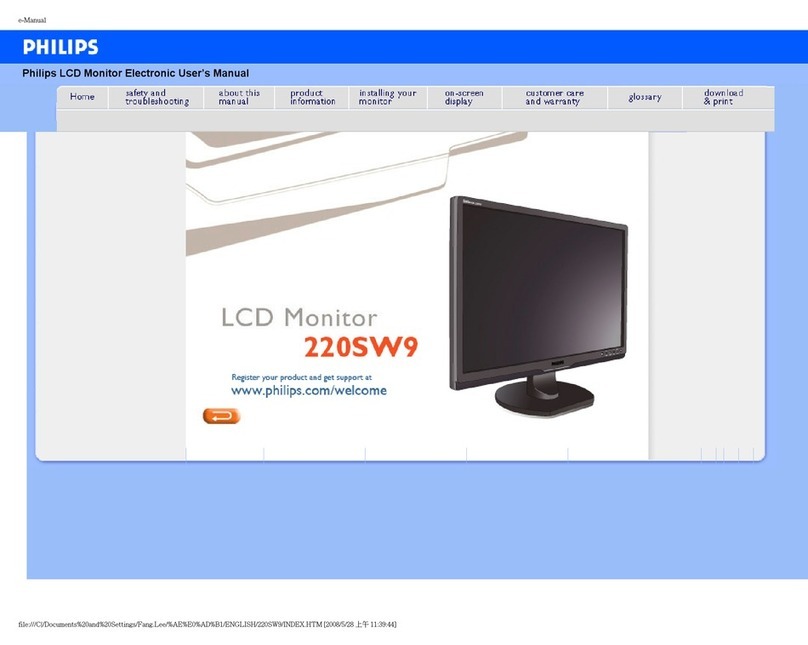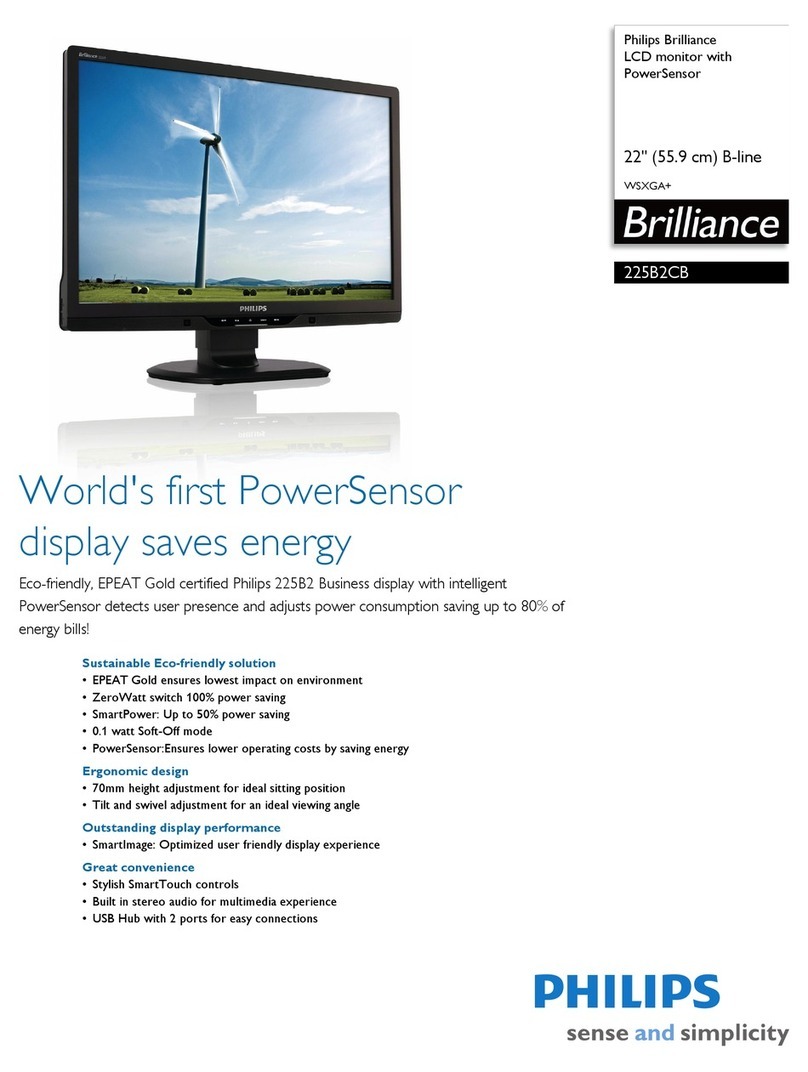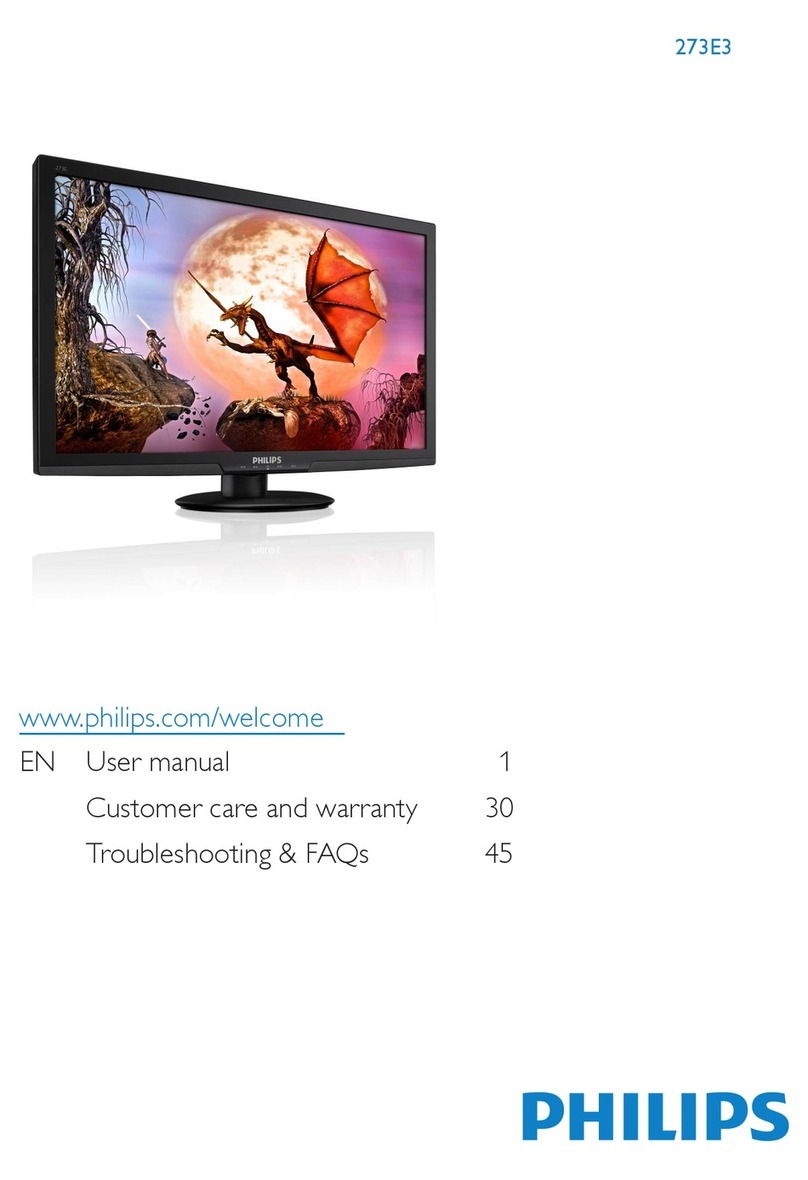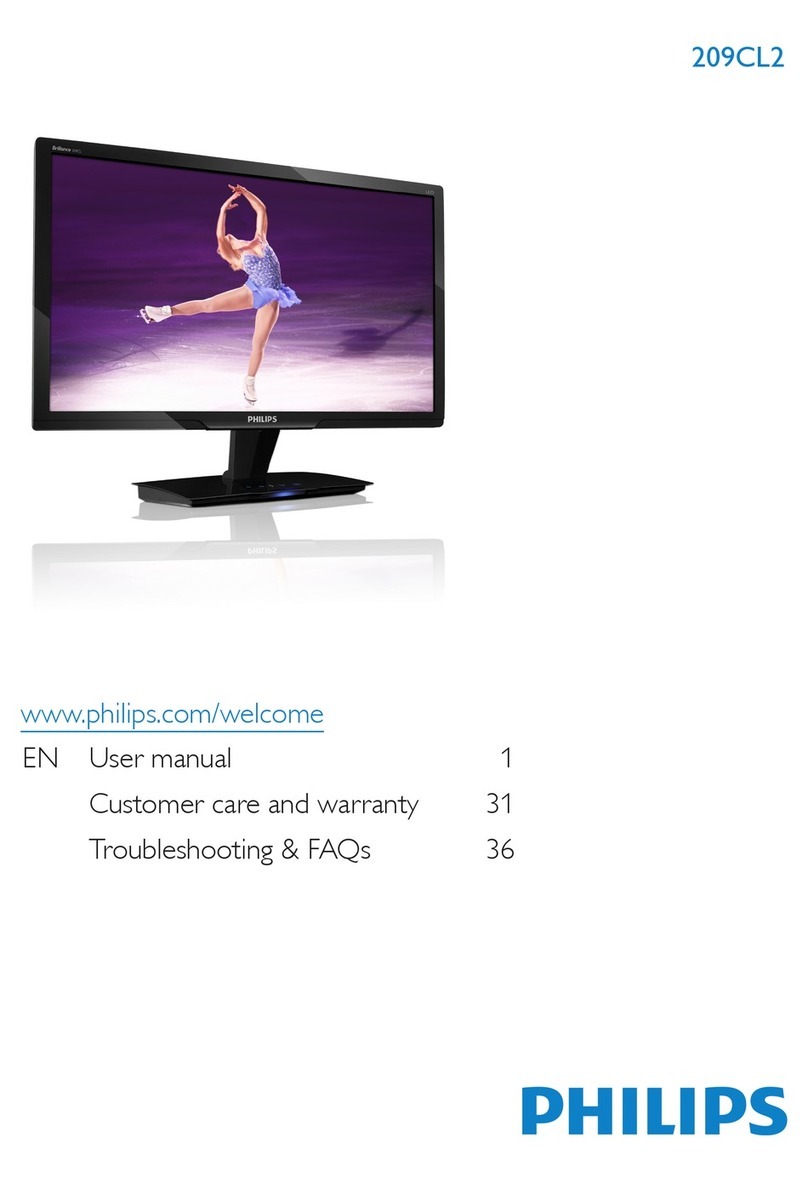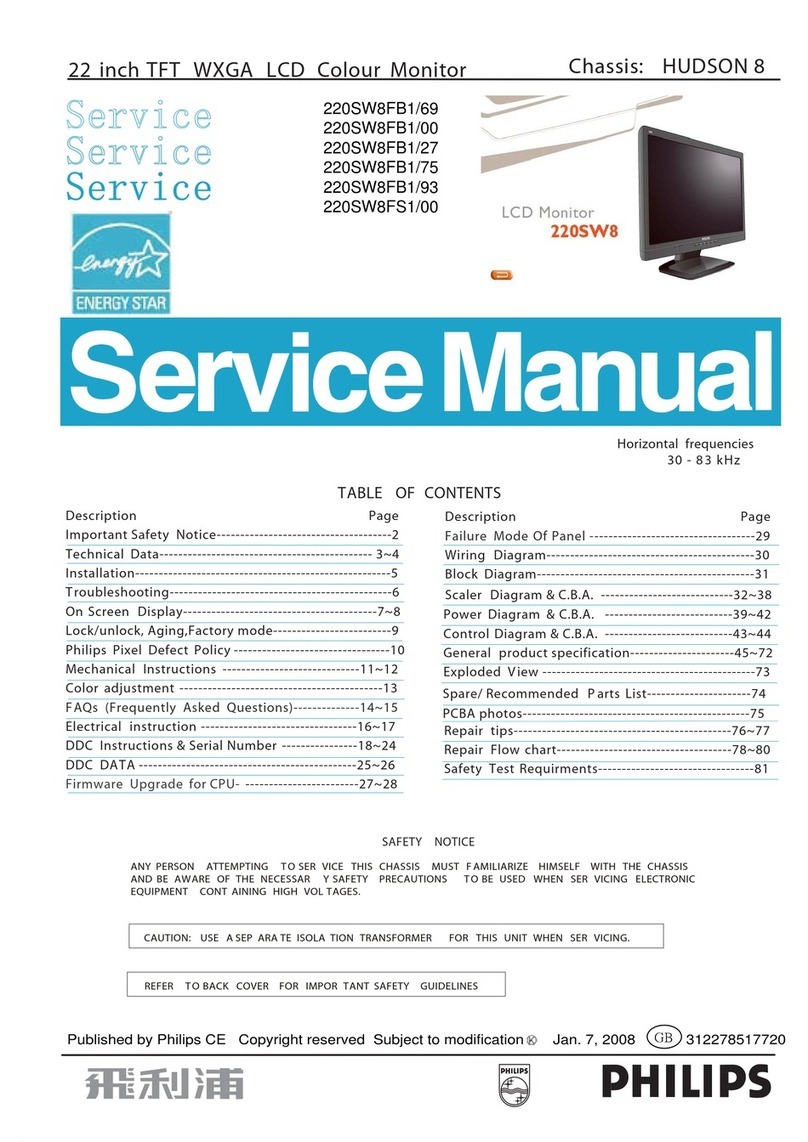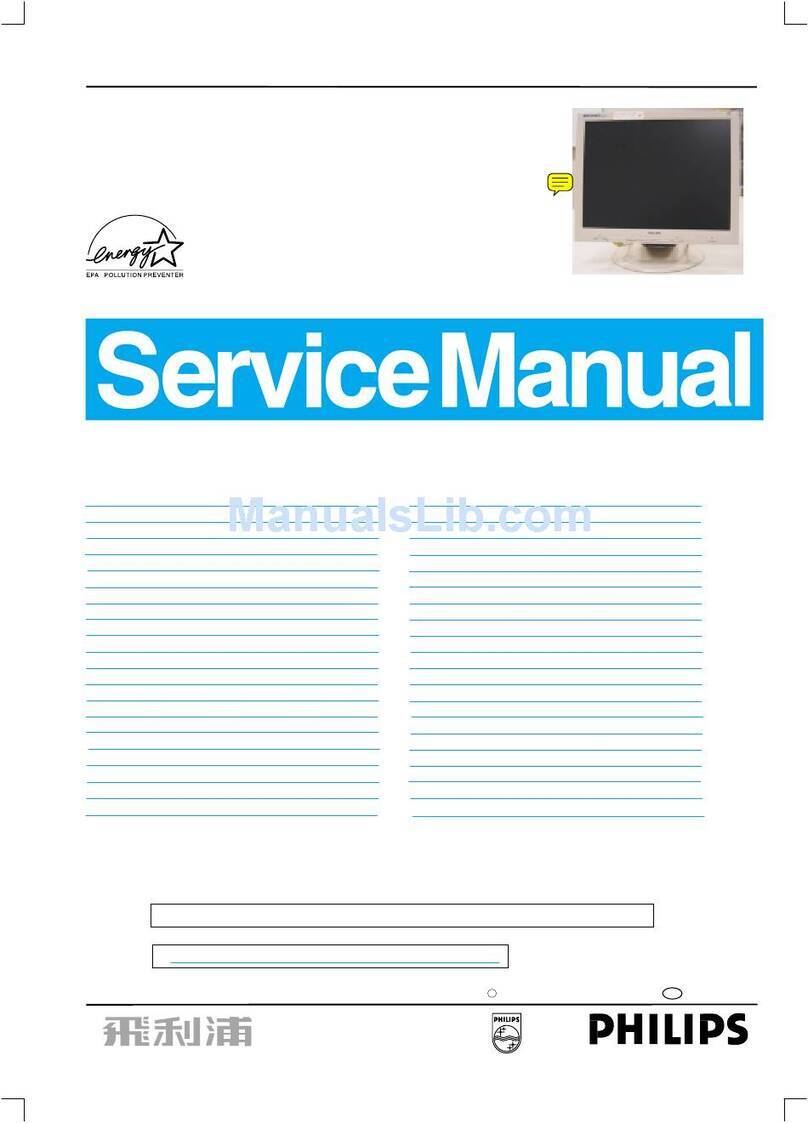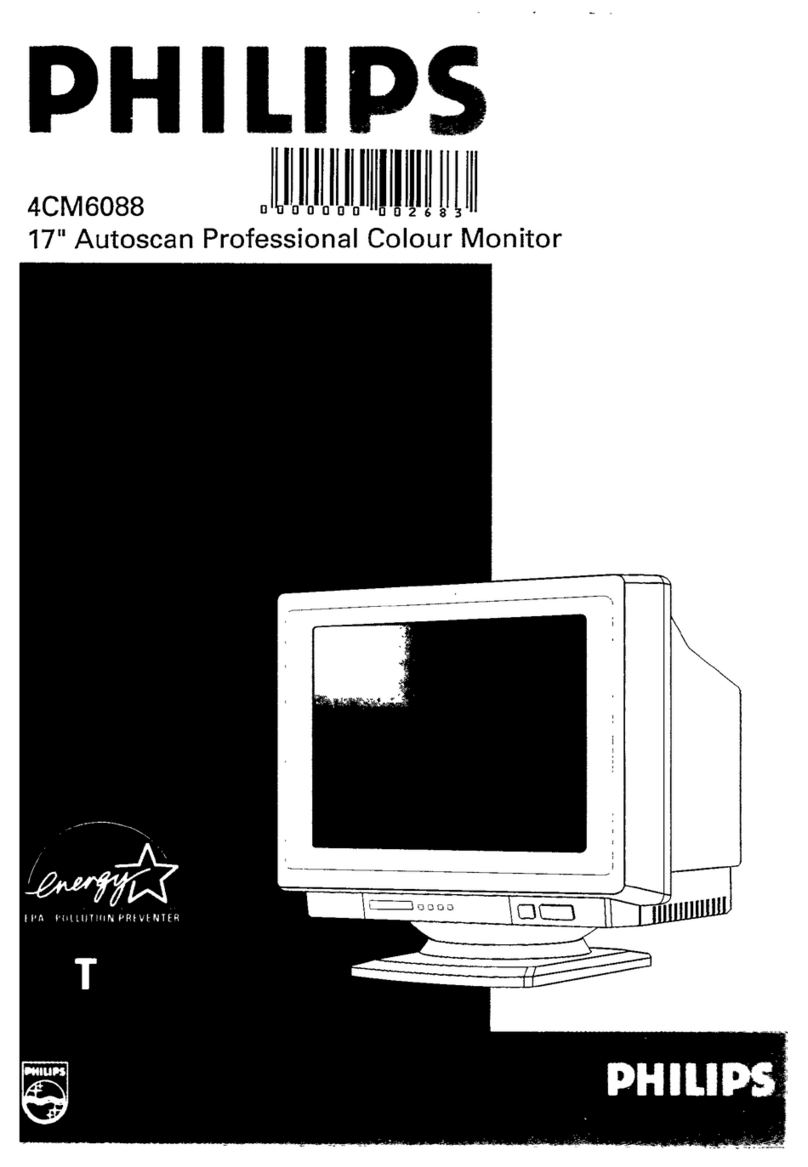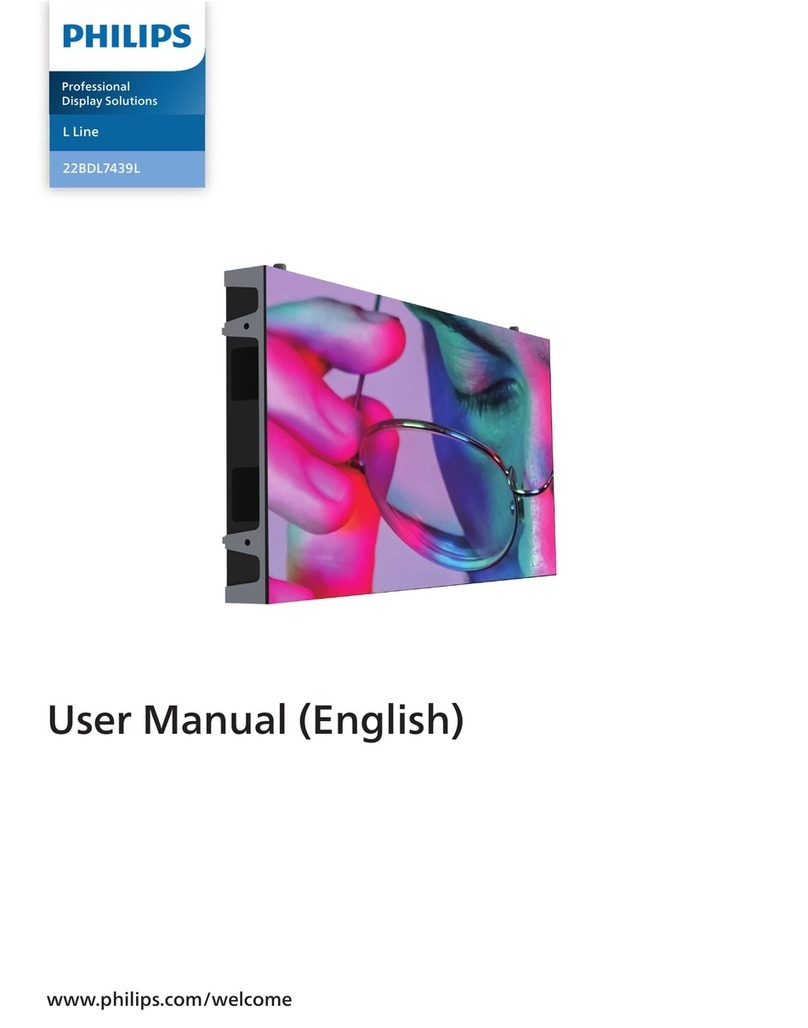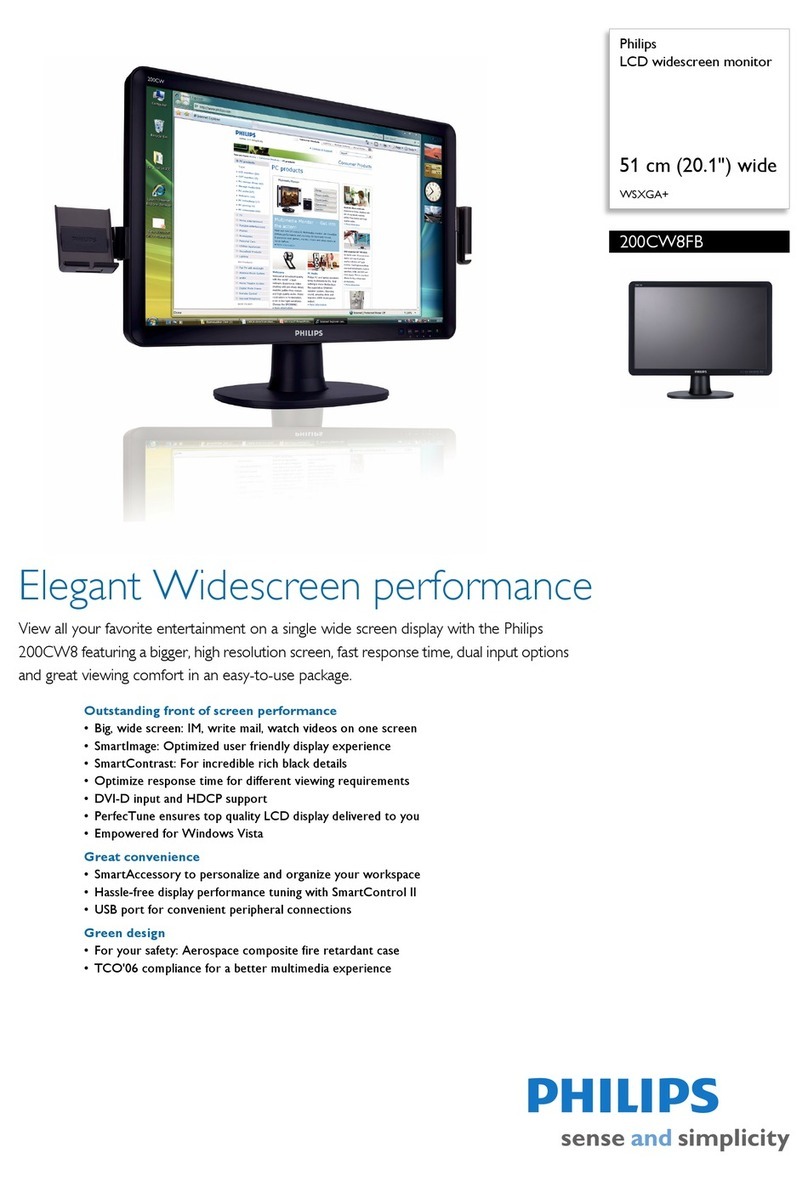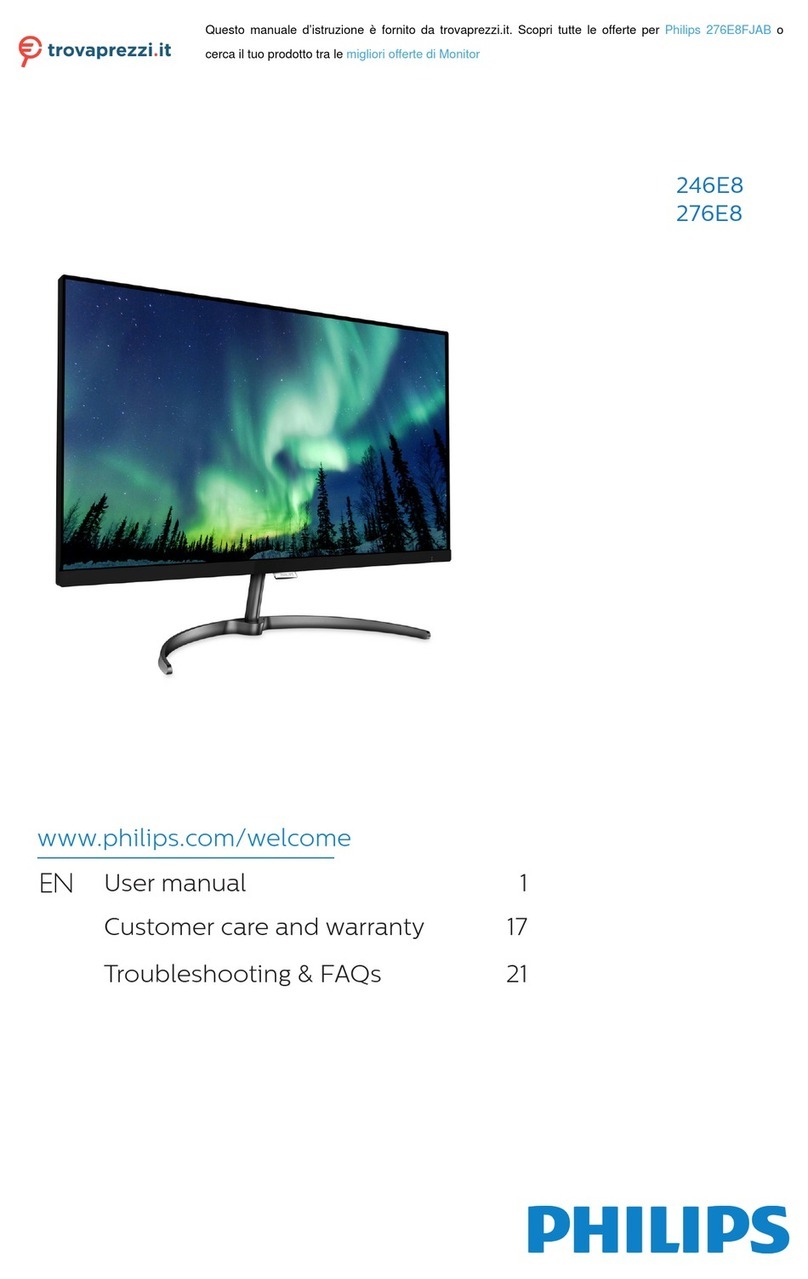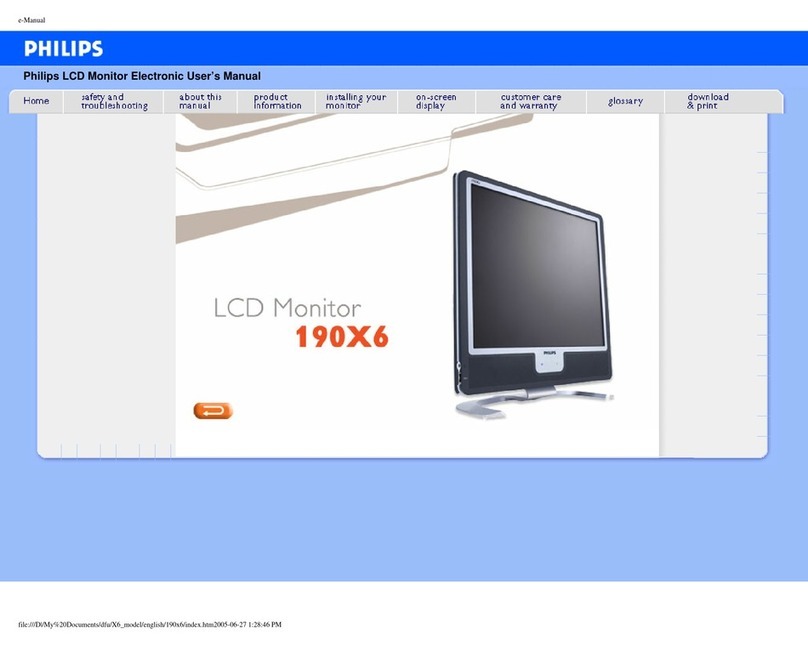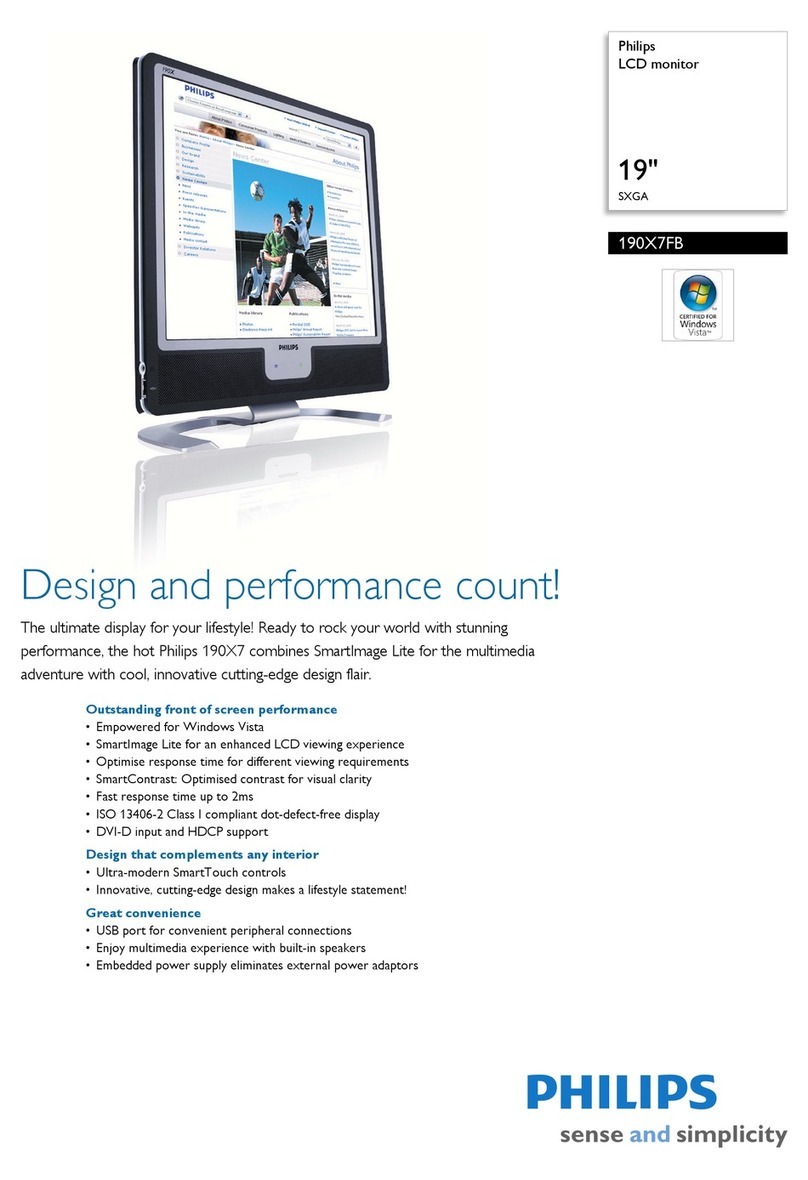8
2Description of the On Screen Display
What is On-Screen Display (OSD)?
On-Screen Display (OSD) is a feature in
all Philips OLED monitors. It allows an
end user to adjust screen performance
or select functions of the monitors
directly through an on-screen instruction
window. A user friendly on screen
display interface is shown as below:
Resolution
3840X2160 60Hz HDMI 1 Off Standard
Refresh Rate Input Source Adaptive Sync SmartImage
Select
Console Mode
Standard
FPS
Racing
RTS
Movie
LowBlue Mode
Brightness
Contrast
SmartContrast
Gamma
Sharpness
sRGB
Color Temperature
90
50
Off
2.2
50
Off
6500K
OK
Close
SmartImage Game Mode Input Audio System Setup CloseAmbiglow
Basic and simple instruction on the
control keys
To access the OSD menu on this Philips
display simply use the single toggle
button on the rear side of the display.
The single button operates like a
joystick. To move the cursor, simply
toggle the button in four directions.
Press the button to select desired option.
The OSD Menu
Below is an overall view of the structure
of the On-Screen Display. You can use
this as a reference when you want to
work your way around the dierent
adjustments later on.
Input
Audio
Game Mode
SmartImage(HDR)
(HDR source)
SmartImage
System
Setup
Close
Ambiglow
Audio Mode
0~100
Volume
Sport & Racing
Mute
RPG & Adventure
Audio Source
Shooting & Action
Movie Watching
Music
Off
Mute(On, Off)
HDMI1, HDMI2, DisplayPort, USB C
HDMI 1
HDMI 2
EQ 100Hz, 300Hz, 1KHz, 3KHz, 10KHz -8 ~ +8
DisplayPort
USB C
Auto On, Off
SharpShooter
SmartFrame
Crosshair
Off, 1.0, 1.5, 2.0
Low Input Lag Low Input Lag On, Low Input Lag Off
Off, On, Smart Crosshair On
Dynamic DarkBoost Off, Level 1, Level 2, Level 3
Adaptive Sync Adaptive Sync On, Adaptive Sync Off
HDR Vivid
Off
Personal
HDR Movie
Light Enhance
HDR Game
SmartFrame Off
Size
Brightness
SmartFrame On
Contrast
H. position
V. position
Console Mode( Xbox Mode/
Switch Mode/PS5 Mode ),
Standard, FPS, Racing, RTS, Movie,
LowBlue Mode, EasyRead, Economy,
Game1, Game2
Brightness
Contrast
SmartContrast
Gamma
Sharpness
sRGB
Color Temperature
Reset
0~3
1, 2, 3, 4, 5, 6, 7
0~100
0~100
1~Max
1~Max
0~100
OSD Setting
HDMI Refresh Rate
Horizontal
Vertical
Transparency
OSD Time out
0~100
0~100
Off, 1, 2, 3, 4
5s, 10s, 20s, 30s, 60s
PIP/ PBP PIP/PBP Mode
PIP/PBP Input
Swap
Off, PIP, PBP
HDMI1, HDMI 2, DP, USB C
PIP Size Small, Middle, Large
PIP Position Top-R, Top-L, Bottom-R, Bottom-L
Smart Size Screen Size
1:1
Aspect
42"W, 27''W, 24''W, 23''W, 22''W, 21.5''W,
20''W, 19.5''W, 19''W, 19'', 18.5''W
USB Setting USB-C Setting
Smart Power Smart Power On,Smart Power Off
Over Scan Over Scan On, Over Scan Off
USB Standby Mode
KVM
(High Resolution) USB 2.0, (High Data Speed) USB 3.2
On, Off
Auto, USB C, USB Up
Language
0~4
Power LED
English, Deutsch, Español, Ελληνική, Français, Italiano, Magyar,
Nederlands, Português, Português do Brazil,Polski,Русский ,
Svenska,Suomi,Türkçe,Čeština,Українська, 简体中文,
繁體中文,日本語,한국어
Resolution Notice On, Resolution Notice Off
Resolution Notice
Resolution Notice
CEC (On, Off)
CEC
On, Off
Screen Saver
On, Off
Pixel Orbiting
Yes, No
Panel Refresh
Yes, No
Pixel Refresh
On, Off
Auto Warning
OLED Panel Care
Model
SN
Information
Yes, No
Reset
Light Mode Follow Video
Color Shift
Color Wave
Follow Audio
Color Breathing
Starry Night
Static Mode
Ambiglow Setting Colors
Brightness
Speed
Reset
Ambiglow Off
Yes, No
Light Position
Bright, Brighter, Brightest
Low, Normal, High
Rainbow, White, Red, Rose, Magenta, Violet, Blue,
Azure, Cyan, Aqua, Green, Pear, Yellow, Orange
All Zones, 3-sided, central
0~100
0~100
On, Off
On, Off
1.8, 2.0, 2.2, 2.4, 2.6
0~100
Native, Preset, 5000K, 6500K, 7500K, 8200K, 9300K, 11500K
Yes, No
HDMI 1
HDMI 2
120Hz, 138Hz
120Hz, 138Hz
Note
• Recommend to set Fan on Auto
mode to avoid overheating issue.
You may hear the sound from the
operation of the fan which helps to
cool down the temperature inside of
the monitor.
• Please refer to Chapters 8 on Screen
Maintenance for details of OLED
Panel Care.