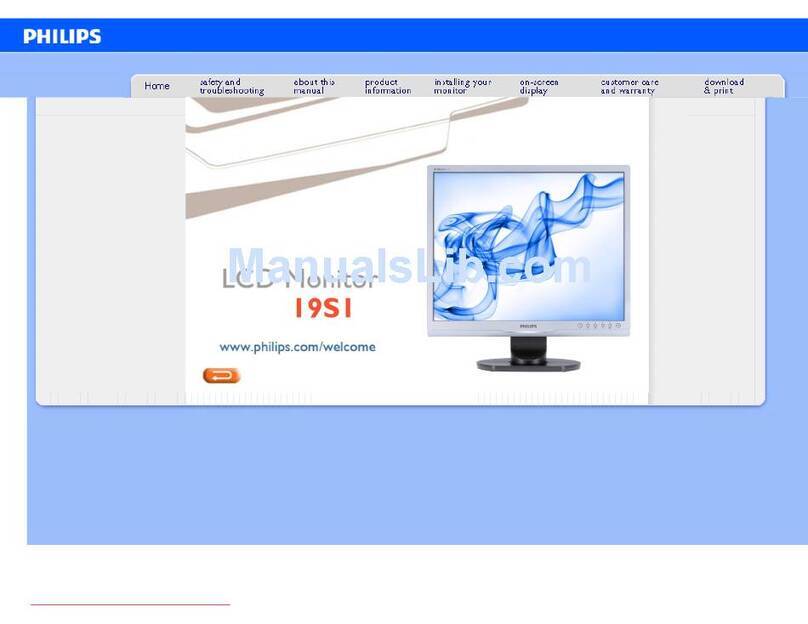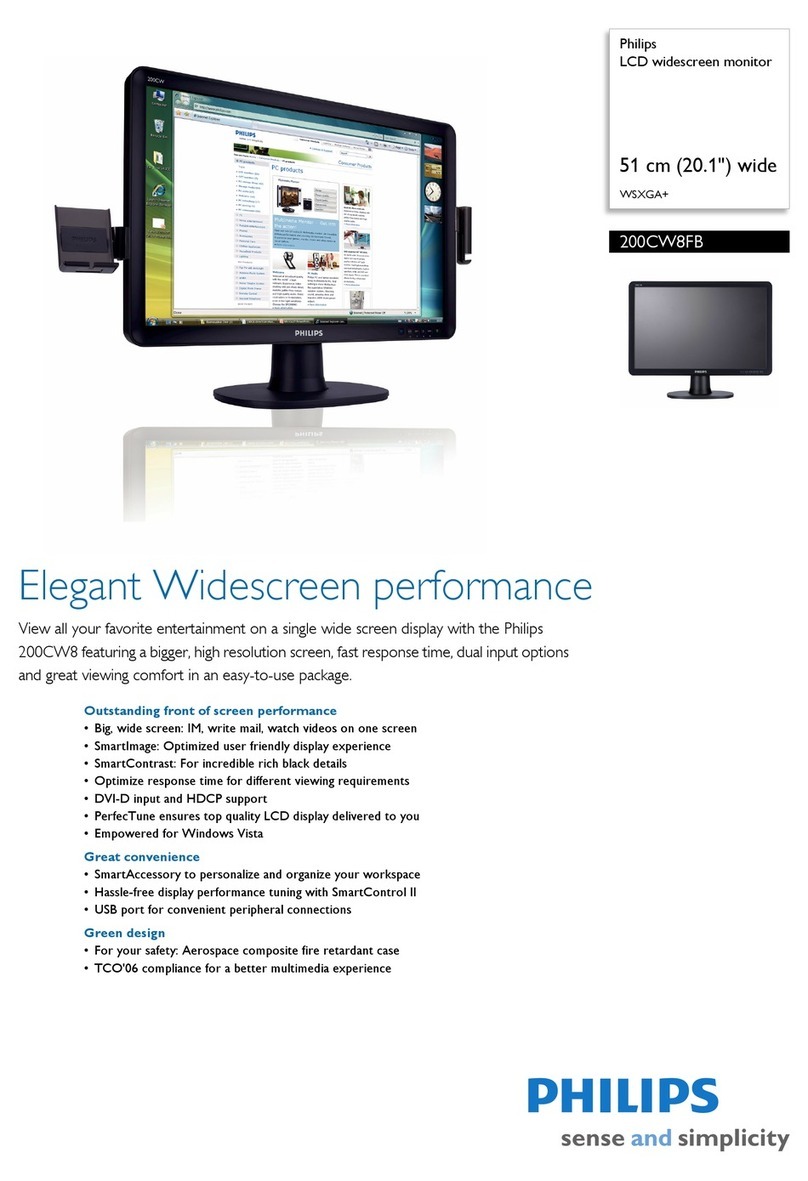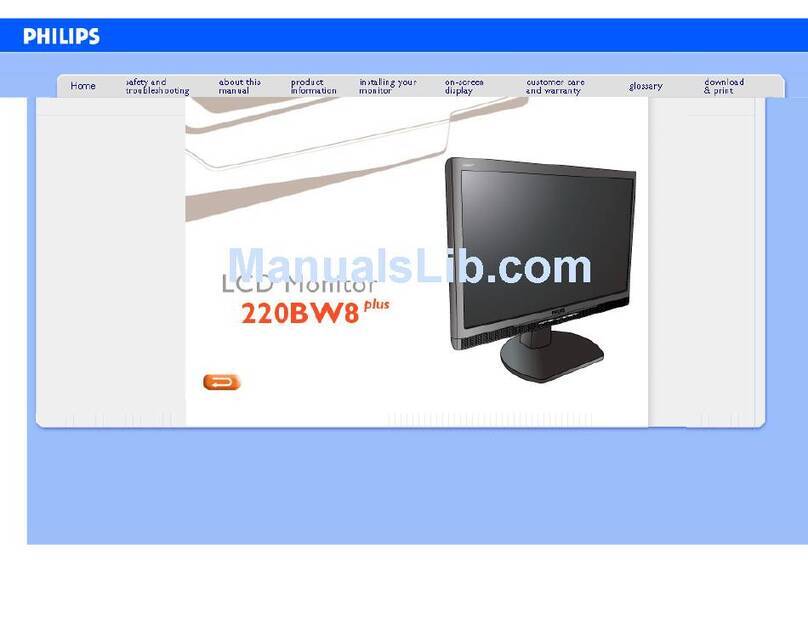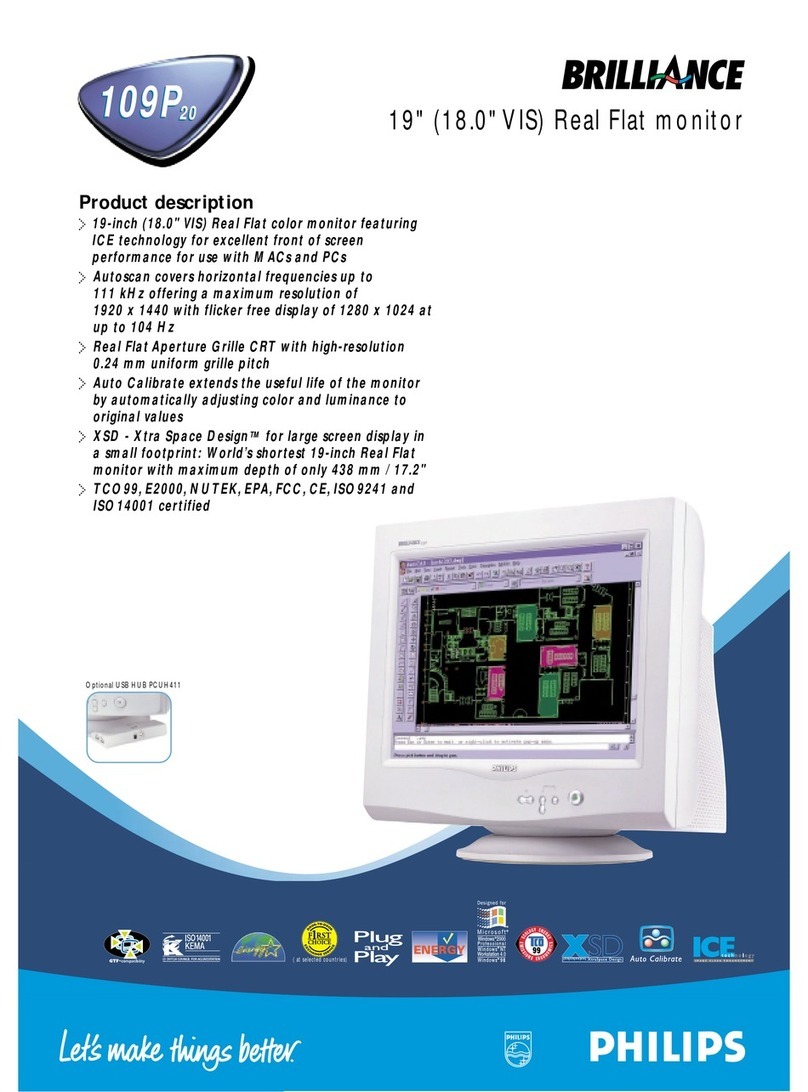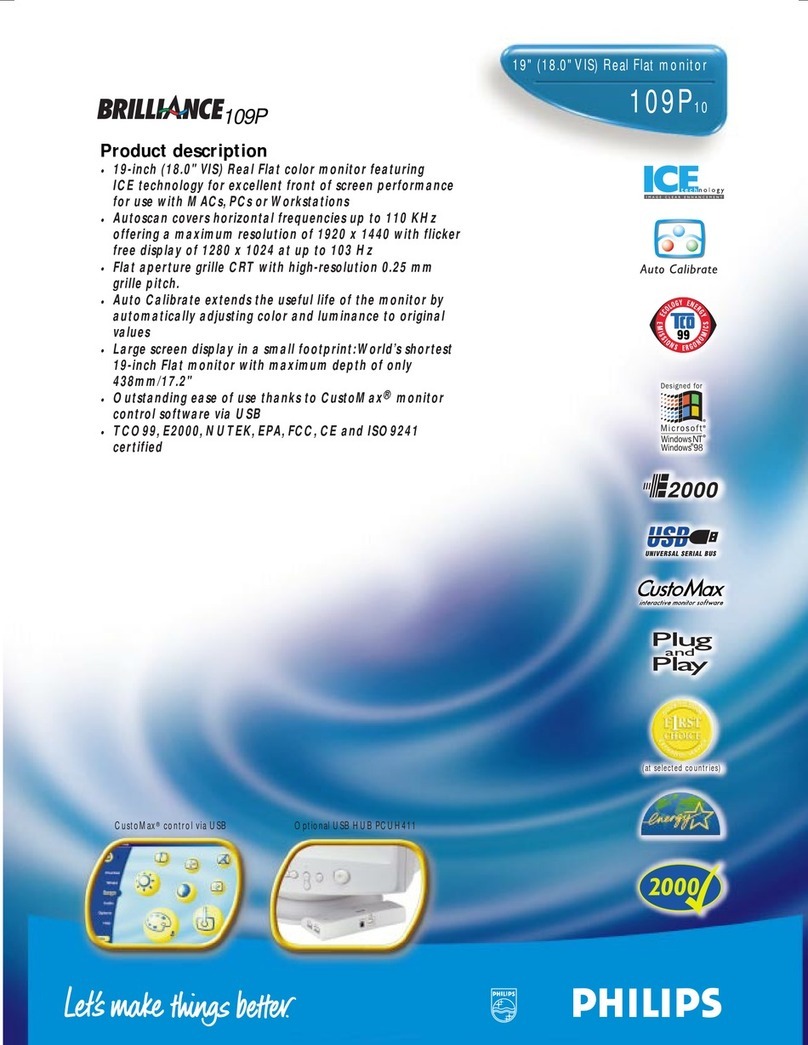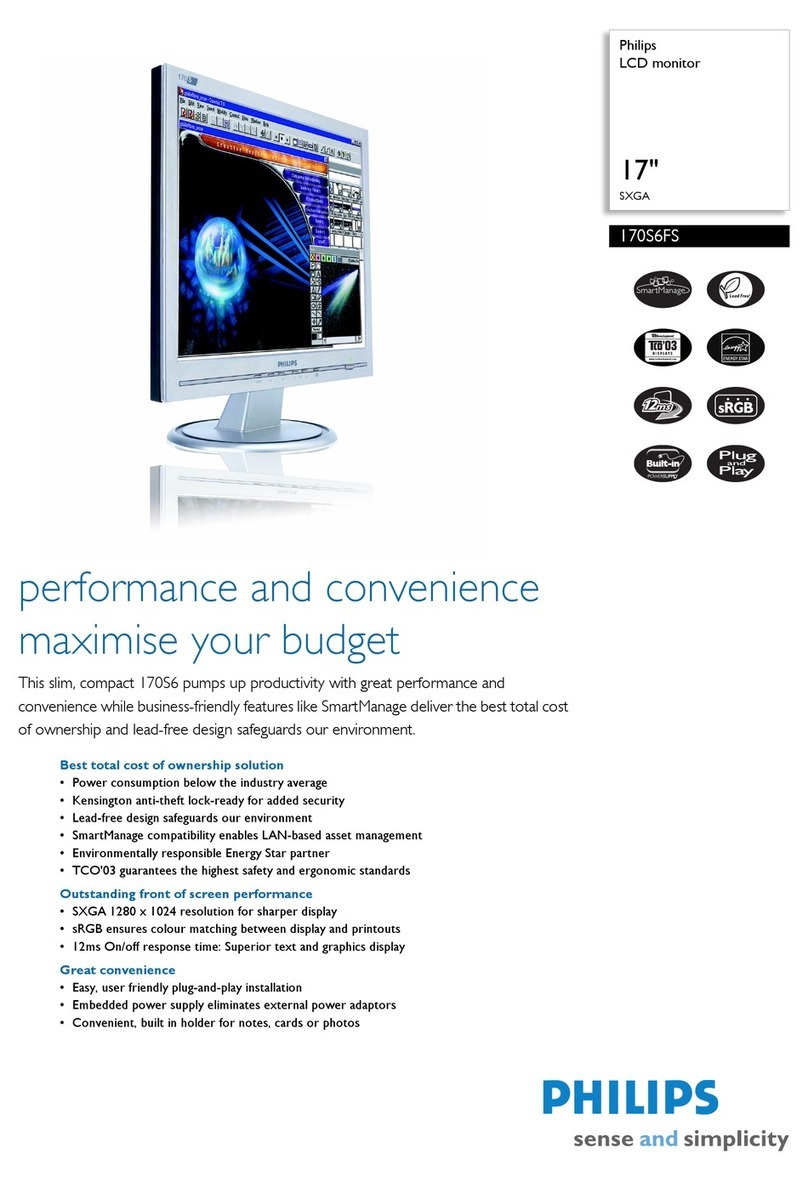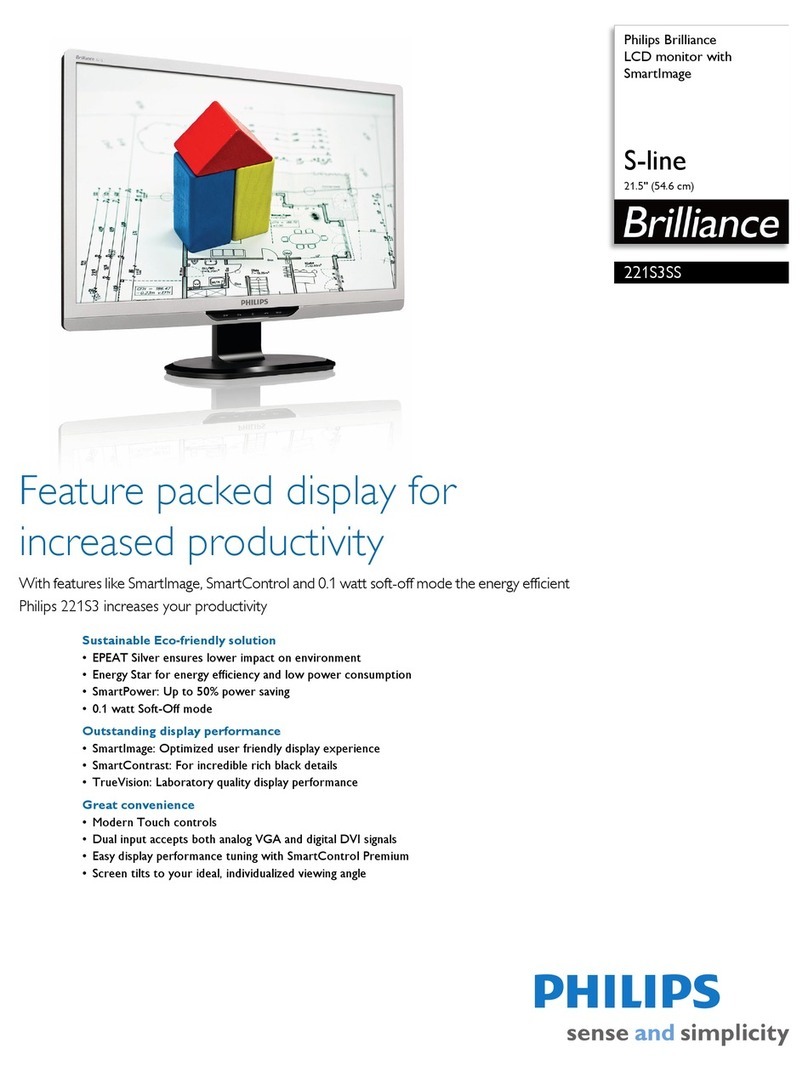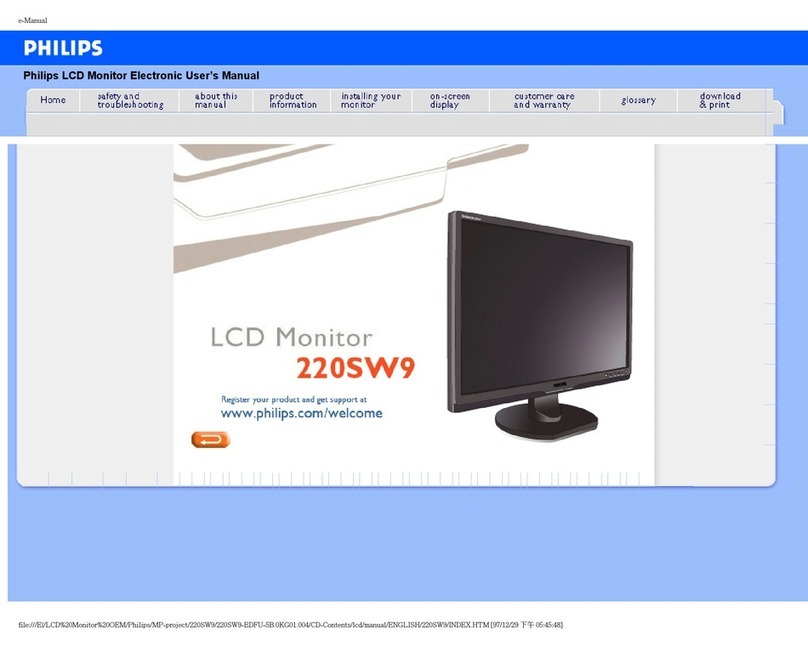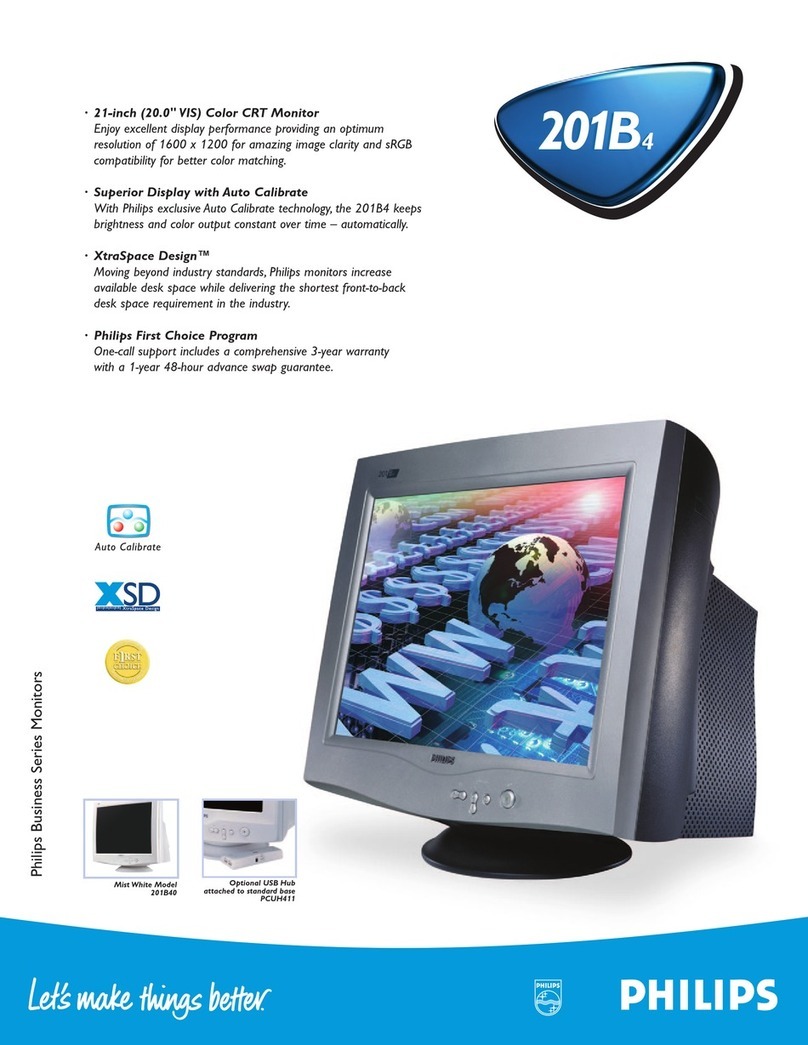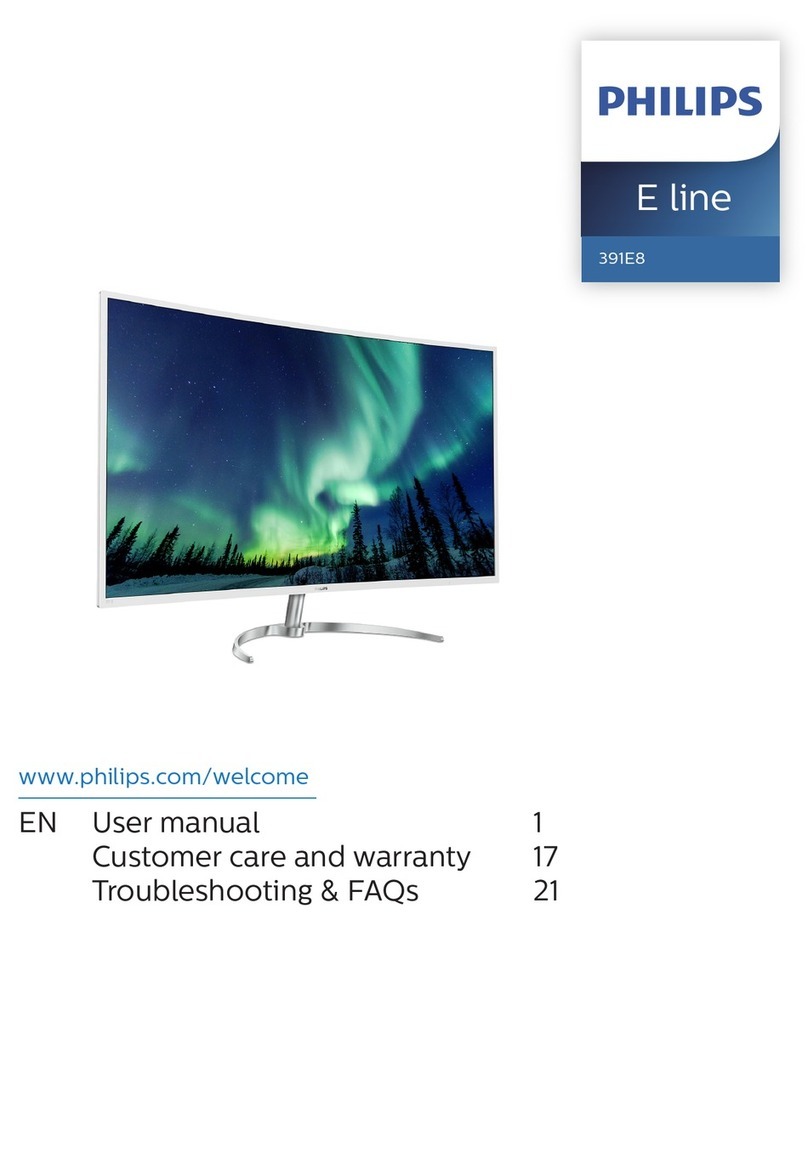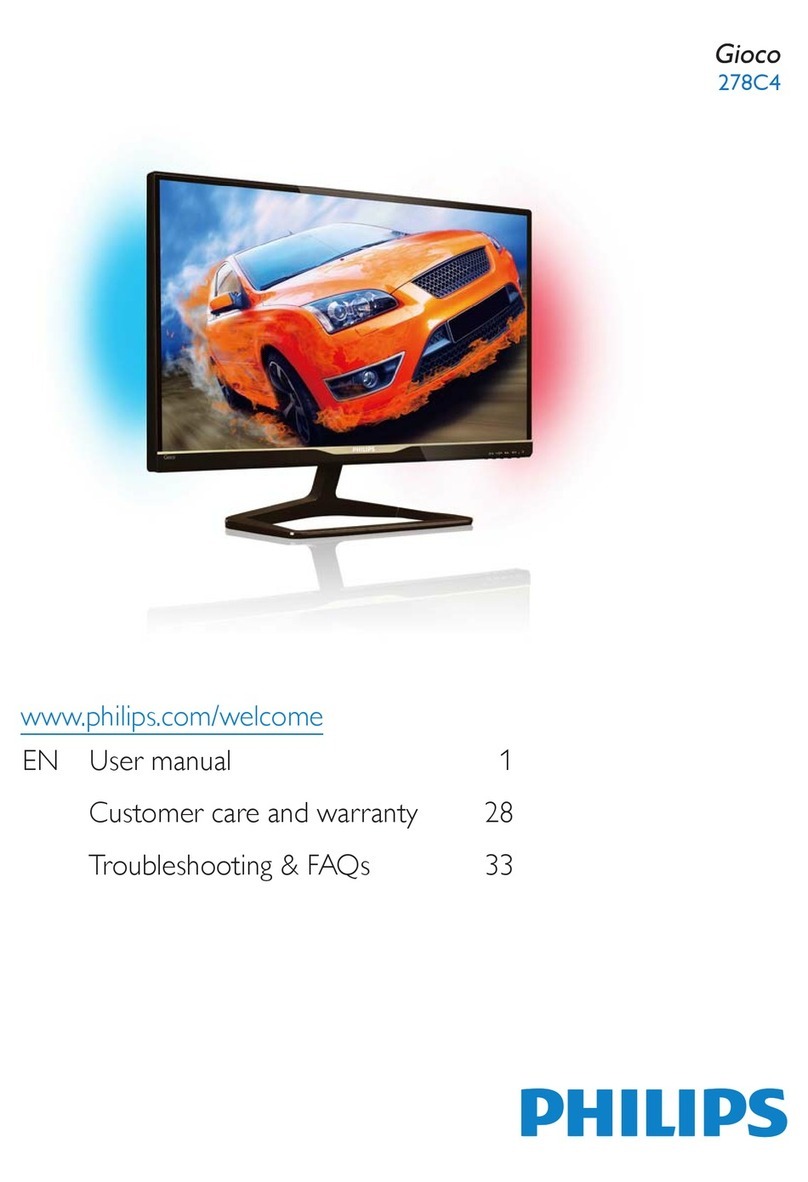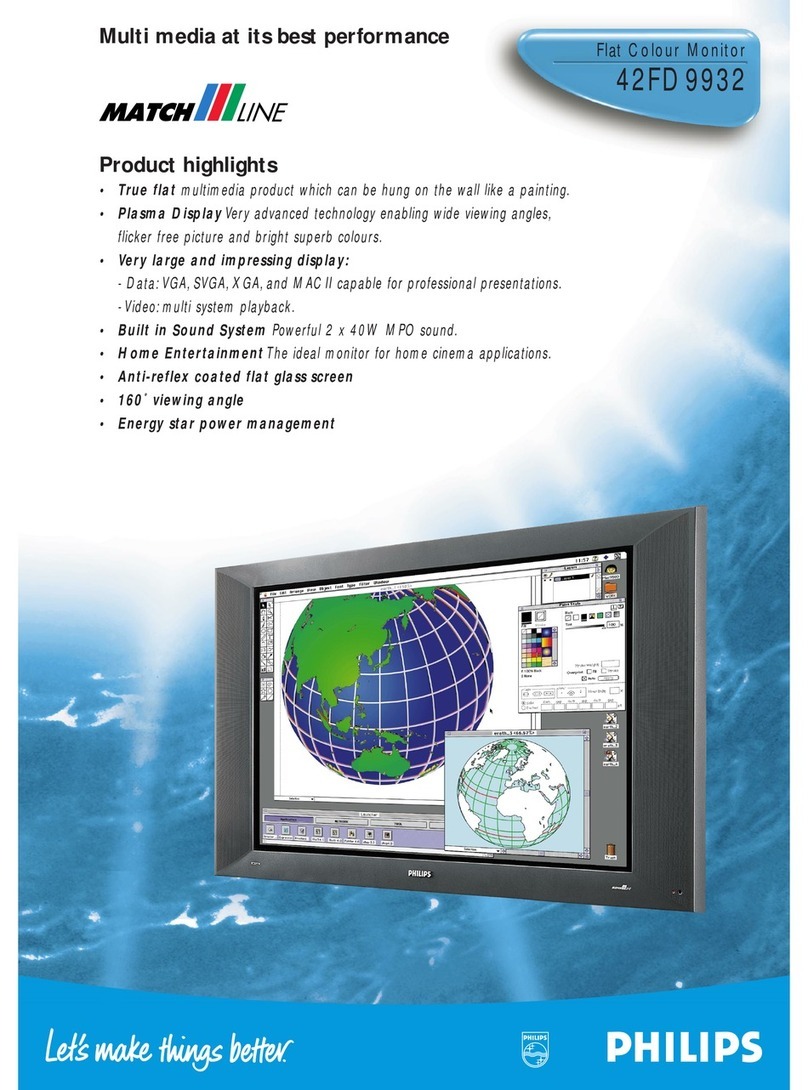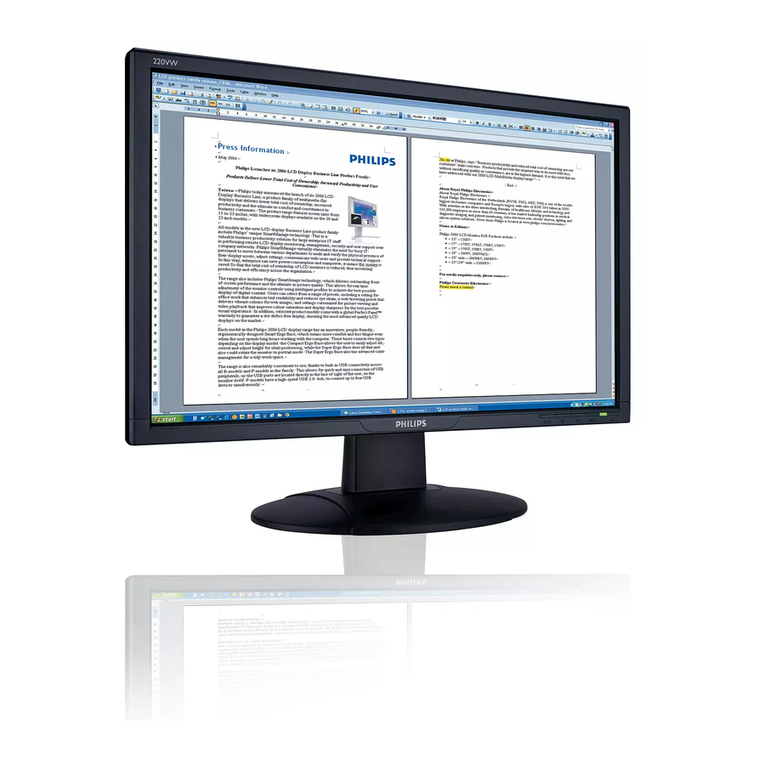55″Flat Wide Monitor
Service
Service
Service
Description Page Description Page
SAFETY NOTICE
ANY PERSON ATTEMPTING TO SERVICE THIS CHASSIS MUST FAMILIARIZE HIMSELF WITH THE
CHASSIS AND BE AWARE OF THE NECESSARY SAFETY PRECAUTIONS TO BE USED WHEN
SERVICING ELECTRONIC EQUIPMENT CONTAINING HIGH VOLTAGES.
CAUTION: USE A SEPARATE ISOLATION TRANSFOMER FOR THIS UNIT WHEN SERVICING
Table of Contents............................................………….1
Revision List................................................…………….2
Safety Instructions………………..................................3
1. General Specifications…............................................7
2. Flat Wide Monitor Description…………....................11
3. Operation Instructions…...........................................12
3.1 Control Panel………………….…….……………....12
3.2 Input/ Output Terminal ....................................…....13
3.3 Remote Control………………………………….……15
3.4 OSD Menu……………….................................16
4. Input/output Specification..........................………….28
4.1 Input Signal Connector...........................…………..28
4.2 Factory Preset Display Modes................................30
4.3 Pixel Defect Policy……………………………………31
4.4 Failure Mode of Panel …………………………….…34
5. Block Diagram….......................................................33
5.1 Scaler Board….......................................................33
5.2 Power Board….......................................................36
6. Schematic Diagram..................................................37
6.1 Scaler Board……………………………..…………37
6.2 Power Board....................................................…...54
6.3Key Board………………………………………....55
6.4 IR Board…….…………………….………………….56
6.5 SUB Board…….……………………..…………………55
6.6 CONNECTOR Board…….…………………………61
6.7 FAN Board…….……. ….………………………..63
7. PCB Layout……………………………………………...64
7.1 Scaler Board…………………………………….……..64
7.2 Power Board…………………………………...………65
7.3 Key Board……………….……………………………..67
7.4 IR Board………………………………………………...67
7.5 USB Board………...……………………………………68
7.6 CONNECTOR Board…….…………………………69
7.7 FAN Board…….……. ….………………………69
8. Wiring Diagram……………………………….…….…..70
9. Scaler Board Overview……………………….….…....71
10. Mechanical Instructions……………………………....72
11. Trouble Shooting…….…….………………….………77
12. ISP Instructions...…...................................................79
13. DDC Instructions...…...............................................94
14. White Balance, Luminance Adjustment……............114
15. Monitor Exploded View…........................................116
16. Recommended & Spare Parts List...……................117
17. General Product Specification…………….……….122
REFER TO BACK COVER FOR IMPORTANT SAFETY GUIDELINES
Copyright 2012 Philips Consumer Lifestyle Subject to modification ○
KFeb.07, 2012
BDL5551EL/00