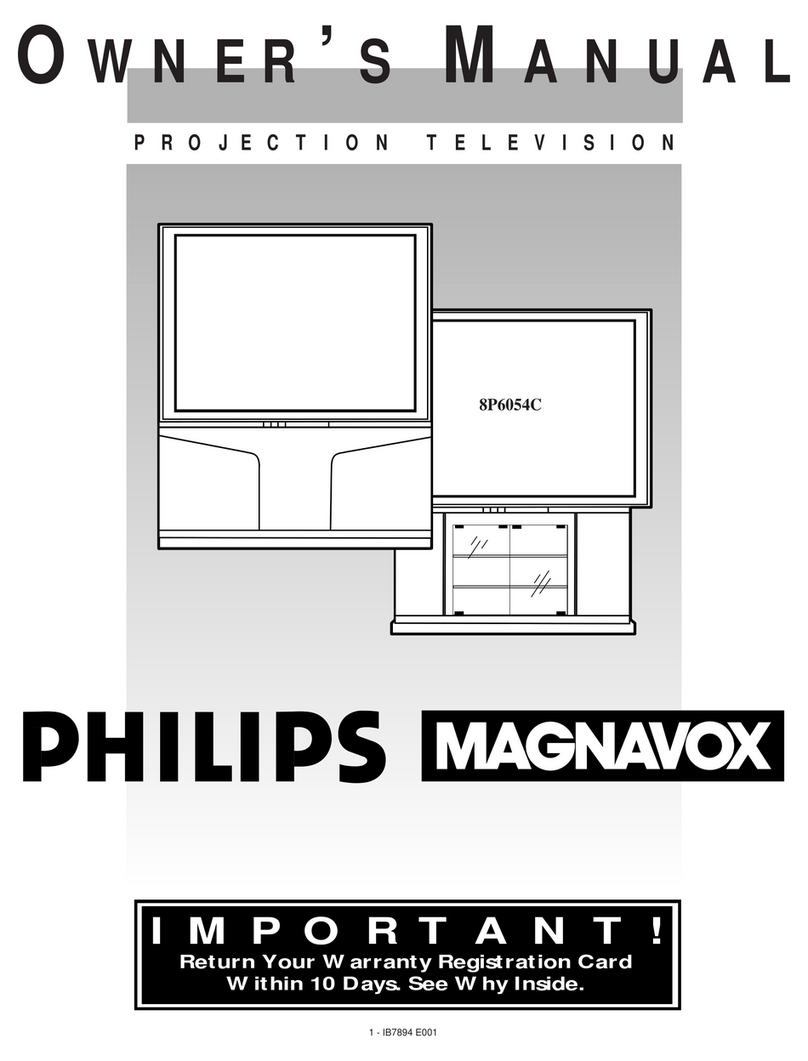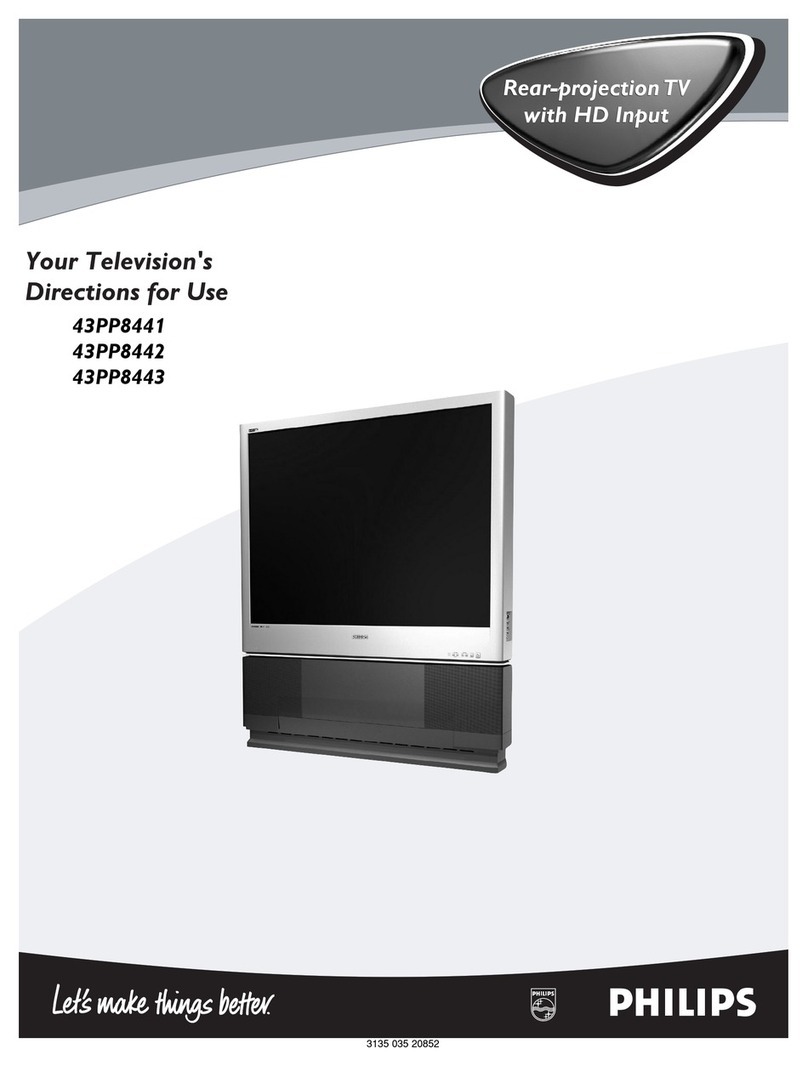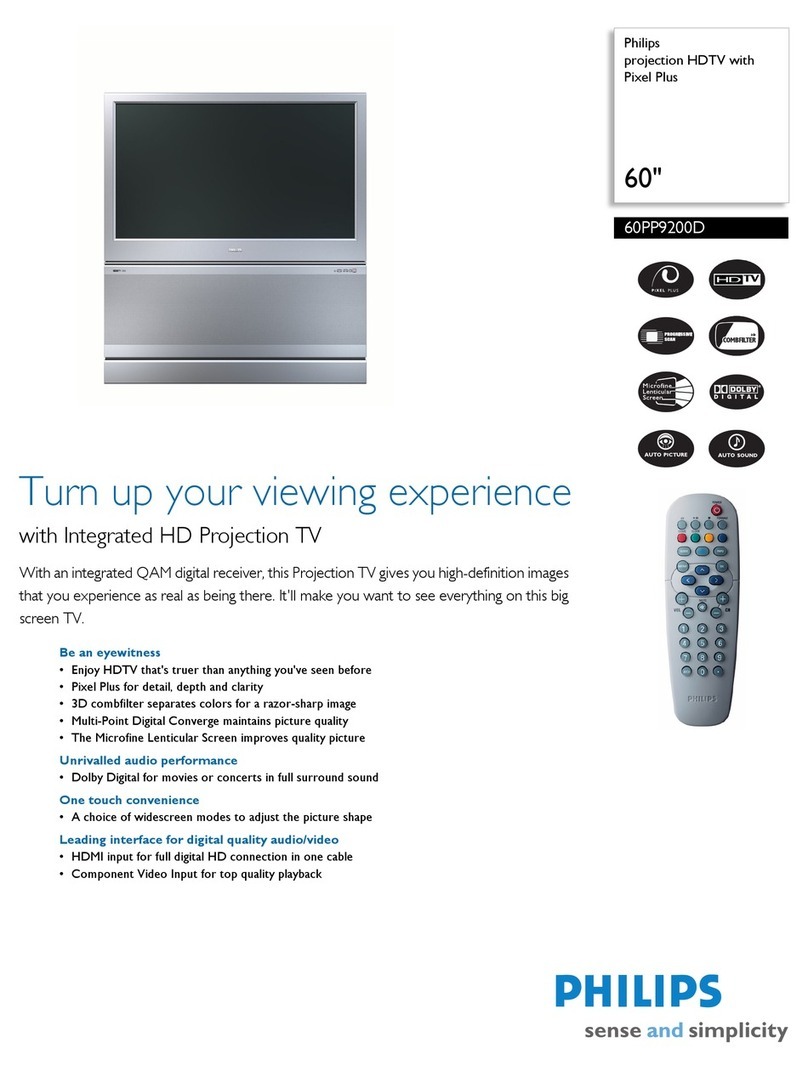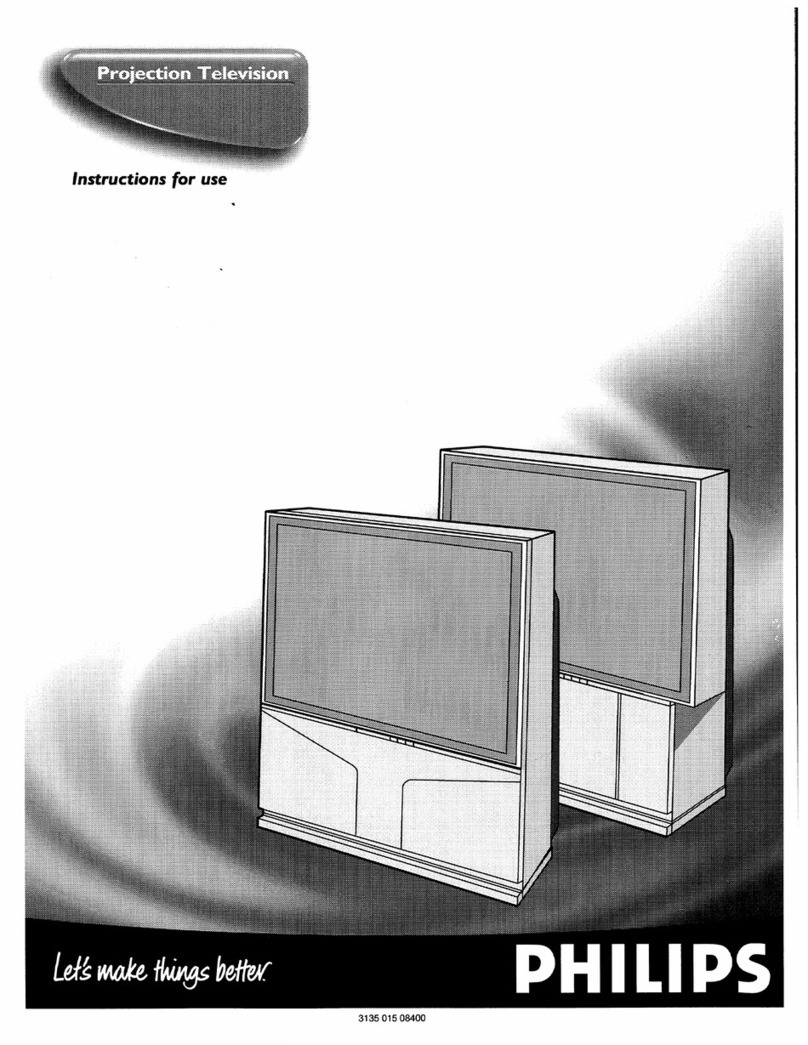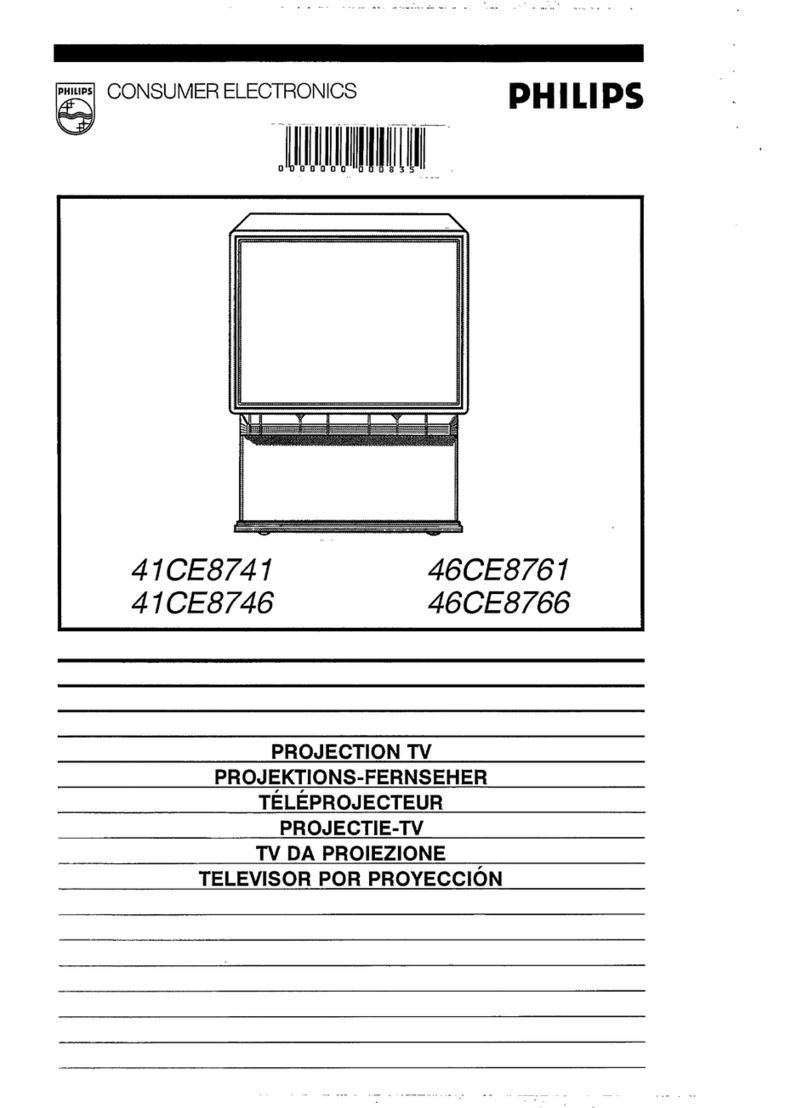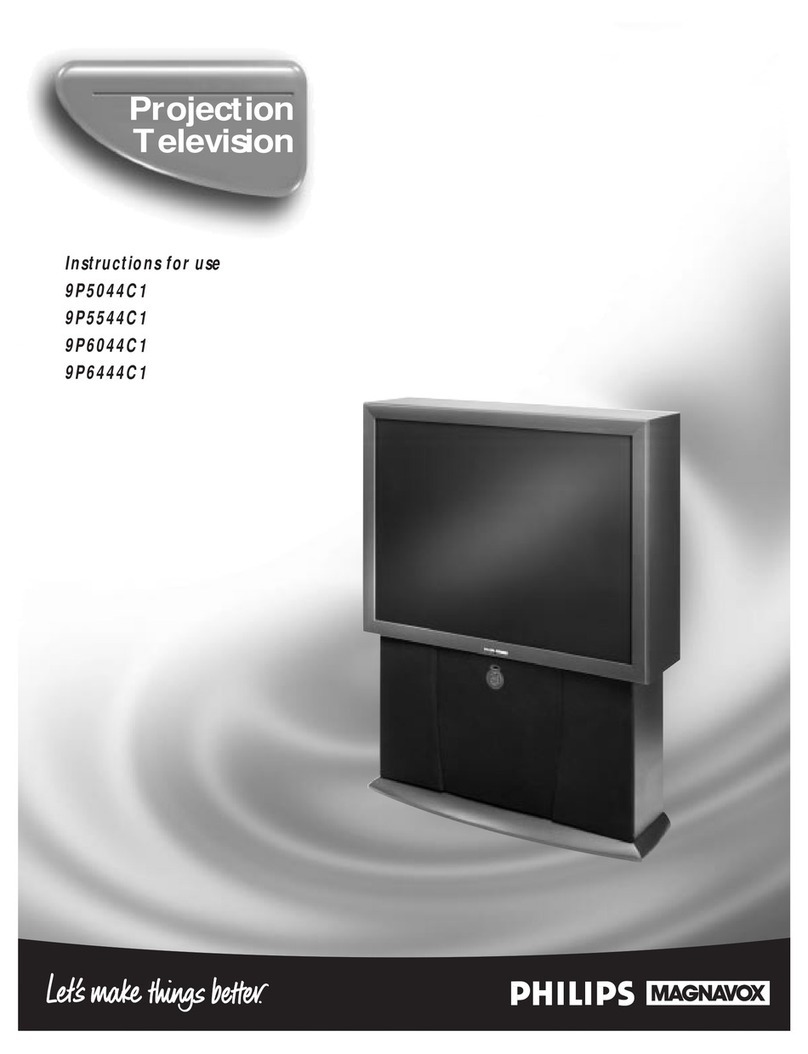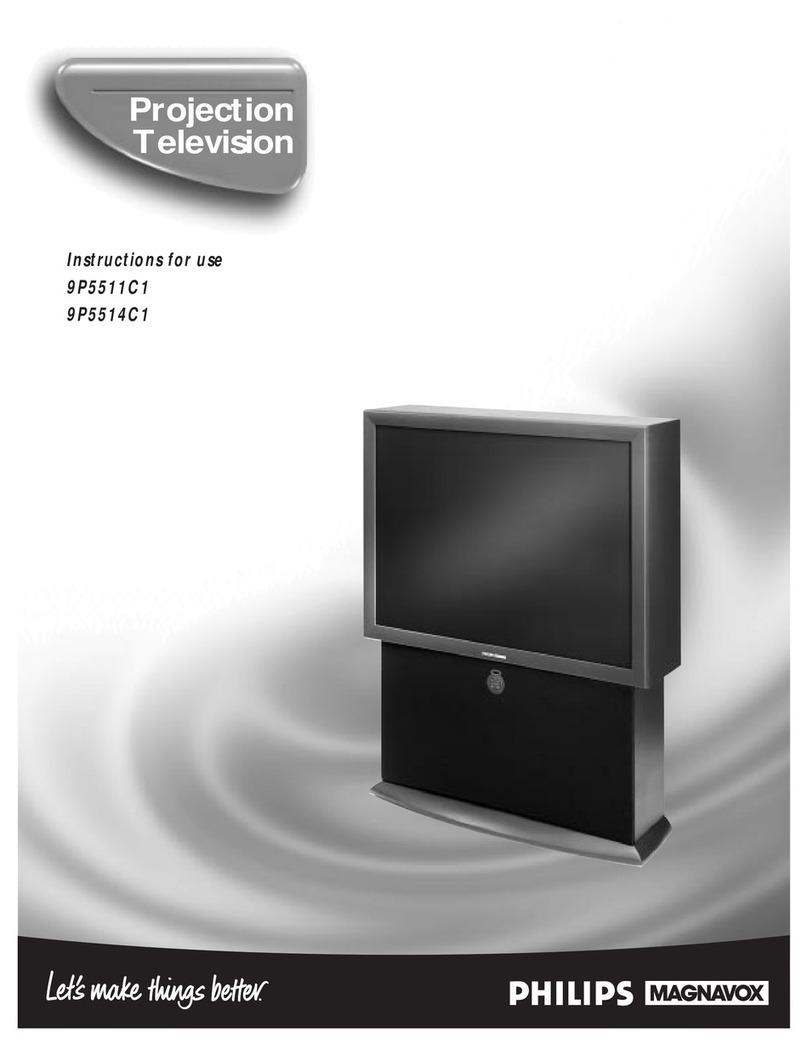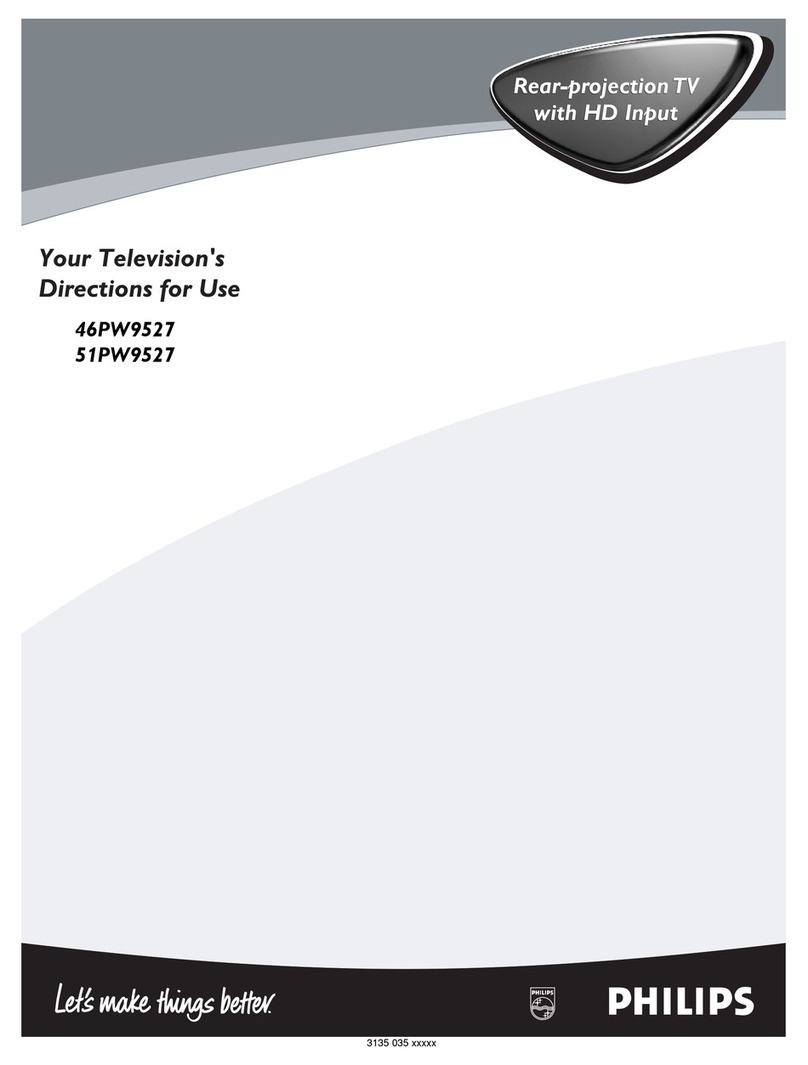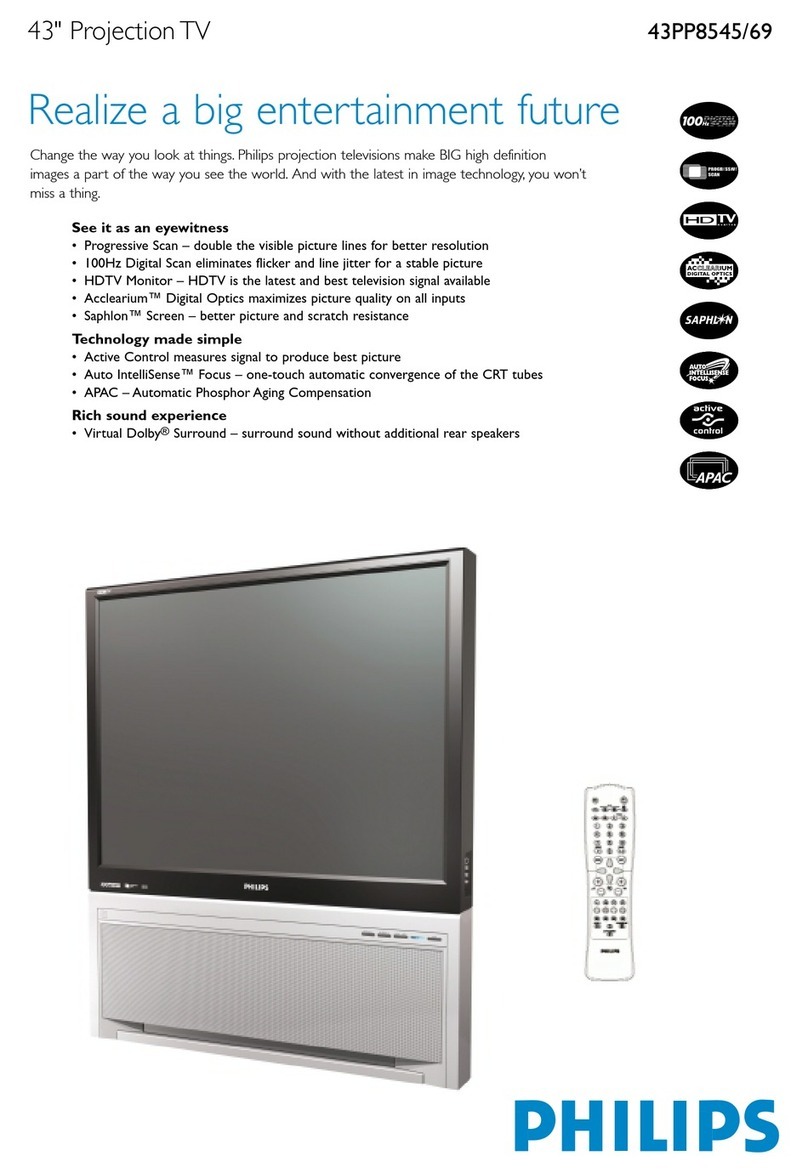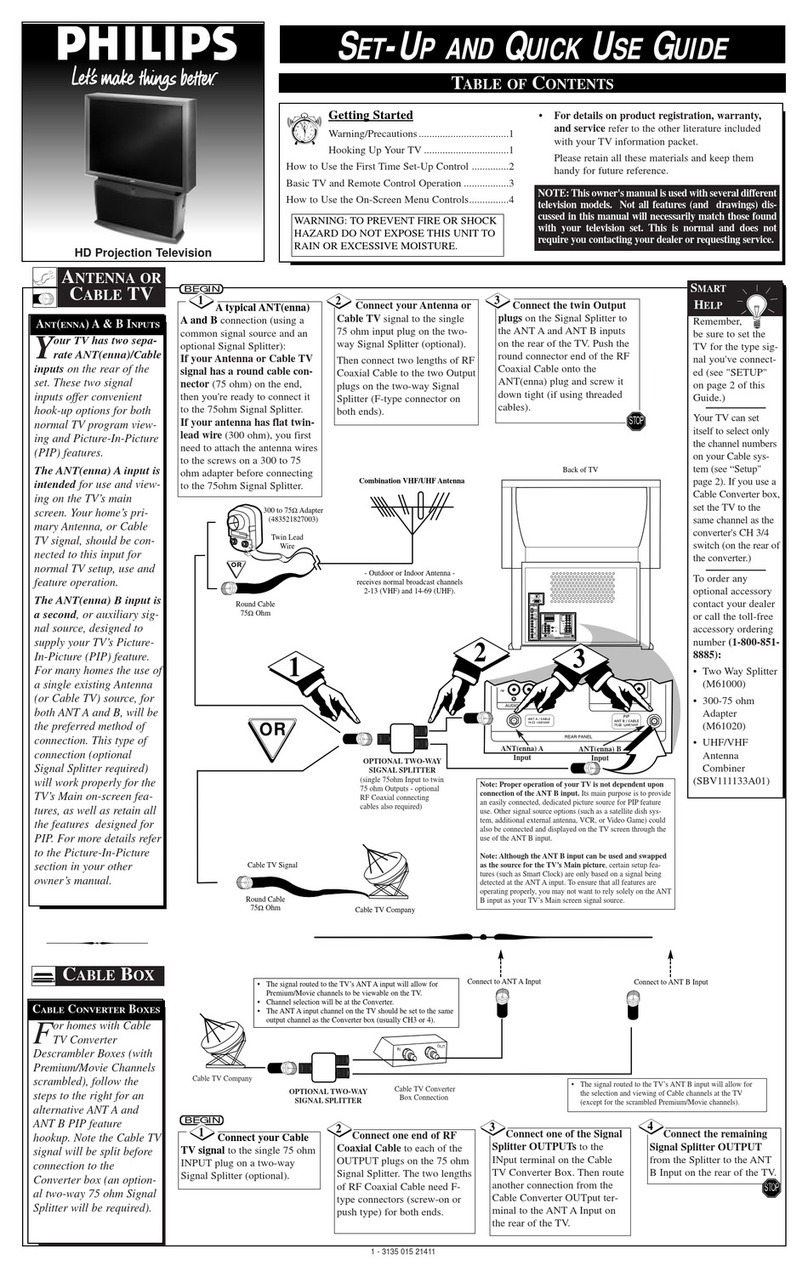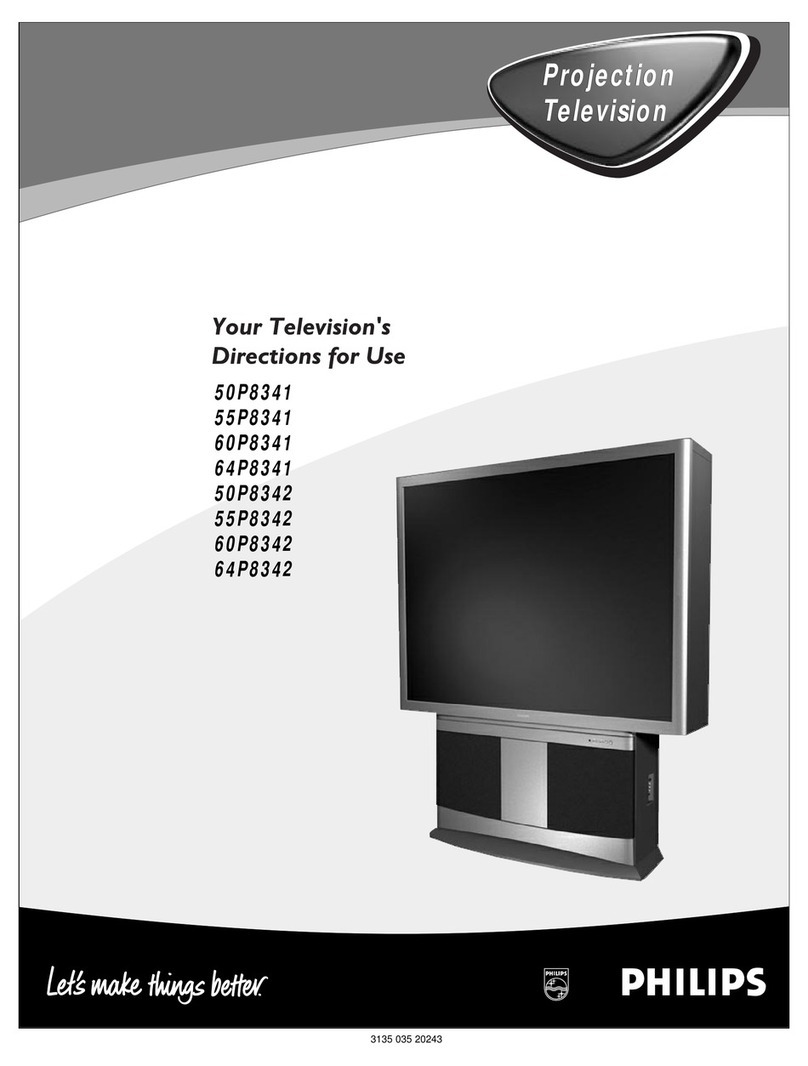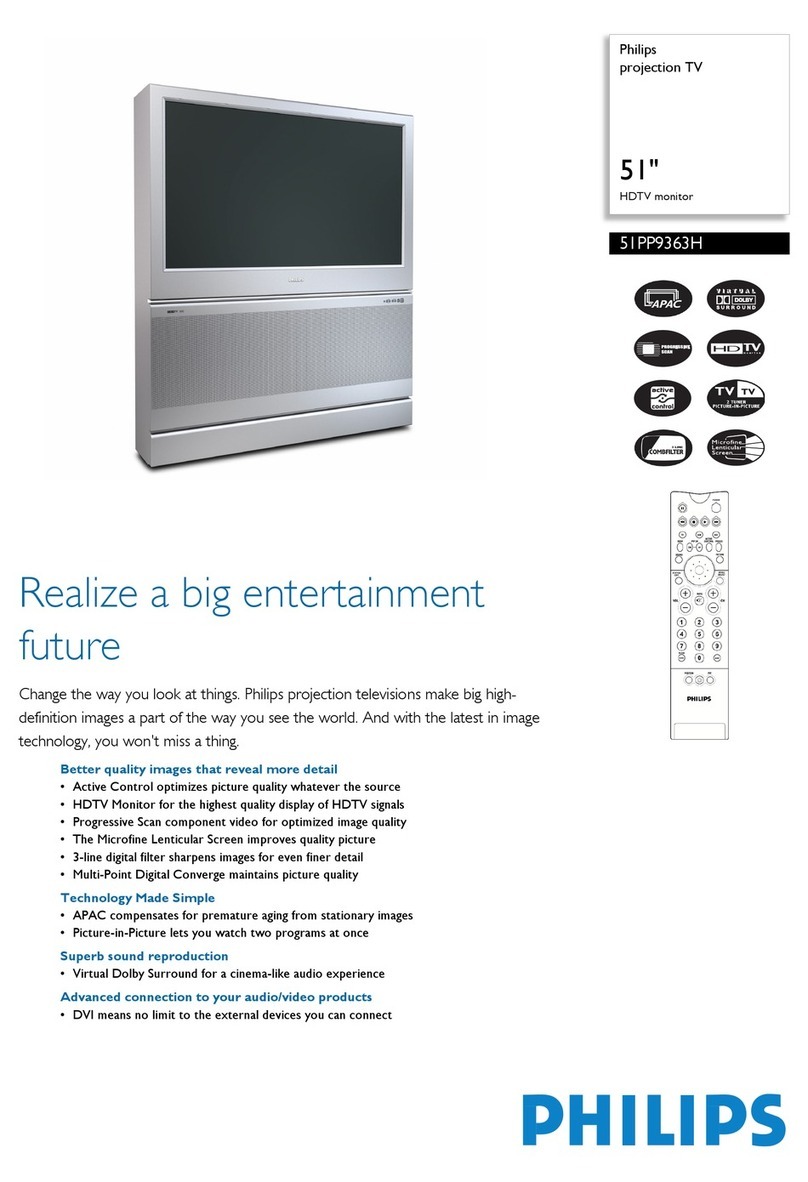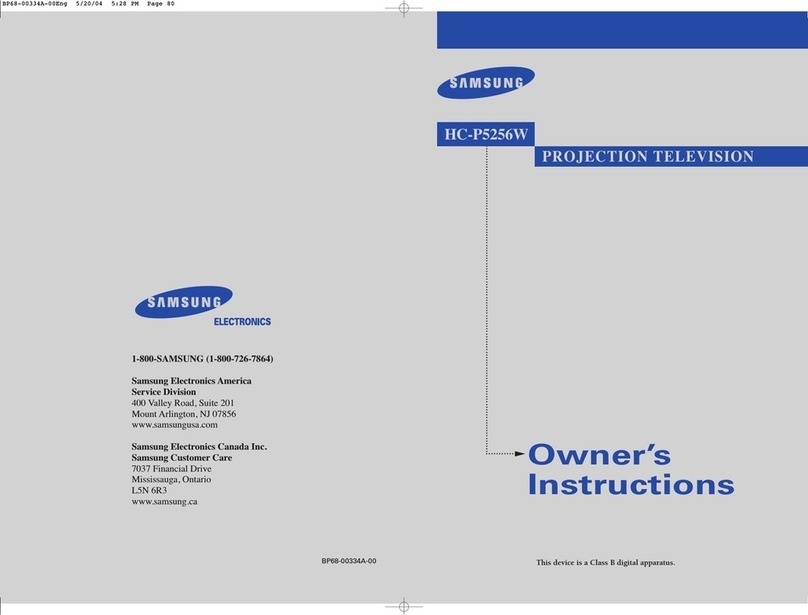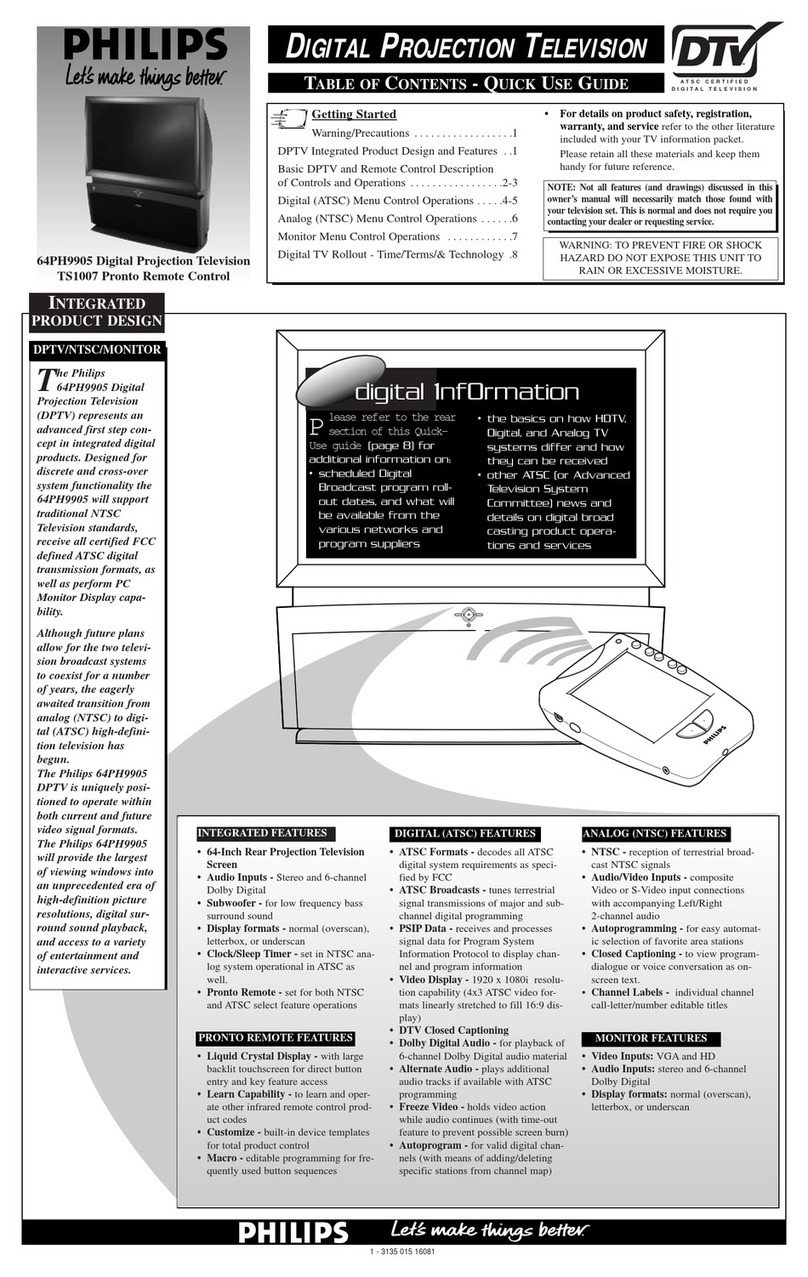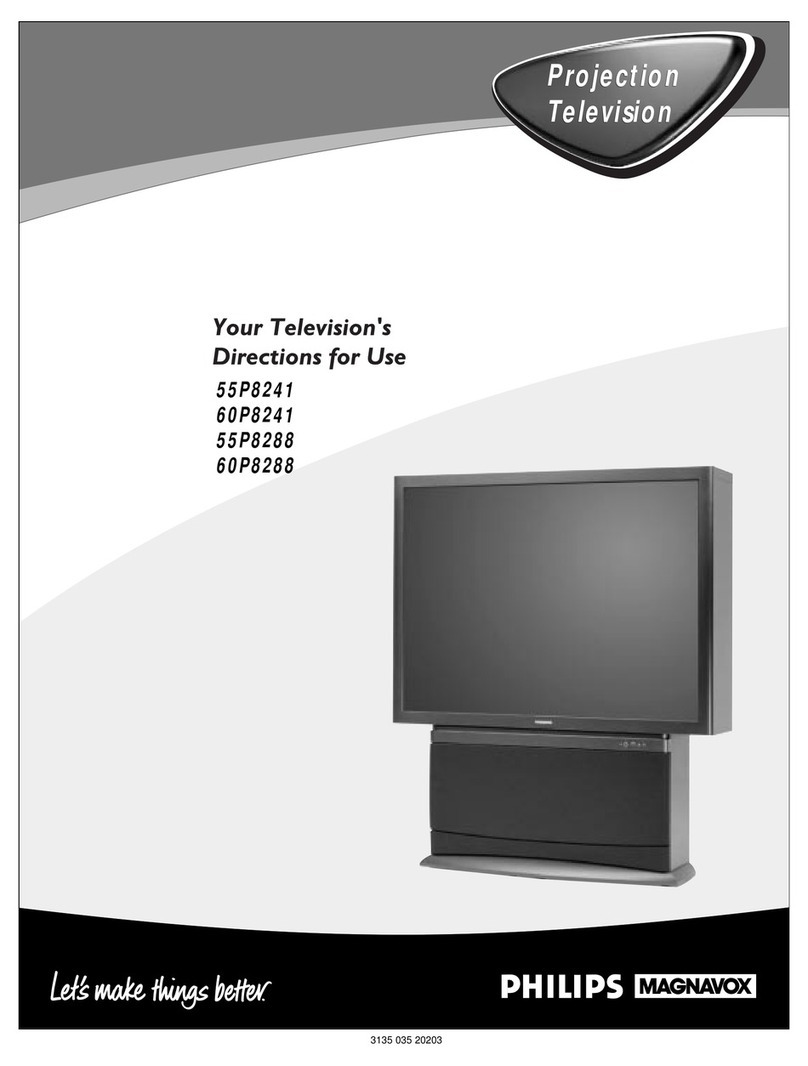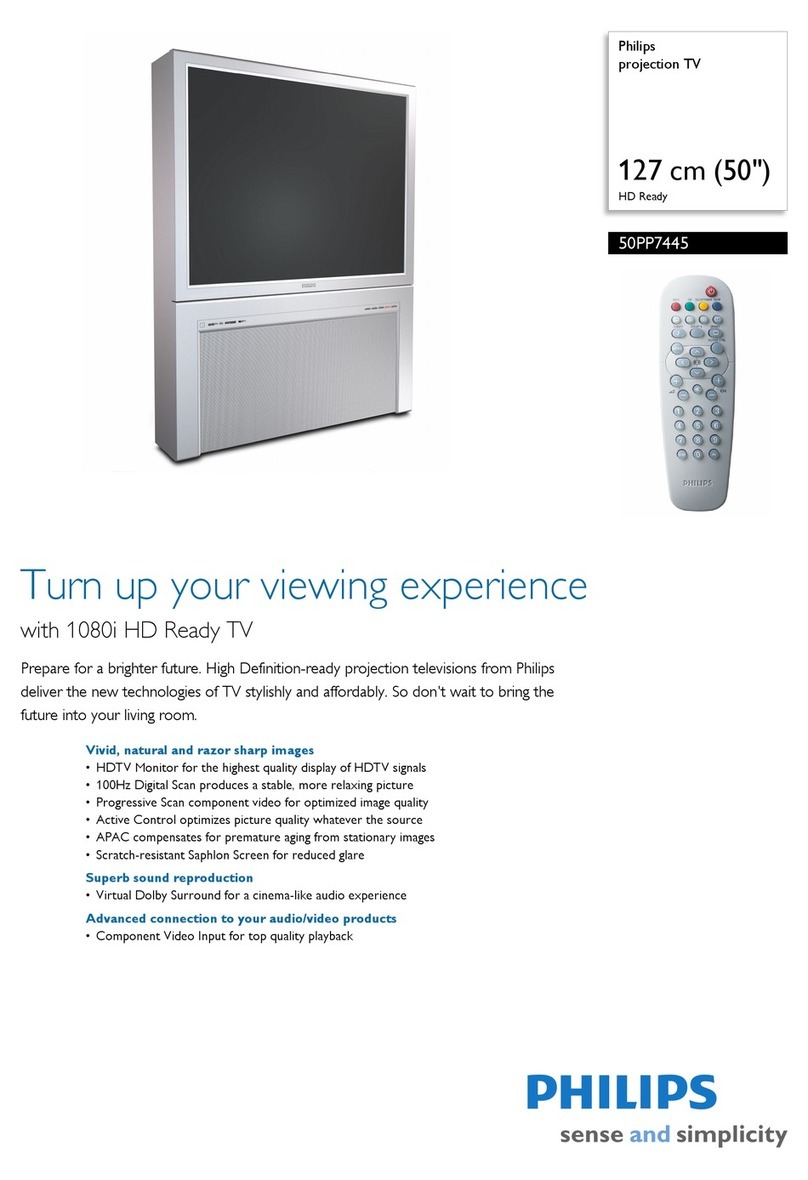SAFETYINSTRUCTIONS- Read before operating equipment
This product was designedand manufacturedto meet strict quality and
safety standards. There are, however, some installation and operation
_recautions which you should be particularly aware of.
ReadInstructions-Allthesafetyandoperatinginstructionsshould
bereadbeforetheapplianceis operated.
2. RetainInstructions- Thesafetyand operatinginstructionsshould
beretainedforfuturereference.
3. HeedWarnings-Allwarningsontheapplianceandin theoperating
instructionsshouldbeadheredto.
4. FollowInstructions- Alloperatingand useinstructionsshouldbe
followed.
5. WaterandMoisture-Theapplianceshouldnotbeusednearwater
- for example,neara bathtub,washbowl,kitchensink,laundrytub,
ina wetbasementor nearaswimmingpool,etc.
6. CartsandStands- Theapplianceshouldbeusedonlywitha cartor
standthatis recommendedbythemanufacturer.
6A. _ An applianceand cart combinationshould be moved
with care. Quickstops, excessiveforce, and uneven
surfacesmaycausetheapplianceandcartcombination
tooverturn.
7. WallDrCeilingMounting-Theapplianceshouldbe mountedtoa
wallorceilingonlyasrecommendedbythemanufacturer.
8. Ventilation-Theapplianceshouldbesituatedsothatits locationor
positiondoesnotinterferewithitsproperventilation.Forexample,
theapplianceshouldnotbesituatedona bed,sofa,rug,orsimilar
surfacethat may blocktheventilationopenings;or, placedin a
built-ininstallation,suchasa bookcaseor cabinetthatmayimpede
theflowofairthroughtheventilationopenings.
9. Heat- Theapplianceshouldbesituatedawayfrom heatsources
such as radiators,heatregisters,stoves, or otherappliances
(iincludingamplifiers)thatproduceheat.
10. PowerSources-Theapplianceshouldbe connectedto a power
supplyonlyofthetypedescribedin theoperatinginstructionsor as
markedontheappliance.
Power-CordProtection- Powersupplycordsshouldbe routedso
thattheyare notlikelyto bewalkedon or pinchedby itemsplaced
upon or againstthem, payingparticular attentionto cords and
plugs,conveniencereceptacles,andthepointwheretheyexit from
theappliance.
12. Cleaning-Theapplianceshouldbe cleanedonlyasrecommended
bythemanufacturer.
13. PowerLines -An outdoorantennashouldbe locatedawayfrom
powerlines.
14. OutdoorAntennaGrounding-Ifan outsideantennaisconnectedto
thereceiver,besuretheantennasystemisgroundedsoastopro-
videsome protectionagainstvoltagesurgesandbuilt upstatic
charges.
Section810oftheNationalElectricCode,ANSI/NFPANo.70-1984,
providesinformationwithrespectto propergroundingof themats
andsupportingstructuregroundingofthelead-inwiretoananten-
nadischargeunit,sizeofgroundingconnectors,locationofanten-
na-dischargeunit,connectiontogroundingelectrodesandrequire-
mentsforthegroundingelectrode.SeeFig.below.
15. Non-use Periods - The powercordof theapplianceshouldbe
unpluggedfrom theoutletwhenleftunusedfor a longperiodof
time.
16. ObjectandLiquidEntry- Careshouldbetakenso thatobjectsdo
notfallandliquidsarenotspilledintotheenclosurethroughopen-
ings.
17. DamageRequiringService- Theapplianceshouldbe servicedby
qualifiedservicepersonnelwhen:
A. Thepowersupplycordor theplughasbeendamaged;or
B. Objectshavefallen,or liquid hasbeenspilledinto the appli-
ance;or
C. Theappliancehasbeenexposedto rain;or
D. Theappliancedoesnot appearto operatenormallyor exhibits
a markedchangeinperformance;or
E. Theappliancehasbeendropped,or theenclosuredamaged.
18. Servicing- Theusershouldnot attemptto servicethe appliance
beyondthatdescribedintheoperatinginstructions.All otherservic-
ingshouldbereferredtoqualifiedservicepersonnel.
NotetotheCATVsysteminstaller:Thisreminderis providedto callthe
CATVsysteminstaller'sattentiontoArticle820-40oftheNECthatpro-
videsguidelinesforpropergroundingand,in particular,specifiesthatthe
cablegroundshallbeconnectedtothegroundingsystemofthebuilding,
asclosetothepointofcableentryaspractical.
EXAMPLEOFANTENNAGROUNDINGAS PERNATIONALELECTRICALCODE(NEC)
ExampleofAntennaGrounding
as perNEC- NationalElectricCode
GROUNDCLAMP ANTENNALEADIN WIRE
ANTENNADISCHARGEUNIT(NECSECTION|1|-20)
GROUNDINGCONDUCTORS(NECSECTm..0-.)
GROUND CLAMPS
I
ELECTRICSERVICEEQUIPMENT "'- POWERSERVICEGROUNDINGELECTRODESYSTEM IN_ AnTZSO.r_mTHI