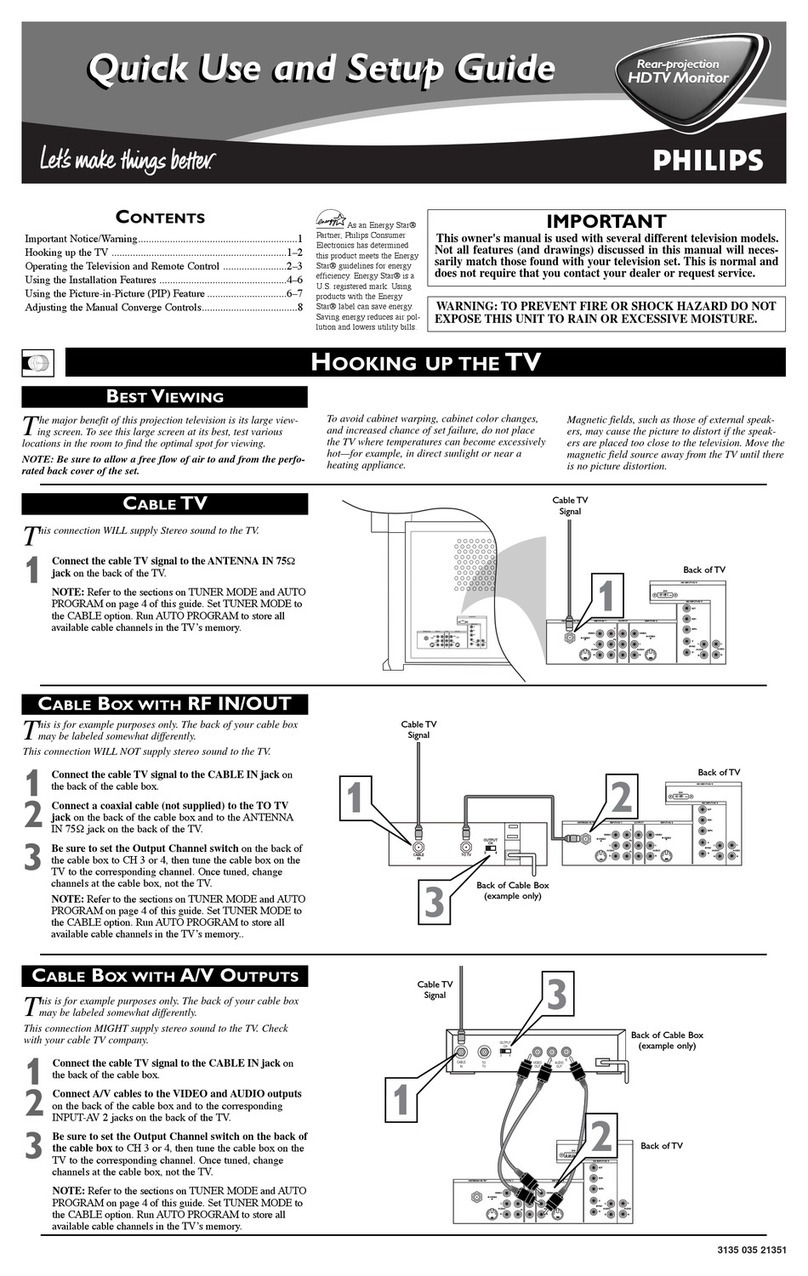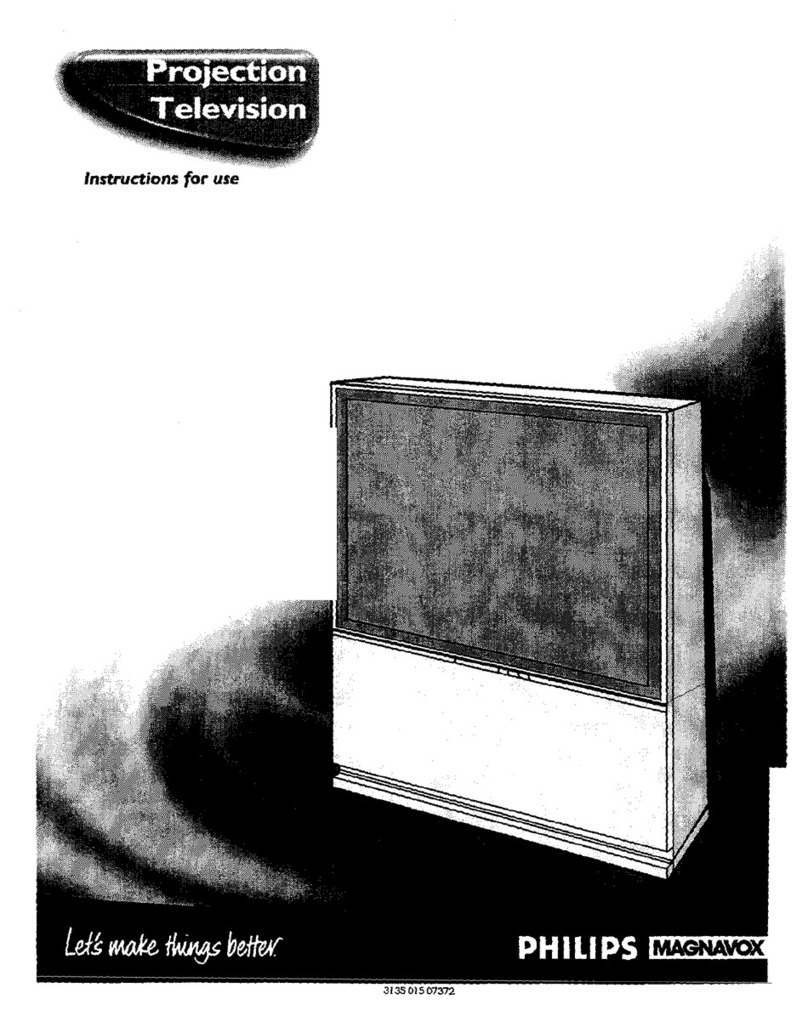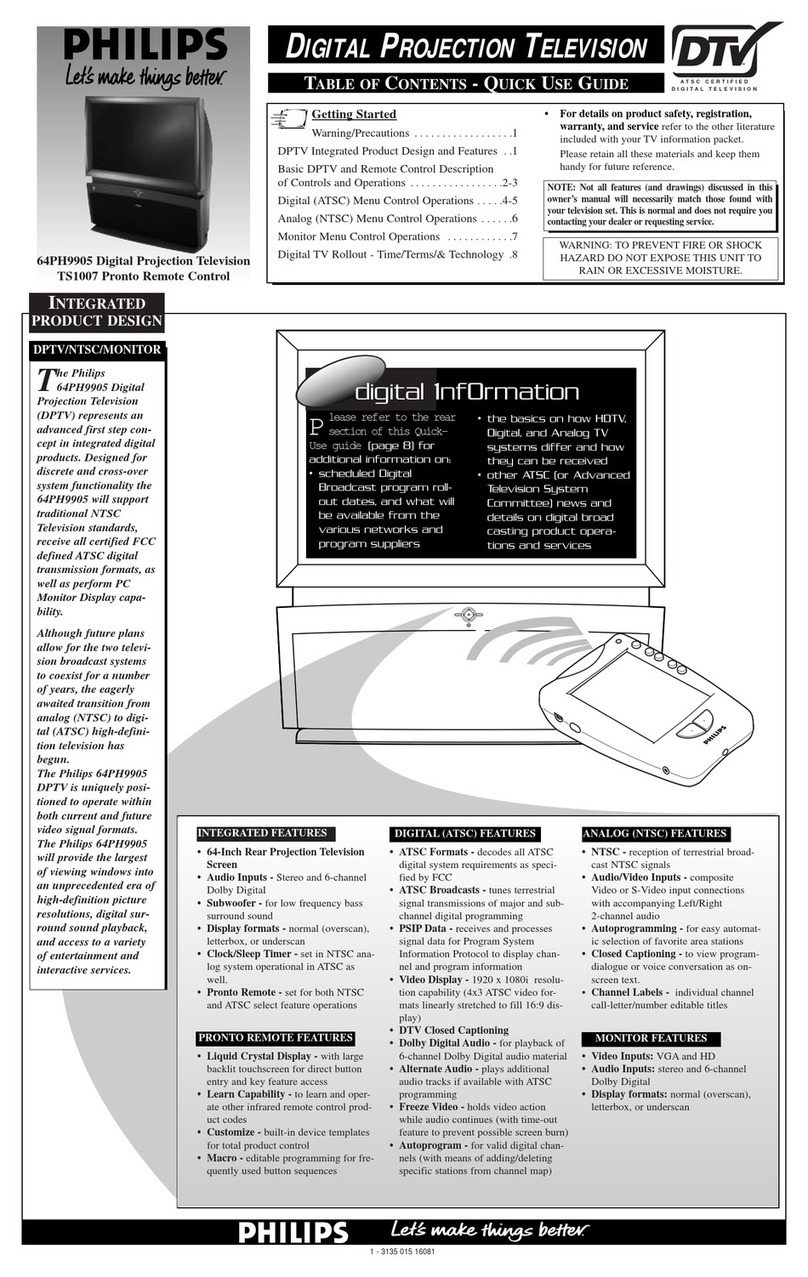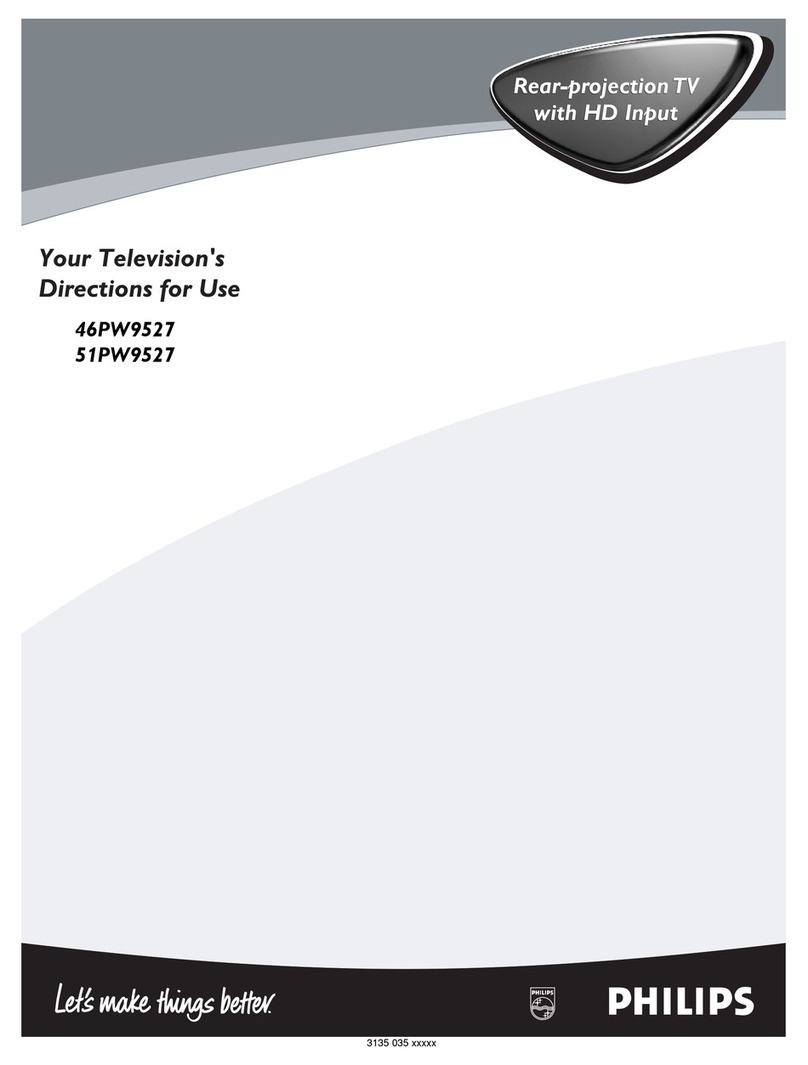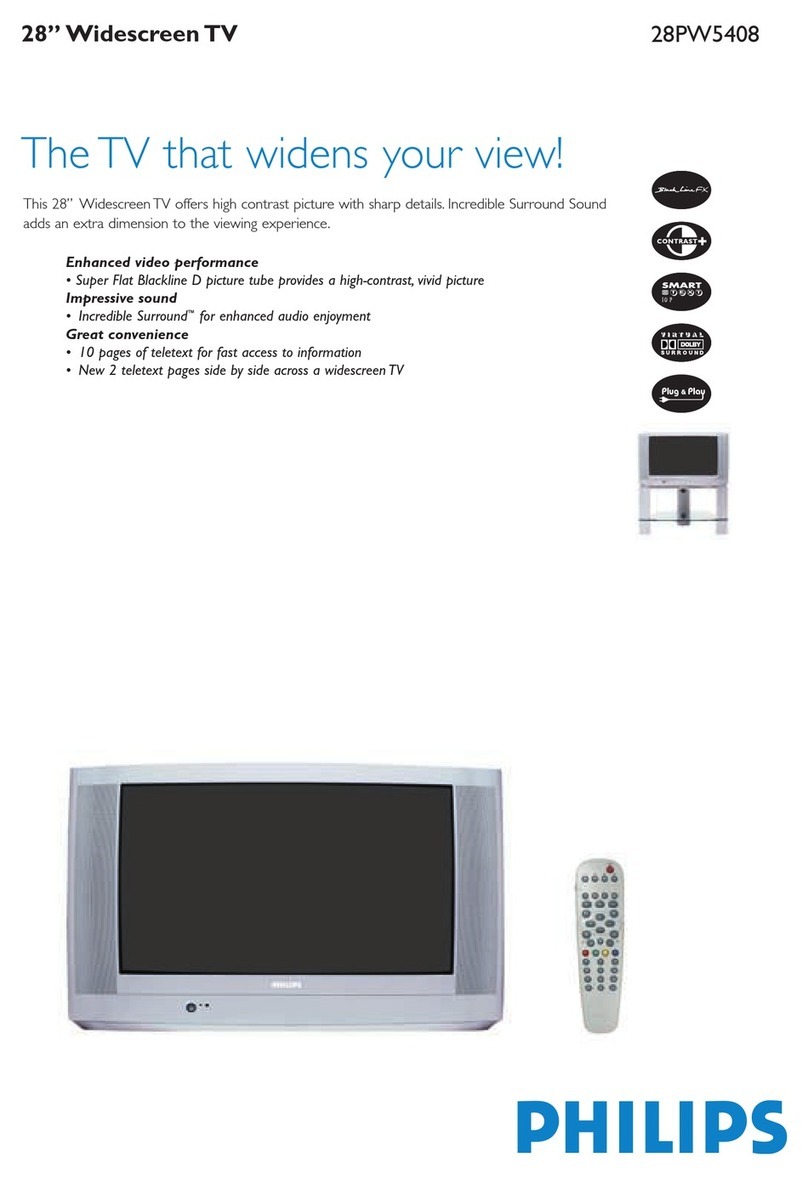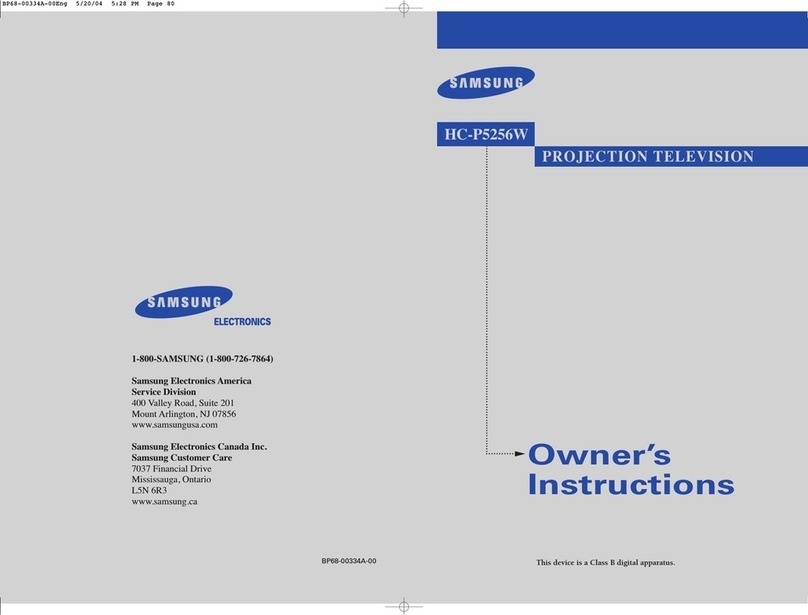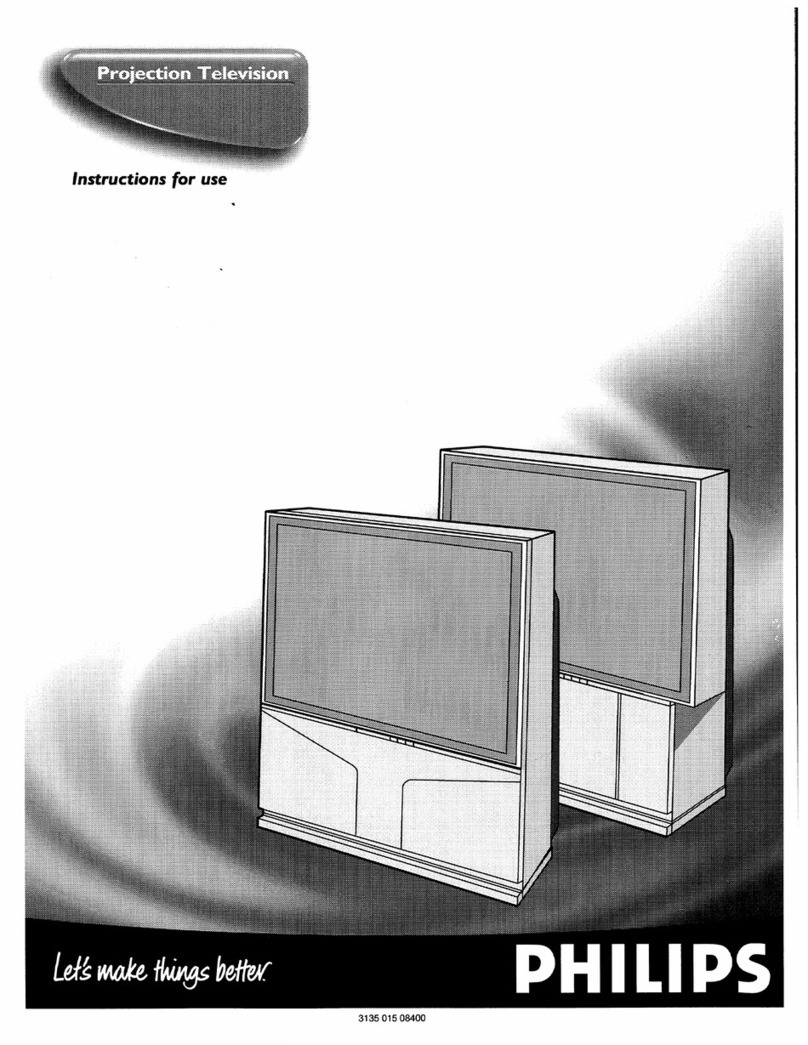SAFETYINSTRUCTIONS- Readbeforeoperatingequipment
This product was designed and manufactured to meet strict qualityand
safety standards. ]here are, however, some installation and operation
precautionswhich you should be particularly aware of.
1. Read Instructions - All the safety and operating instructions should
beread beforethe appliance is operated.
2. Retain Instructions - The safety and operating instructions should
be retainedfor future reference.
3. Heed Warnings - All warnings on the applianceandin the operating
instructions should be adheredto.
4. Follow Instructions - All operating and use_structions should be
followed.
5. Water and Moisture - The appliance should not be used near water
- for example, near a bathtub, washbowl, kitchensink, laundry tub,
in a wet basement or near a swimming pool, etc.
6. Cartsand Stands- The appliance should beused only with a cartor
stand that is recommended bythe manufacturer.
6A. _ An appliance and cart combination should be moved
with care. Quick stops, excessive force, and uneven
surfaces may cause the appliance and cart combination
to overturn.
7. Wall or Ceiling Mounting - The appliance should be mounted to a
wall or ceiling only as recommended by the manufacturer.
8. Ventilation- The appliance should be situated sothat its location or
position does not interfere with its proper ventilation. For example,
the appliance should not be situated on a bed, sofa, rug, or similar
surface that may block the ventilation openings; or, placed in a
built-in installation, such as a bookcase or cabinetthat may impede
the flow of air through the ventilation openings.
9. Heat - The appliance should be situated away from heat sources
such as radiators, heat registers, stoves, or other appliances
(including amplifiers) that produce heat.
10. Power Sources - The appliance should be connected to a power
supply only of the type described in the operating instructions or as
marked on the appliance.
11. Power-Cord Protection - Power supply cords should be routed so
that they are not likely to be walked on or pinched by items placed
upon or against them, paying particular attention to cords and
plugs, converience receptacles, and the point where they exit from
the applian(;e.
12. Cleaning- The appliance should be cleanedonly as recommended
bythe manufacturer.
13. Power Lines .-An outdoor antenna should be located away from
power lines.
14. Outdoor AntennaGrounding- If an outside antenna is connected to
the receiver, be sure the antenna system is grounded so as to
provide some protection against voltage surges and built up static
charges.
Section 810 of the NationalElectric Code,ANSI/NFPANo. 70-1984,
provides information with respect to proper grounding of the mats
and supporting structure groLnding of the lead-in wire to an
antenna discharge unit, size of ,;]rounding connectors, location of
antenna-discharge unit, connection to grounding electrodes and
requirementsfor the grounding electrode.SeeFig. below.
15. Non-use Periods - The power cord of the appliance should be
unplugged from the outlet when left unused for a long period of
time.
16. Objecl and Liquid Entry - Care should betaken so that objects do
not fall and liquids are not spilled into the enclosure through
openings.
17. Damage Requiring Service - TI-e appliance should be serviced by
qualified service personnel when:
A. Thepower supply cord or tt_eplug has beendamaged;or
B. Objects have fallen, or liquid has been spilled into the
appliance;or
C. Theappliance has beenexposedto rain; or
D. The appliiancedoes not appearto operate normally or exhibits
a marked change in perfcrrrance; or
E Theappliance has beendropped, or the enclosure damaged.
18. Servicing - The user should net attempt to service the appliance
beyond that described in the operating instructions. All other
servicing should be referred to qualifiedservicepersonnel.
Note to the CAW system installer: This reminder is I:,rovidedto call the
CATVsystem installer's attention to Article 820-40 of the NEC that
provides guideline.,;for proper groLmdingand, in particular, specifies that
the cable ground shall l)e connecte:l to the grounding system of the
building, as closeto the point of cableentry as practical.
EXAMPLEOFANTENNAGROUNDINGASPERNATIONALELECTRICALCODE(NEC)
ExampleofAntennaGrounding
as perNEC-NationalElectricCode
GROUNDCLAMP
ELECTRICSERVICEEQUIPMENT
ANTENNALEAD IN WIFIE
__ ANTENNADISCHARGEUNIT(NECSEC'nONalO-ZO)
GFIOUNDINGCONDUC'/'OI_S(NECs(cno_ste-zq
GROUNDCLAMPS
I
=_ POWER SERVICEGROUNDING ELE(,3R3DE SYSTEM (NEeARTT-_.P_TH)