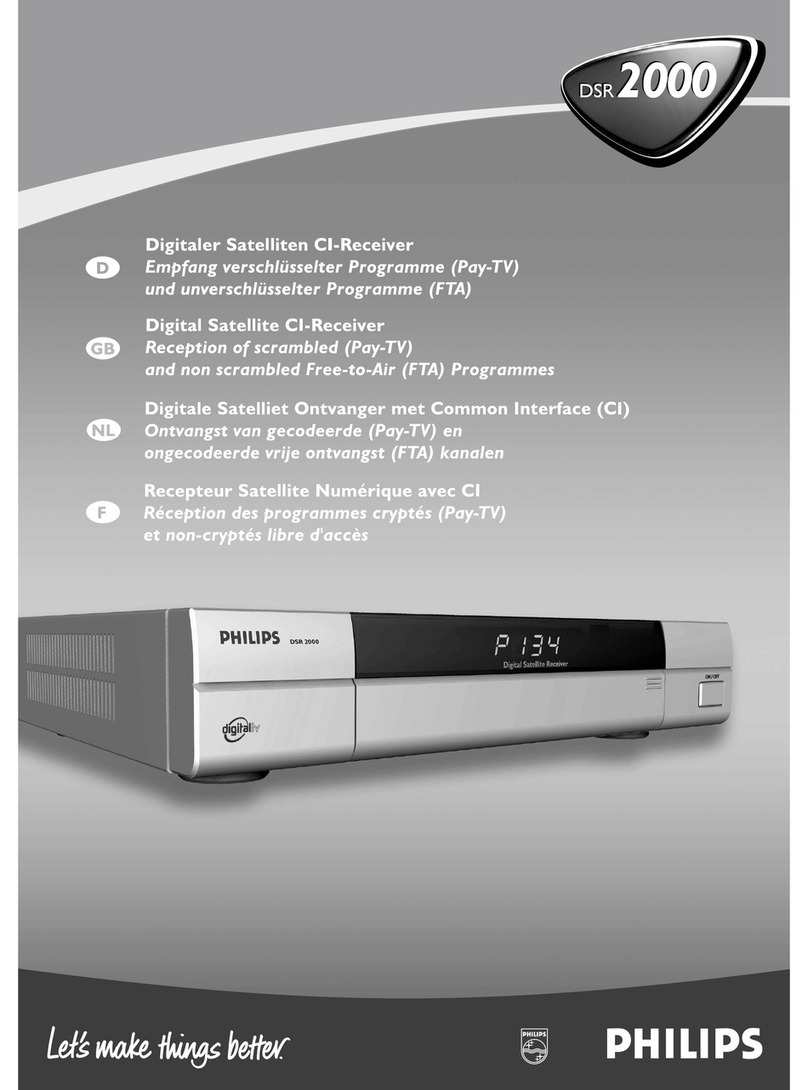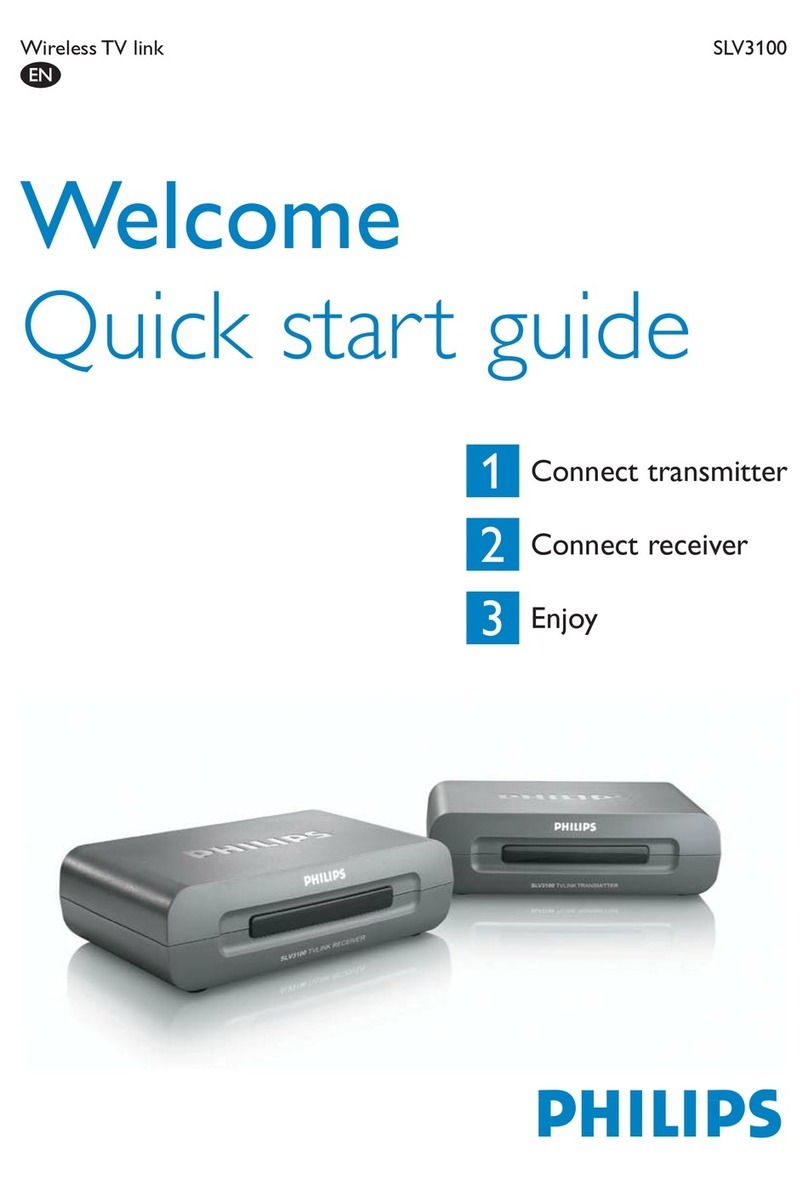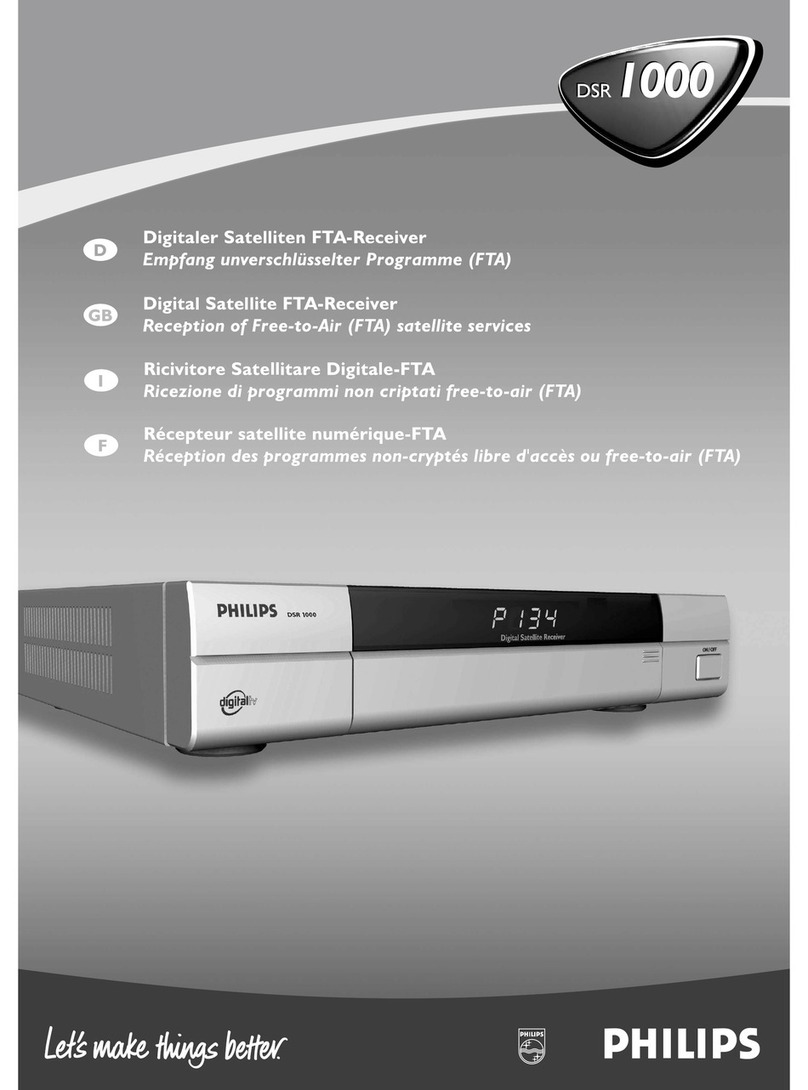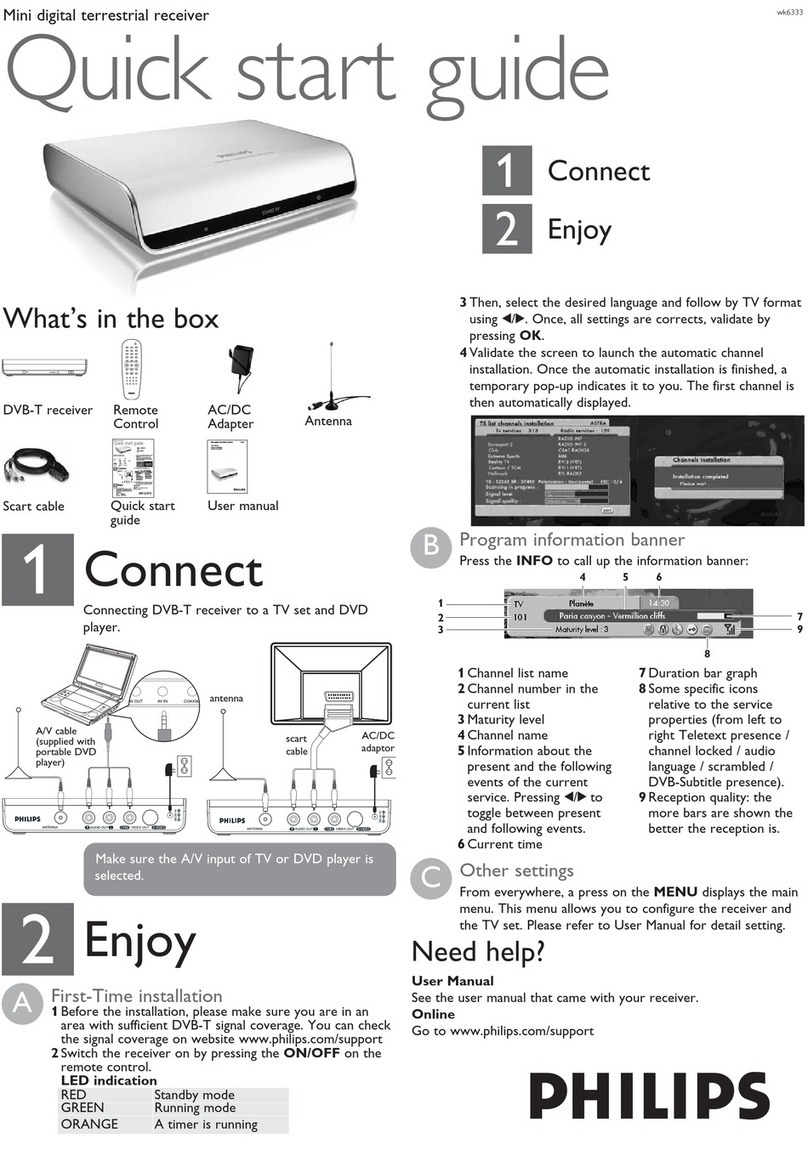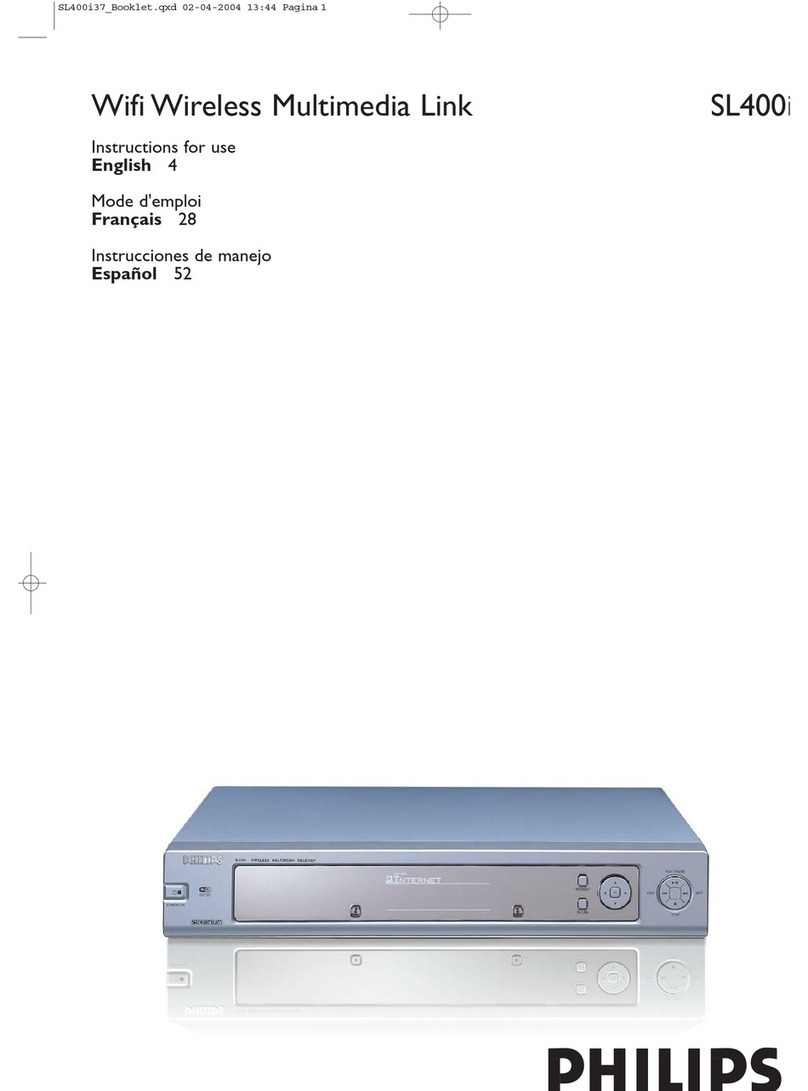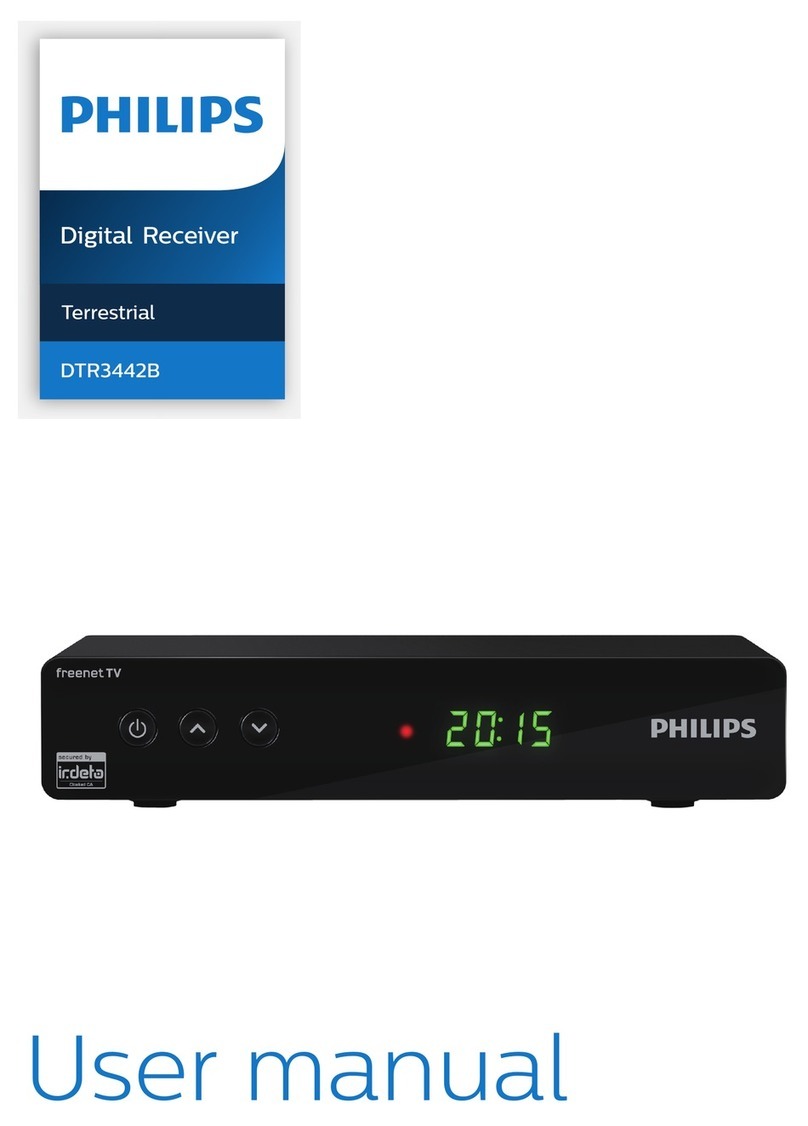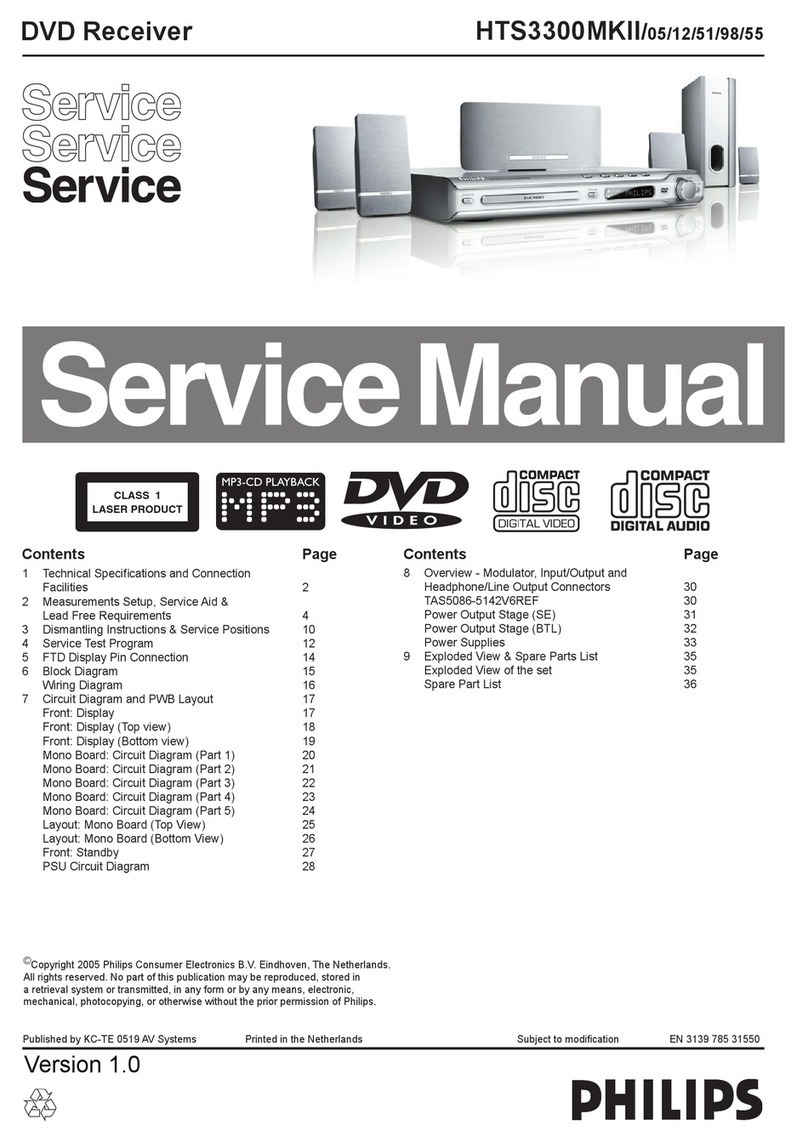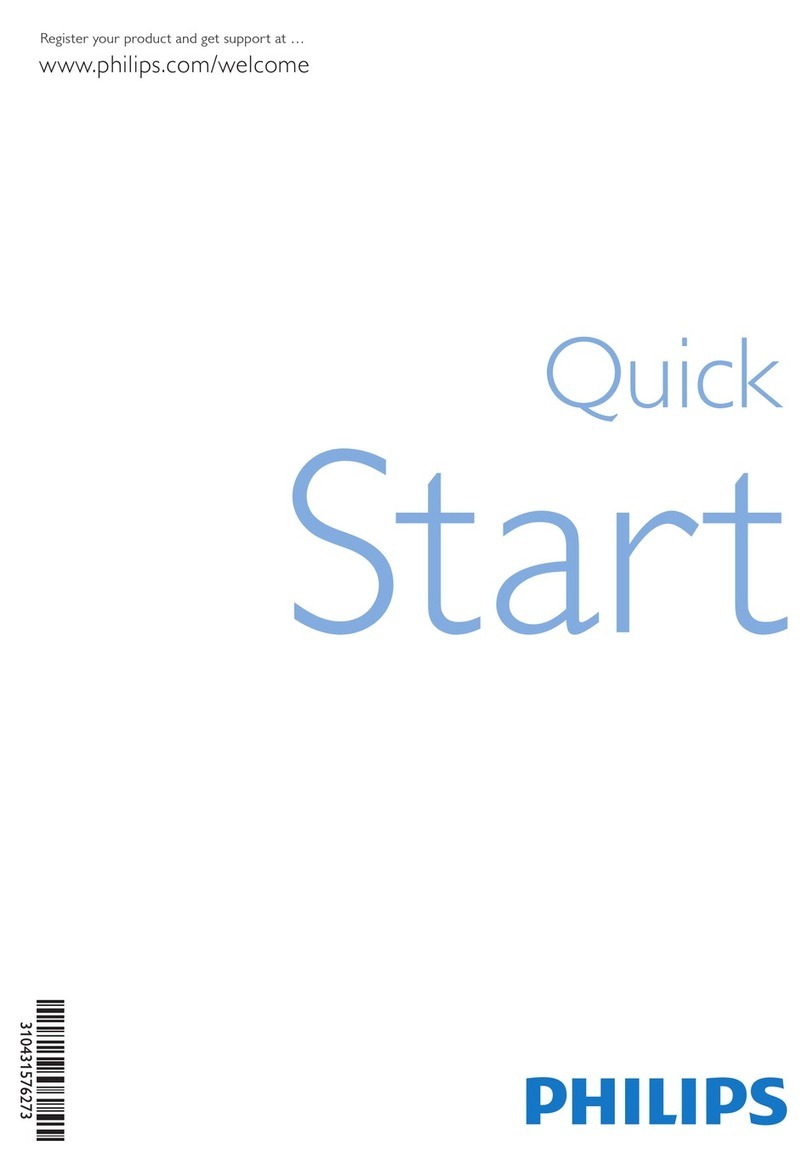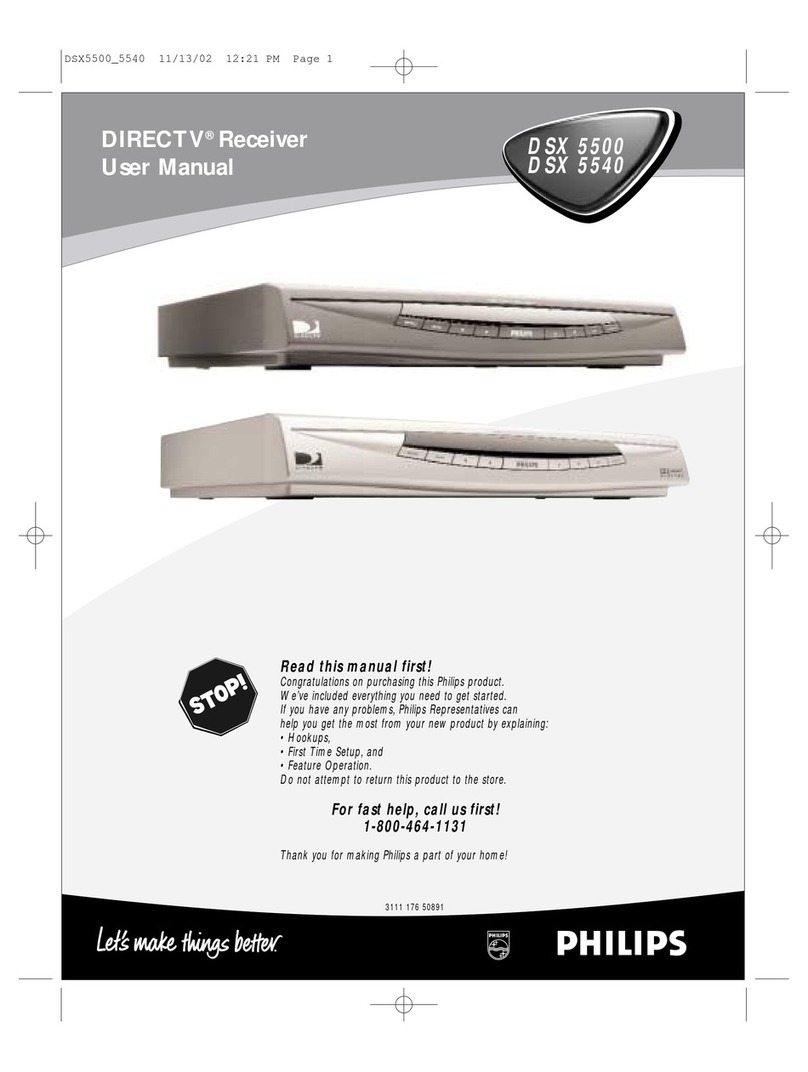4FIRST STEPS
English
First steps
Scope of delivery
Check the completeness of the individual parts provided:
- 1 receiver
- 1 Operating Instructions
- 1 remote control
- 1 SCART cable
- 2 batteries for remote control
- 1 pluggable power supply 230 V / 50 Hz - 12 V
Notes with regard to environ-
ment protection
This symbol indicates important information in
this Operating Instructions. You have to read
and understand this information.
The high-quality materials and components used
for manufacturing your product can be re-used
and recycled.
Whenever you see the symbol with the crossed dustbin
on the product or on the packaging material of the prod-
uct, this means that the product complies with the EC
Directive 2002/96EC.
Please inform yourself on your local system for recycling
electronic products.
Please do not dispose of these products in domestic
waste. Dispose of the electronic products in accordance
with local regulations. By disposing of your product in a
manner according to rules, you help to prevent negative
consequences for the environment and for health.
This symbol on the packaging and the Manual
means that these parts can be recycled. Please
do not dispose of them in domestic waste.
This symbol on the plastics packaging means
that these parts can be recycled. Please do not
dispose of them in domestic waste.
This symbol means that PHILIPS has paid a fee
to the "society for the prevention and re-use of
packaging waste“.
Safety warnings
Before you connect and start the receiver, please observe
the following points:
- The device is designed for domestic use.
- Only the functions described in these Operating
Instructions may be carried out with this device.
- If possible, keep the Operating Instructions ready at
hand near the appliance.
- If you hand the device on to other persons, please also
include these Operating Instructions.
Danger caused by electricity
- In the interior of the device there are hazardous volt-
ages. Never open the housing or insert objects through
the ventilation openings.
- Only connect the device to a 230 V power outlet
installed according to regulations, being accordingly
fused.
- The power outlet has to be easily accessible so that you
are able to disconnect the power plug immediately if
necessary.
- Observe that the connector cables are not clamped or
squeezed.
- Do not start the device if the device or the connector
cables show visible damage, or if the device has fallen
down.
- If an apparent damage occurs (e. g. smoke or similar)
during operation, immediately disconnect the pluggable
power supply from the power outlet. In doing so, always
take hold of the plug, never of the cable.
- Power outlets and extension cables may not be over-
loaded, otherwise there is fire hazard! When purchasing
the product, enquire for the maximum permissible cur-
rent consumption.
- In order to completely disconnect the device from the
power supply, the pluggable power supply has to be dis-
connected from the power outlet.
- Have repairs or settings on your receiver carried out by
qualified skilled personnel only. Unauthorized opening
and repair attempts will result in loss of warranty. The
manufacturer accepts no liability for accidents of the
user if the device is opened. Incorrect wiring of the con-
nections can result in failures or malfunctions on the
device.
- Do not effect modifications on this device.
- Use provided cables and pluggable power supplies only.
- During thunderstorms, devices connected to the mains
supply may be damaged. Therefore, in case of a thunder-
storm always disconnect the pluggable power supply
from the power outlet.
- If you are absent for a longer period of time, and during
a thunderstorm, disconnect the receiver from the
power supply unit and from the antenna. This also
applies to devices connected to the receiver.
GB_Anleitung_Philips_DTR200_Englisch.book Seite 4 Montag, 24. Oktober 2005 10:47 10