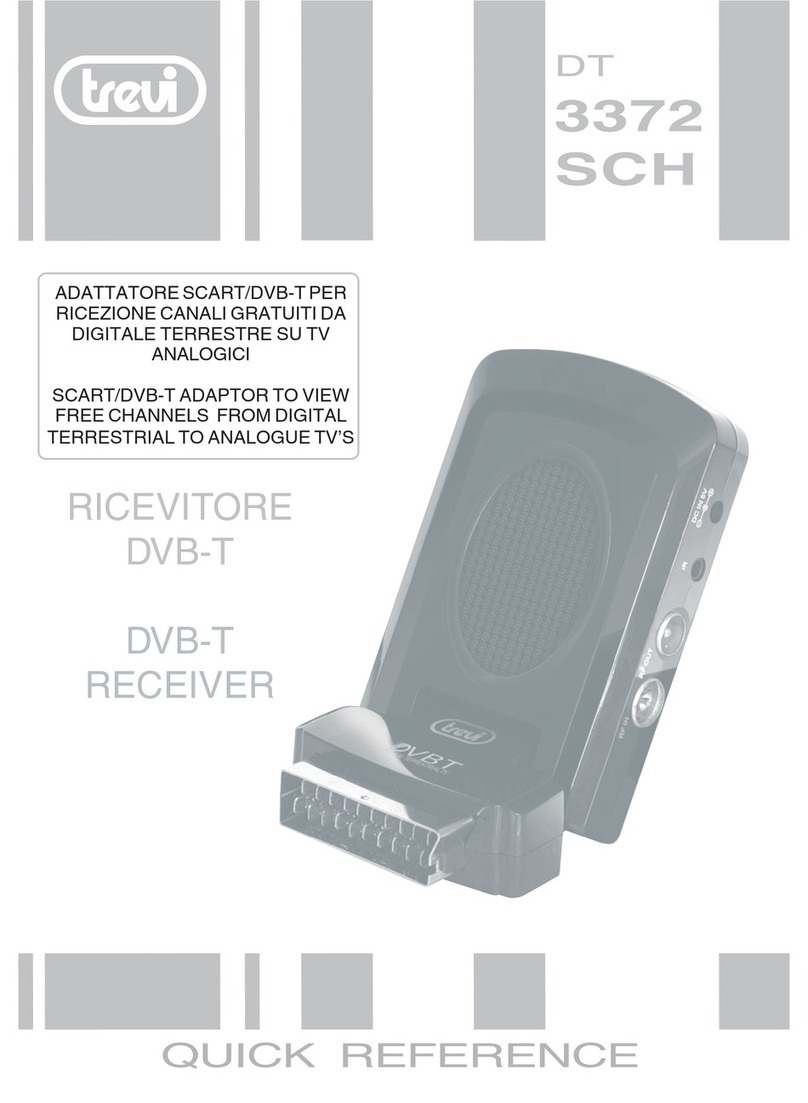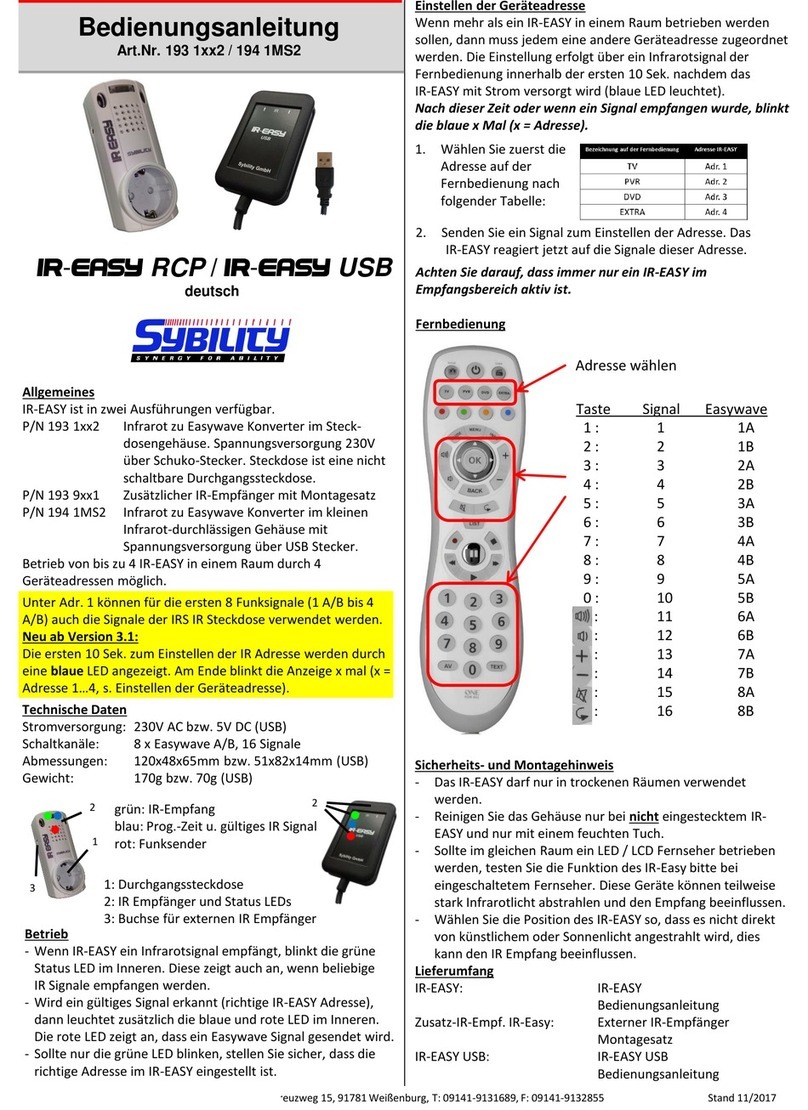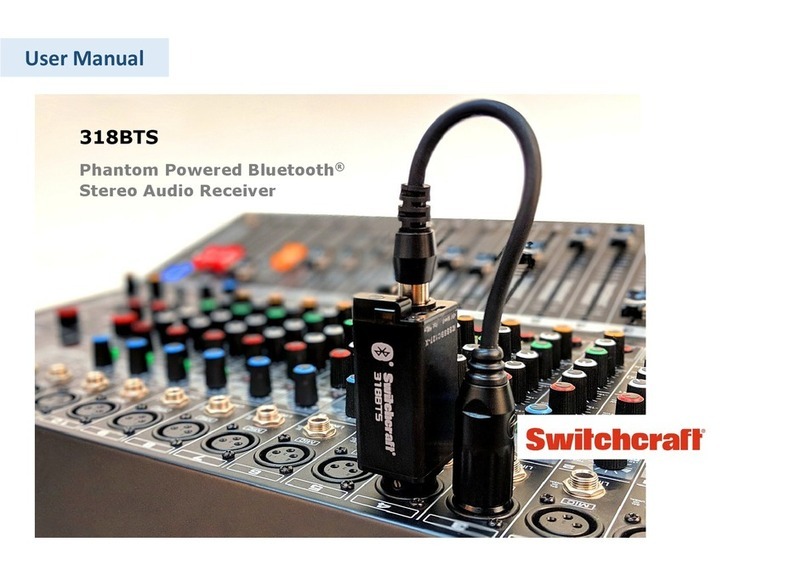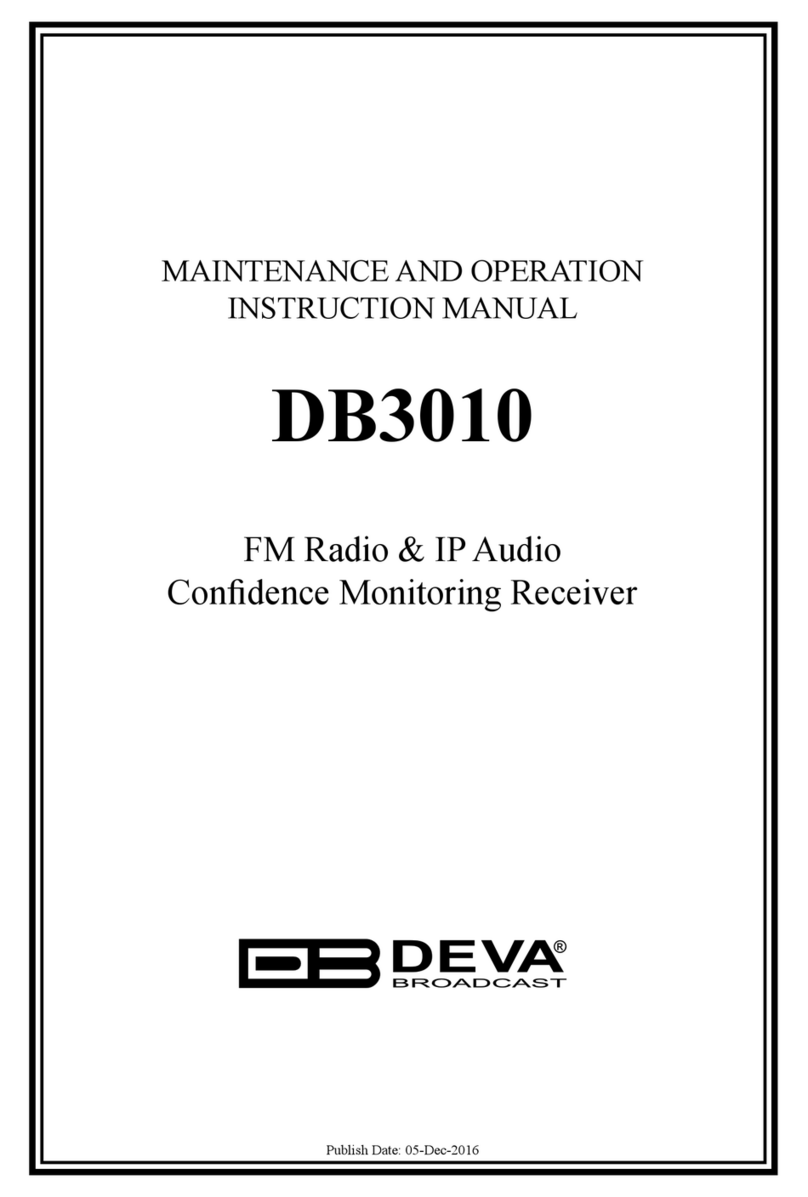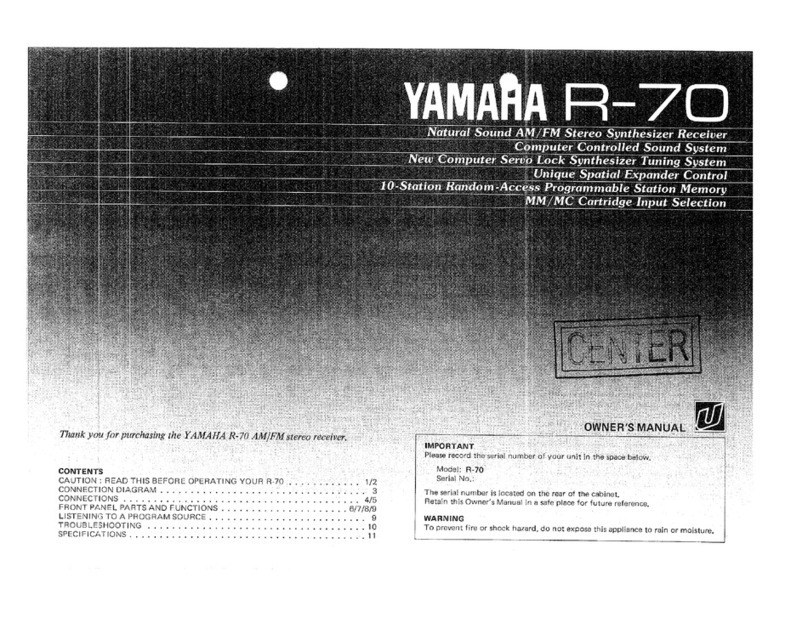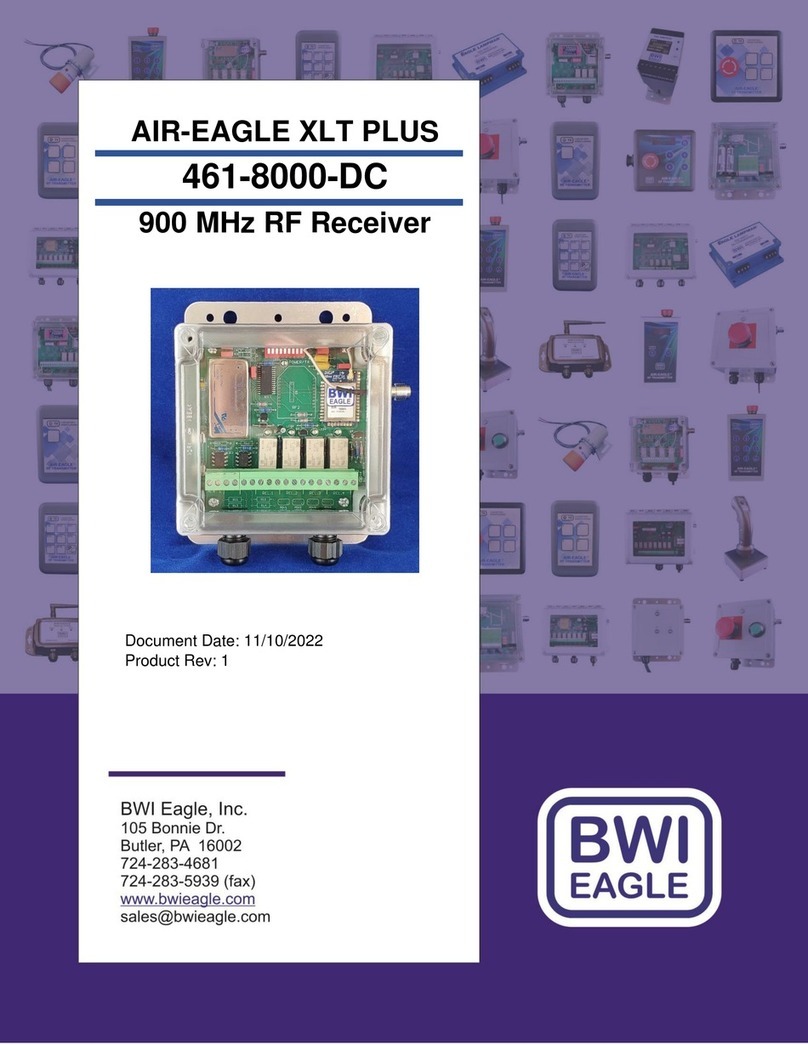Pretorian SimplyWorks RECEIVE:2 User manual

Symptom Possible Cause / Remedy
Transmitter unit not
functioning • Units are not Paired - follow procedure
in Pairing section.
• Batteries in transmitter unit flat - replace.
Units will not Pair - LED
is extinguished after 30
seconds
• Batteries in transmitter unit flat - replace.
• Ensure transmitter unit is close to RECEIVE:2
(e.g. 1 metre/ 1 yard) while pairing.
INSTRUCTIONS
SimplyWorks
®
Pack Contents
Carefully check the contents
of the box, which are:
RECEIVE:2
This manual
RECEIVE:2
SimplyWorks is the world’s first fully
integrated wireless system specifically for
users with motor skills difficulties.
RECEIVE:2 forms the hub of the system when
used for computer access and works with up to
six SimplyWorks transmitters of any kind. It
supports TRACKBALL, JOYSTICK, SWITCH
125, SWITCH 75, SEND, SEND-6, KEYBOARD
and SMOOTH TALKER functions all via a single
USB connection to the host computer and
without dedicated driver software.
SimplyWorks allows you the freedom to create
wire-free, single or multi-user learning
environments, reducing set up time and
allowing you to concentrate on the learning
tasks themselves.
RECEIVE:2 is simple to operate but to ensure
you get the most from your purchase, please
take time to read this instruction booklet.
If your RECEIVE:2 does not operate correctly, please use the following guide to determine the
cause. If, after following this guide, your unit still does not operate, please contact your supplier
before returning it.
Your RECEIVE:2 is warranted against defects in manufacture or component failure. The unit is
designed for domestic and educational applications. Use outside these areas will invalidate the
warranty. Unauthorised repair or modification, mechanical abuse, immersion in any liquid or
connection to incompatible equipment will also invalidate the warranty. Product Description
Troubleshooting
Warranty
Transmitter works
erratically or
intermittently.
• Batteries in transmitter unit flat - replace.
• Out of range - move transmitter unit closer
to RECEIVE:2.
• Interference - place both transmitter and
RECEIVE:2 unit away from sources of
interference. Also try re-booting from cold to
change radio channels.
Unit 37 Corringham Road Industrial Estate
Gainsborough Lincolnshire DN21 1QB United Kingdom
Tel +44 (0) 1427 678990 Fax +44 (0) 1427 678992
www.pretorianuk.com
SimplyWorks®is a registered trademark of Pretorian Technologies Ltd.
S040034 V1.0

Ensure your computer is fully turned on and
booted up. Locate a spare USB socket on your
computer and plug in your RECEIVE:2. The unit
will automatically be recognised by the
computer and the relevant drivers loaded. The
Pair LED will light for 5 seconds. Because
RECEIVE:2 supports many different functions,
the computer will load several drivers, so the
process may take up to a minute.
Once completed, the operating system will
usually inform you the process has finished.
To optimise the range of the wireless link, it is
recommended that you do not place the unit
behind your computer, close to large metal
objects or sources of interference such as
wireless network hubs, cellular telephones etc.
Installation
An LED is provided on your
RECEIVE:2
for both Drag Lock [C] (mouse latching left click) and Caps
Lock [D] (keyboard capitals). This is useful where multiple users are each using mouse and
keyboard functions.
Caps Lock and Drag Lock LEDs
Multiple Transmitters on one RECEIVE:2
Your RECEIVE:2 can support up to six
transmitter units simultaneously. Pairing the
second and subsequent transmitters is just like
pairing the first.
If you should attempt to pair a seventh
transmitter unit, the transmitter unit that has
been used least recently will be replaced by the
new one. The other five transmitters are
unaffected. This way, transmitters that are no
longer being used with this RECEIVE:2 are the
first to be replaced.
If at any stage you would like to start the
pairing procedure over again, first press and
hold the Pair button [A] for around 3 seconds.
The Pair LED [B] will flash quickly and the
pairing information for all 6 channels will be
erased, allowing you to start over.
Your RECEIVE:2 has no user serviceable parts. If repair is necessary the unit should be returned to
Pretorian Technologies or an authorised distributor.
Maintenance
RECEIVE:2 is compatible with all PC and Mac platforms that are fitted with a USB socket and
makes use of advanced features that are not available on the PS/2 style connectors; so the unit
cannot be used in the PS/2 socket of your computer even via an adaptor plug.
RECEIVE:2 is also compatible with some tablet computers via a cable adaptor. Most Android
based tablets may be used, but not Apple iPad, iPod or iPhone.
Compatibility
Before RECEIVE:2 can be used it must be paired
with the SimplyWorks® transmitters that you
require it to work with. Irrespective of the
specific product, the procedure is the same:
1 Place the transmitter unit it is to be paired
with close to your RECEIVE:2.
2 Briefly press the Pair button (A) on RECEIVE:2.
The pair LED (B) will begin to flash slowly.
3 Within 10 seconds, press the Pair button
on the transmitter.
4 The Pair LED on RECEIVE:2 will continue
to flash for a short time while it negotiates
with the transmitter. Once complete, the
Pair LED will light steadily for 5 seconds
to indicate success. The transmitter is then
ready to use. Whenever data is successfully
received from a transmitter device, the
Pair LED will flash briefly to give visual
indication that the radio link is operational.
5 If the Pair LED stops flashing after 30
seconds and does not light steadily, repeat
the process from (2). If it is still not
successful, please refer to the
Troubleshooting section.
Pairing information for all six channels is
retained in RECEIVE:2’s internal memory even
after powering down your computer.
Pairing
Features
• USB connectivity.
• No additional drivers required.
• PC and Mac compatibility.
• Compact design.
• State of the art multi-channel wireless
receiver with a range in excess of 10m,
making it ideal for classroom environments.
• Supports up to six transmitters
simultaneously.
• No restriction on the mix of transmitters.
• Caps Lock and Drag Lock LEDs.
The SimplyWorks concept opens up a wealth of
new learning scenarios that you can devise as
your experience grows. Because the six
channels may be occupied by any mix of
SimplyWorks transmitters, the possibilities
are virtually endless.
For example, you may choose to have a
single-user scenario where a TRACKBALL,
keyboard and a number of switches are paired
with a RECEIVE:2. Equally, both a TRACKBALL
and a JOYSTICK may be used simultaneously to
allow users with different abilities to access the
same computer.
Alternatively, a multi-user scenario may
comprise six keyboards or six TRACKBALLs, for
example, allowing several workgroups to access
an interactive whiteboard.
Learning Scenarios
B
C
D
A

Ensure your computer is fully turned on and
booted up. Locate a spare USB socket on your
computer and plug in your RECEIVE:2. The unit
will automatically be recognised by the
computer and the relevant drivers loaded. The
Pair LED will light for 5 seconds. Because
RECEIVE:2 supports many different functions,
the computer will load several drivers, so the
process may take up to a minute.
Once completed, the operating system will
usually inform you the process has finished.
To optimise the range of the wireless link, it is
recommended that you do not place the unit
behind your computer, close to large metal
objects or sources of interference such as
wireless network hubs, cellular telephones etc.
Installation
An LED is provided on your
RECEIVE:2
for both Drag Lock [C] (mouse latching left click) and Caps
Lock [D] (keyboard capitals). This is useful where multiple users are each using mouse and
keyboard functions.
Caps Lock and Drag Lock LEDs
Multiple Transmitters on one RECEIVE:2
Your RECEIVE:2 can support up to six
transmitter units simultaneously. Pairing the
second and subsequent transmitters is just like
pairing the first.
If you should attempt to pair a seventh
transmitter unit, the transmitter unit that has
been used least recently will be replaced by the
new one. The other five transmitters are
unaffected. This way, transmitters that are no
longer being used with this RECEIVE:2 are the
first to be replaced.
If at any stage you would like to start the
pairing procedure over again, first press and
hold the Pair button [A] for around 3 seconds.
The Pair LED [B] will flash quickly and the
pairing information for all 6 channels will be
erased, allowing you to start over.
Your RECEIVE:2 has no user serviceable parts. If repair is necessary the unit should be returned to
Pretorian Technologies or an authorised distributor.
Maintenance
RECEIVE:2 is compatible with all PC and Mac platforms that are fitted with a USB socket and
makes use of advanced features that are not available on the PS/2 style connectors; so the unit
cannot be used in the PS/2 socket of your computer even via an adaptor plug.
RECEIVE:2 is also compatible with some tablet computers via a cable adaptor. Most Android
based tablets may be used, but not Apple iPad, iPod or iPhone.
Compatibility
Before RECEIVE:2 can be used it must be paired
with the SimplyWorks® transmitters that you
require it to work with. Irrespective of the
specific product, the procedure is the same:
1 Place the transmitter unit it is to be paired
with close to your RECEIVE:2.
2 Briefly press the Pair button (A) on RECEIVE:2.
The pair LED (B) will begin to flash slowly.
3 Within 10 seconds, press the Pair button
on the transmitter.
4 The Pair LED on RECEIVE:2 will continue
to flash for a short time while it negotiates
with the transmitter. Once complete, the
Pair LED will light steadily for 5 seconds
to indicate success. The transmitter is then
ready to use. Whenever data is successfully
received from a transmitter device, the
Pair LED will flash briefly to give visual
indication that the radio link is operational.
5 If the Pair LED stops flashing after 30
seconds and does not light steadily, repeat
the process from (2). If it is still not
successful, please refer to the
Troubleshooting section.
Pairing information for all six channels is
retained in RECEIVE:2’s internal memory even
after powering down your computer.
Pairing
Features
• USB connectivity.
• No additional drivers required.
• PC and Mac compatibility.
• Compact design.
• State of the art multi-channel wireless
receiver with a range in excess of 10m,
making it ideal for classroom environments.
• Supports up to six transmitters
simultaneously.
• No restriction on the mix of transmitters.
• Caps Lock and Drag Lock LEDs.
The SimplyWorks concept opens up a wealth of
new learning scenarios that you can devise as
your experience grows. Because the six
channels may be occupied by any mix of
SimplyWorks transmitters, the possibilities
are virtually endless.
For example, you may choose to have a
single-user scenario where a TRACKBALL,
keyboard and a number of switches are paired
with a RECEIVE:2. Equally, both a TRACKBALL
and a JOYSTICK may be used simultaneously to
allow users with different abilities to access the
same computer.
Alternatively, a multi-user scenario may
comprise six keyboards or six TRACKBALLs, for
example, allowing several workgroups to access
an interactive whiteboard.
Learning Scenarios
B
C
D
A

Symptom Possible Cause / Remedy
Transmitter unit not
functioning • Units are not Paired - follow procedure
in Pairing section.
• Batteries in transmitter unit flat - replace.
Units will not Pair - LED
is extinguished after 30
seconds
• Batteries in transmitter unit flat - replace.
• Ensure transmitter unit is close to RECEIVE:2
(e.g. 1 metre/ 1 yard) while pairing.
INSTRUCTIONS
SimplyWorks
®
Pack Contents
Carefully check the contents
of the box, which are:
RECEIVE:2
This manual
RECEIVE:2
SimplyWorks is the world’s first fully
integrated wireless system specifically for
users with motor skills difficulties.
RECEIVE:2 forms the hub of the system when
used for computer access and works with up to
six SimplyWorks transmitters of any kind. It
supports TRACKBALL, JOYSTICK, SWITCH
125, SWITCH 75, SEND, SEND-6, KEYBOARD
and SMOOTH TALKER functions all via a single
USB connection to the host computer and
without dedicated driver software.
SimplyWorks allows you the freedom to create
wire-free, single or multi-user learning
environments, reducing set up time and
allowing you to concentrate on the learning
tasks themselves.
RECEIVE:2 is simple to operate but to ensure
you get the most from your purchase, please
take time to read this instruction booklet.
If your RECEIVE:2 does not operate correctly, please use the following guide to determine the
cause. If, after following this guide, your unit still does not operate, please contact your supplier
before returning it.
Your RECEIVE:2 is warranted against defects in manufacture or component failure. The unit is
designed for domestic and educational applications. Use outside these areas will invalidate the
warranty. Unauthorised repair or modification, mechanical abuse, immersion in any liquid or
connection to incompatible equipment will also invalidate the warranty. Product Description
Troubleshooting
Warranty
Transmitter works
erratically or
intermittently.
• Batteries in transmitter unit flat - replace.
• Out of range - move transmitter unit closer
to RECEIVE:2.
• Interference - place both transmitter and
RECEIVE:2 unit away from sources of
interference. Also try re-booting from cold to
change radio channels.
Unit 37 Corringham Road Industrial Estate
Gainsborough Lincolnshire DN21 1QB United Kingdom
Tel +44 (0) 1427 678990 Fax +44 (0) 1427 678992
www.pretorianuk.com
SimplyWorks®is a registered trademark of Pretorian Technologies Ltd.
S040034 V1.0
Other Pretorian Receiver manuals