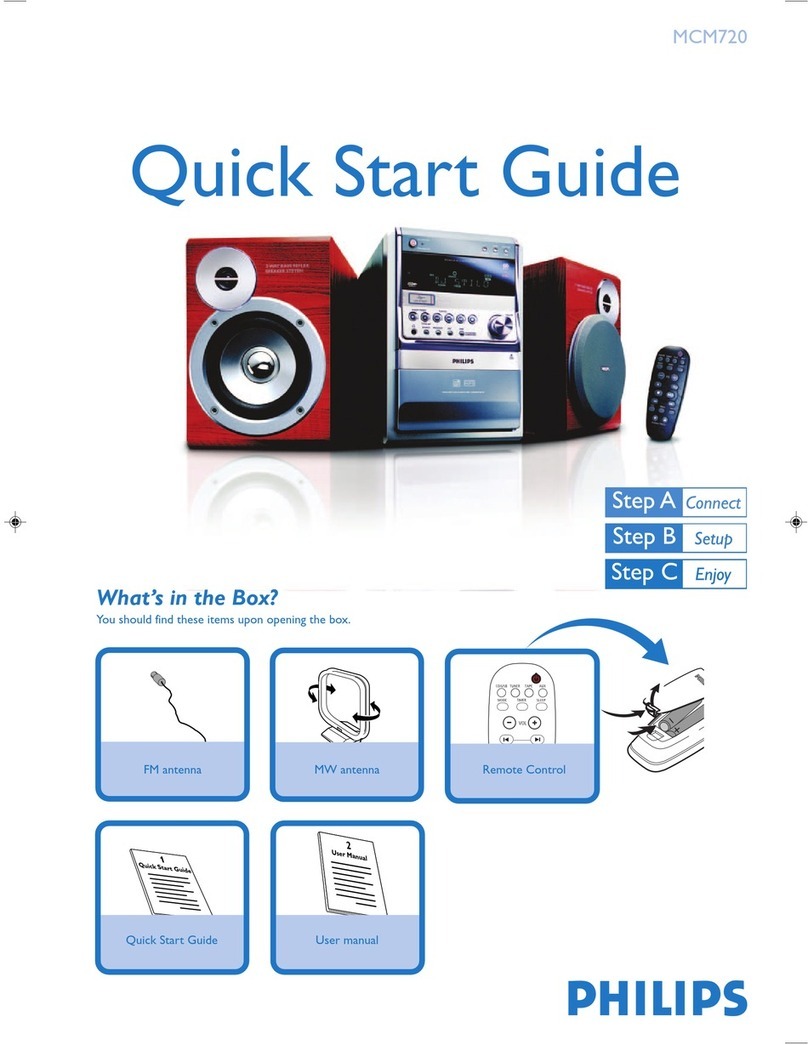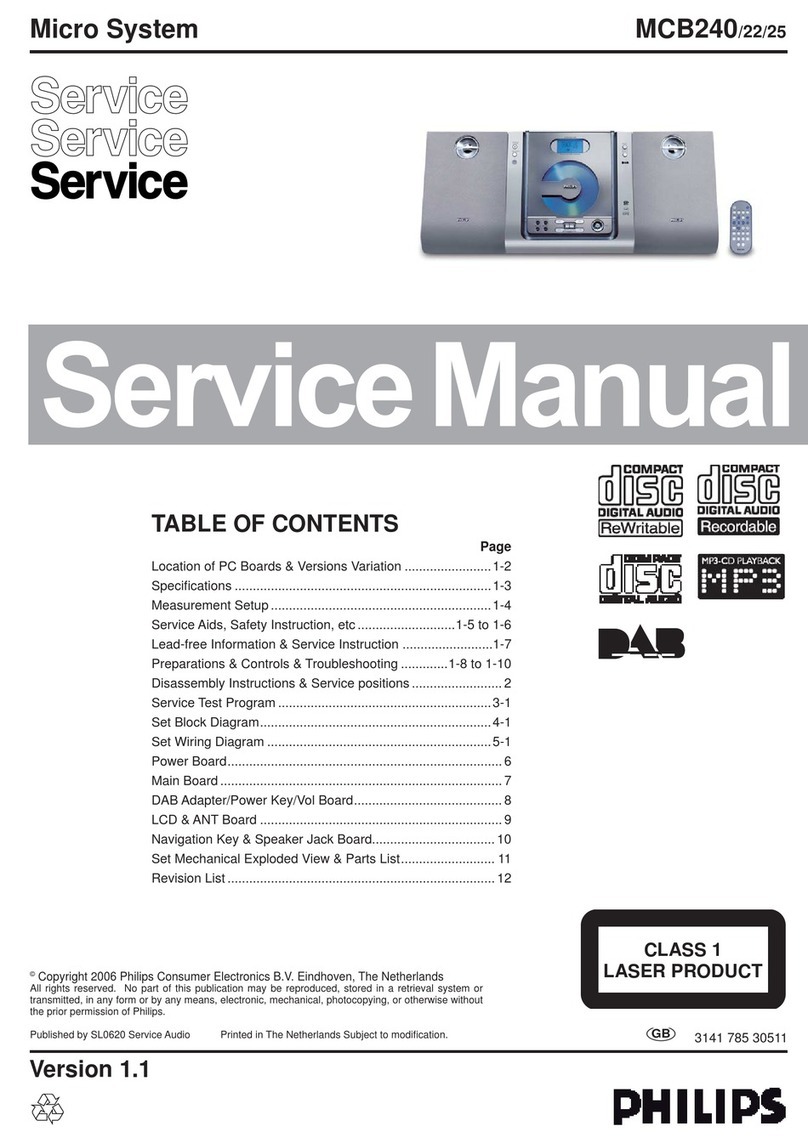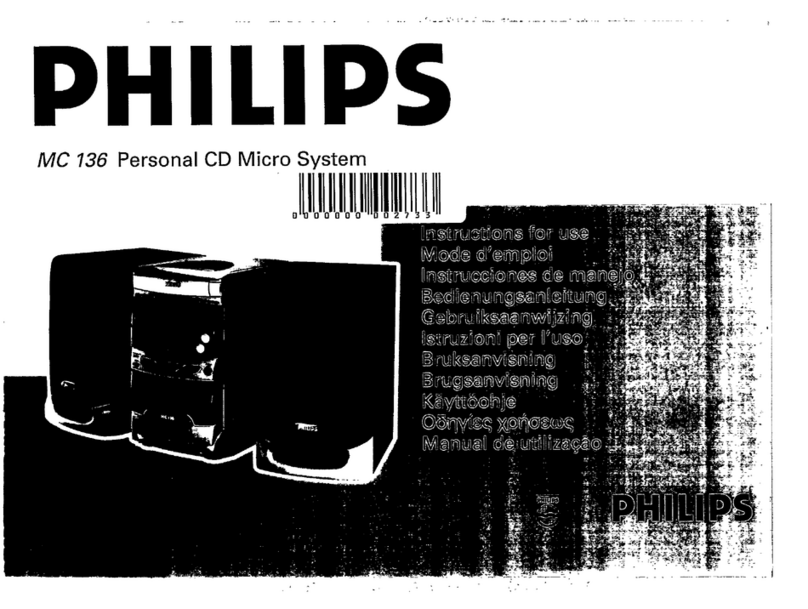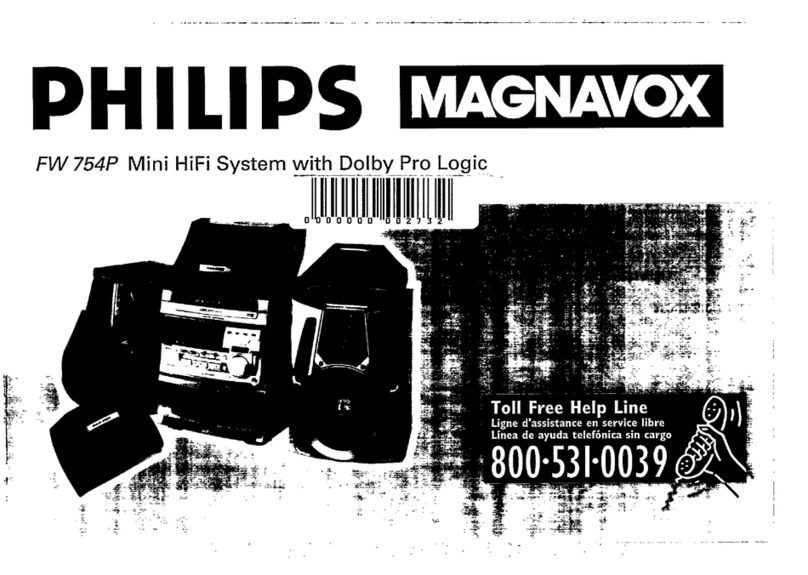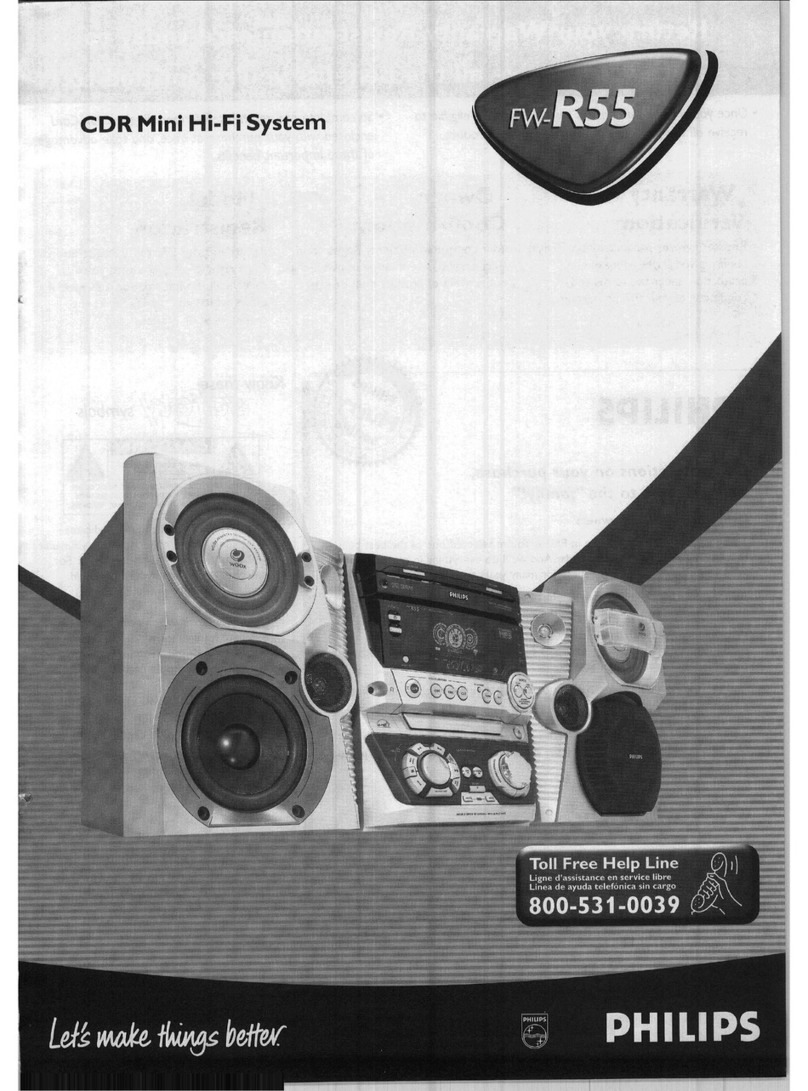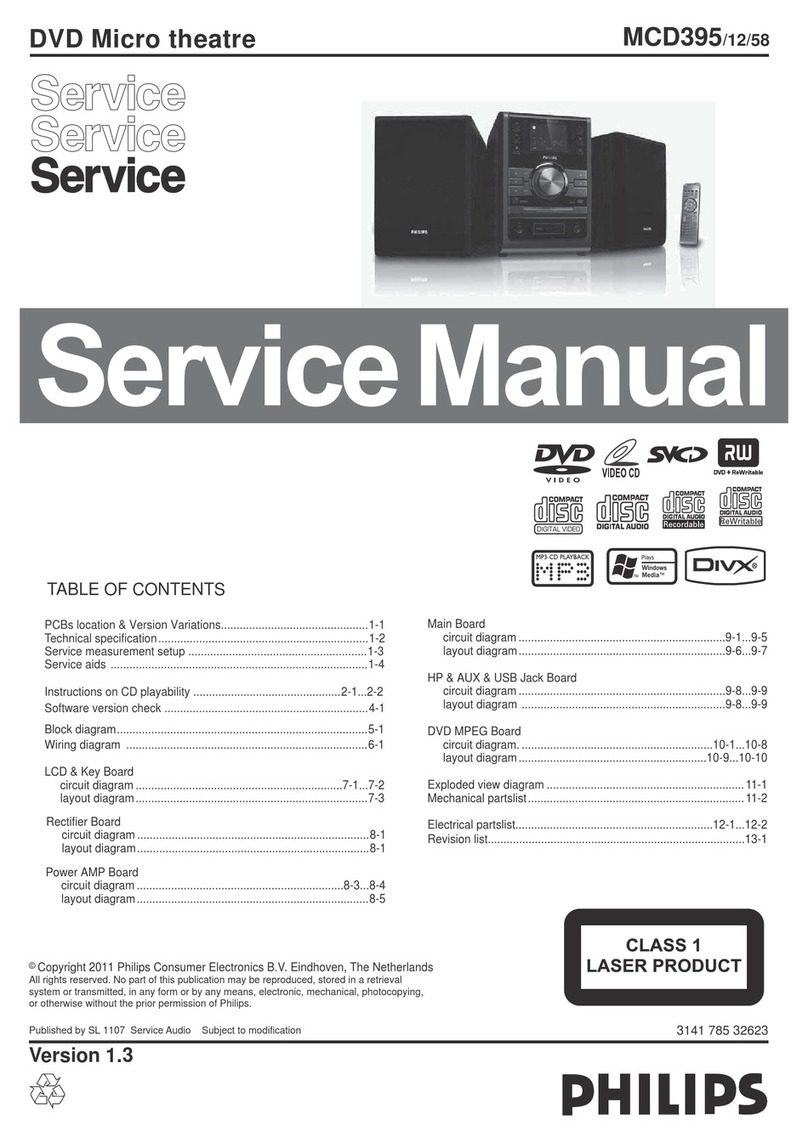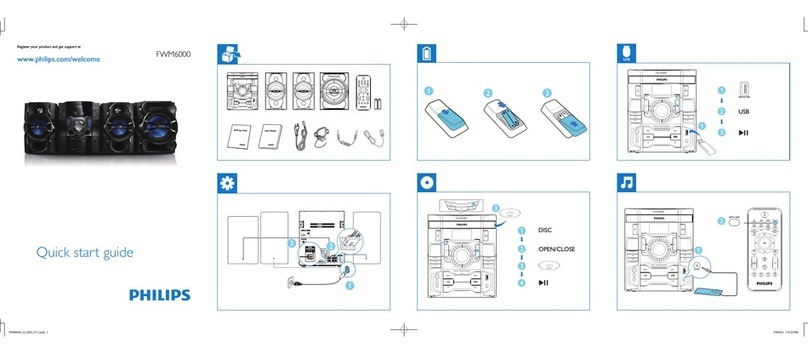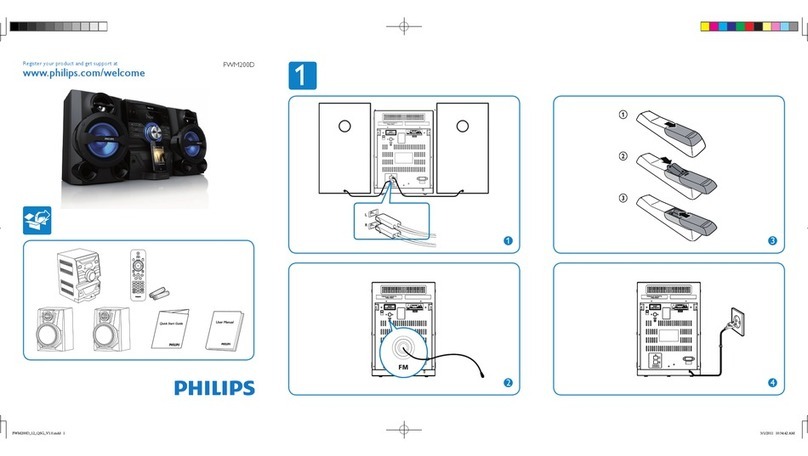5
English
General Information
• The type plate (which contains the
serial number) is located at the rear
of the system.
• Recording is permissible if
copyright or other rights of third
parties are not infringed.
• This product complies with the
radio interference requirements of
the European Community.
Environmental Information
All unnecessary packaging material has
been omitted. We have done our utmost to
make the packaging easily separable into
three mono-materials: cardboard (box),
polystyrene foam (buffer) and polythene
(bags, protective foam sheet).
Your system consists of materials which
can be recycled and reused if disassembled
by a specialized company. Please observe
the local regulations regarding the disposal
of packaging materials, exhausted
batteries and old equipment.
Accessories
(Supplied)
– Remote control
– Batteries (2 x AA size) for remote control
– AM loop antenna
– FM wire antenna
– AC power cord
– CD Recorder
• Electrostatic discharge may cause
unexpected problems. See whether
these problems disappear if you unplug
the AC power cord and plug it in again
after a few seconds.
• To disconnect the system from the
power supply completely, remove
the AC power plug from the wall
socket.
CONTENTS GENERAL INFORMATION SAFETY INFORMATION
General Information ..........................5
Safety Information ............................. 5
Preparation ................................... 6 - 7
Controls ....................................... 8 - 10
Operating The System ............ 11 - 12
CD ............................................... 13 - 15
CD Recorder.............................. 15 - 21
Tuner .......................................... 22 - 24
Tape ............................................ 24 - 25
Aux .....................................................25
Recording .................................. 26 - 27
Clock ..................................................27
Timer .......................................... 27 - 28
Maintenance ....................................28
Specifications ..................................29
Troubleshooting ....................... 30 - 31
Safety Information
• Before operating the system, check that
the operating voltage indicated on the
typeplate (or the voltage indication
beside the voltage selector) of your
system is identical with the voltage of
your local power supply. If not, please
consult your dealer. The type plate is
located at the rear of your system.
• When the system is switched on, do not
move it around.
• Place the system on a solid base (e.g. a
cabinet).
• Place the system in a location with
adequate ventilation to prevent internal
heat build-up in your system.
• Do not expose the system to excessive
moisture, rain, sand or heat sources.
• Under no circumstances should you
repair the system yourself, as this will
invalidate the warranty!
• If the system is brought directly from a
cold to a warm location, or is placed in a
very damp room, moisture may
condense on the lens of the CD unit
inside the system. Should this occur, the
CD player will not operate normally.
Leave the power on for about one hour
with no disc in the system until normal
playback is possible.