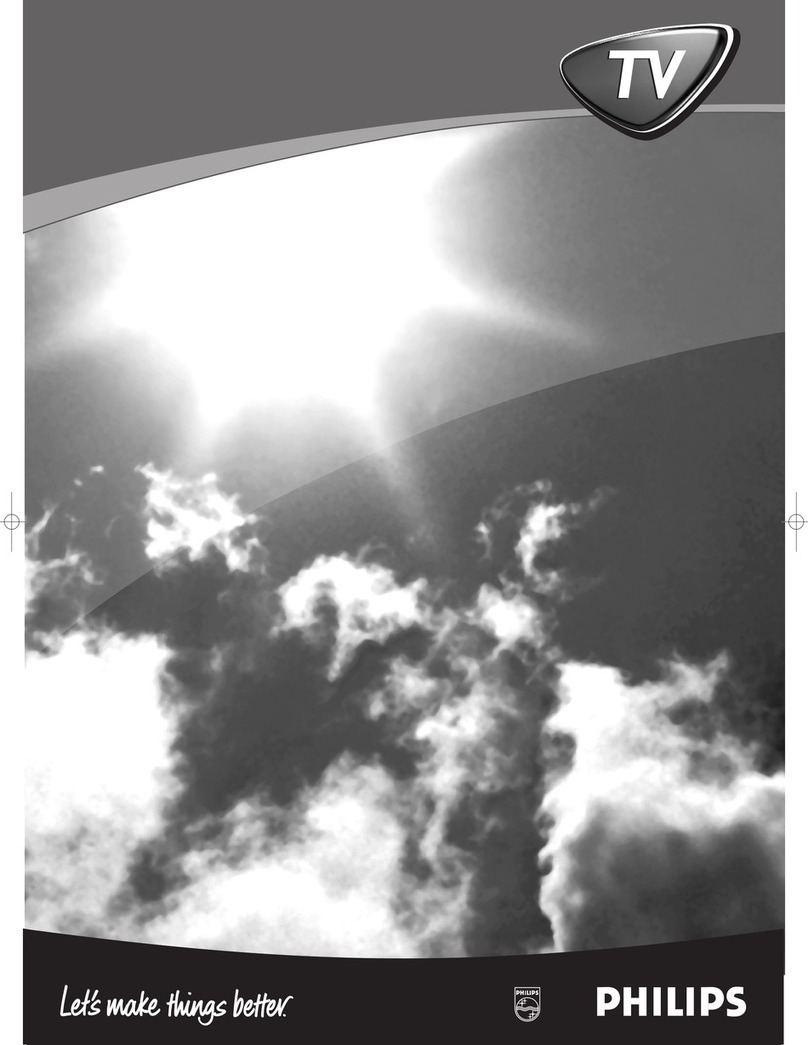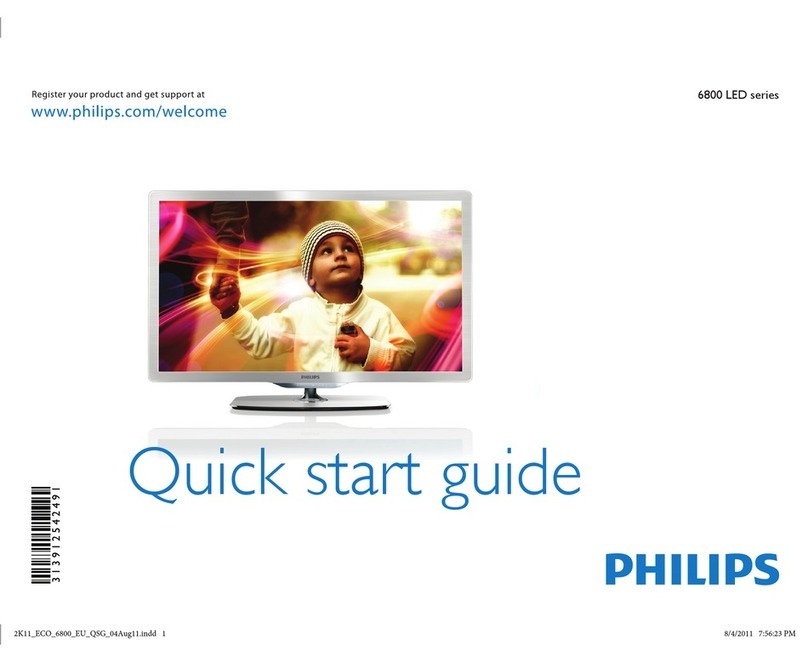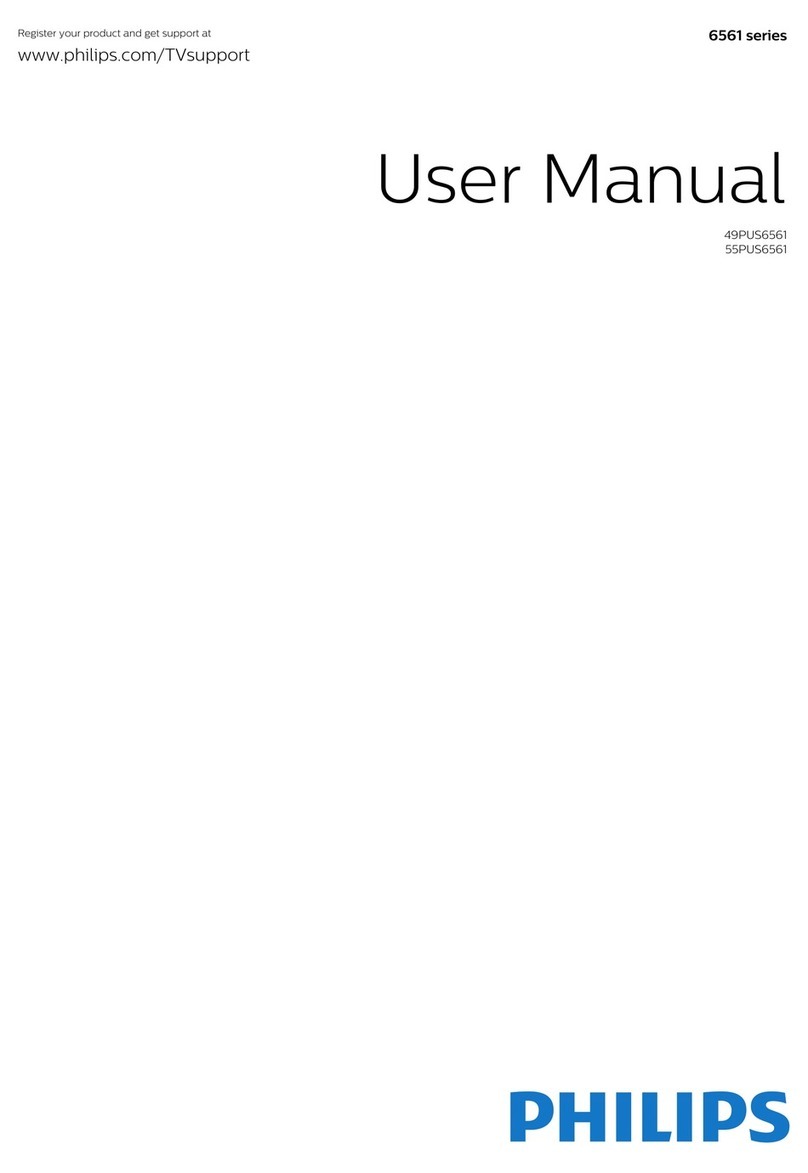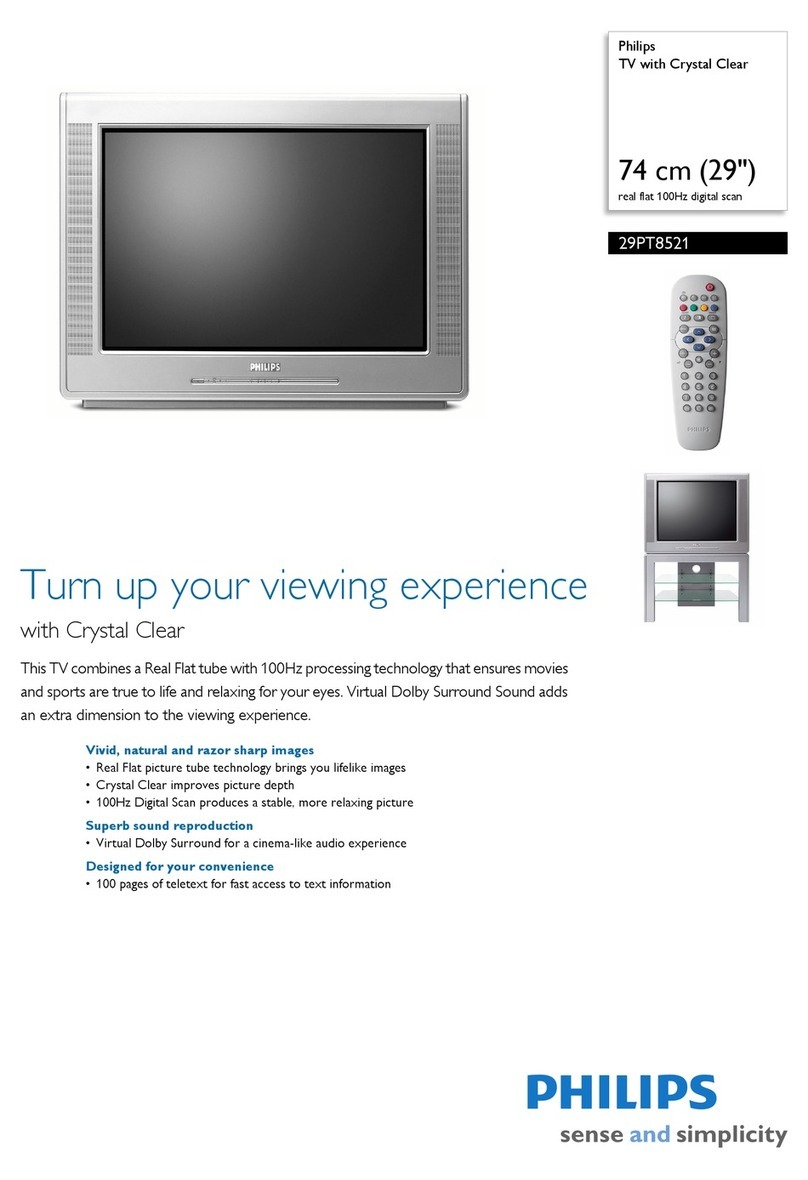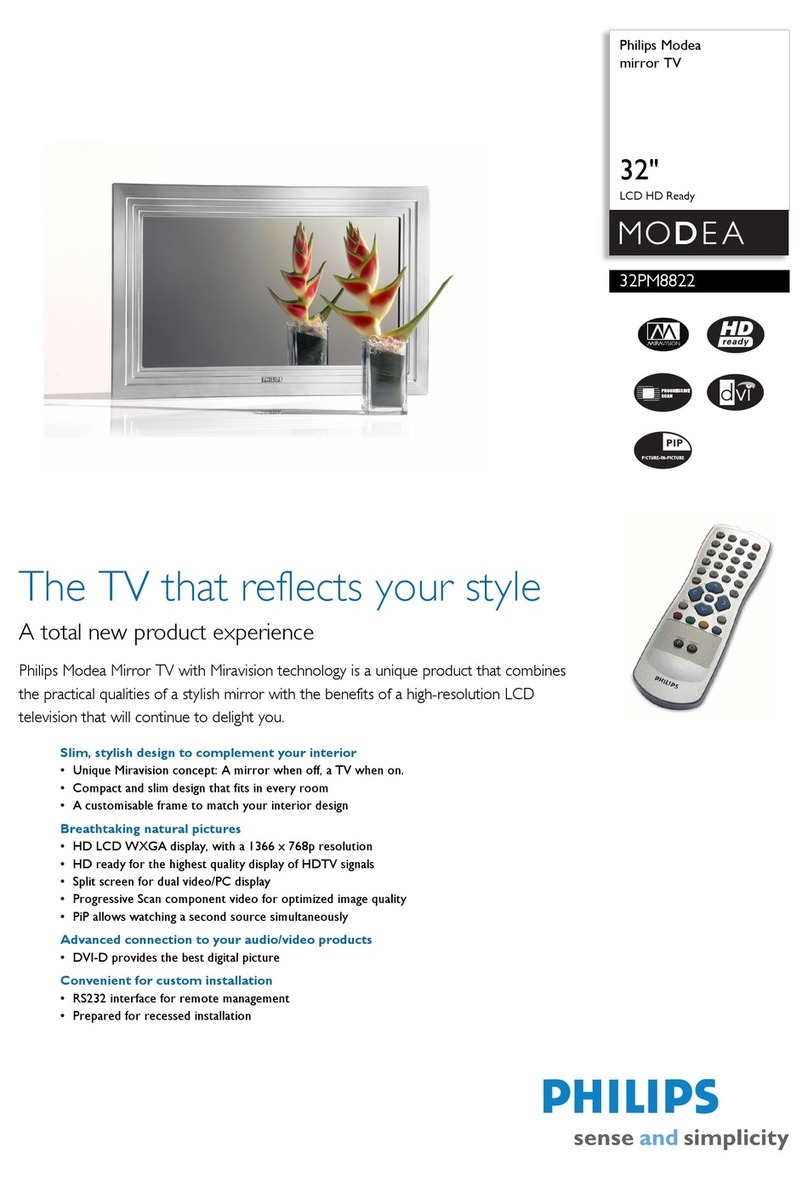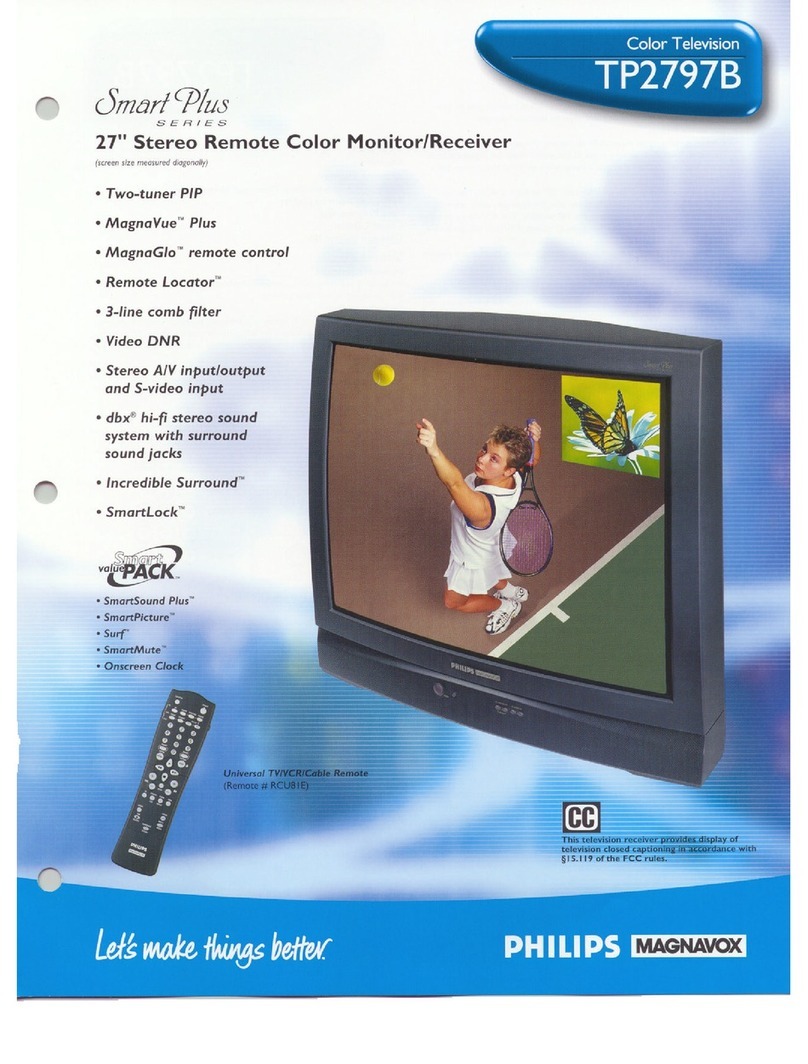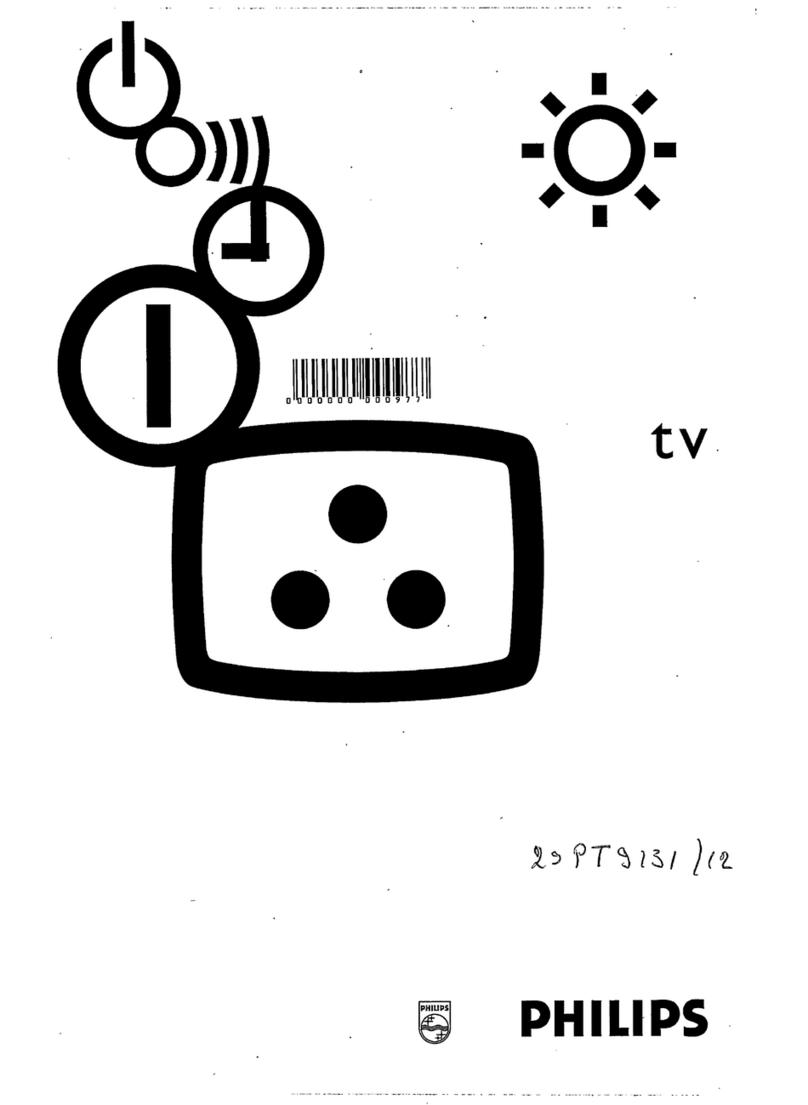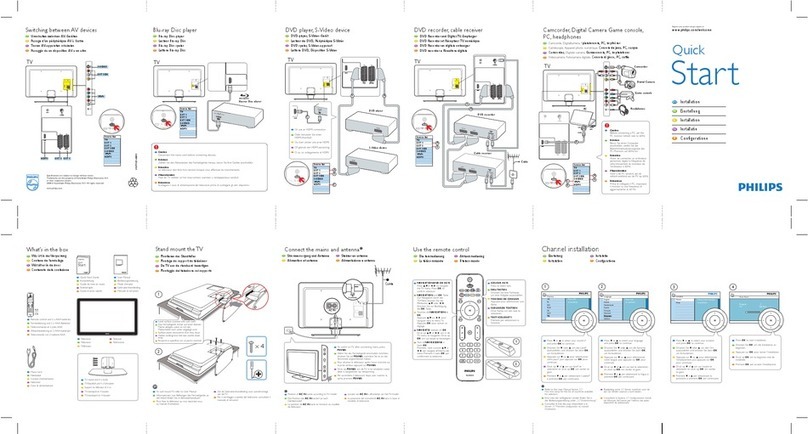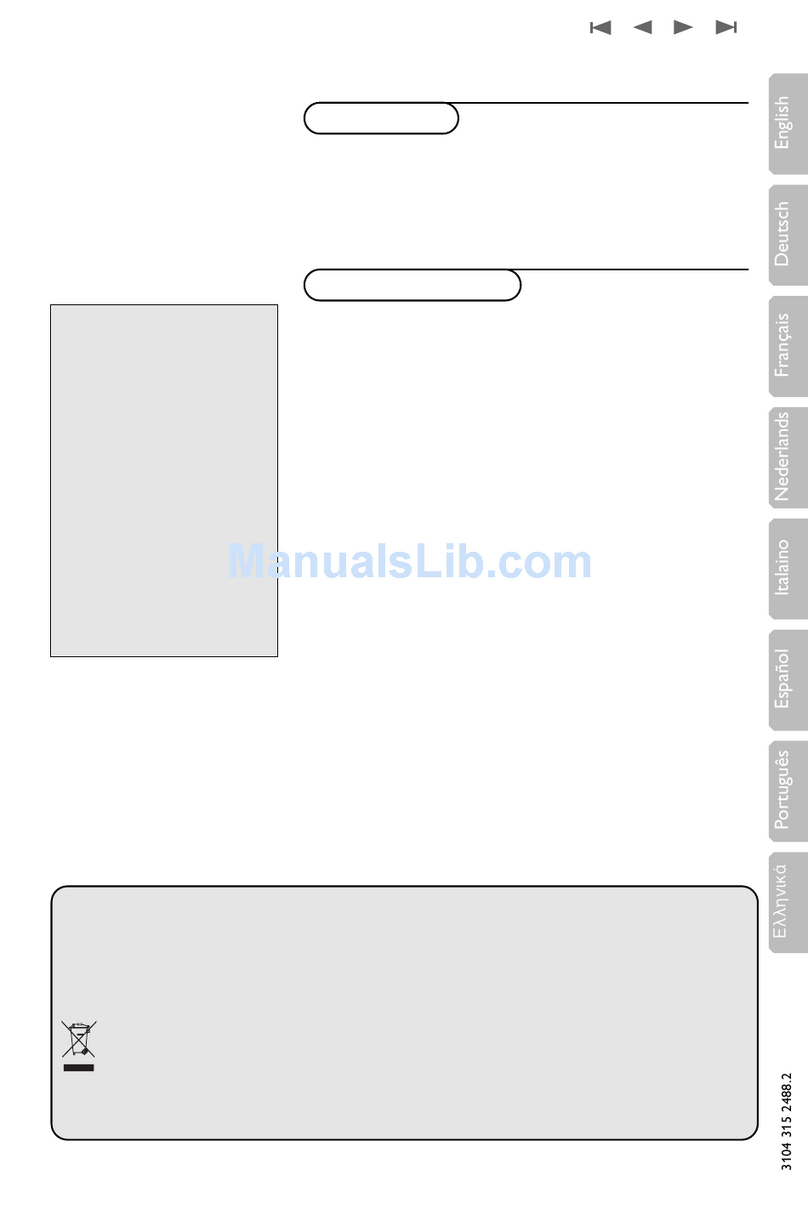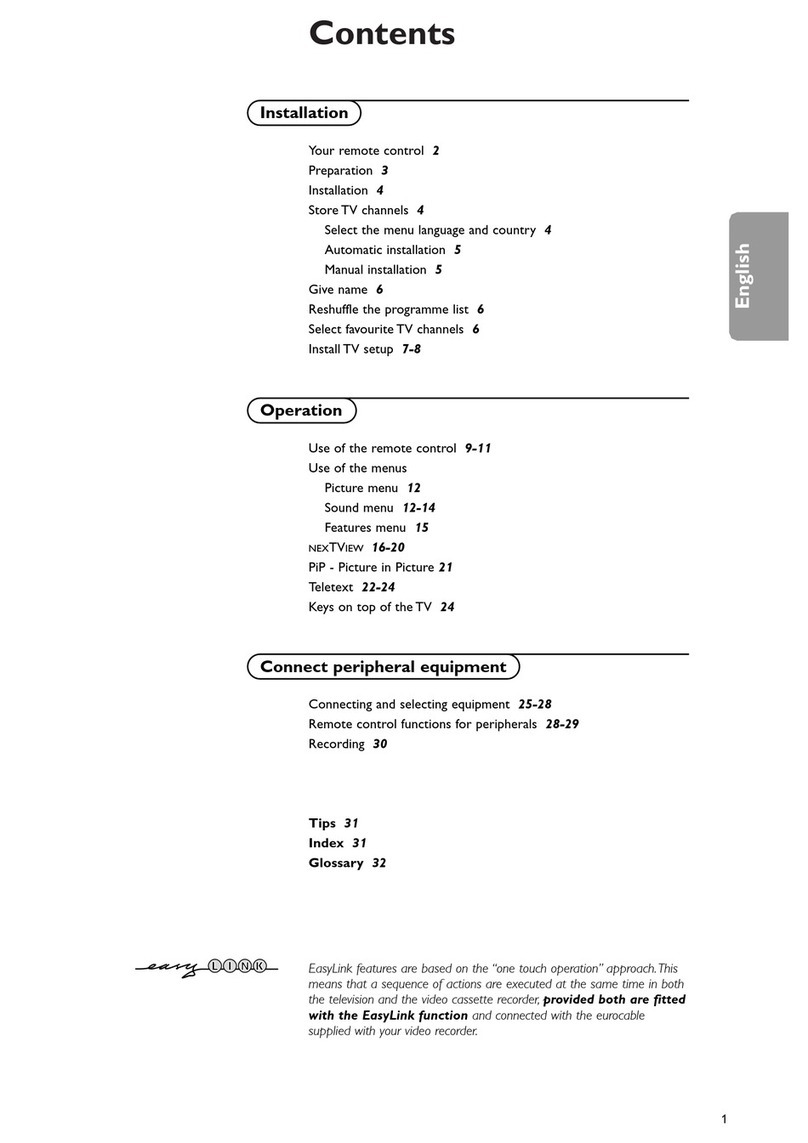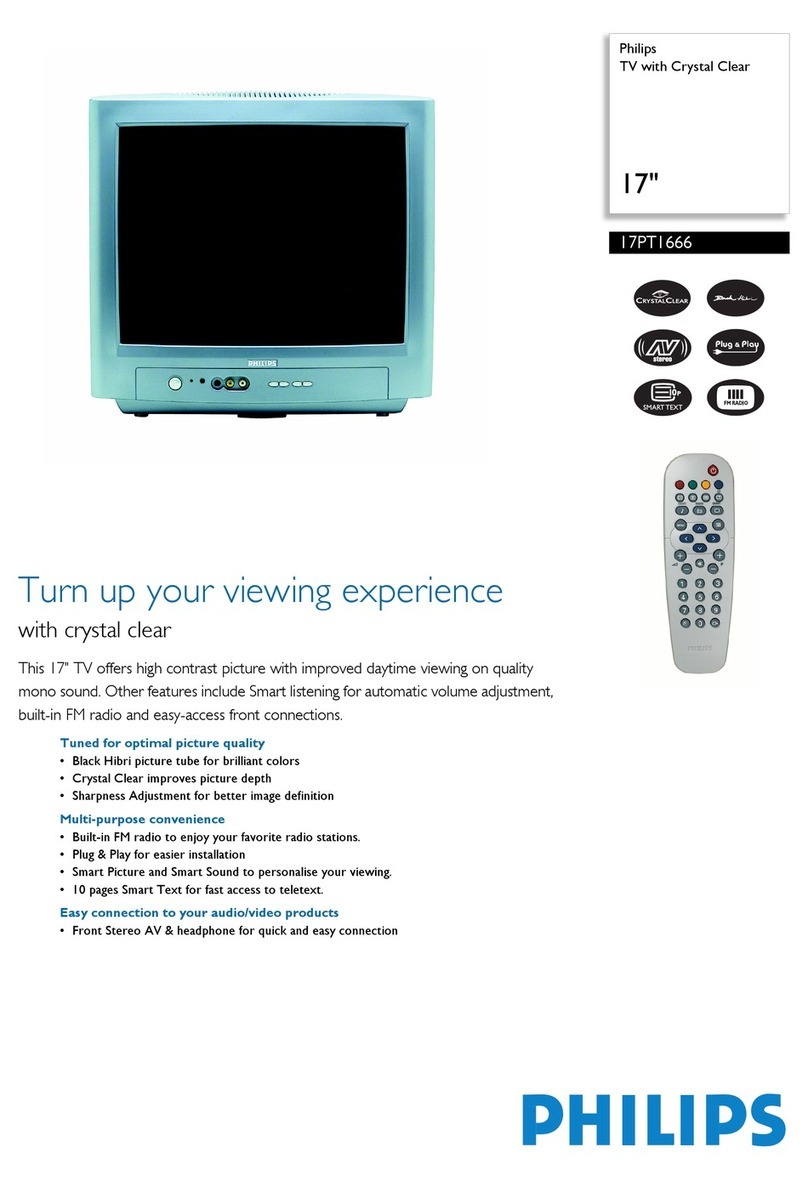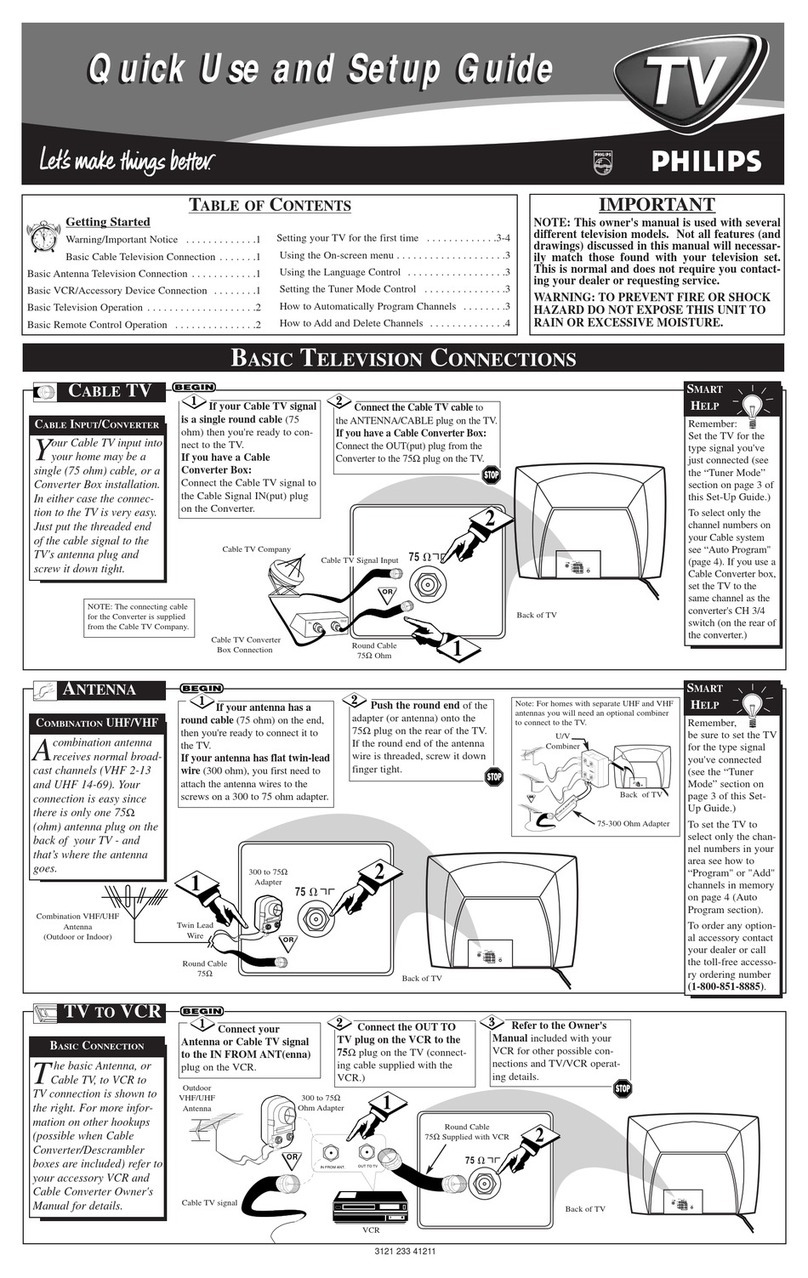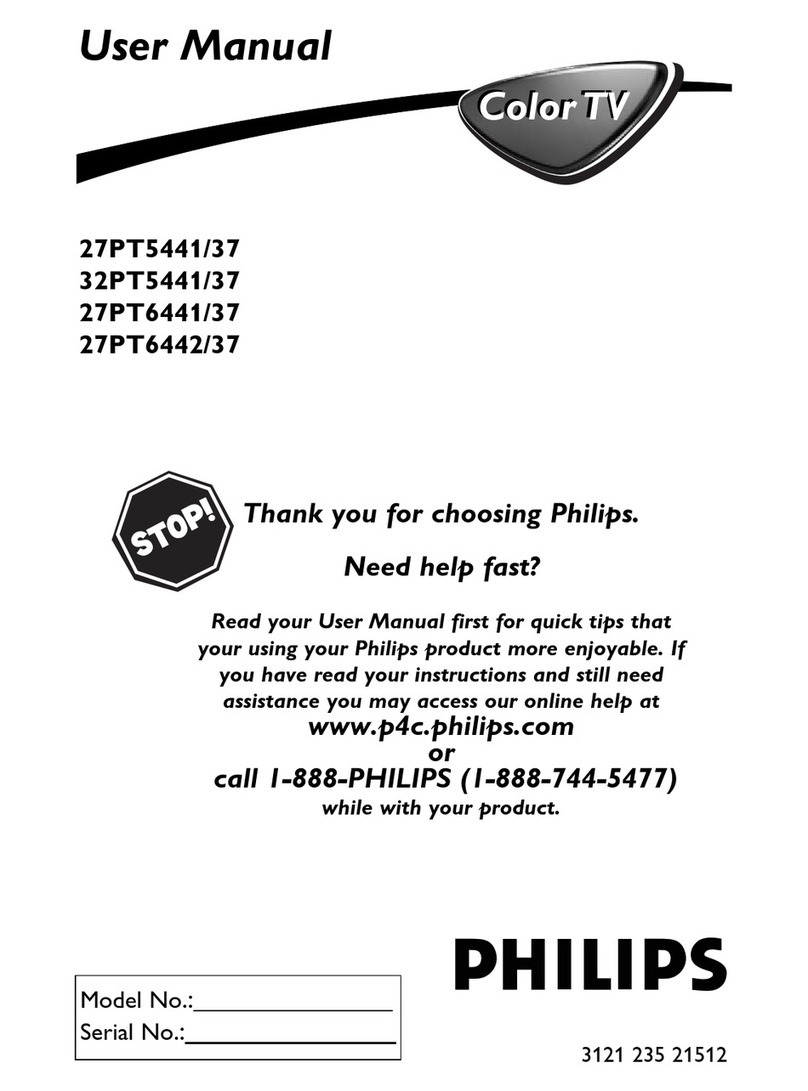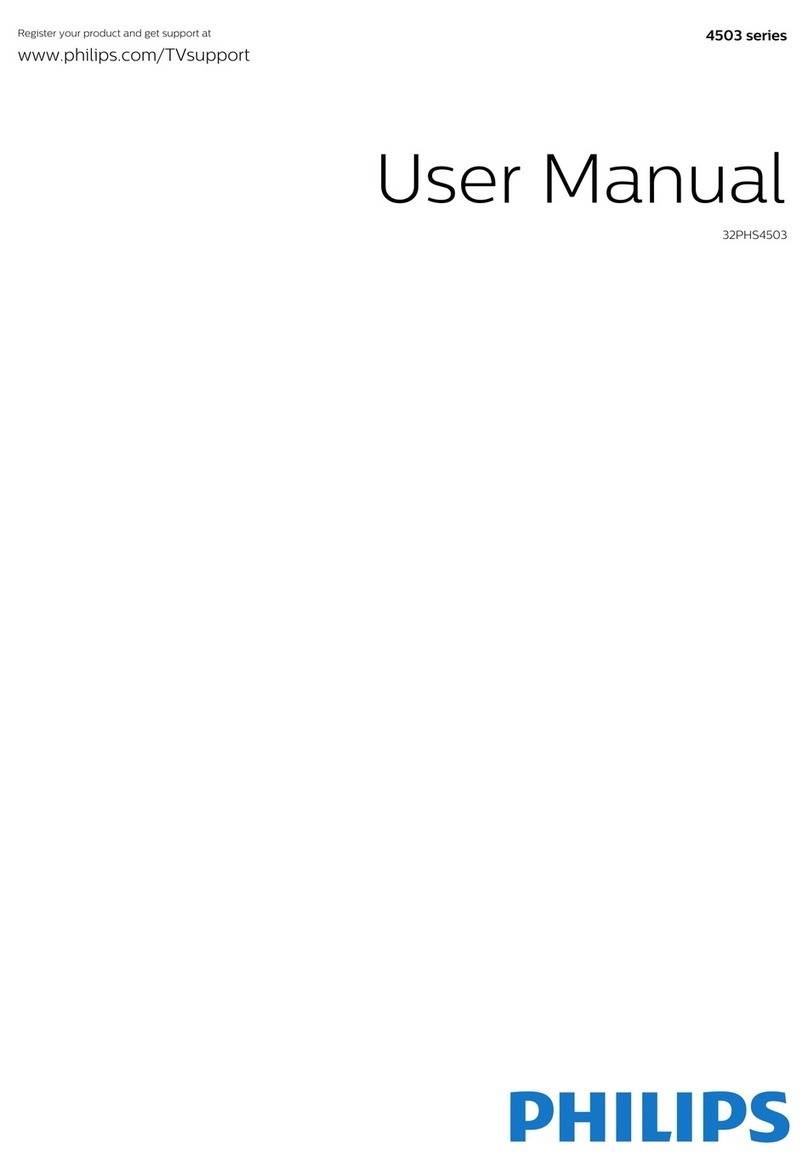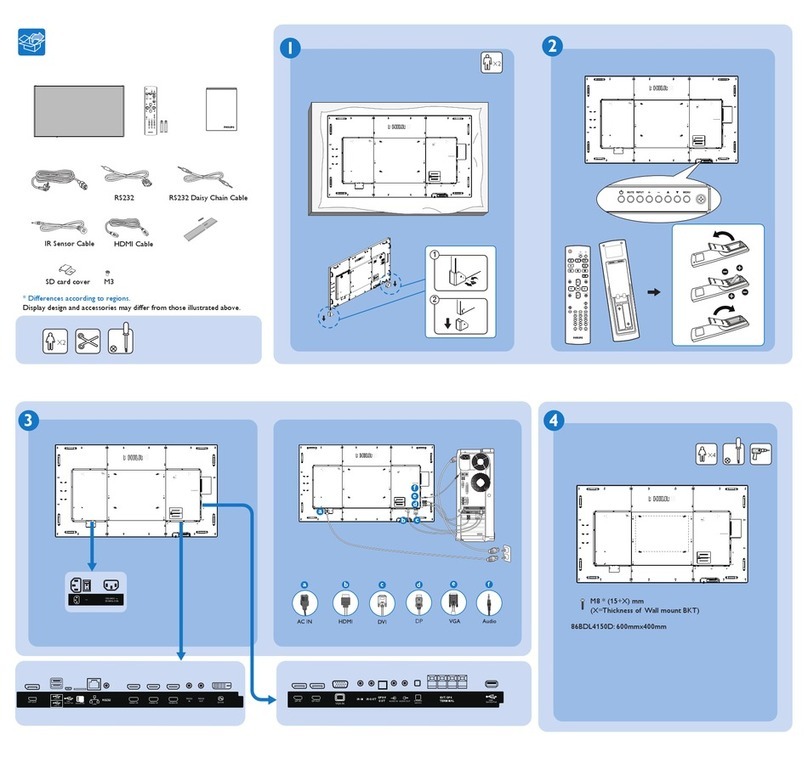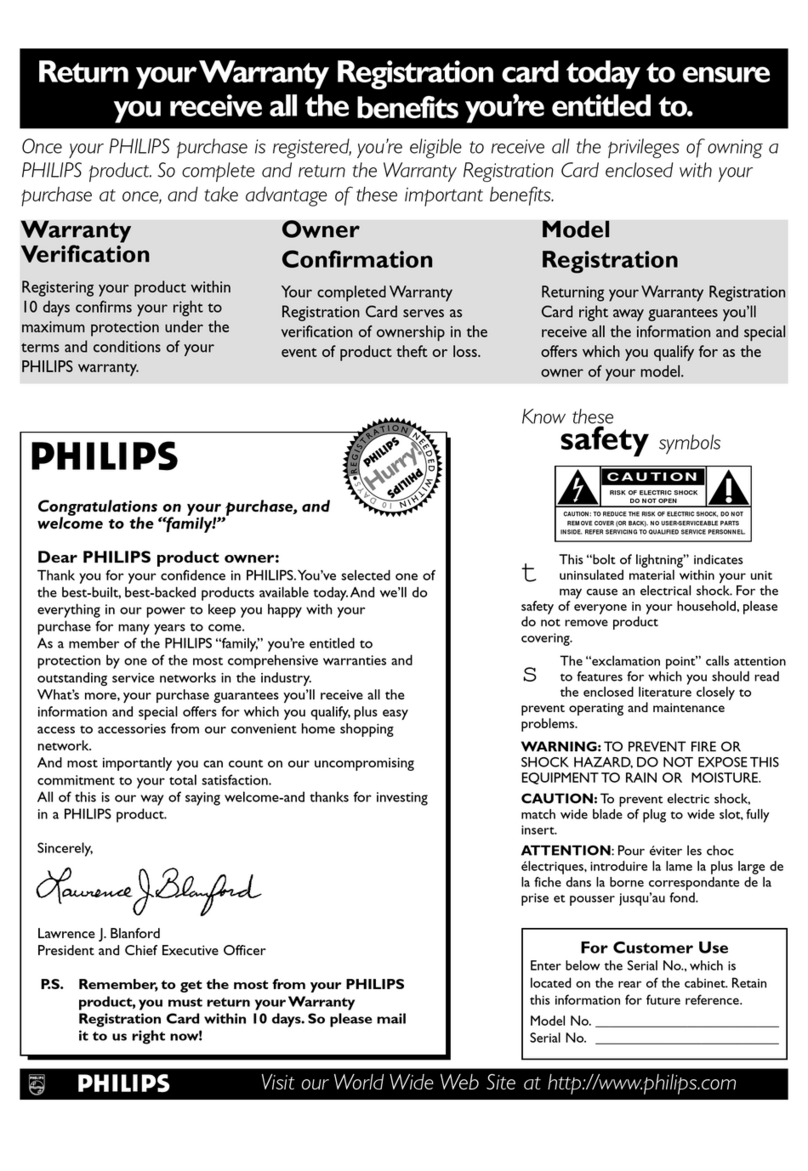MODE COMMERCIAL/CONSUMER Operational mode
CHANNEL CHANNEL, INPUT Currently tuned channel/input
DCM OFF/ON Data Comm. Module online/offline
CODES 209 222 1 33 Internal data for factory/service use
SIGNAL TUNED/NOT TUNED Valid signal present/absent
OP HRS 0031h Number of hours set has operated (hex)
ERRORS 0 0 0 0 0 Internal data for factory/service use
VERSION 3.3 Microprocessor software version
3. To change the television’s mode, ensure the master setup remote control is in
setup mode, then press the 0-2-4-9-9-5-MENU keys in order, without permitting
the display to time out while entering the key sequence.
ote: If the operational mode is changed, the television must be turned off and then back on to
complete the mode change. When the television is in consumer mode, do not use the master setup
remote control to activate commercial mode features.
4. When the television is in commercial mode, the Institutional Television Menu may
be accessed by pressing the MENU button. Though the specific items in the menu
will vary, information similar to the following will be displayed.
Menu Item Settings / Options
(MENU TITLE) SETUP MENU / MAIN MENU
LANGUAGE ENGLISH / ESPANOL / FRANCAIS
CHANNEL INSTALL >
CABLE TUNING ON / OFF
BRIGHTNESS - - - | - - - 31
COLOR - - - | - - - 31
CONTRAST - - - | - - - 31
SHARPNESS - - - | - - - 31
TINT - - - | | - - - 0
NOISE REDUCTION ON / OFF
SOUND MODE MONO / STEREO
SAP OFF / NO SAP / ON
AUDIO OUT FIXED / VARIABLE
BALANCE - - - | - - - 0
TREBLE - - - | - - - 31
BASS - - - | - - - 31
INCRED STEREO ON / OFF
AVL ON / OFF
VOLUME BAR ON / OFF
MIN VOLUME | - - - - - - 0
MAX VOLUME - - - - - - | 63
SWITCH ON VOLUME - - - | - - - 31
SWITCH ON CHANNEL CH. 1-125 / FRONT / AUX / S-VIDEO / CVI / STANDARD
POWER ON STANDARD / FORCED
CHANNEL DISPLAY NUMBER / LABEL / ALL / NONE
KEYBOARD LOCK ON / OFF
ESP 1 – 99 / OFF
AUDIO / VIDEO MUTE OFF / BLACK / BLUE
EXT AUD / VID OUT ON / OFF
WELCOME MESSAGE >