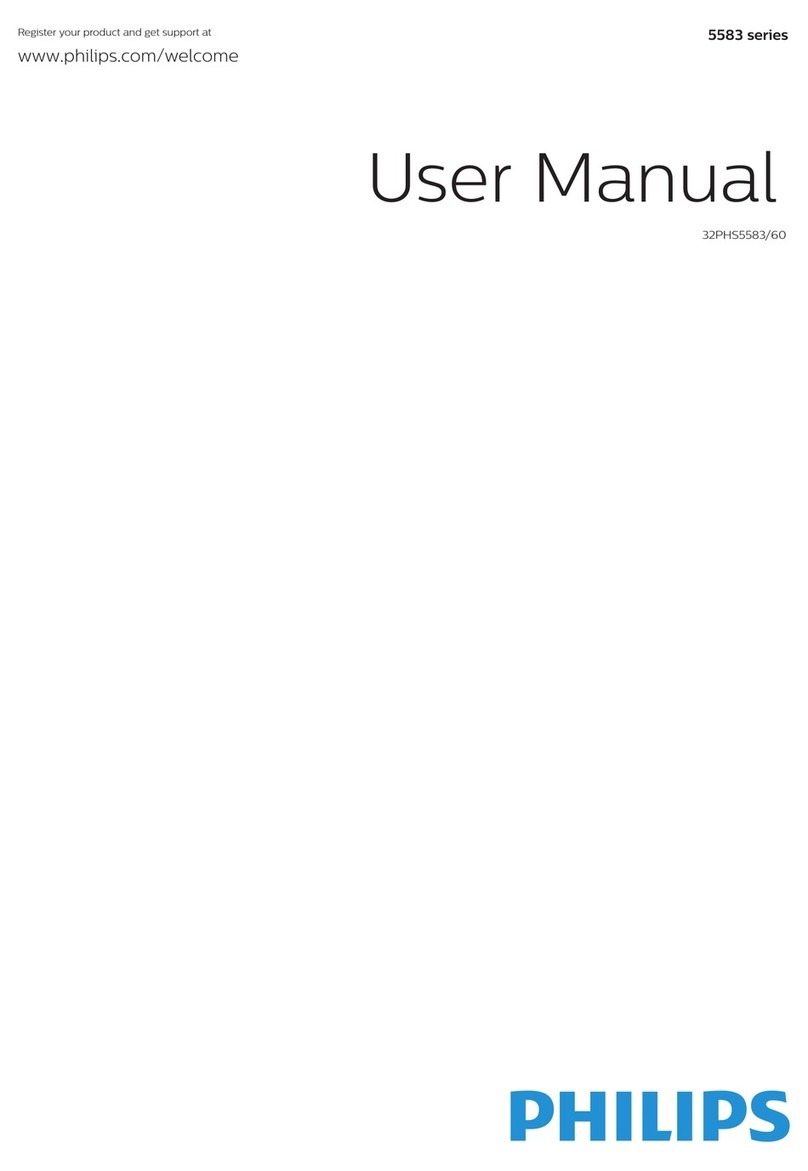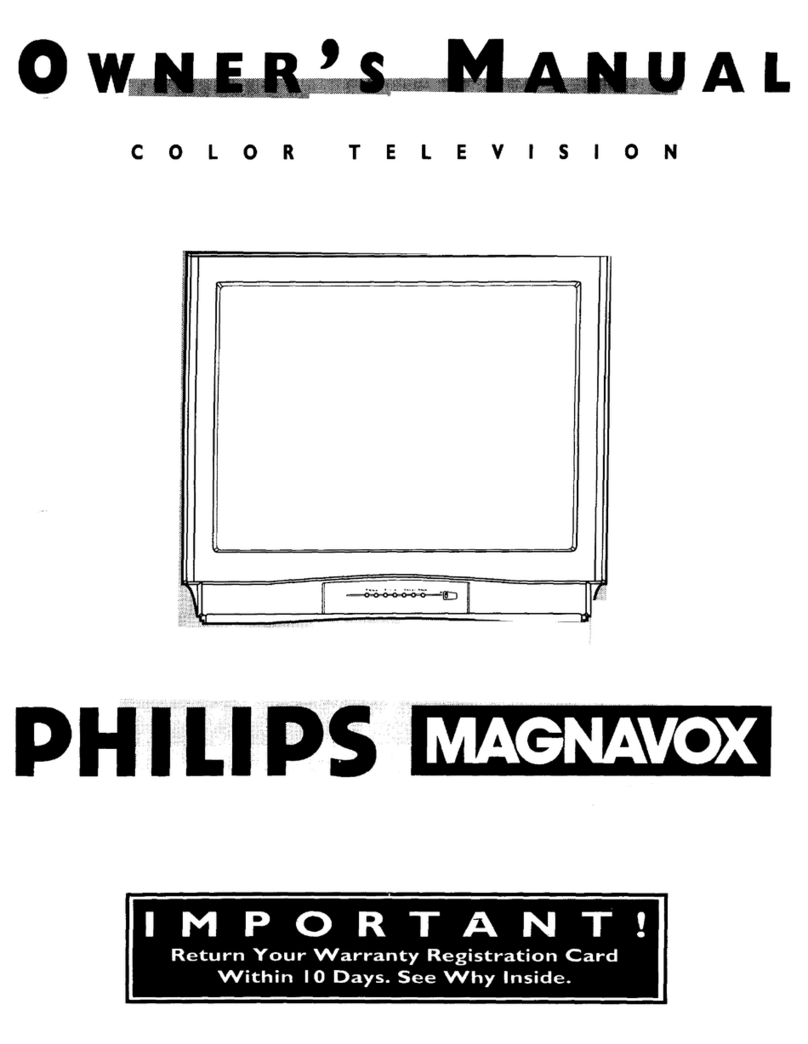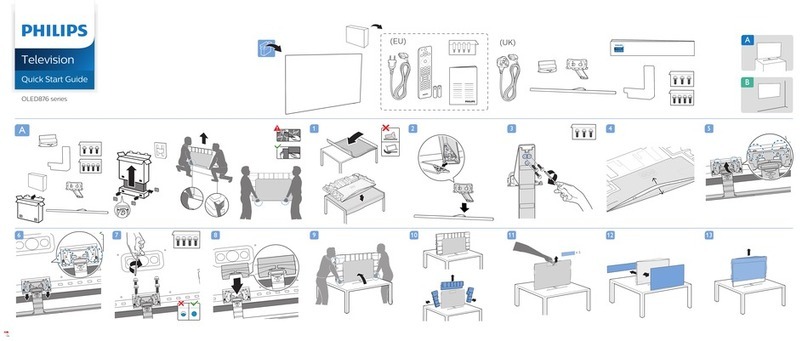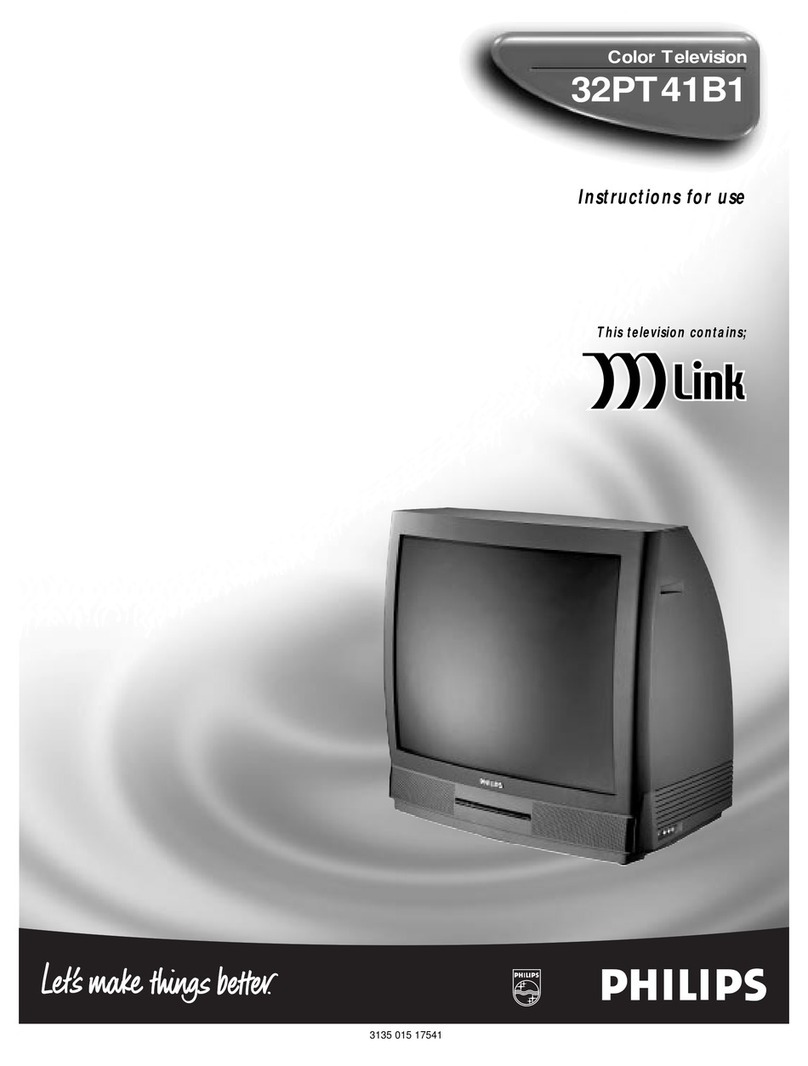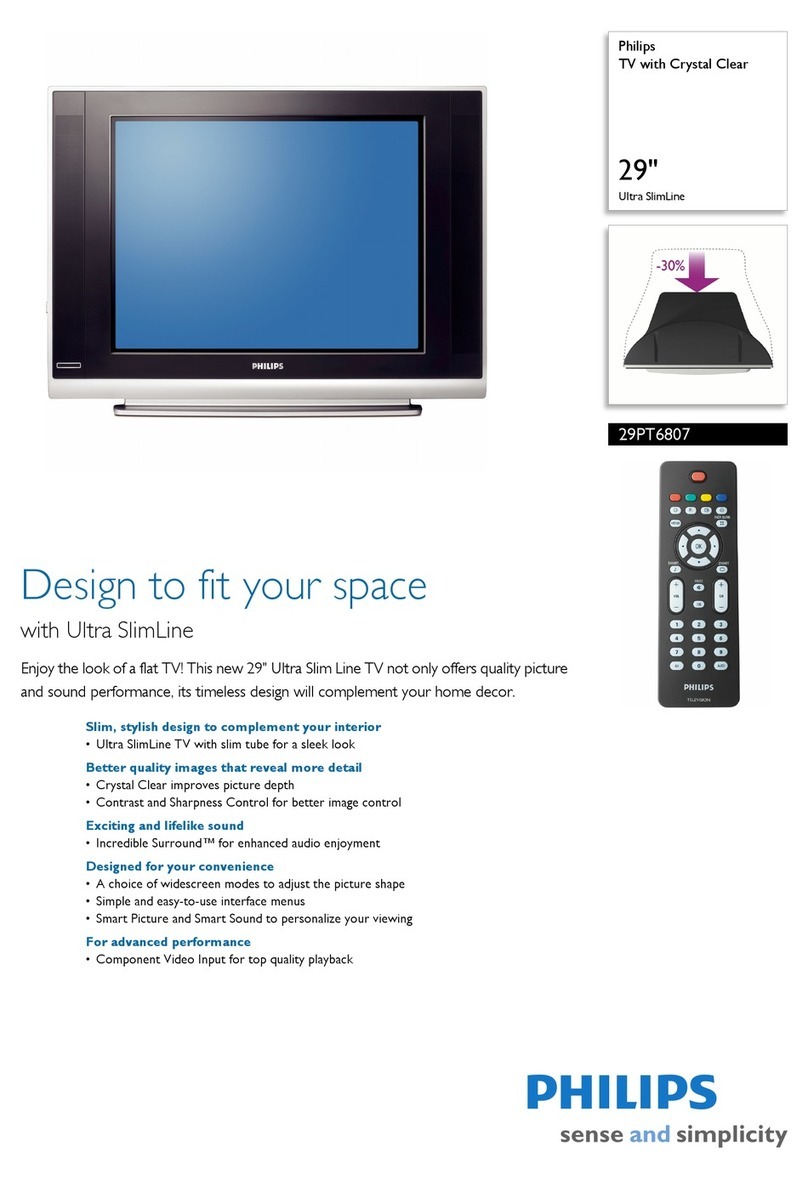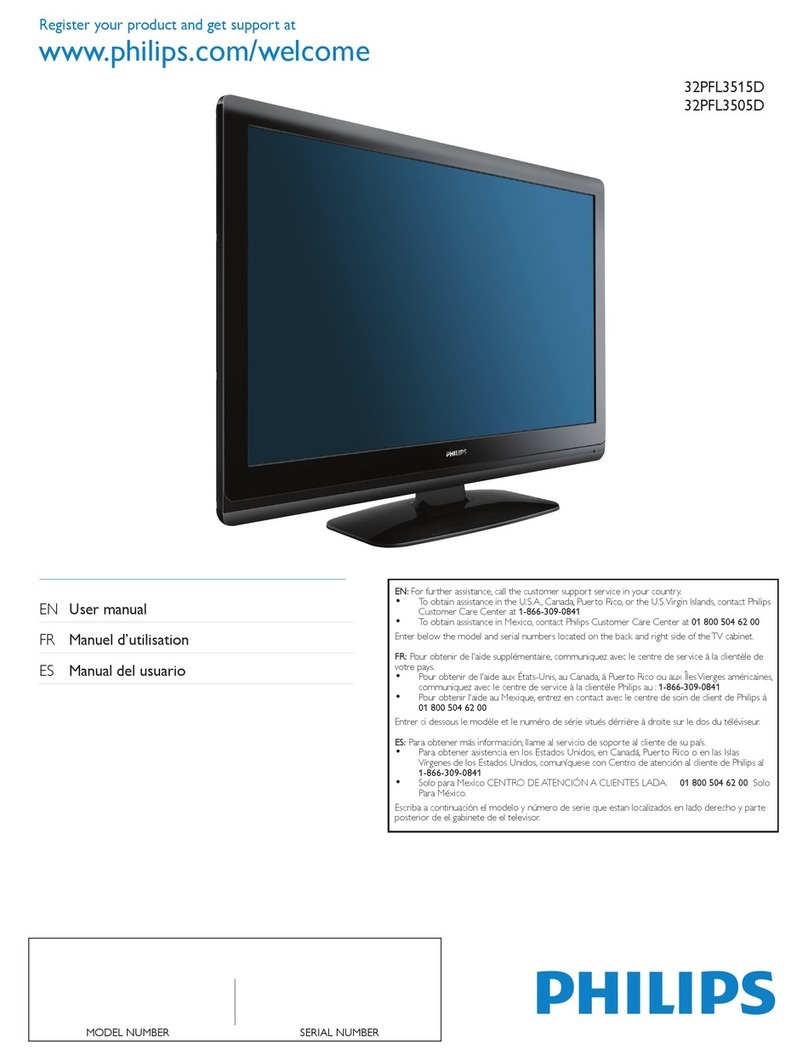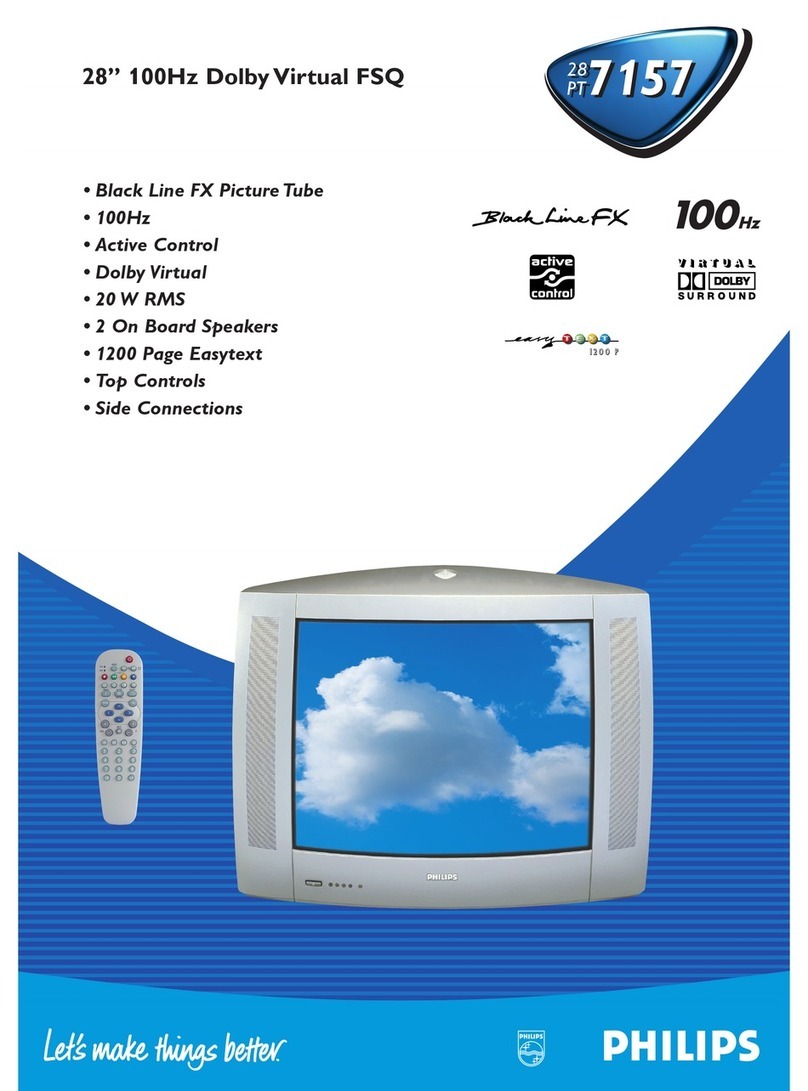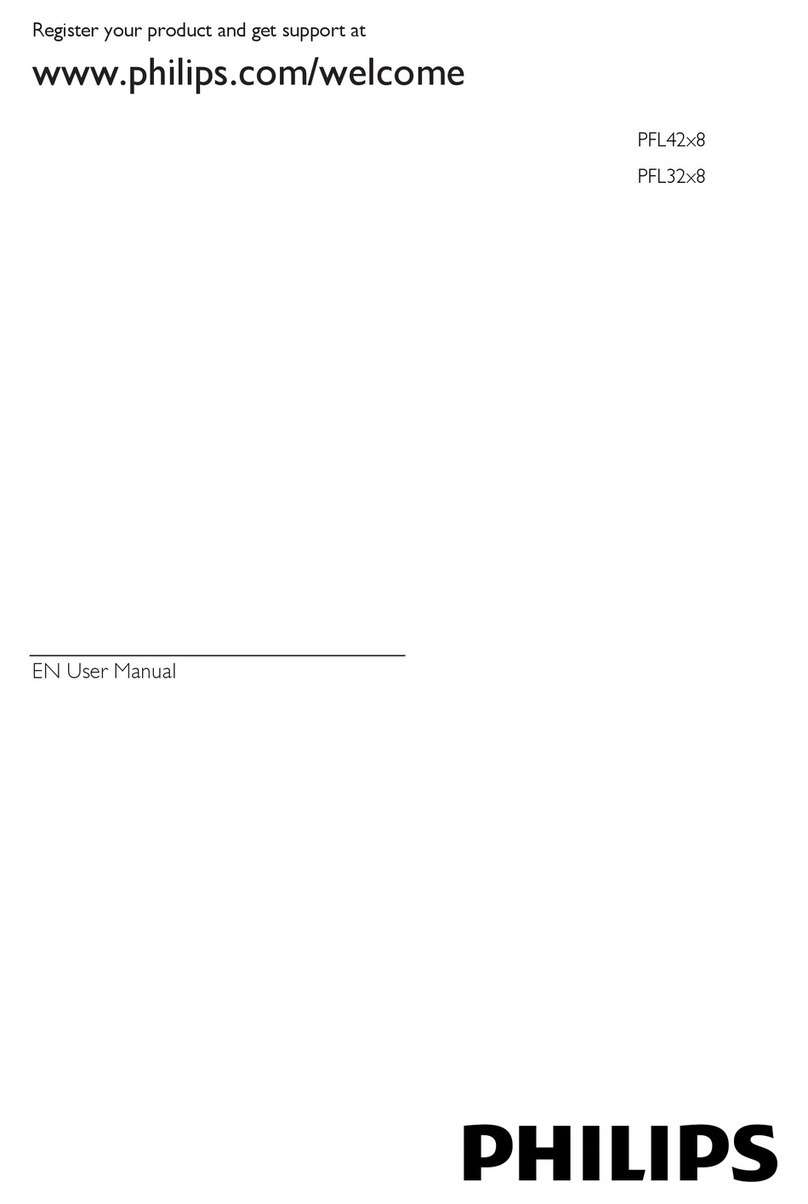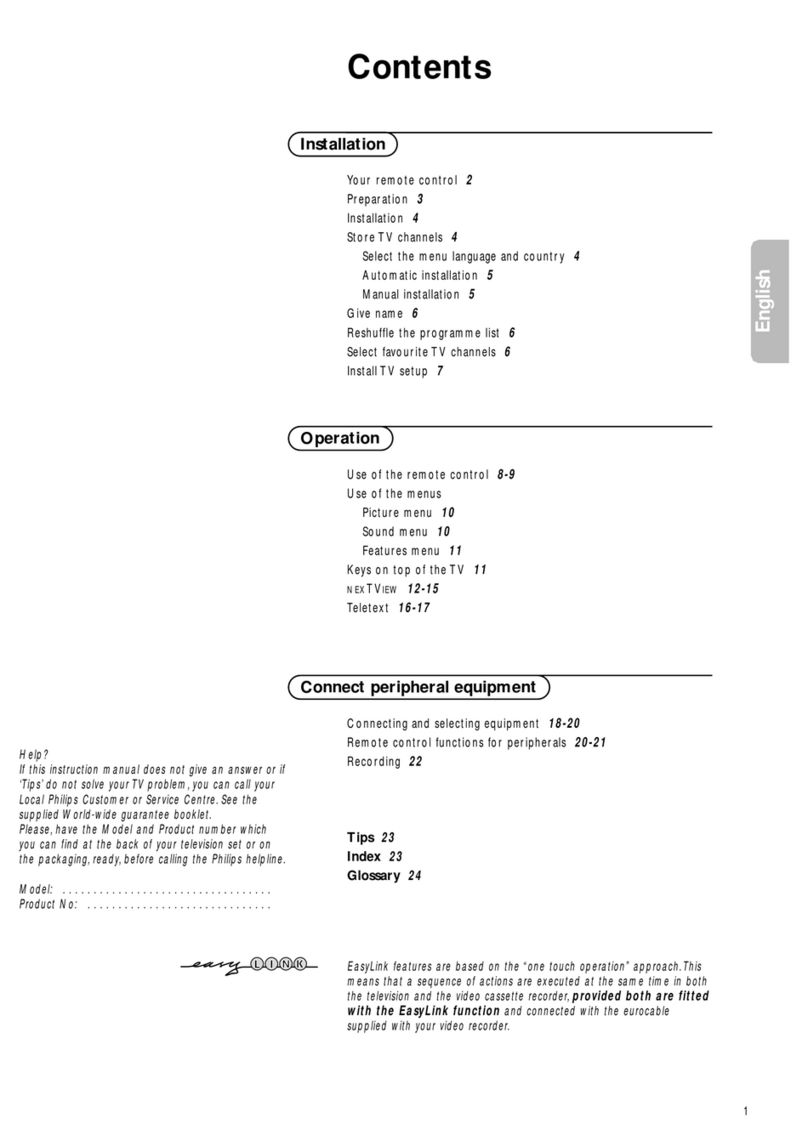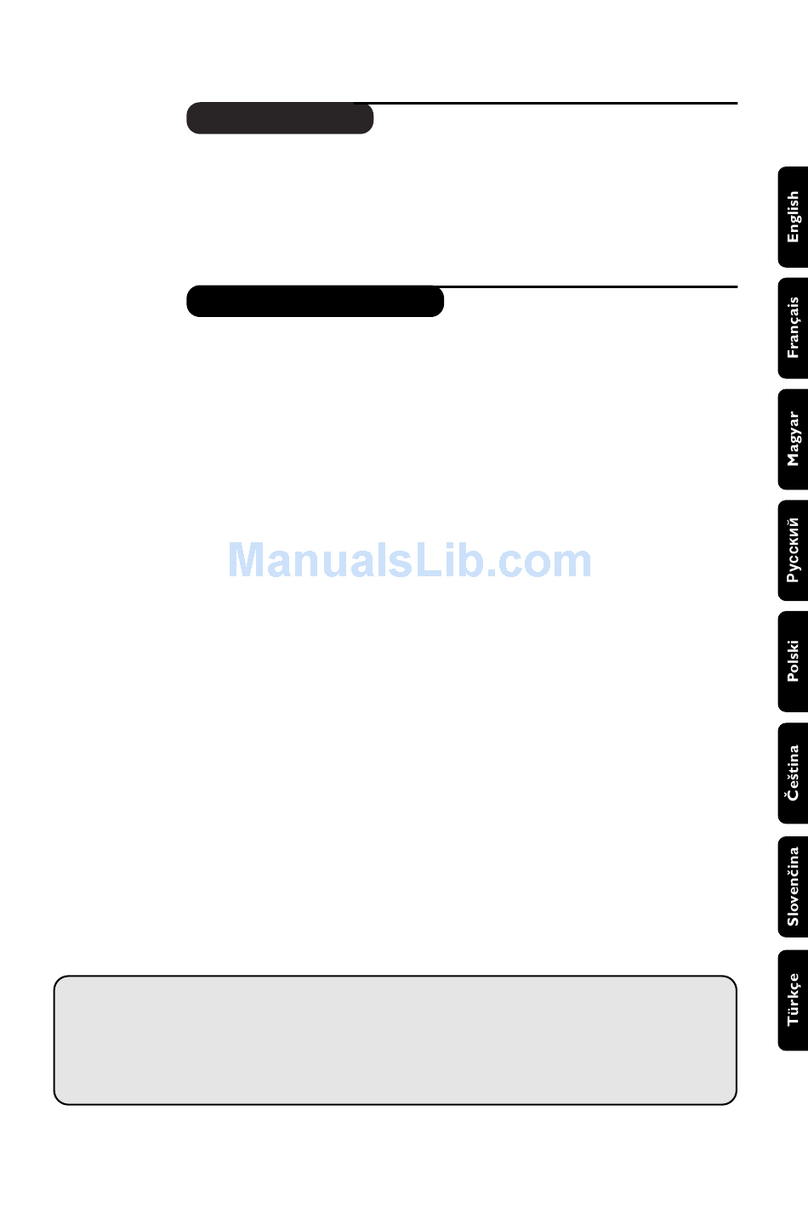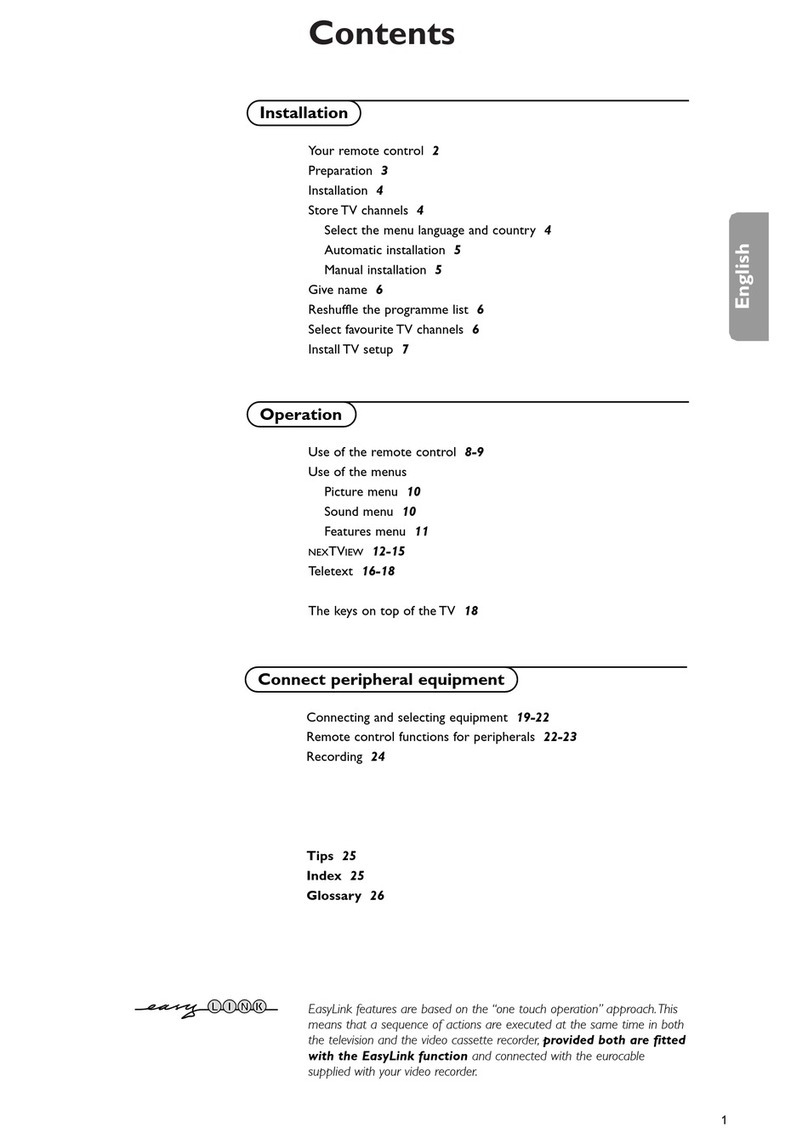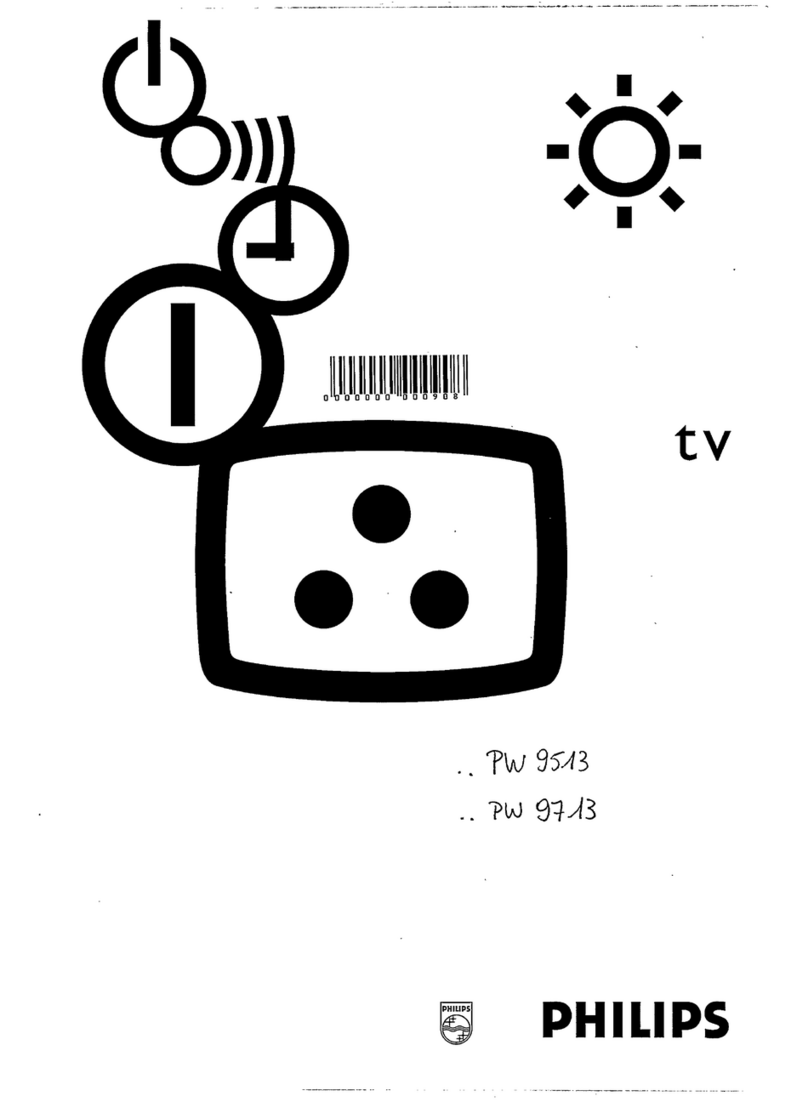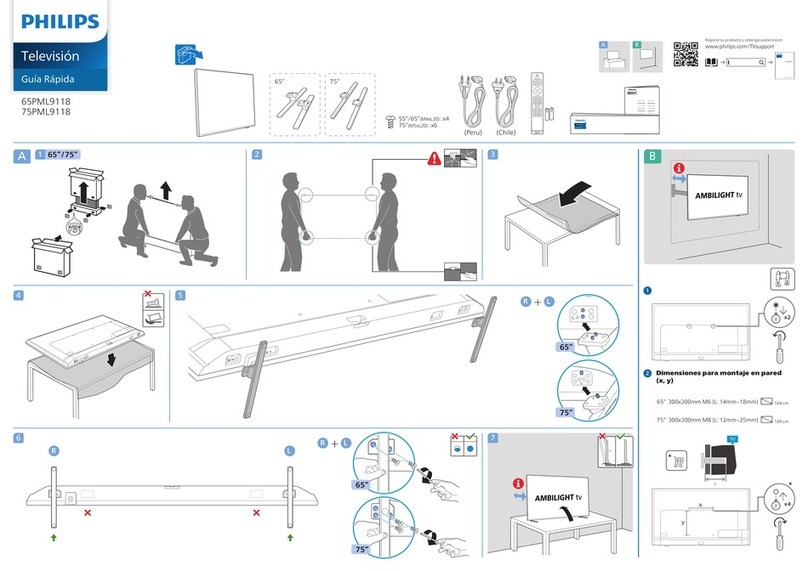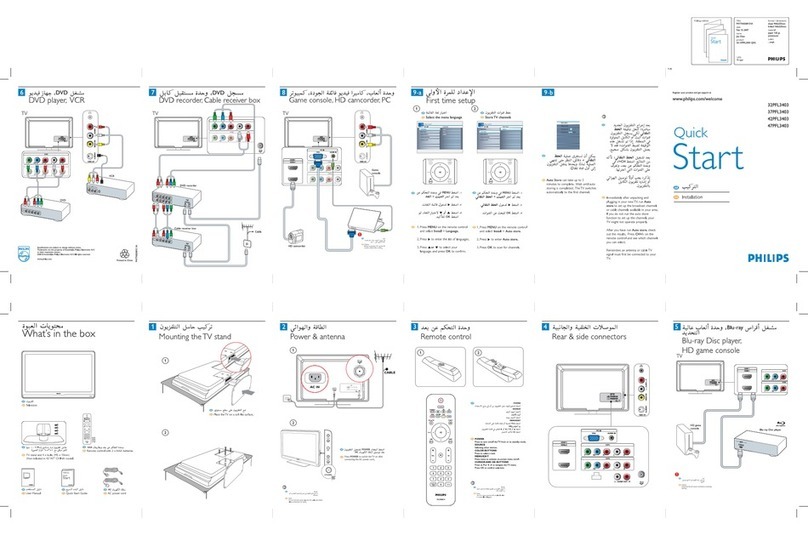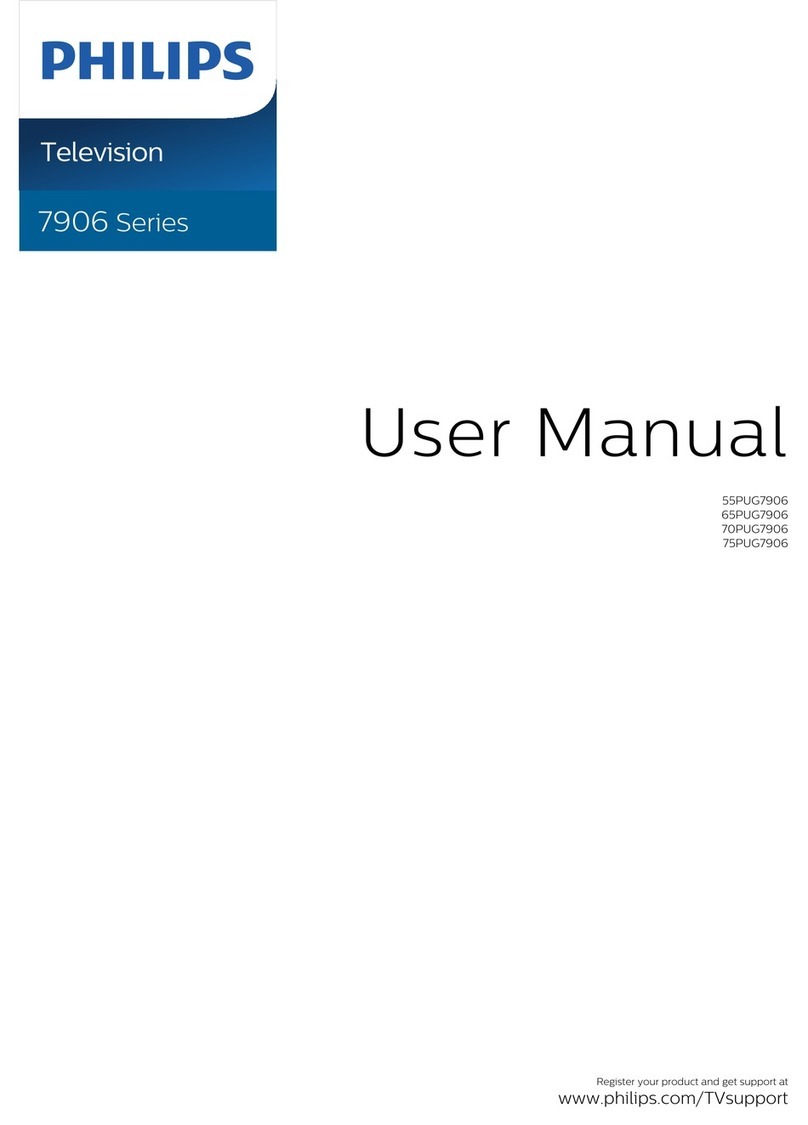IMPORTANT SAFETY INSTRUCTIONS
Read before operating equipment
l. Read these instructions.
2. Keep these instructions.
3. Heed all warnings.
4. Follow all instructions.
5. Do not use this apparatus near wmer.
6. Clean only with a dry cloth. 17.
7. Do not block any of the ventila/ion openings. Install in accordance
with the manufacturers instructions.
8. Do not install near any heal sources such as radia/ors, heat regis-
ters, stoves, or other apparmus (including amplifiers) thin produce
heat.
9. Do not defeat the safety purpose of the polarized or grounding-
type plug. A polarized plug has two blades with one wider than
the other. A grounding type plug has two blades and third ground-
ing prong. The wide blade or thiM prong are provided for your
safety. When the provided plug does not fit into your outlet, con- 18.
suit an electrician for replacement of the obsolete outlet.
10. Protect the power cord fiom being walked on or pinched parlicu- 19.
larly at plugs, convenience receptacles, and the point where they
exit from the apparatus. 20.
11. Onl_use attachments/accessories specified by the manufacturer.
12. _ Use only with a carl, stand, tripod, bracket, or table
_ specified by the manufacturer, or sold with the app-
aratus Wben a cart is used, use caution when moving
the carl/apparatus combination to avoid m lury from tzp-over.
13. Unplug this apparatus during lightning storms or when unused for
long periods of time.
14. Refer all servicing to qualified service personnel. Servicing is
required when the apparatus has been damaged in any way, such
as power-supply cord or plug is damaged, liquid has been spilled 21.
or ol_iects have fallen into apparatus, the apparatus has been
exposed to rain or moisture, does not operate normally, or has
been dropped. 22.
15. This product may contain lead and memury. Disposal of these
ma/erials may be regulated due to environmental considerations.
For disposal or recycling information, please contact your local
authorities or the Electronic Industries Alliance: www.eiae.org
16. Damage Requiring Service - 'Ibe appliance should be serviced
by qualified service personnel when:
A. The power supply cord or the plug has been damaged; or
B. Ol_iects have fallen, or liquid has been spilled into the appli-
alice; or
(2. The appliance has been exposed to rain; or
D. The appliance does not appear to operme normally or
exhibits a marked change in performance; or
E. The appliance has been dropped, or the enclosure damaged.
Tilt/Stability - All televisions must comply with recommended
intema/ional global safety standards for tilt and stability properties
of its cabinet design.
• Do not compromise these design standards by applying exces-
sive pull rome to the front, or top, of the cabinet which could ulti-
mately overturn the product.
• Also, do not endanger yourself, or children, by placing electron-
ic equipment//oys on the top of the cabinet. Such items could
unsuspectingly fall from the top of the set and cause product dam-
age and/or personal injury.
Wall or Ceiling Mounting - The appliance should be mounted to
a wall or ceiling only as recommended by the manufacturer.
Power Lines - An outdoor antenna should be located away flom
power lines.
Outdoor Antenna Grounding - If an outside antenna is connect-
ed to the receiver, be sure the antenna system is grounded so as to
provide some protection against voltage surges and built up stmic
charges.
Section 810 of the Na/ional Electric Code, ANSI/NFPA No. 70-
1984, provides infonnmion with respect to proper grounding of
the mast and supporting structure, grounding of the lead-in wire to
an antenna discharge unit, size of grounding connectors, loca/ion
of antenna-discharge unit, connection to grounding electrodes, and
requirements for the grounding electrode. See Figure below.
Object and Liquid Entry - Care should be taken so that objects
do not fall and liquids are not spilled into the enclosure through
openings.
Battery Usage CAUTION - 'lb prevent battery leakage thin may
result in bodily injury, properly damage, or damage to the unit:
• Install all batteries correctly, with + and - aligned as marked on
the unit.
• Do not mix batteries (old and new or carbon and alkaline, etc.).
• Remove batteries when the unit is not used for a long time.
Note to the CATV system installer: This reminder is provided to call the CATV system installer's attention to Article 820-40 of the NEC
that provides guidelines for proper grounding and, in particular, specifies that the cable ground shall be connected to the grounding system of the
building, as close to the point of cable entry as practical
Example of Antenna Grounding
as per NEC -National Electric Code
GROUNDCLAMP ANTENNALEADiNWIRE
ANTENNADISCHARGEUNIT(NECSECTmN810-201
GROUNDINGCONDUCTORS(NECSECTION818-21}
GROUNDCLAMPS
Tq,-........._ POWERSERVICEGROUNDINGELECTRODESYSTEM(,_ECART25gpAIITH)
ELECTRICSERVICEEQWPMENT