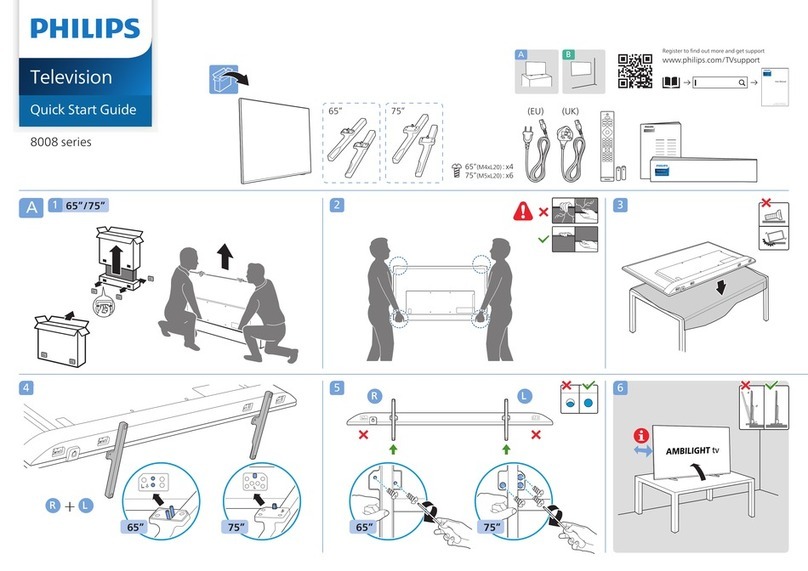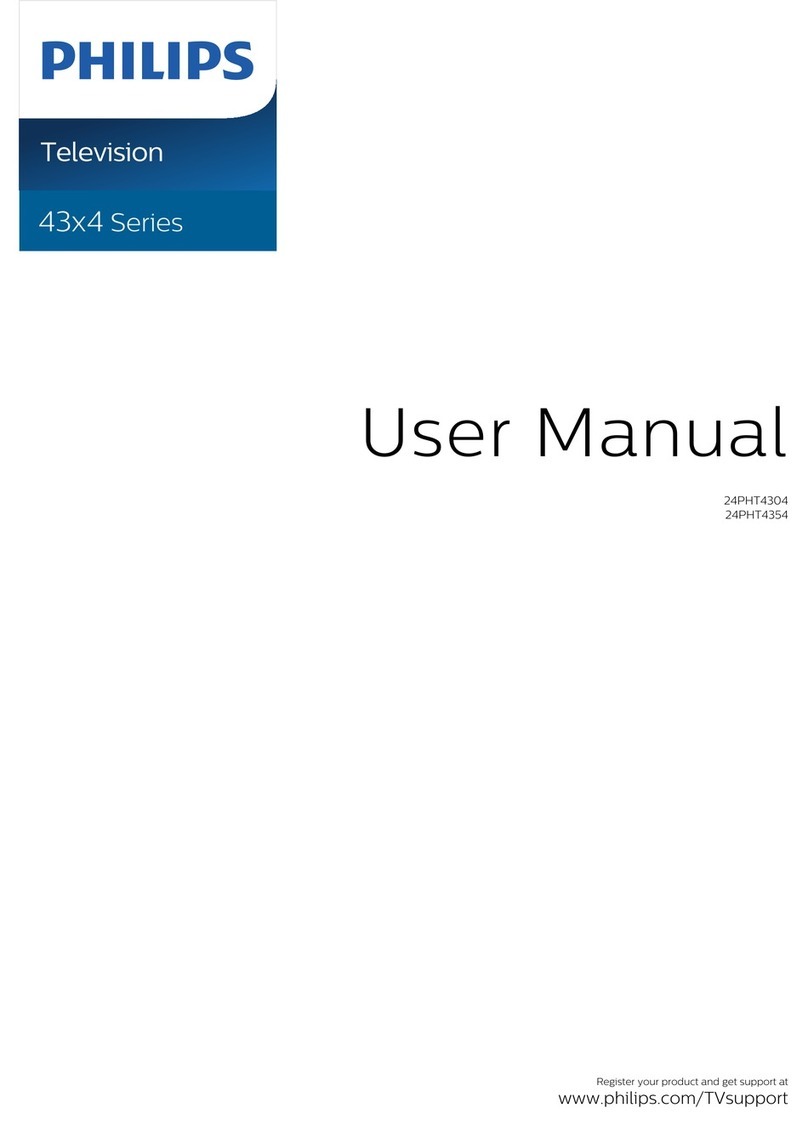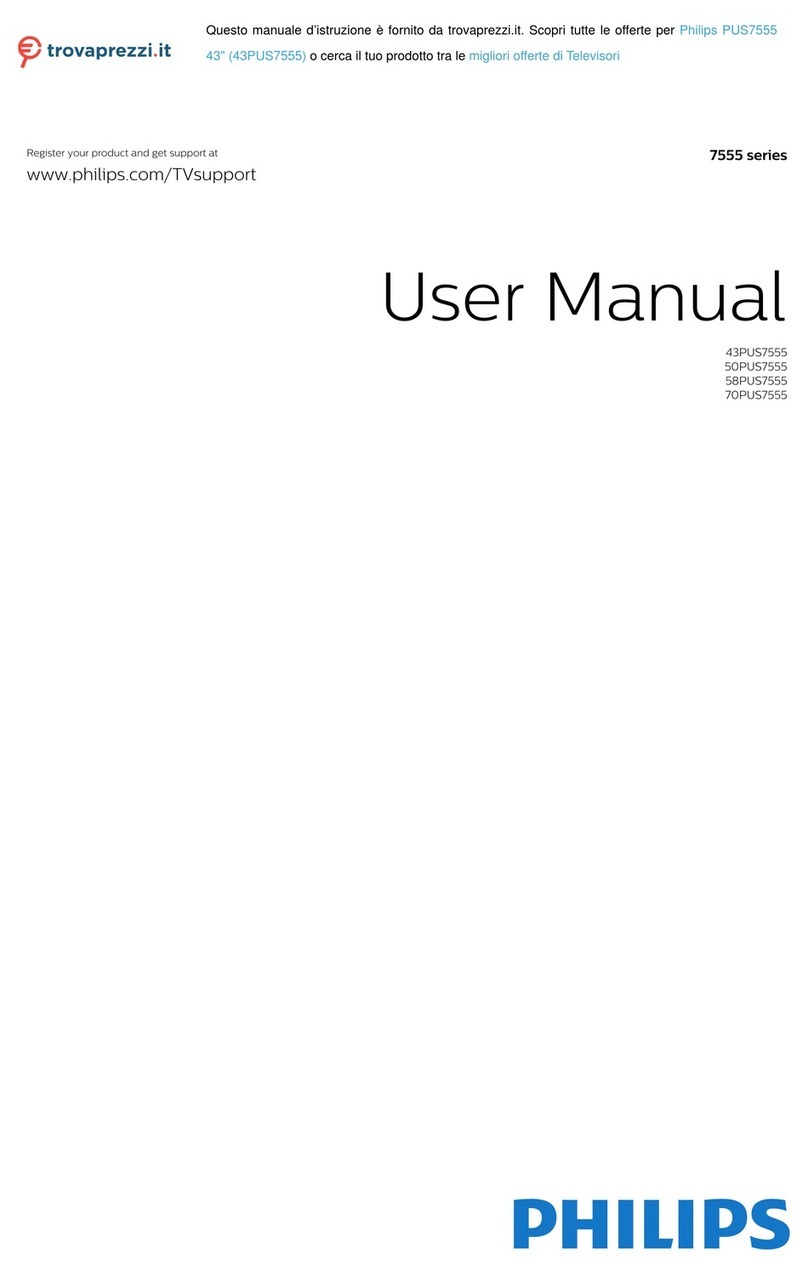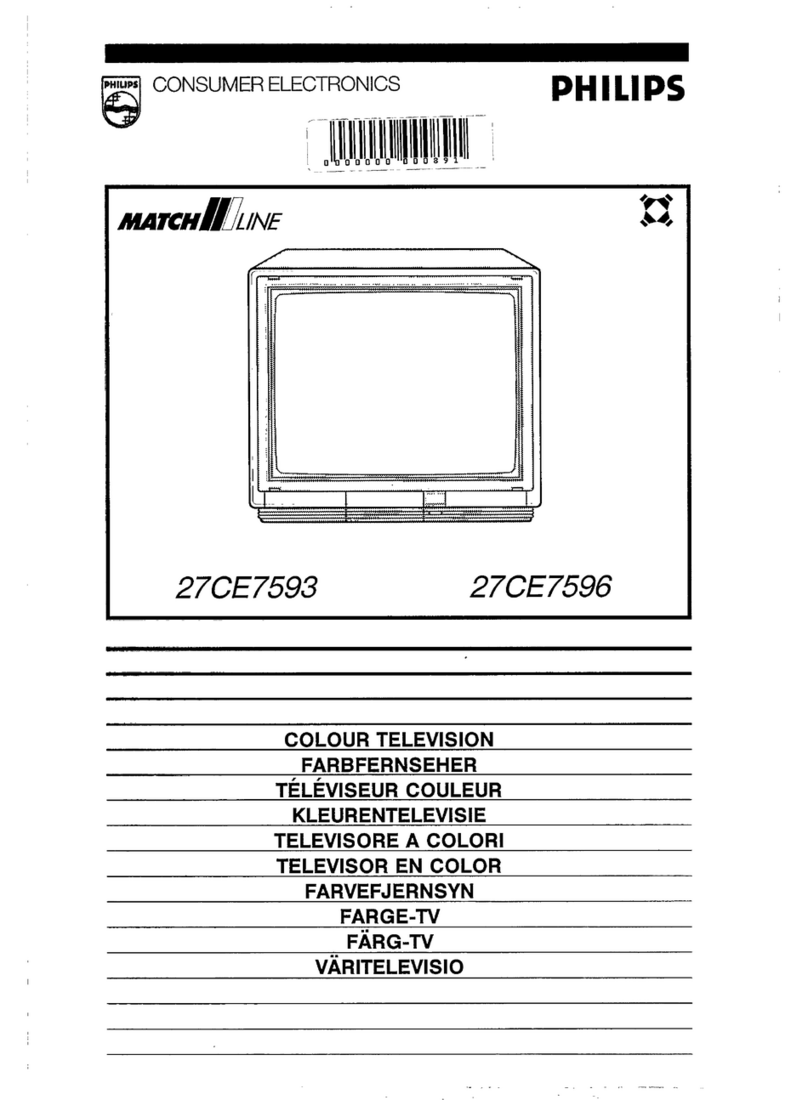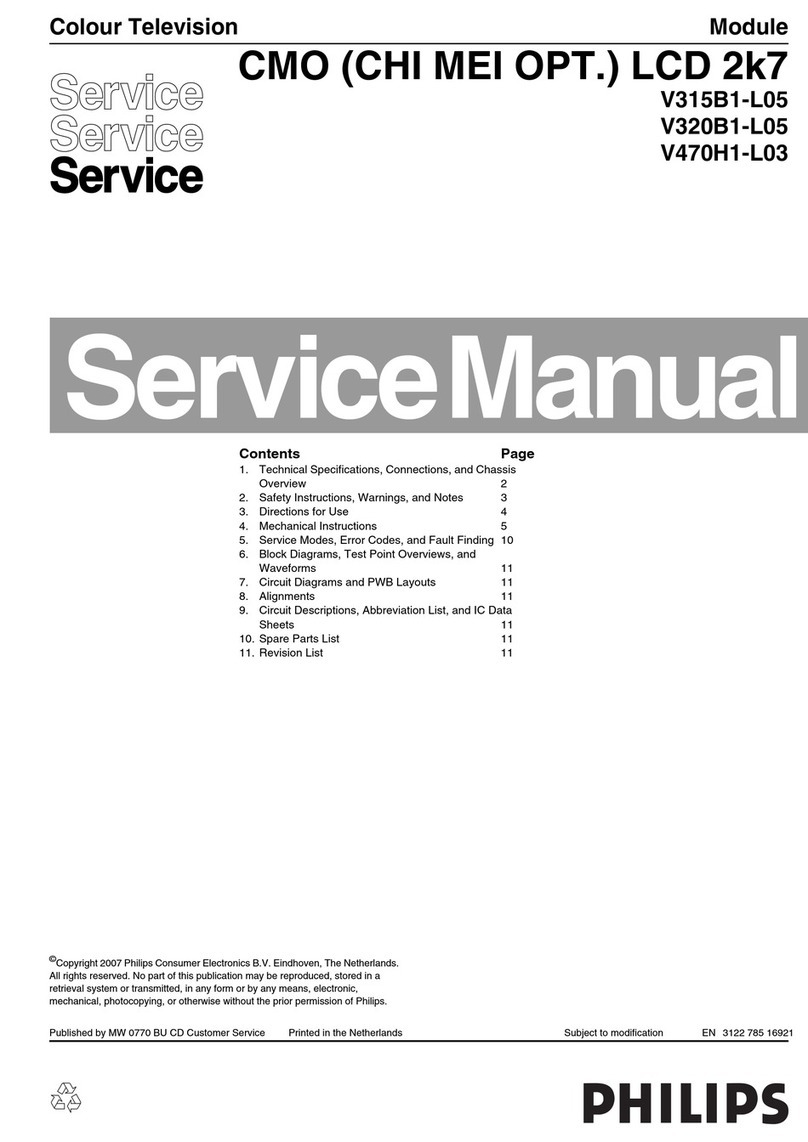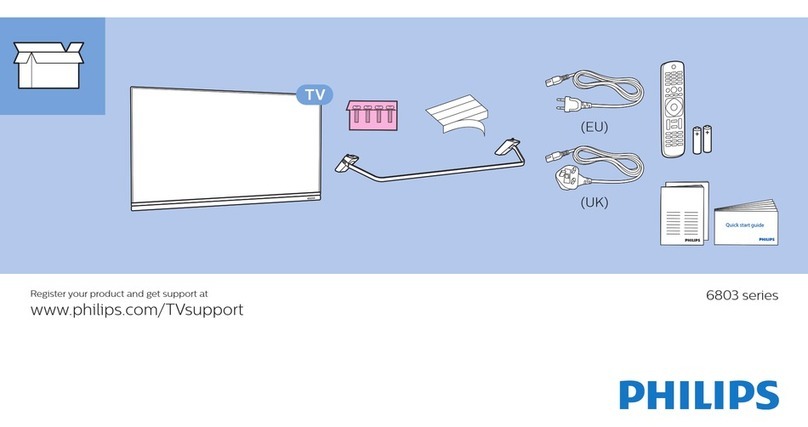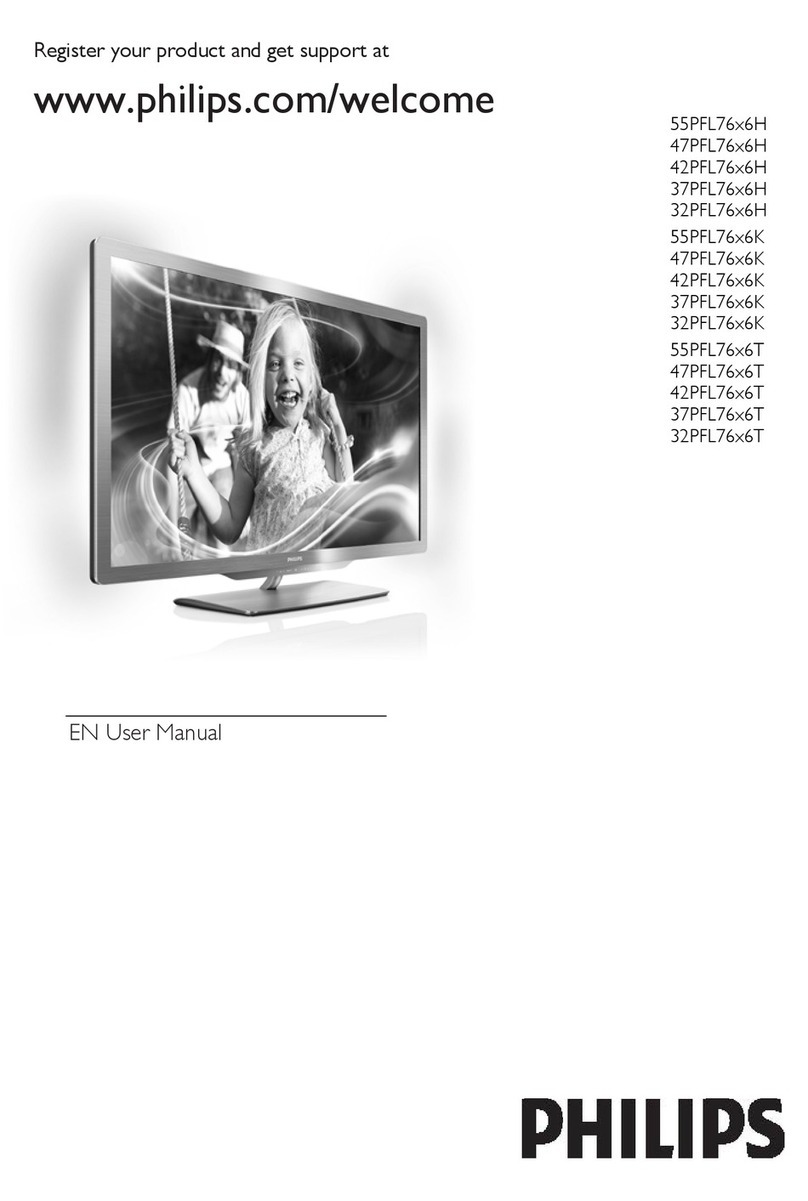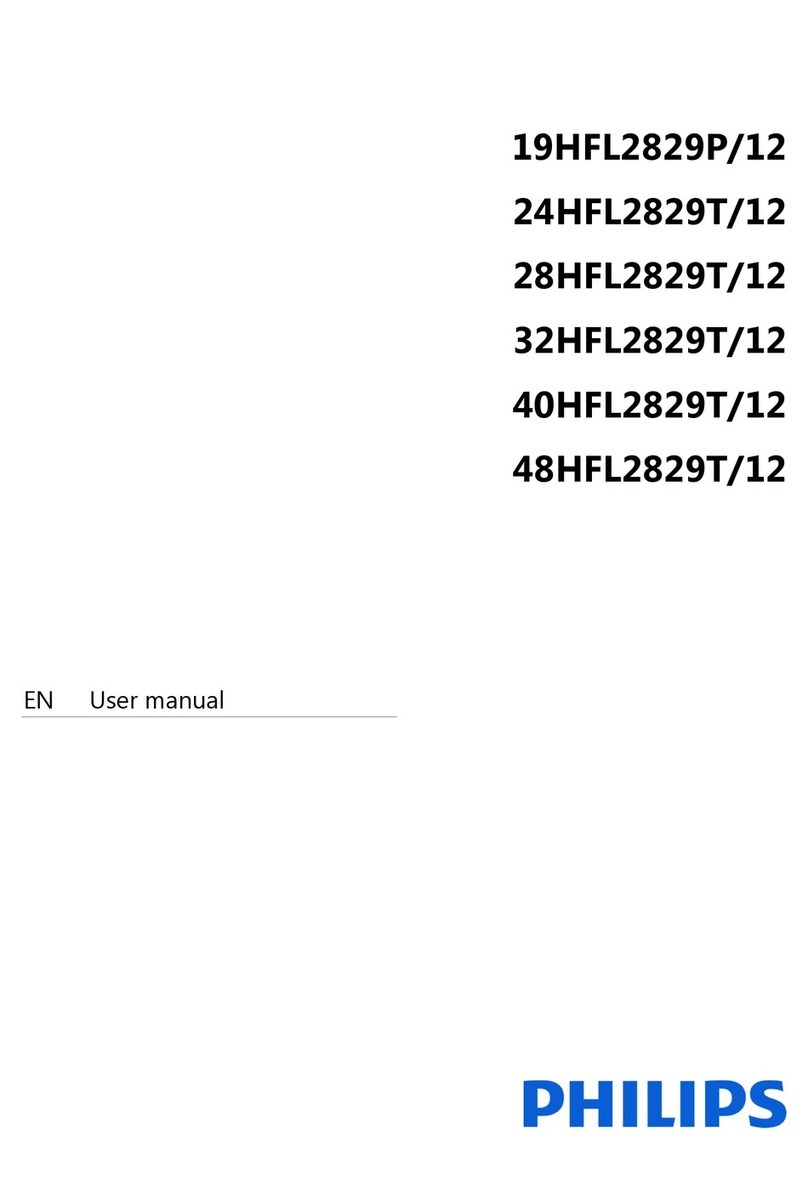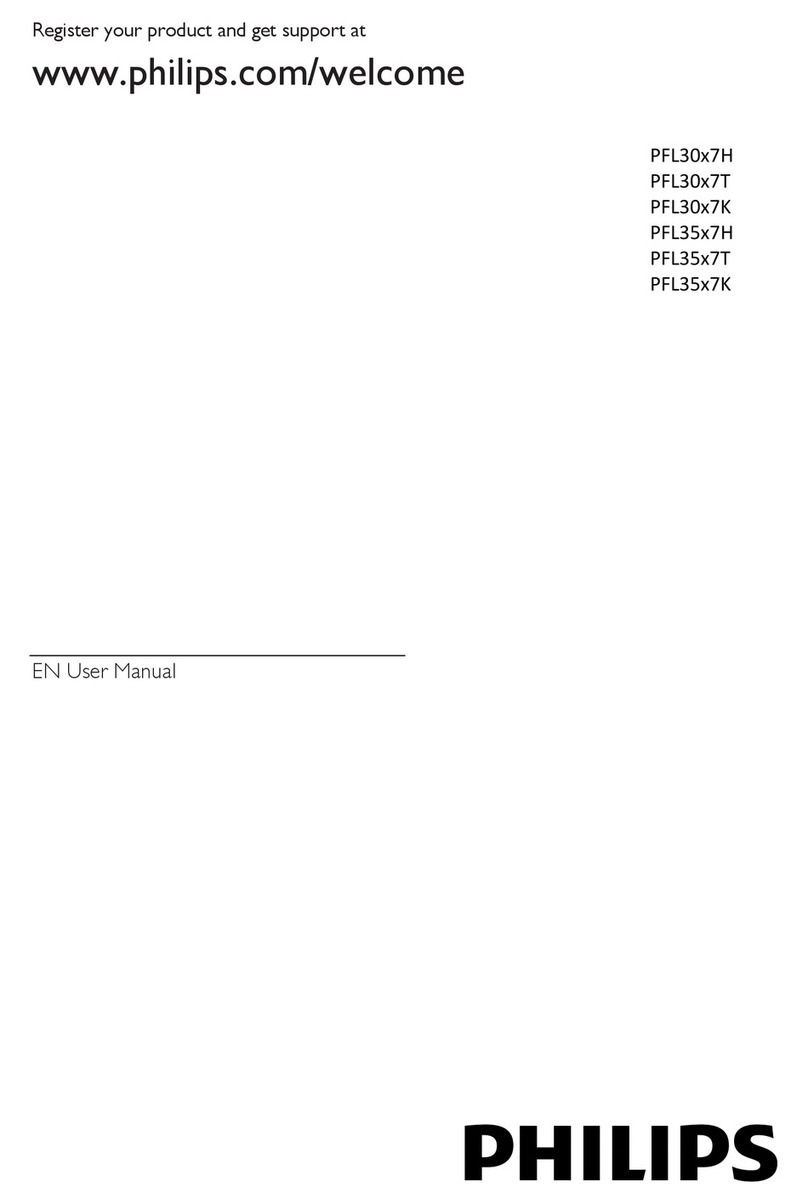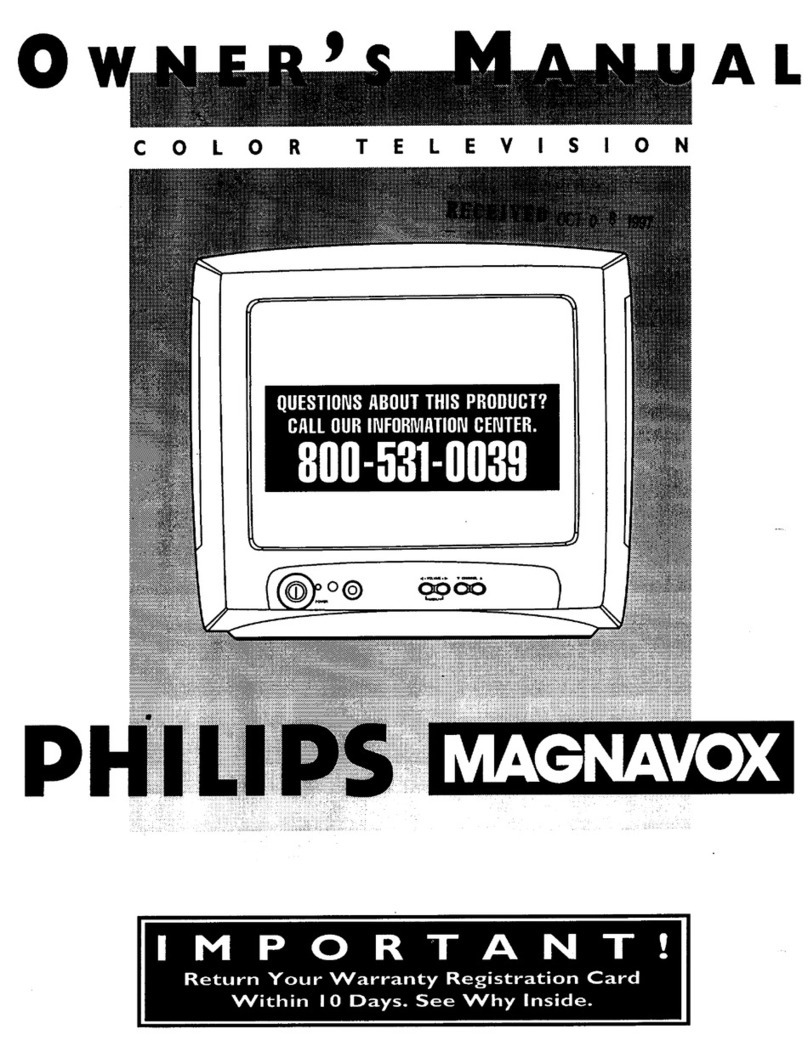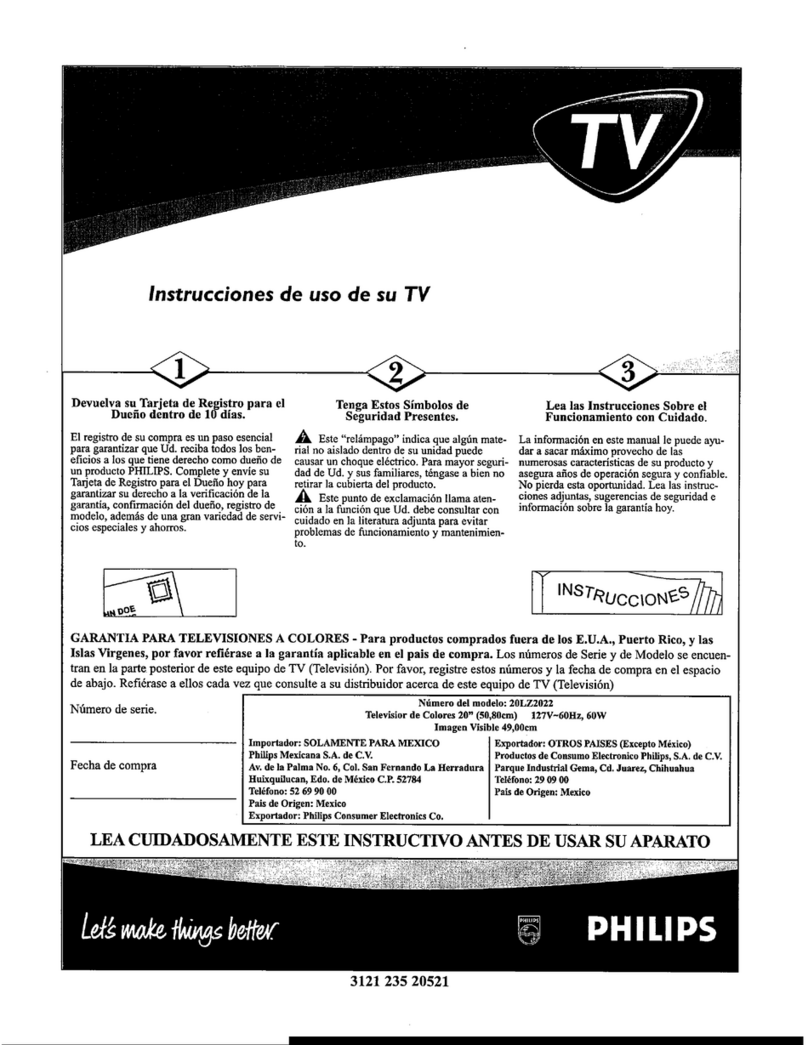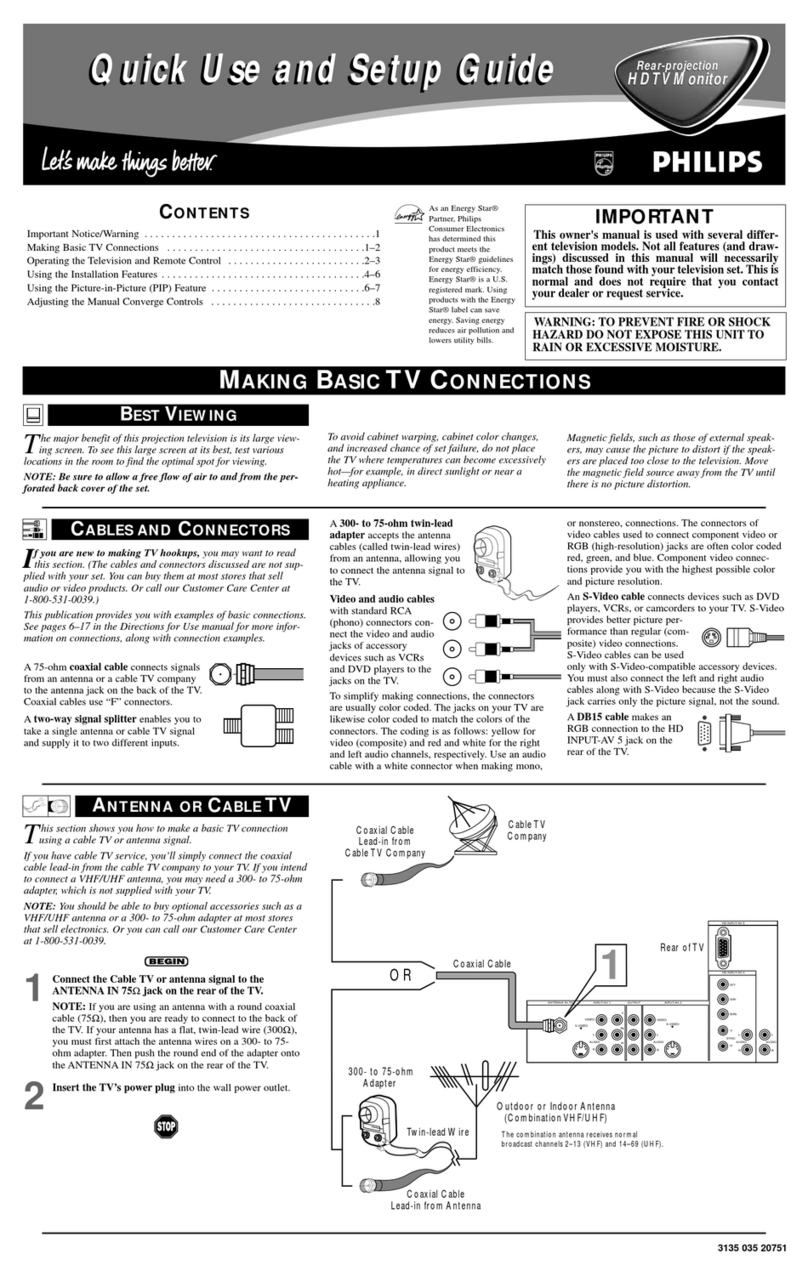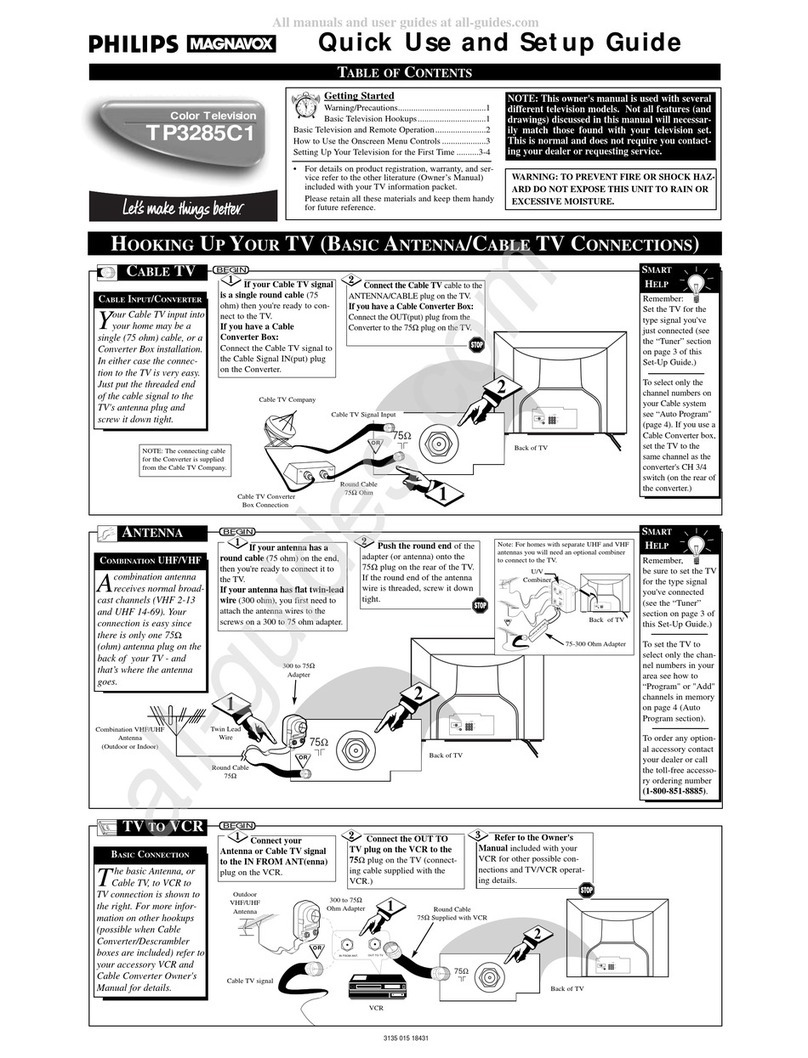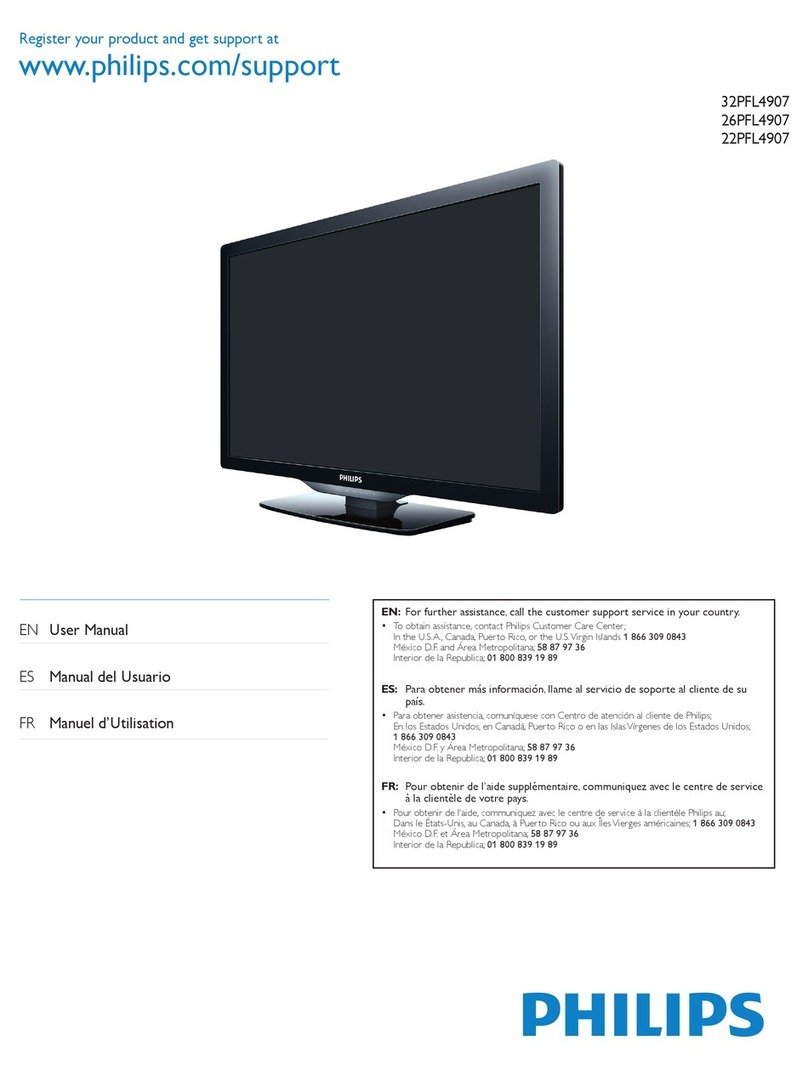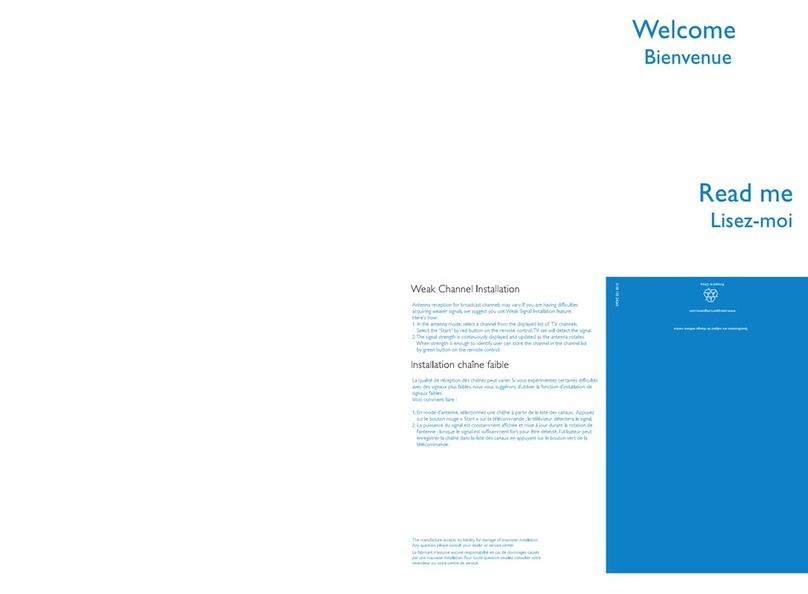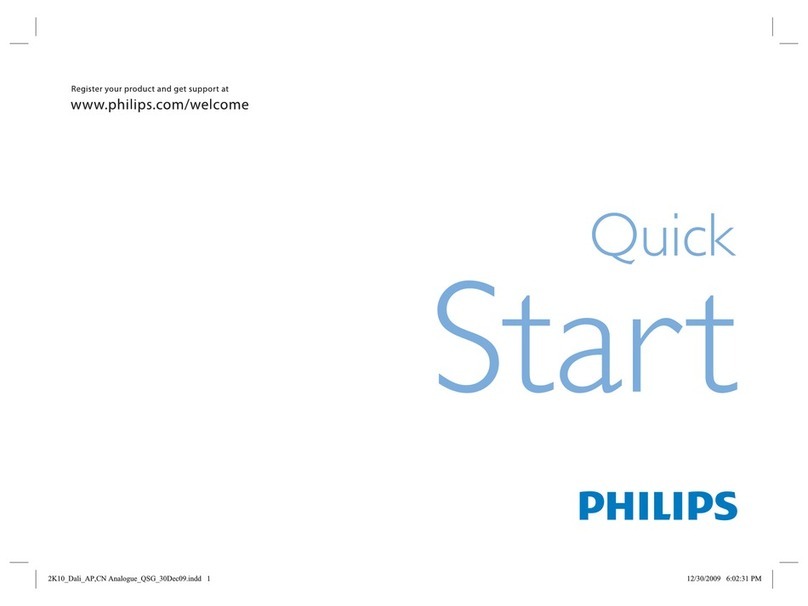Active Control TM continuously measures m_d corrects all incom-
ing signals/o help provide/he best picture quality. This fea/ure
monitors m_d corrects both the sharpness control and noise
reduction control,
Audio/Video Jack Panel allows direct connections with VCRs,
DVDs, or o/her devices, providing quali/y TV picture and sound
playback.
Audio Volume Leveler (AVL) Control keeps/he TV sound a/
m_even level. Peaks and valleys/hat occur during program
changes or commercial breaks are reduced, making for a more
consistent, comfortable sound.
AutoChron TM automatically sets the right time of day and
maintains it with digital precision through brownouts, power
failures, and even Daylight Savings Time adjustments.
AutoLock TM allows you Io block the viewing of certain chml-
nels or pmgrmns with certain ratings if you do not wm_tyour
children to view inappropriate materials,
Auto Programming scmls (when activaled) for all available
channels from regular mltenna or cable signals mid stores only
active broadcast staflons in the TV's memory,
AutoPicture TM allows you to change the picture settings (colol;
tint, contrast, etc.) for various types of pmgrmnming, such as
sports, movies, multimedia (games), or weak signals with the
push of one button.
AutoSound TM allows you to select from/hree Pactou-set con-
trols mada personal control that you set according m your own
preferences/hrough the onscreen Sound menu. The three facto-
ry-set controls (Voice, Music, and Theatre) enable you to tailor
the TV sound so as to enhmace/he particular programming you
are watching.
Channel Edit allows yon to add or delete channels from/he list
stored in the TV's memory. Channel Edit makes it easy to limit
or expand 1henumber of chmmels/hat are available/o yon when
you press the Channel (+) or @) buttons on your remote control.
Closed Captioning allows/he viewer to read TV program dia-
logue or voice conversations as onscreen text.
Dynamic Contrast helps to sharpen the picture quality by
improving the contrast between the darkest and brighlest parts of
the picture,
Eye Fidelity (also know as Digital Options) give a choice of
two different scanning technics Progressive Scan or interlaced.
Progressive Scan doubles the number of visible lines per field by
displaying all picture frame lines al once, eliminating any picture
flicker. The Interlaced mode provides a double vertical display
scm_,which reduces annoying motion sweeps. The Imerlaced
mode will also smooth out/he jagged lines sometimes seen on
the edges of curved or angled surlhces.
Infrared Remote Control works your TV m_dother remote-
controlled devices, such as VCRs, DVD players, cable convert-
ers, and salellite receivers.
Onscreen Menu shows helpful messages m_dinstructions for
setting TV feature controls (can be viewed in English, French, or
Spanish).
Sleep Timer automatically turns the TV OFF after a set mnount
of time that you choose.
Standard Broadcast (VHF/UHF) or Cable TV (CATV) chan-
nel capability allows for viewing by antenna or cable.
Stereo capability, including a built-in audio amplifier and twin-
speaker syslem, allows for the reception of TV programs broad-
cast in stereo sound.
Surf Button allows you to easily switch among only/he chan-
nels/hat are of interest to you (the ones/hal you have
progrmnmed into the TV's Surf control through the onscreen
menu).
Timer allows you Io set your TV to turn itself ON and OFF
once or daily like maalarm clock.
As you unpack your TV, please note that this Directions
for Use manual contains safety-tip information and
Factory Service Center locations, as well as a Warranty
Registration Card, remote control, and batteries for use
with the remote control
Please take a few minutes to complele your registration
card, The serial number for the TV is on the rear of the set.
Refer to the back of this manual for instructions in the
cleaning and care of the TV.
Your new television and its packing contain materials that
can be recycled and reused, Specialized companies can recy-
cle your product to increase the amount of reusable materials
and minimize the amounts that need to be properly disposed.
Your product also uses batleries that should not be thrown
away when depleled, but should be handed in and disposed of
as small chemical waste,
When you replace your existing equipment, please find out
about the local regulations regarding disposal of your old tel-
evision, balteries, and packing materials,
As an Energy Star@ Partner, Philips Consumer
Electronics has determined this product meets
the Energy Star_) guidelines for energy efficien-
cy. Energy Star(l_)is a U,S. registered mark. Using products
with the Energy Star,O)label can save energy. Saving energy
reduces air pollution and lowers utility bills,
Active Control, APAC, AutoPiclure, AutoSound, AutoChron,
and Incredible Surround are trademarks of Philips Consumer
Electronics Company, Copyright 2001 Philips Consumer
Electronics,
*Manufactured under license from Dolby Laboratories,
"Dolby" and the double-D symbol are trademarks of Dolby
Laboratories.