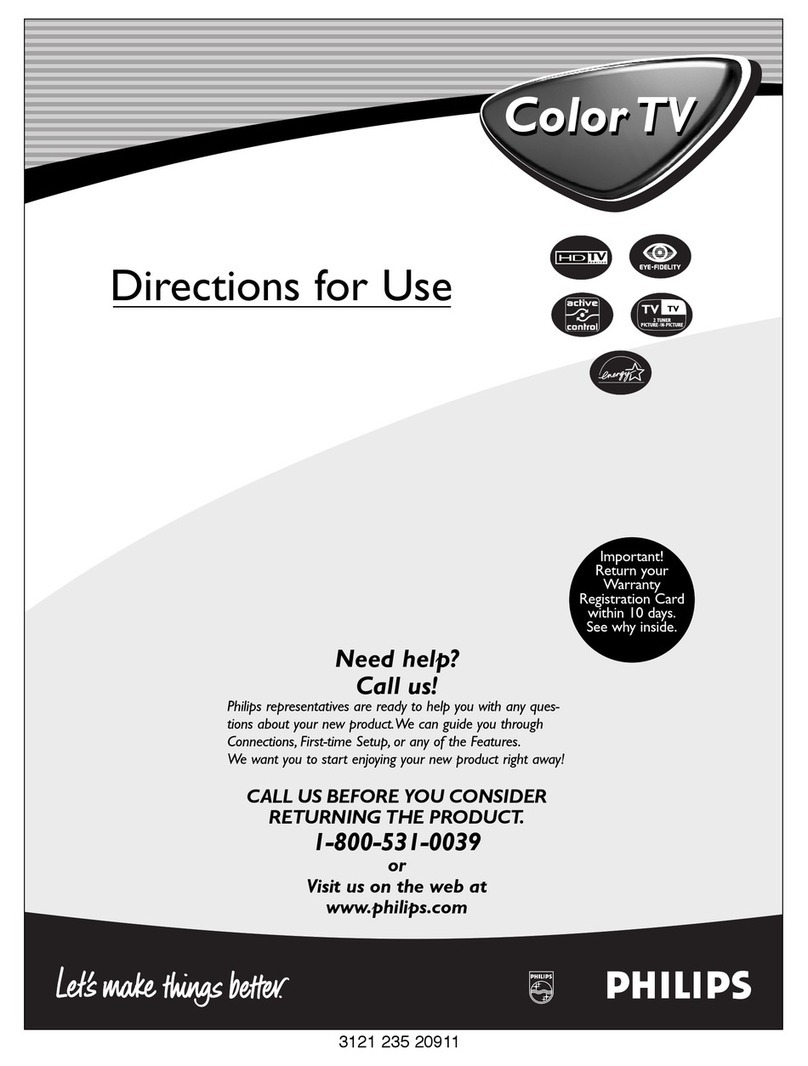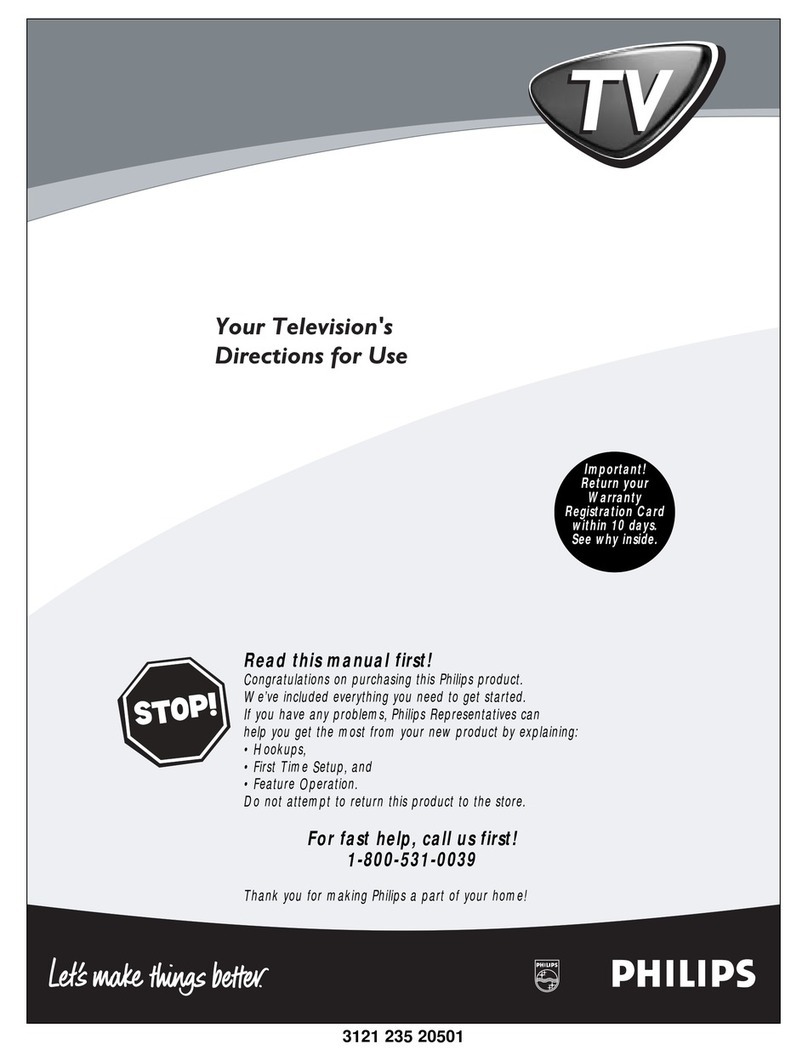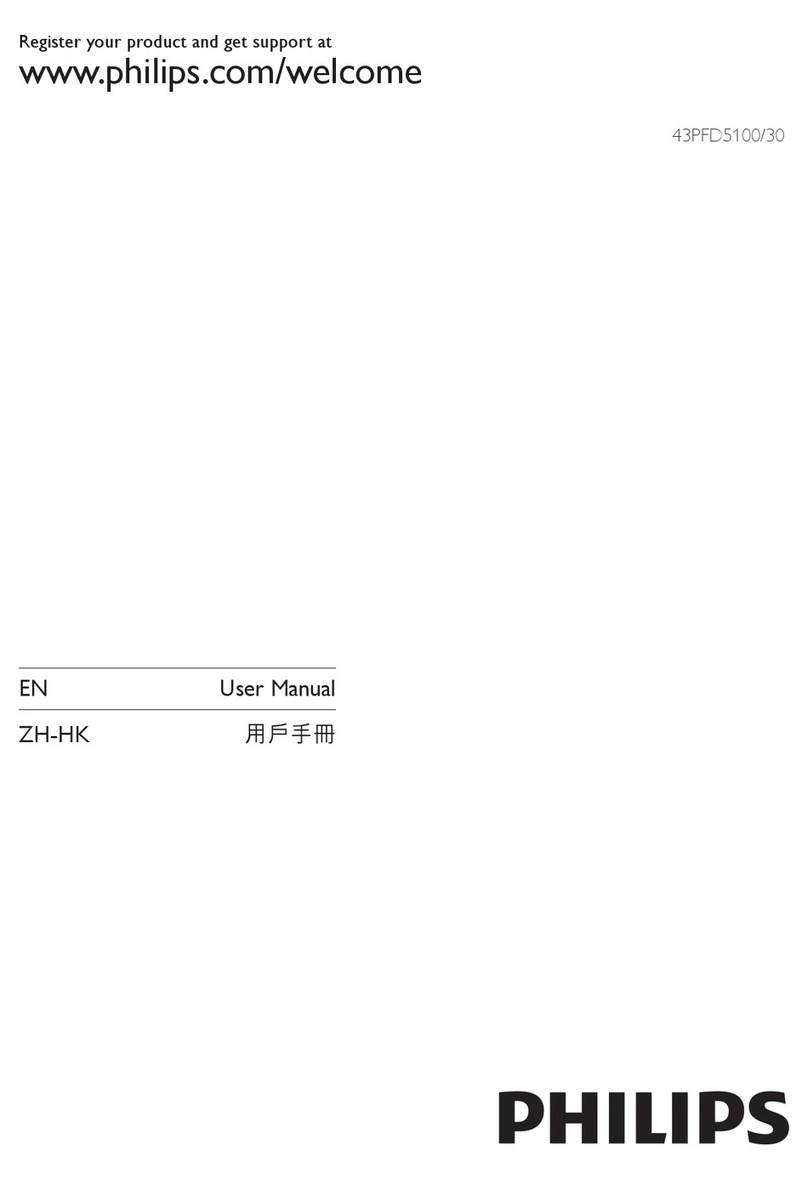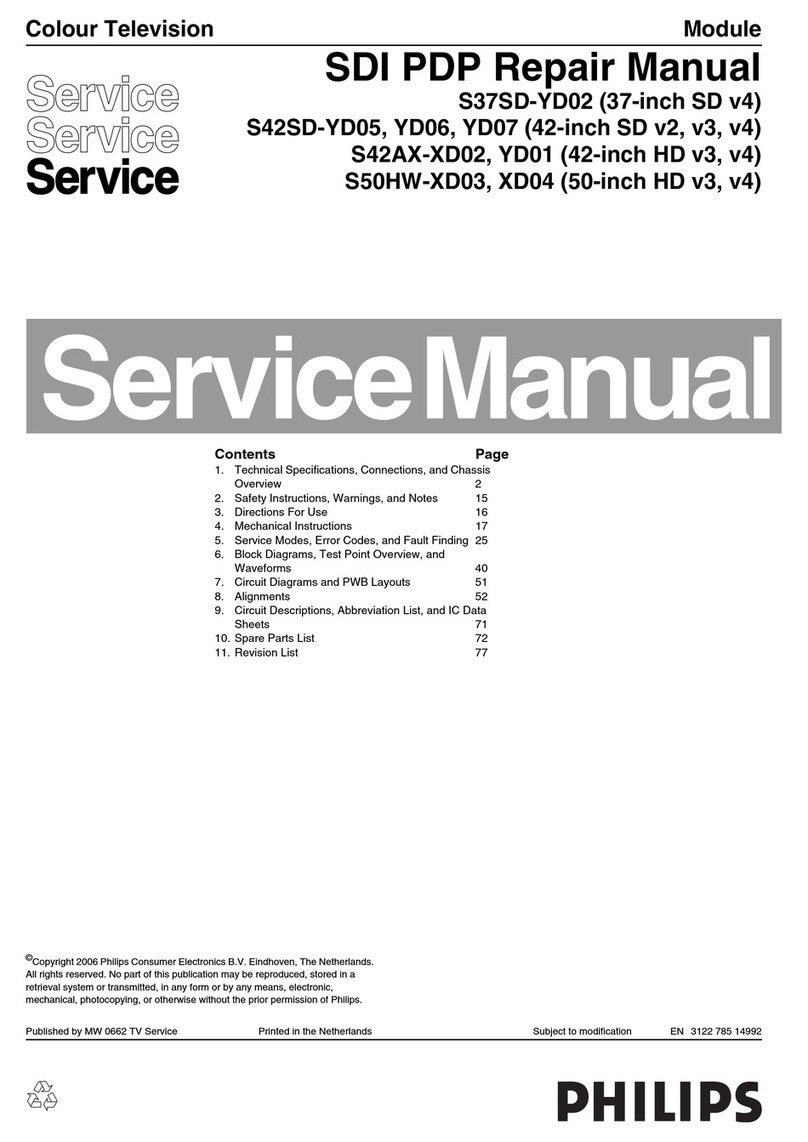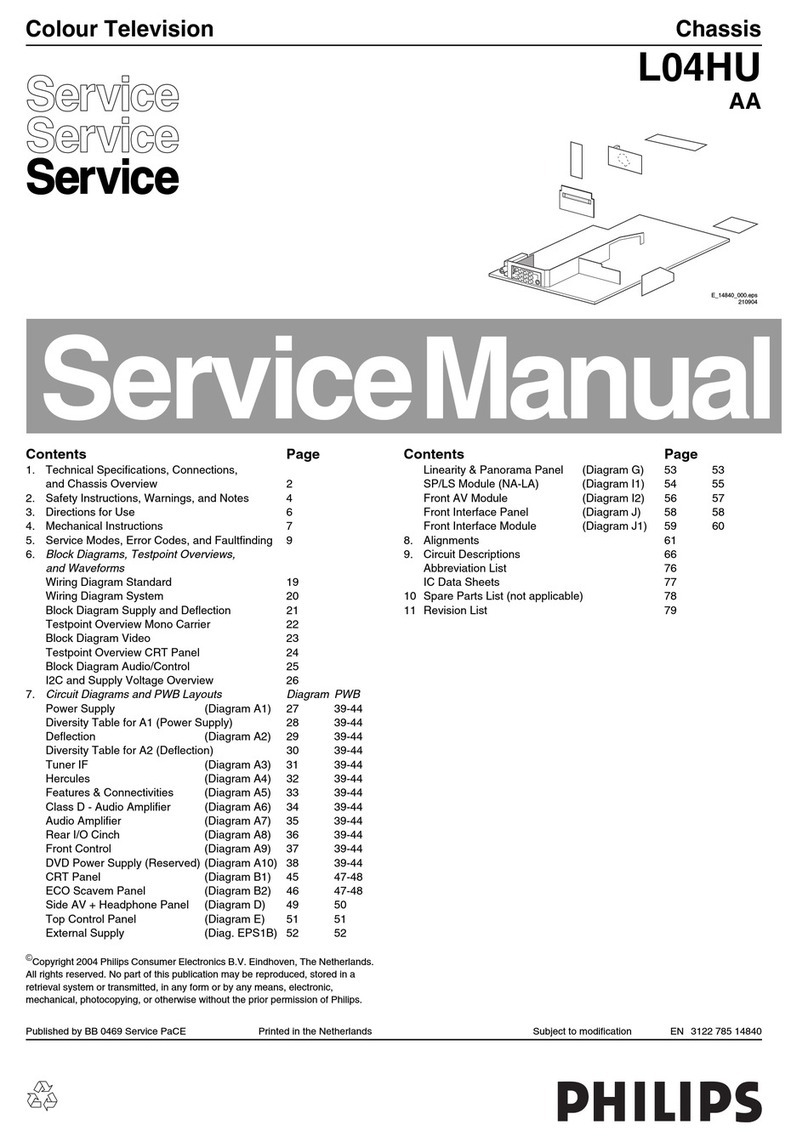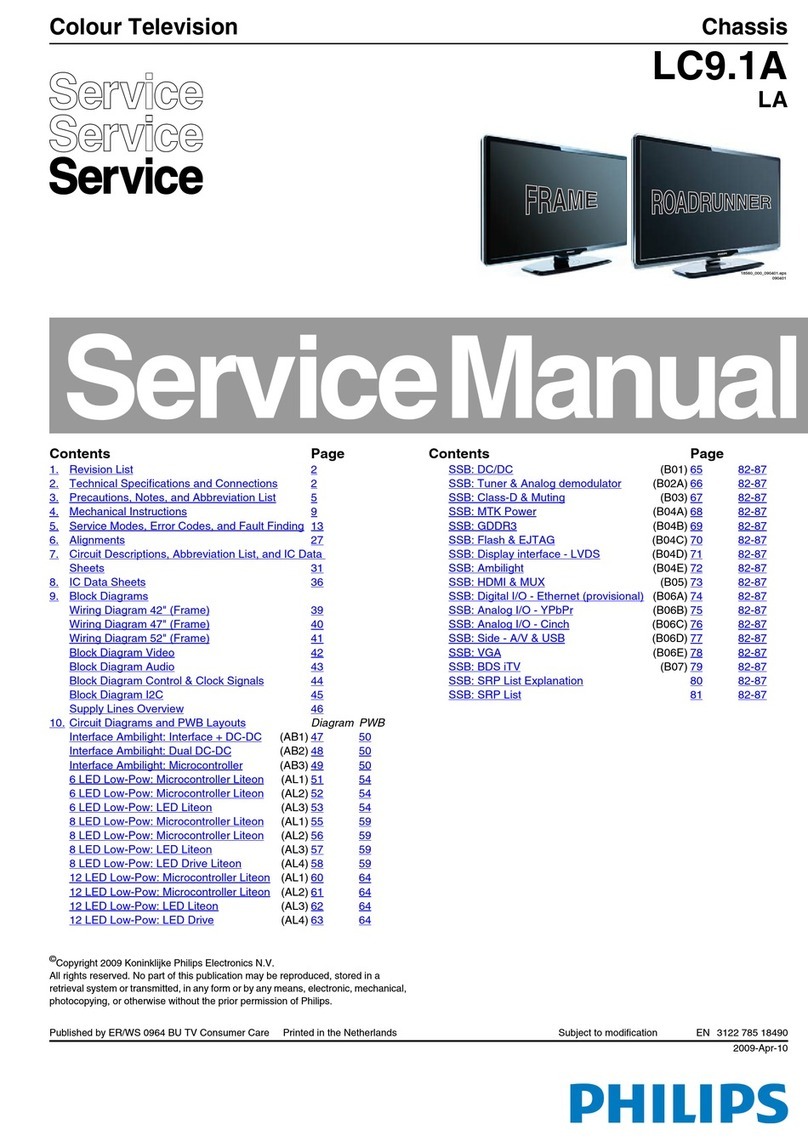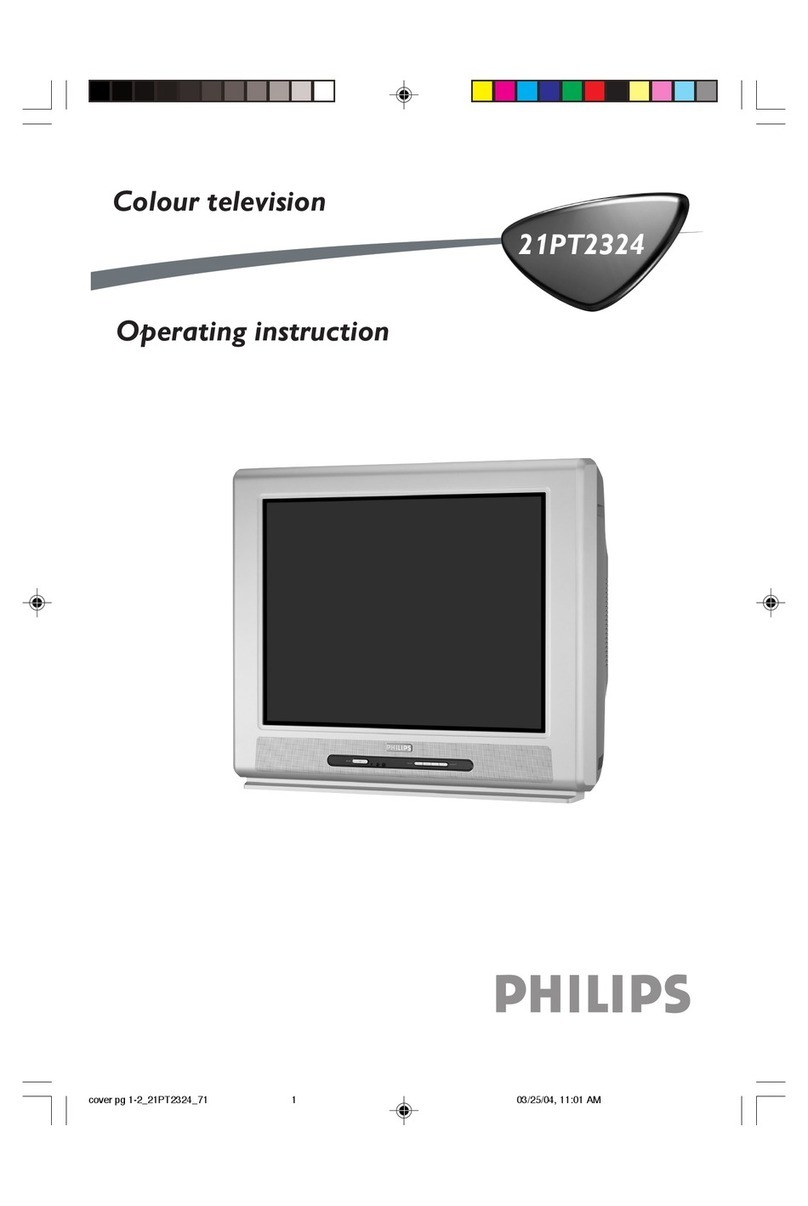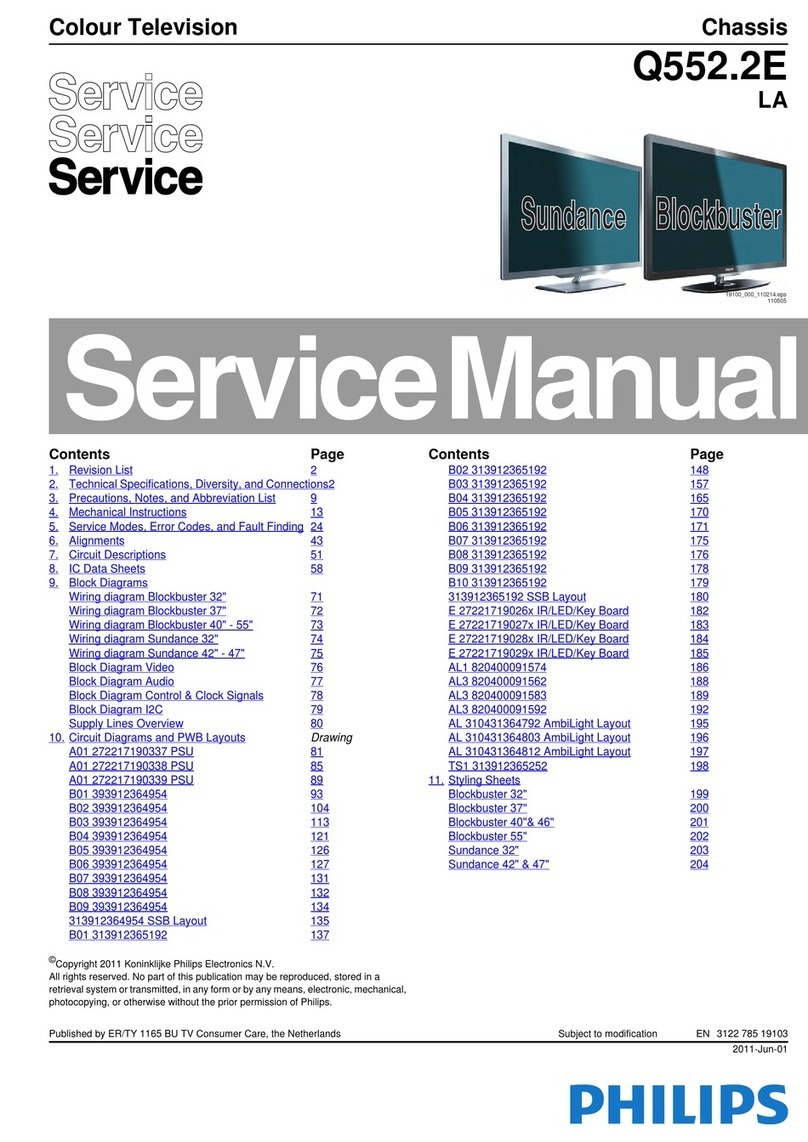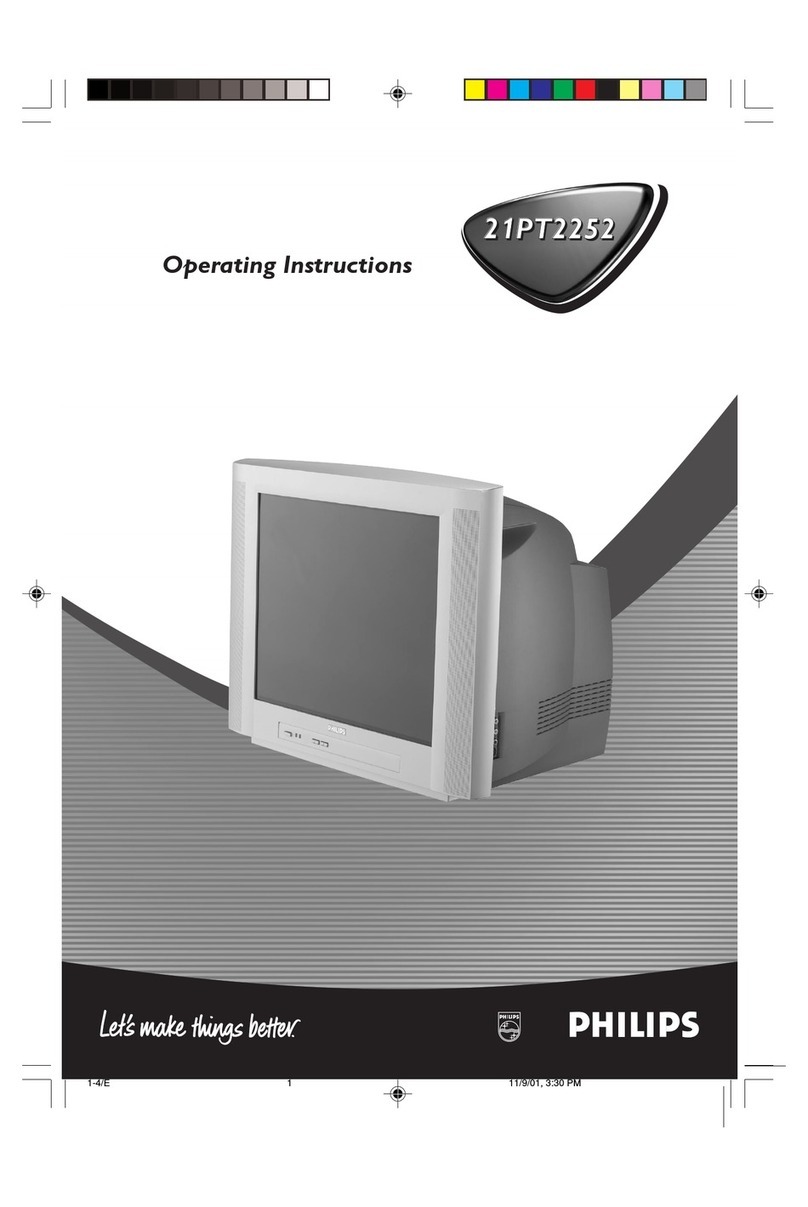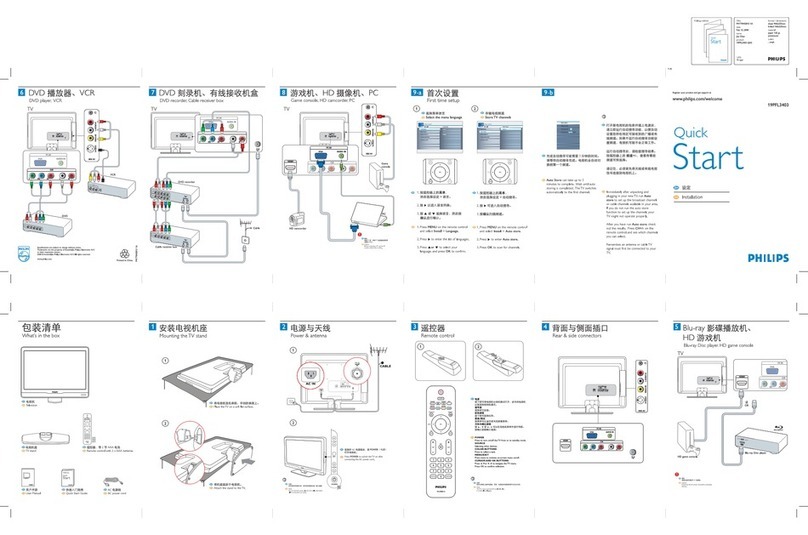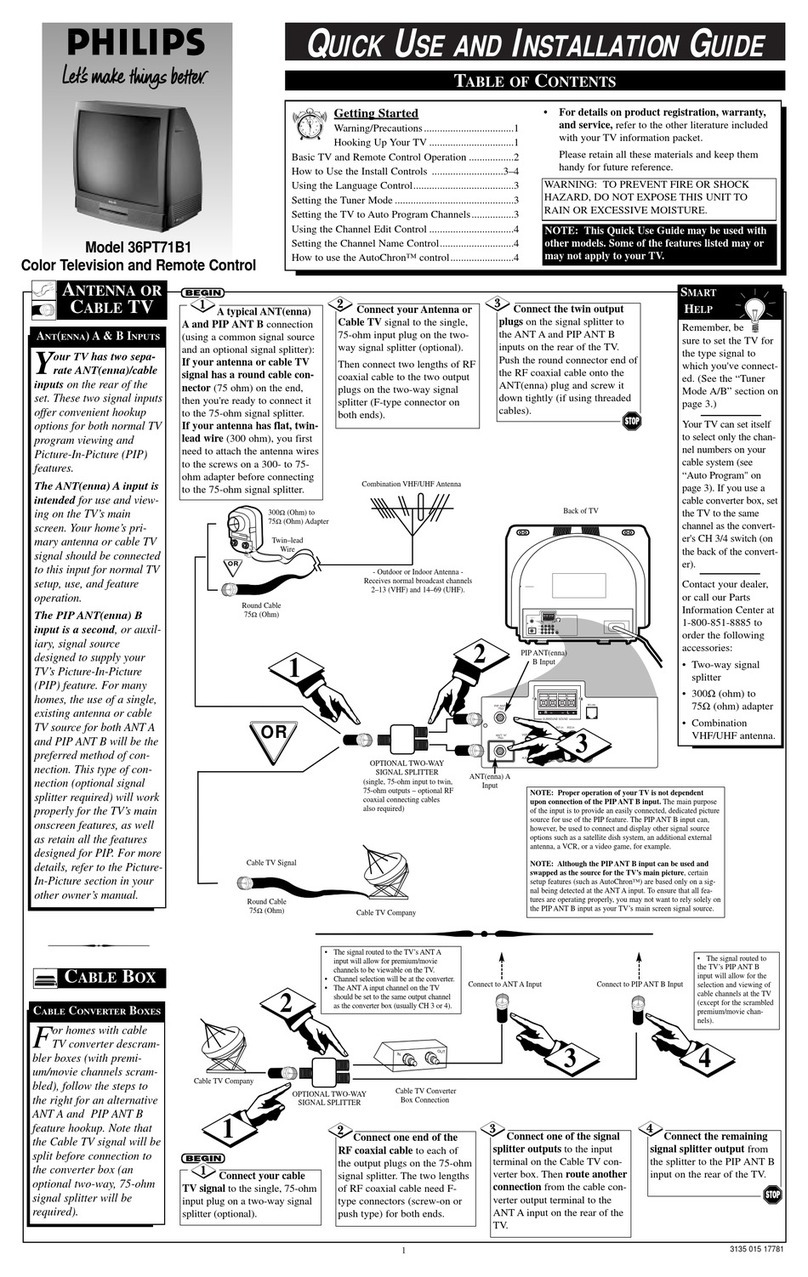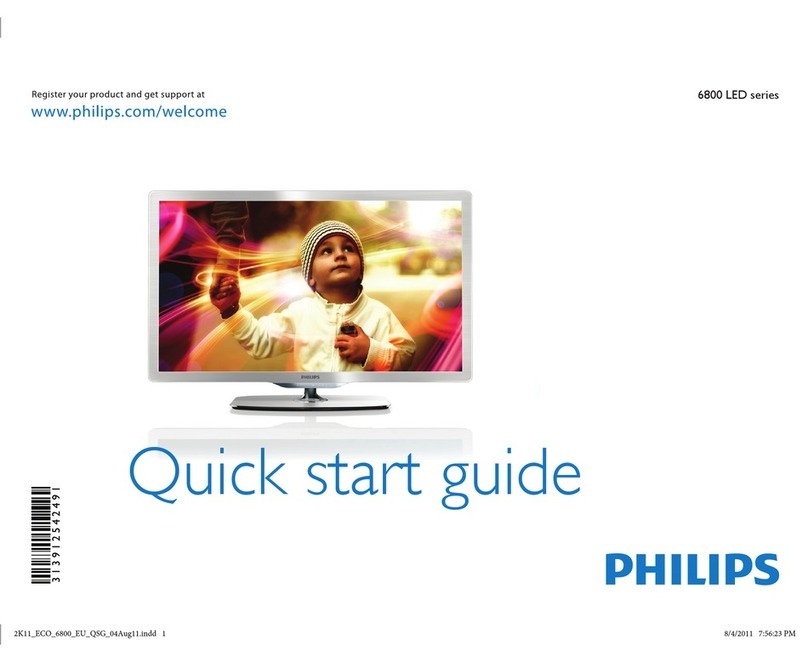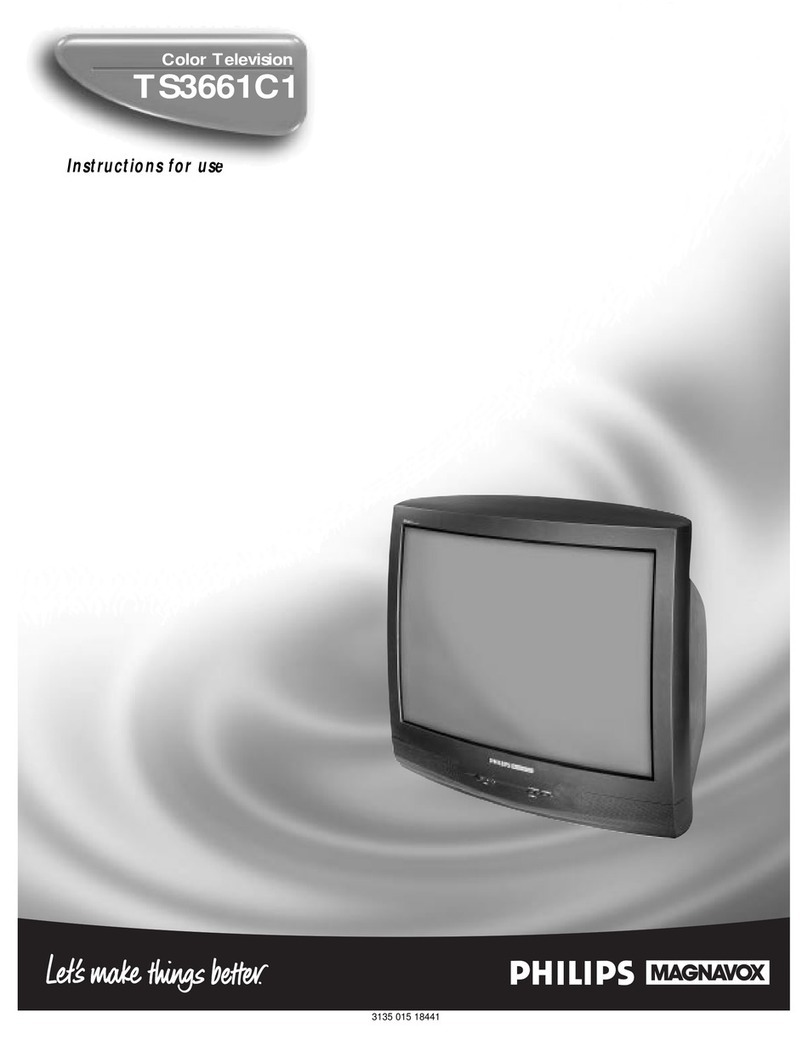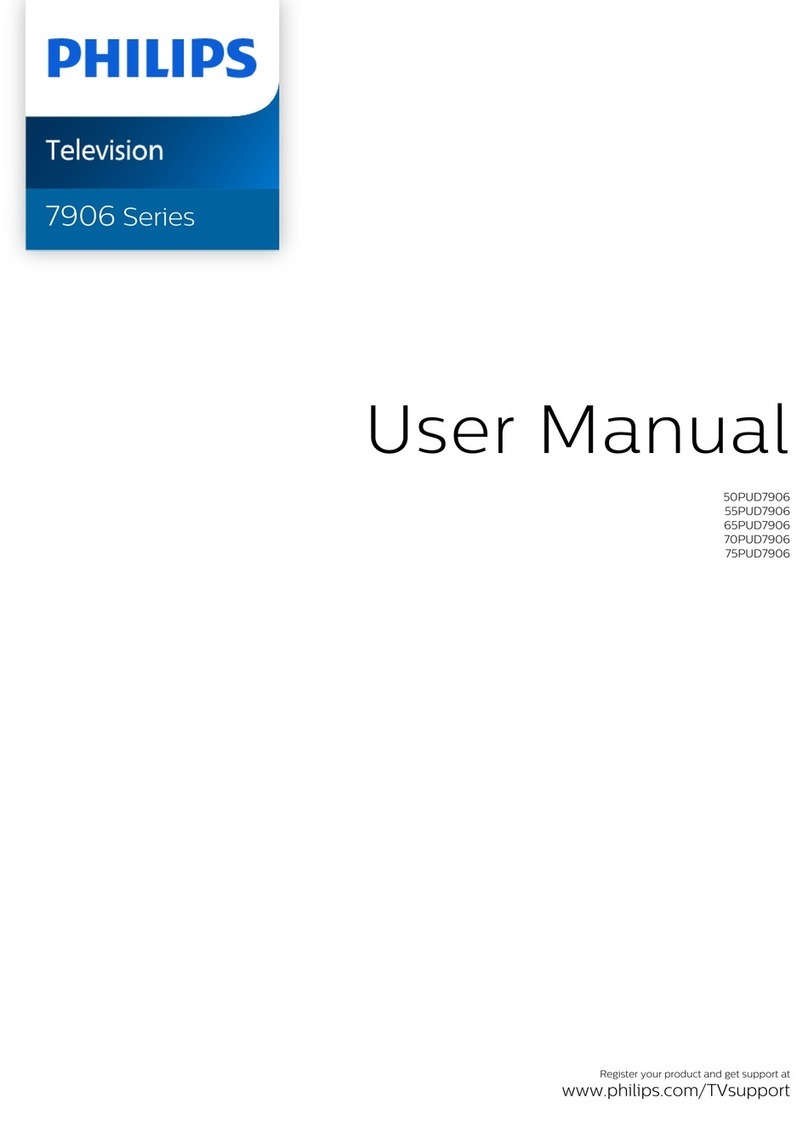TV AND REMOTE CONTROL OPERATION
TELEVISION
To load the supplied batteries into the remote:
1. Remove the battery compartment lid on the back of the remote.
2. Place the batteries (2- AA) in the
remote. Be sure the (+) and (–) ends
of the batteries line up correctly (the
inside of the case is marked).
3. Reattach the battery lid.
BATTERY INSTALLATION
Press the POWER
button to turn the TV ON.
Press the VOL (+) button
to increase the sound level or
the VOL (–) button to lower
the sound level.
Pressing both buttons at the
same time will display the
onscreen menu. After you are in
the menu, use these buttons to
make adjustments or selections.
Press the CH – (down) or
+ (up) button to select TV chan-
nels. Use these buttons to make
adjustments or selections in the
onscreen menu.
NOTE: Press three number
buttons on the remote control
for channels 100 or above. For
example: Press 1then 2 then 5
for channel 125.
REMOTE
Point the remote control
toward the remote sensor win-
dow on the TV when operat-
ing the TV with the remote.
Power Button
Press to turn the TV ON and OFF.
CC Button
Press to select Closed Captioning options within the menu.
(See the Instructions for Use manual for details.)
Light Button
Press to back-light the buttons on the remote control.
Clock Button
Press the CLOCK button to access the onscreen Clock
menu.
TV/VCR (A/CH) Button
TV/VCR – Press while in the VCR mode (the VCR indica-
tor on the front of the VCR will light) to view the playback
of a tape. Press again to place in the TV position (the VCR
indicator light will go off) to view one program while
recording another program.
A/CH – Press to toggle between the currently viewed chan-
nel and the previously viewed channel.
Program List Button
Press to display a list of channel numbers and their names
(see the “Tuner,” “Auto Program,” “Channel Edit,” and
“Name” sections on pages 3 and 4 for proper setup). Each
channel will appear as a selectable menu item. The current
channel will be highlighted by default. Only five channels
will be shown onscreen at one time; press the CURSOR
UP or CURSOR DOWN button to scroll the list and high-
light a channel. Press the CURSOR RIGHT button to tune
to the highlighted channel. Channels marked “Skipped” in
the “Channel Edit” control will not appear in the list. Each
channel that is being blocked by AutoLock™ will appear
with a padlock icon to indicate that the channel is not
viewable.
Picture Button
Press to select an AutoPicture™ control. Choose from four
factory-set controls (MOVIES, SPORTS, WEAK SIGNAL,
and MULTI MEDIA) and a PERSONAL control that you
set according to your own preferences through the onscreen
PICTURE menu. The four factory-set controls will tailor
the TV picture so as to enhance the particular type of pro-
gram you are watching, or to improve the picture of a pro-
gram that has a weak signal.
Surf Button
Press to select previously viewed channels. You can place up
to 10 channels in memory. Then by pressing the SURF button
you can quickly view the select channels. (See the “Using the
Channel Surf Control” section in your Instructions for Use
manual to see how to select a series of channels using the Surf
button.)
VCR , ■, , , II Buttons
Press to rewind, stop, play, fastforward, or pause a
videotape.
Channel (+) or (–) Buttons
Press to change the tuned channel.
Sleep Button
Press to set the TV to automatically turn itself OFF. Press to
set the TV to automatically turn itself OFF after a period of
time. Choose 15, 30, 45, 60, 90, 120, 180, or 240 minute
before the TV will automatically turn off.
Status/Exit Button
Press to see the current channel number on the TV screen.
Also press to clear the TV screen after control adjustments.
Multimedia Button
Press repeatedly to select the different signal sources con-
nected to the A/V inputs on the TV.
TV/VCR/ACC Mode Switch
Slide to the TV position to control TV functions, to the VCR posi-
tion to control VCR functions, or to the ACC position to control
the functions of accessory devices (a cable converter, DBS, or
DVD, for example).
VCR-Record Button
Press to start the recording of a videotape.
Incr. Surr. Button
Press to set various factory Surround Sound listening modes.
Number Buttons
Press the number buttons to select TV channels. When
selecting single-digit channels, press the number of the
desired channel. The TV will pause for a few seconds and
then tune to the selected channel. (Note: You can press 0,
then the number also.) For channels 100 and above, first
press 1then the next two numbers of the desired channel.
Sound Button
Press to select an AutoSound™ control. Choose from three
factory-set controls (VOICE, MUSIC, and THEATRE) and a
PERSONAL control that you set according to your own pref-
erences through the onscreen Sound menu. The three factory-
set controls will tailor the TV sound so as to enhance the par-
ticular type of program you are watching.
Menu Button
Press for the onscreen menu to appear. Pressing the menu
button after menu selections are made will eliminate the
menu from the display.
Cursor Buttons (Left, Right, Up, Down)
Press these buttons to highlight, select, and adjust items on
the TV's onscreen menu.
Volume (+) or (–) Buttons
Press to adjust the TV sound level.
Mute Button
Press to turn the TV sound OFF. Press again to return the
sound to its previous level.
SMART HELP
Remember, you can press
any button on the front of
the TV to turn the TV ON.
The tuned channel number will
always briefly appear on the screen
when the TV is first turned ON
(and when the channel is changed).
You also can press the
STATUS/EXIT button (on the
remote control) to see what chan-
nel the TV is on.