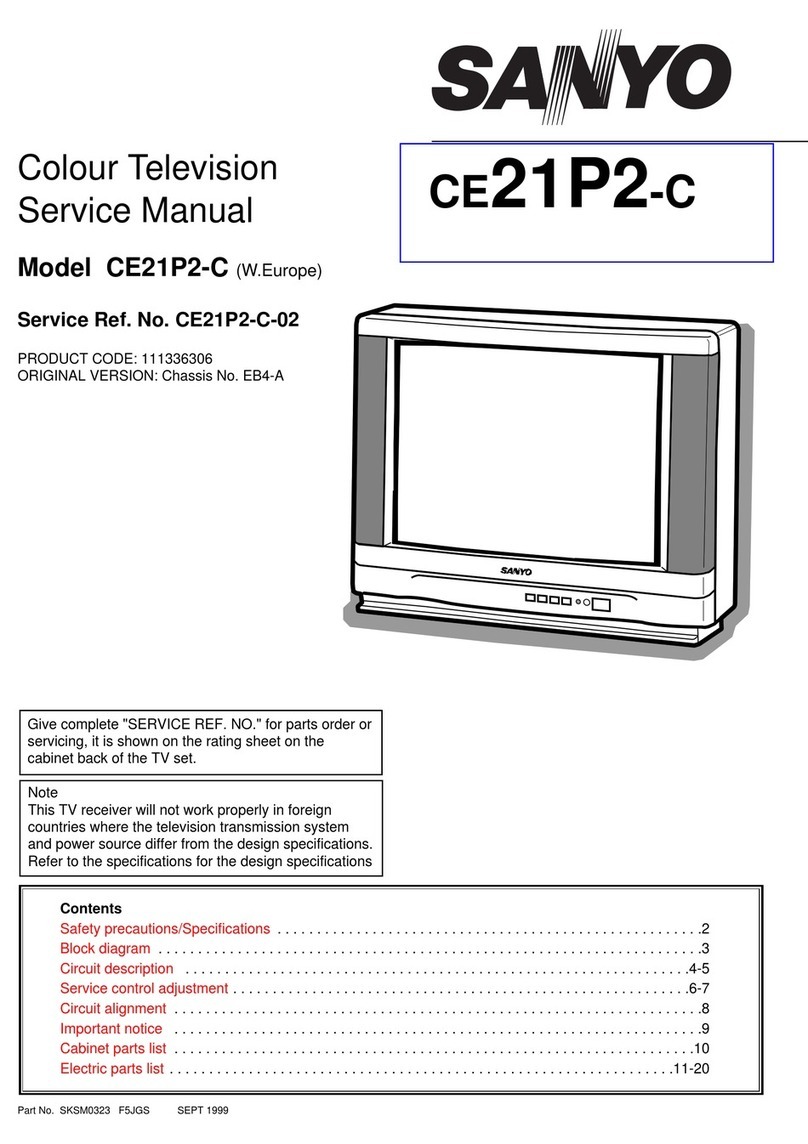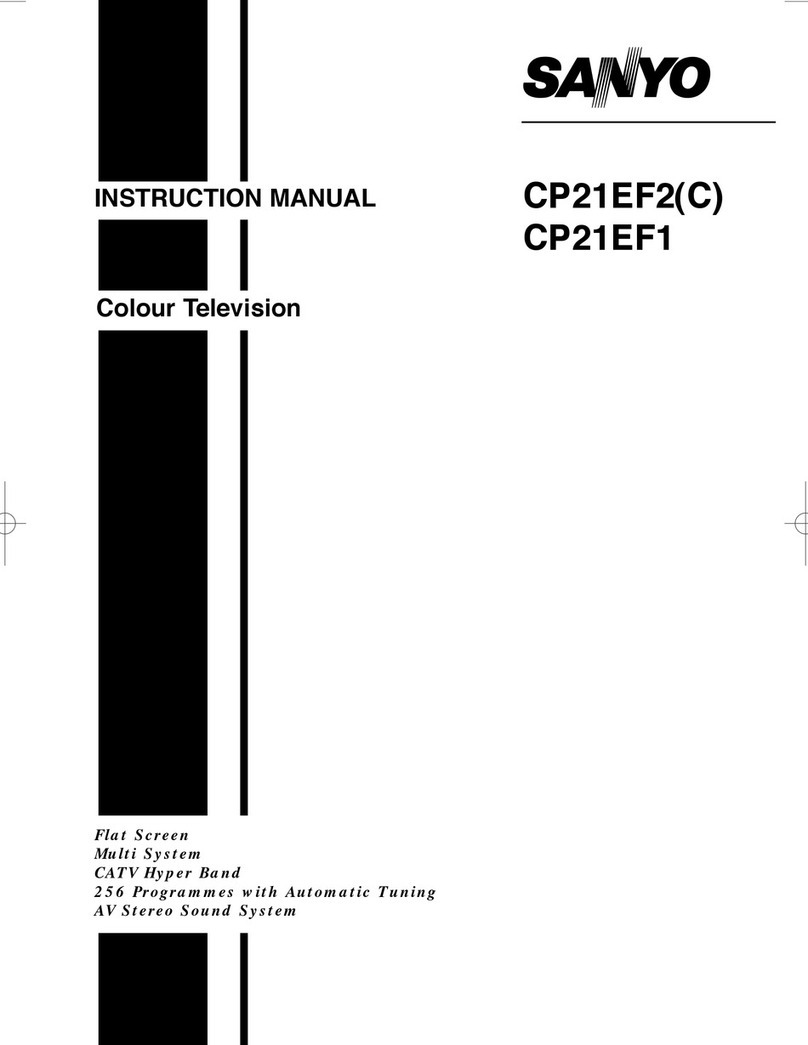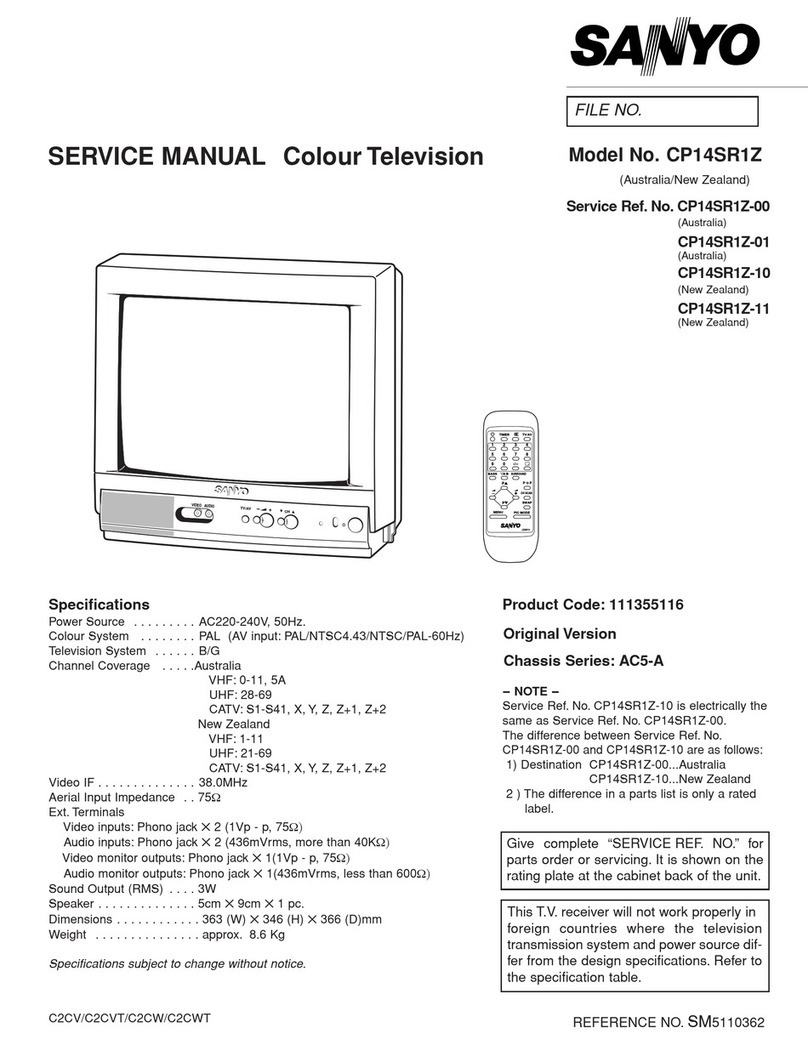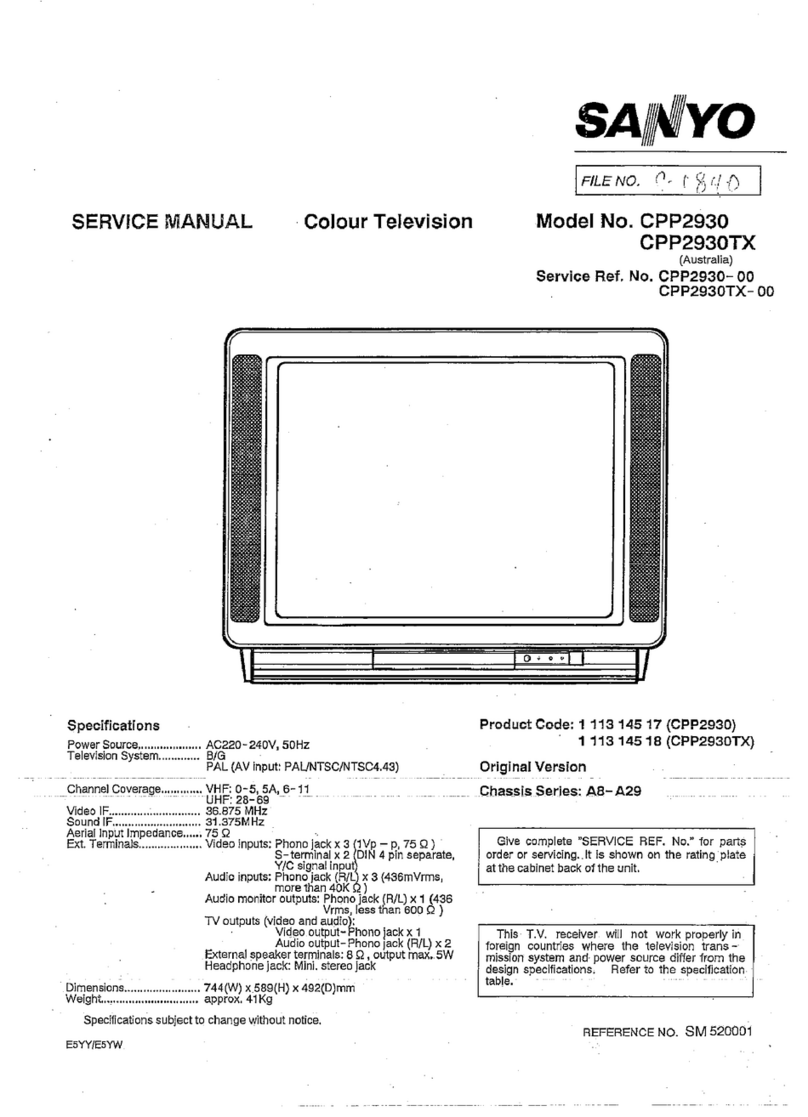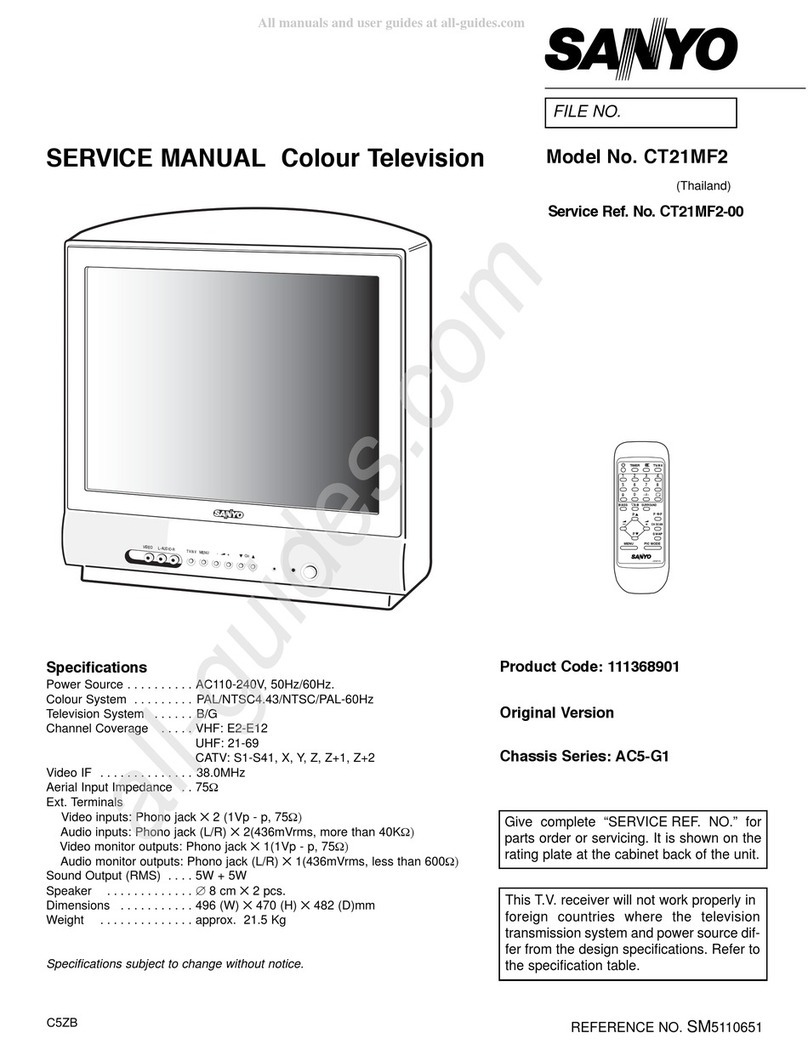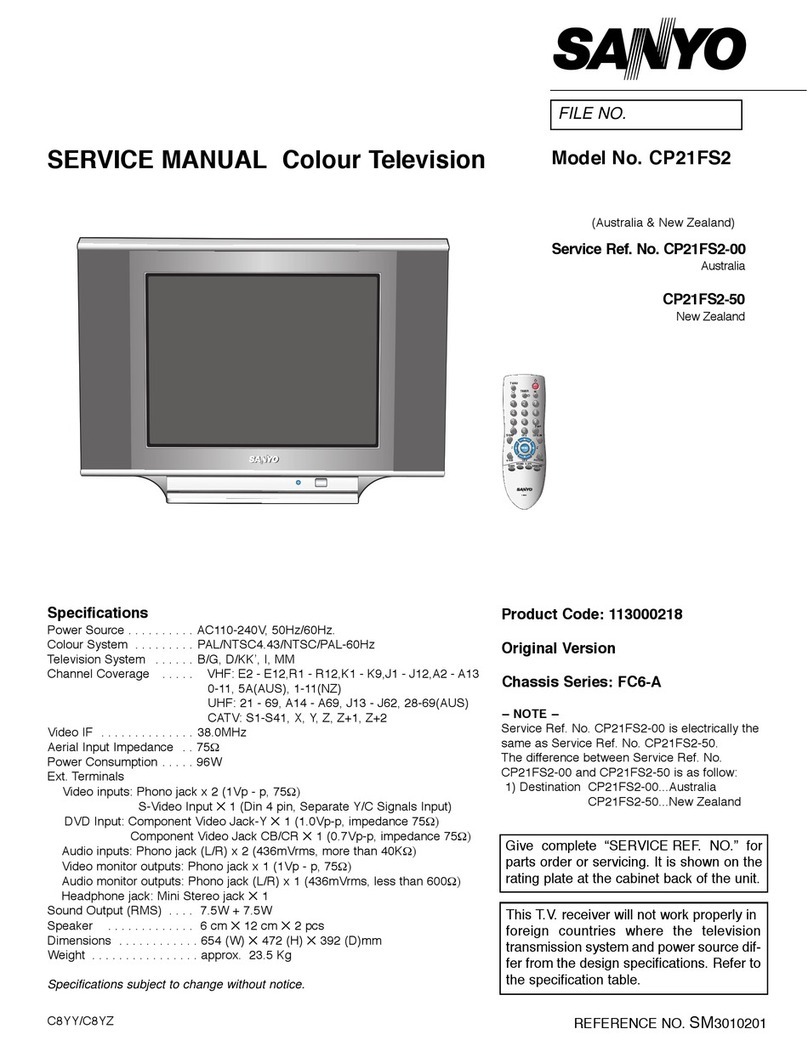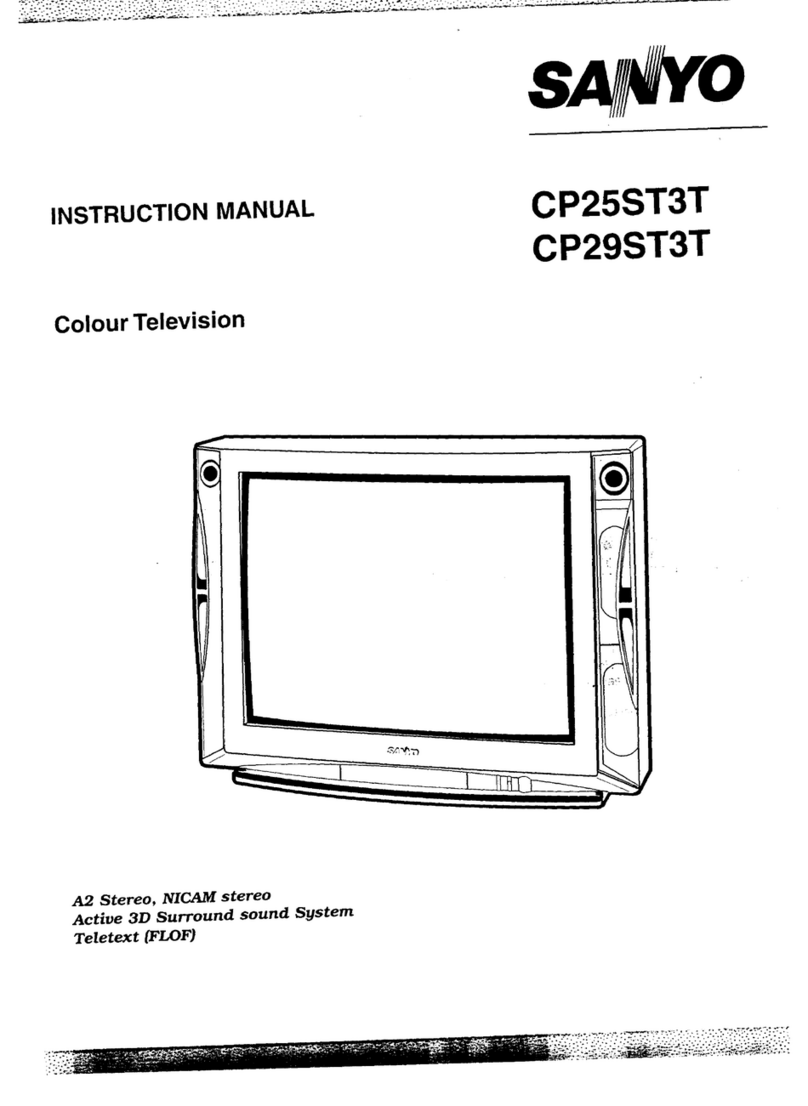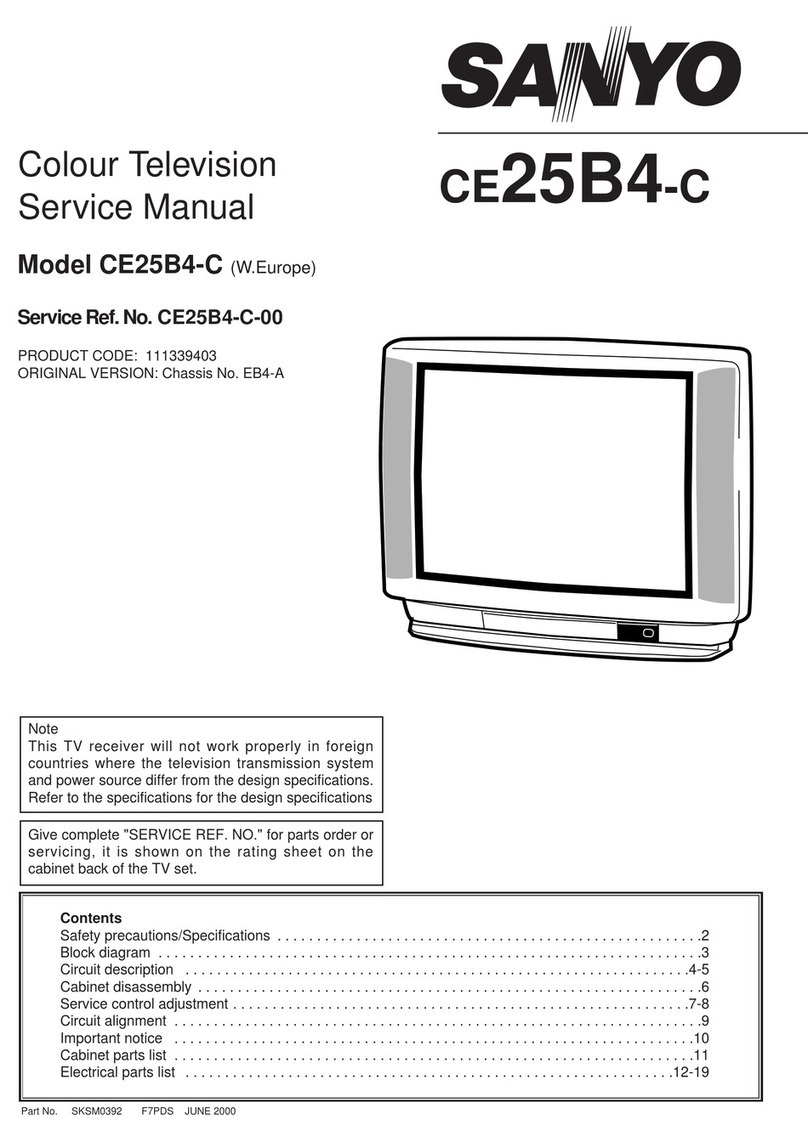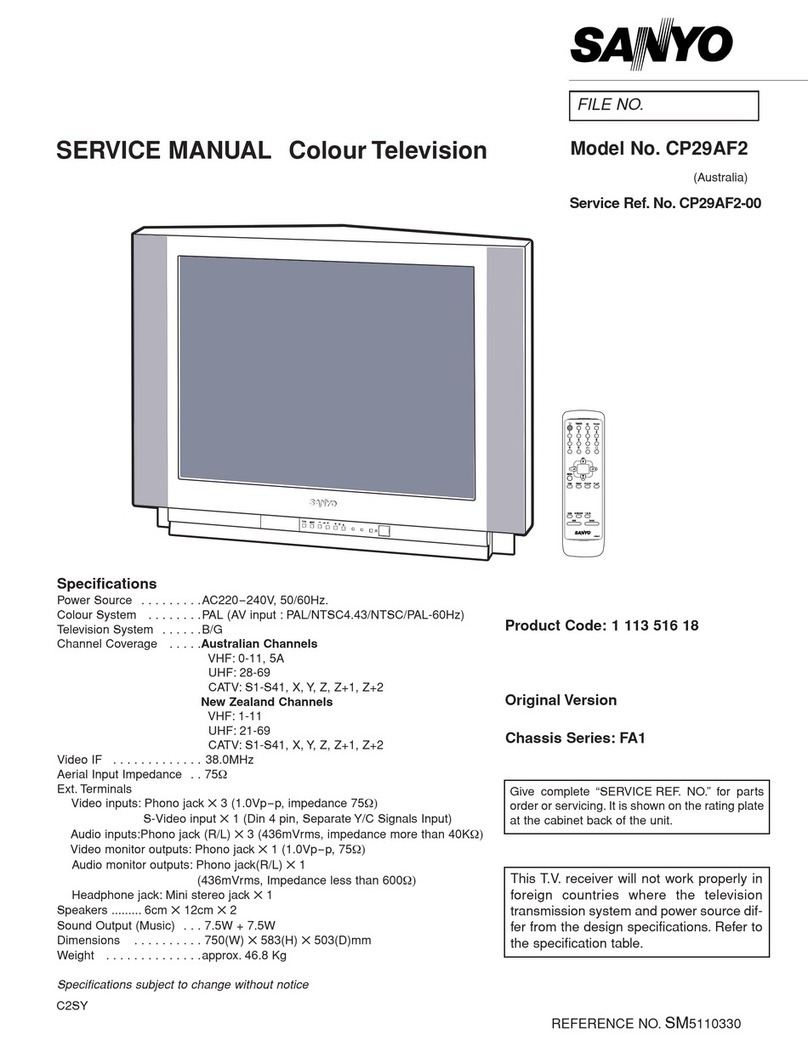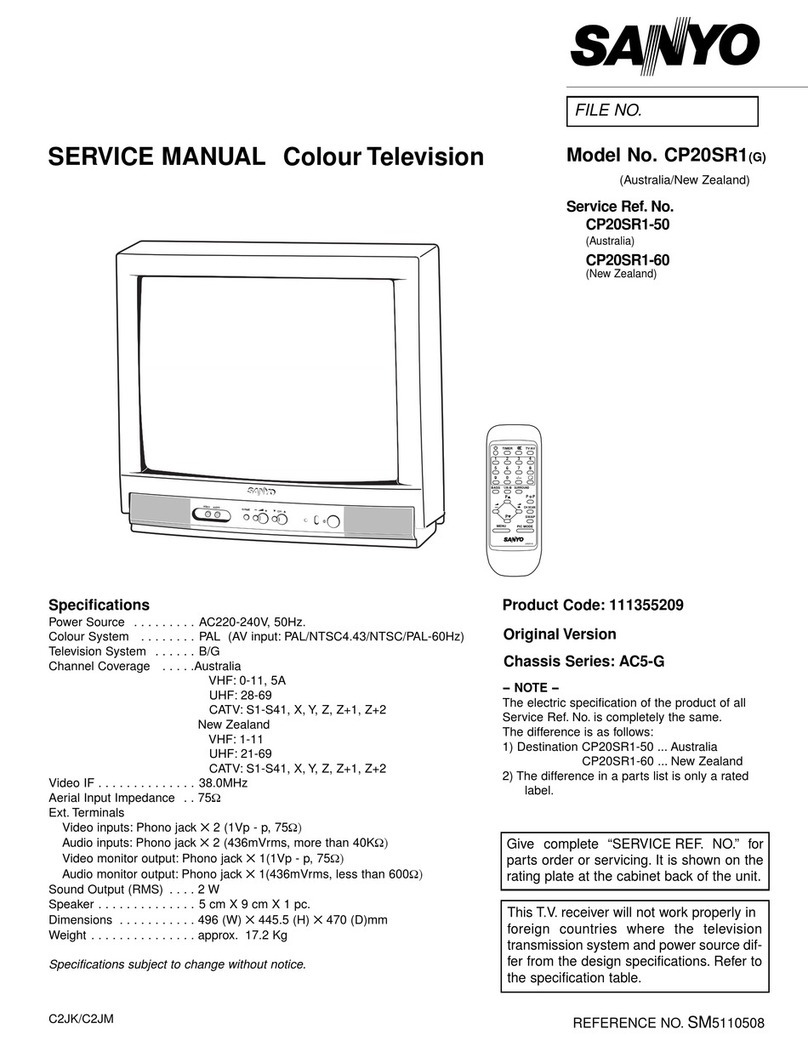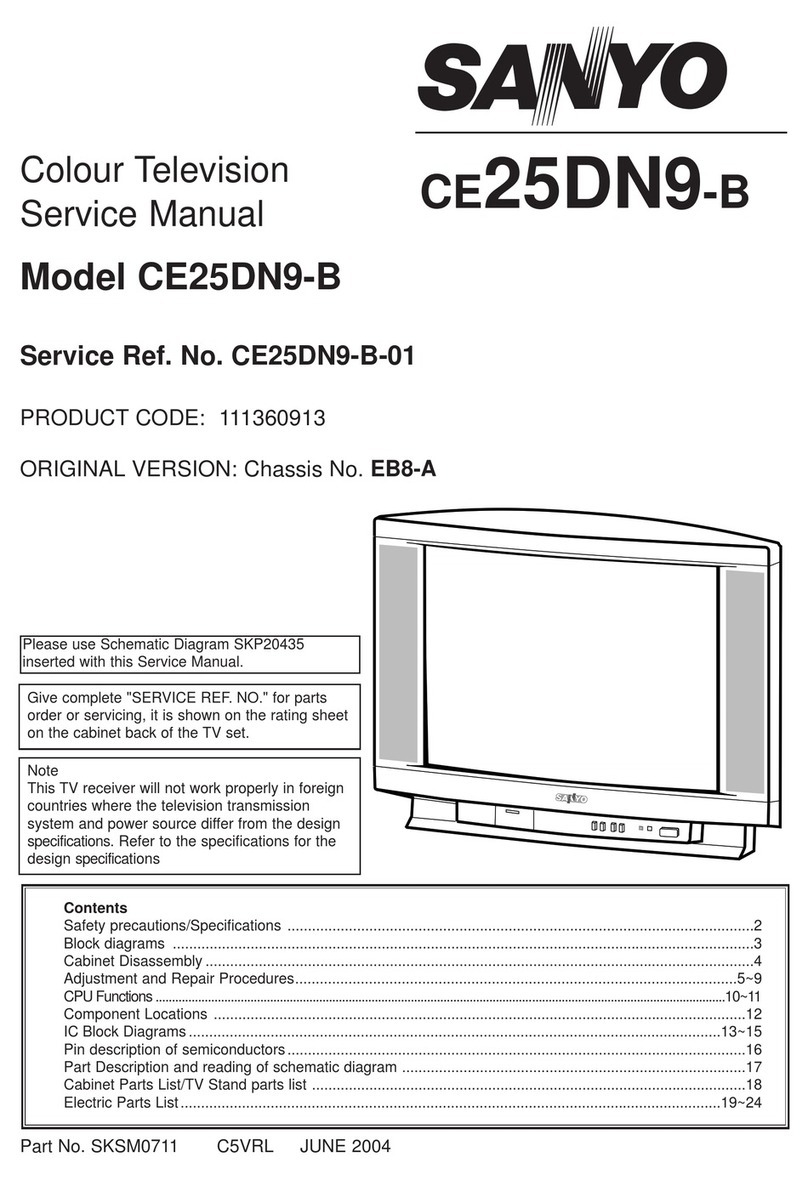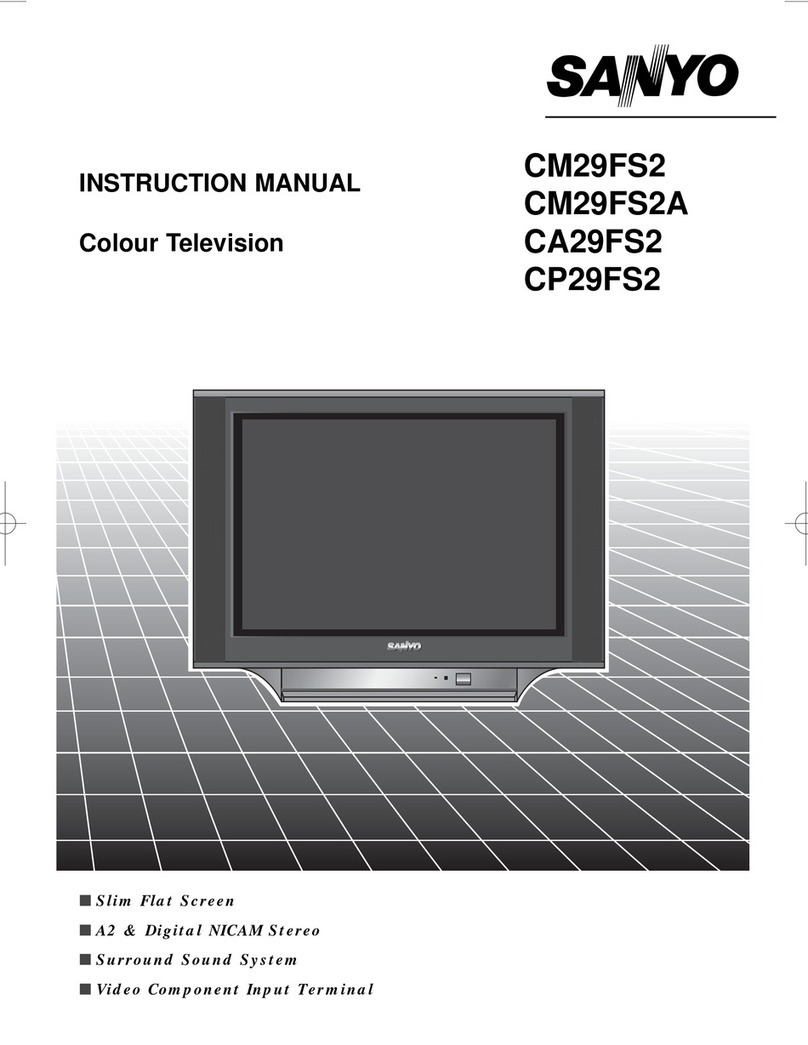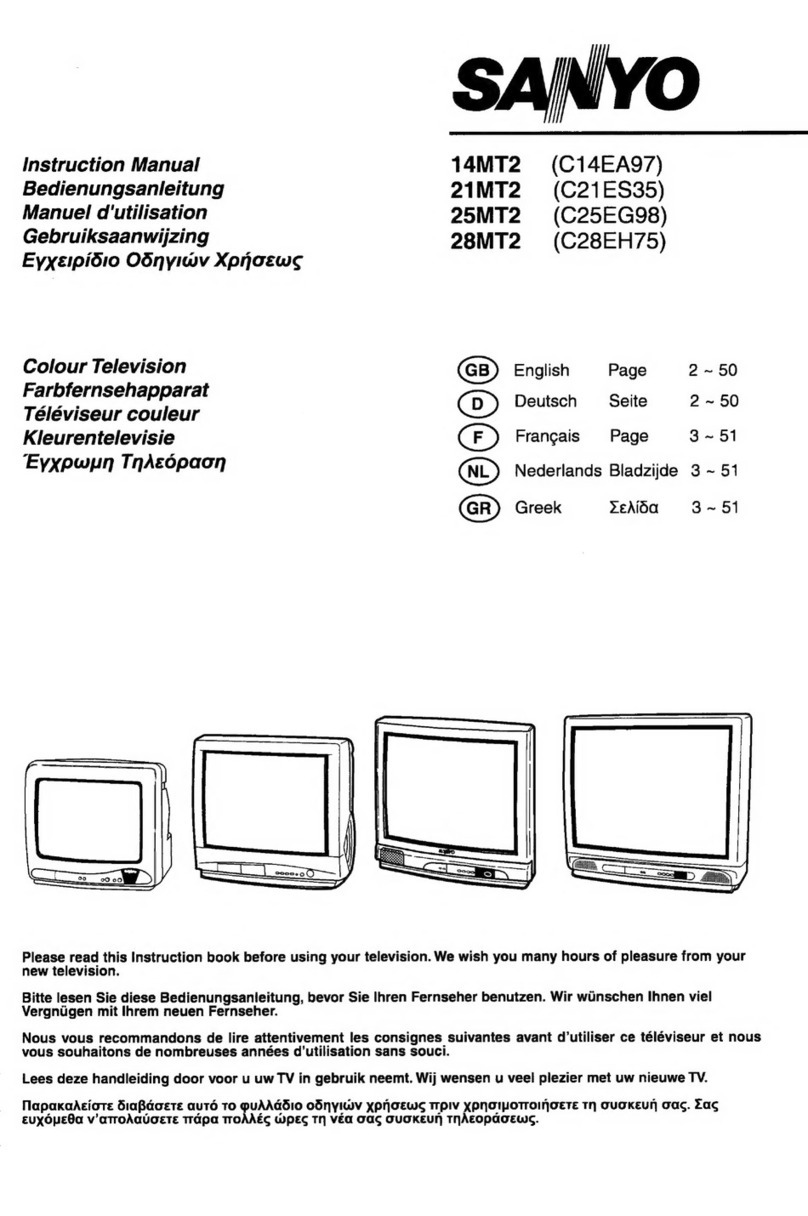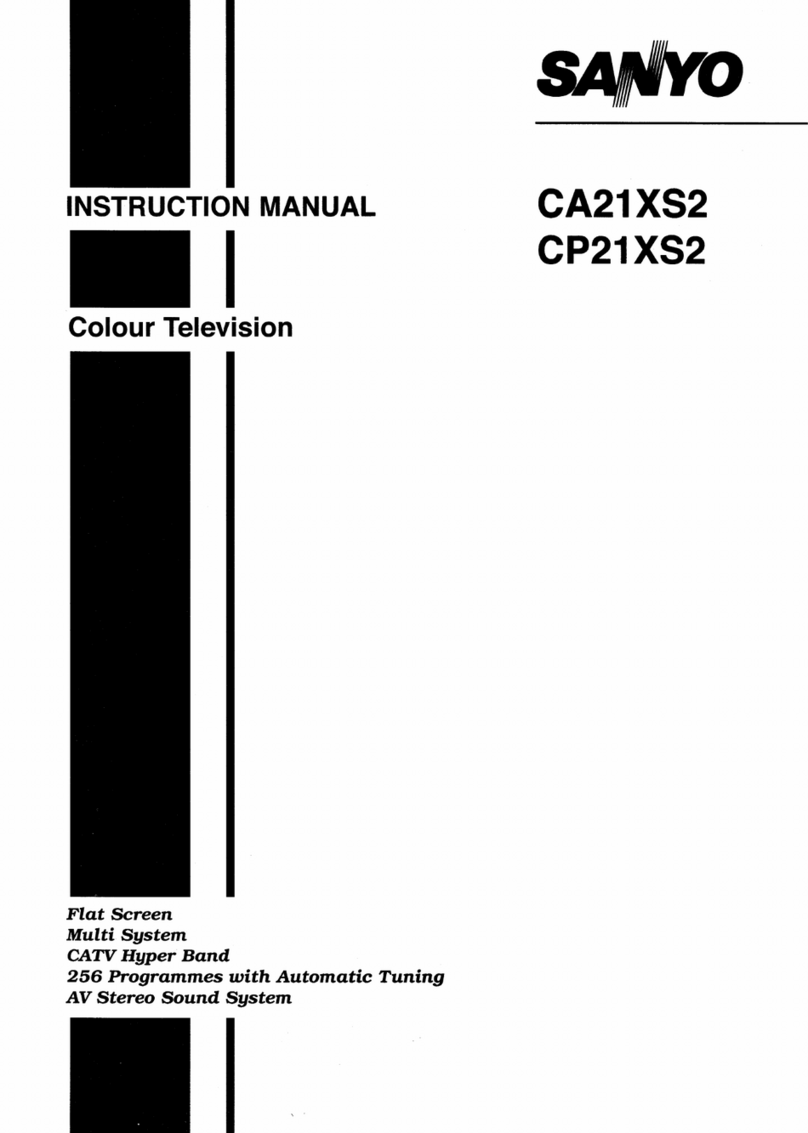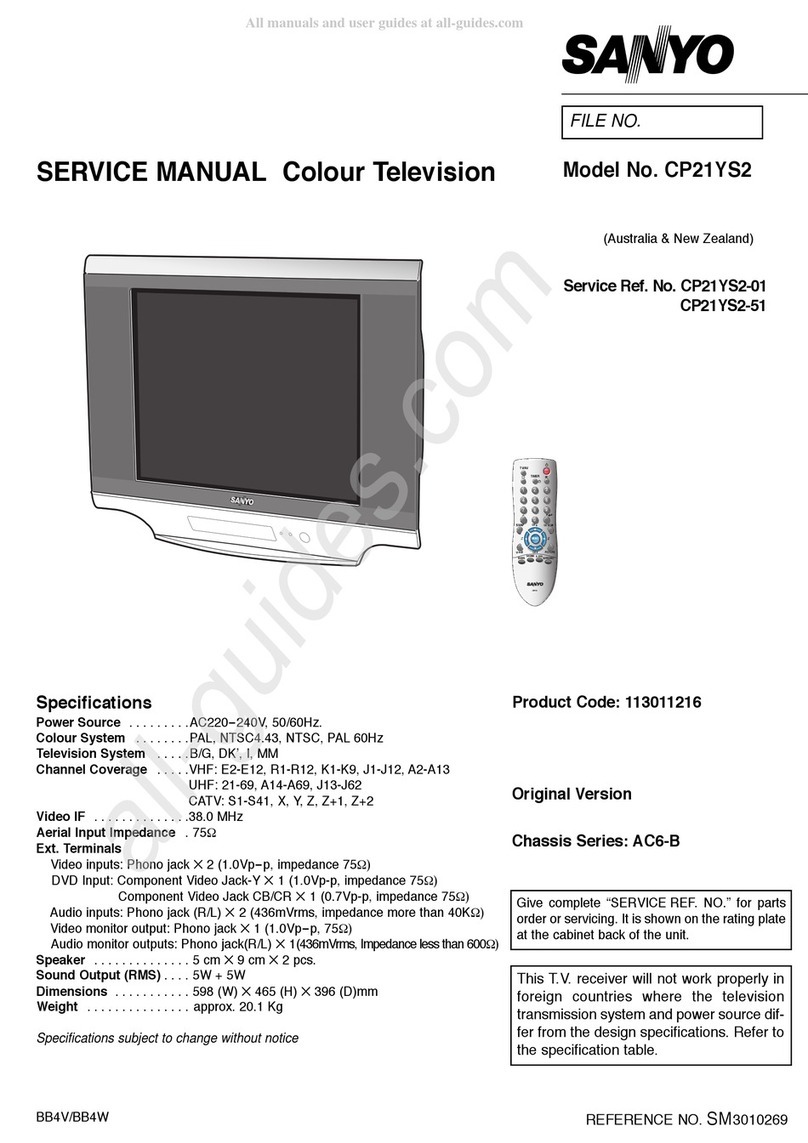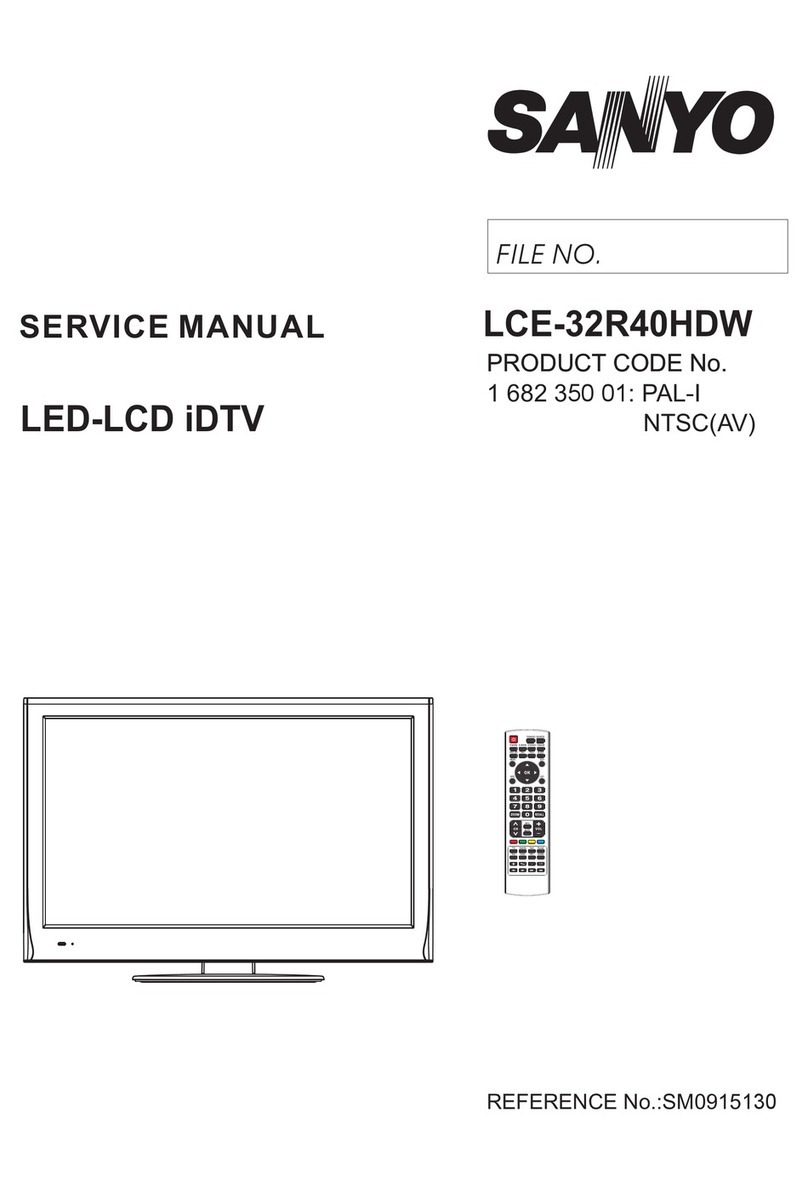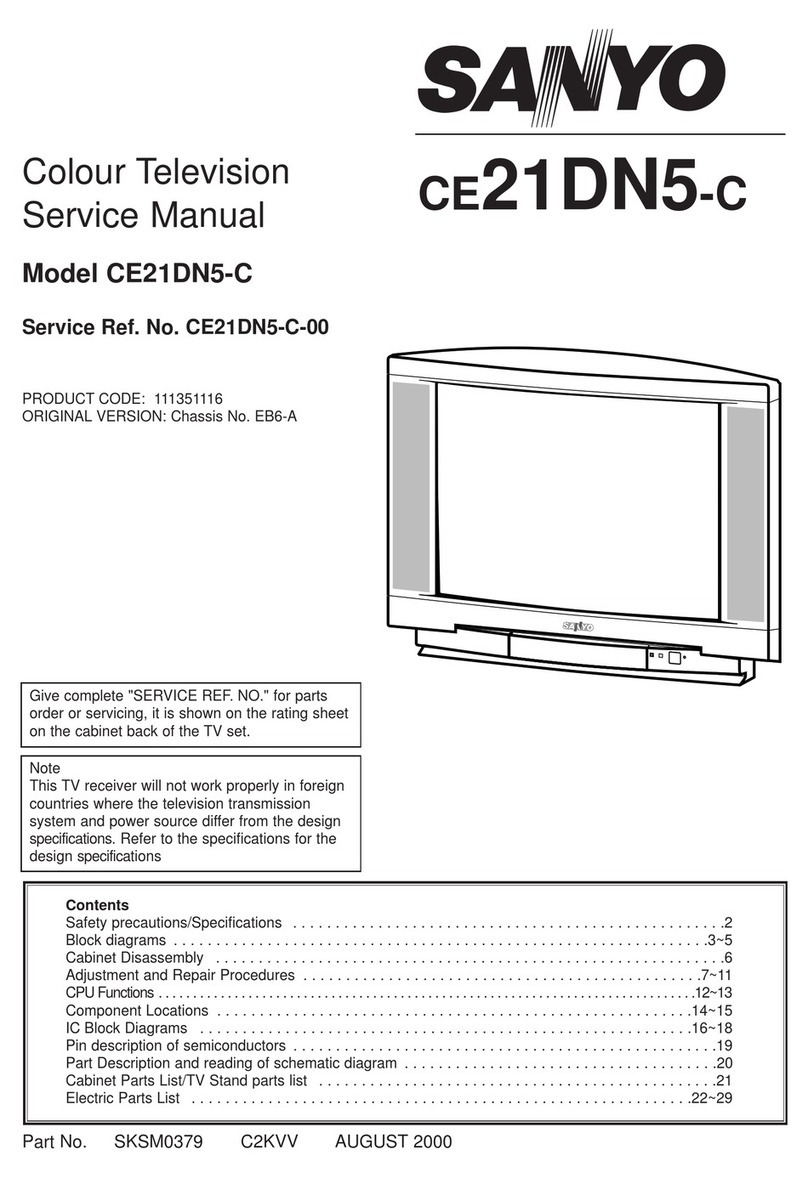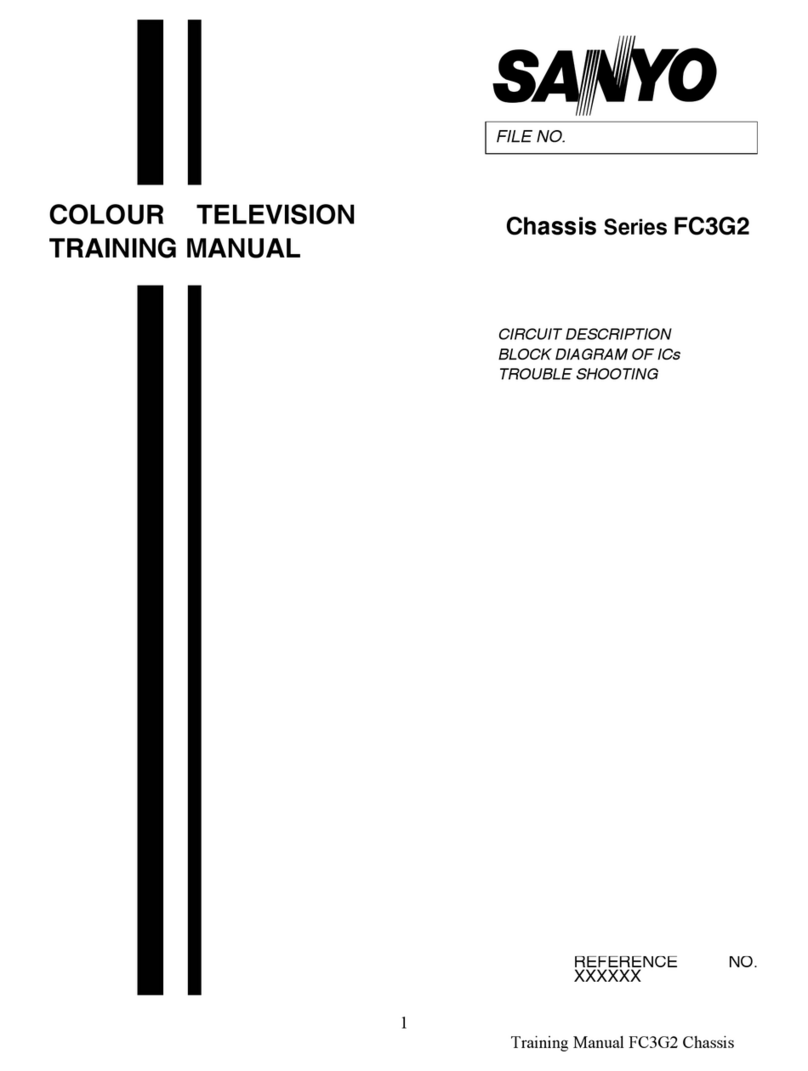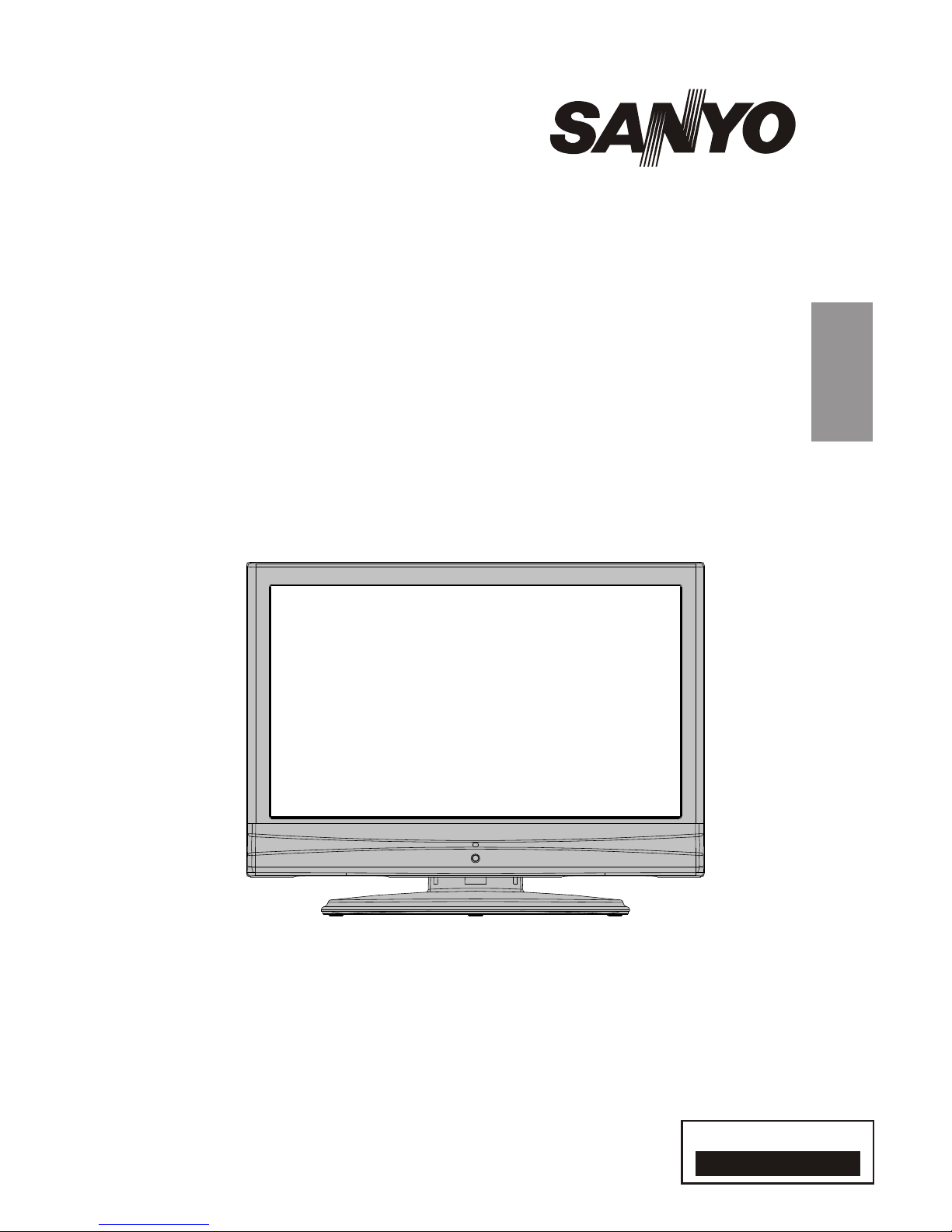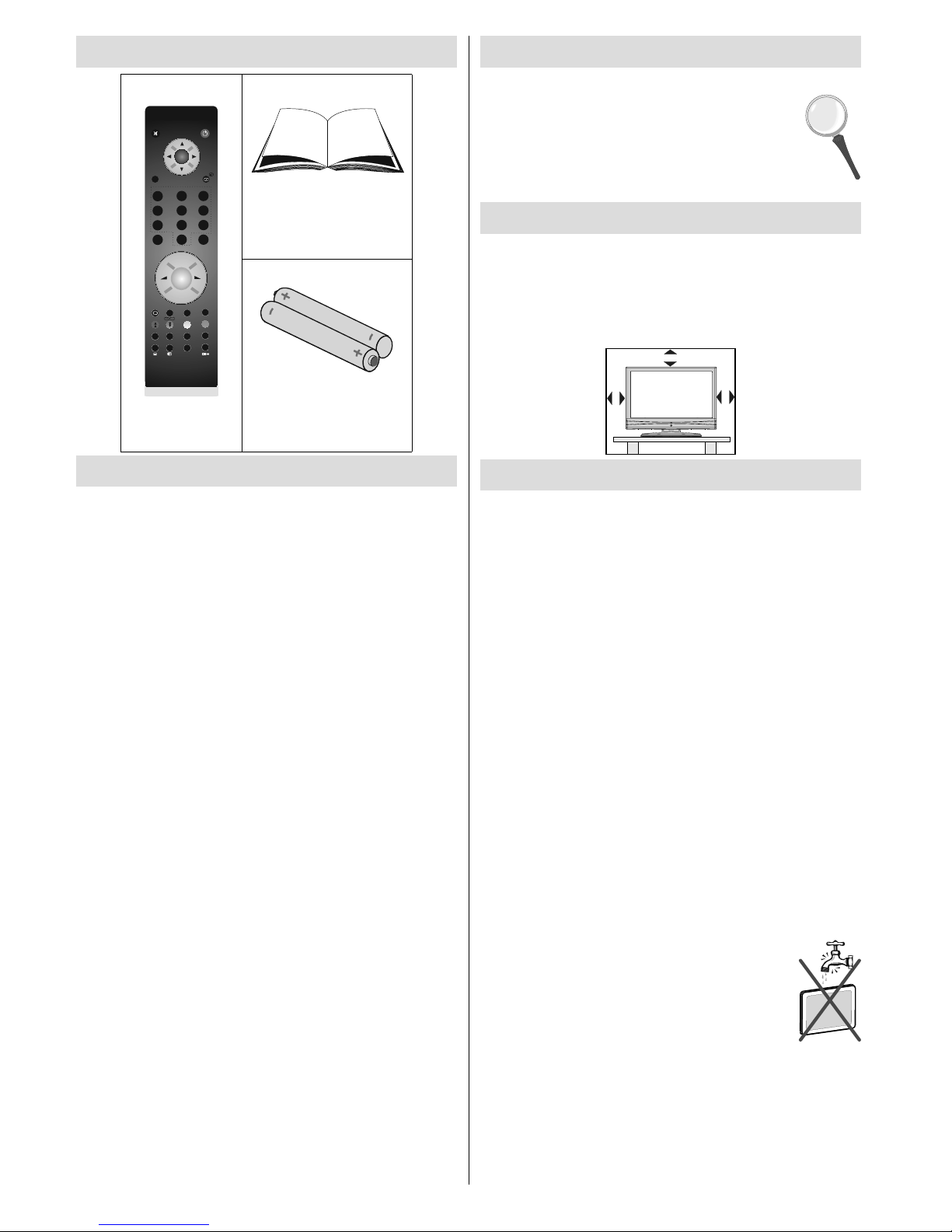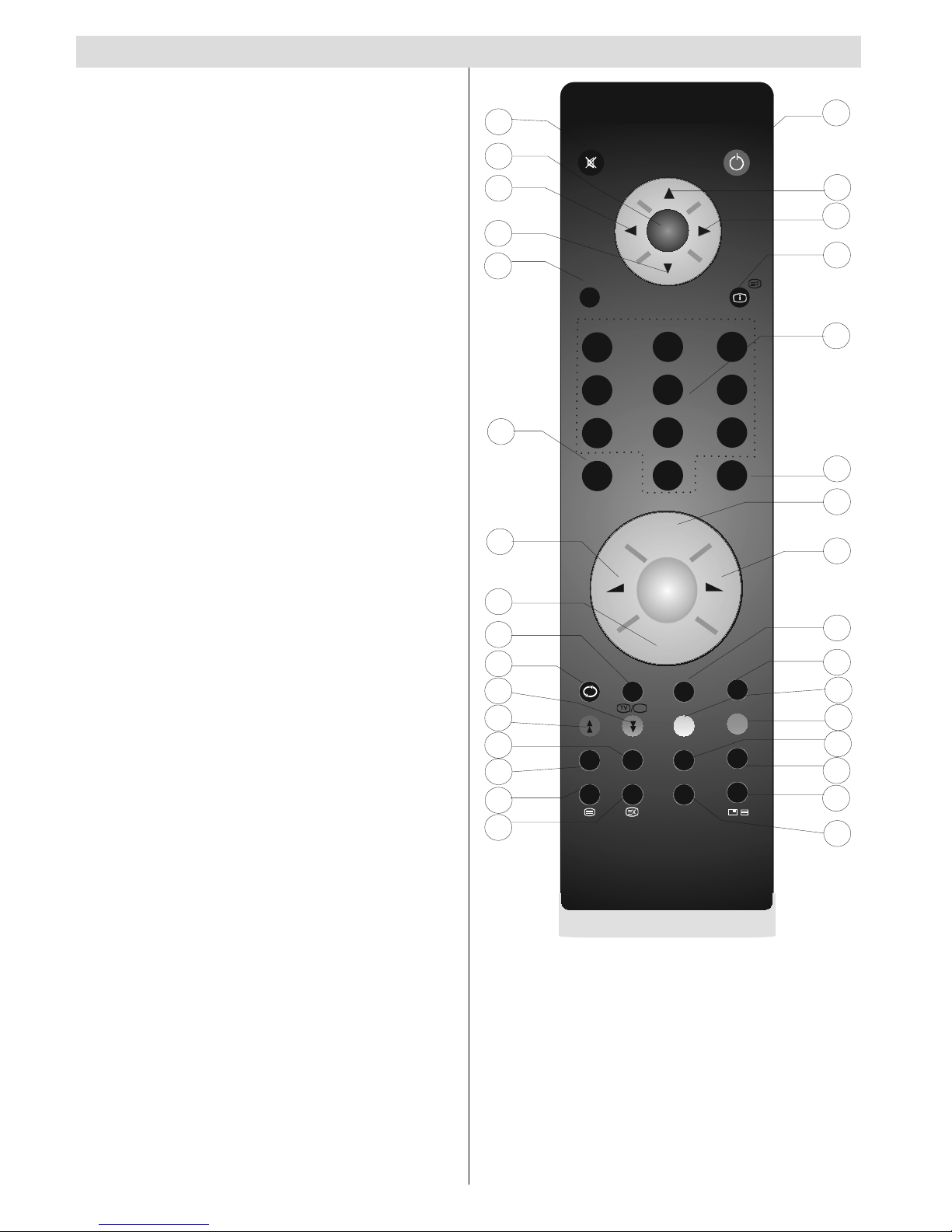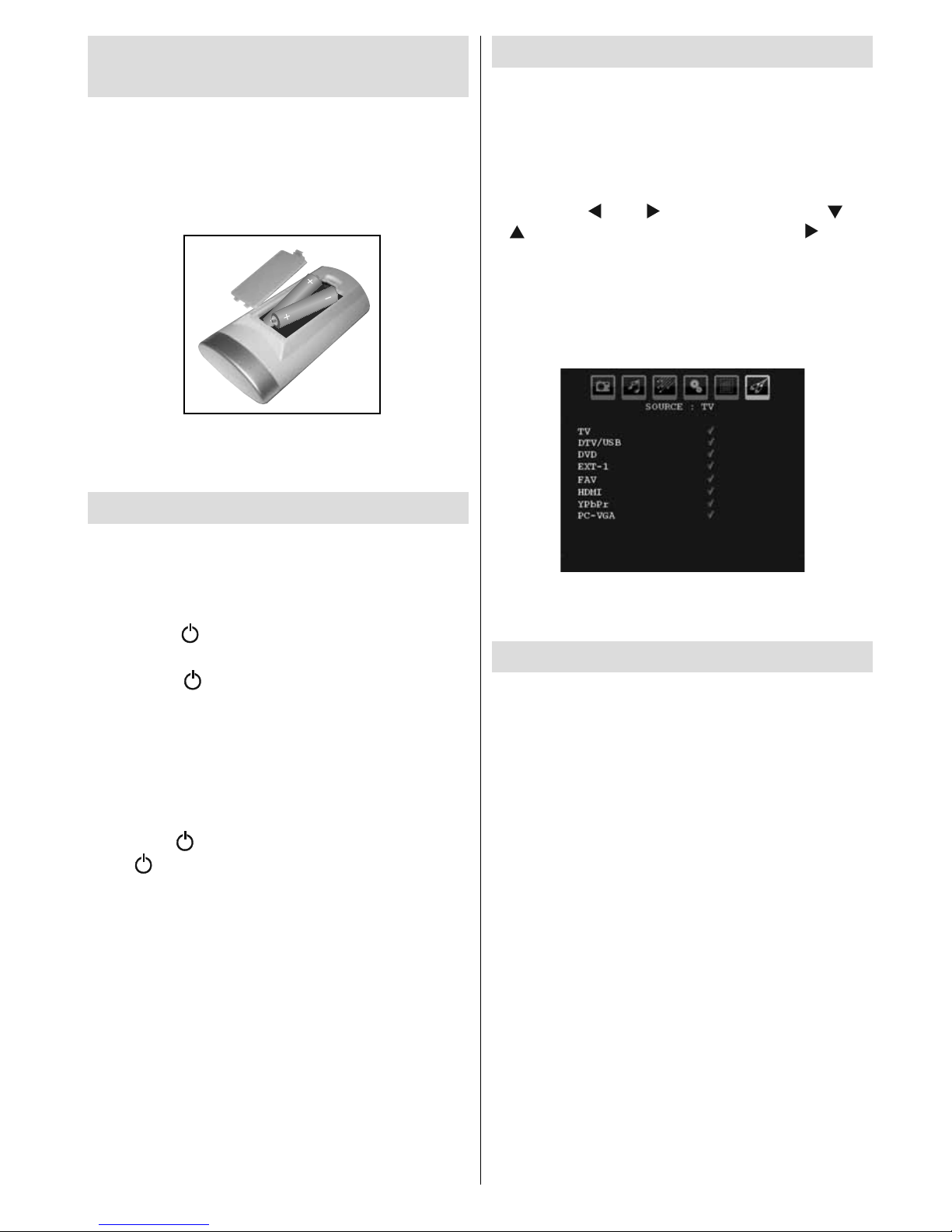English - 1 -
Contents
Accessories............................................................ 2
Features ................................................................. 2
Introduction............................................................. 2
Preparation............................................................. 2
Safety Precautions ................................................. 2
Power Source..................................................... 2
Power Cord......................................................... 2
Moisture and Water ............................................ 2
Cleaning.............................................................. 3
Heat and Flames ................................................ 3
Lightning............................................................. 3
Replacement Parts............................................. 3
Servicing............................................................. 3
Waste Disposal................................................... 3
FOR EU USERS................................................. 3
Disconnecting the Device...................................3
Headphone Volume............................................ 3
Installation........................................................... 3
LCD Screen........................................................ 3
Warning .............................................................. 3
Overview of the Remote Control ............................ 4
LCD TV and Operating Buttons.............................. 5
Viewing the Connections- Back Connectors .......... 5
Viewing the Connections - Side Connectors.......... 6
Power Connection.................................................. 6
Aerial Connection................................................... 6
Using Side USB Input............................................. 7
USB Memory Connection................................... 7
Connecting the LCD TV to a PC............................. 7
Connecting to a DVD Player................................... 8
Using Side AV Connectors ..................................... 8
Connecting Other Equipment via Scart.................. 8
Inserting Batteries into the Remote
Control Handset...................................................... 9
Switching the TV On/Off......................................... 9
To Switch the TV On........................................... 9
To Switch the TV Off........................................... 9
Input Selection........................................................ 9
Basic Operations.................................................... 9
Operation with the Buttons on the TV................. 9
Initial Settings....................................................... 10
General Operation................................................ 10
Electronic Programme Guide (EPG) .....................11
Displaying Subtitles ...........................................11
Digital Teletext (** for UK only) ..........................11
Analogue Teletext..............................................11
Widescreen........................................................11
IDTV Menu System .............................................. 12
Channel List...................................................... 12
Timers............................................................... 13
Conditional Access ........................................... 14
TV Setup........................................................... 14
Setup ................................................................ 14
Media Browser.................................................. 18
Playing MP3 Files............................................. 18
Viewing JPG Files.............................................18
Slideshow Options............................................ 18
Video Playback................................................. 19
Analogue TV Menu System.................................. 19
Picture Menu..................................................... 19
Sound Menu ..................................................... 20
Feature Menu ................................................... 21
Install Menu ...................................................... 22
Source Menu .................................................... 23
PC Mode Menu System........................................ 23
PC Position Menu............................................. 23
Displaying TV Information .................................... 24
Mute Function....................................................... 24
Picture Mode Selection......................................... 24
Freezing Picture ................................................... 24
Zoom Modes......................................................... 24
Auto .................................................................. 24
16:9................................................................... 24
4:3..................................................................... 25
Panoramic......................................................... 25
14:9................................................................... 25
Cinema ............................................................. 25
Subtitle.............................................................. 25
Zoom................................................................. 25
Teletext................................................................. 25
Tips....................................................................... 26
Image Persistence............................................ 26
No Power.......................................................... 26
Poor Picture...................................................... 26
No Picture......................................................... 26
Sound ............................................................... 26
Remote Control................................................. 26
Input Sources.................................................... 26
Appendix A: PC Input Typical Display Modes....... 27
Appendix B: AV and HDMI Signal Compatibility
(Input Signal Types).............................................. 28
Appendix C: Supported File Formats for
USB Mode............................................................ 29
Specifications ....................................................... 30
Important Instruction............................................. 31
A01_MB45_[GB]_1800UK_UKIDTV_NICKEL9_19890W_10065652+10067012_50156666.indd 1 22.01.2010 09:12:44