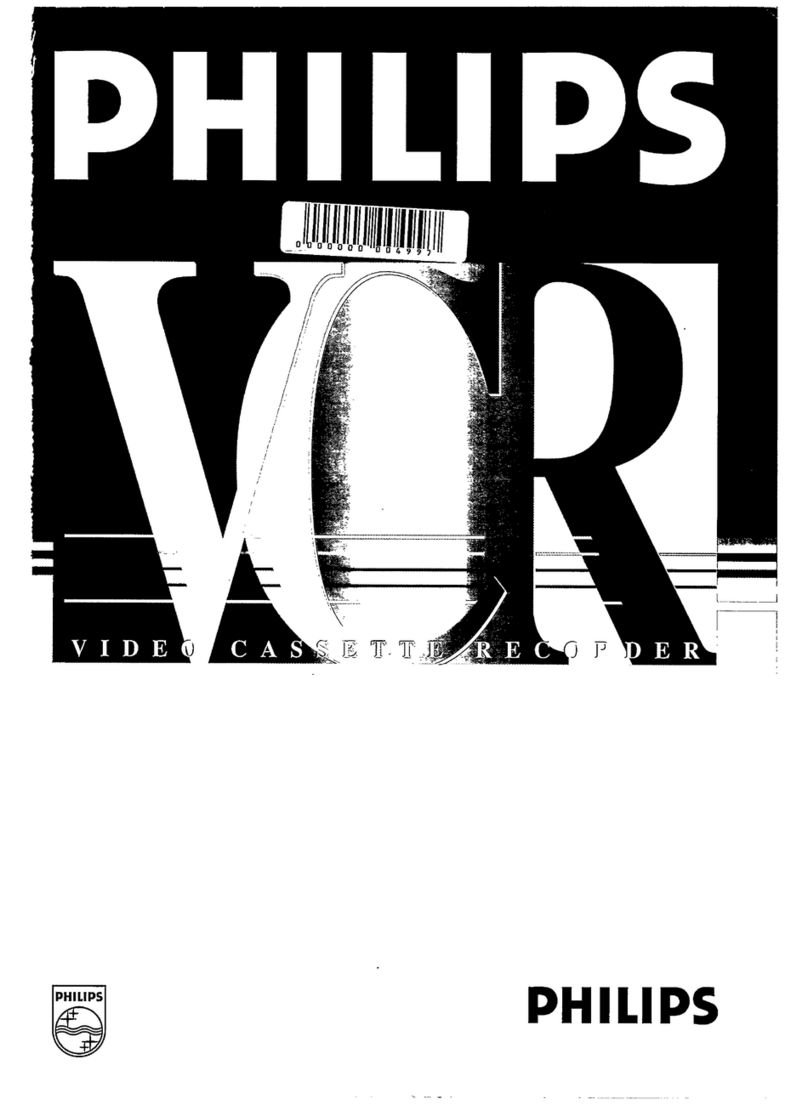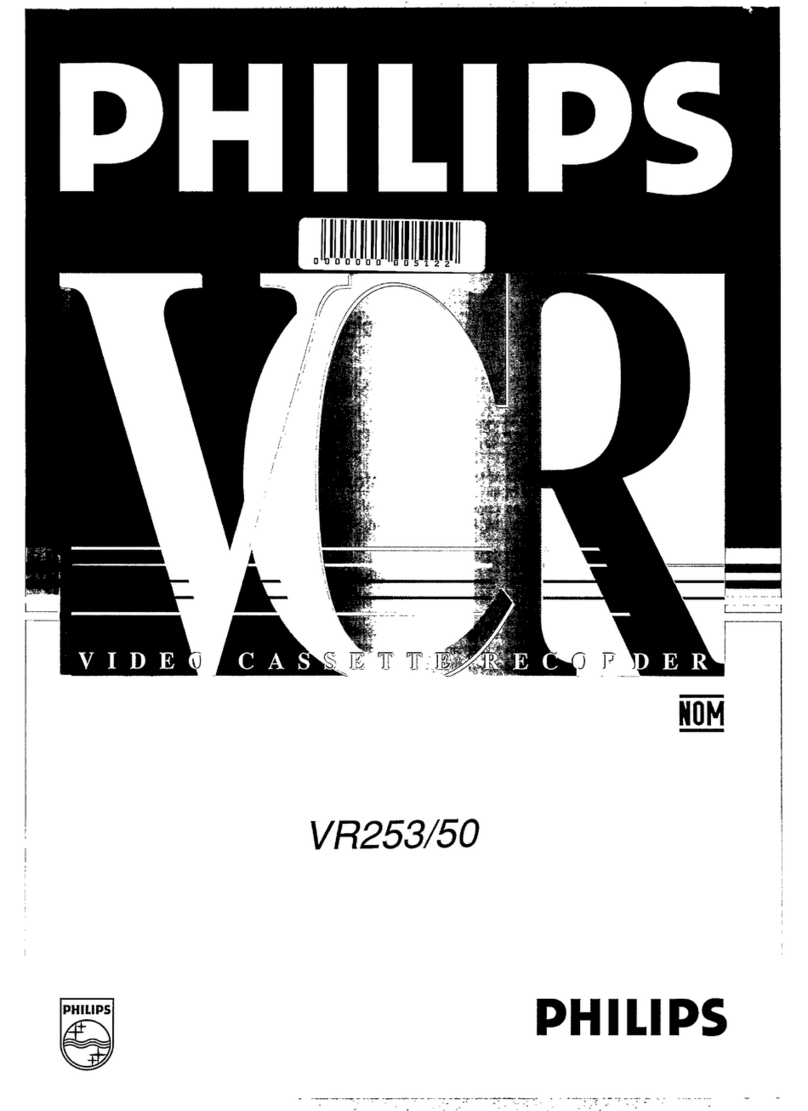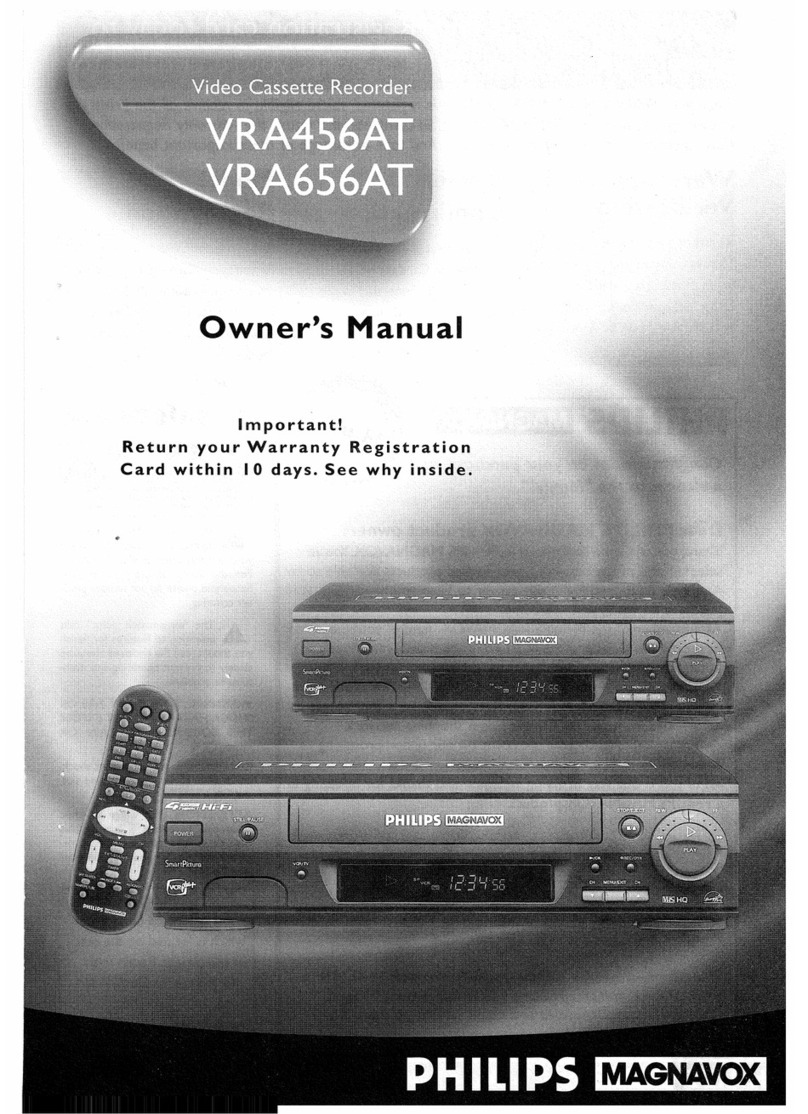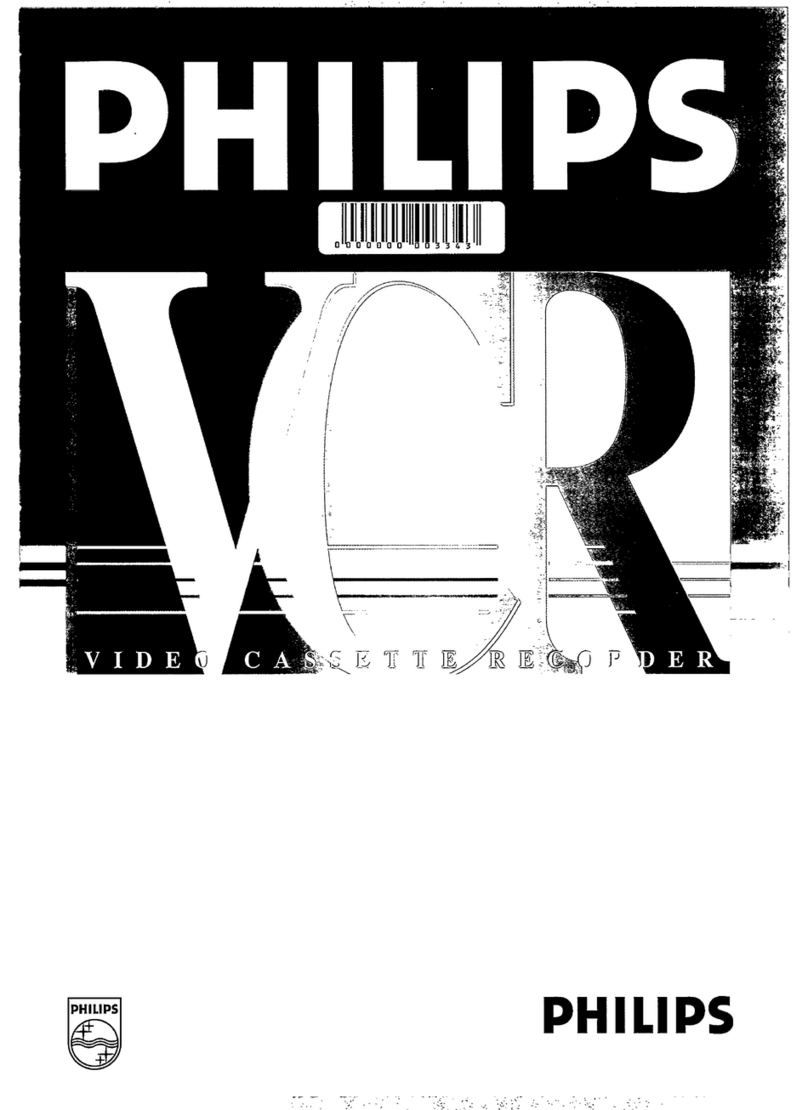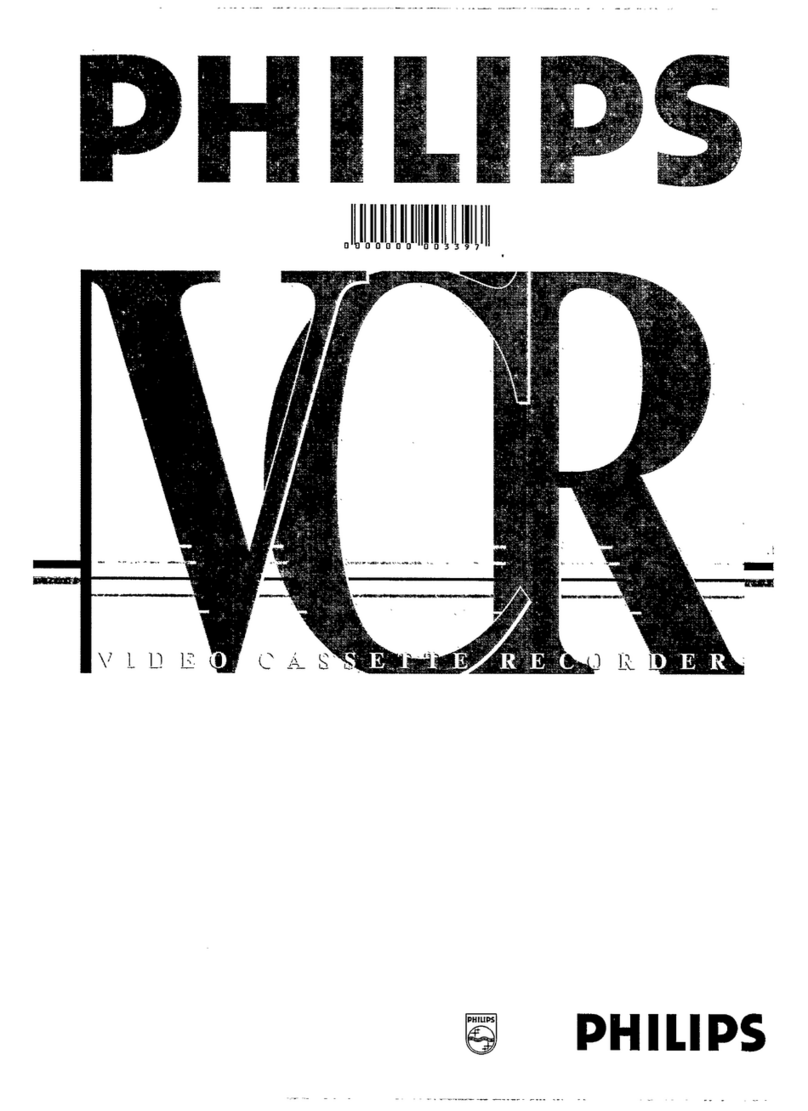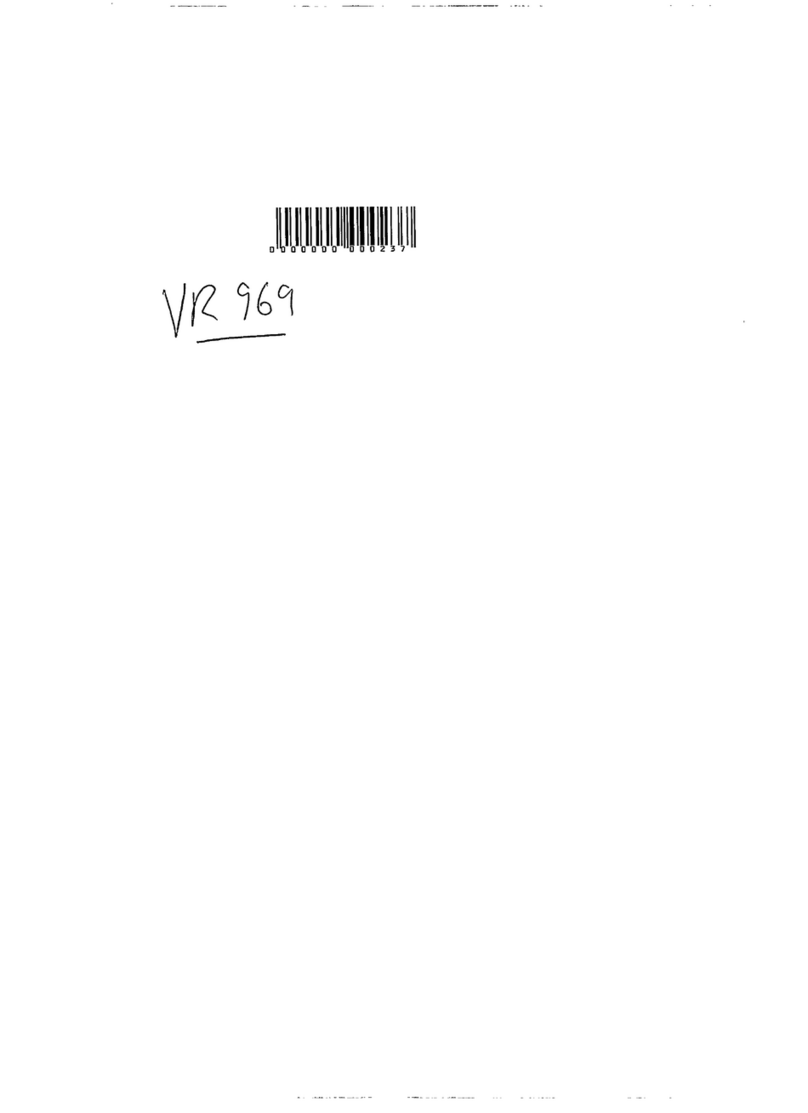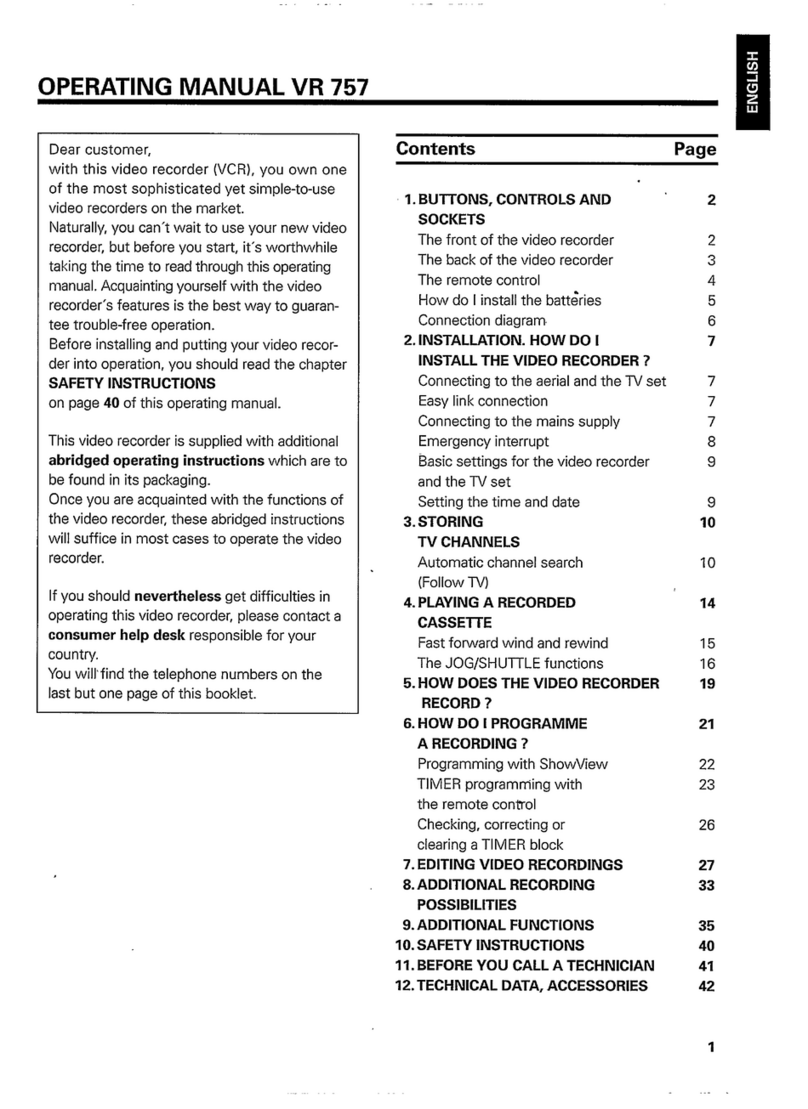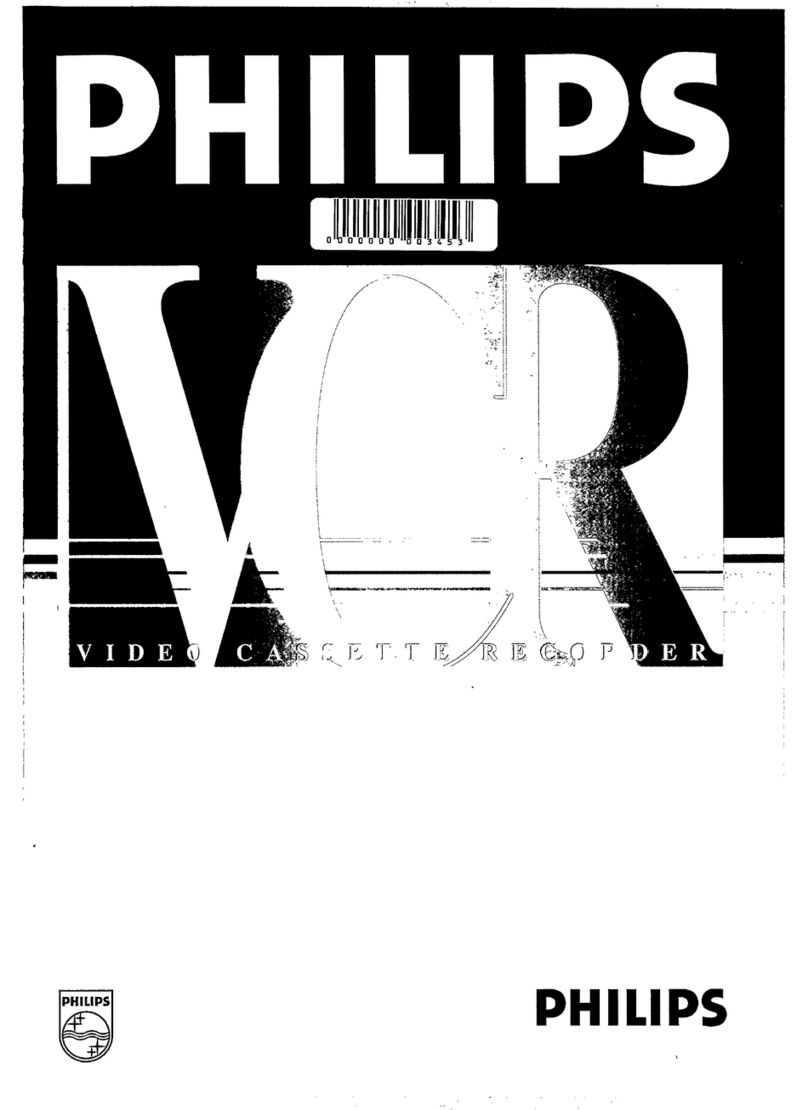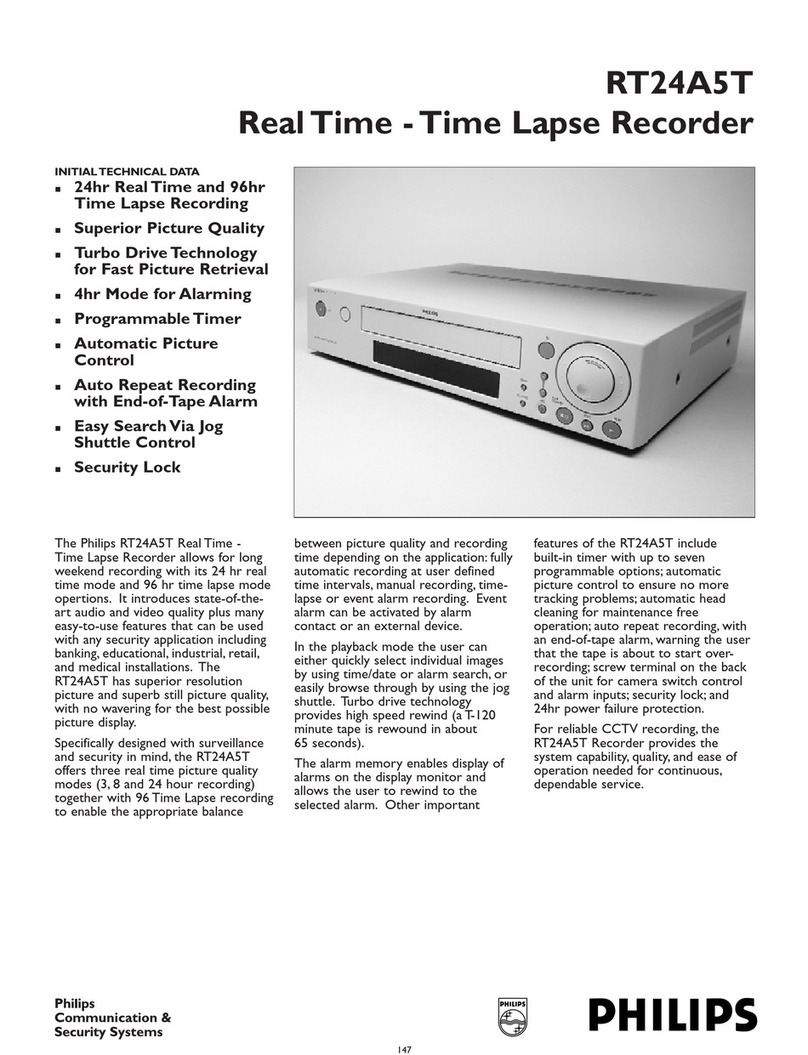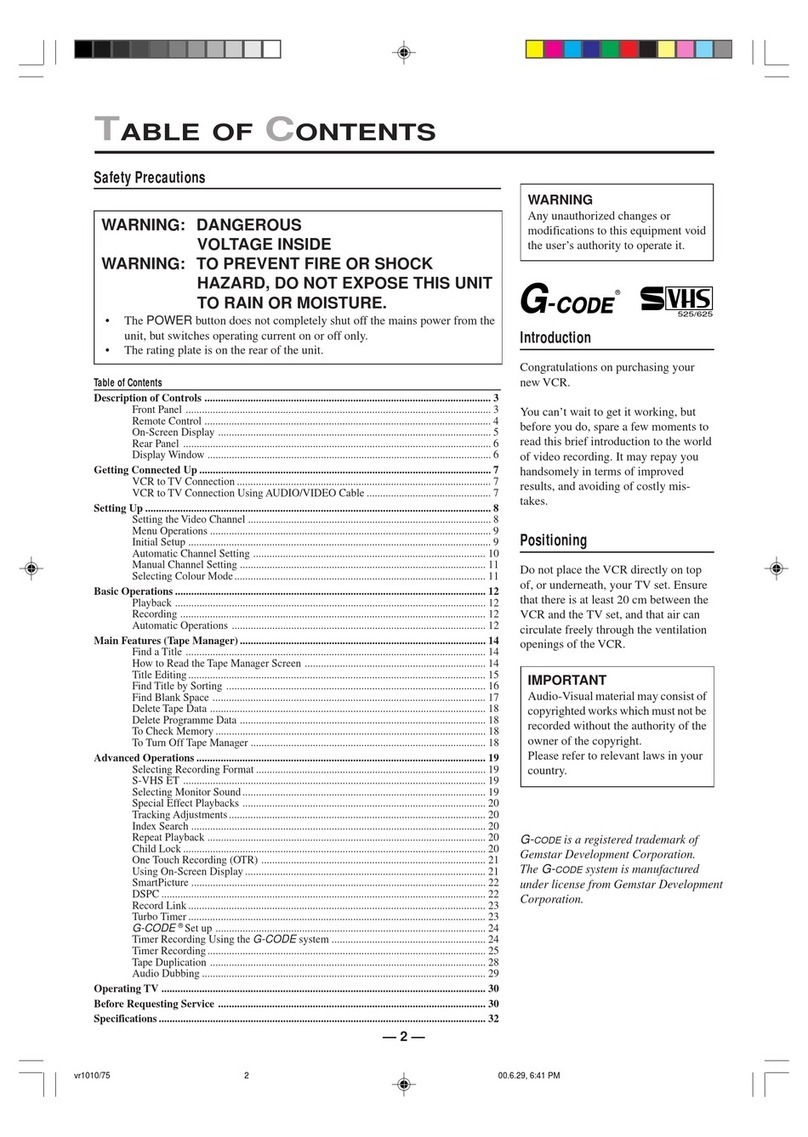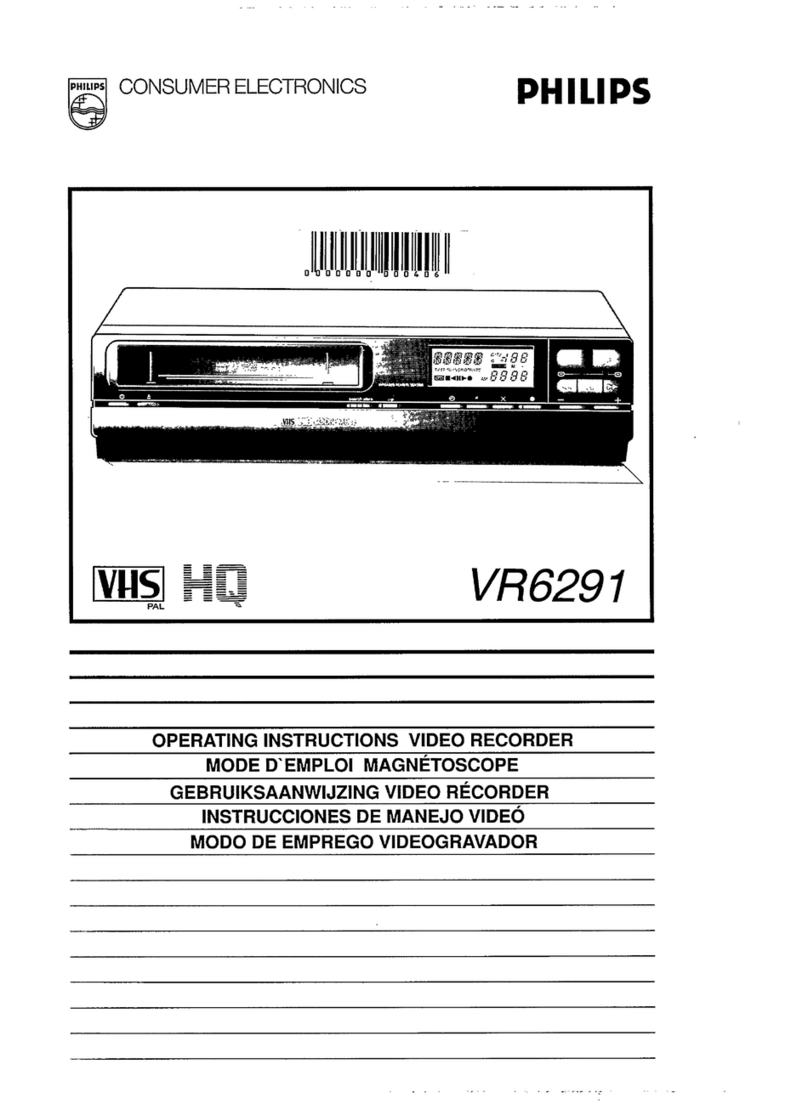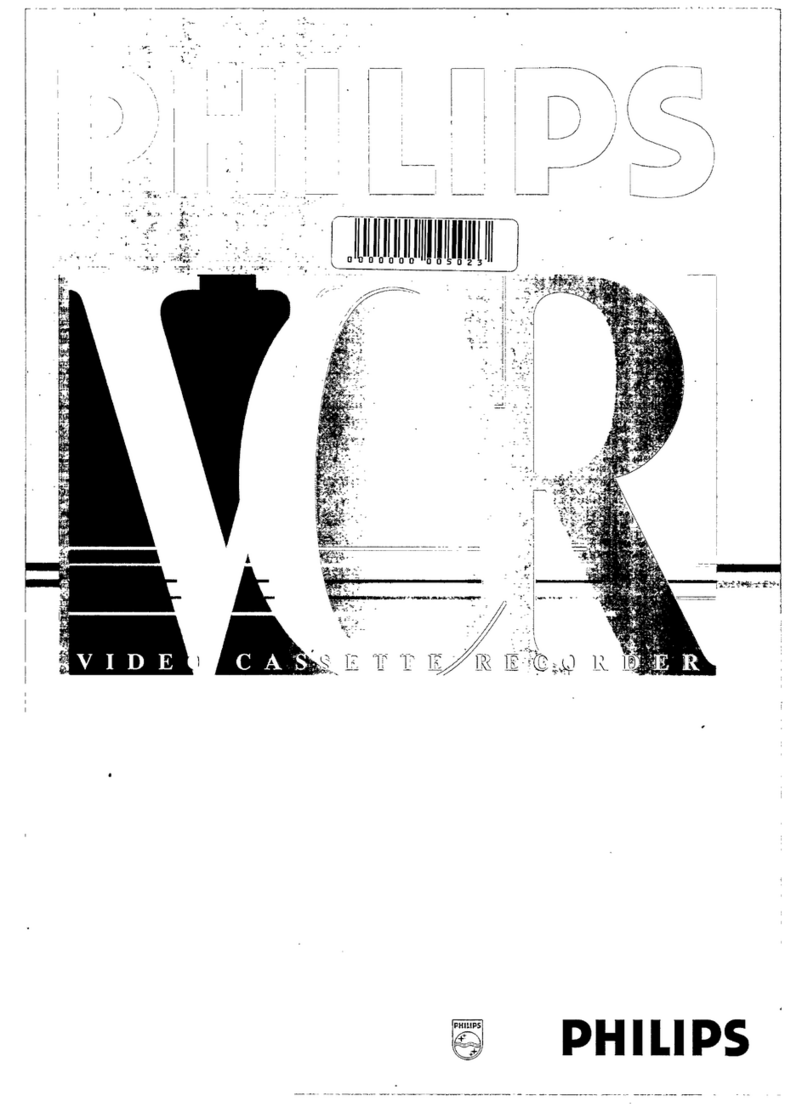TTaabblleeooffccoonntteennttss
1
1
2
2
3
3
4
4
5
5
6
6
7
7
8
8
9
9
10
10
11
11
12
12
Introduction
Connecting the
video recorder
Initial
installation
Settings
Operating
instructions
Playback
Removing picture
interference
Manual
recording
Programmed
recordings
Other
functions
Suppressing
interference
Before you call
an engineer
Important notes for operation . . . . . . . . . . . . . . . . . . . . . . . . . . .Page 4
The most important functions of your new video recorder. . . . . . .Page 5
Important information for customers in Great Britain . . . . . . . . . .Page 6
Preparing the remote control for operation . . . . . . . . . . . . . . . . .Page 7
Connecting to a TV set with a scart socket . . . . . . . . . . . . . . . . . .Page 7
Connecting to a TV set without a scart socket . . . . . . . . . . . . . . .Page 8
Connecting additional devices . . . . . . . . . . . . . . . . . . . . . . . . . . . .Page 9
Setting TV channels,date and time for thefirst time . . . . . . . . . .Page 10
Searching for TV channels manually. . . . . . . . . . . . . . . . . . . . . . .Page 11
Allocating decoder. . . . . . . . . . . . . . . . . . . . . . . . . . . . . . . . . . . . .Page 12
Using a satellite receiver . . . . . . . . . . . . . . . . . . . . . . . . . . . . . . .Page 13
Searching for a TV channel automatically. . . . . . . . . . . . . . . . . . .Page 14
Sorting and clearing of TV channels manually. . . . . . . . . . . . . . . .Page 15
Changing the time anddate . . . . . . . . . . . . . . . . . . . . . . . . . . . .Page 16
General information . . . . . . . . . . . . . . . . . . . . . . . . . . . . . . . . . .Page 17
Navigation in the main menu. . . . . . . . . . . . . . . . . . . . . . . . . . . .Page 17
Playing cassettes . . . . . . . . . . . . . . . . . . . . . . . . . . . . . . . . . . . . .Page 18
Playing back NTSC cassettes. . . . . . . . . . . . . . . . . . . . . . . . . . . . .Page 18
Selecting tape position display type . . . . . . . . . . . . . . . . . . . . . . .Page 19
Reset / display tape position. . . . . . . . . . . . . . . . . . . . . . . . . . . . . .Page 20
Searching for tape position with picture (picture search) . . . . . . .Page 20
Searching for tape position without picture (forward wind and rewind)
. . .Page 20
Searching automatically for tape position (index search) . . . . . . .Page 21
Finding a blank position on tape automatically. . . . . . . . . . . . . . .Page 21
Still picture / slow motion . . . . . . . . . . . . . . . . . . . . . . . . . . . . . .Page 22
Skip commercials. . . . . . . . . . . . . . . . . . . . . . . . . . . . . . . . . . . . . .Page 22
Optimizing tracking . . . . . . . . . . . . . . . . . . . . . . . . . . . . . . . . . . .Page 23
Optimizing still picture . . . . . . . . . . . . . . . . . . . . . . . . . . . . . . . . .Page 23
Starting and stopping of recording manually. . . . . . . . . . . . . . . .Page 24
Starting recording manually and stopping automatically. . . . . . . .Page 25
Lining up manual recordings . . . . . . . . . . . . . . . . . . . . . . . . . . . .Page 26
Selecting the recording speed . . . . . . . . . . . . . . . . . . . . . . . . . . .Page 26
Recording automatically from a satellite receiver. . . . . . . . . . . . . .Page 27
Activate / deactivate direct recording. . . . . . . . . . . . . . . . . . . . . .Page 28
Making a direct recording. . . . . . . . . . . . . . . . . . . . . . . . . . . . . . .Page 29
Programming timer with VIDEO Plus+ . . . . . . . . . . . . . . . . . . . . .Page 30
Problem solving (VIDEOPlus-Programming) . . . . . . . . . . . . . . . .Page 32
Programming timer without VIDEO Plus+ . . . . . . . . . . . . . . . . . .Page 33
Problem solving (Timer programming) . . . . . . . . . . . . . . . . . . . . .Page 35
Turbo Timer-Recording. . . . . . . . . . . . . . . . . . . . . . . . . . . . . . . .Page 36
Problem solving (Turbo Timer programming). . . . . . . . . . . . . . . . .Page 37
Delete / check / change programmed recordings . . . . . . . . . . . . .Page 38
Using the NexTView Link. . . . . . . . . . . . . . . . . . . . . . . . . . . . . . .Page 38
Adjusting automatic switch-off . . . . . . . . . . . . . . . . . . . . . . . . . . .Page 39
Adjusting the child lock . . . . . . . . . . . . . . . . . . . . . . . . . . . . . . . .Page 39
Replaying cassette continuously. . . . . . . . . . . . . . . . . . . . . . . . . . .Page 40
Changing the TV system . . . . . . . . . . . . . . . . . . . . . . . . . . . . . . .Page 41
Adjusting the OSD information. . . . . . . . . . . . . . . . . . . . . . . . . . .Page 42
Energy-saving mode. . . . . . . . . . . . . . . . . . . . . . . . . . . . . . . . . . . .Page 43
Adapting remote control. . . . . . . . . . . . . . . . . . . . . . . . . . . . . . . .Page 44
Using the TV remote control. . . . . . . . . . . . . . . . . . . . . . . . . . . . .Page 45
Optimizing the modulator . . . . . . . . . . . . . . . . . . . . . . . . . . . . . .Page 46
Switching the modulator on / off . . . . . . . . . . . . . . . . . . . . . . . . .Page 47
Problem solving. . . . . . . . . . . . . . . . . . . . . . . . . . . . . . . . . . . . . .Page 48
Technical data . . . . . . . . . . . . . . . . . . . . . . . . . . . . . . . . . . . . . . .Page 48