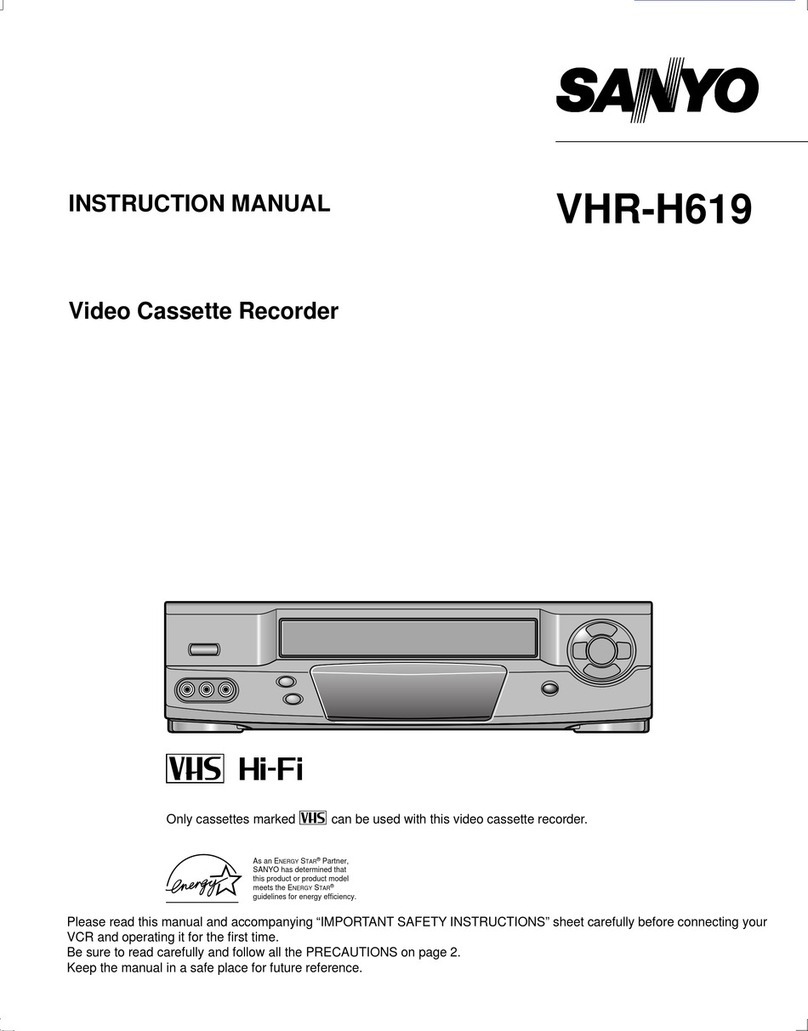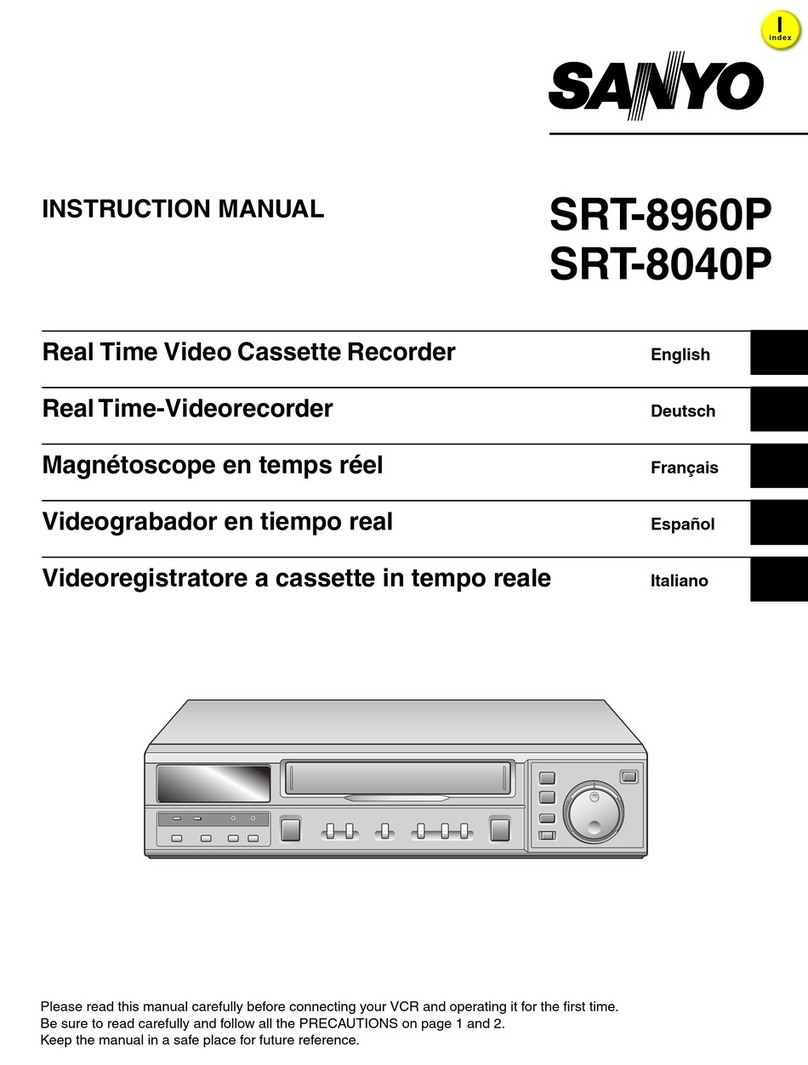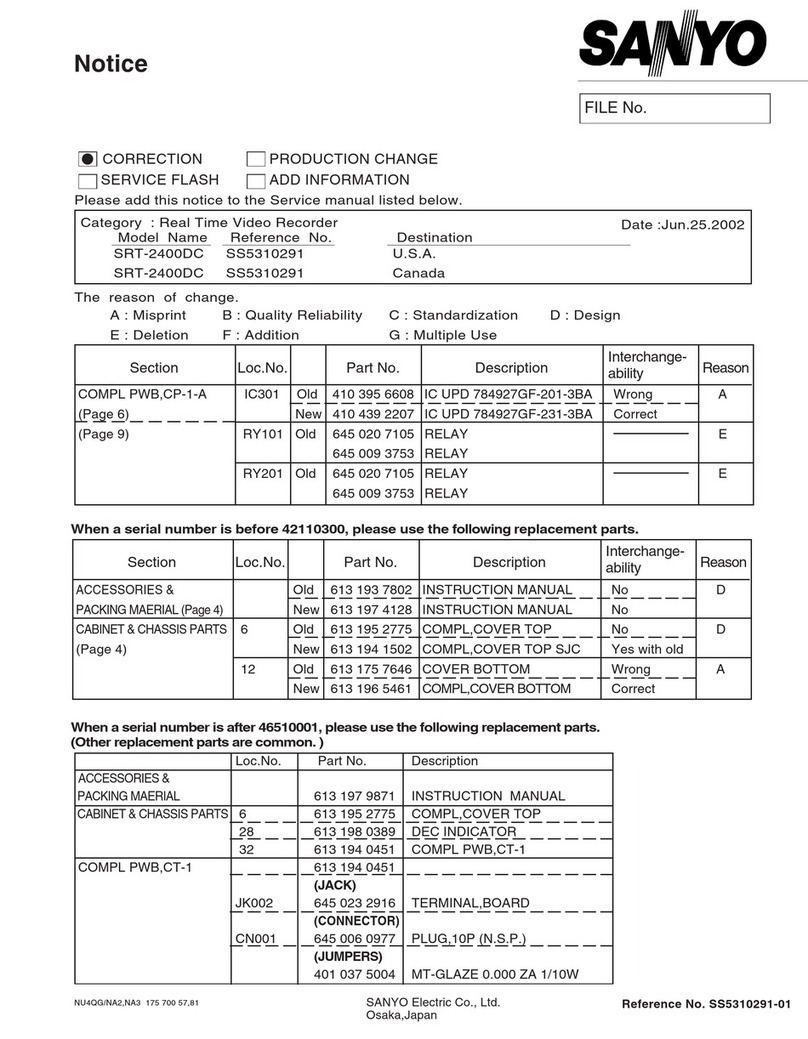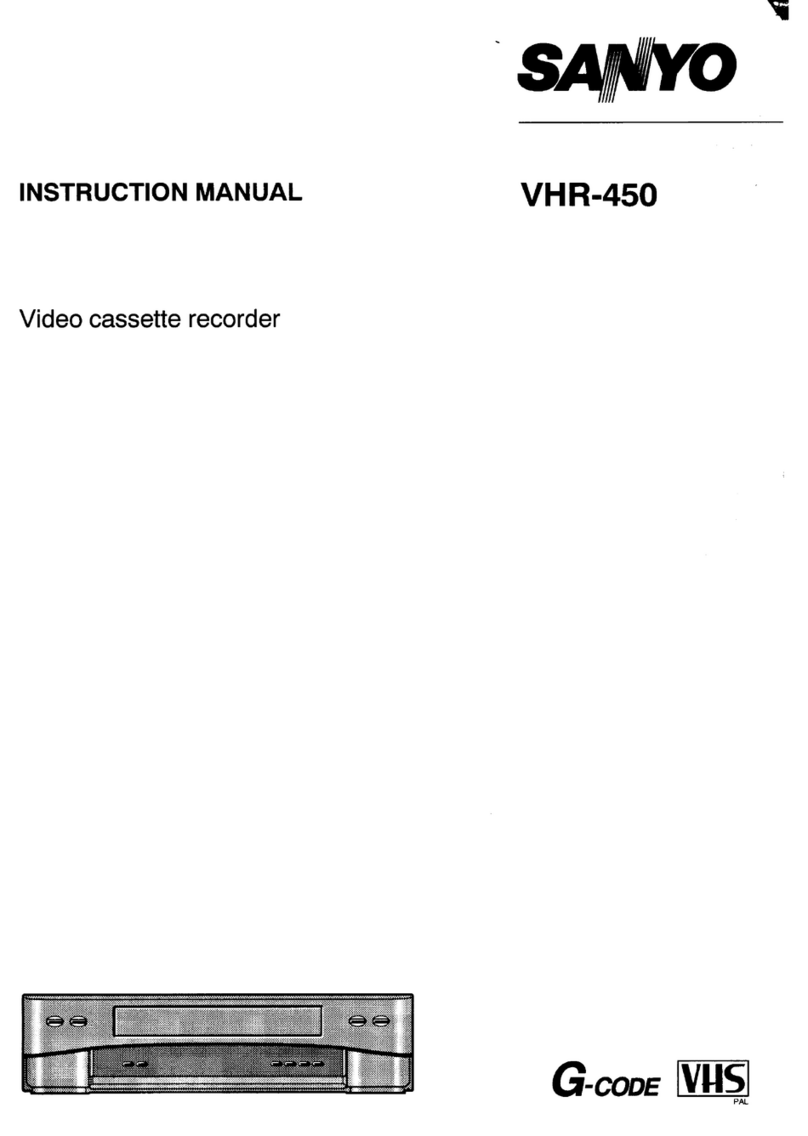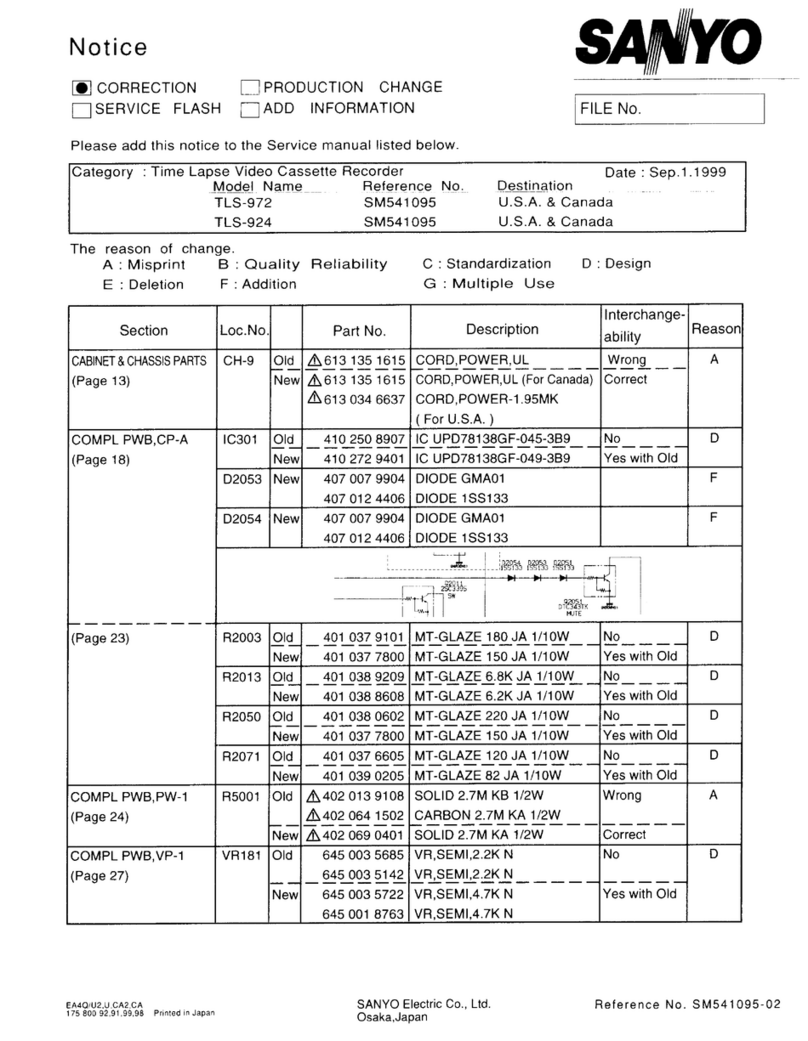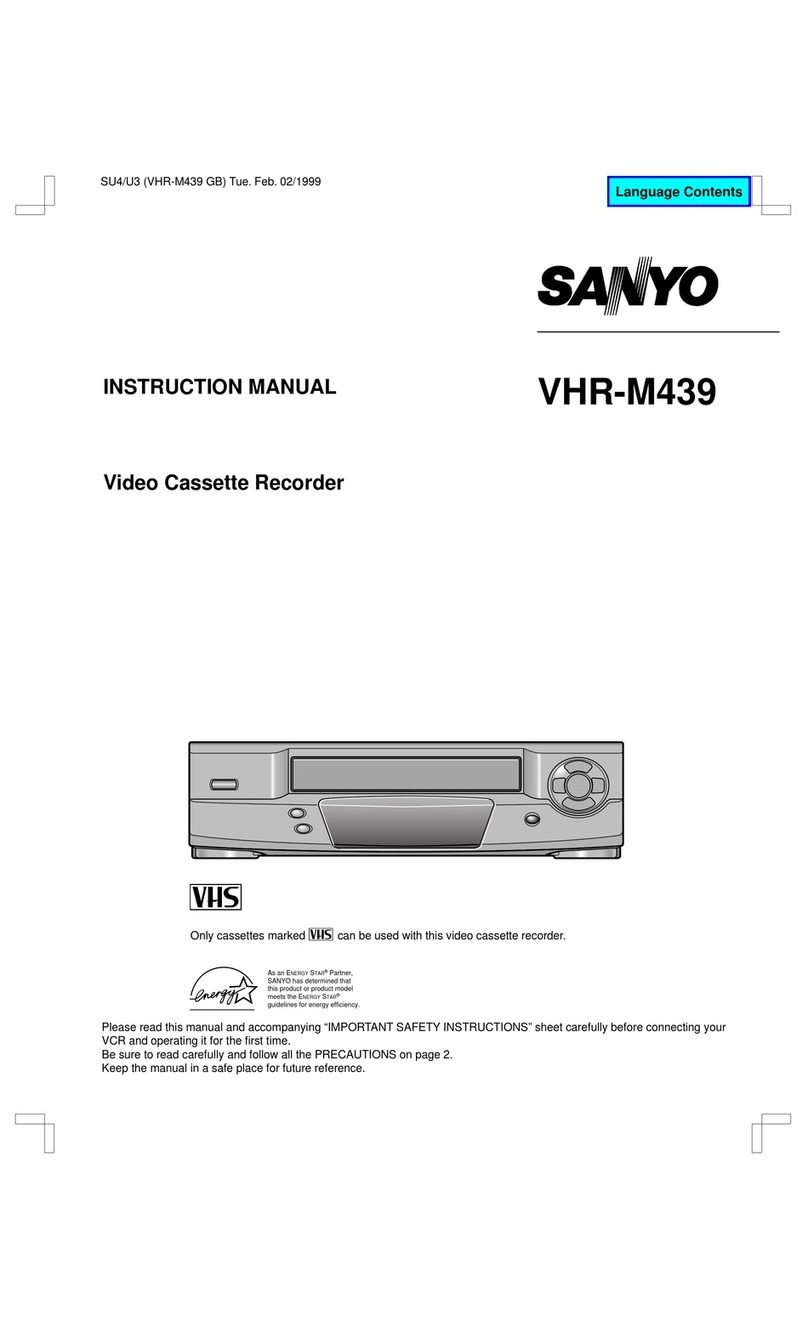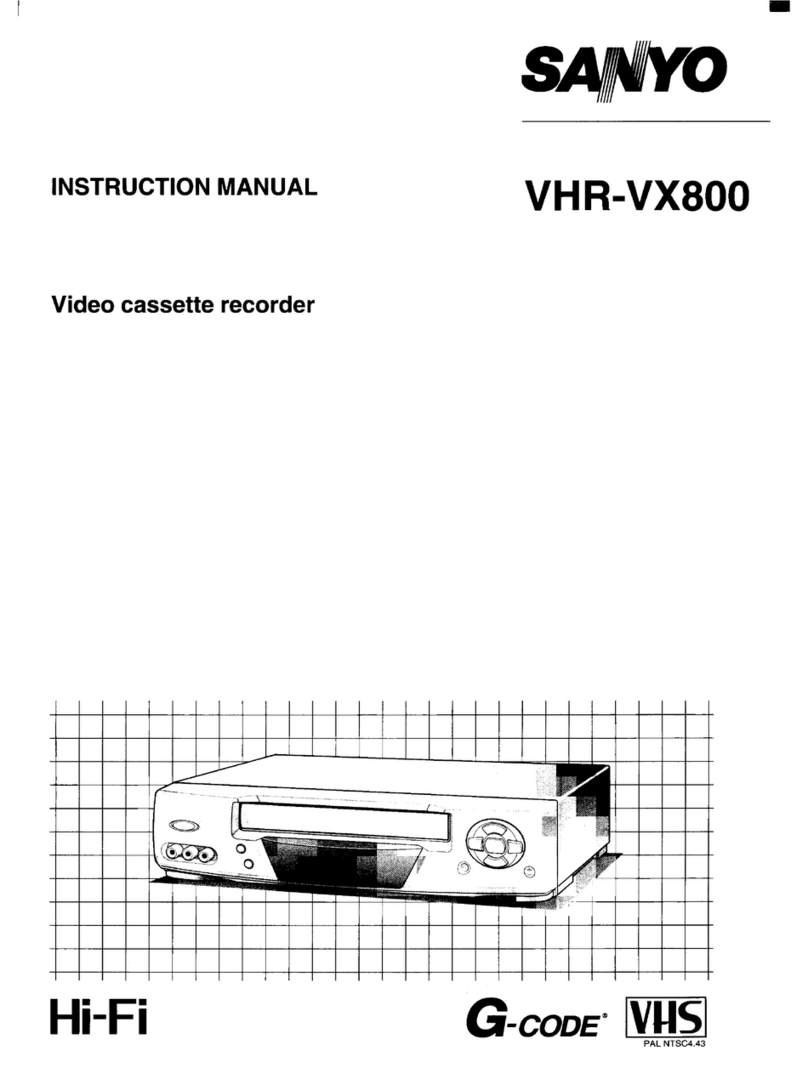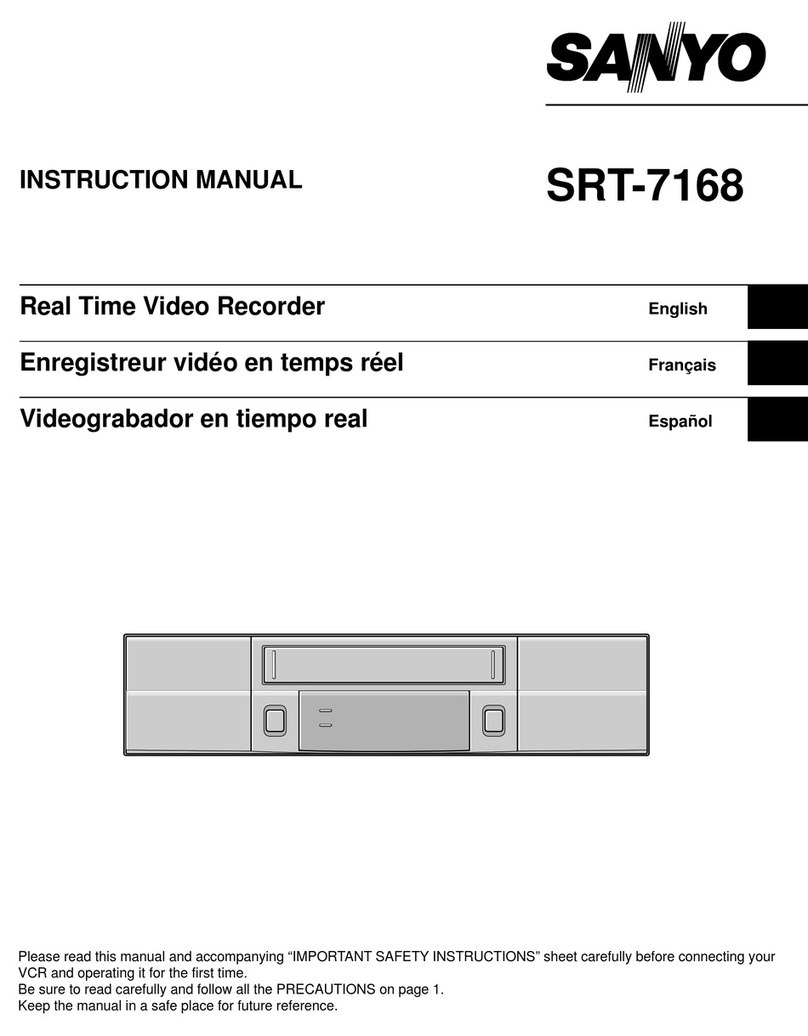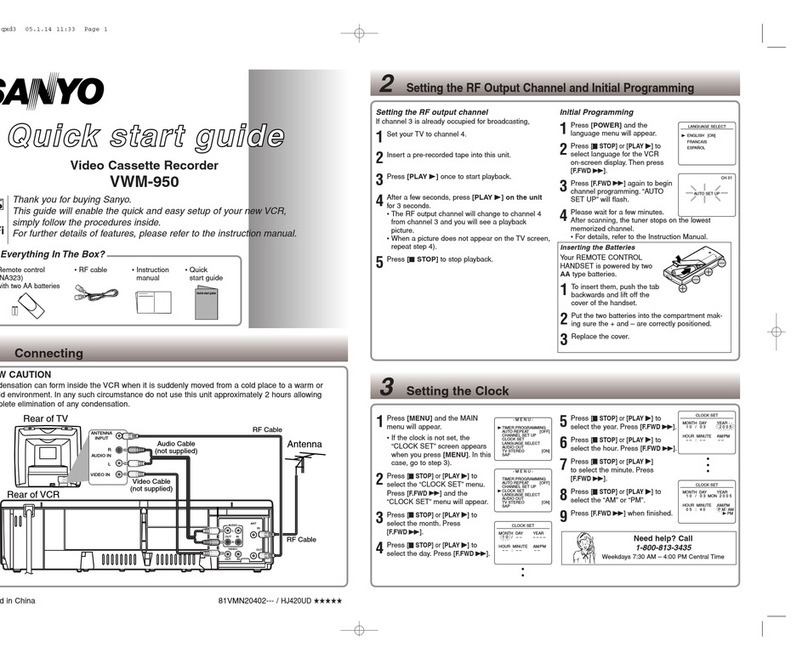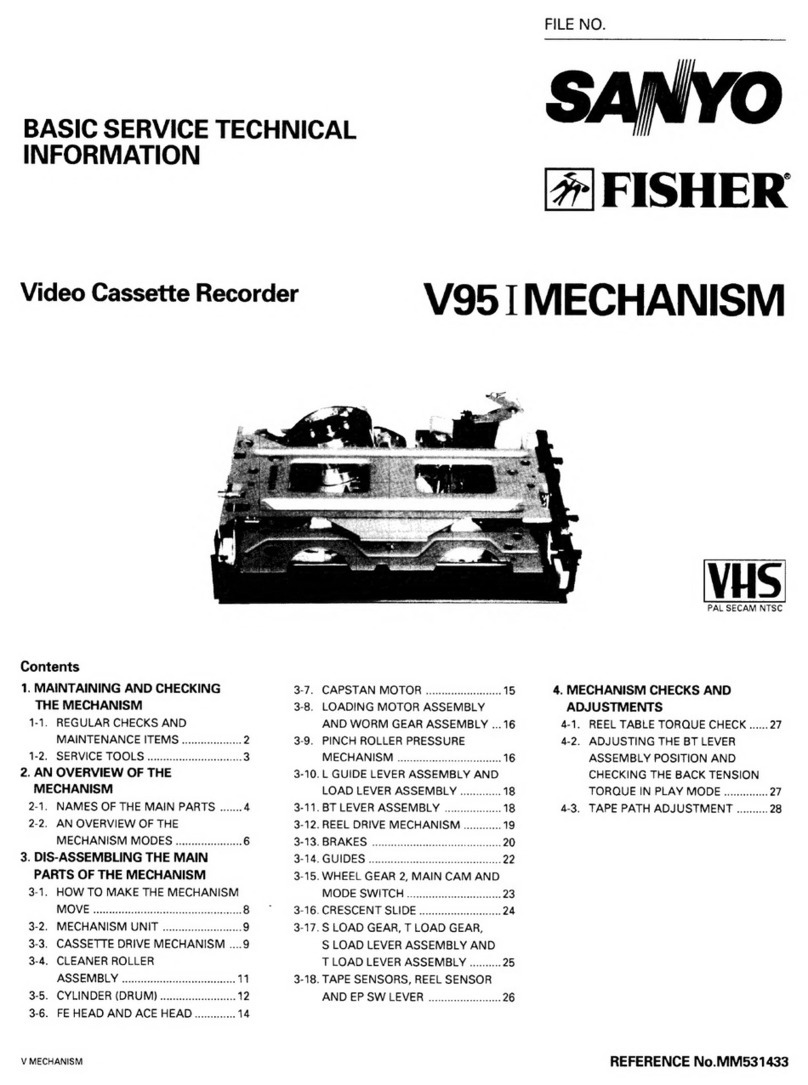PRECAUTIONS
WARNING: TO REDUCE THE RISK OF FIRE OR
ELECTRIC SHOCK, DO NOT EXPOSE THIS
APPLIANCE TO RAIN OR OTHER MOISTURE.
To avoid electrical shock, do not open the cabinet.
Refer servicing to qualified personnel only.
If the power supply cord (AC power cord) of this
appliance is damaged, it must be replaced. Return to
a SANYO Authorised Service Centre for replacement
of the cord.
CAUTION: Do not put your hand or other objects in the
cassette loading slot because of risk of injury or
accident. Be sure to keep small children away from the
VCR.
Location
For safe operation and satisfactory performance of your
VCR, keep the following in mind when selecting a place
for its installation:
œShield it from direct sunlight and keep it away from
sources of intense heat.
œAvoid dusty or humid places.
œAvoid places with insufficient ventilation for proper
heat dissipation. Do not block the ventilation holes of
the VCR. Do not place the unit on a carpet because
this will block the ventilation holes.
œInstall the VCR in a horizontal position only.
œAvoid locations subject to strong vibrations.
œAvoid moving the VCR between cold and hot
locations (see “Moisture Condensation Problems”,
this page).
œDo not place the VCR directly on top of the TV, as
this may cause playback or recording problems.
Avoiding Electrical Shock and Fire
œDo not handle the power cord with wet hands.
œDo not pull on the power cord when disconnecting it
from an AC wall outlet. Grasp it by the plug.
œIf any liquid is spilled on the VCR, unplug the power
cord immediately and have the unit inspected at a
factory-authorised service centre.
œDo not place anything directly on top of this VCR.
Moisture Condensation Problems
Cause:
When the VCR is first installed, moved from a cold area
to a warm area or placed in a location with high
humidity, dew (moisture) may form in the unit. The Dew
indicator (À) blinks. If you operate the VCR with
dew inside, damage may result.
Prevention:
1Make all necessary connections.
2Plug the power cord into a 220 – 240 V AC outlet.
3Do not operate the VCR for approximately 2 hours.
When the VCR reaches room temperature, the Dew
indicator (À) will turn off and the VCR will be ready
to operate.
Power on/stand-by mode
The power on/stand-by mode is selected by pressing
the STANDBY/ON button.
VCR display
Stand-by mode Power on mode
“Stand-by mode” is the condition in which only the time
is displayed.
Do not forget that even in the stand-by mode there is an
electrical voltage inside the VCR as long as it is
connected to a wall socket.
Disconnect the power cord from the wall socket if the
VCR is not to be used for a long time.
Bij dit produkt zijn batterijen
geleverd.
Wanneer deze leeg zijn, moet u
ze niet weggooien maar inleveren
als KCA.
RR4Q/EX2 (TLS-9024P GB) Fri. Sept., 29/2000
English 1