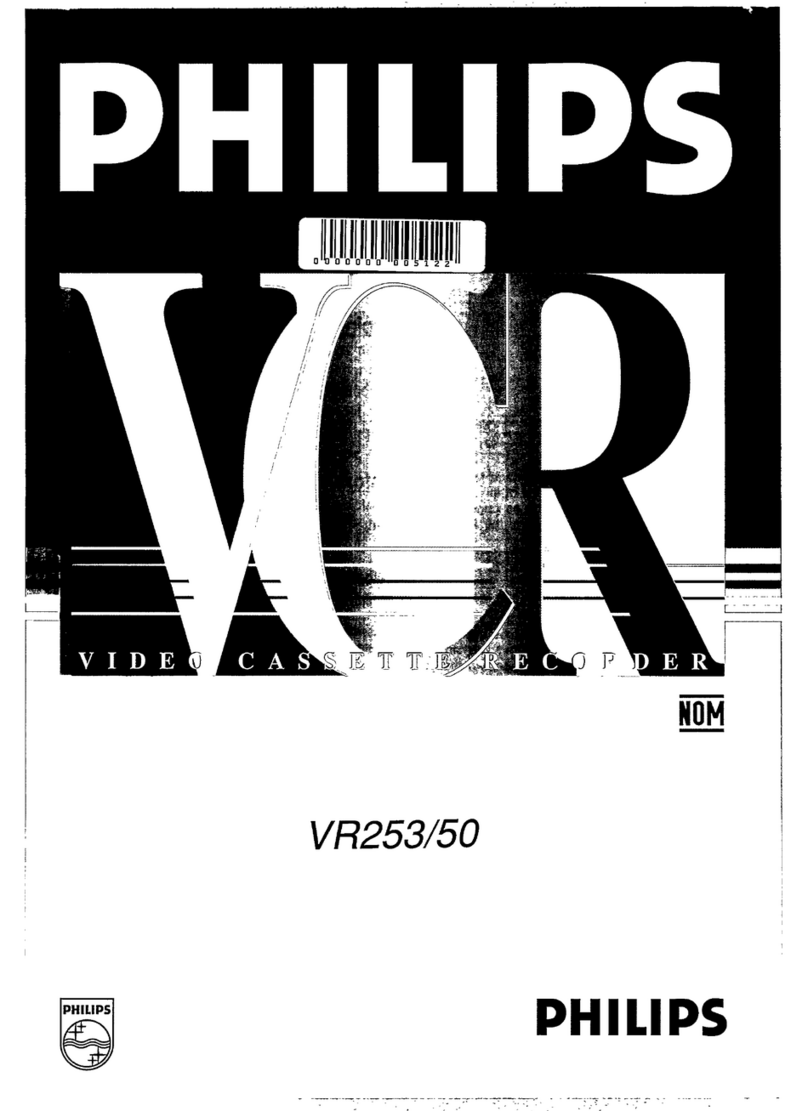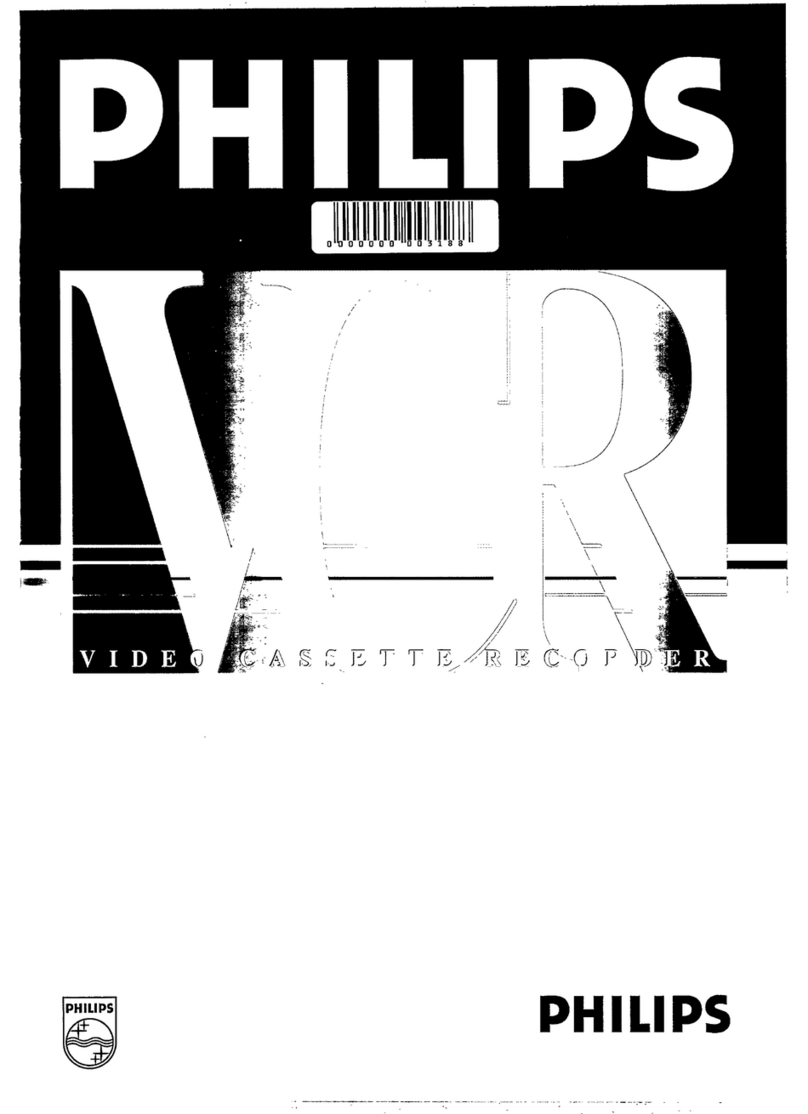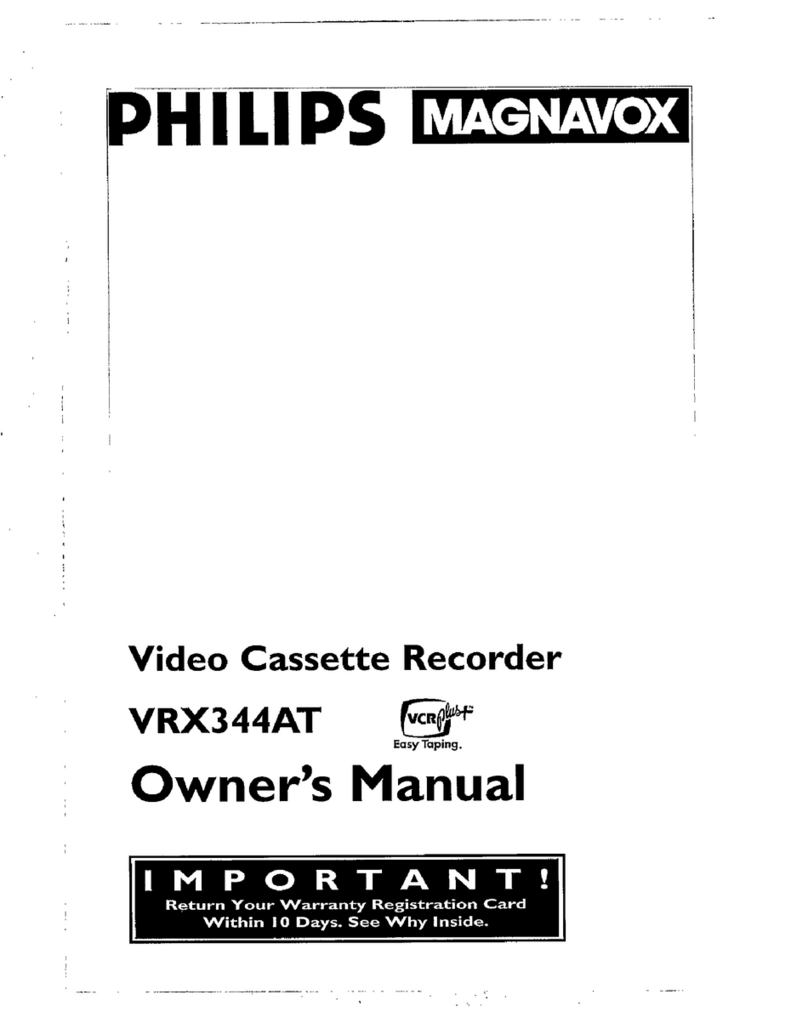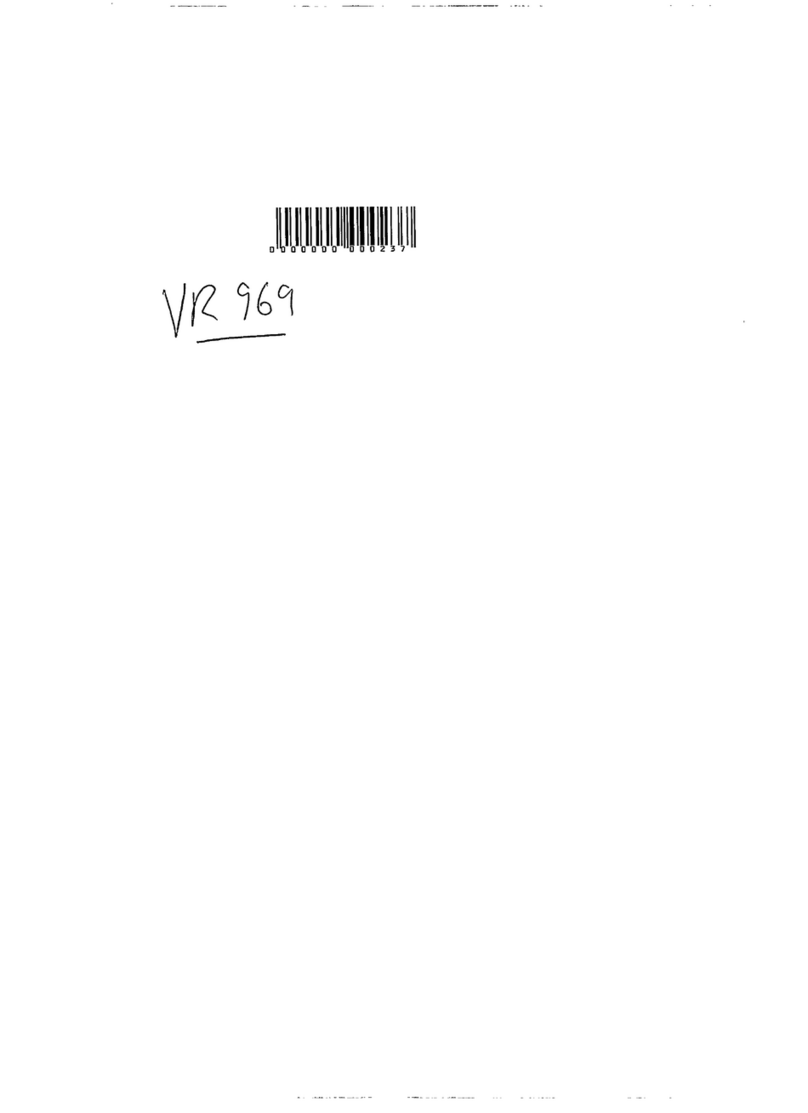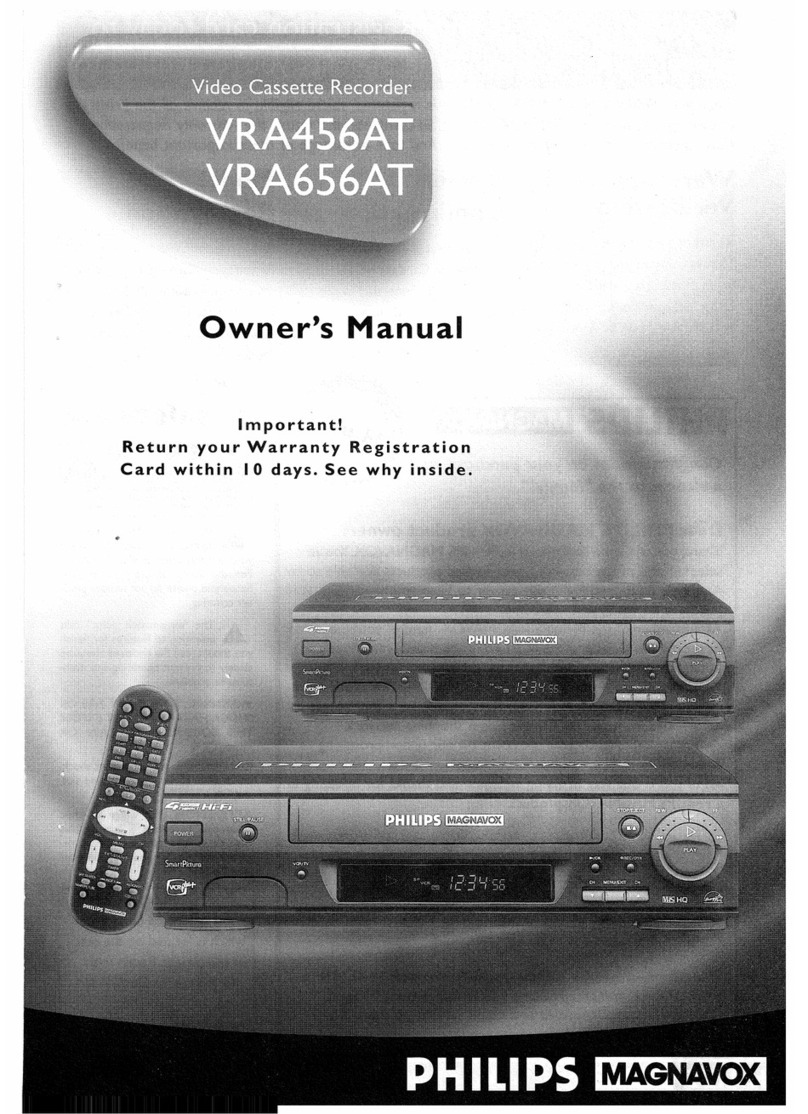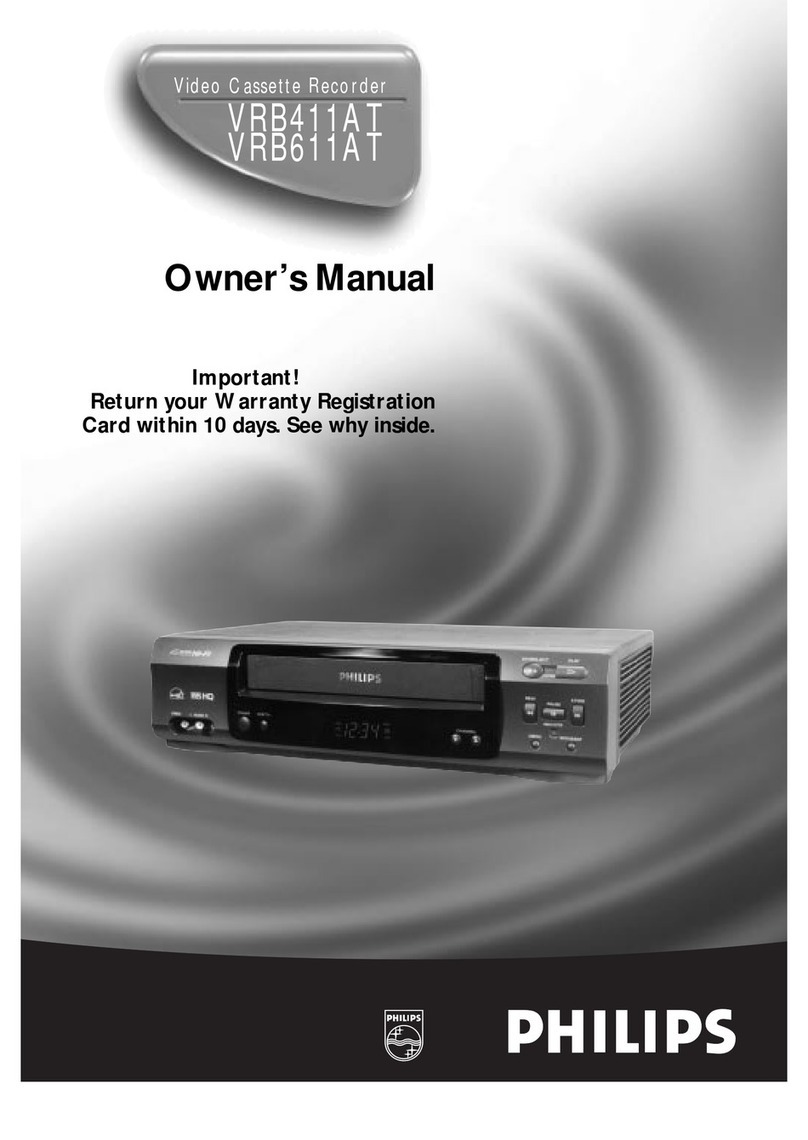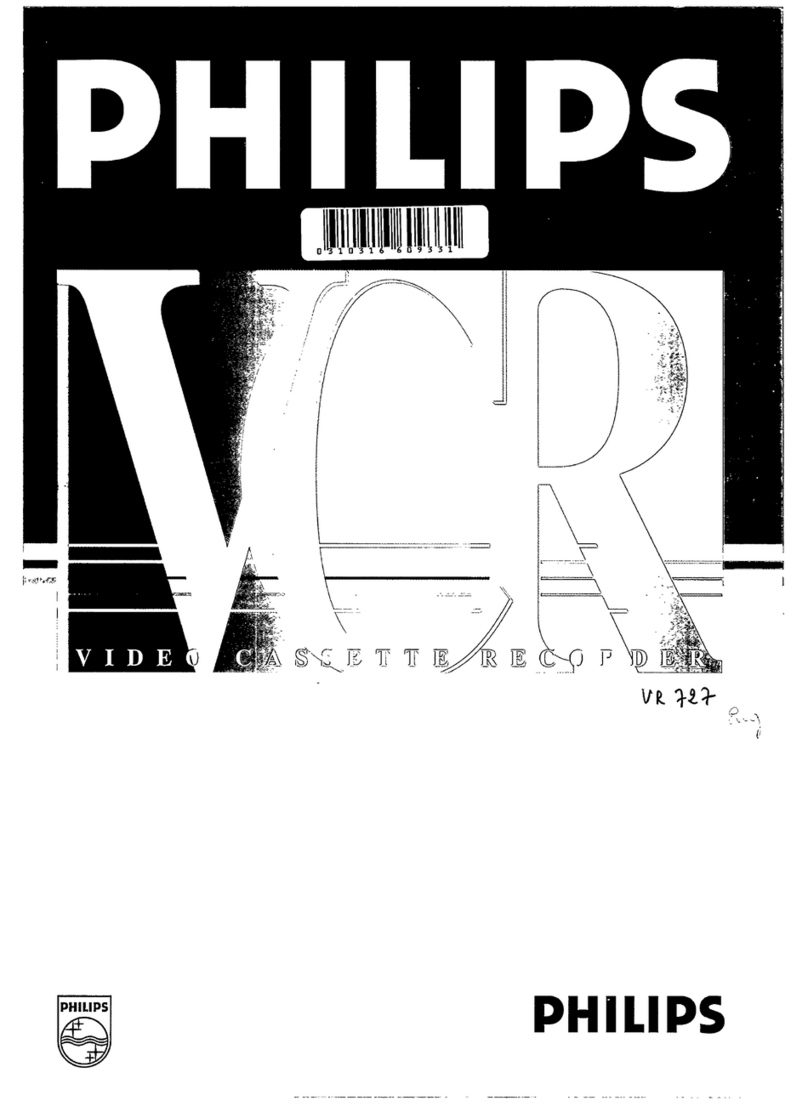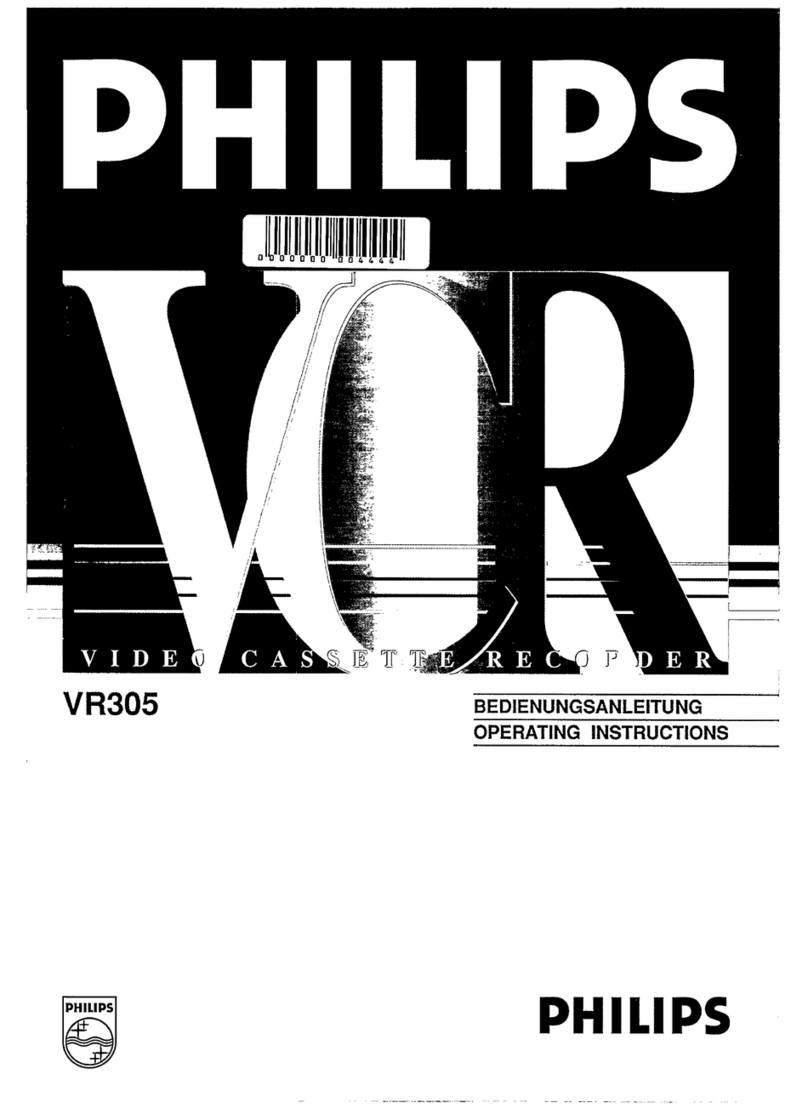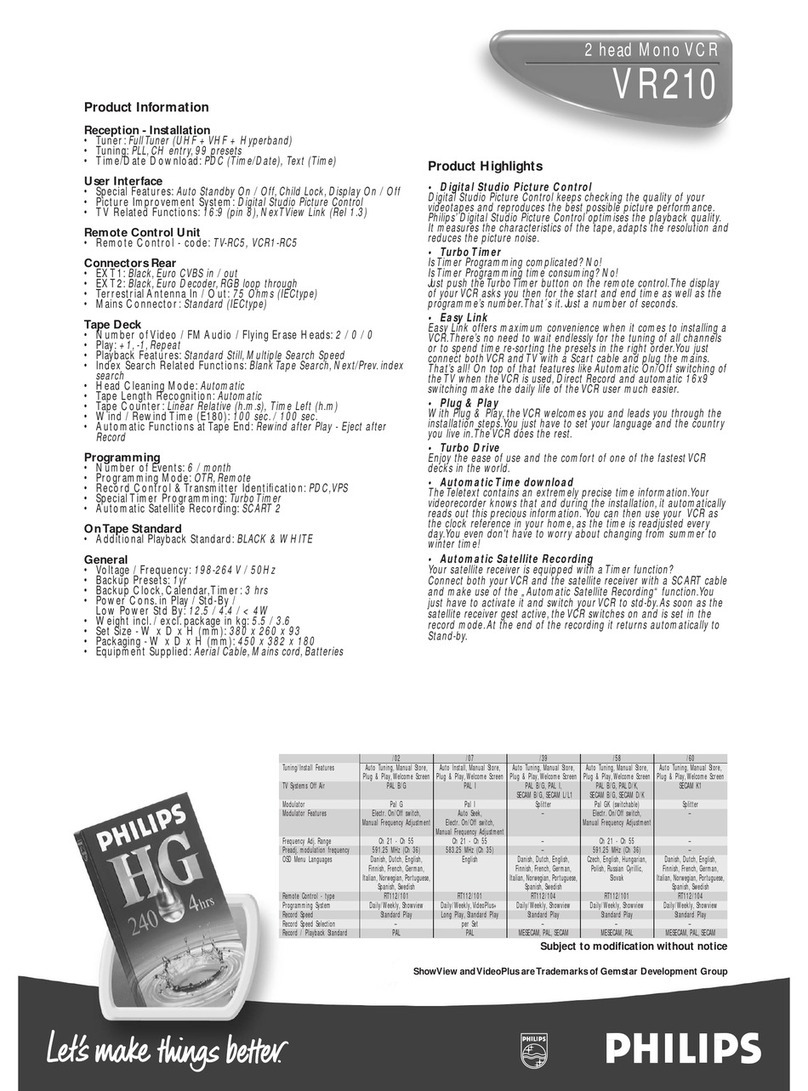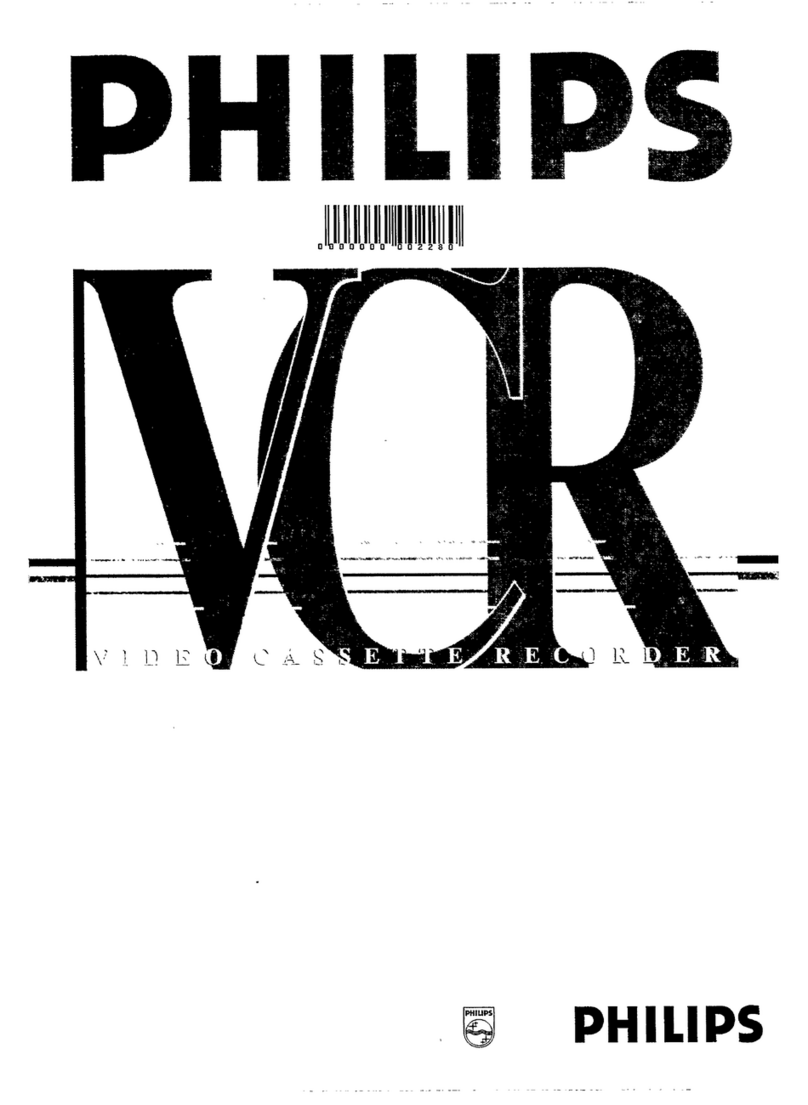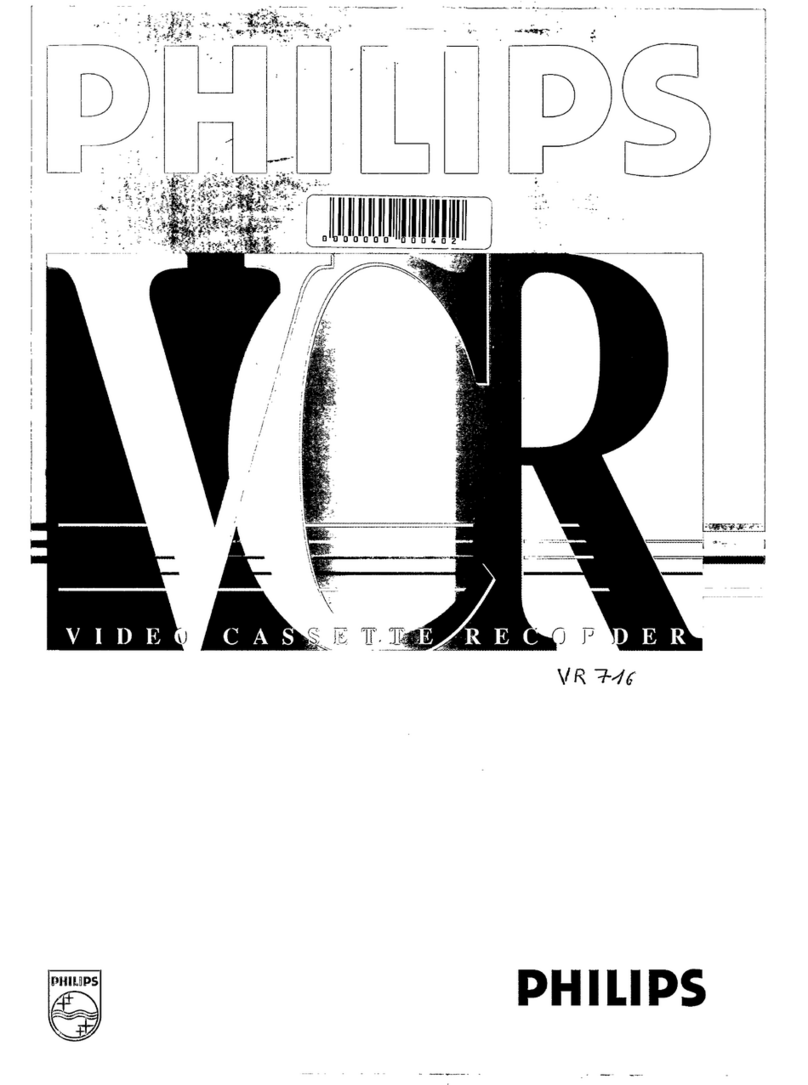— 2 —
T
ABLE
OF
C
ONTENTS
Safety Precautions
WARNING: DANGEROUS
VOLTAGE INSIDE
WARNING: TO PREVENT FIRE OR SHOCK
HAZARD, DO NOT EXPOSE THIS UNIT
TO RAIN OR MOISTURE.
• The POWER button does not completely shut off the mains power from the
unit, but switches operating current on or off only.
• The rating plate is on the rear of the unit.
Table of Contents
Description of Controls ......................................................................................... 3
Front Panel .................................................................................................. 3
Remote Control (For VR888/55) ................................................................ 4
Remote Control (For VR788/55) ................................................................ 6
Rear Panel ................................................................................................... 8
Display Window.......................................................................................... 9
On-Screen Display ...................................................................................... 9
Getting Connected Up ......................................................................................... 10
VCR to TV Connection (For VR888/55).................................................. 10
VCR to AV TV Connection (For VR888/55)............................................ 10
VCR to TV Connection (For VR788/55)...................................................11
VCR to AV TV Connection USING SCART CABLE (For VR788/55)....11
Setting Up ............................................................................................................. 12
Setting the Video Channel ........................................................................ 12
Menu Operations....................................................................................... 13
Initial Setup ............................................................................................... 13
Manual Channel Setting............................................................................ 15
Selecting Colour Mode ............................................................................. 15
Basic Operations .................................................................................................. 16
Playback .................................................................................................... 16
Recording .................................................................................................. 16
One Touch Recording (OTR).................................................................... 17
Index Search ............................................................................................. 17
Automatic Operations ............................................................................... 17
Advanced Operations .......................................................................................... 18
Selecting Monitor Sound .......................................................................... 18
Using On-Screen Display ......................................................................... 18
Picture Control .......................................................................................... 18
Special Effect Playbacks........................................................................... 18
Tracking Adjustments ............................................................................... 19
SHOWVIEW Set up (For VR888/55) ...................................................... 19
Timer Recording Using SHOWVIEW (For VR888/55 Only).................. 20
Timer Recording ....................................................................................... 20
Tape Duplication (For VR888/55) ............................................................ 22
Tape Duplication (For VR788/55) ............................................................ 23
Operating Other Manufacturers’TV (For VR888/55 Only)........................... 24
Before Requesting Service .................................................................................. 25
Specifications........................................................................................................ 26
WARNING
Any unauthorized changes or
modifications to this equipment void
the user’s authority to operate it.
Introduction
Congratulations on purchasing your
newVCR.
You can’t wait to get it working, but
before you do, spare a few moments to
read this brief introduction to the world
of video recording. It may repay you
handsomely in terms of improved
results, and avoiding of costly mis-
takes.
Positioning
Do not place the VCR directly on top
of, or underneath, your TV set. Ensure
that there is at least 20 cm between the
VCR and the TV set, and that air can
circulate freely through the ventilation
openings of the VCR.
PAL NTSC
IMPORTANT
Audio-Visual material may consist of
copyrighted works which must not be
recorded without the authority of the
owner of the copyright.
Please refer to relevant laws in your
country.
/ G-
CODE
With this VCR, the G-Code system is
identified as “ShowView”.
ShowView is a registered trademark of
Gemstar Development Corporation.
The ShowView system is manufactured
under license from Gemstar
Development Corporation.
G-Code is a registered trademark of
Gemstar Development Corporation.
The G-Code system is manufactured
under license from Gemstar
Development Corporation.
VR788/888-55 NEW 6/3/99, 11:49 PM2