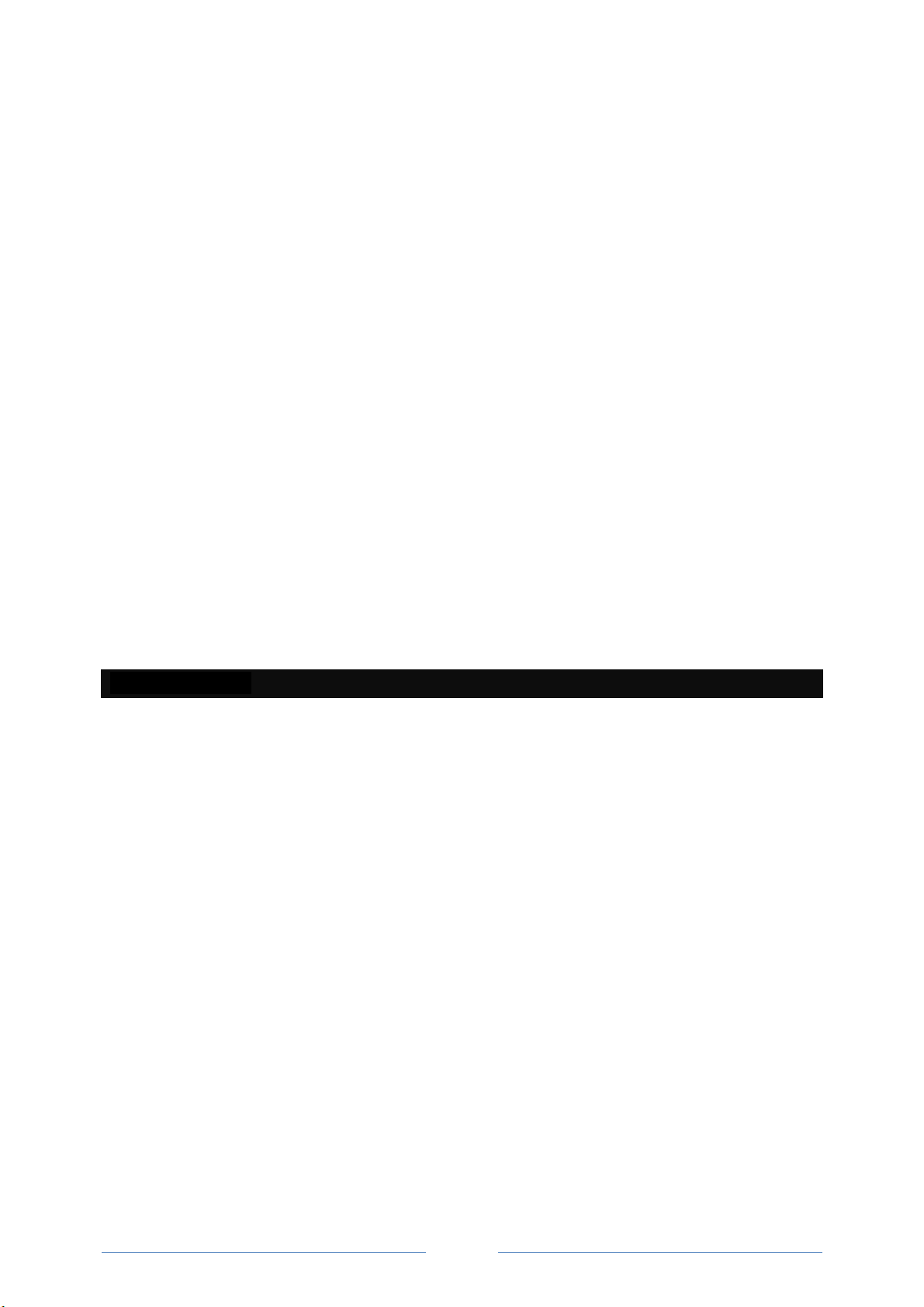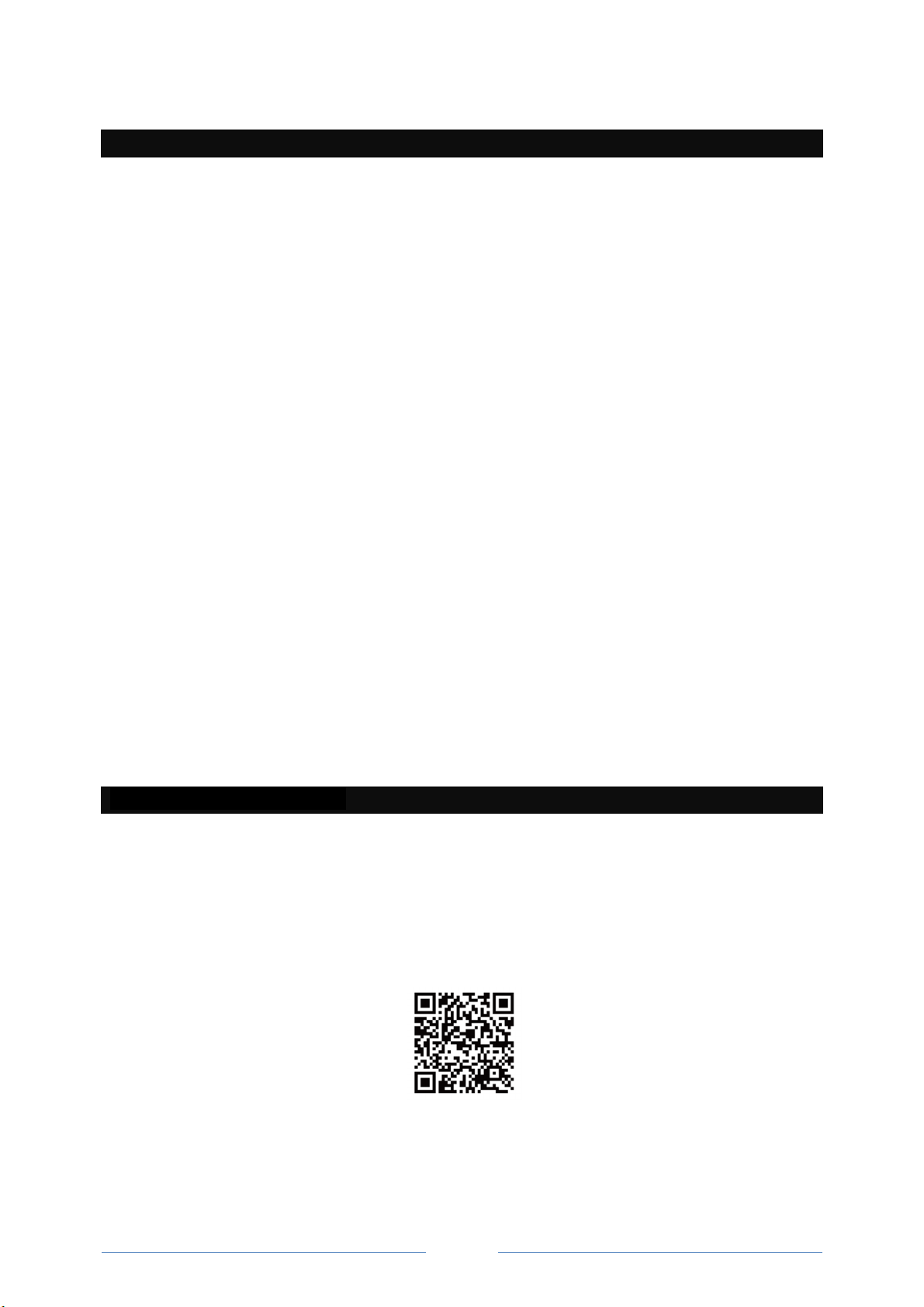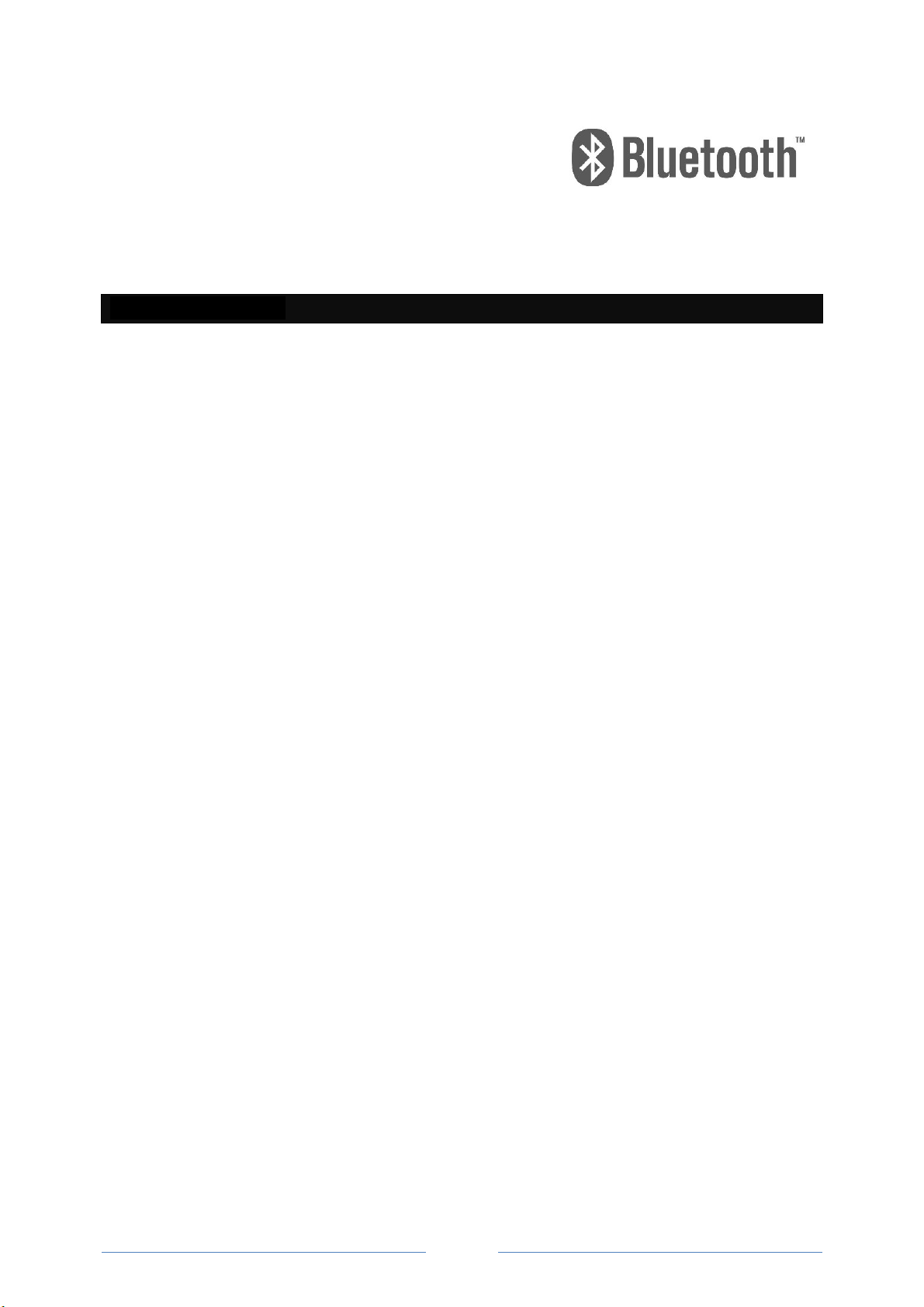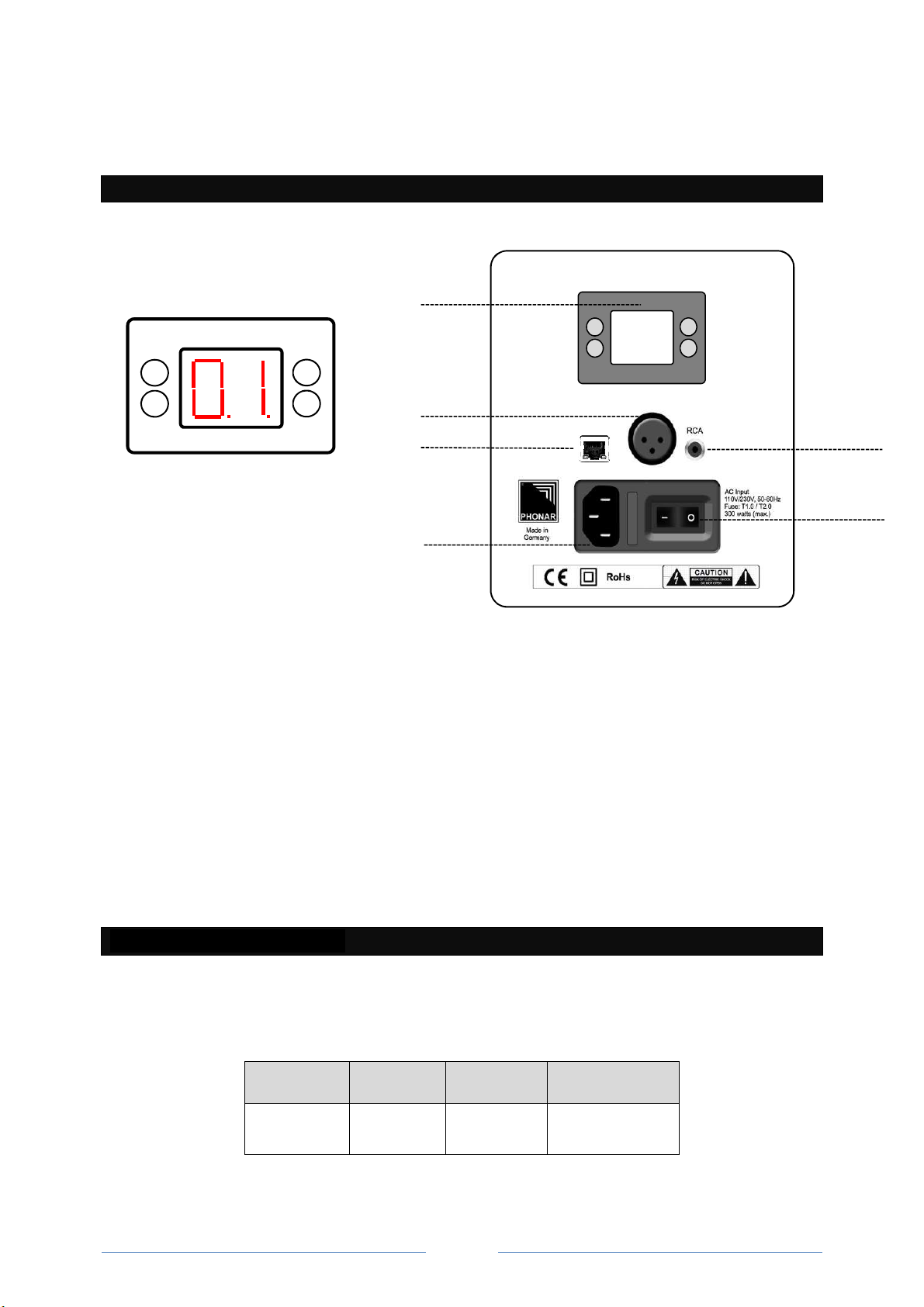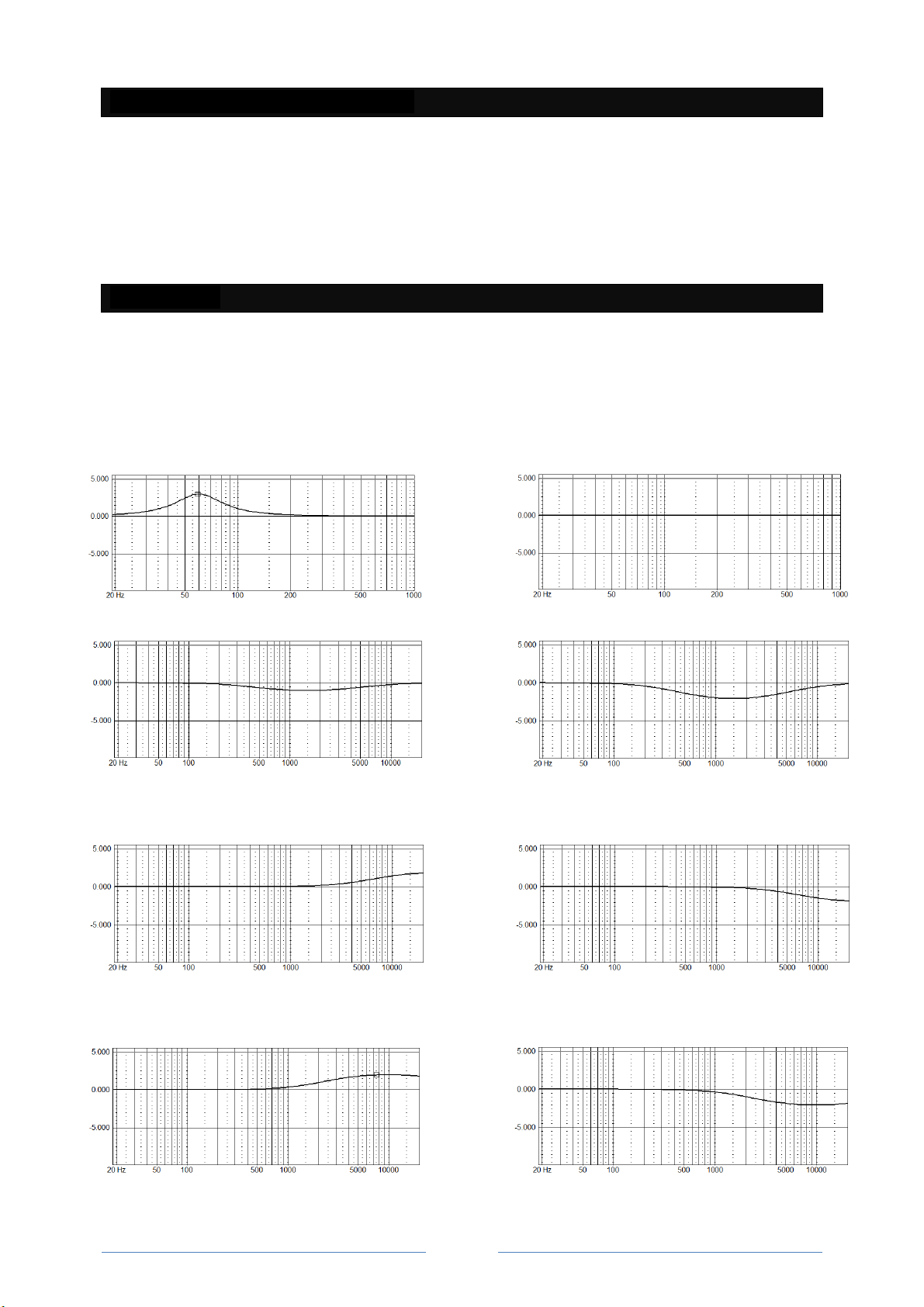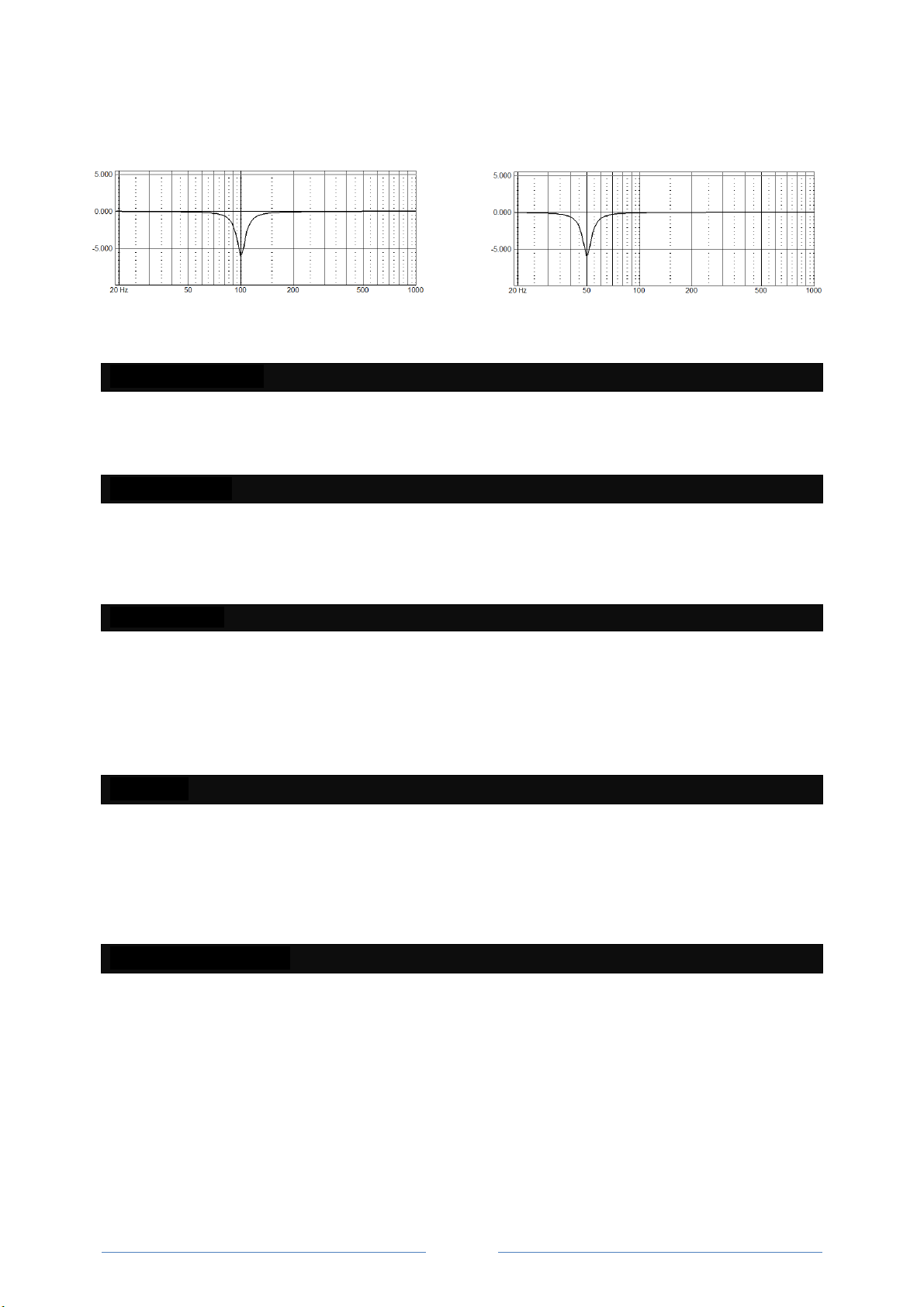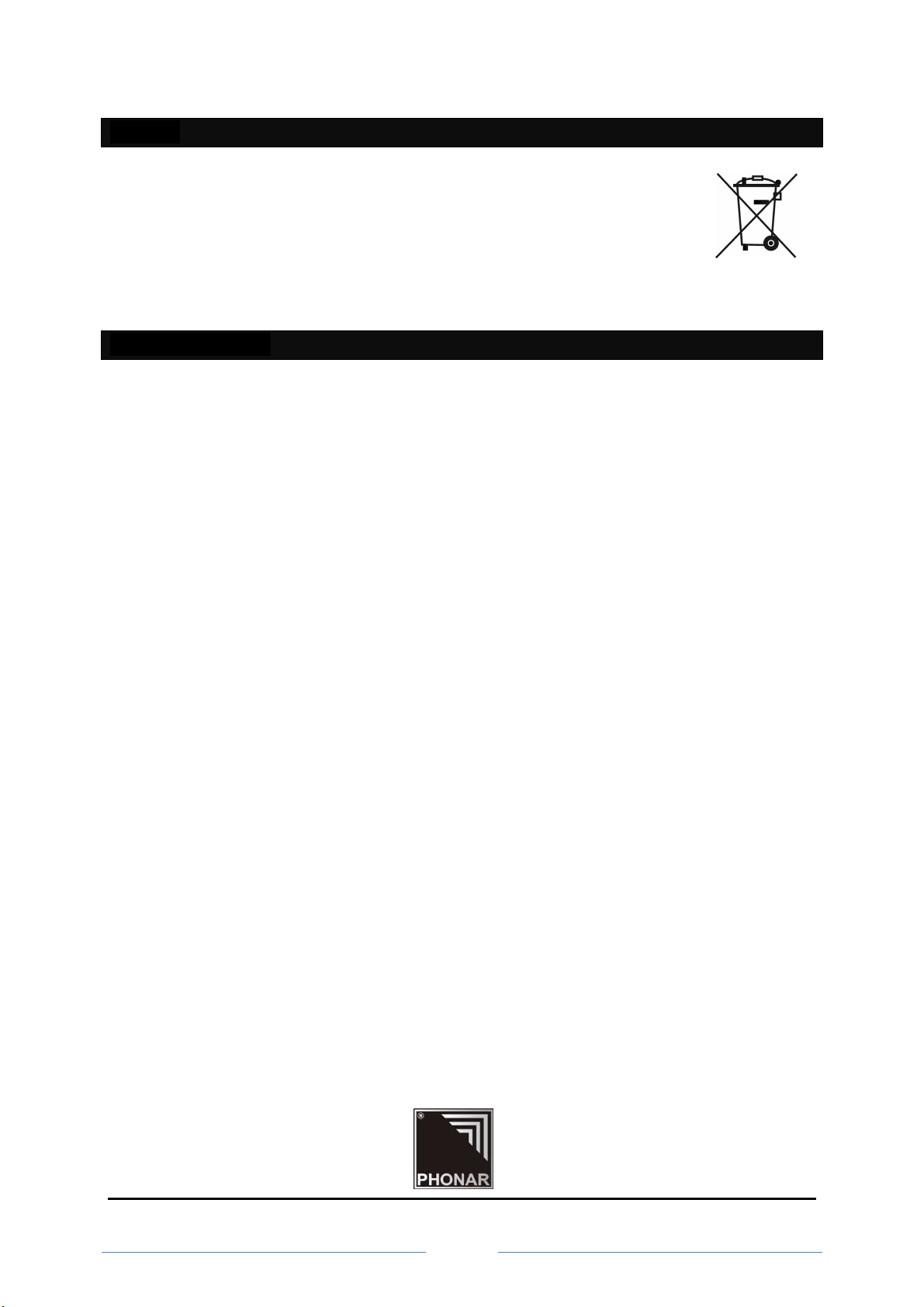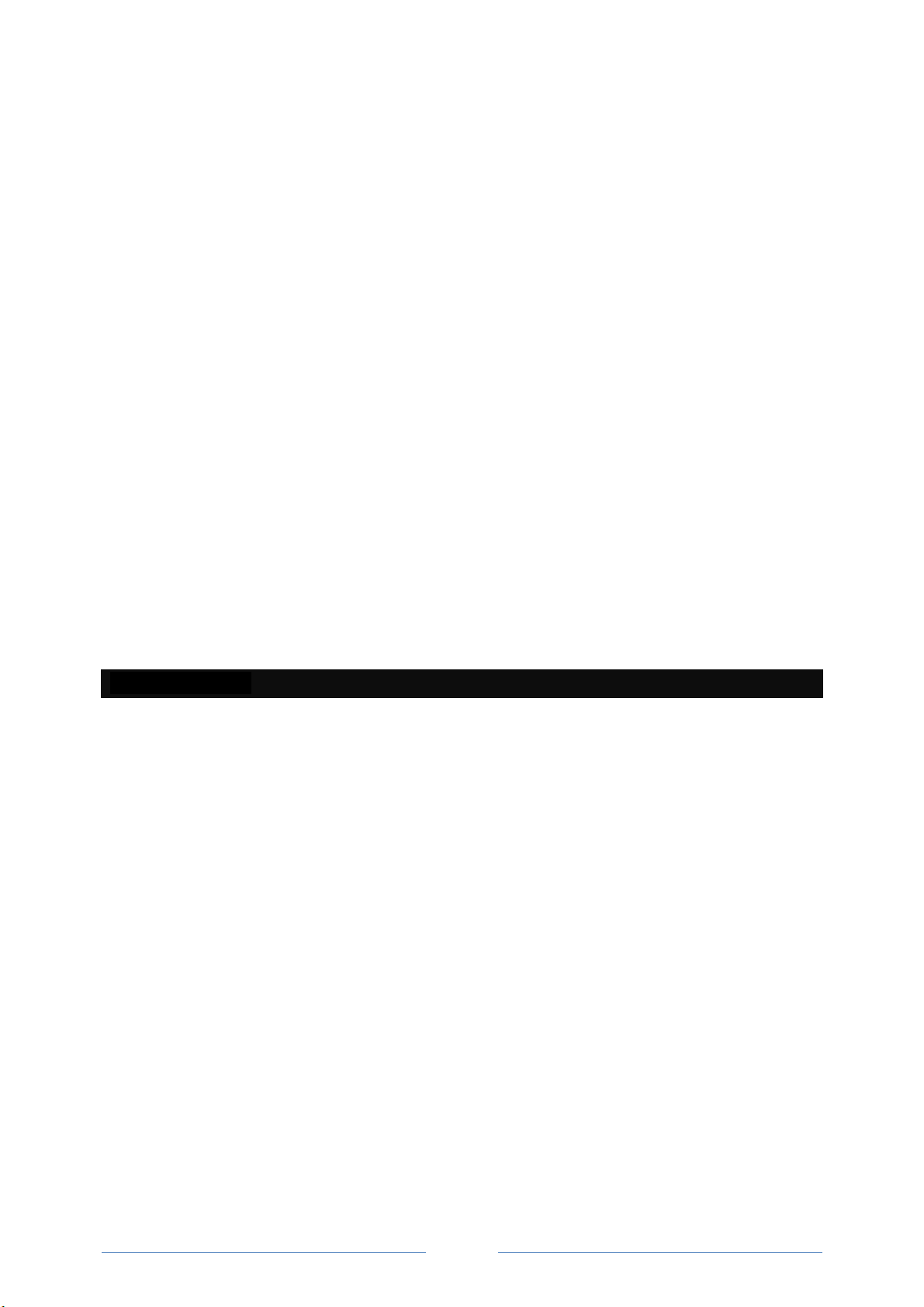
2
Content:
Safety instruction……………..………………………………………………………… 2
The Platin HUB 3
Inputs…..……………………………………………………………………………………. 3
Initial setup 3
How to connect the remote control……………………………………..…... 3
How to connect the Match-Air speaker…………..………………………… 4
Connect to the Wi-Fi Network ………….………………………………….….. 4
Streaming audio playback….……………………………………………………… 5
How to use the inputs………………………………………………………………. 6
The Match-Air 7
Electronic pannel………………………………………………………………………… 7
Definition of the speaker channels.……………………………………………. 7
Analogue Inputs at the speaker pannel………………………………………. 8
Sound Setups……….…………………………………………………………………….. 8-9
Automatic Standby…………………………………………………………………….. 9
Input Selection…………………………………………………………………………… 9
Volume regulation.……………………………………………………………………. 9
Warnings……………………………………………………………………………………. 9
Care and Maintenance………………………………………………………………. 9
Disposal…..…………………………………………………………………………………. 10
Warranty and Service………………………………………………….…………….. 10
Safety instruction:
1. Read this manual carefully.
2. Keep these instructions carefully.
3. Pay attention to all warnings.
4. Follow all instructions
5. Do not use this unit near water.
6. Clean only with a dry cloth.
7. Follow the manufacturer's installation instructions.
8. Do not place the unit near sources of heat, heat registers, stoves, or other equipment
(including amplifiers) that produce heat.
9. Use the enclosed power cord. Choose the correct plug for your power supply.
10. Protect the power cord from crushing and buckling. Do not place objects on the cable.
11. Use only manufacturer-specified accessories / accessories.
12. Unplug the unit during thunderstorms or if it is not used for a long time.
13. Leave all maintenance to qualified service personnel. Maintenance is required if the device
has been damaged, such as: B. Power supply without function, plug is damaged, the device
was not put in order.