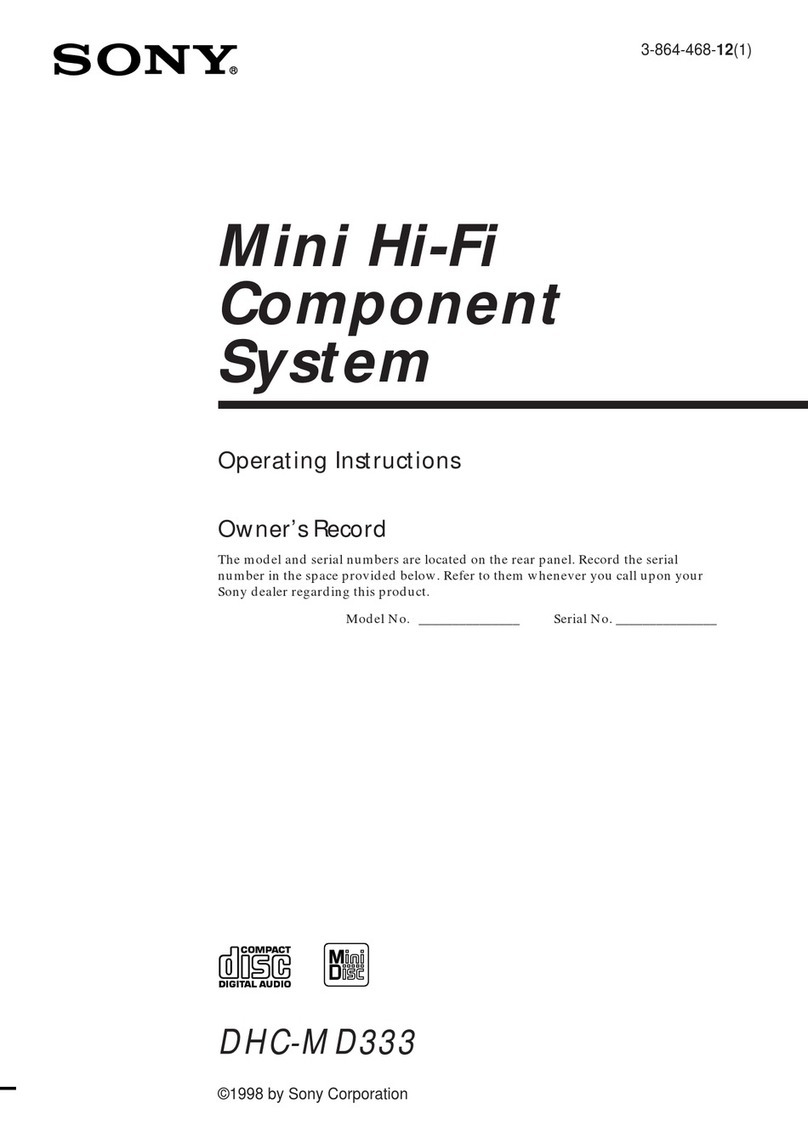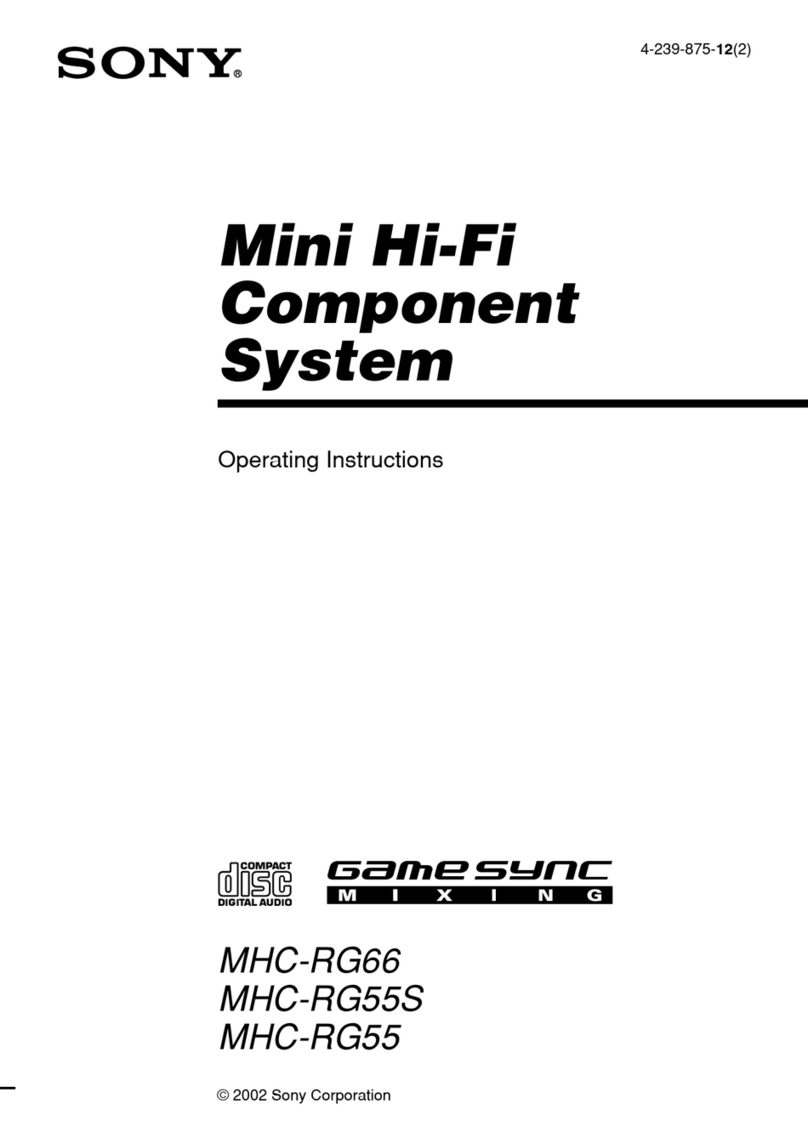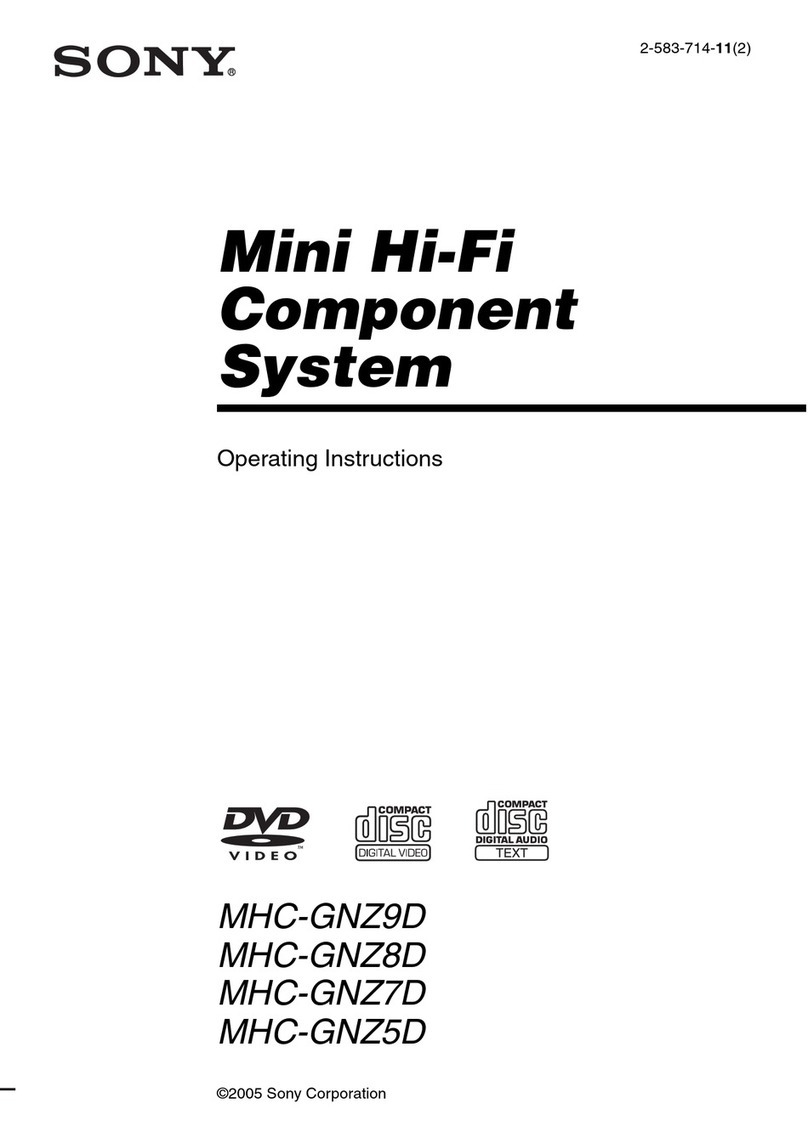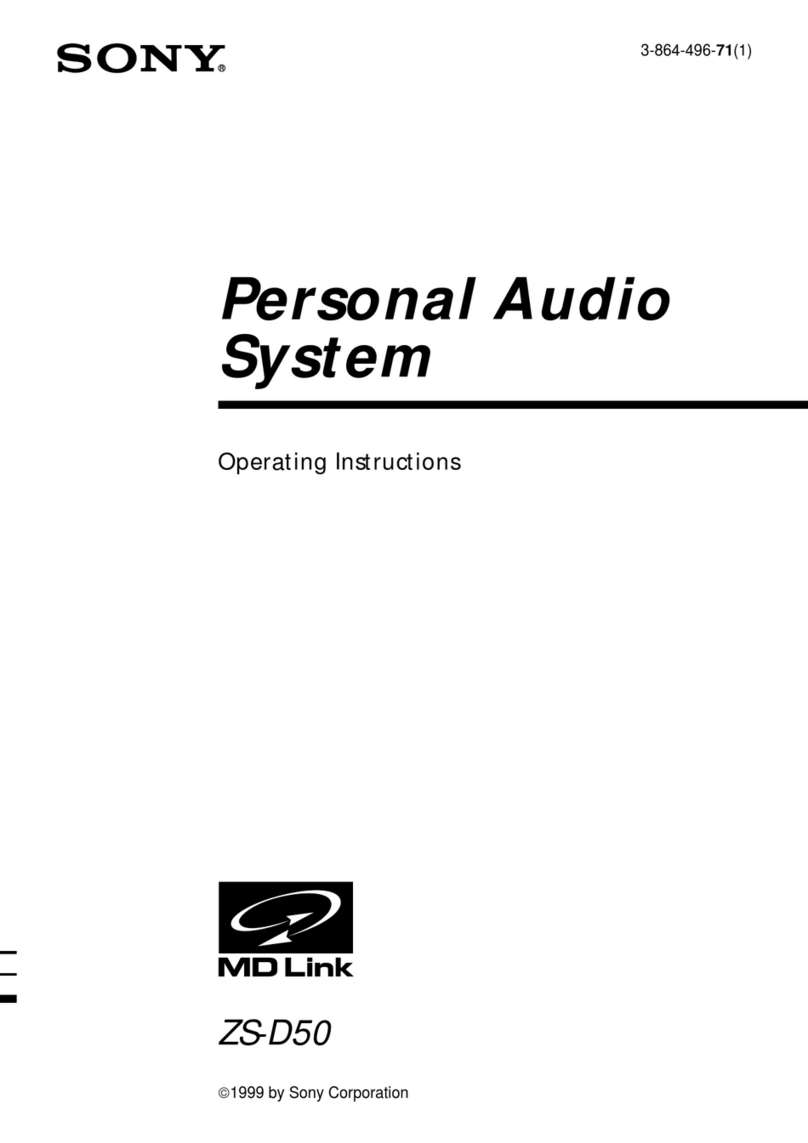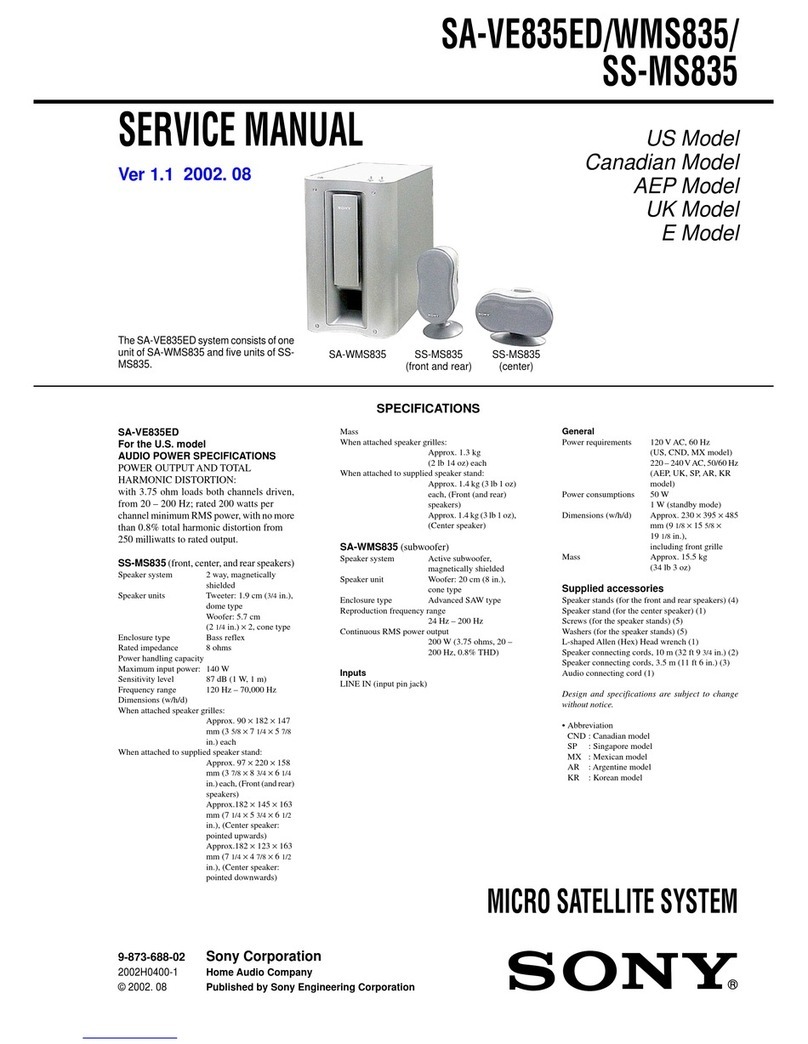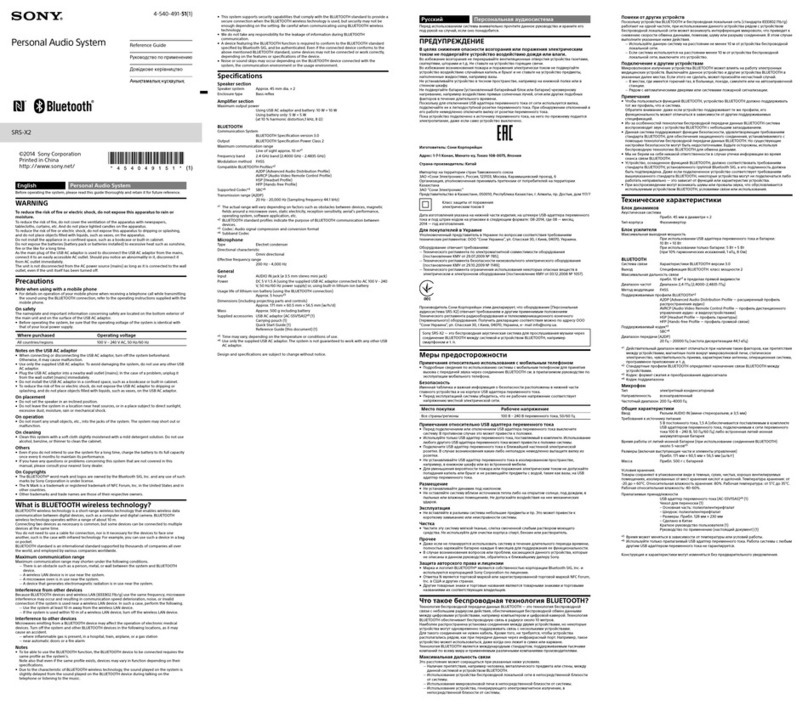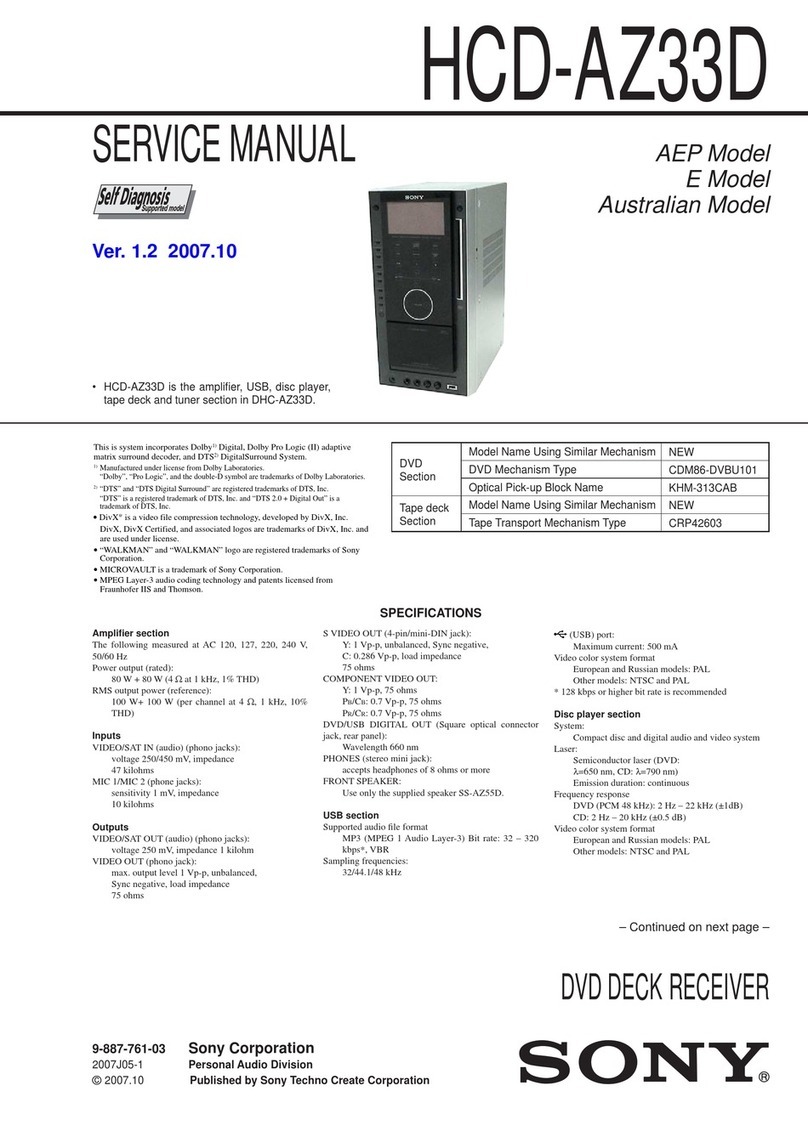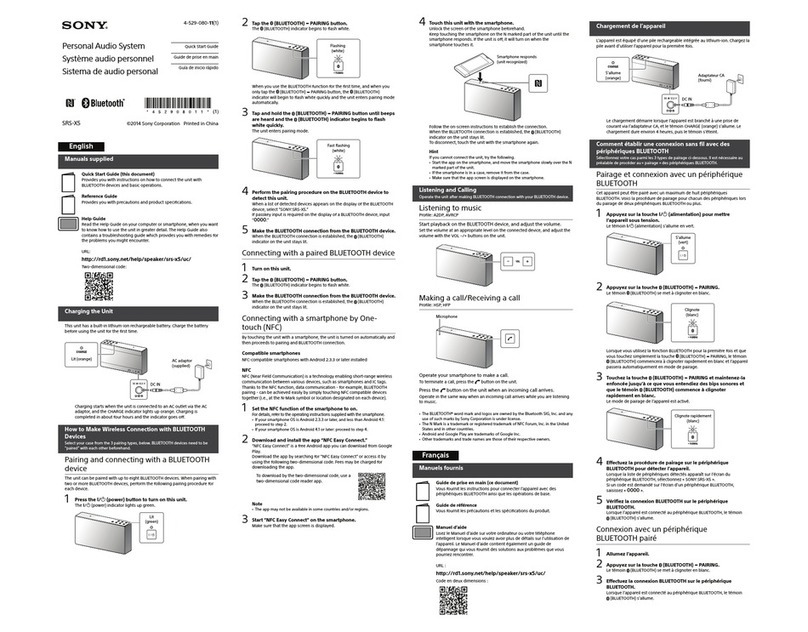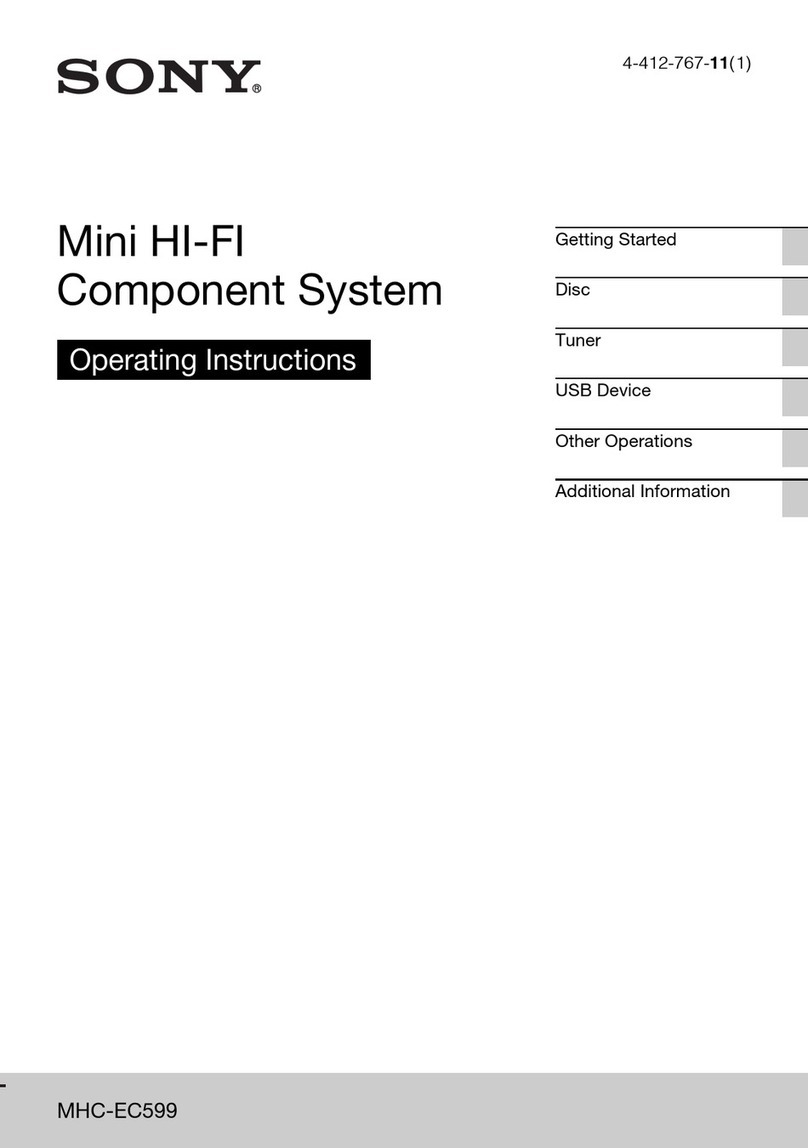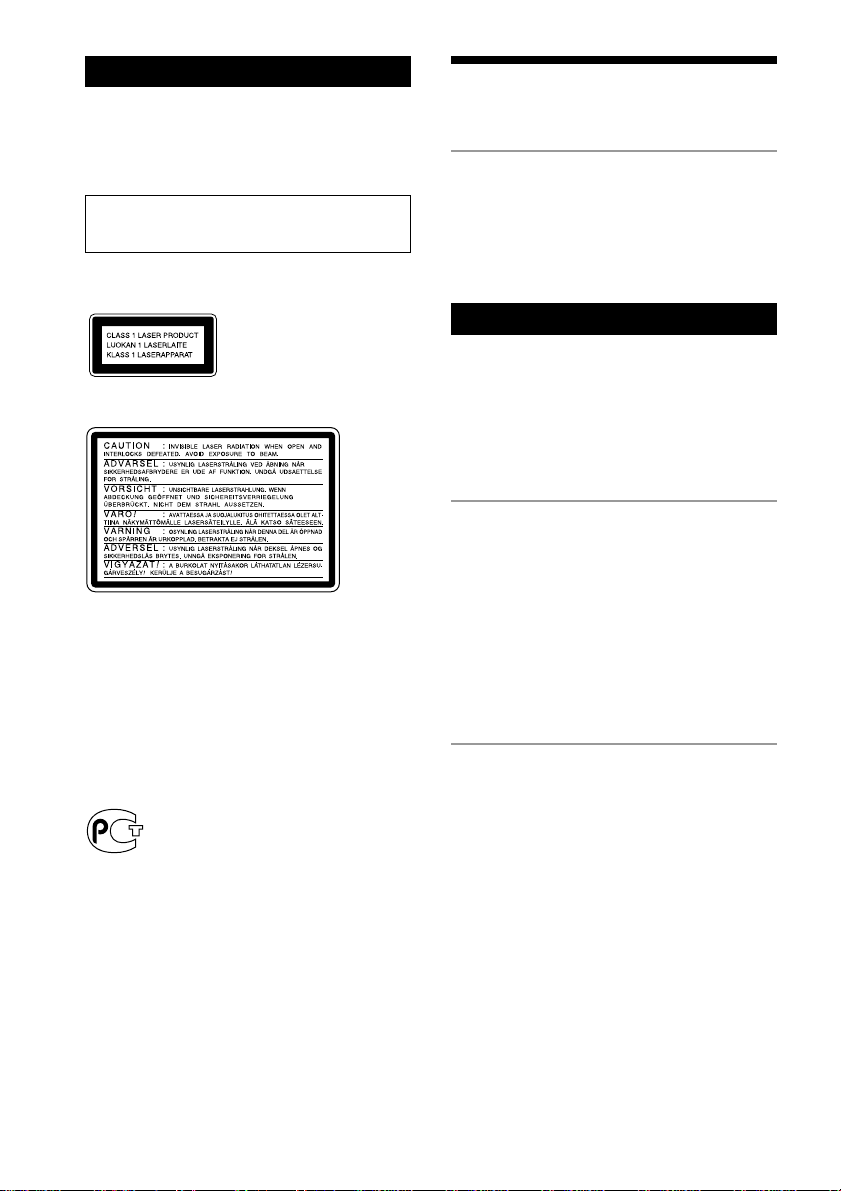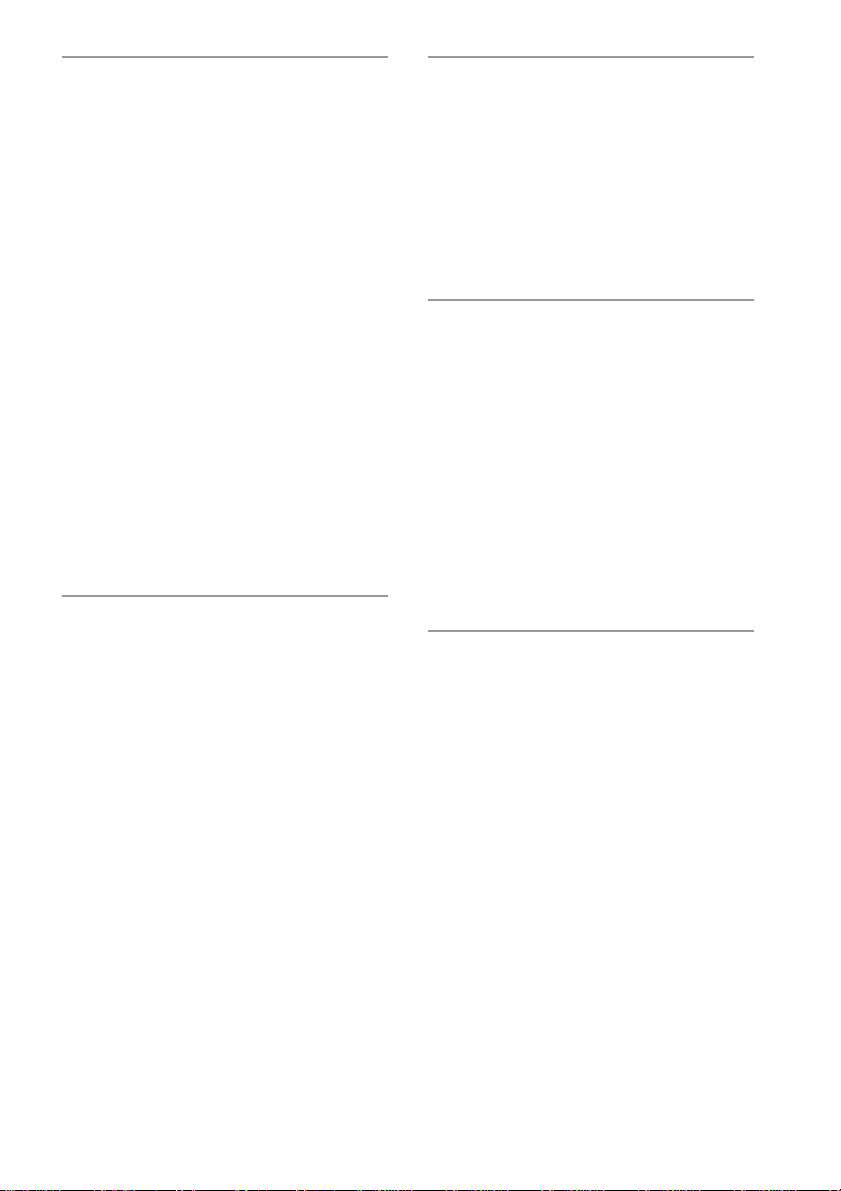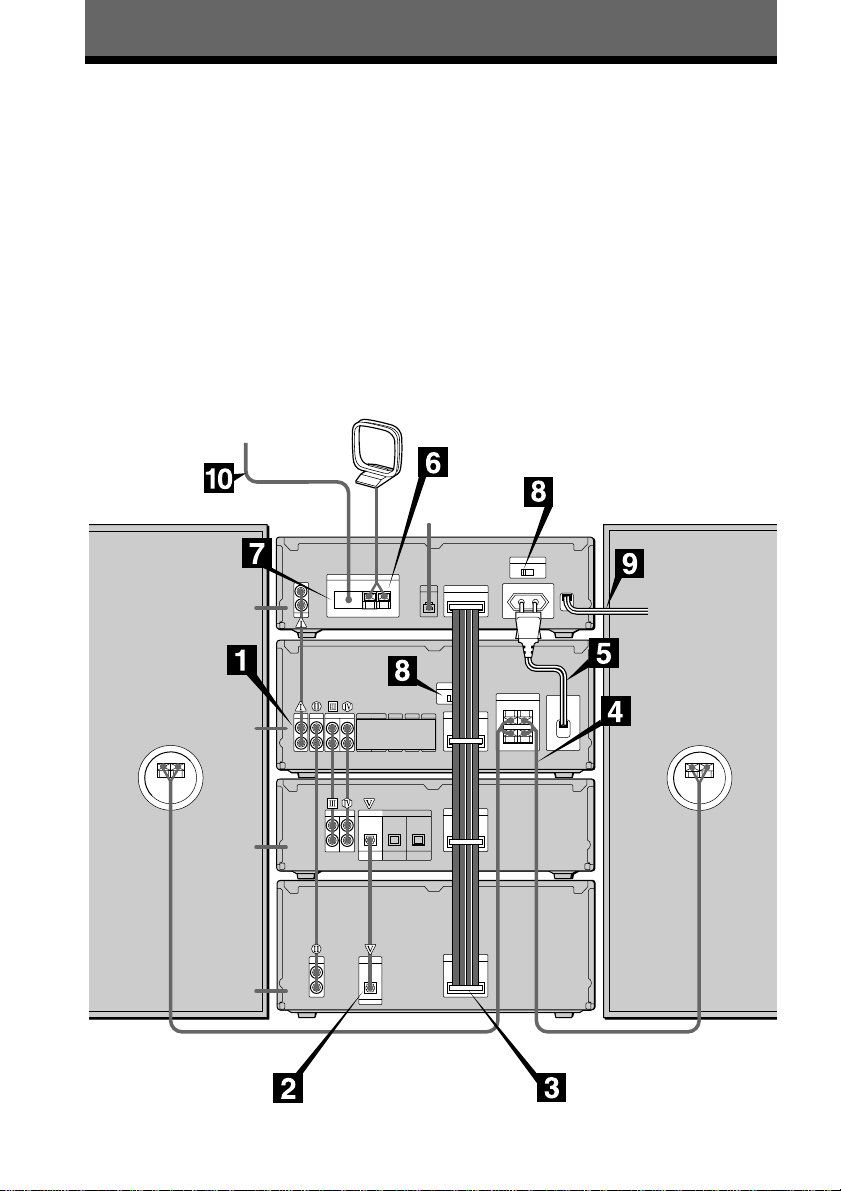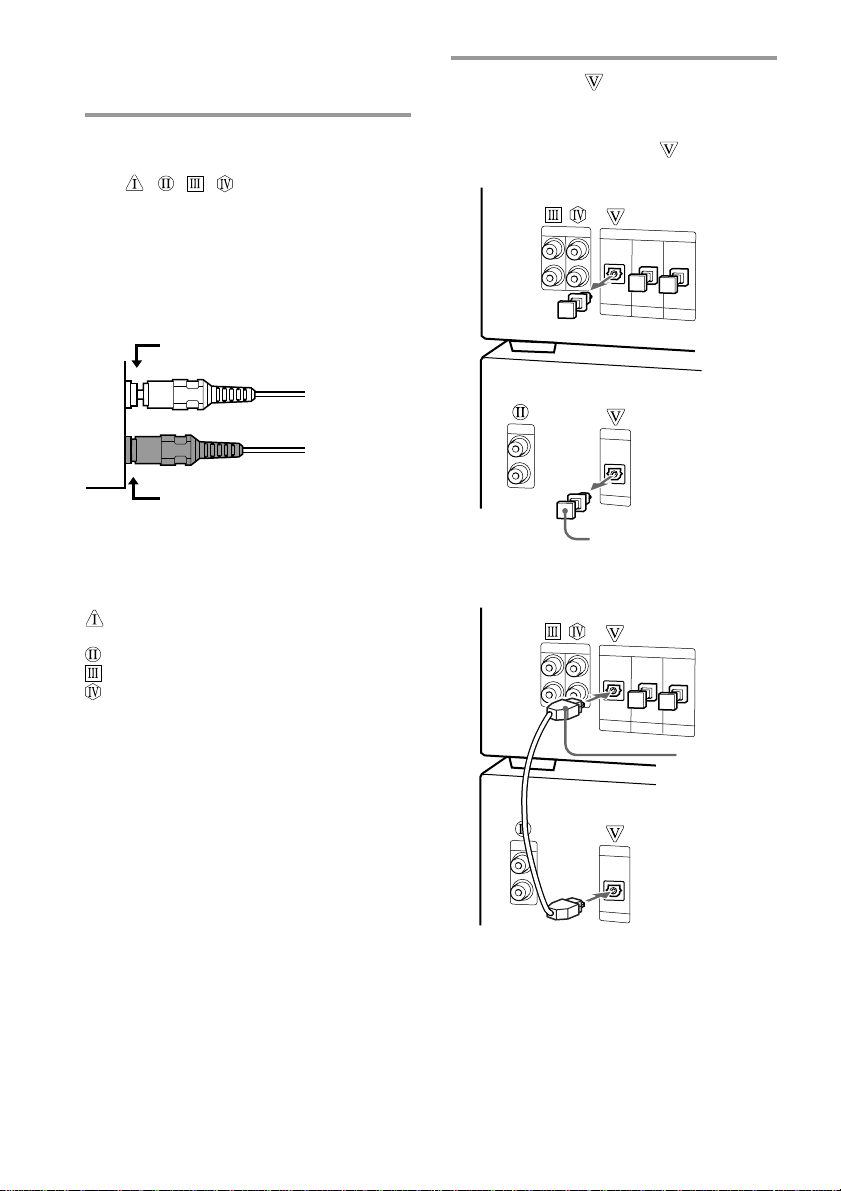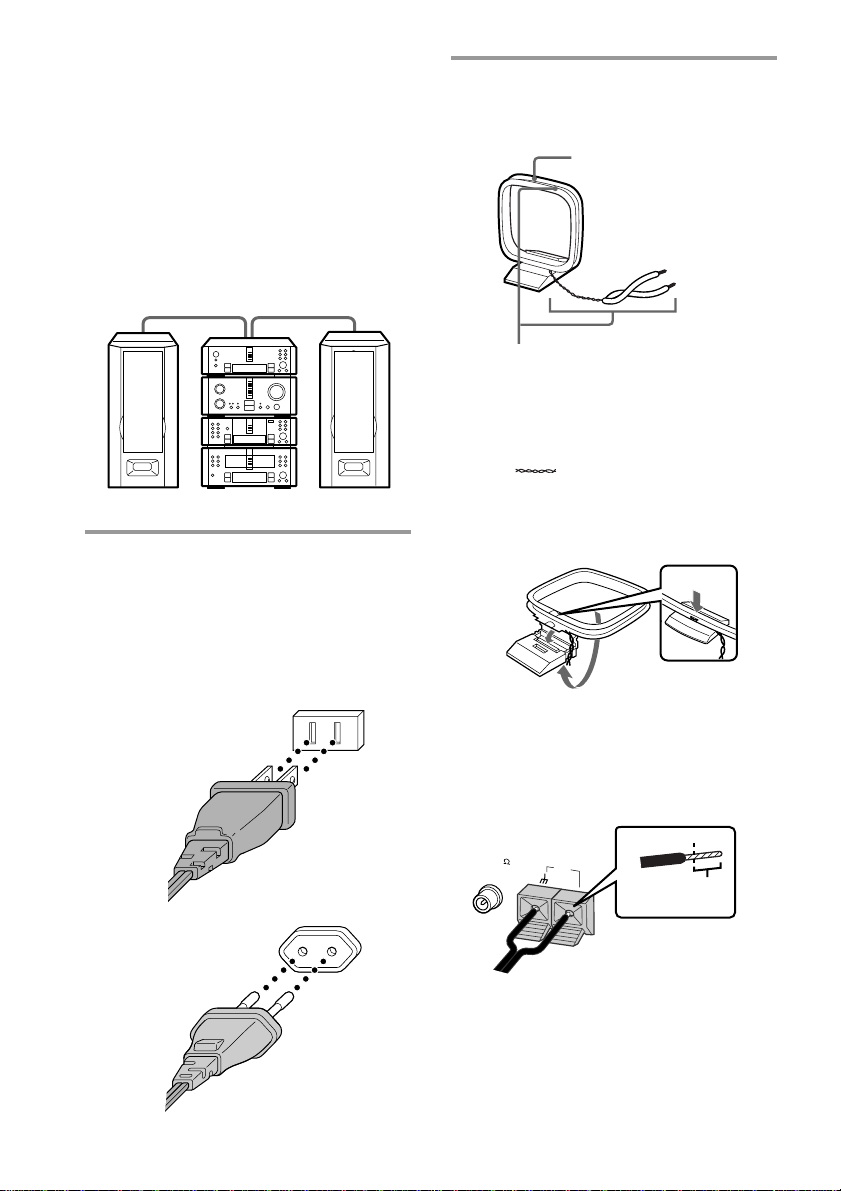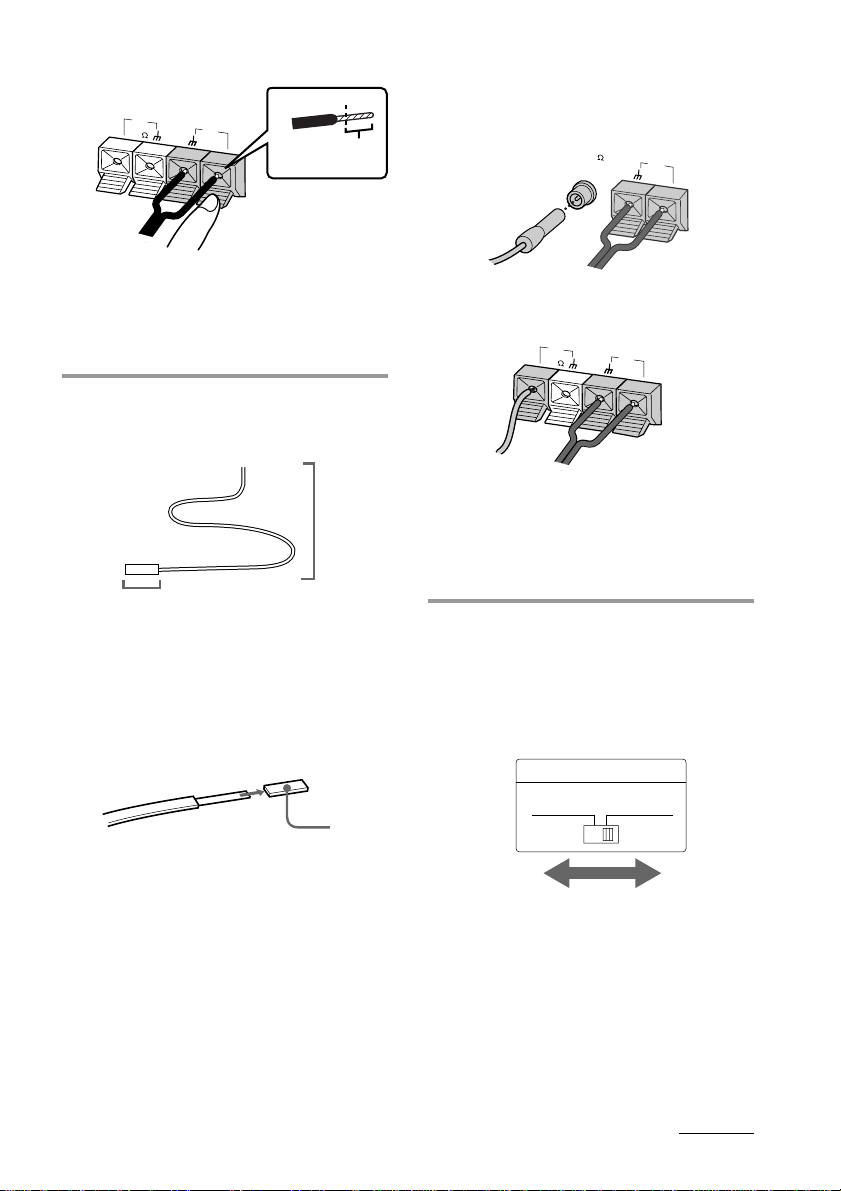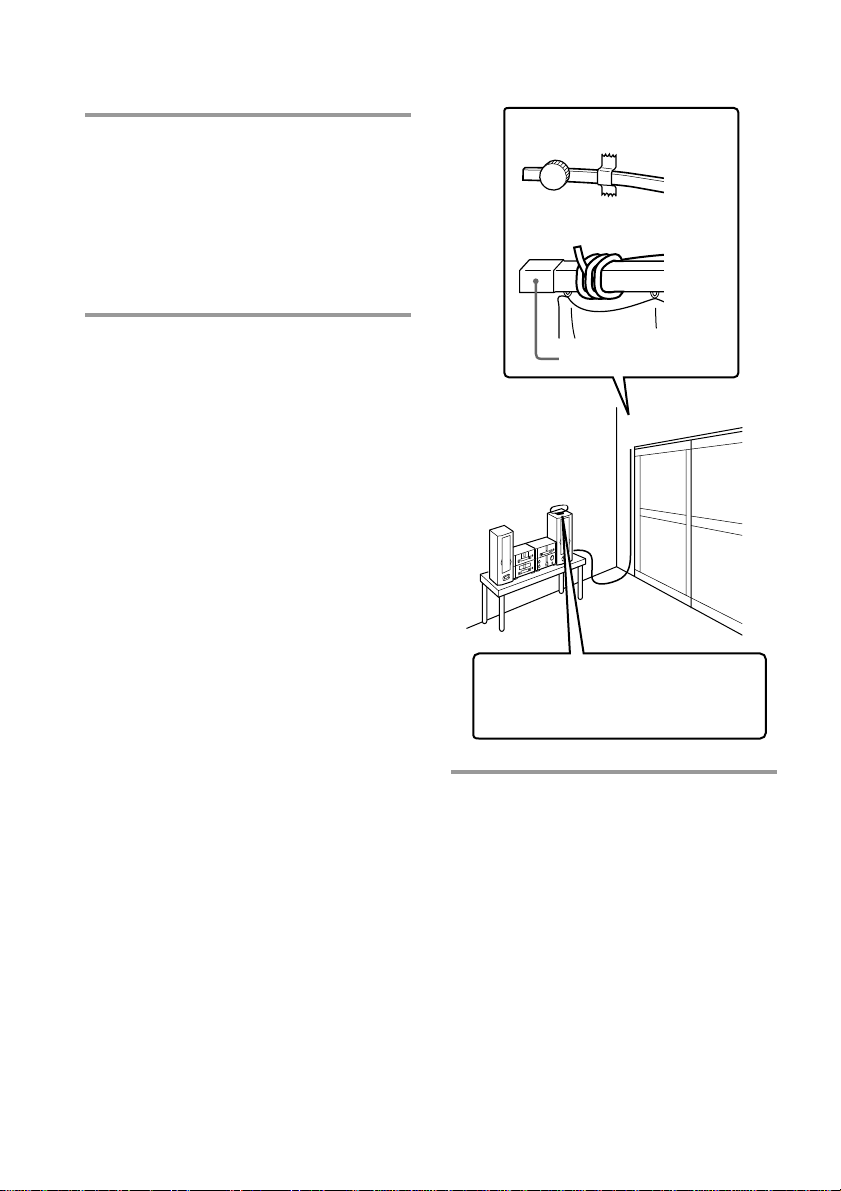3
The MD deck — Recording
Before you start recording .................. 38
Types of recording ............................... 39
Recording 3 CDs on 3 separate
MDs ................................................. 41
Recording 3 CDs in succession
on an MD ........................................ 42
Recording your favorite CD tracks
on an MD ........................................ 43
Recording only the first track
on each CD...................................... 46
Recording the current CD track ......... 47
Recording on an MD manually .......... 48
Starting recording with 6 seconds of
prestored audio data ..................... 50
Adjusting the recording level ............. 51
Marking track numbers ....................... 52
Making the space between tracks
3 seconds long ................................ 54
Monaural recording ............................. 55
The MD deck — Editing
Before you start editing ....................... 56
Labeling an MD .................................... 57
Erasing recordings ............................... 60
Moving recorded tracks ...................... 62
Dividing recorded tracks .................... 63
Combining recorded tracks ................ 65
Undoing the last edit ........................... 66
Other Features
Adjusting the sound ............................ 68
Labeling the preset stations ................ 69
Using the Radio Data System
(RDS)* .............................................. 70
Falling asleep to music ........................ 73
Waking up to music ............................. 74
Timer-recording radio programs ....... 76
Using Optional Equipment
Connecting optional antennas............ 79
Connecting optional AV
components .................................... 80
Listening to the sound of digital
components .................................... 82
Recording the sound of digital
components .................................... 83
Connecting the optional
TC-TX770 tape deck* ..................... 84
Recording a CD on a tape with the
optional TC-TX770 tape deck* ..... 85
Additional Information
Precautions ............................................ 87
System limitations of MDs.................. 88
Self-diagnosis display function .......... 90
Display messages ................................. 91
Troubleshooting ................................... 94
Specifications ...................................... 100
Index..................................................... 102
* DHC-EX880MD only