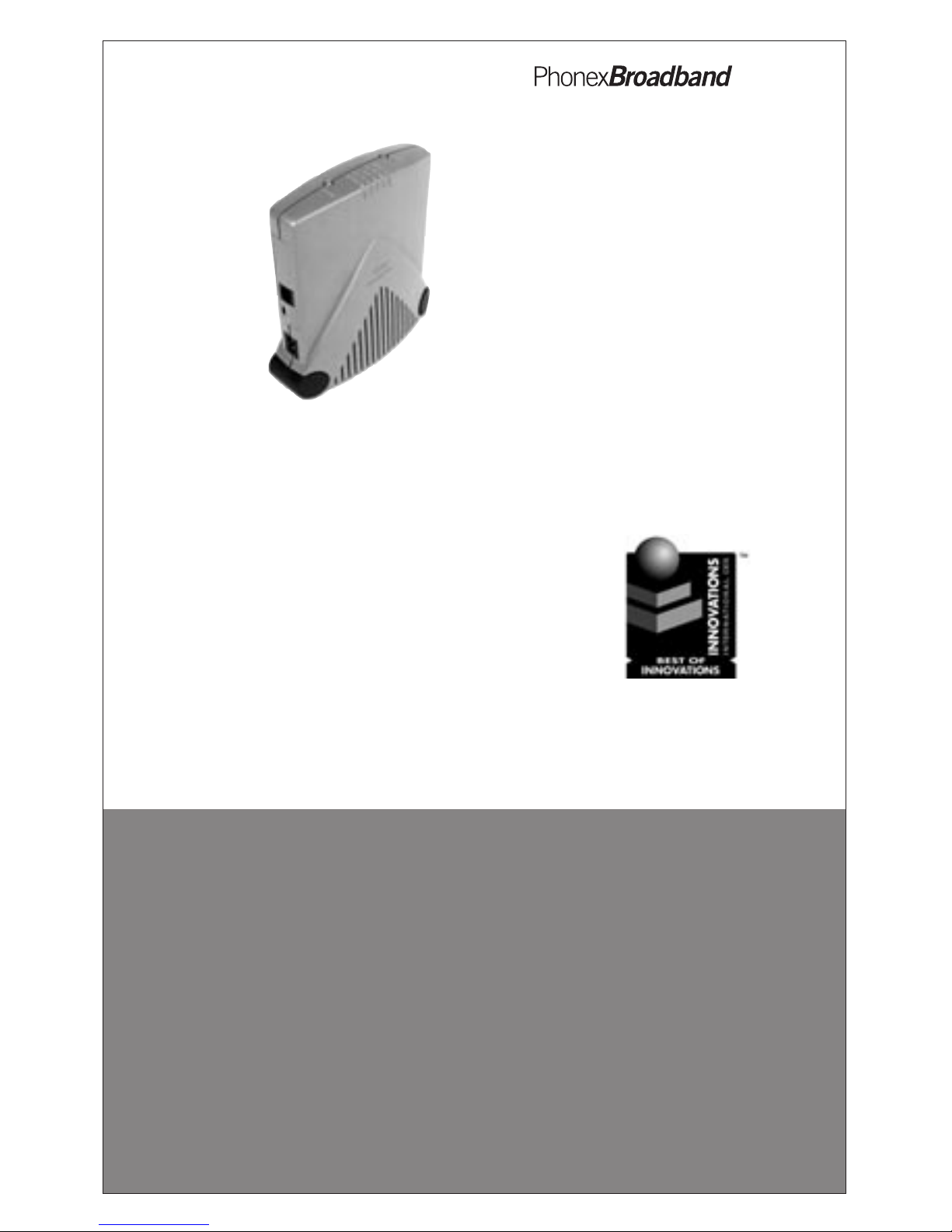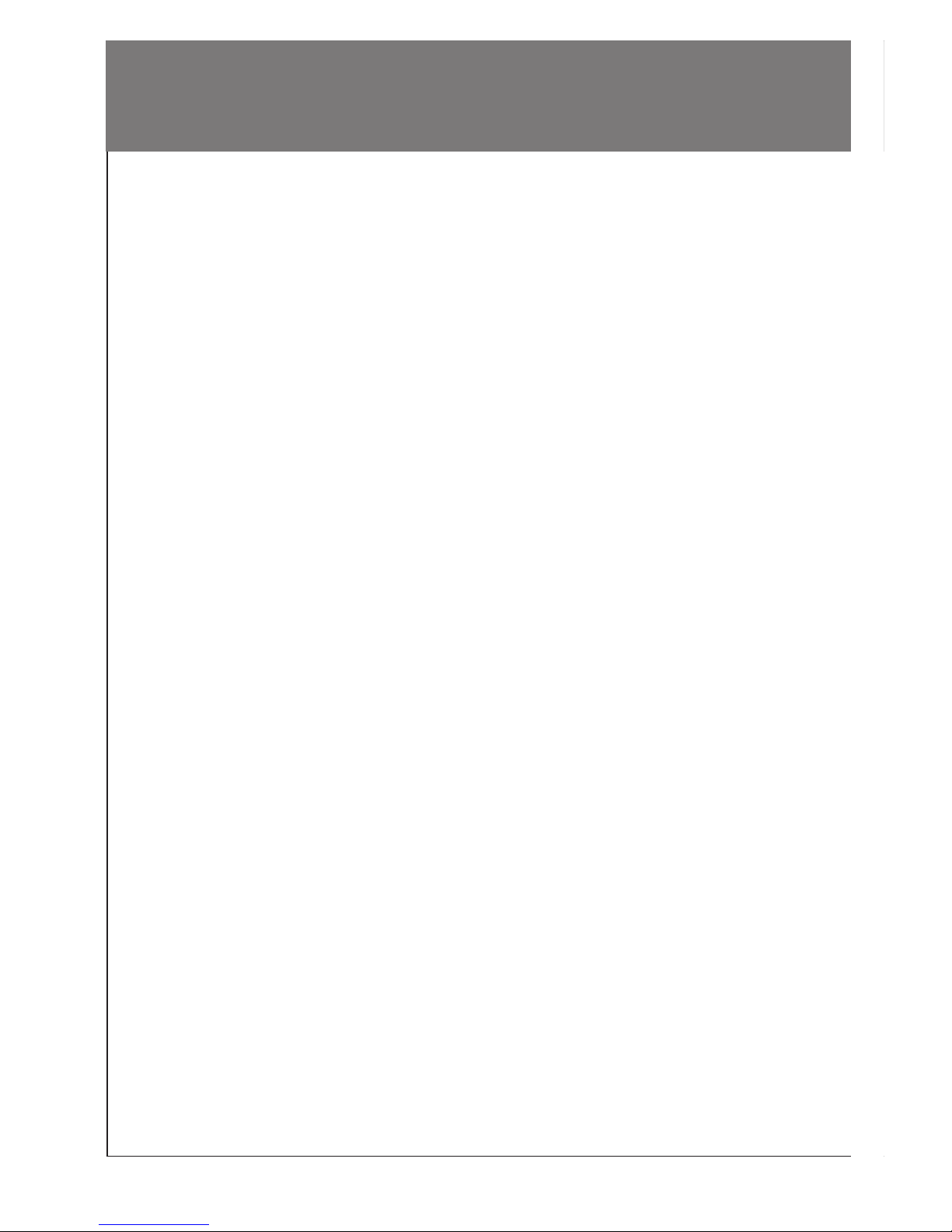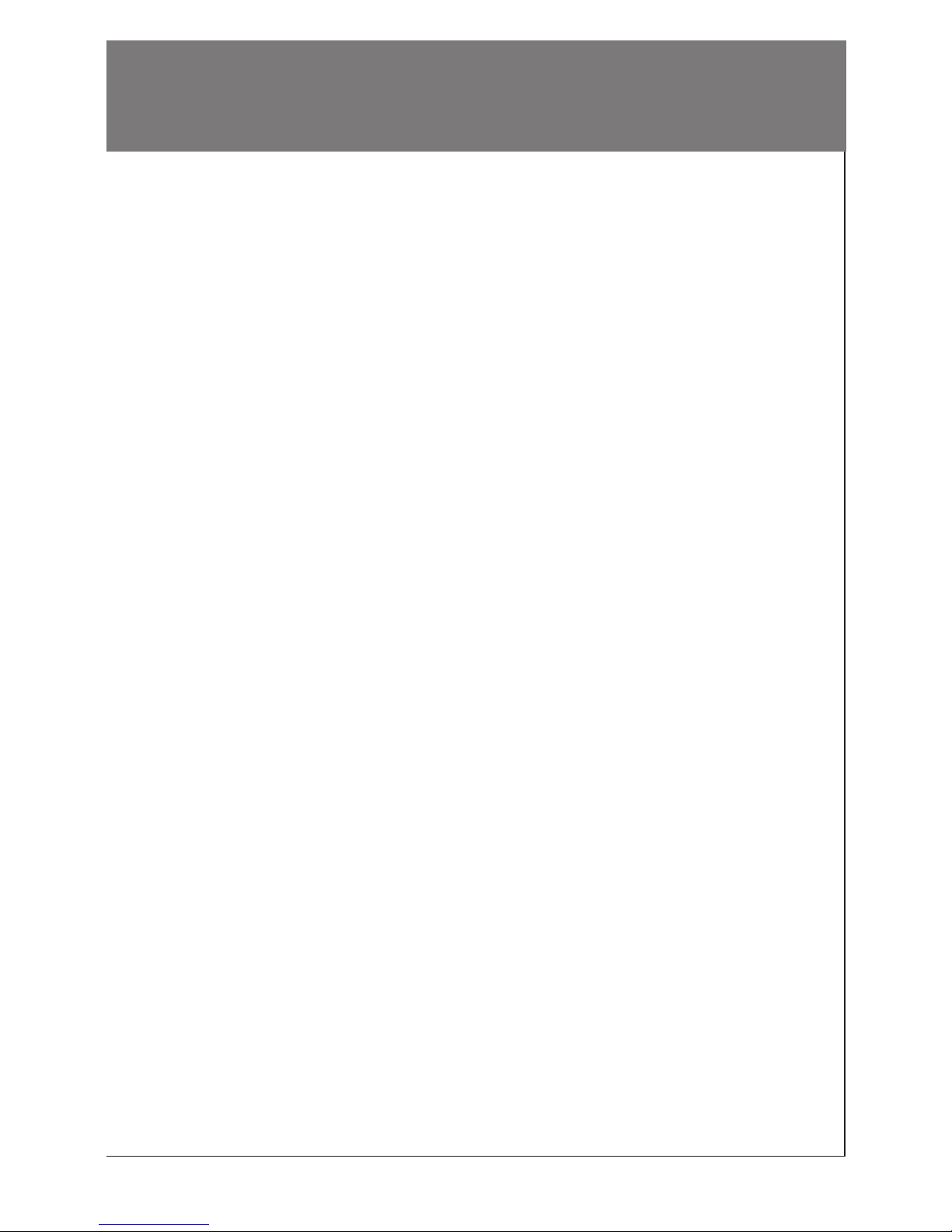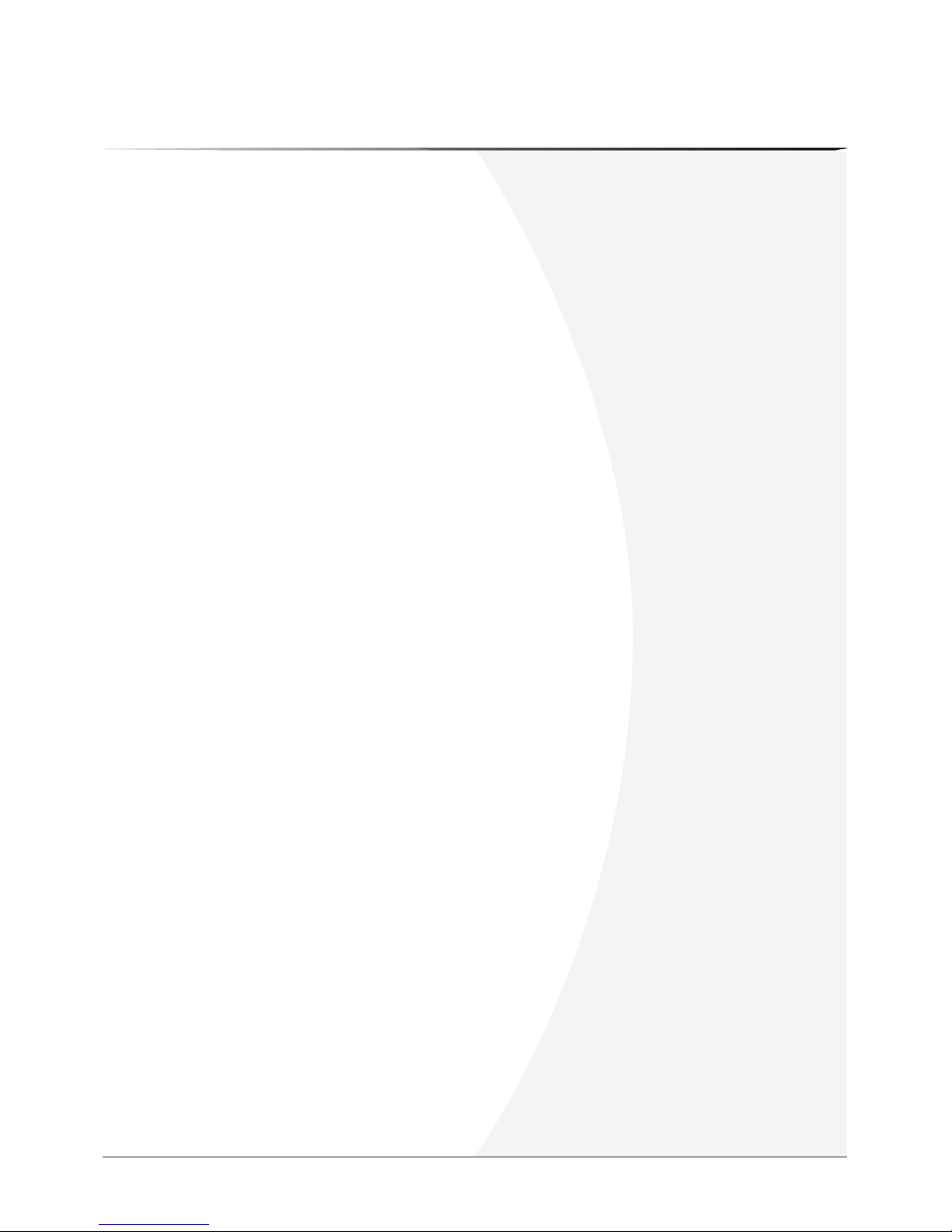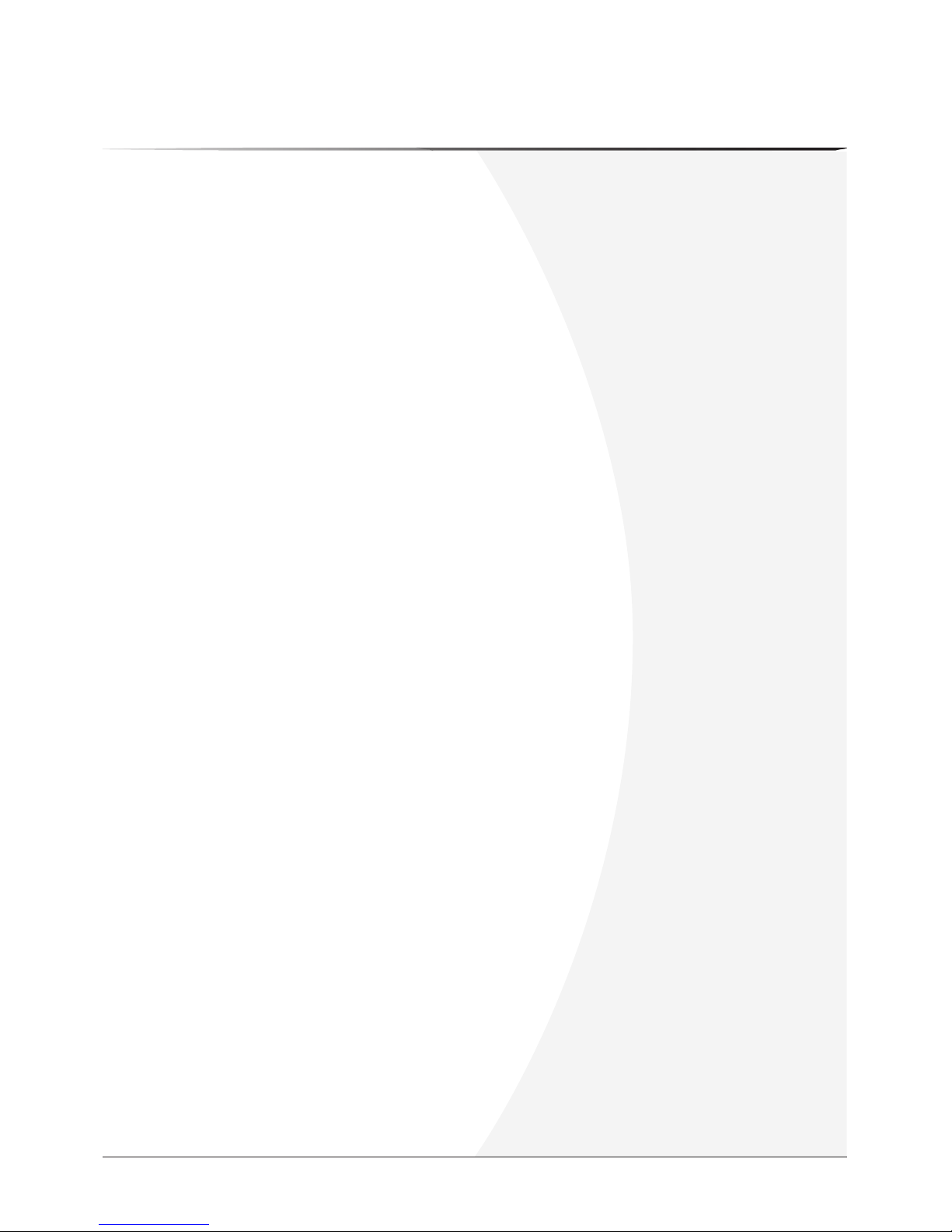7 ConfiguringYour Computer(s) 29
BeforeYou Start ............................................................30
Overview ........................................................................31
DeterminingYour Operating System..........................32
Windows 95/98/98SE ....................................................33
Windows Millennium Edition (Me), NT, 2000,
and XP Pro/XP Home ..................................................42
Macintosh ......................................................................43
8 Troubleshooting 44
Troubleshooting Process Steps....................................44
Problem List ..................................................................51
Indicator Lights ............................................................52
Diagnostics ....................................................................53
Technical Support ........................................................55
9 Frequently Asked Questions 56
Top Five Questions ........................................................56
Benefits/Applications Questions ................................57
Networking/Equipment Questions..............................58
Installation Questions ..................................................59
Ongoing Use Questions................................................60
Appendices 62
Specifications ................................................................63
Ordering Information ..................................................64
Glossary..........................................................................65
Index ..............................................................................70
FCC Statement ..............................................................72
Safety..............................................................................73
Contents
PhonexBroadband NeverWire 14