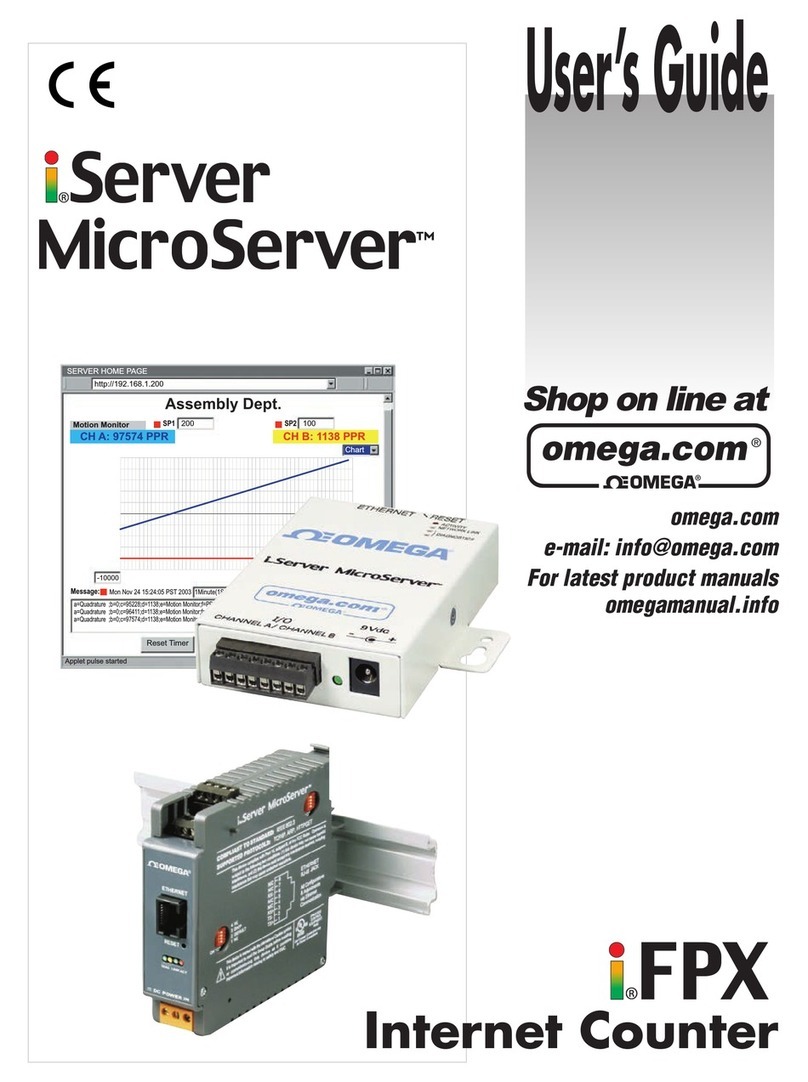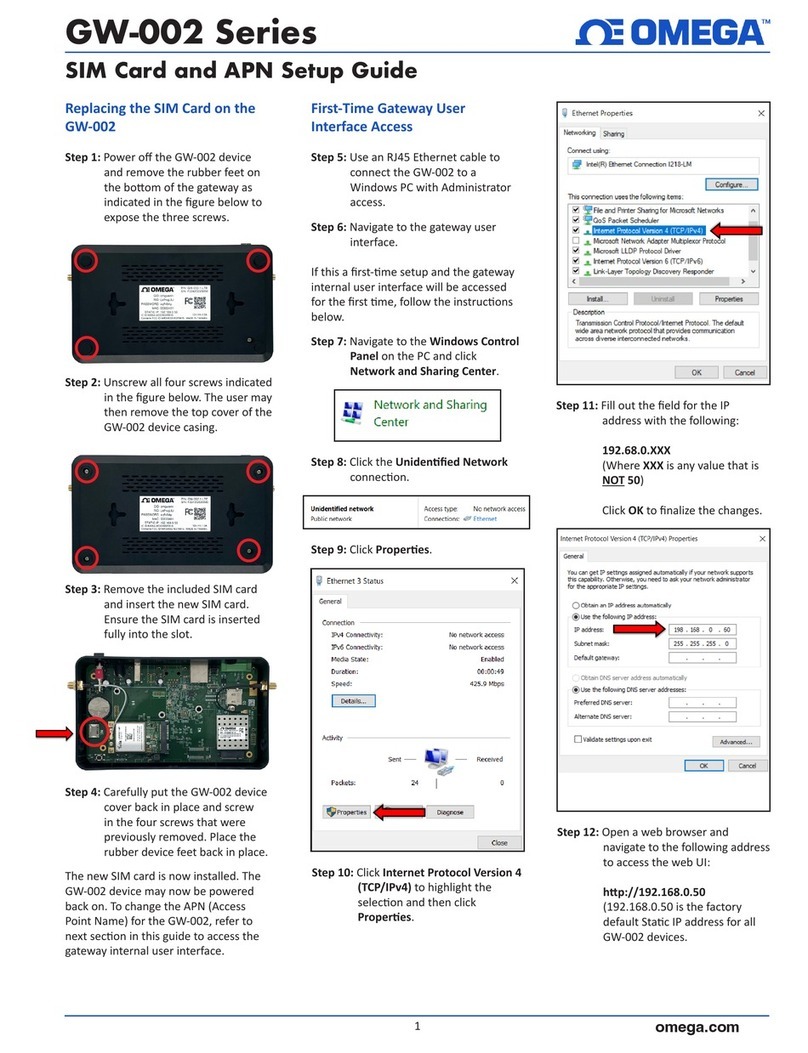3.4.2. Web Edit........................................................................................67
3.5. I/O Pair Connection.............................................................................76
3.5.1. Example 1: Pair Connection - AO to AI..........................................78
3.5.2. Example 2: Pair Connection - DO to DI.........................................83
3.6. More Information .................................................................................86
4. Modbus and Modbus TCP........................................................... 88
4.1. Modbus TCP/IP Interface ....................................................................89
4.2. Protocol Description ............................................................................90
4.3. Data Encoding.....................................................................................93
4.3.1. Binary.............................................................................................93
4.3.2. 16-bits Word ..................................................................................93
4.4. Data Model ..........................................................................................94
4.5. Modbus Functions and Registers........................................................95
4.5.1. 01 (0x01) Read Coils.....................................................................95
4.5.2. 02 (0x02) Read Discrete Inputs.....................................................96
4.5.3. 03 (0x03) Read Holding Registers ................................................97
4.5.4. 04 (0x04) Read Inputs Registers...................................................98
4.5.5. 05 (0x05) Write Single Coil............................................................99
4.5.6. 06 (0x06) Write Single Register...................................................100
4.5.7. 15 (0x0F) Write Multiple Coils......................................................101
4.5.8. 16 (0x10) Write Multiple Registers ..............................................102
4.6. Modbus Master Simulators................................................................103
4.6.1. Modbus/TCP Client......................................................................103
4.6.2. Modbus Master Tool ....................................................................105
4.7. Modbus Demo Programs...................................................................108
5. Calibration.................................................................................. 109
5.1. Voltage and Current Calibration ........................................................109
5.2. Thermocouple Calibration .................................................................114
5.3. RTD Calibration.................................................................................115
5.4. Recover Calibration to Factory Setting..............................................117