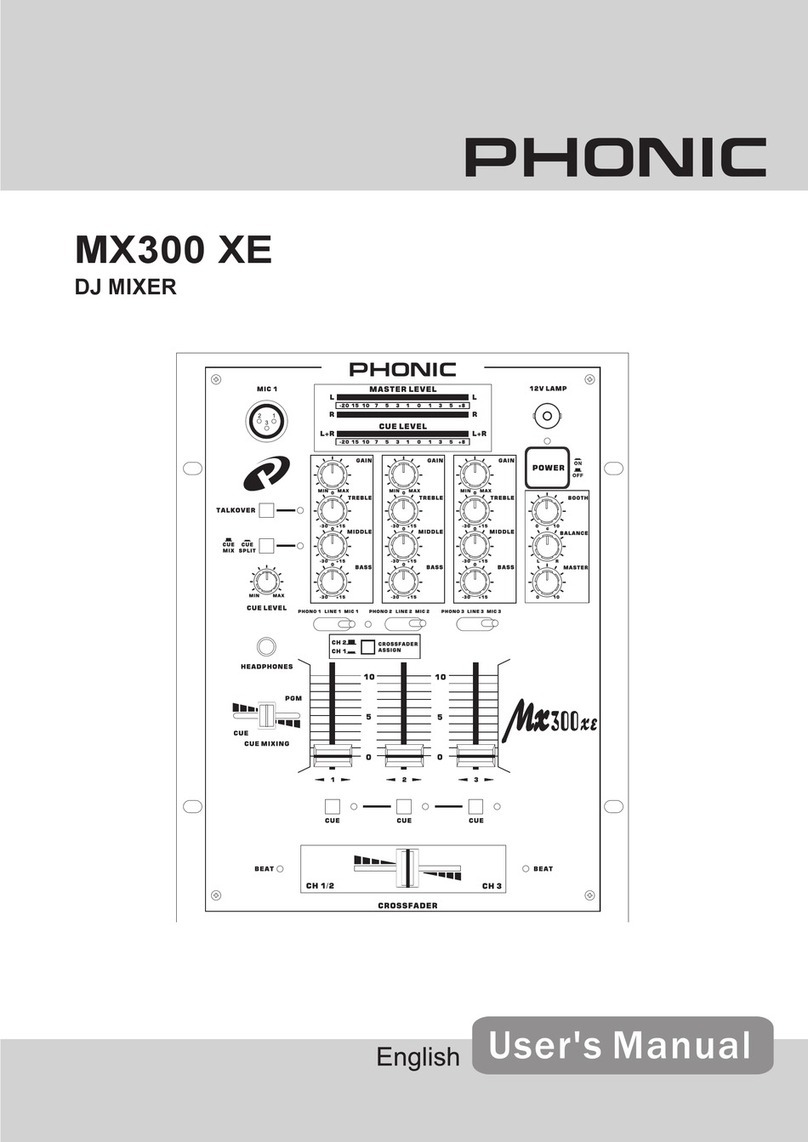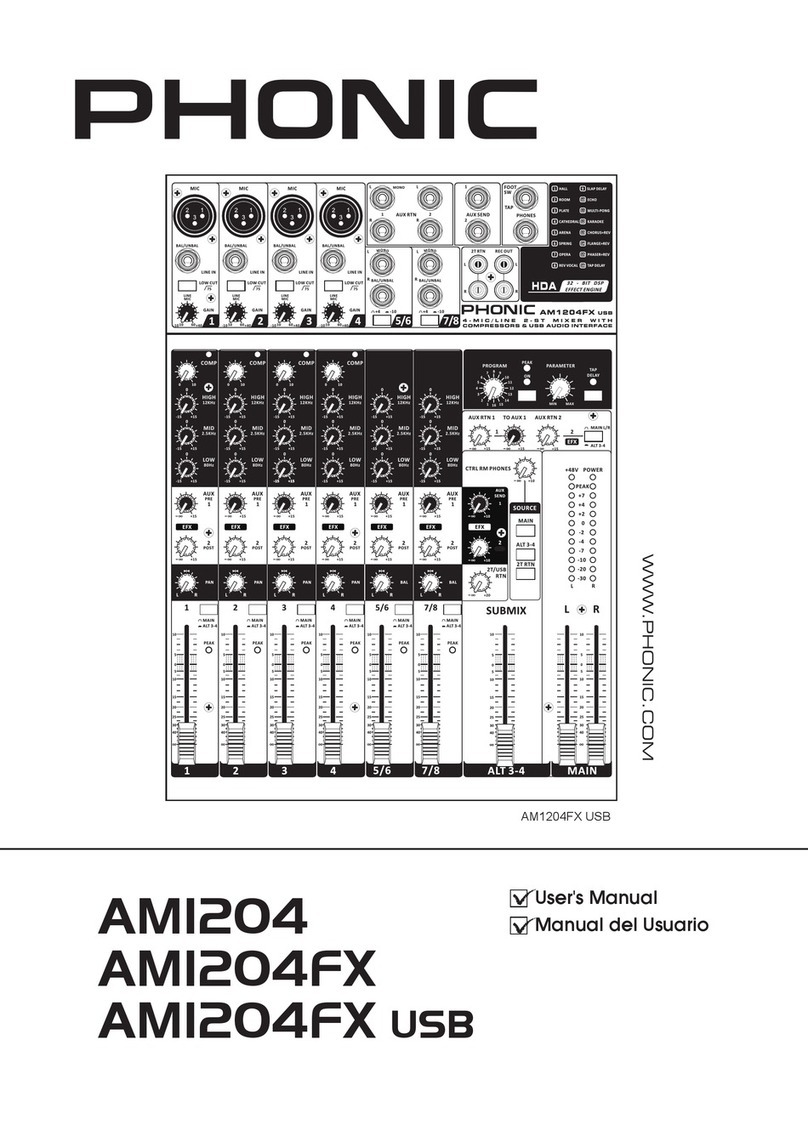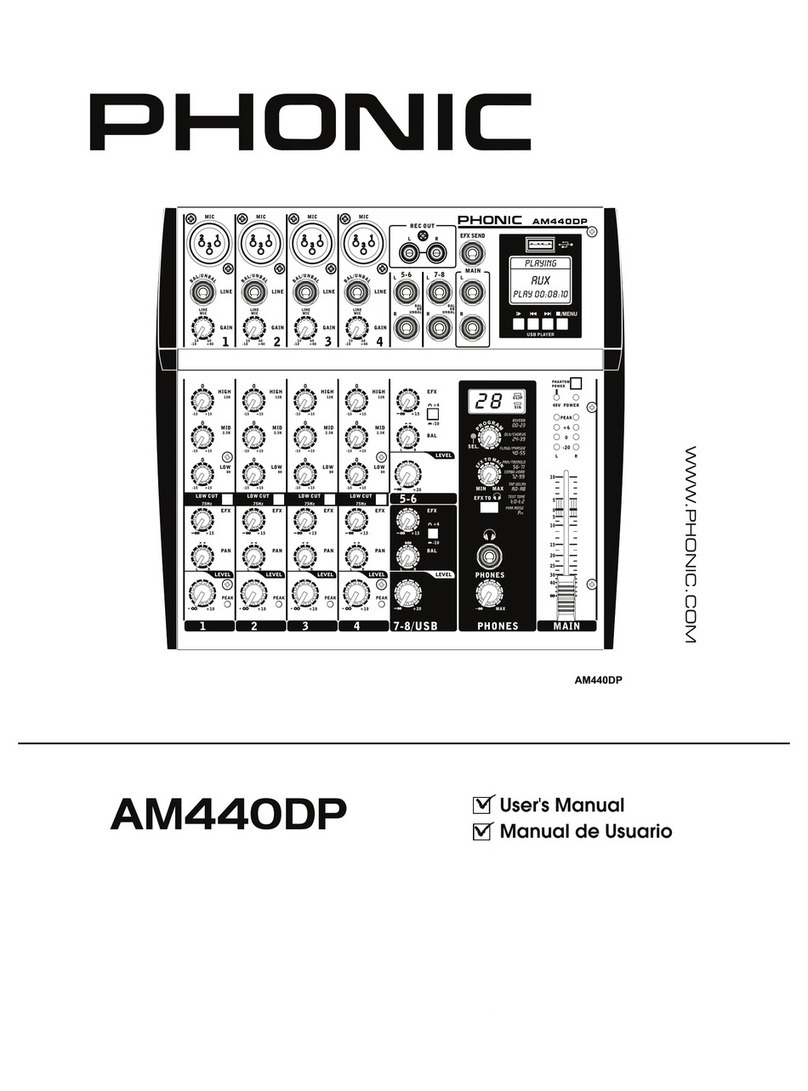Phonic SUMMIT User manual

SUMMIT
SUMMIT
Intuitive 16-Channel 8-Bus Digital Mixing Console

1. Read these instructions before operating this
apparatus.
2. Keep these instructions for future reference.
3. Heed all warnings to ensure safe operation.
4. Follow all instructions provided in this document.
5. Do not use this apparatus near water or in locations
where condensation may occur.
6. Clean only with dry cloth. Do not use aerosol or liquid
cleaners. Unplug this apparatus before cleaning.
7. Do not block any of the ventilation openings. Install
in accordance with the manufacturer
’
s instructions.
8. Do not install near any heat sources such as radiators,
heat registers, stoves, or other apparatus (including
.
9. Do not defeat the safety purpose of the polarized or
grounding-type plug. A polarized plug has two blades
with one wider than the other. A grounding type plug
has two blades and a third grounding prong. The wide
blade or the third prong is provided for your safety. If
the provided plug does not into your outlet, consult
an electrician for replacement of the obsolete outlet.
10. Protect the power cord from being walked on or
pinched particularly at plug, convenience receptacles,
and the point where they exit from the apparatus.
11. Only use attachments/accessories by the
manufacturer.
12. Use only with a cart, stand, tripod, bracket, or
table by the manufacturer, or sold with
the apparatus. When a cart is used, use caution
when moving the cart/apparatus
combination to avoid injury from tip-
over.
13. Unplug this apparatus during lighting
storms or when unused for long
periods of time.
14. Refer all servicing to service personnel.
Servicing is required when the apparatus has been
damaged in any way, such as power-supply cord or
plug is damaged, liquid has been spilled or objects
have fallen into the apparatus, the apparatus has
been exposed to rain or moisture, does not operate
normally, or has been dropped.
IMPORTANT SAFETY INSTRUCTIONS
CAUTION: TO REDUCE THE RISK OF ELECTRIC SHOCK,
DO NOT REMOVE COVER (OR BACK)
NO USER SERVICEABLE PARTS INSIDE
REFER SERVICING TO QUALIFIED PERSONNEL
The lightning flash with arrowhead symbol, within an
equilateral triangle, is intended to alert the user to the
presence of uninsulated
“
dangerous voltage
”
within the
product
’
magnitude to constitute a risk of electric shock to persons.
The exclamation point within an equilateral triangle is in-
tended to alert the user to the presence of important operat-
ing and maintenance (servicing) instructions in the literature
accompanying the appliance.
WARNING: To reduce the risk of or electric shock, do
not expose this apparatus to rain or moisture.
CAUTION: Use of controls or adjustments or performance
of procedures other than those may result in
hazardous radiation exposure.
The apparatus shall not be exposed to dripping or splashing and that no objects with liquids, such as vases,
shall be placed on the apparatus. The MAINS plug is used as the disconnect device, the disconnect device shall
remain readily operable.
Warning: the user shall not place this apparatus in the area during the operation so that the mains switch
can be easily accessible.
CAUTION
RISK OF ELECTRIC SHOCK
DO NOT OPEN
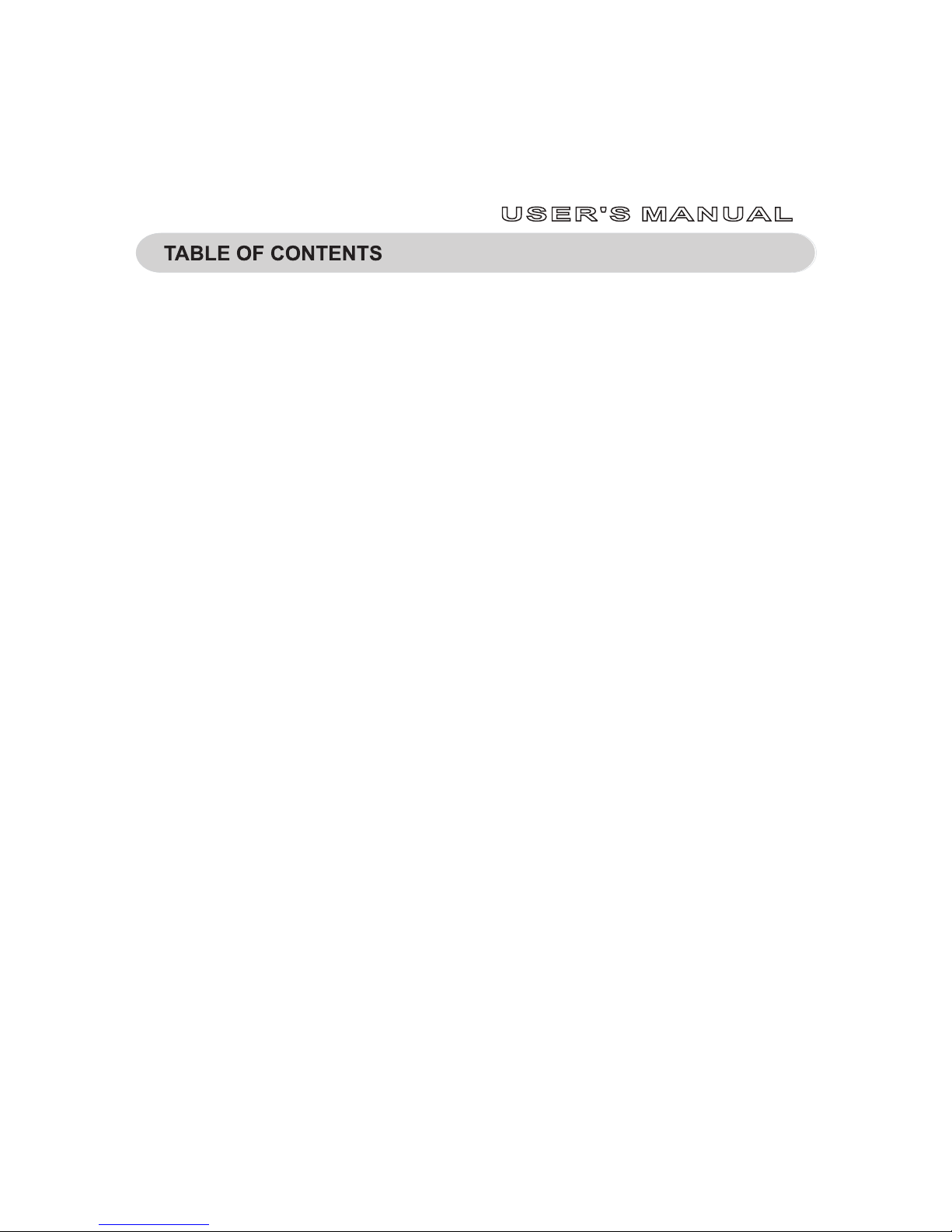
PART ONE: OVERVIEW AND INSTALLATION....................................................................................................4
Introduction......................................................................................................................................................4
Features..........................................................................................................................................................4
System Components.......................................................................................................................................4
Operational Requirements..............................................................................................................................4
Maintenance....................................................................................................................................................4
Power Connections.........................................................................................................................................4
Analog and Digital Audio Connections............................................................................................................4
Digital Synchronization....................................................................................................................................4
Glossary..........................................................................................................................................................4
PART TWO: CONTROLS AND CONNECTIONS.................................................................................................5
Basic Setup....................................................................................................................................................5
Analog Controls and Settings.........................................................................................................................6
Analog Input Section.................................................................................................................................6
Monitoring & Headphones........................................................................................................................6
2 Track Send and Return..........................................................................................................................6
Channel Strips...........................................................................................................................................6
Mode Buttons............................................................................................................................................6
Display.......................................................................................................................................................7
Control Section ........................................................................................................................................7
Rear Panel................................................................................................................................................7
Rack-mounting Kit...........................................................................................................................................8
Installing The Optional FireWire + USB Expansion Card................................................................................9
PART THREE: NAVIGATING AND SELECTING................................................................................................11
User Interface................................................................................................................................................11
System Restore ............................................................................................................................................28
How Do I...? ..................................................................................................................................................28
Optional FireWire + USB Expansion Card....................................................................................................30
Troubleshooting.............................................................................................................................................31
Presets..........................................................................................................................................................32
Digital Effect Table.........................................................................................................................................37
Specications................................................................................................................................................39
Application.....................................................................................................................................................40
Dimensions ...................................................................................................................................................42
Block Diagram ............................................................................................................................................43
1. Read these instructions before operating this
apparatus.
2. Keep these instructions for future reference.
3. Heed all warnings to ensure safe operation.
4. Follow all instructions provided in this document.
5. Do not use this apparatus near water or in locations
where condensation may occur.
6. Clean only with dry cloth. Do not use aerosol or liquid
cleaners. Unplug this apparatus before cleaning.
7. Do not block any of the ventilation openings. Install
in accordance with the manufacturer
’
s instructions.
8. Do not install near any heat sources such as radiators,
heat registers, stoves, or other apparatus (including
.
9. Do not defeat the safety purpose of the polarized or
grounding-type plug. A polarized plug has two blades
with one wider than the other. A grounding type plug
has two blades and a third grounding prong. The wide
blade or the third prong is provided for your safety. If
the provided plug does not into your outlet, consult
an electrician for replacement of the obsolete outlet.
10. Protect the power cord from being walked on or
pinched particularly at plug, convenience receptacles,
and the point where they exit from the apparatus.
11. Only use attachments/accessories by the
manufacturer.
12. Use only with a cart, stand, tripod, bracket, or
table by the manufacturer, or sold with
the apparatus. When a cart is used, use caution
when moving the cart/apparatus
combination to avoid injury from tip-
over.
13. Unplug this apparatus during lighting
storms or when unused for long
periods of time.
14. Refer all servicing to service personnel.
Servicing is required when the apparatus has been
damaged in any way, such as power-supply cord or
plug is damaged, liquid has been spilled or objects
have fallen into the apparatus, the apparatus has
been exposed to rain or moisture, does not operate
normally, or has been dropped.
IMPORTANT SAFETY INSTRUCTIONS
CAUTION: TO REDUCE THE RISK OF ELECTRIC SHOCK,
DO NOT REMOVE COVER (OR BACK)
NO USER SERVICEABLE PARTS INSIDE
REFER SERVICING TO QUALIFIED PERSONNEL
The lightning flash with arrowhead symbol, within an
equilateral triangle, is intended to alert the user to the
presence of uninsulated
“
dangerous voltage
”
within the
product
’
magnitude to constitute a risk of electric shock to persons.
The exclamation point within an equilateral triangle is in-
tended to alert the user to the presence of important operat-
ing and maintenance (servicing) instructions in the literature
accompanying the appliance.
WARNING: To reduce the risk of or electric shock, do
not expose this apparatus to rain or moisture.
CAUTION: Use of controls or adjustments or performance
of procedures other than those may result in
hazardous radiation exposure.
The apparatus shall not be exposed to dripping or splashing and that no objects with liquids, such as vases,
shall be placed on the apparatus. The MAINS plug is used as the disconnect device, the disconnect device shall
remain readily operable.
Warning: the user shall not place this apparatus in the area during the operation so that the mains switch
can be easily accessible.
CAUTION
RISK OF ELECTRIC SHOCK
DO NOT OPEN
SUMMIT
Phonic preserves the right to improve or alter any information within this document without prior notice.
V1.0 03/22/2010
Intuitive 16-Channel 8-Bus Digital Mixing Console
To view this manual in full colour, please visit www.phonic.com
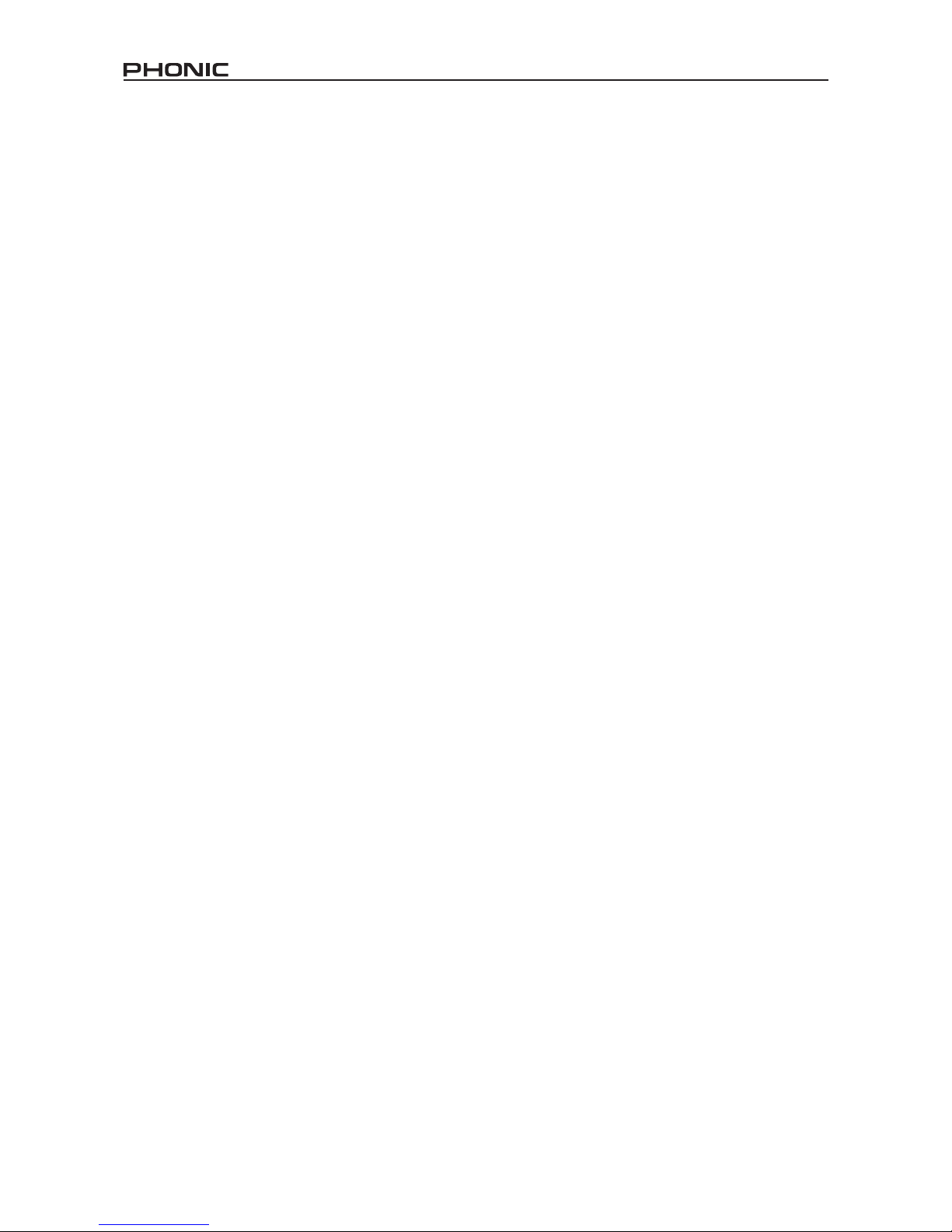
4 SUMMIT
PART ONE: OVERVIEW AND INSTALLATION
Introduction
Congratulations on your purchase of the SUMMIT digital mixer,
the rst full-digital mixing console from Phonic. With ultra low-
noise circuitry, including high quality, low-loss analog to digital
converters, the SUMMIT offers everything a digital mixer should
in a sleek, attractive design.
The SUMMIT offers 16 mono input channels – offering XLR Mic
and 1/4” Line inputs – all of which can be assigned to any of the 8
AUX or 8 Subgroup mixes. A total of 8 ‘Multi’ outputs are offered
in addition to the main stereo output. AES/EBU digital inputs and
outputs can be used to send and receive signals to and from the
Main mix.
Any AUX mix or input channel can be assigned directly to one
of the digital effect processors, each of which offers at least 8
effects with multiple user-denable parameters. Effect Processor
1 also offers an additional 24 reverb effects with up to 7 adjustable
parameters each. Gate, Expander, Compressor and Limiter
dynamic processes can be assigned to all input channels. Also
available on input channels is a 4-band semi-parametric EQ and
a delay function.
While the SUMMIT is intuitive and user-friendly, there is still more
than likely a thing or two you’ll need a bit of help with. That being
the case, we suggest users take a quick look at this user’s manual
and keep it handy in the event that it is required.
Features
• 16 mono mic/line with grouped phantom power and pad
control
• Internal digital sampling rate up to 96 kHz in 24-bit
resolution
• Compact design achieved through 16 faders
encompassing three layers (Channel, AUX/Group, and
Multi)
• 17 ultra-smooth 100 mm automated faders arranged in a
familiar analog mixer arrangement
• High quality GUI interface onboard accessed through a full-
color touch-screen
• 4-band parametric EQs assignable to input channels, multi
outputs and main outputs
• Digital AES/EBU input and output onboard
• Eight balanced 1/4" TRS phone jack 'multi' outputs
• Up to 8 AUX and 8 Group buses assignable to ‘multi’
outputs
• Two professional quality digital EFX processors assignable
to any AUX mix or input channel
• Dynamic processors assignable to input channels, “main”
and ‘multi’ outputs
• Save and instantly recall scenes at the touch of a button
• Stereo headphone mix with independent level control
• Processing accomplished through a high quality 40-bit
oating point digital signal processor
• Optional FireWire & USB 2.0 expansion card (16-in, 16-out)
for multi-track recording
• FireWire & USB card compatible with Windows XP/Vista/7
and Mac OSX operating systems
System Components
All SUMMIT systems include the following:
• SUMMIT Console
• Power Supply (100V to 240V, 50–60 Hz)
• Rack mount ears
• User’s manual
The following components are optional and must be purchase
separately:
• 16 x 16 FireWire + USB 2.0 Expansion Card (16-in, 16-out)
• SD card (Secure Digital Memory Card)
• Headphones with ¼” phone jack
• Condenser or dynamic microphone
Operational Requirements
During operation, the front and rear panels of Summit should be
exposed to ambient air. Please do not block the ventilation holes
on the rear panels of Summit console. Please do not operate in
direct sunlight or at any extreme temperature. The ideal operating
environment is from 10 to 38 degrees Celsius (or 50 to 100 degrees
Fahrenheit).
Maintenance
Please do not use any alcohol cleaning solutions on the surface
of Summit. Use a non-abrasive dry cloth only.
Power Connections
Each SUMMIT requires its own power supply unit. The SUMMIT’s
PSU is capable of operating at 50 to 60 Hz across a voltage range
of 100 to 240 V. In addition, a power-conditioner (not included) is
highly recommended.
Analog and Digital Audio Connections
The SUMMIT analog inputs and outputs (with exception to the
headphone outputs) are balanced XLR and balanced ¼” TRS
connections. The headphone outputs are unbalanced stereo
¼” TRS jacks. Digital audio input and output is achieved through
AES/EBU (XLR) connections. Please use only 110-ohm cables
for digital connections.
Digital Synchronization
A word clock is provided to sync external digital devices, such as
DAT player. Amaster clock (e.g.Aardsync) is highly recommended,
which maintains the word clock on a network. Please make sure
to use only 75-ohm BNC cables for proper transmission of the
word clock signal.
Typical Setup: connect the Word Clock Out on the “Master Clock
Device” to the Word Clock In of SUMMIT. Then enter the Setup
menu and set the Clock Source section to “Word Clock” to allow
the incoming word clock signal.
Glossary
The following are a few words that may serve you well while
reading this manual. These aren’t in depth explanations, but should
hopefully give you the basics and a place to start.
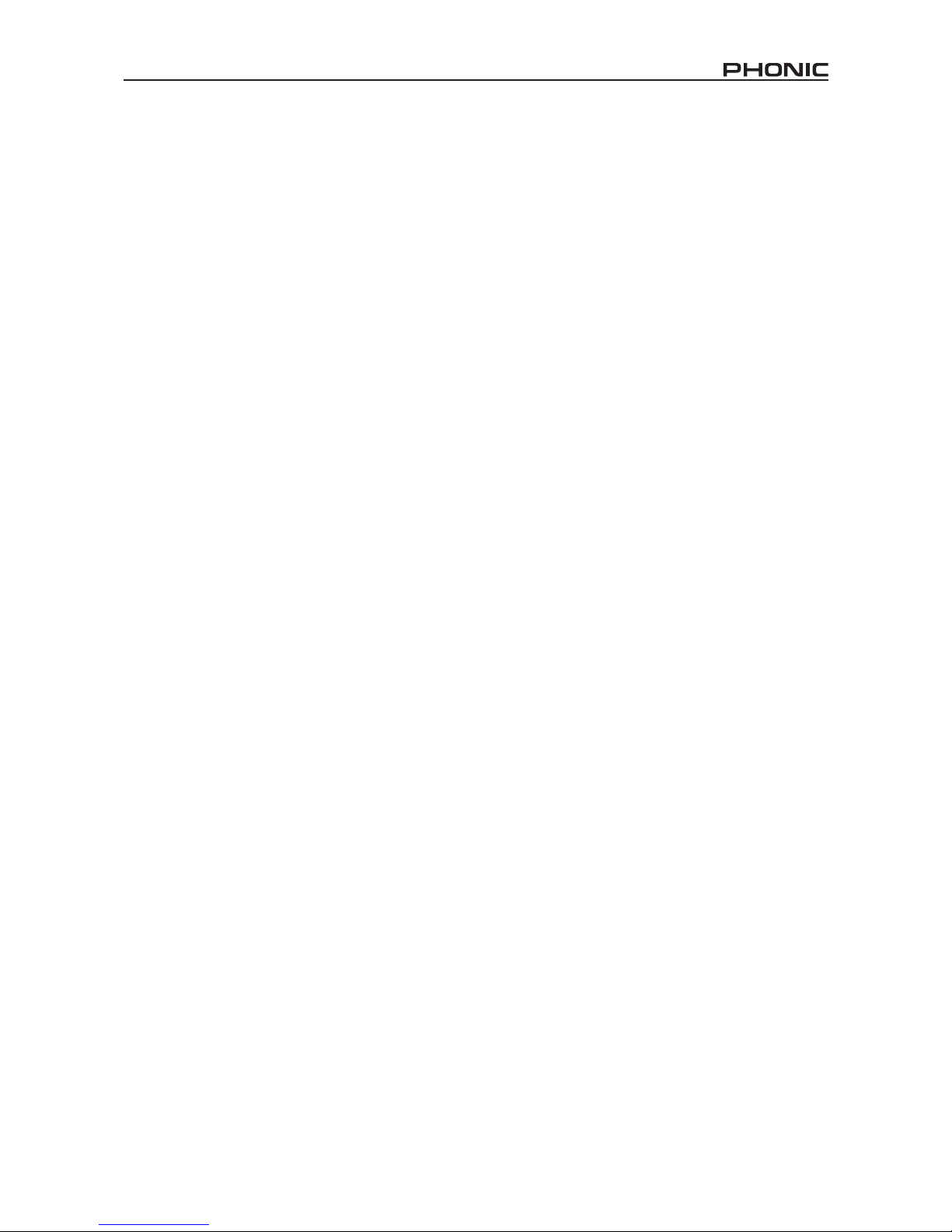
5SUMMIT
AUX – Auxiliary – an auxiliary is anything that is supplementary
or additional to the main mix.
AFL – After Fader Listen – exactly as the name suggests, this is
a monitor signal that is taken after the signal has passed through
the fader/level control.
Balanced Connections – balanced connections offer three
conductors, carrying a ground, an in-phase signal, and an out-
of-phase signal. Once the two signals are sent from one device
to another, the out-of-phase signal has its phase inverted and
the two signals are combined. Any interference picked up along
the way is removed through to phase cancellation. This allows
cables to be run over long distances without collecting excessive
noise on the way.
Compressor – a Compressor reduces signals over a user-dened
threshold by a user-dened amount/ratio.
Dynamic Processor – is any kind of processor that dynamically
– or in real time – adjusts signal properties.
EQ – Equalizer – is a device or process that allows users to boost
or attenuate audio signals at specic frequencies.
Expander – an expander is a type of dynamic processor that
helps to make background noise (such as humming) inaudible
by reducing low-amplitude signals.
GUI – Graphical User Interface – this is the software that is featured
on the SUMMIT’s LCD display. Throughout this manual, this will
be referred to as the GUI.
HPF – High Pass Filter – a high pass lter will cut or signicantly
reduce all audio signals below a particular user-dened frequency,
allowing – as the name suggests – high frequency sounds to
pass through.
High Shelf Filter – the high shelf lter will reduce or increase all
audio signals below a particular frequency. The level at which the
signal is boosted/attenuated is determined by the user.
Layers – when we refer to layers, we refer to the function of the
faders on the hardware section of this mixer. Imagine your mixer
had 32 faders in total, the 16 you see and another 16 sitting
right on top of them (on a different layer). This is basically the
case. However, instead of two or three actual physical layers of
faders, users are able to change the functionality of the 16 faders
available.
Limiter – work just as compressors do; however with an input to
output signal ratio permanently set to innity-to-1.
LPF – Low Pass Filter – a low pass lter will cut all audio signals
above a particular user-dened frequency, allowing low frequency
sounds to pass through. This is signicantly useful when using
subwoofer speakers on particular outputs.
Low Shelf Filter – the low shelf reduces or increases the level of
audio signals below a particular frequency selected by the user.
The level at which the signal is altered is also set by the user.
Noise Gate – a noise gate is a dynamic process that turns off or
signicantly attenuates the audio signal passing through it when
the signal level falls below a user adjustable threshold.
PFL – Pre-Fader Listen – this is a form of signal monitoring where
the signal is taken prior to the level control/fader.
TRS – Tip-Ring-Sleeve – this is the name given to the type of audio
jack/plug that can accept signals through its tip, ring and sleeve.
Unbalanced Connections – unlike balanced connections,
unbalanced connections only have 2 conductors: one for the signal
and one for the grounding. This, unfortunately, makes them more
susceptible to noise and interference.
PART TWO: CONTROLS AND CONNECTIONS
Basic Setup
1. Make sure the SUMMIT’s power is off. To fully ensure this,
disconnect the power supply from the unit.
2. Connect your various input and output devices to the
SUMMIT. This may include microphones, guitars,
keyboards, synthesizers, and so forth.
3. Be sure to turn all your equipment on in the following order:
input devices/audio sources, multitrack recorders, SUMMIT
digital mixer, followed by amplifiers, monitors and active
speakers. This will help avoid loud pops, clicks, thumps and
such from damaging your equipment.
4. Connect the power supply, using the cable retaining clip to
hold it in place, and push the power button.
5. The SUMMIT’s routing is all accomplished through the
control software, therefore it’s necessary to enter the VIEW
menu to adjust input and output levels.
6. If using a digital device through the AES/EBU connectors,
enter the “Setup” menu and define the clock source
(whether internal, digital or through the word clock inputs).
If Digital or Word Clock is selected, the sampling rate will be
determined by the external source. Digital equipment can
be activated by pushing the DIGI IN and DIGI OUT buttons
in the main stereo mix’s setup page in the VIEW menu.
7. Users can check instrument input levels in the VIEW or
FADER menus, as both of these offers a level meter for
each of the individual input channels. Adjust the virtual
faders (or the physical faders, on the SUMMIT) to set levels
correct. Turn channels on and off as required.
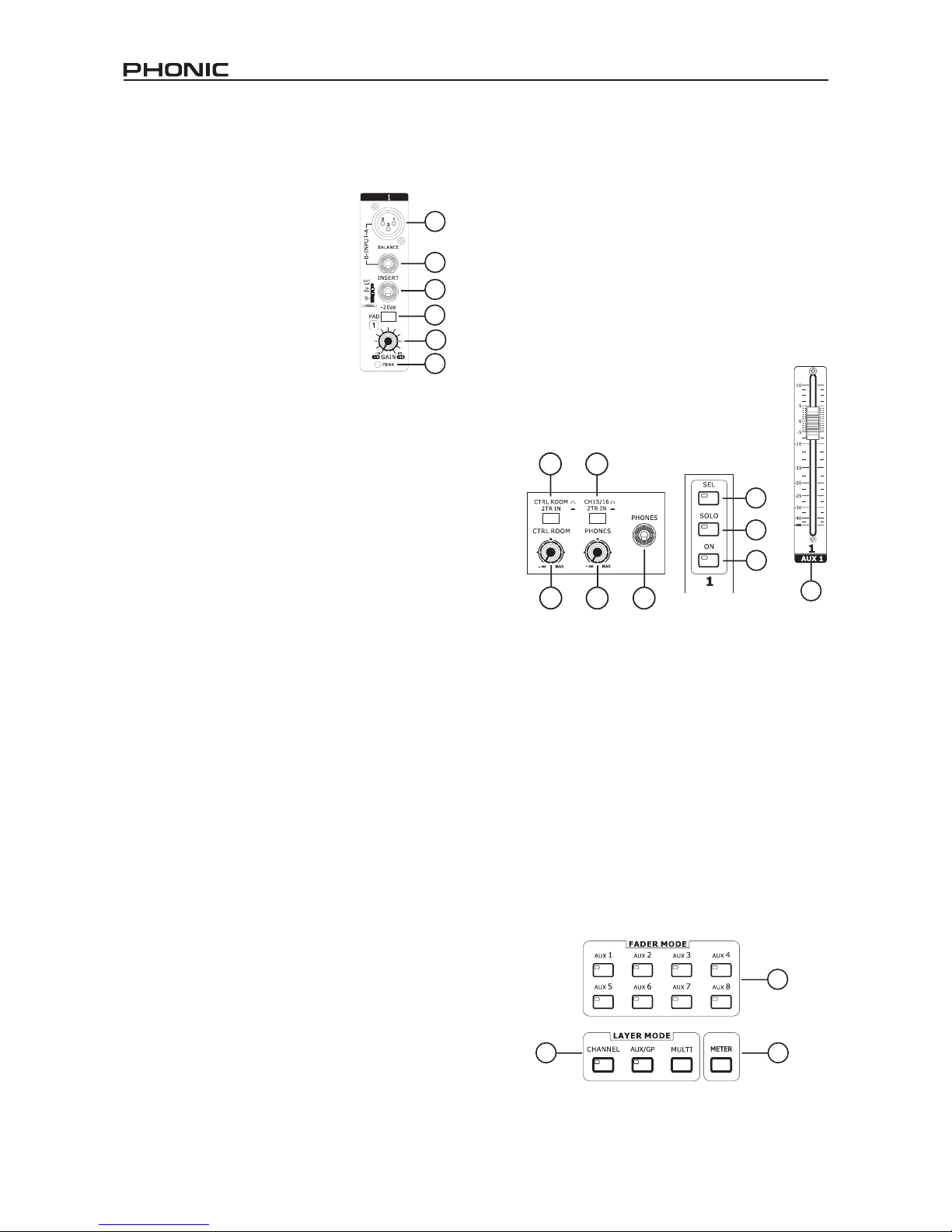
6 SUMMIT
1
2
3
4
5
6
78
9
10
11
12
13
14
15
16
18
17
Analog Controls and Settings
Analog Input Section
1. XLR Mic Inputs
These XLR microphone inputs can be
used in conjunction with a wide range
of microphones, such as professional
condenser, dynamic or ribbon microphones,
with standard XLR male connectors.
With seriously low-noise preamplifiers,
these inputs serve for crystal clear sound
replication.
NB. When using an unbalanced microphone, it’s
best to ensure that phantom power is switched
off. However, when using condenser microphones
the phantom power should be activated. Check
your microphone’s user manual for information on
whether to use phantom power or not.
2. 1/4” Line Inputs
These 1/4” TRS phone jack inputs accept signals from both
balanced and unbalanced line-level sources. Channels 1 through
16 all feature a single line input jack. It should be noted that
phantom power is not fed to these inputs.
3. Insert Jacks
This 1/4” TRS phone jack can be used in conjunction with a split- or
y-cable to allow an external device (effects processor, compressor,
etc) to be used in conjunction with the corresponding channel’s
signal. The TRS jack’s tip will send the signals to the external
device, while the ring will receive the return signal back to the
mixer. The sleeve acts as the grounding.
4. PAD Switch
Pushing the PAD switch in will attenuate the signal of the
corresponding channel 20 dB. The PAD button can be found on
channels 1 through 16.
5. Gain Control
The Gain control allows users to adjust the input sensitivity of the
corresponding input. Line level signals can be adjusted between
-10 and 40 dB (when the PAD button is engaged), whereas mic
signals can be adjusted between 10 and 60 dB (when the PAD
button is released).
6. Peak Indicator
This LED indicator will light up when the corresponding channel
reaches 0 dB on the respective channels meter.
Monitoring & Headphones
7. Phones Output
This 1/4” TRS phone jack is for sending stereo signals to a pair
of headphones, allowing signals to be monitored.
8. Phones Control
This control will adjust the level of the Phones Output.
9. Control Room Rotary Control
This control will adjust the signal level of the Control Room outputs,
found on the rear of the SUMMIT.
2 Track Send and Return
10. Channel 15/16 / 2TR In Button
This button changes the input source of input channels 15 and
16. Pushing it in will allow channels 15 and 16 to use the signal
taken from the RCA 2TR inputs found on the rear of the SUMMIT.
When this button is disengaged, the XLR or 1/4” line input jacks
will be used for these input channels.
11. Control Room / 2TR In Button
Pushing this button in allows users to monitor the RCA 2TR inputs
through the Control Room outputs. When released, users will be
able to monitor their main stereo signal or Solo signals.
Channel Strips
12. Select Button
This button allows you to select the current channel. Which
channel is selected (either the input channel or the corresponding
AUX, Group or Multi mix), will depend on your layer settings. The
Main channel strip also features a select button, allowing users to
adjust the properties of the Main mix.
13. Solo Button
Push this button to ‘solo’ the corresponding channel, sending it to
the Control Room mix. The Solo indicator within the button will
light up when a Solo is activated on a channel.
14. On Button
These buttons will activate the current channel. Activation will be
accompanied by an illuminated LED within the button.
15. Faders
These faders will adjust the level of the currently
selected Channel / AUX / Group / Main mix. They are
completely automated, so will revert to their appropriate
positions when layer settings are altered. They will also
automatically adjust their position when virtual faders
are altered through the GUI.
Mode Buttons
16. AUX (Sends) Fader Mode Buttons
Any one of these AUX buttons (from 1 to 8) will allow users to
assign AUX send on to channel faders. This will allow you to
adjust the signals sent from each input channel to the selected
AUX mix.
17. Layer Mode Buttons
These three buttons determine which signals the channel strips
will control. When “CHANNEL” is selected, the channel strips will
control the main input signals (channels 1 through 16), whereas
if “AUX/GP” is selected, the channel strips will control the AUX
1 to 8 and Group 1 to 8 mixes. When “MULTI” is selected the
channels strips will control the AES/EBU In, Effect 1 and 2, and
Multi 1 through 8. The CHANNEL and AUX/GP buttons both have
an LED that indicates when the layer is selected (not featured on
the MULTI button).
18. Meter Button
The Meter button allows users to jump immediately to the meter
function in the LCD display’s GUI.
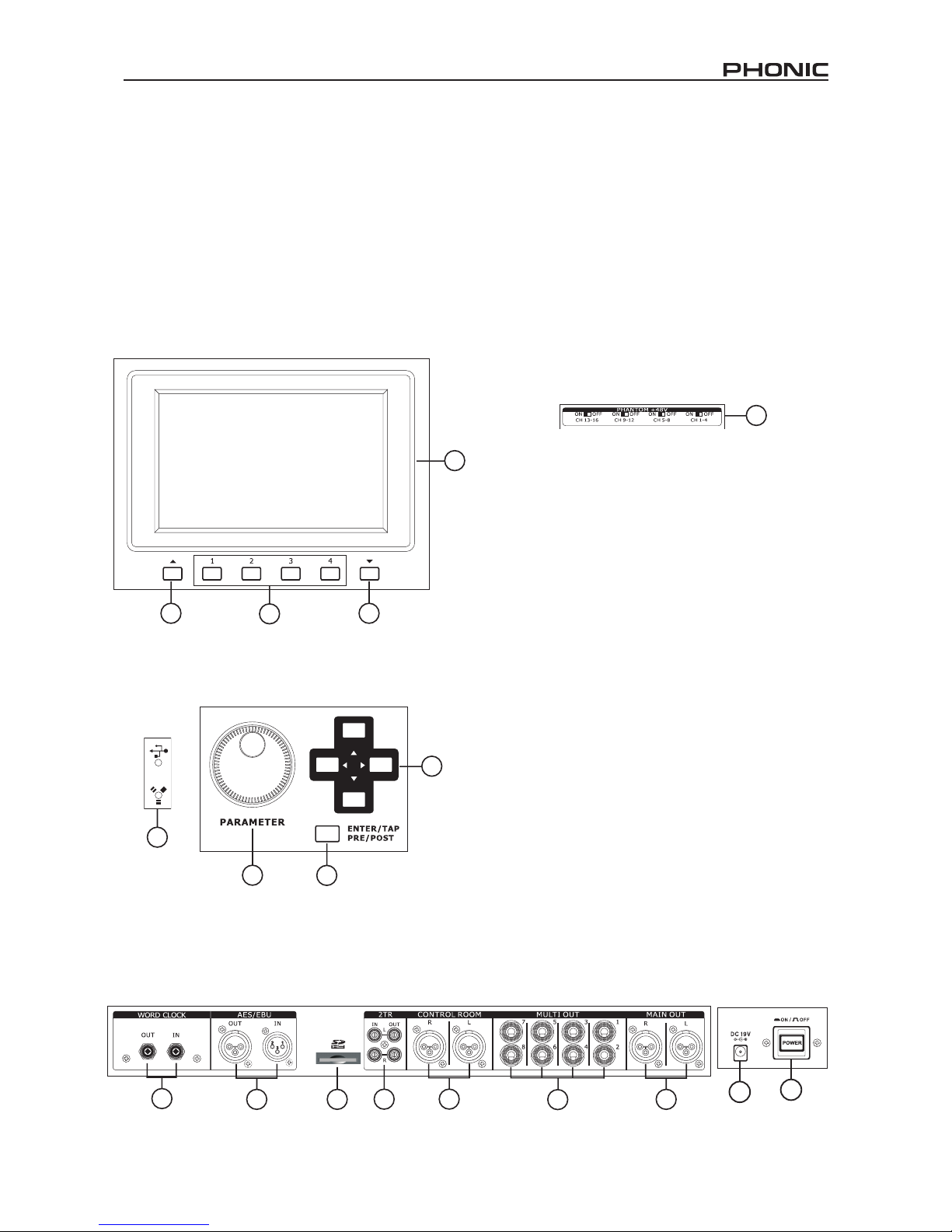
7SUMMIT
Display
19. LCD Touch Screen
This color LCD touch screen allows users to view and access
various functions on the SUMMIT.
20. Function Buttons
These buttons allow users to skip directly to another page/tab of
options on the onscreen display. There may be any number of
pages/tabs available on any given function of the SUMMIT. While
the on-screen display can be used to jump directly to these tabs/
pages, these buttons are available for users who prefer hardware
buttons, or just want to use them for one or another reason.
21. Up and Down Buttons
These buttons will help users scroll or run through all of the
available functions of the SUMMIT, the icons of which can be
found on the top right-hand site of the GUI.
22. FireWire / USB Indicators
These LED indicators will illuminate when a connection is
established through either the USB 2.0 or FireWire connection.
The FireWire + USB 2.0 Expansion Card will need to be installed
for this to be possible, however.
Control Section
23. Jog Wheel
This jog wheel is used when adjusting any parameter within the
GUI software. Turning the control clockwise will increase the
value of the parameter, while turning it counterclockwise will
decrease the value.
20 2121
19
22
24
25
23
27
28
29
30
31
32
33
26
35 34
24. Enter Button
This button is used to select the currently highlighted property or
to conrm edited values within the GUI software. The Enter button
can also be used when adjusting tap delay time when the Tap Delay
effect is selected. In addition to this, the Enter button will allow
users to adjust AUX sends between pre- and post-fader sends
by pushing and holding it down and selecting the corresponding
virtual onscreen control.
25. Directional Buttons
These buttons are used to move through the menu on the GUI.
Users can scroll through the various parameter controls and faders
within each individual function menu.
Rear Panel
26. Phantom Power Switches
These grouped phantom power switches allow users to activate
+48V of to feed the Microphone inputs. Phantom Power is grouped
as follows: channels 1 through 4, 5 through 8, 9 through 12 and
13 through 16.
27. Main Outputs
These balanced XLR outputs are for sending the Main Left and
Right signal of the SUMMIT out to external devices.
28. Multi Outputs
These balanced 1/4” TRS phone jack outputs are for sending any
of the input signals or other bus signals out to external devices.
The signal sources of these multi outputs are decided through the
onboard control software.
29. Control Room Outputs
These balanced 1/4” TRS phone jacks are for sending the monitor
signals to external devices such as active monitors. These jacks
can also output the 2TR input signal, depending on the selection
of the Control Room / 2TR In button.
30. Stereo 2TR Inputs and Outputs
These stereo RCA inputs and outputs are for sending and receiving
signals to and from consumer-level audio devices such as CD
players, MP3 players and the like. The 2T Input signal can be
assigned to channels 15 and 16 or the Control Room as required,
and the Outputs are taken directly from the Main stereo mix.
31. SD Card Slot
The SD card slot is used for saving and loading presets, as
well as updating the SUMMIT’s rmware. Firmware updates
are accomplished by inserting an SD Card and selecting the
appropriate Firmware update option in the Setup menu of the
GUI.
32. AES/EBU In & Out
These connectors accept and send digital signals from AES/EBU-
enabled devices. The AES/EBU input can be assigned to the Main
mix by pushing the AES/EBU button within the GUI software, while
the main signal will be sent to the AES/EBU output.
33. Word Clock In & Out
These BNC connectors send and receive word clock signals to
and from external devices.
34. Power Button
Use this button to turn the SUMMIT on and off.

8 SUMMIT
35. DC Power In
Connect the DC head of the included power supply to this port. The other end of the power supply should be connected to a
suitable AC power source. When connecting the DC head of the power supply to the SUMMIT, ensure to lock it into place using
the retaining clip to ensure the supply is not inadvertently removed.
36. Expansion Card Slot
This slot is for users to install the optional FireWire + USB expansion card.
Rack-mounting Kit
1. Remove the SUMMIT’s side-panels by unscrewing the six screws holding them in place.
2. Attach the rack ears and screw them into place.
36
35

9SUMMIT
Installing The Optional FireWire + USB Expansion Card
1. First ensure all power is off on your SUMMIT mixer and the power cable is disconnected.
2. Remove the back protective cover on the SUMMIT by unscrewing the two support screws.
3. Remove the free end of the ribbon cable located within the expansion card slot.
4. Connect the ribbon cable to the appropriate connection on the expansion card.
5. Insert the expansion card into the expansion card slot and screw into place.

10 SUMMIT
PART THREE: NAVIGATING AND SELECTING
Operation of the SUMMIT is made easy through the use of the full colour touch screen. When rst activated, the main menu of the SUMMIT
will appear and users can jump directly to any particular function by touching the appropriate onscreen icon.
Start-up
The SUMMIT takes around two minutes to start up. The rst screen users will see on the display is a red Phonic logo with a blue status
bar indicating the status of the start up process. After this is done, the display will show the status of the DSP check.
Power-On Self Test
As soon as you turn on Summit, its central processing unit begins to carry out the programming instructions contained in the basic input/
output system. The CPU is responsible for the following system and diagnostic functions:
• Loading software
• Performing initial hardware DSP checks
If you see any error codes pop up during the testing phase, please turn off the unit and remove the power supply. Wait a minute, then
replace the power supply and restart. This could rectify the problem. If the problem persists, however, please perform a system restore.
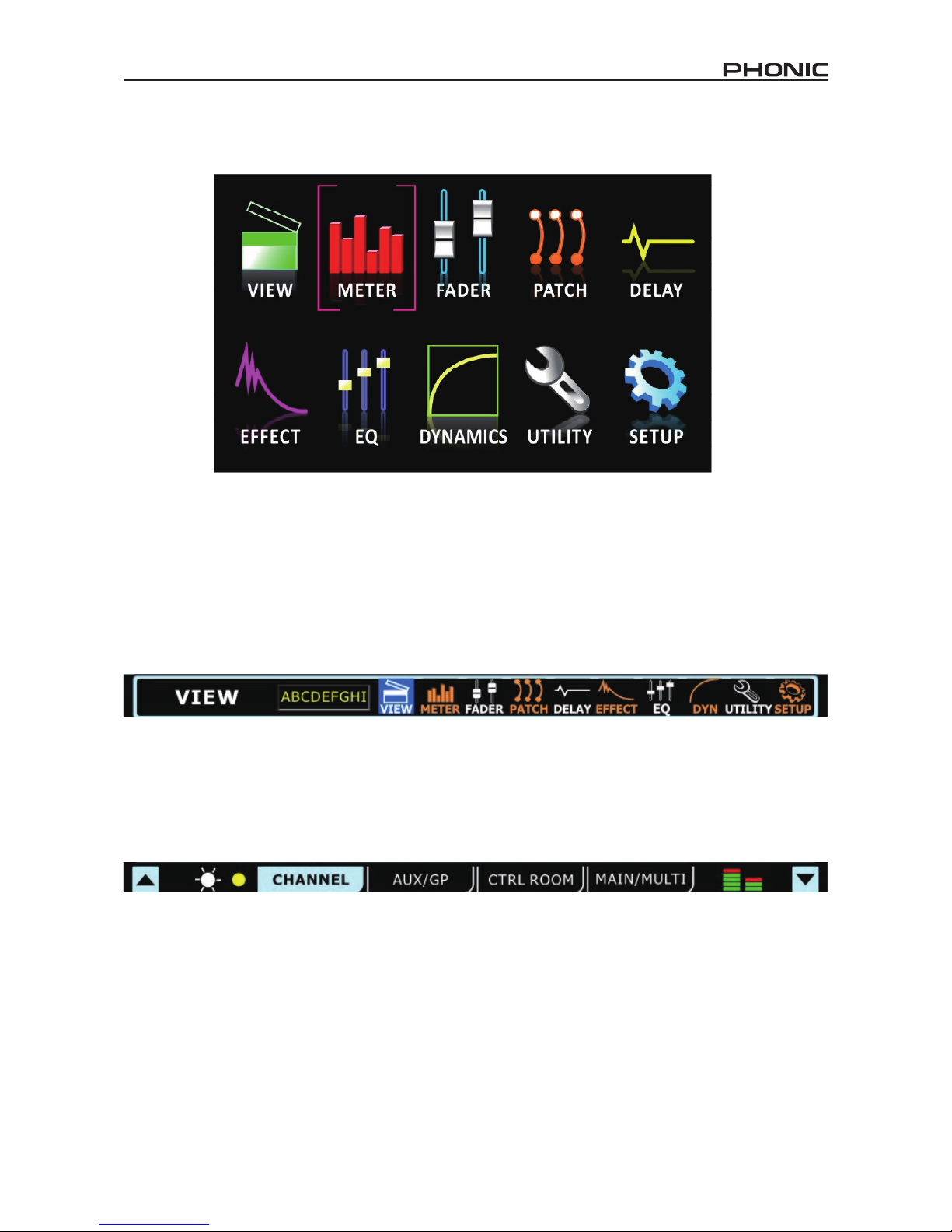
11SUMMIT
User Interface
Touch Screen
The touch screen is used for accessing a number of different functions, menus, settings, tabs and so forth.
Menus: To access any of the functions on the above menu, simply push the corresponding onscreen icon. Users can also use the directional
controls and ENTER button on the face of the mixer.
Virtual Controls: To adjust virtual rotary controls and level faders, rst select the appropriate control icon on screen. You can then use
the SUMMIT’s large jog wheel to increase and decrease the levels. Virtual faders cannot be adjusted by sliding a stylus up and down
on screen. This helps avoid sudden and accidental alteration of signal levels. To turn on channels, solos, and so forth, simply push the
onscreen icons.
Header and Footer
Header
In the function header, users can jump directly to any of SUMMIT’s functions by simply touching the appropriate icon. The icons are self-
explanatory, but don’t worry if you can’t quite make out each and every one; it’ll be obvious before too long. The icons listed above are,
from left to right, View, Meter, Fader, Patch, Delay, Effect, EQ, Dynamics, Utility and Setup.
To return to the main menu, simply touch the screen around the top left-hand corner (where the function title is displayed).
When a name is set for a channel, this will also be displayed within the header bar.
Footer
The function footer features up and down arrows that allow users to scroll through the various functions (listed on the header), as well as
a brightness control to adjust the overall brightness of the LCD display. The tabs can be used to see further options on functions that offer
multiple pages. The nal icon, what looks like 2 level meters, is used to activate a peak hold on all meters. When the peak hold is active,
a small red indicator will remain on all level meters to indicate the peak position of the meter.
IMPORTANT: You may see a small yellow or red dot beside the brightness icon in the footer section. A yellow dot indicates that changes
have been made to your settings that are yet to be saved by the SUMMIT. In this instance, settings that have recently been altered will
not be saved in the event that you turn off the SUMMIT. Simply push this yellow dot to save the current settings. These will be retained in
the event that you power down the SUMMIT. When the yellow dot is selected, it will then revert back to a red dot to indicate that settings
have not been altered.

12 SUMMIT
Saving, Loading and Deleting Presets/Scenes
In the Effect, Equalizer, Dynamic Processor and Scenes functions, the above bar will allow users to save, load, delete and reset the settings
for that particular function.
Preset: Users are able to load one of the factory presets. For a list of available presets for each function, please see the Preset Tables at
the end of this manual.
Save: Push the Save button to save the current settings of the function you’re currently using. If in the Utility > Scenes menu, users will
be saving the settings of all of the selected channels. Users can save their settings to the SUMMIT’s onboard memory. When the save
function is selected, users can select the keyboard icon to bring up the virtual keyboard and enter a name for their le. Naturally, ’OK’
should be selected to conrm.
Load: Select Load to load any of your previously saved settings or scenes (as the case may be).
Delete: Users can select Delete to delete any of their saved les from the SUMMIT’s memory.
Reset: Pushing reset will return all settings on the currently selected function to their default values.
Initialize: Selecting the intialize button (found in the Utility menu) allows users to reinitialize the Summit while still retaining all settings.
1. View
The view function will giver users an overview of channel properties, from the level and panning of signals, to dynamic processes, EQs
and other properties. When the View menu is activated, users can select the channel they wish to view/adjust the properties of using
either the channel select option (onscreen) or by simply pushing the appropriate SEL button on the channel/AUX/Group itself (on the face
of the SUMMIT itself). As with most functions, an activated button is indicated in blue. When an AUX send is set to pre-fader, however,
it will be highlighted in brown when active.
1.1 Channel Tab
1
23
4
11
12 13
16
15
17
9
10
8
67
5
14
18

13SUMMIT
1.1.1 Off / On Button
This button will turn the currently selected channel on and off. If
the current channel has safe soloing applied, the word SAFE will
appear within this button.
1.1.2 Solo Button
This will activate the solo function on the currently selected
channel. When a channel is soloed, the signal will be diverted to
the control room mix for monitoring.
1.1.3 Pan Control
Select the pan control and use the onboard jog wheel to adjust
the left and right pan of the input signal.
1.1.4 Channel Select
Pushing this icon will display a list of all 16 available input channels.
Users can then select the channel they wish to view the properties
of. When the currently selected channel is paired with another
channel, the word PAIR will appear underneath this icon.
1.1.5 Pair Indicator
When the currently viewed channel is paired with another channel,
the word PAIR will appear here to indicate as such.
1.1.6 Channel Fader
Users can use this virtual fader to adjust the level of the currently
selected input channel. This fader will also double alterations
that are made via the corresponding onboard fader. Please note
that faders cannot be adjusted on screen, instead they must be
selected and the rotary control used to adjust their levels. This
helps avoid any level setting mishaps.
1.1.7 Channel Meter
This meter provide real-time updates on the signal level of the
currently selected channel. The meter displays the input or output
signal level, depending on how the Pre/Post Meter button is set.
1.1.8 Pre/Post Meter Button
This button will change the level meter between a pre-fader (Input)
meter to a post-fader meter.
1.1.9 DAW Button (FireWire or USB)
Pushing this button will replace the currently selected channel’s
signal with the signal returned from the corresponding output
channel in your computer’s digital audio workstation software.
In this event, the input channel’s signal is cut off completely and
replaced by the return signal. Your input signal is still sent through
the FireWire or USB interface.
1.1.10 Invert Phase Button
This button inverts the phase of the current signal.
1.1.11 To Main Button
Pushing this button sends the currently selected channel’s signal
to the main mix.
1.1.12 EQ On/Off and Display
This button will allow users to turn on the channel’s EQ. If left
inactive, the EQ will be bypassed. The accompanying display
will show the channel’s currently selected EQ curve (as selected
by the user within the Equalizer function). Pushing the display
window will jump directly to the Equalizer function and allow users
to immediately adjust EQ properties. An output level meter for the
EQ can also be found next to the EQ curve chart.
1.1.13 Master Dynamic Processor On/Off and Display
This button will turn the Dynamic Processor on and off. As with the
EQ, all dynamic processors will be bypassed if this button is left
inactive. Also like the EQ function, the accompanying graph will
display the properties of the currently selected Dynamic Processor.
Select the display to jump immediately to the dynamic processor
setup. Immediately next to the display, users can nd an output
level meter for the channel's dynamic processor.
1.1.14 Dynamic Processor Selection and On/Off Buttons
With these buttons, users can activate and deactivate the
corresponding dynamic processor functions, as well as view their
properties on the Master Dynamic Processor Display (located to
the left of these buttons). Available Dynamic Processors are: Gate,
Expander, Compressor and Limiter. The buttons will turn yellow
when their corresponding dynamic process is being triggered (ie.
when the threshold has been passed).
1.1.15 Delay Function
Push the delay button to activate and deactivate the delay function
for the currently selected channel. Users can also adjust the delay
time, the saturation (mix) of the signal, and the amount of delay
feedback (FB.).
1.1.16 Processing Order
Use this function to select the order that the audio signal will pass
through the Dynamic Processor, EQ and Delay. Any order made
up of the three processes can be selected.
1.1.17 AUX Send Controls
These virtual rotary controls can be used to adjust the level of
the currently selected channel that is sent to the corresponding
AUX mix. To change the AUX sends from POST to PRE, hold the
ENTER button and push the control you wish to change. Post-
fader AUX sends are blue, whereas pre-fader sends are green.
Post-fader sends are post-EQ, post-dynamics, post-fader.
1.1.18 Group Assignment
Push any of these buttons to send the currently selected channel
to the corresponding group mix. The signal level of the group mix
will also be displayed in the button (in decibels).
A Note About Group Sources and Panning
It is important to note that the Summit has an Intelligent Group
Panning System (IGPS) programmed into its DSP. When channel
sources for the group signal are panned set dead center, the Group
signal will simply be a mono signal. In the event one or more of
your Group sources (from the channels) is panned left or right,
the Summit’s IGPS will divide these for Group mixes. Signals
panned left on channels will be sent to odd-numbered Groups (1,
3, 5 or 7) when selected as a destination, while selecting even-
numbered Groups (2, 4, 6 or 8) will allow these to receive signals
that are panned to the right. When sending Group mixes to the
Main mix, panning is automatically set dead-center and can be
adjusted to the left and right as necessary. However Group mixes
that are assigned to Multi outputs are once again restricted to the
left-odd, right-even rule mentioned above. Group mixes panned
left can only be sent out through odd-numbered Multi outputs,
while those panned right are sent out even-numbered outputs
(as assigned).
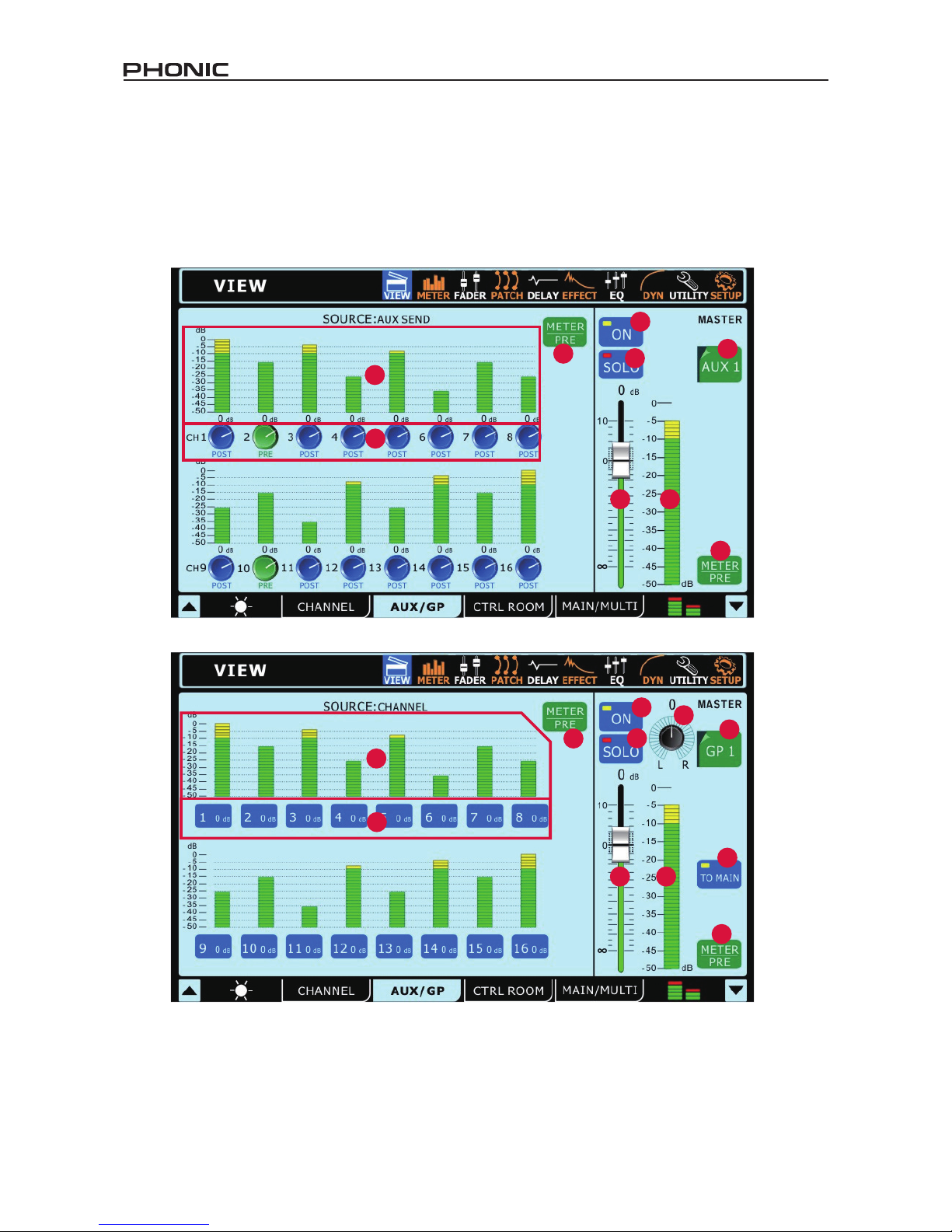
14 SUMMIT
1.2 AUX / Group Tab
This section explains the following AUX and Group operations:
• Conguring AUX Sends
• Conguring AUX/Group Masters
AUX and Group Masters can be fed by any input channels, and can be assigned to MULTI outputs 1 to 8. The Group mixes can also be
assigned to the Main stereo mix.
1
4
5
6
10 11
12
7
3
2
4
5
6
10
13
11 12
8
7
3
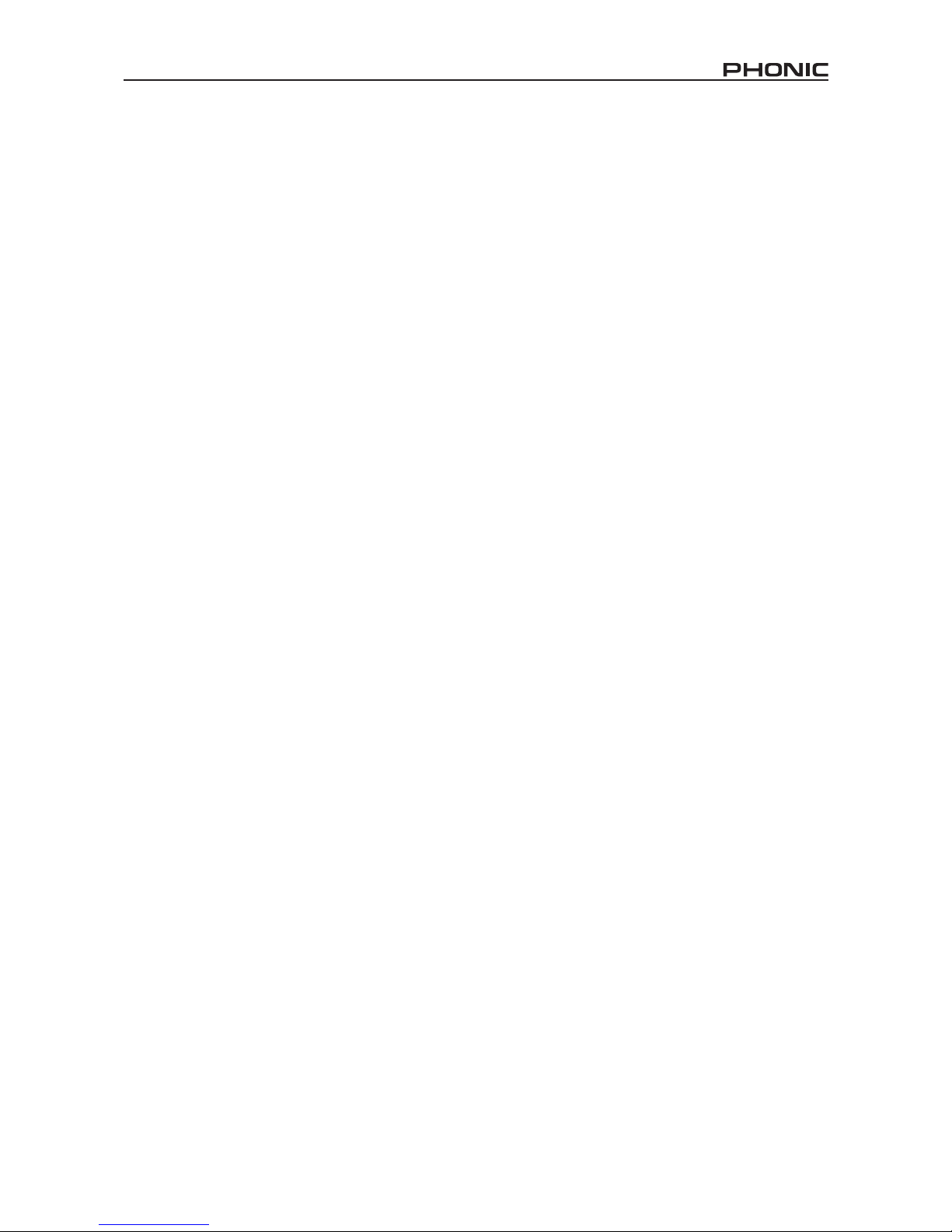
15SUMMIT
1.2.1 Channel Send Rotary Controls
Each of these level controls will determine the level of signal from
the corresponding input channel that will be sent to the currently
selected AUX mix.
1.2.2 Channel Send Selects
These buttons will allow users to select which channels will be
sent to the currently selected group mix.
1.2.3 Channel Send Level Meters
These level meters will display the level of the corresponding
input channel that is sent to the currently selected AUX or Group
submix.
1.2.4 Channel Send Meter Pre/Post Button
This button adjusts the AUX and group send meters between
pre-fader and post-fader meters.
1.2.5 On/Off Button
This button is used to activate and deactivate the currently selected
AUX or Group mix.
1.2.6 Solo Button
Pushing the Solo button will send the currently selected AUX or
Group mix to the Control Room mix. If the selected mix is set to
’solo safe’, the words SAFE | SOLO will appear below the channel
select option.
1.2.7 AUX/Group Mix Select
This button and the subsequent menu will allow users to select which
of the AUX or Group mixes they wish to adjust the properties of.
1.2.8 Pan Control
This control will adjust the left and right balance of the Group
mix that sent to the Main mix, Multi mixes and Control Room mix
(when soloed as an AFL). When the corresponding Group mix is
assigned to a Multi output, the panning is very important. Signals
panned left can only be sent to Multi 1, 3, 5 and 7, while those
panned right can only be sent to Multi 2, 4, 6 and 8.
1.2.9 EFX Assign Buttons (not pictured)
Push either of these buttons to assign the output from
the corresponding EFX processor to the currently selected AUX or
Group mix. The EFX1 and/or EFX2 buttons will only appear in the
corresponding view page when the output from the EFX processor
has already been assigned to the currently selected mix.
1.2.10 To Main Button
Pushing this button will send the currently selected Group mix to
the Main stereo mix.
1.2.11 Fader
This fader will adjust the nal output level of the currently selected
AUX or Group mix. Users are also able to use the hardware faders,
provided the Master selection is chosen on the Layer selection
section of the SUMMIT. Note that faders cannot be adjusted on
screen, instead they must be selected and the rotary control used
to adjust their levels. This helps avoid any level setting mishaps.
1.2.12 Level Meter
This meter will display the level of the currently selected AUX or
Group mix. The level displayed will be either pre- or post-fader,
depending on the status of the Pre/Post Button.
1.2.13 Meter Pre/Post Button
Use this button to select whether the level meter is displays
pre-fader or post-fader signal. When dark, the post-fader signal
will be displayed. When users push this button and it becomes
highlighted, the pre-fader signal will appear.
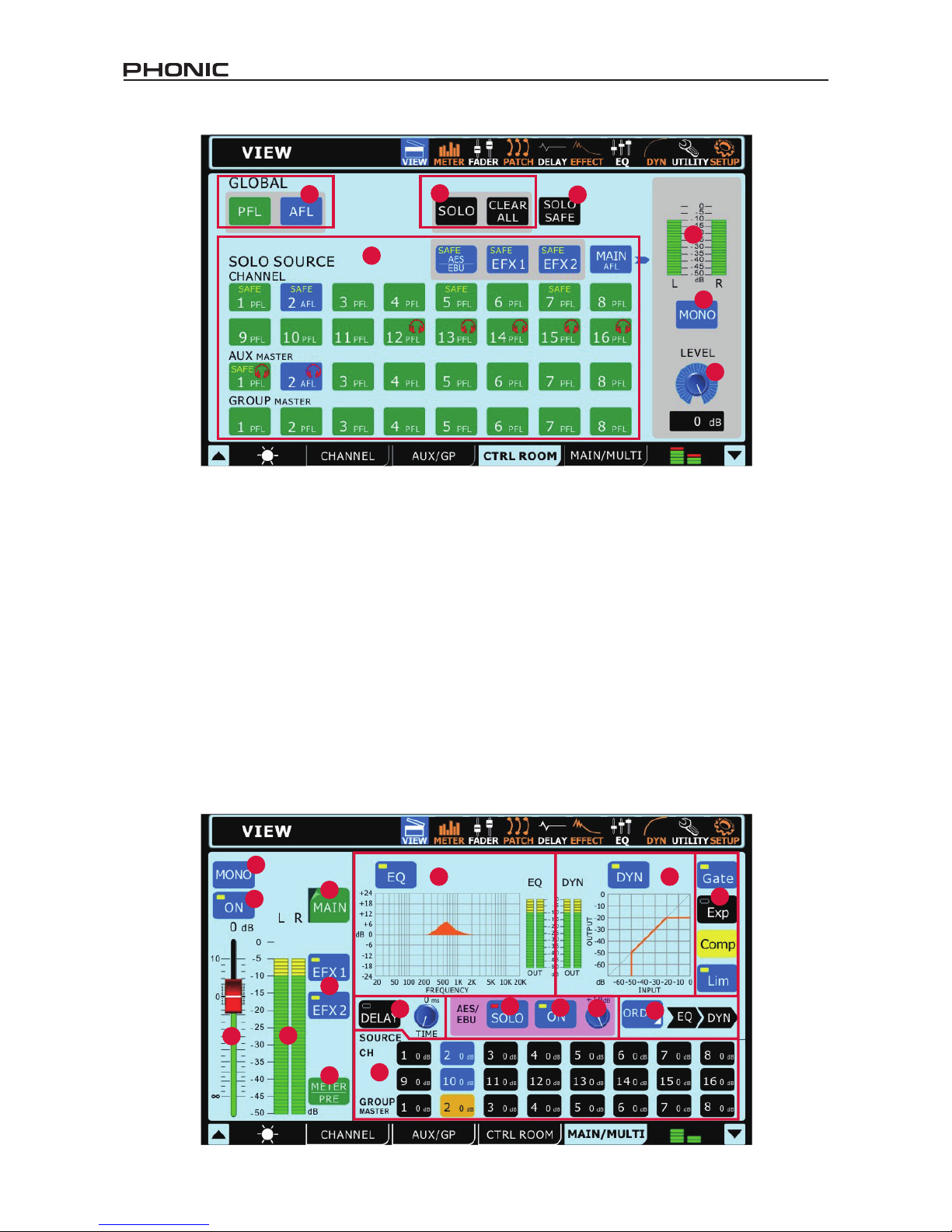
16 SUMMIT
1.3.1 Global Buttons
These buttons allow users to turn all of the Control Room source
signals to either AFL or PFLs.
1.3.2 Solo Safe Button
Push the Solo safe button to select solo safe on any of the solo
sources (1.3.4). Here users will be able to select which channels
they wish to activate the solo safe function on. Channels that are
set to solo safe will be sent to the Main stereo mix regardless of
any Solos that are activated on other channels. The SAFE indicator
within the solo source buttons will light up when a Solo Safe is
activated on a channel.
1.3.3 Solo & Clear All Buttons
Pushing the Solo button will allow users to 'solo' any of the
channels in the 'Solo Source' section (1.3.4). A red headphone
icon will appear within the button when a Solo is activated on a
mix. The 'Clear All' button that accompanies the Solo button will
clear all currently active solos
1.3.4 Solo Source Buttons
Push any of these buttons to select whether the signal taken from
the appropriate channel inputs, AUXs or Groups, Main or EFX
processor will be pre-fader listens (PFLs) or after-fader listens
(AFLs). AFLs will be blue, while PFLs are green. When soloed,
a red headphone icon will be displayed within the button. The
word SAFE within the icon indicates that the channel has had a
safe solo applied.
1.3.5 Control Room Level Meter
This level meter displays the nal output signal level for the Control
Room outputs on the rear of the SUMMIT.
1.3.6 Control Room Mono On/Off Button
Pushing this button will combine the left and right signals of the
Control Room mix to create a dual mono output signal. When
deactivated, the Control Room signal will be stereo.
1.3.7 Control Room Trim Control
This control adjusts the nal output level of the control room mix,
the signal of which is taken from the individual solos activated
on channels. This control also affects the output level of the
headphones mix, which can then be controlled further by using
the Phones control beside the headphones output jack.
1.4 Main / Multi Tab
9
11
10
12
13
15
14
16
7
8
6
3
2
45
1
1.3 Control Room Tab
5
3
4
2
1
6
7
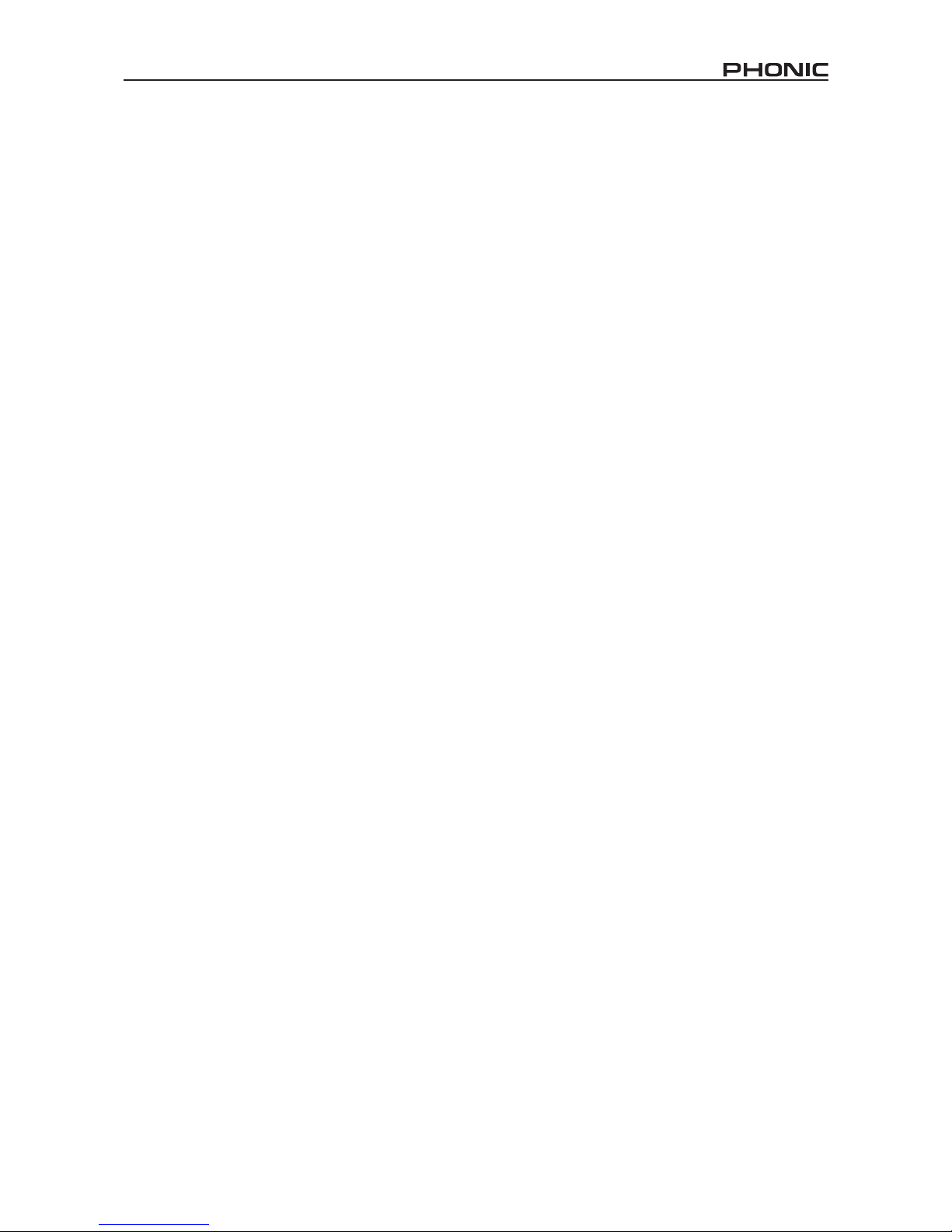
17SUMMIT
1.4.1 On / Off Button
This button will turn the currently selected output channel on
and off.
1.4.2 Main Mono/Stereo Select
Using this option users are able to select whether the Main mix is
a stereo or mono mix. When mono is selected, the left and right
channels will be combined as a mono channel.
1.4.3 Channel Select
Using this button – and the resulting pop-up menu – users are
able to select from any of the Multi Output channels as well as
the Main stereo mix. Once selected, the channel’s properties will
then appear on screen.
1.4.4 Fader
This fader determines the nal output level of the currently selected
output channel.
1.4.5 Level Meter
This level meter displays the nal output level of the appropriate
Multi or Main output. When monitoring the Main mix, a stereo
level meter will be displayed.
1.4.6 EFX Assign Buttons
Push either of these buttons to assign the output from
the corresponding EFX processor to the main or multi output.
The EFX1 and EFX2 buttons will only appear in the corresponding
view page when the output from the EFX processor has already
been assigned to the currently selected mix.
1.4.7 Meter Pre/Post Button
Pushing this button will allow users to adjust the level meter
between a pre-fader meter and a post-fader meter.
1.4.8 AES/EBU In SOLO Button
This will activate the solo function on the AES/EBU Input singal.
When the AES/EBU input is set to SOLO SAFE, the word SAFE
will appear within this button.
1.4.9 AES/EBU On Button
When the Main mix is selected, the AES/EBU button will allow
the Digital input signal (received through the AES/EBU input) to
be sent to the main mix. The Digital output signal (sent from the
AES/EBU output), taken from the main stereo mix out, will always
be activated.
1.4.10 AES/EBU Trim
This parameter enables you to trim the level of the AES/EBU input
signal in the digital domain.
1.4.11 EQ On / Off and Display
The EQ button will turn the equalizer of the currently selected
output channel on and off. The graph that accompanies it will
display the current EQ properties of that channel. A level meter
can be found beside the graph. Clicking on / selecting the graph
will allow users to jump directly to the EQ function screen.
1.4.12 Dynamic Processor On / Off and Display
Pushing this button turns the dynamic processor on and off. The
display that accompanies it gives a quick visual representation of
the dynamic processes currently set (see point 1.4.12). A level
meter can be found to the left of the dynamic processor graph.
To jump to the dynamic processor function, simply click the graph
onscreen.
1.4.13 Dynamic Processor
The buttons situated to the right turn the individual dynamic
processes on and off. There is a single button for each the Gate,
Expander, Compressor and Limiter. When a process is activated
(ie. the threshold is passed) the corresponding button will light
up yellow.
1.4.14 Delay Function
The delay button allows users to activate and deactivate a delay
on the currently selected output. Users are also able to adjust
the possible delay time from 1 millisecond to 1 second. Adding
a delay to output channels can help to compensate for distance
between speakers in large multi-speaker setups. A delay time
of one millisecond per foot (or 3 milliseconds per meter) that the
speaker is away from the stage is the general rule of thumb in
this application.
1.4.15 Processing Order Selection
Users are able to select in which order the currently selected
output channel will pass through the EQ and Dynamic Processor
functions.
1.4.16 Source Assign Buttons
These buttons allow users to immediately assign any of the listed
channels to the currently selected mix. The buttons will also show
the output level for the corresponding mix (expressed in decibels).
When the Main mix is selected, any of the input channels and
the Group mixes can be assigned. When viewing the channel
properties of any of the Multi outputs, users are able to select the
source from any of the Group or AUX mixes.
A Note About Group Sources and Panning
It is important to note that the Summit has an Intelligent Group
Panning System (IGPS) programmed into its DSP. When channel
sources for the group signal are panned set dead center, the Group
signal will simply be a mono signal. In the event one or more of
your Group sources (from the channels) is panned left or right,
the Summit’s IGPS will divide these for Group mixes. Signals
panned left on channels will be sent to odd-numbered Groups (1,
3, 5 or 7) when selected as a destination, while selecting even-
numbered Groups (2, 4, 6 or 8) will allow these to receive signals
that are panned to the right. When sending Group mixes to the
Main mix, panning is automatically set dead-center and can be
adjusted to the left and right as necessary. However Group mixes
that are assigned to Multi outputs are once again restricted to the
left-odd, right-even rule mentioned above. Group mixes panned
left can only be sent out through odd-numbered Multi outputs,
while those panned right are sent out even-numbered outputs
(as assigned).
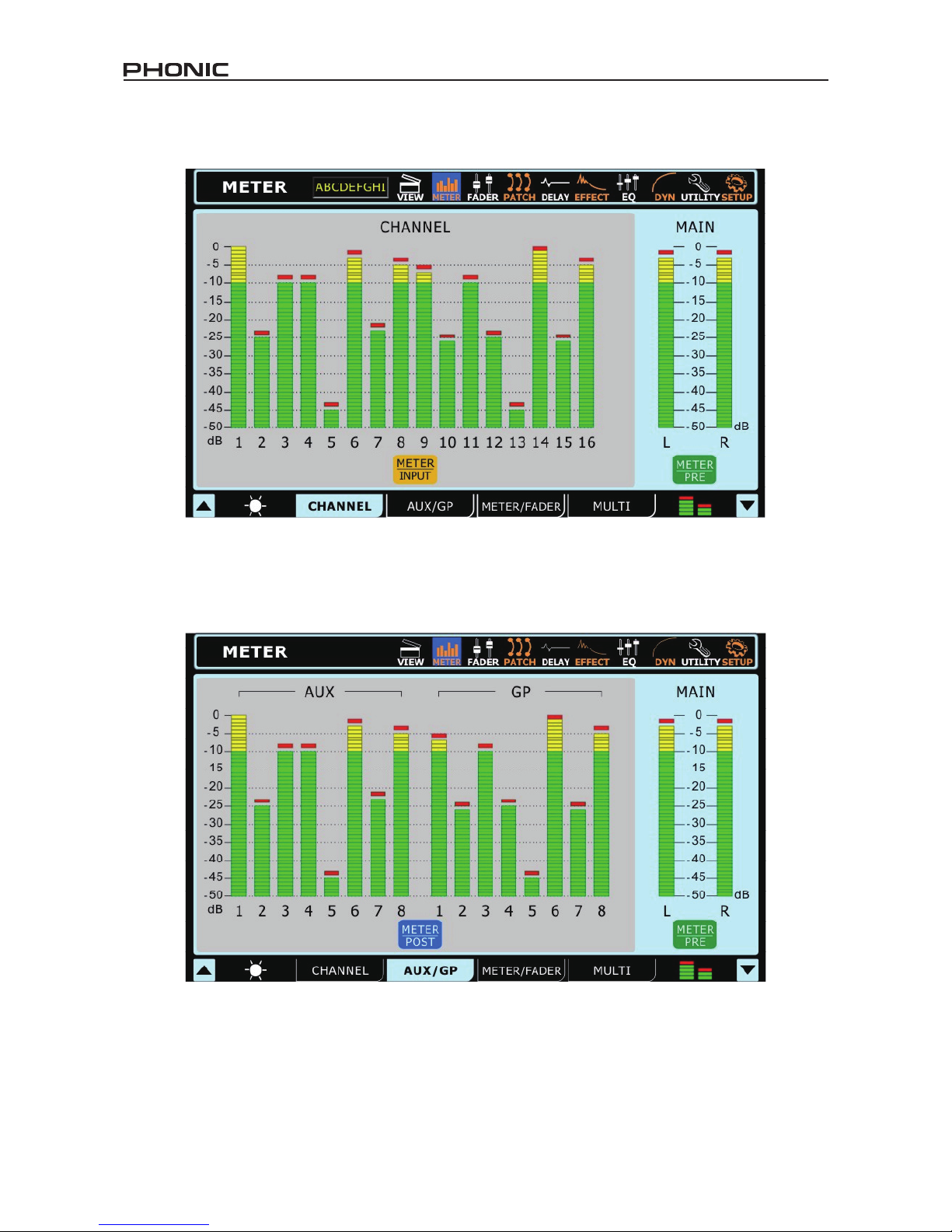
18 SUMMIT
2. Metering
2.1 Channel Tab
This tab allows users to view the levels of all input channels, as well as the main stereo mix. Users can view peak levels by taking note
of the red mark at the top of the meters. The meters can be changed between pre-fader and post-fader meters by pushing the pre/post
buttons located below the meters. The input channels’ meters can be adjusted to display the input signal (post-gain, pre-on/off), pre-fader
(post-gain, post-on/off) and post-fader (post-fader, -EQ, -dynamics, -delay).
2.2 AUX / Group Tab
The AUX/Group meter page allows users to view the output levels of each of these mixes, as well as the main mix – all on a single page. A
small red mark will hold high peaks for a short time. Users are able to adjust these meters between pre- and post-fader meters by pushing
the Pre/Post Meter buttons. The post-fader signal displayed is post-fader, -equalizer, -dynamics and -delay.

19SUMMIT
2.3 Meter / Fader Tab
The Meter section in the Meter / Fader Tab allows users to easily adjust levels of each input channel and AUX and Group mix, as well as
the main mix. Found directly next to each of these virtual faders is a level meter. Level meters can be changed between pre and post by
pushing the appropriate pre/post buttons on the right-hand side of the display. The input channels’ meters can be adjusted to display the
input signal (post-gain, pre-on/off), pre-fader (post-gain, post-on/off) and post-fader (post-fader, -EQ, -dynamics, -delay). If any two input
channels are paired (achieved through the Utility menu) these will be indicated as such by a small chain image located between the two
channels’ controls/meters.
2.4 Multi Tab
The Multi tab of the meter function displays the input and output signals of the Multi signals, EFX signals, the AES/EBU signals, and Control
Room output. The menu also provides a number of different controls to users. All Multi outputs can be turned on and off and have their
levels adjusted. The main stereo mix can have its level adjusted. The EFX signals can be turned on and off and have their output levels
adjusted. The Control Room trim can be adjusted. The trim can be adjusted on the AES/EBU input, which can also be turned on and off
within this menu. If no digital device is connected to the input, users will not be able to activate the AES/EBU inputs.

20 SUMMIT
3.2 AUX & Group Tabs
The AUX and Group tabs in the Fader function are, for all intents
and purposes, the same. This section will combine the two.
3. Faders
3.1 Channel Tab
8
6
10
9
7
5
2
3
4
1
1
6
8
7
5
2
3
4
3.1.1 Channel Select
Select this button to choose the channels that are displayed on
screen. Users can select channels 1 through 4, 5 through 8, 9
through 12, or 13 through 16.
3.1.2 Channel Off/On Button
Push this button to activate and deactivate the corresponding
channel.
3.1.3 Solo Button
Pushing the solo button will send the corresponding channel to
the Control Room mix. If a channel is set to ’solo safe’, the word
SAFE will appear within this button. This means the channel will
still be sent to the main mix when soloed. Check section 1.3.2
for more information.
3.1.4 Pan Control
This control will adjust the level of signal that is sent to the left and
right channels of the main mix.
3.1.5 Channel Fader
This fader will adjust the nal output level of the corresponding
channel. Users are able to use the virtual faders or the faders
located on the mixing console itself.
3.1.6 Level Meter
The levels of the current signal will be displayed here.
3.1.7 Meter Pre/Post Button
This button changes the channel’s meter between that of a pre-
fader meter to a post-fader, meter.
3.1.8 To Main Button
Activating this button will send the channel to the main stereo mix.
3.1.9 USB/FireWire Button
Pushing this button will replace the currently selected channel’s
signal with the corresponding signal returned from your digital audio
workstation software. The icon on this button will automatically
change depending on the type of connection detected by the
SUMMIT (FireWire or USB).
3.1.10 Invert Phase
Activating this button will invert the phase of the corresponding
channel
3.2.1 Channel Select
Push this button to bring up the range of channels you wish to view
the properties of. Users can select 1 through 4 or 5 through 8.
3.2.2 Channel On/Off Button
Select this button to activate/dectivate the corresponding AUX or
Group channel.
3.2.3 Solo Button
Pushing this button will SOLO the corresponding channel.
When the word SAFE appears within the button, this means the
corresponding AUX or Group mix has been set to ’safe solo’ and
will still be sent to the main mix when soloed.
3.2.4 Pan Control
This control adjusts the level of the signal will be sent to the right
and left channels of the Main mix.
3.2.5 Level Fader
This fader will adjust the nal output level of the currently selected
AUX or Group channel. Users are able to use these virtual faders,
or can also opt to use the faders located on the mixing console
itself (ensure the Master option is selected in Layer Mode).
3.2.6 Level Meter
The level meter will display the pre- or post-fader output signal for
the corresponding channel.
3.2.7 Meter Pre/Post Button
This button will turn the accompanying meter from post-fader to
a pre-fader.
3.2.8 To Main Button (Group Tab only)
Found in the group tab only, this button allows users to send the
corresponding group signal to the main mix.
Table of contents
Other Phonic Dj Equipment manuals