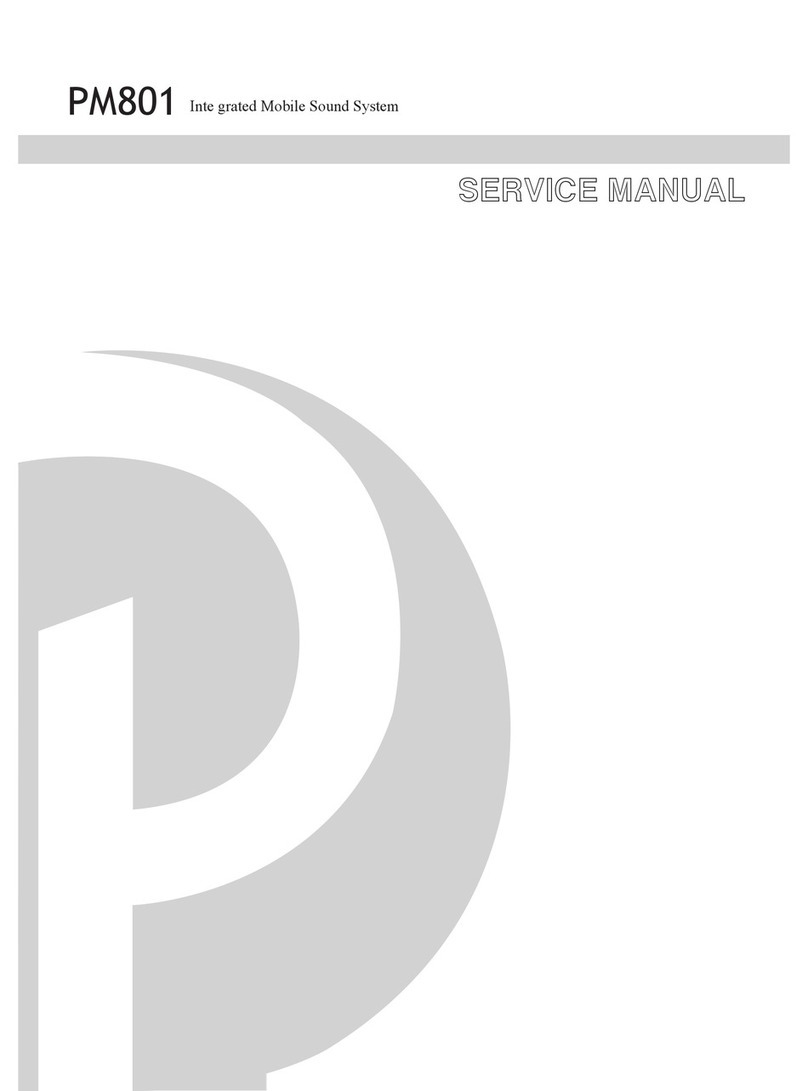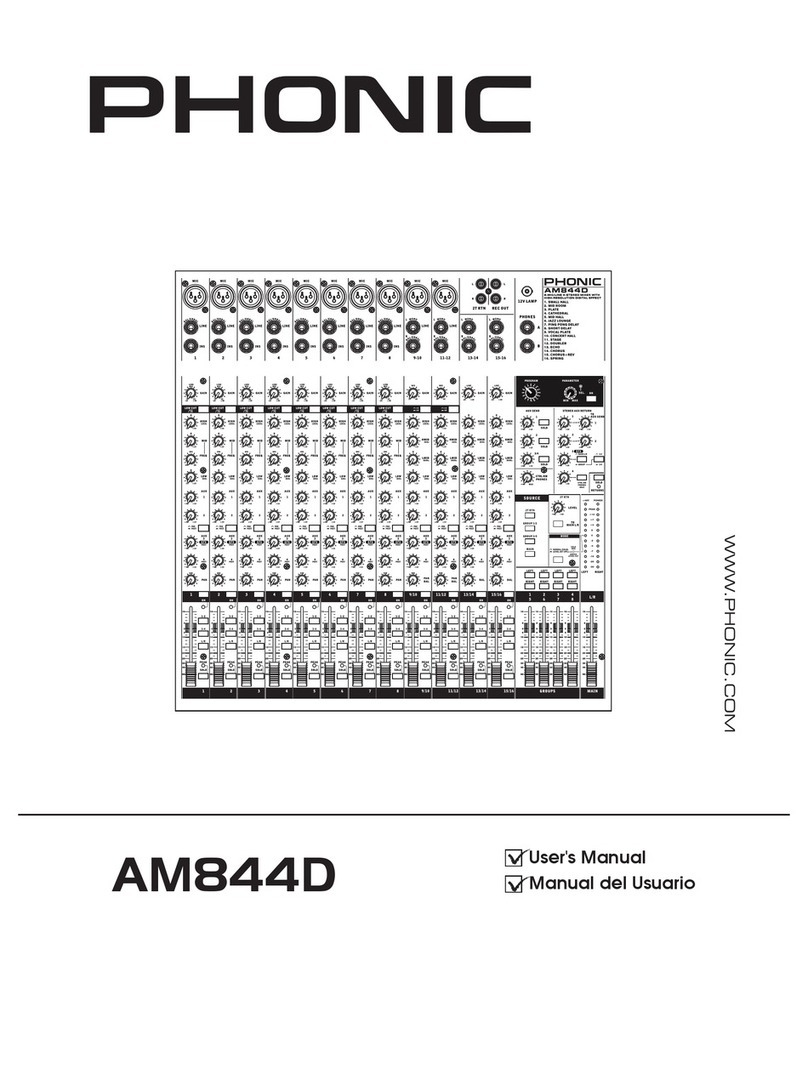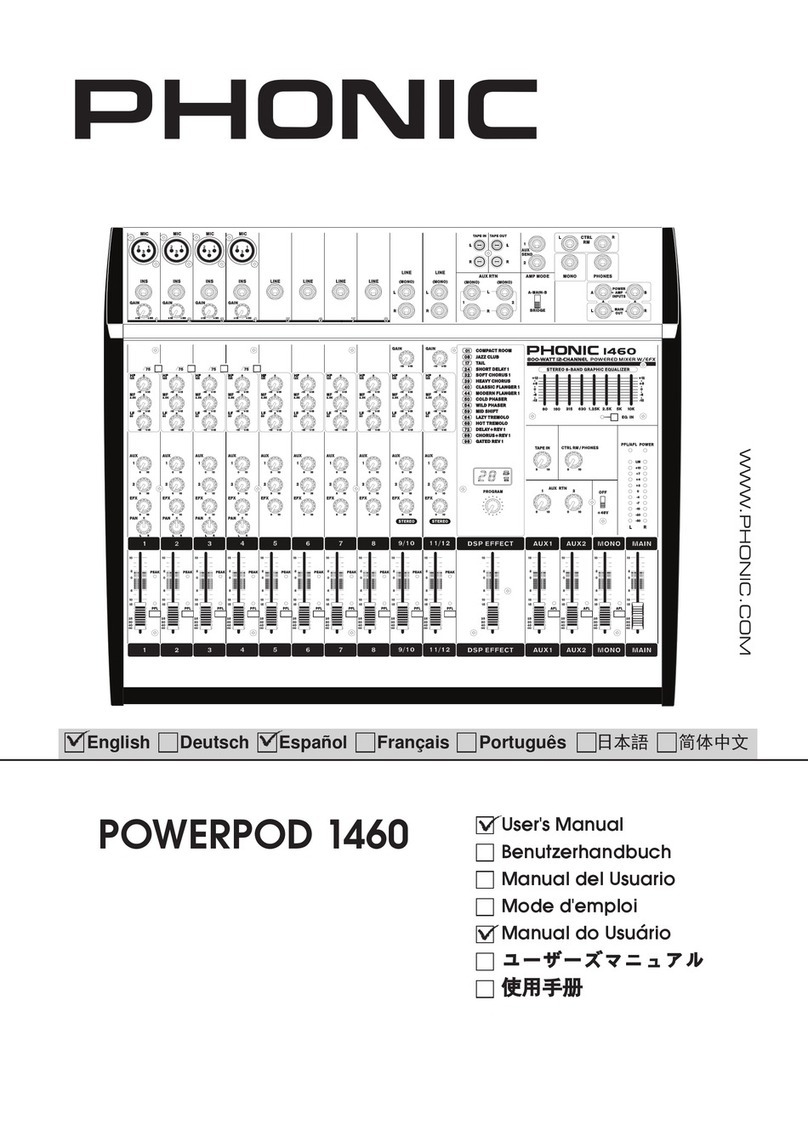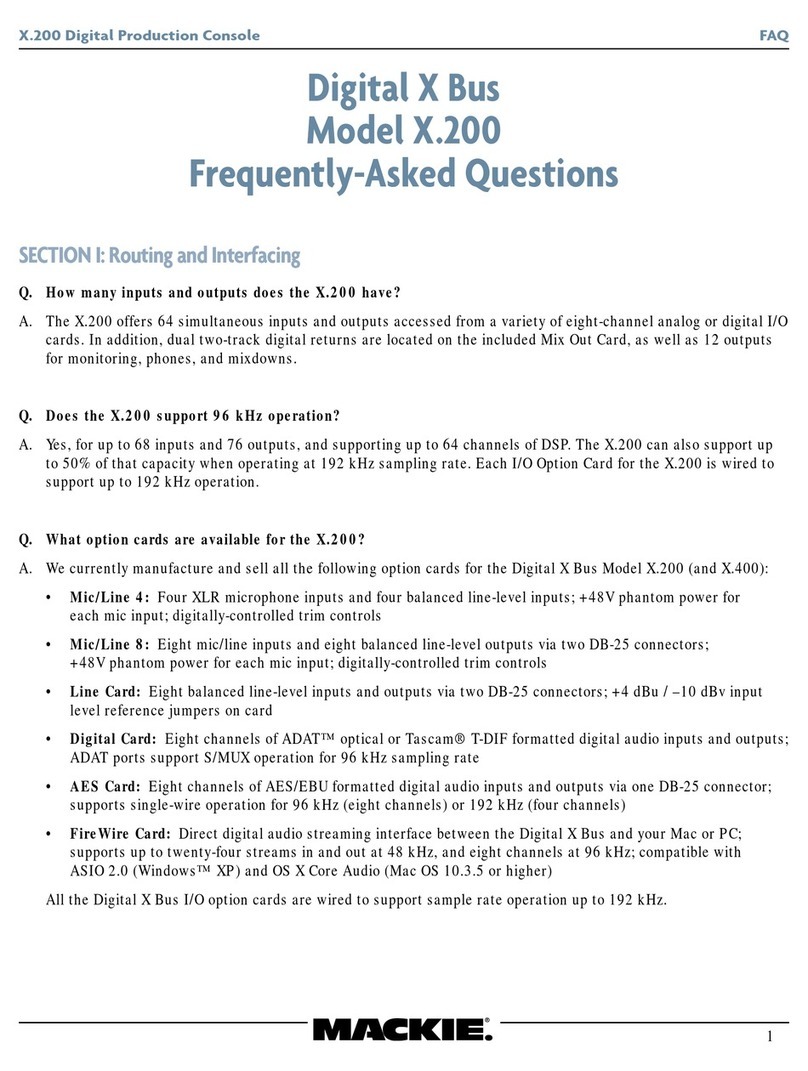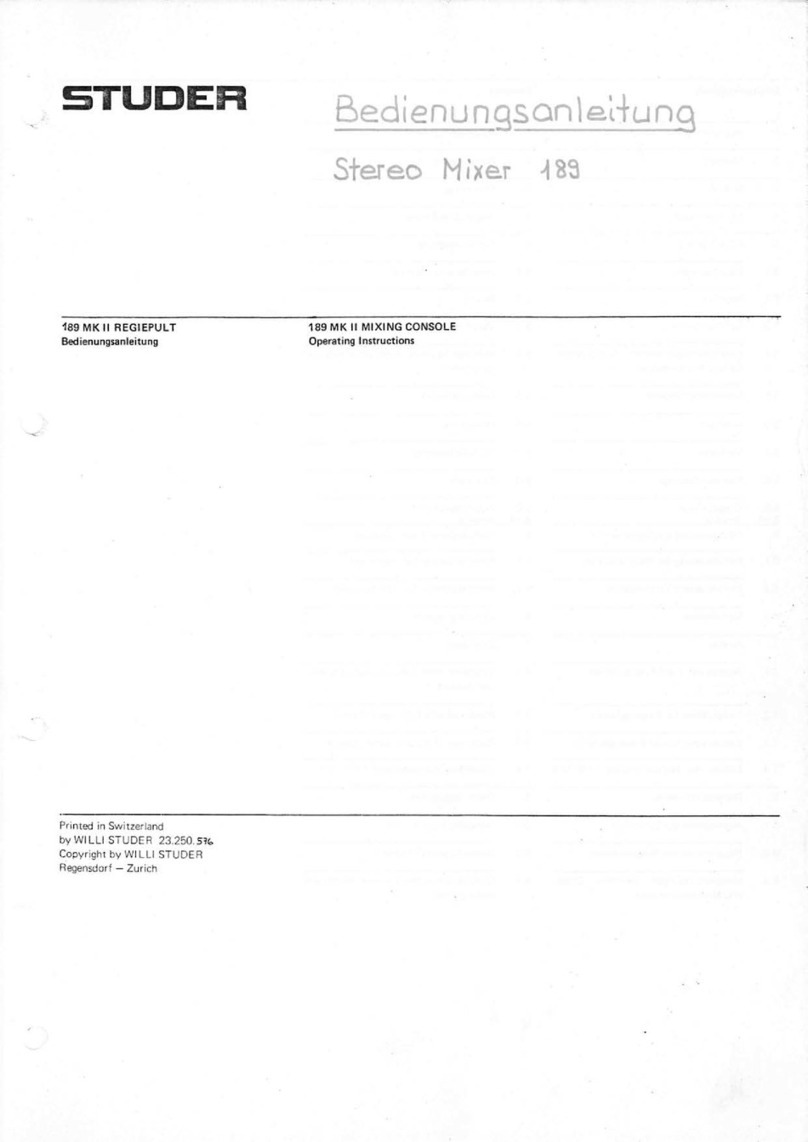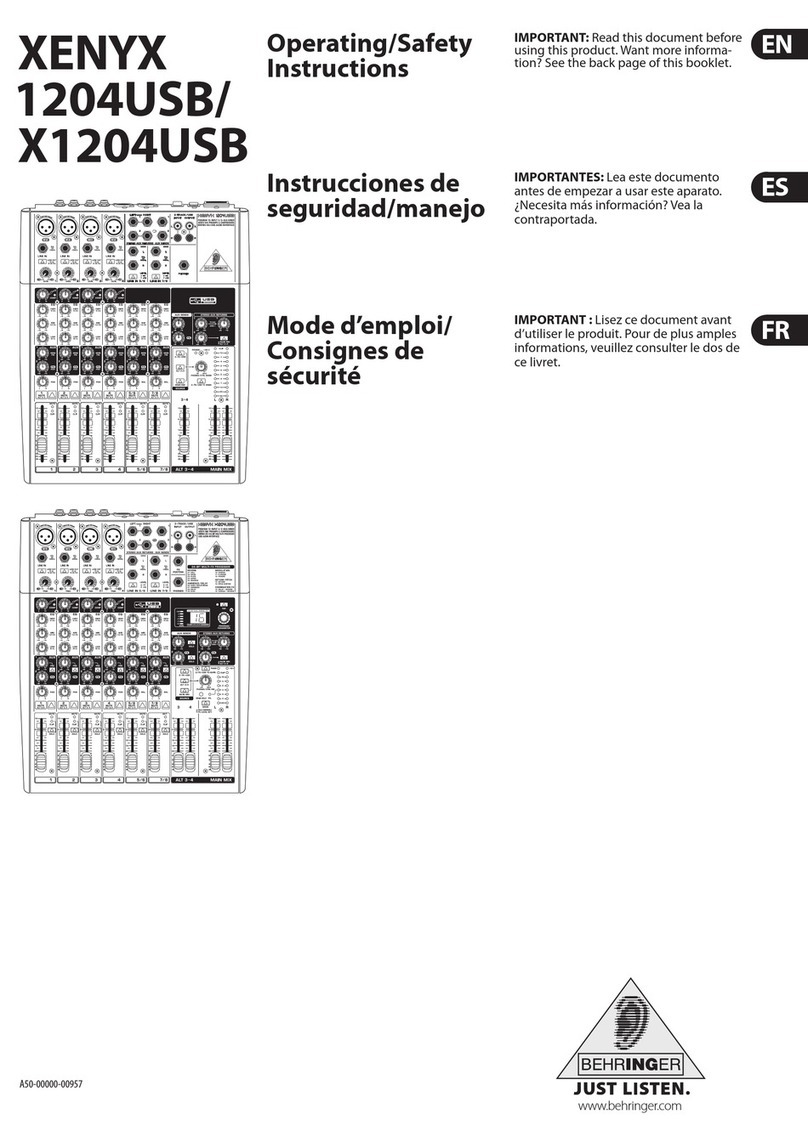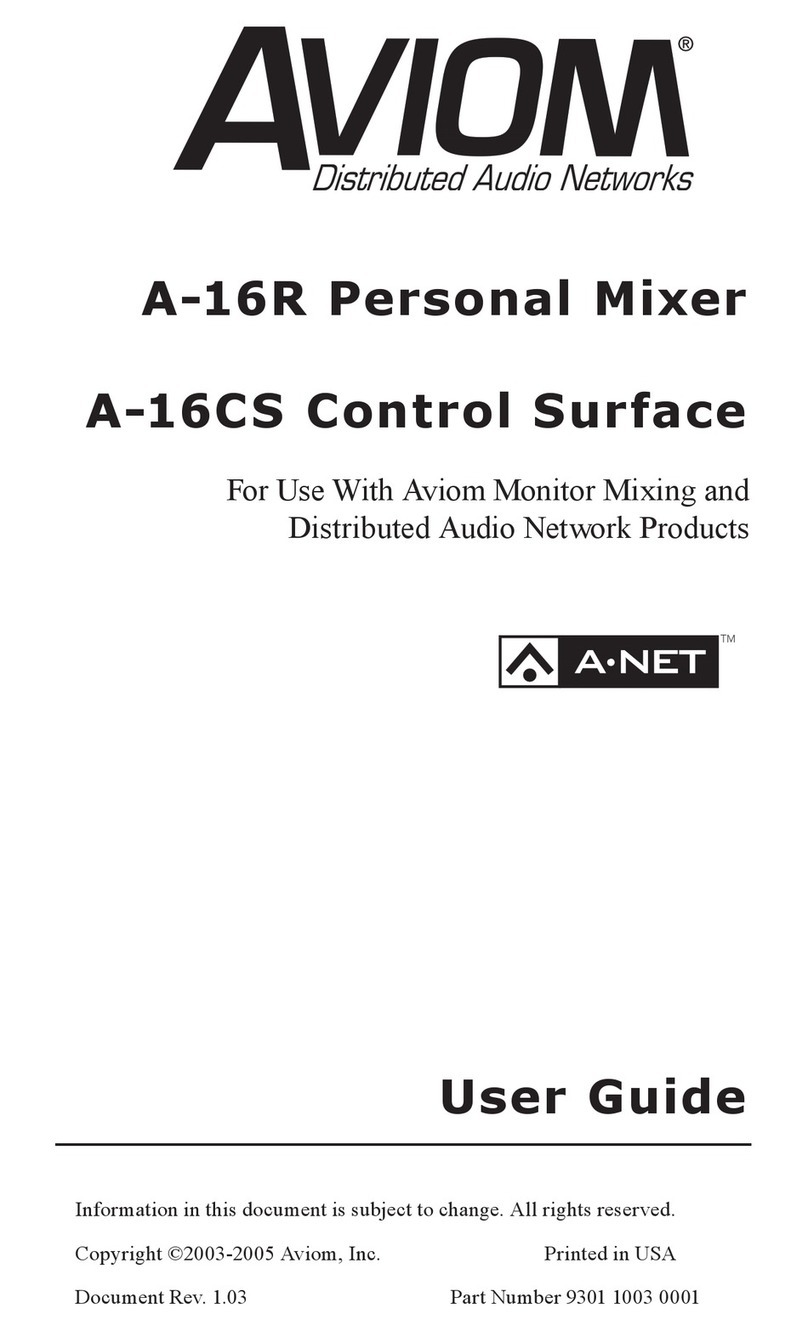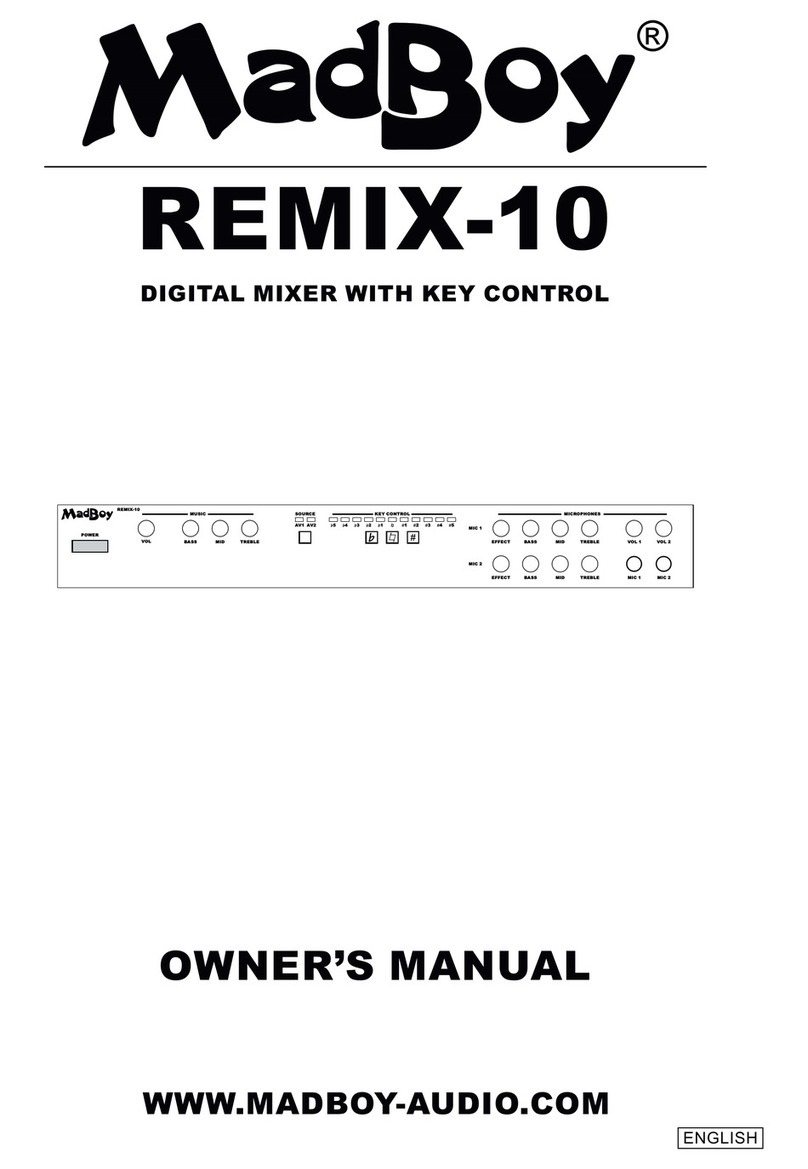20 Helix Board 24 FireWire MKII
Channel Assignment
When using a Digital Audio Workstation on a PC, and
within the included Phonic Helix Board 24 FireWire
MKII control panel software, the following names have
been attributed to the input channels of the FireWire
mixer. They can be altered through the control panel
software included with the mixer.
To alter an input channel’s name on your computer,
open the Helix Board 24 FireWire MKII control panel
software. On the left hand side of the control panel,
XVHUVZLOO¿QGWKHVHWWLQJVFDWHJRULHV%\FOLFNLQJ³,Q-
put Channels”, the main window will display the titles
input channels. You can then highlight the channel
names and press the “Edit Channel Name” button
on the bottom of the control window. A new window
will appear that will allow users to adjust the channel
name.
If you would like to use the Helix Board 24 FireWire
MKII as your default audio output device on you PC,
simply go into the Windows control panel, and select
“Sound and Audio Devices”. Select the Audio tab, and
use the pull-down menu to select the Helix Board 24
FireWire MKII from the list of available output devices.
The Helix Board 24 FireWire MKII can also be select-
ed as the default output device for individual programs
by editing said programs’ settings / options.
Cubase LE
Cubase LE is a fairly powerful program provided
along with the Helix Board 24 FireWire MKII mixer
that allows users to record, edit, delete, and alter their
tracks. Please note that only 4 tracks can be recorded
at once with the version of Cubase included, and us-
HUVPXVWXSJUDGHRU¿QGRWKHUVXLWDEOH'$:VRIWZDUH
if they choose to record more tracks.
Installation
Insert the Cubase LE installation CD that came with
your mixer into the CD drive of your computer. Run
the installer. The serial number will be automatically
entered in when installing.
Setup
After successfully completing the installation process,
WKH IROORZLQJ SURFHVV PXVW EH IROORZHG WR ZRUN HI¿-
ciently with the Helix Board 24 FireWire MKII mixer.
1. Open the Cubase LE program.
2. Go to the ‘Devices’ pull-down menu and select ‘De-
vice Setup’. On the left, select ‘VST Multitrack’.
3. From the ASIO Driver drop-down list select the
“Phonic ASIO Driver”. A pop-up box will ask you if
you want to switch the ASIO driver. Click ‘Switch’.
This completes the basic installation and setup.
4. Activating audio tracks received from the Helix
Board mixer.
a. Go to the “devices” pull-down menu and select
‘VST Inputs’. This will display the various inputs
(“Phonic HB 24 MKII Ch 1”, “Phonic HB 24 MKII
Ch 2”, etc.)
b. Activate 8 of these channels by clicking the
“Active” button located next to each channel
name. Please note, only 8 input channels can
be activated at any one time. This is a limitation
of Cubase LE, and if more input channels are
needed, we suggest upgrading to a higher ver-
sion of Cubase, or use other DAW software.
5. For further instructions on the operation of Cubase,
please consult the user manual by pressing F1
while the program is open.
If you wish to reset the Helix Board 24 FireWire MKII
ASIO driver, simply go to the ‘devices’ pull-down menu
and select ‘device setup’. Simply click “reset” and se-
lect the “Phonic ASIO Driver”. Click ‘ok’ to continue
and the Helix Board 24 FireWire MKII should once
again become functional.
FireWire Input Channel Name Mixer Channel
Phonic HB 24 MKII CH 1 Channel 1
Phonic HB 24 MKII CH 2 Channel 2
Phonic HB 24 MKII CH 3 Channel 3
Phonic HB 24 MKII CH 4 Channel 4
Phonic HB 24 MKII CH 5 Channel 5
Phonic HB 24 MKII CH 6 Channel 6
Phonic HB 24 MKII CH 7 Channel 7
Phonic HB 24 MKII CH 8 Channel 8
Phonic HB 24 MKII CH 9 Channel 9
Phonic HB 24 MKII CH 10 Channel 10
Phonic HB 24 MKII CH 11 Channel 11
Phonic HB 24 MKII CH 12 Channel 12
Phonic HB 24 MKII CH 13 Channel 13
Phonic HB 24 MKII CH 14 Channel 14
Phonic HB 24 MKII CH 15 Channel 15
Phonic HB 24 MKII CH 16 Channel 16
Phonic HB 24 MKII CH 17 Channel 17
Phonic HB 24 MKII CH 18 Channel 18
Phonic HB 24 MKII Main L XVHUGH¿QDEOH
Phonic HB 24 MKII Main R XVHUGH¿QDEOH