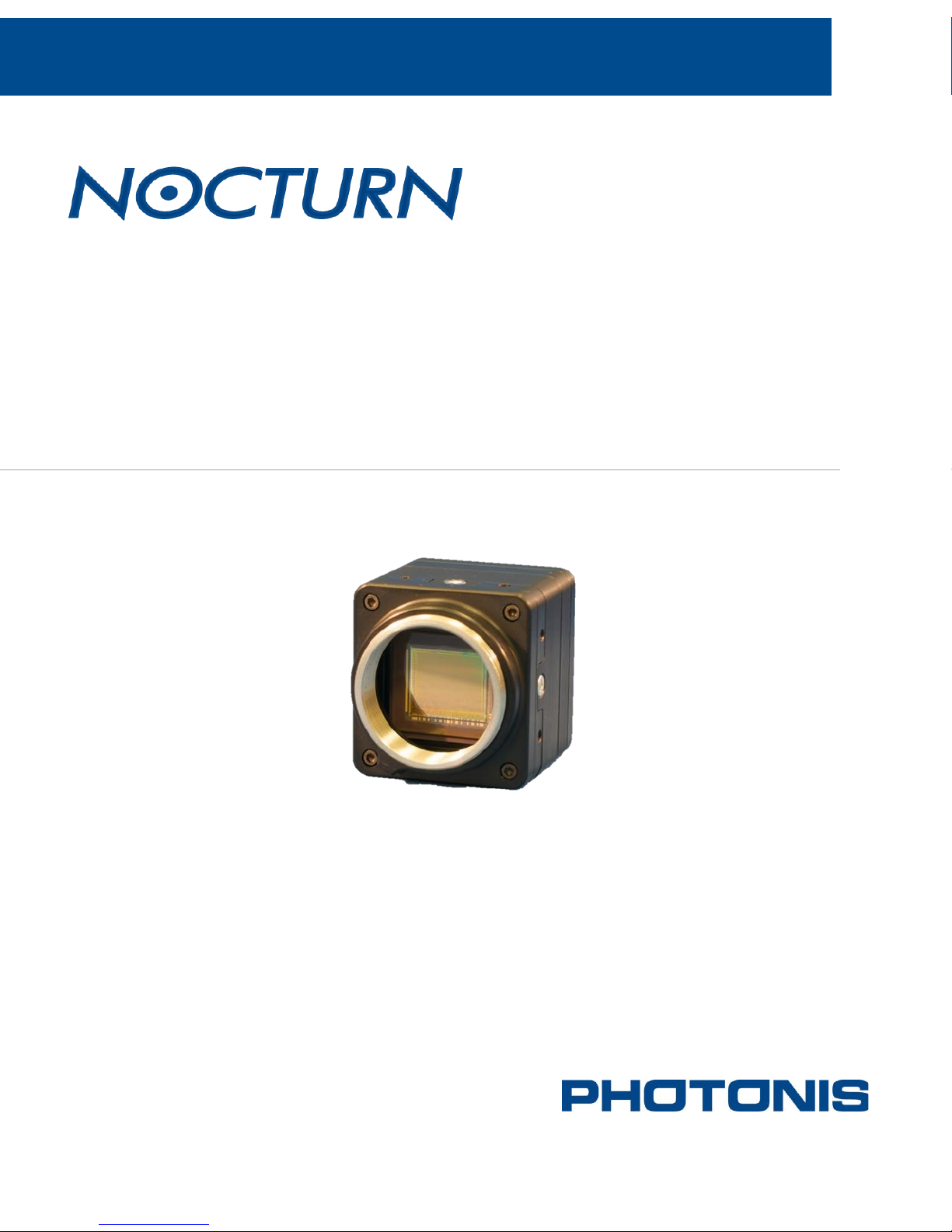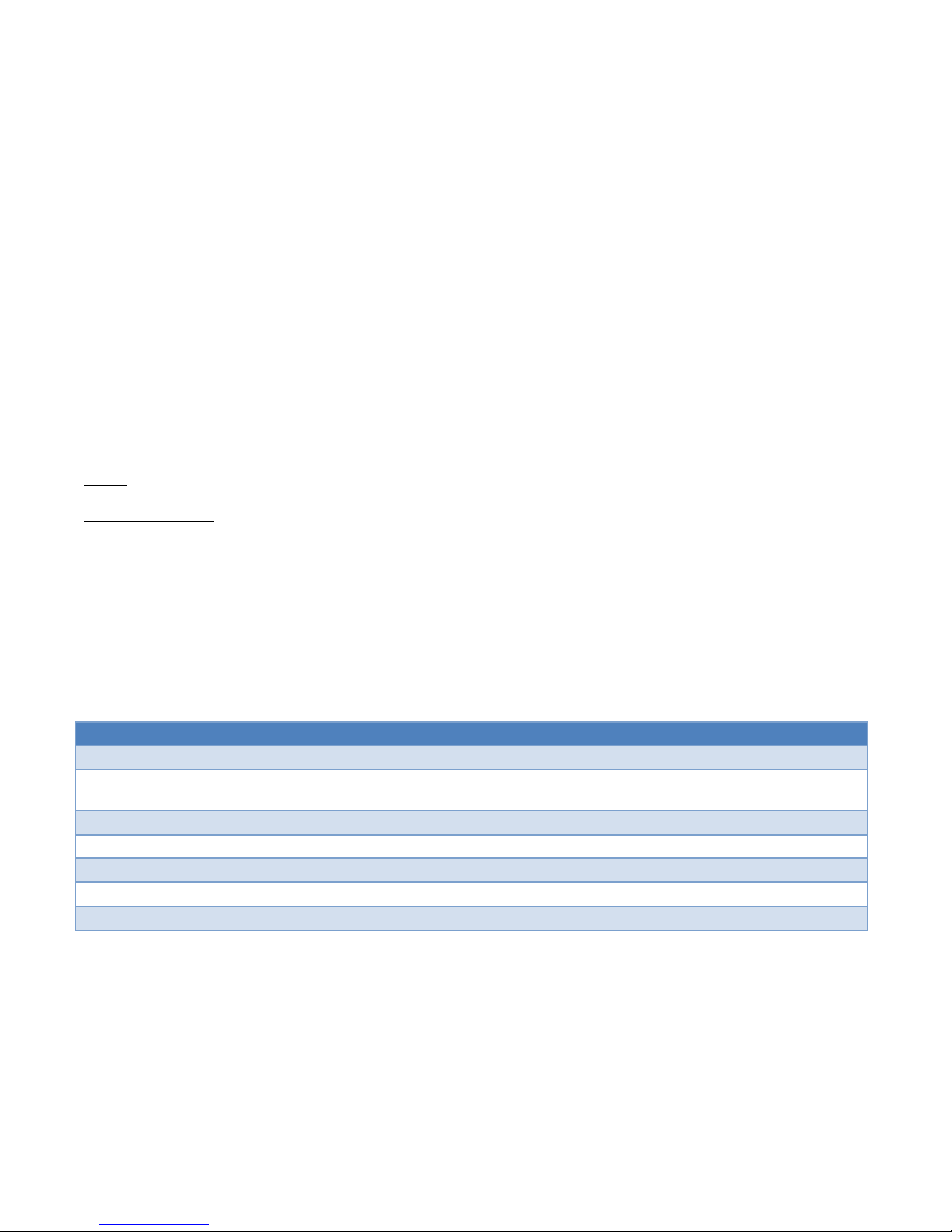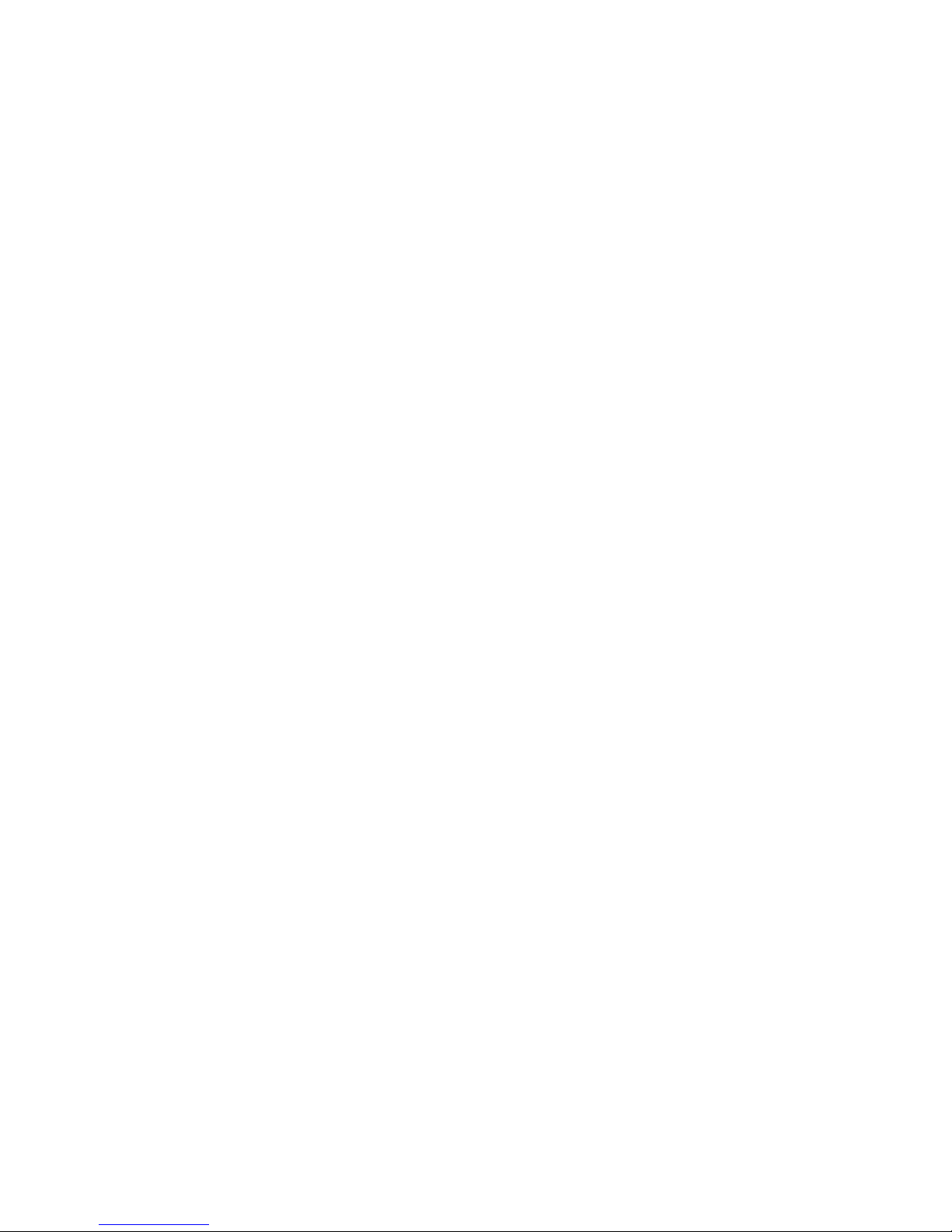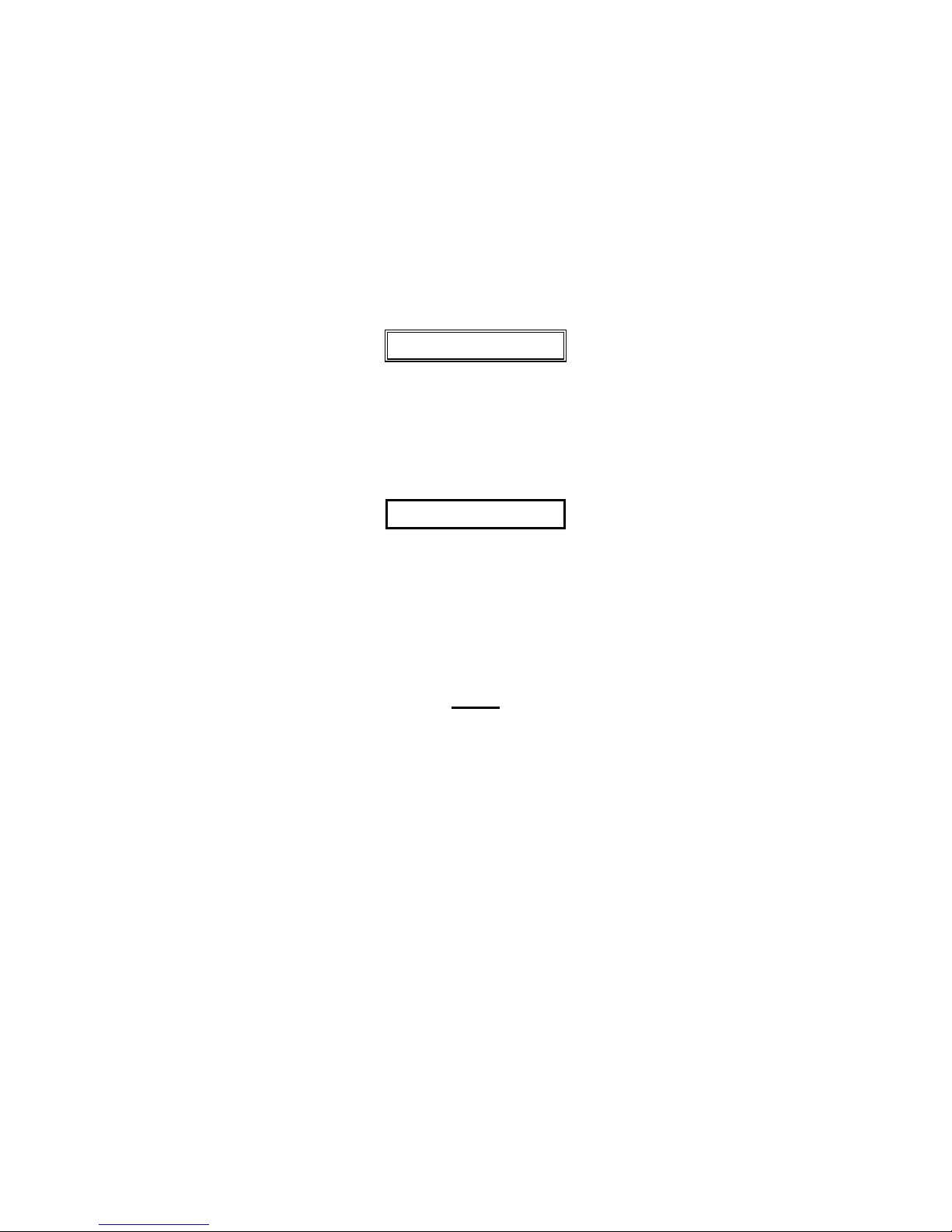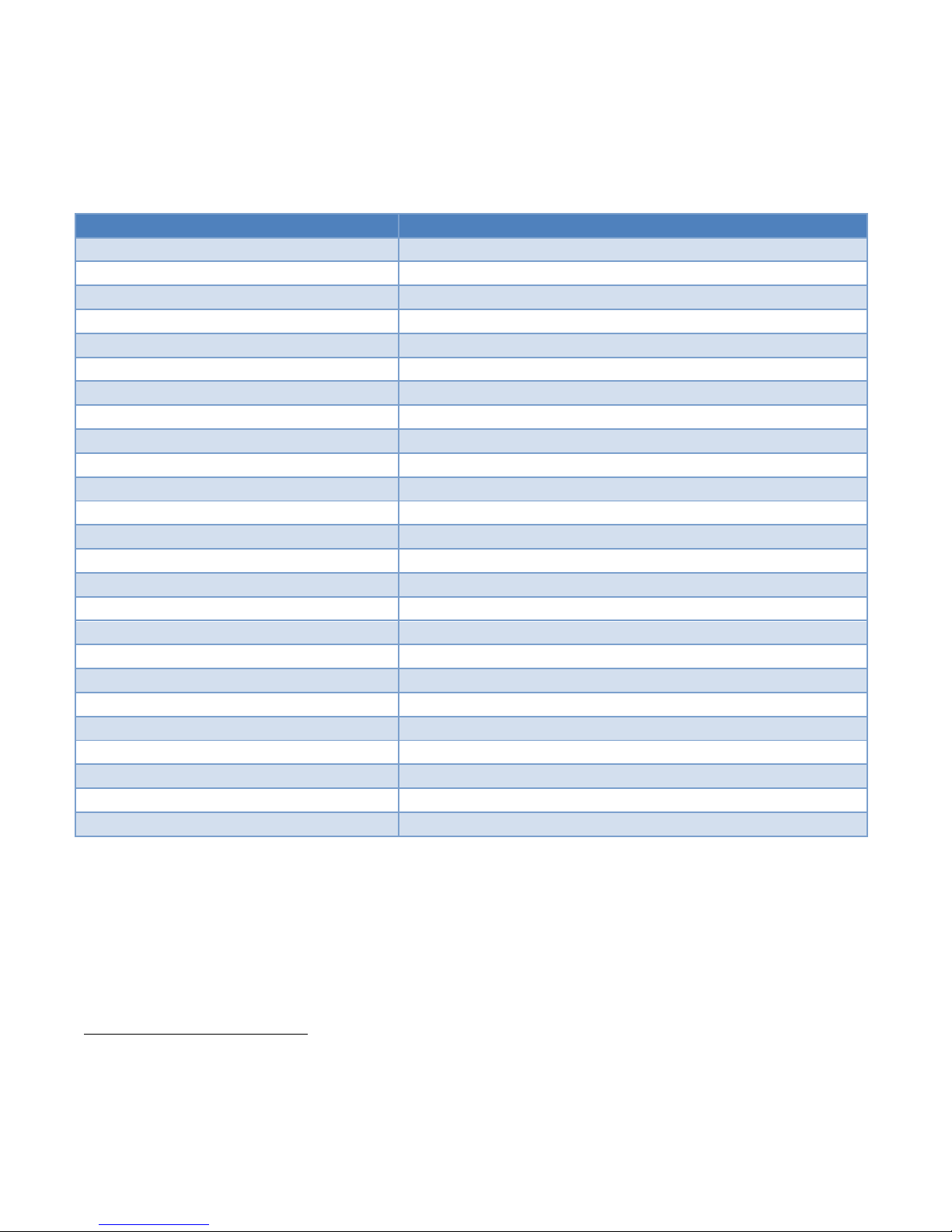PHOTONIS | 4
NVT 200-LC-0103
Revision: D
Page 4 of 43
List of Tables
Table 1 NOCTURN XL Input Power Specifications ................................................................................. 7
Table 2 NOCTURN XL Specifications...................................................................................................... 8
Table 3 Unpacking Instructions for the NOCTURN XL Camera .............................................................. 9
Table 4 USB Driver Installation............................................................................................................... 12
Table 5 Frame Grabber Configuration Details ......................................................................................... 13
Table 6 Top Level Console Commands.................................................................................................... 15
Table 7 Baudrate Commands.................................................................................................................... 16
Table 8 Analog Video Commands............................................................................................................ 16
Table 9 Camera Link Video Commands .................................................................................................. 16
Table 10 Temperature Display Commands .............................................................................................. 17
Table 11 FIle Transfer Commands........................................................................................................... 17
Table 12 Video Pipeline Commands ........................................................................................................ 17
Table 13 AGC Commands........................................................................................................................ 18
Table 14 NUC Commands........................................................................................................................ 21
Table 15 CMOS Sensor Commands......................................................................................................... 21
Table 16 CMOS Sensor Registers ............................................................................................................ 22
Table 17 Installation of the NOCTURN XL Windows Evaluation GUI.................................................. 27
List of Figures
Figure 1 Front View of the NOCTURN XL Camera ................................................................................. 6
Figure 2 Back Side View of the NOCTURN XL Camera.......................................................................... 7
........................................................................................................ Figure 3 Typical Quantum Efficiency Curve
..................................................................................................................................................................... 9
Figure 4 Hardware Connection Between the NOCTURN and PC........................................................... 13
Figure 5 LED on the Back of the NOCTURN XL Turns Green when USB Power is Applied............... 14
Figure 6 Layout of the NOCTURN XL Evaluation GUI ......................................................................... 30
Figure 7 External Strobe Setup Window.................................................................................................. 31
Figure 8 Evaluation GUI Splash Screen................................................................................................... 33
Figure 9 Camera Version Information Window....................................................................................... 33
Figure 10 GUI Settings Tab...................................................................................................................... 34
Figure 11 GUI Main Controls Tab............................................................................................................ 35
Figure 12 NOCTURN Digital Zoom Pan Axes........................................................................................ 36
Figure 13 GUI AGC Controls Tab............................................................................................................ 37
Figure 14 GUI Contrast Controls Tab ...................................................................................................... 38
Figure 15 Histogram Region of Interest Setup ......................................................................................... 39