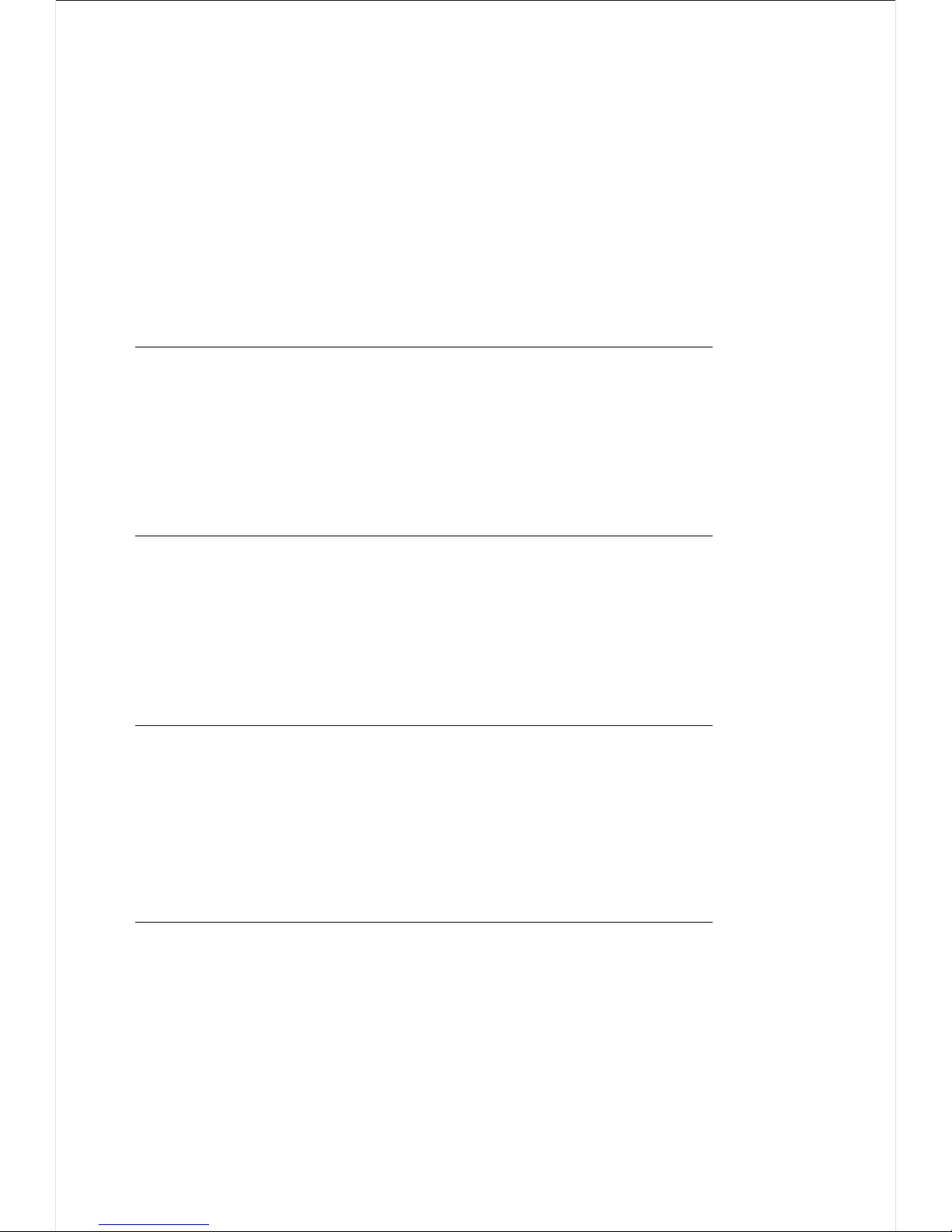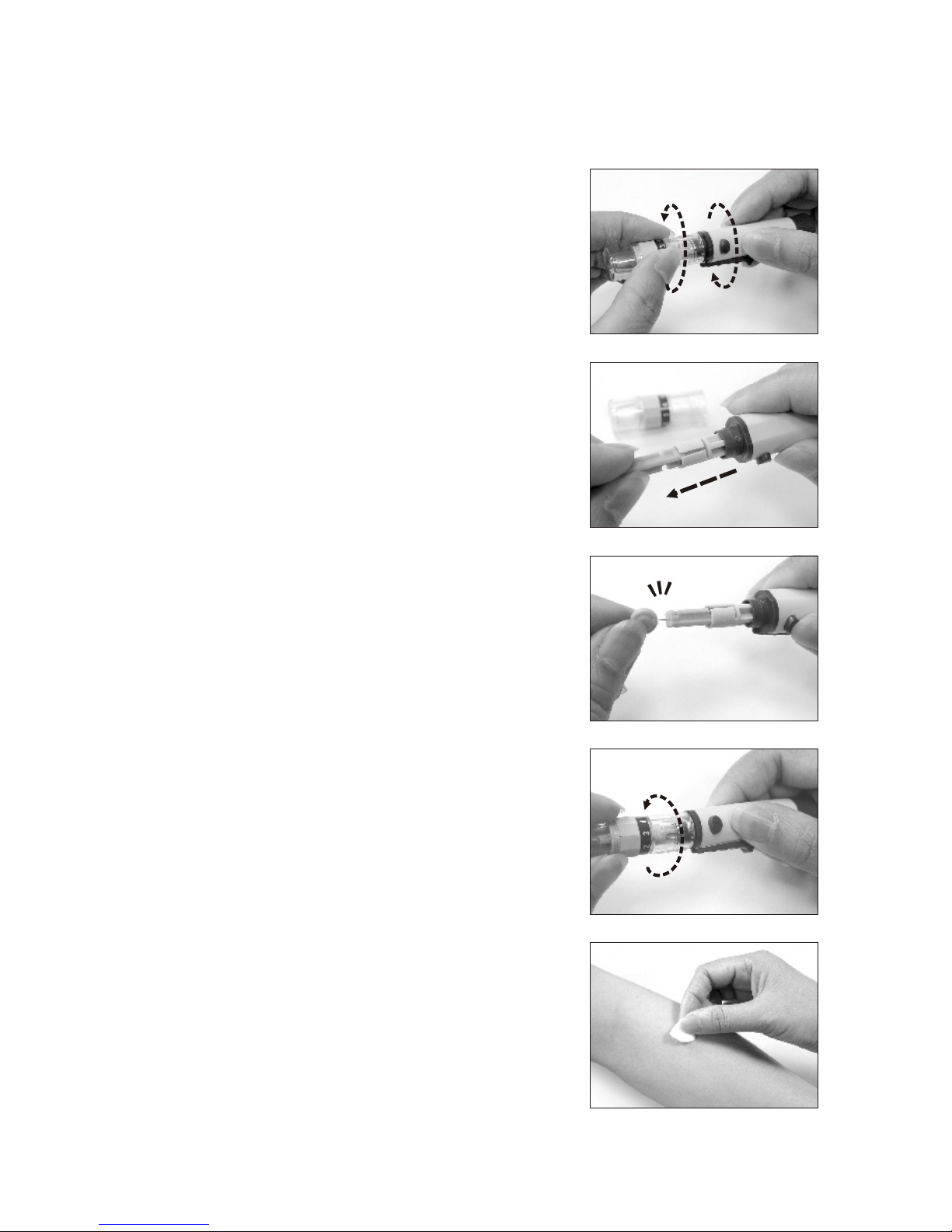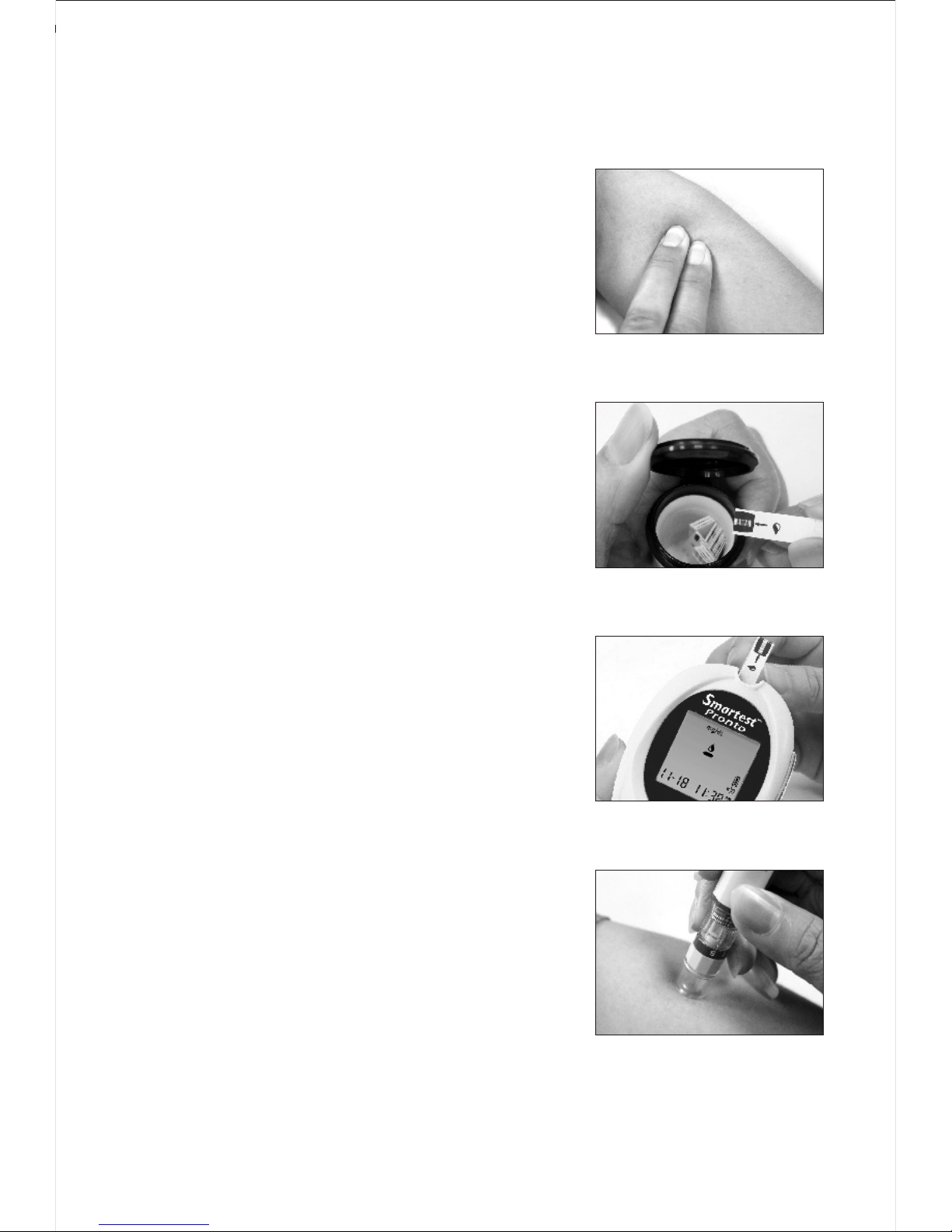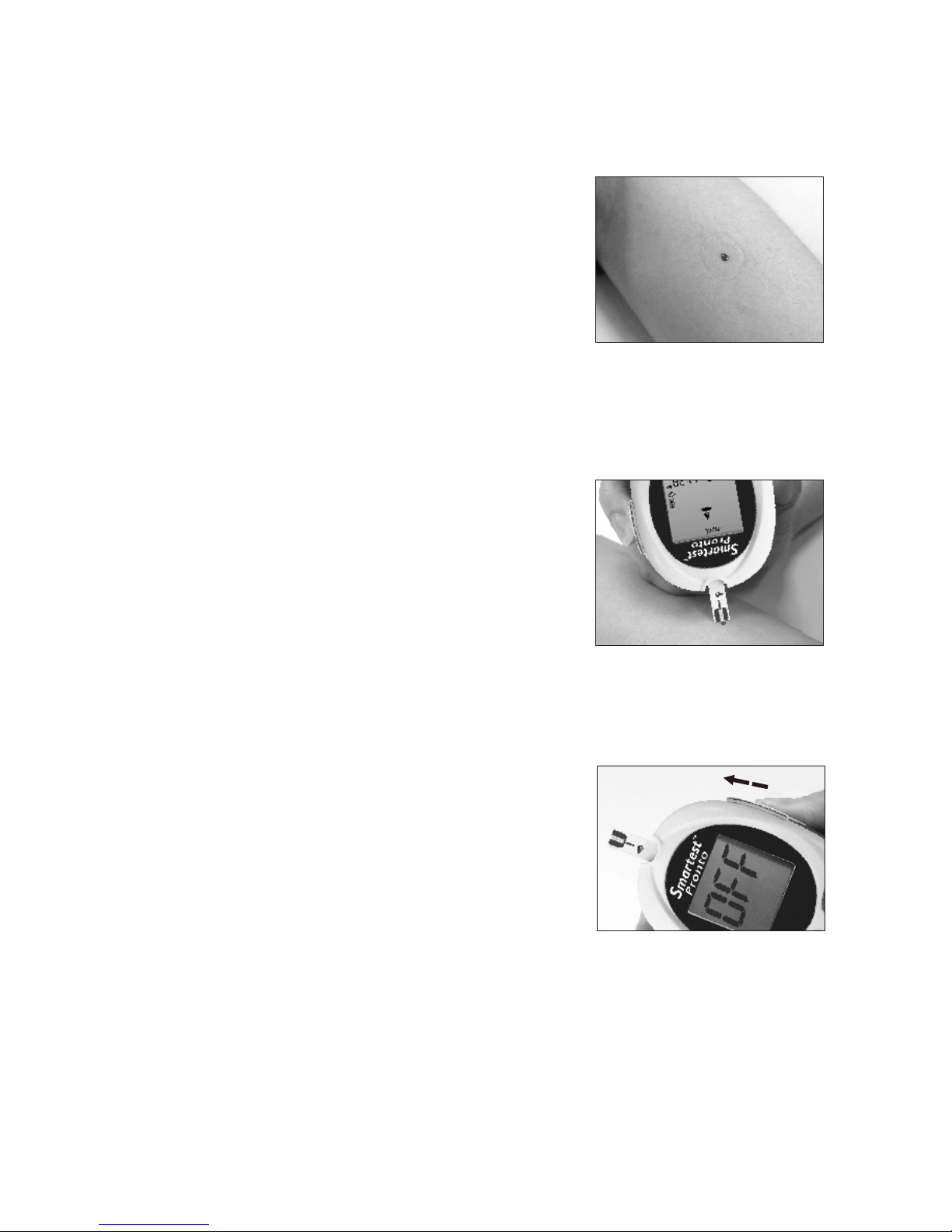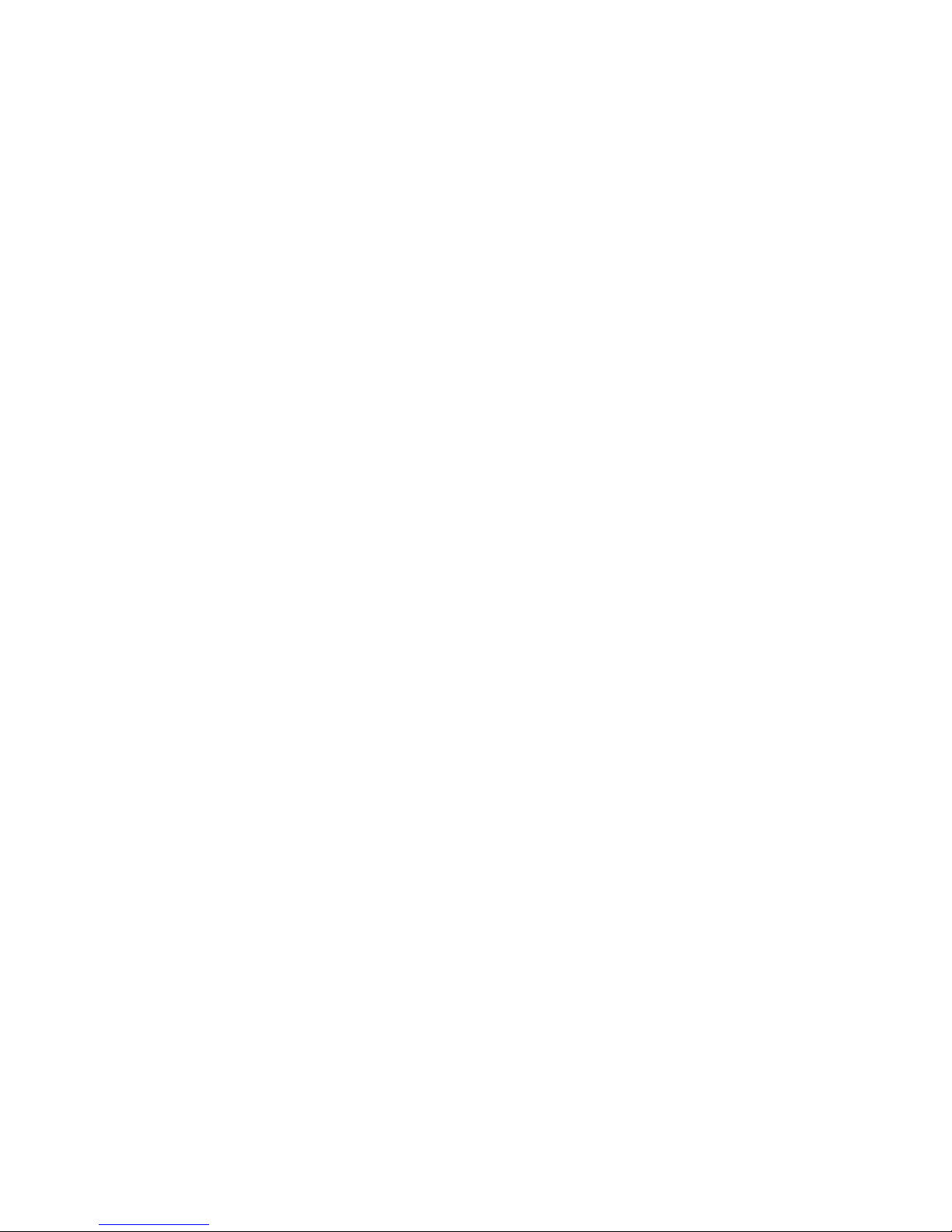5
4. Alternate Site Testing (AST)
What is AST?
Sampling from anatomical sites (parts of the body) other than
the fingertip (i.e. forearm, upper arm, thigh, calf, palm) to check
the blood glucose levels. This system allows you to test on the
forearm with the equivalent results to fingertip testing.
There are important limitations to AST. Please consult your
healthcare professional before you use AST.
What is the advantage ?
It is more painful feeling when taking blood sample from
fingertips because fingertips have many nerve endings. Other
body sites do not have as many nerve endings, so you will not
feel as much pain as at the fingertip.
When to use AST ?
Medication, stress, illness, food and exercise can affect blood
glucose levels. Capillary whole blood at the fingertip can reflect
test changes faster than capillary blood at other sites of body. If
you test your blood glucose level during or immediately after
a meal, physical exercise or stressful events, take the blood
sample from your fingertip instead of from other sites.
Use AST only:
1. 2 hours or more after taking isulin;
2. 2 hours or more after a meal;
3. 2 hours or more after exercise.
Do not use AST if you are pregnant, or if you are aware that
your glucose level is not as stable as usual, or if you think
you have hypoglycermia (low blood sugar) or hyperglycemia
(high blood sugar).
Do not use AST if you think your blood glucose is low and if
your AST results do not match the way you feel.