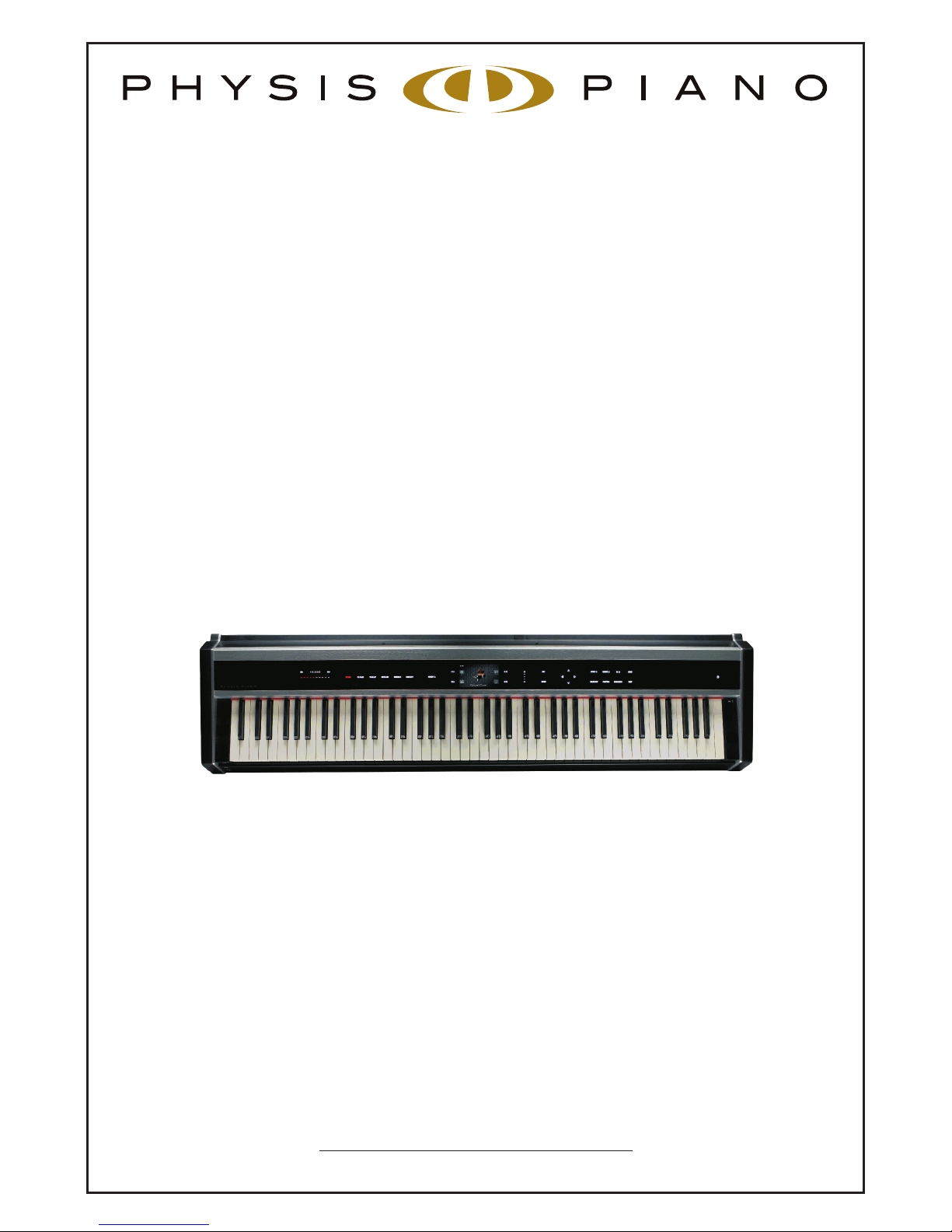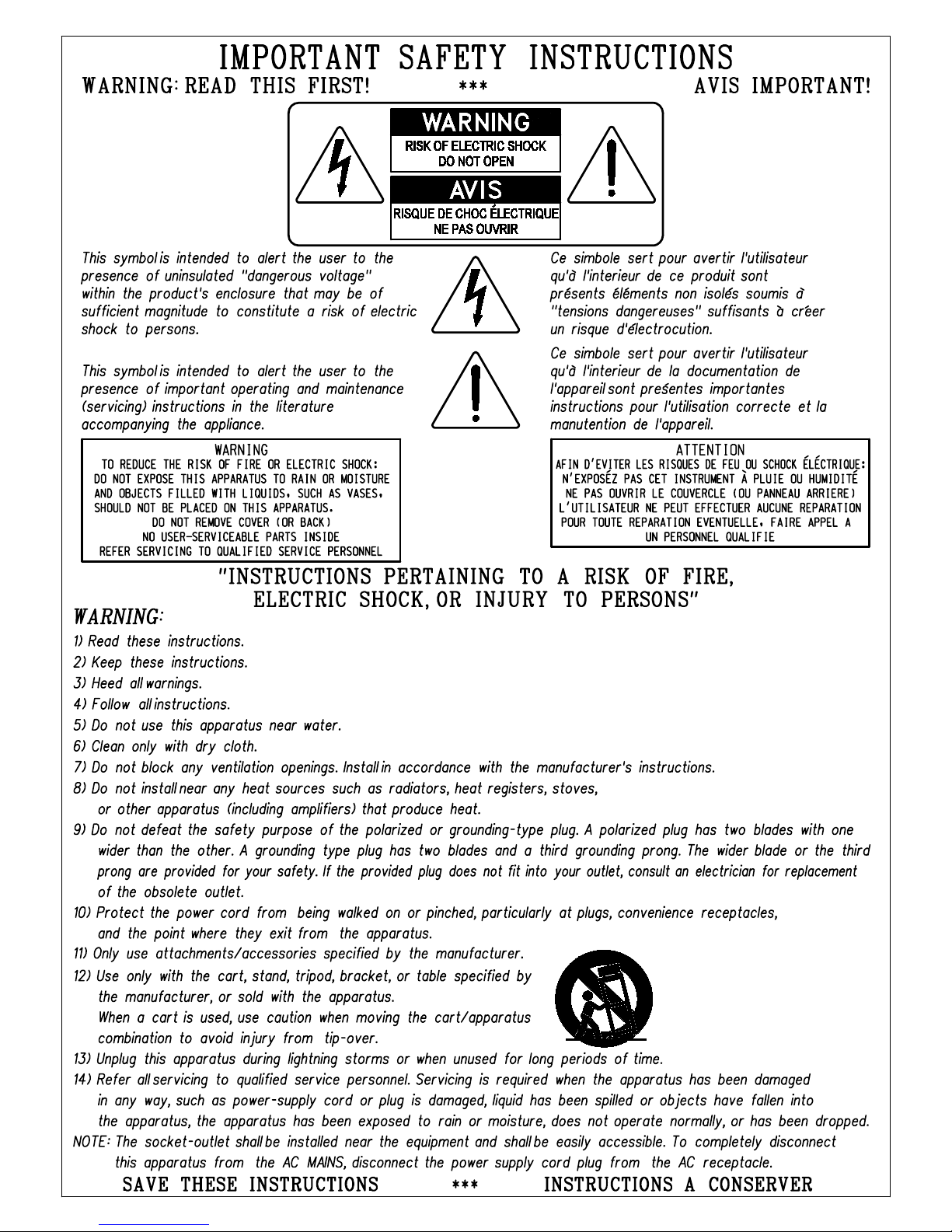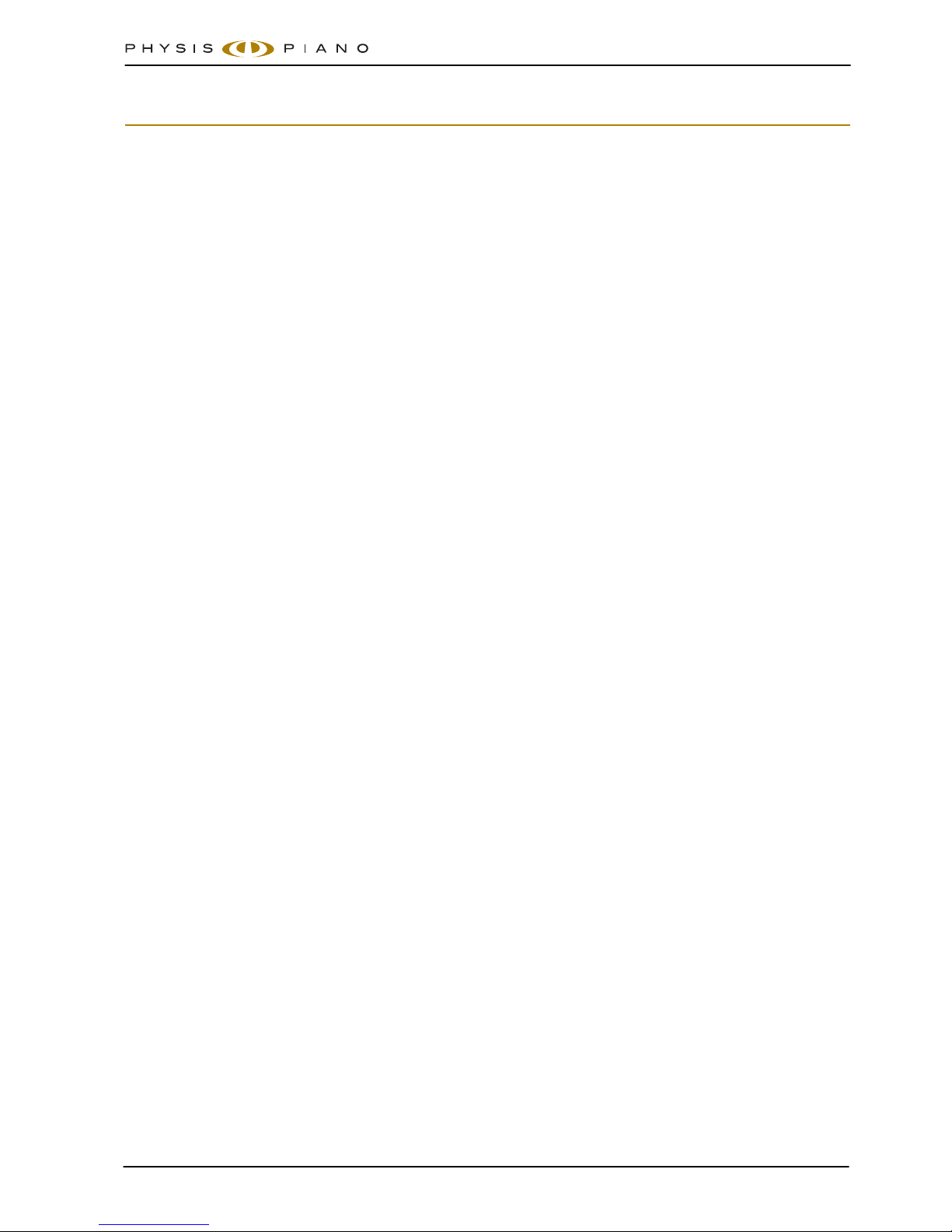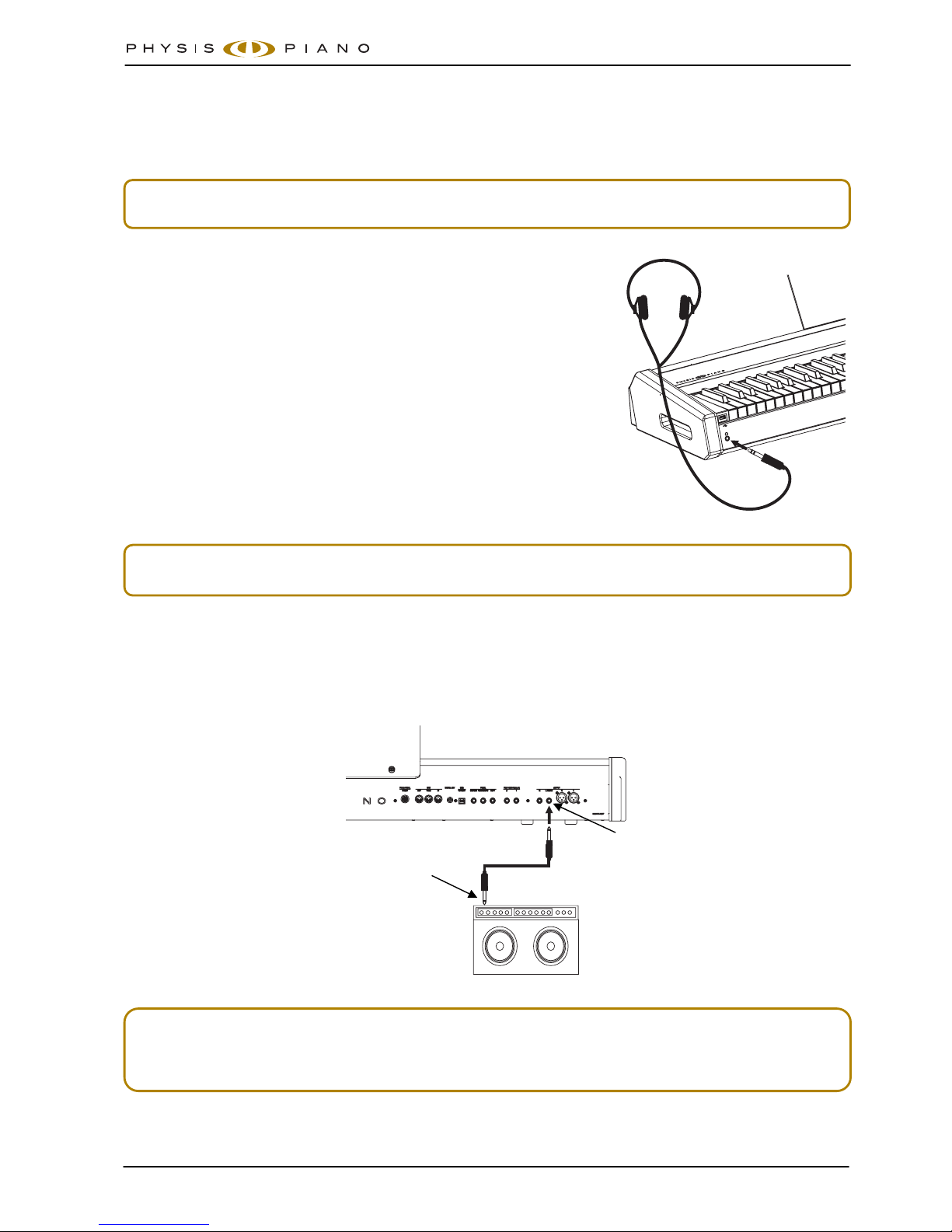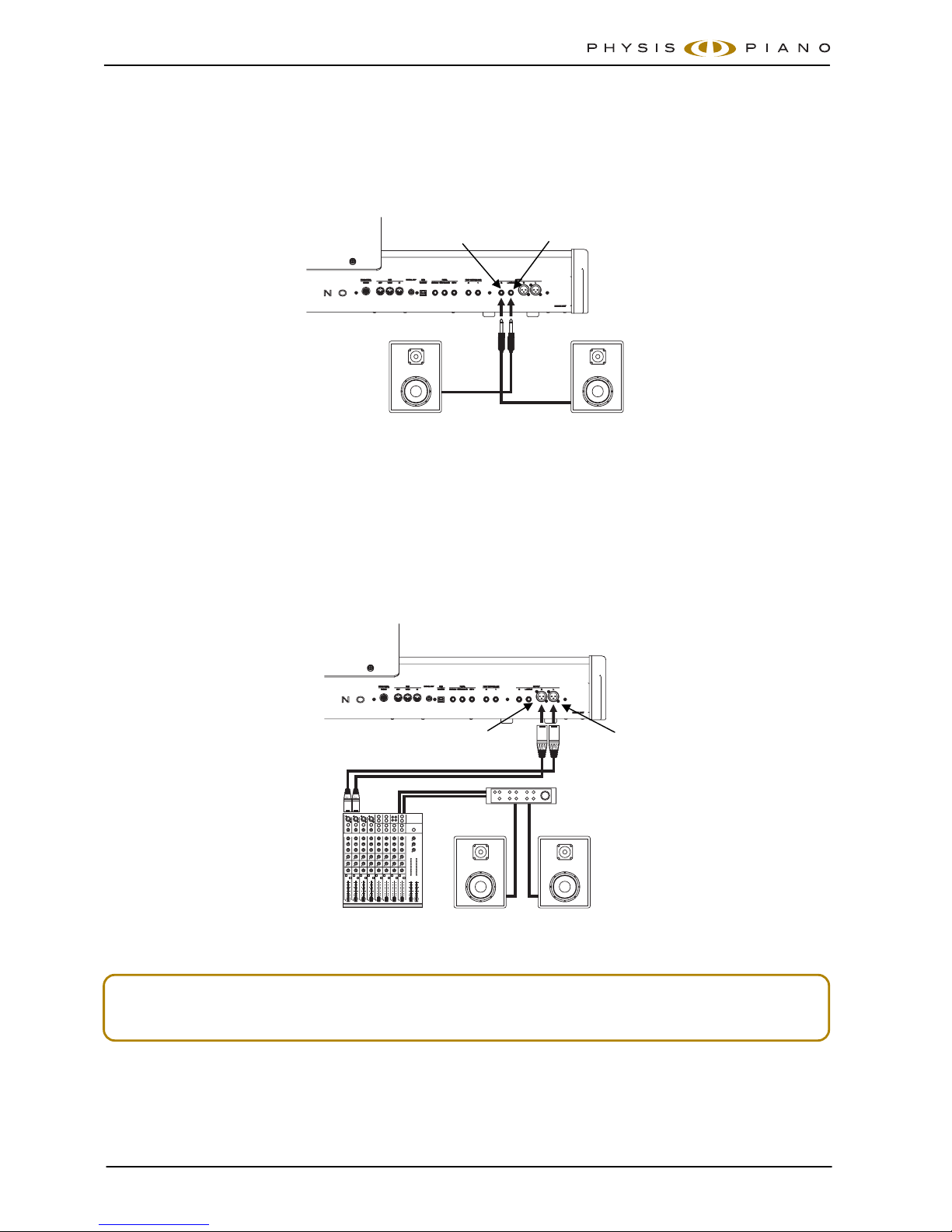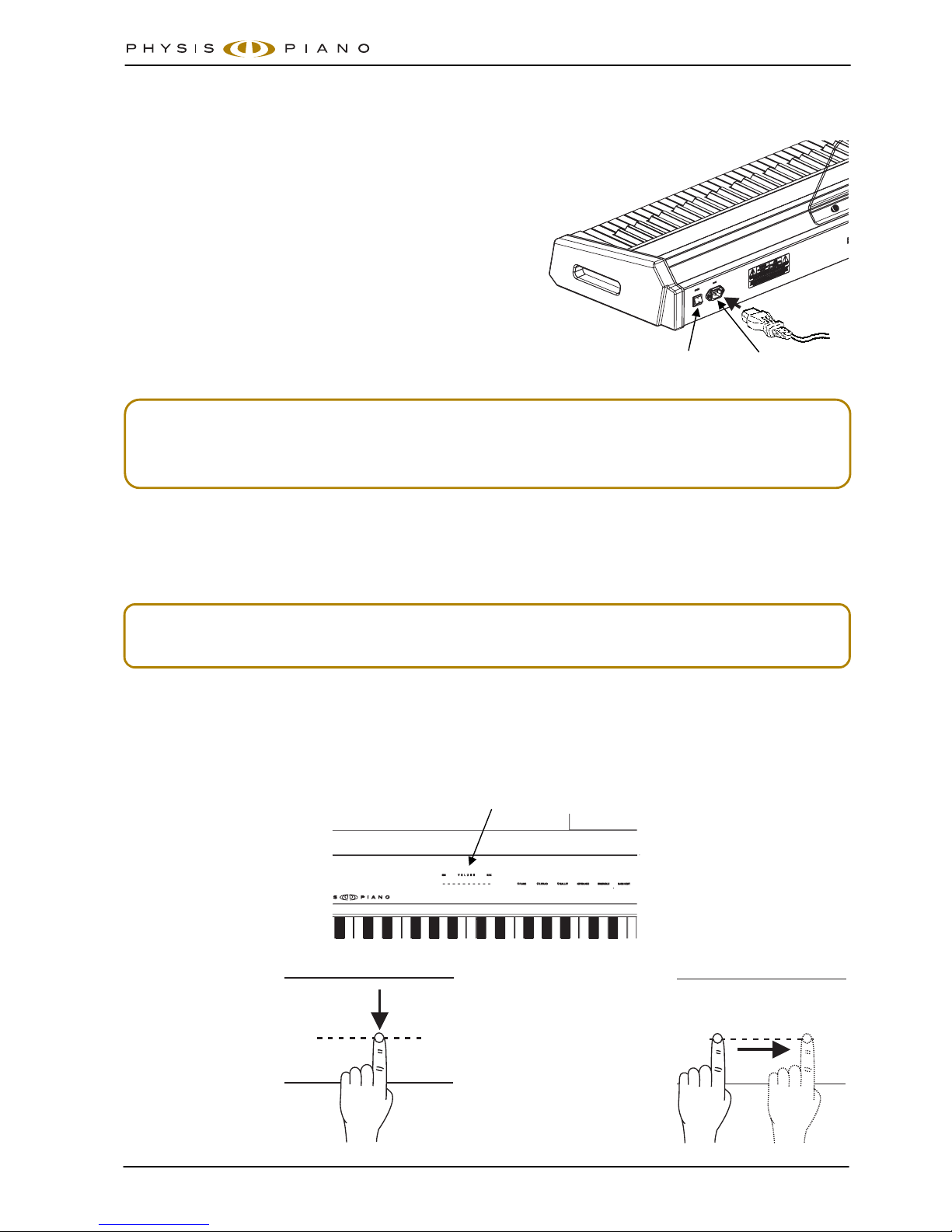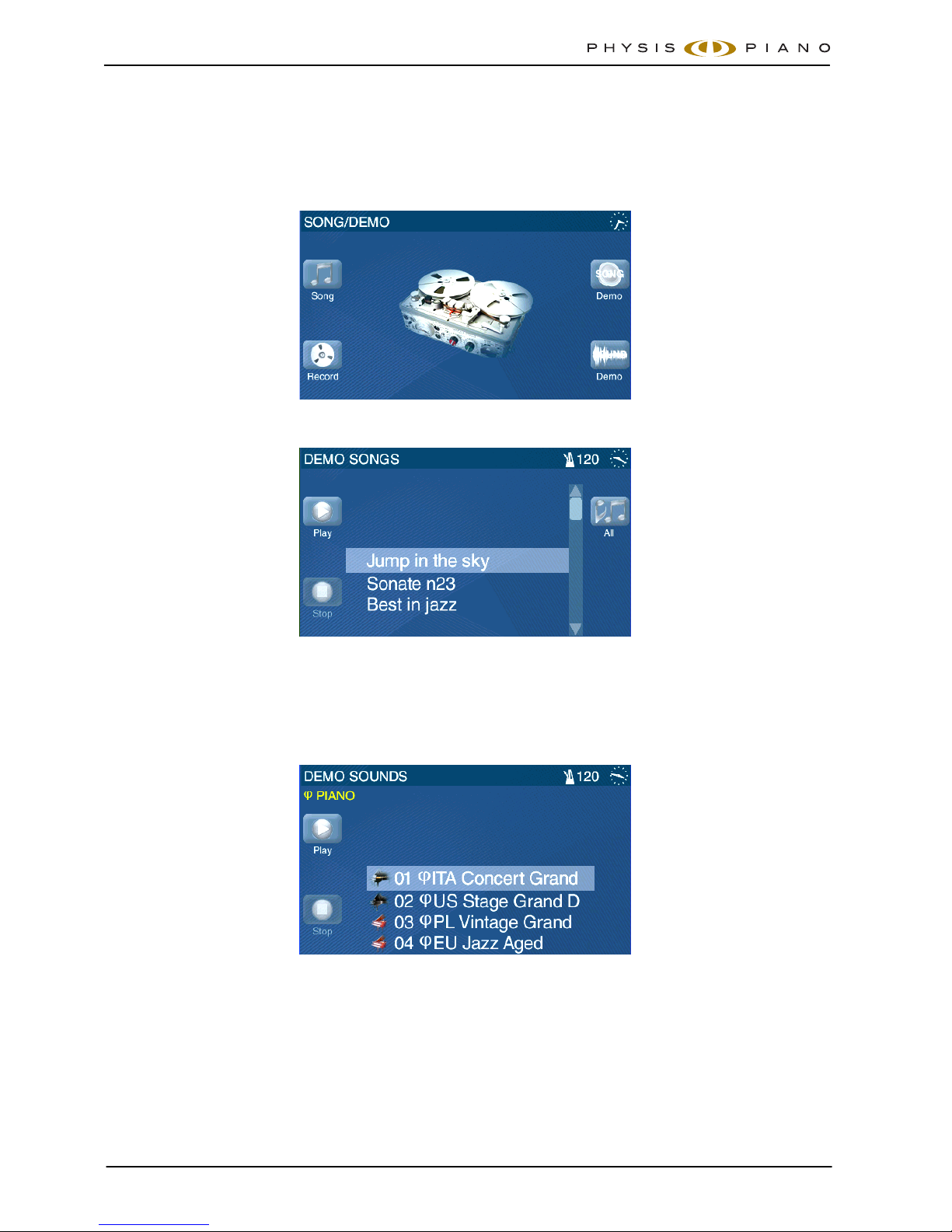User Manual - Index
EN - 1
INDEX
1. Important notes.....................................................................................................................................................2
1.1 Looking after the product ...............................................................................................................................................2
1.2 Notes about the manual..................................................................................................................................................2
2. Introduction........................................................................................................................................................... 3
3. Switching on and connections...............................................................................................................................4
3.1 Connecting pedals .........................................................................................................................................................4
3.2 Connecting an audio system ..........................................................................................................................................5
3.3 Power cable connection .................................................................................................................................................7
3.4 Switching on ...................................................................................................................................................................7
3.5 Playing demo songs .......................................................................................................................................................8
4. Controls and connections......................................................................................................................................9
4.1 Front panel......................................................................................................................................................................9
4.2 Beside the keyboard.....................................................................................................................................................11
4.3 Rear panel ....................................................................................................................................................................12
4.4 Pedals...........................................................................................................................................................................15
5. Customizing the multitouch panel........................................................................................................................ 16
5.1 Manual settings ............................................................................................................................................................16
5.2 Selecting a configuration ..............................................................................................................................................17
5.3 Saving a user-made configuration................................................................................................................................17
5.4 Renaming a user-made configuration ..........................................................................................................................18
6. The structure of the Physis Piano......................................................................................................................... 19
6.1 Data and signal routes.................................................................................................................................................. 19
6.2 Memory structure..........................................................................................................................................................20
7. Memories ............................................................................................................................................................ 21
7.1 What is a Memory .........................................................................................................................................................21
7.2 Main Memory page.......................................................................................................................................................21
7.3 Memory selection..........................................................................................................................................................21
7.4 Saving a Memory..........................................................................................................................................................22
7.5 Renaming a Memory..................................................................................................................................................... 23
8. Sounds ............................................................................................................................................................... 25
8.1 What is a Sound............................................................................................................................................................25
8.2 Main Sound page .........................................................................................................................................................25
8.3 Sound selection ............................................................................................................................................................26
8.4 Keyboard mode............................................................................................................................................................27
8.5 Transposer....................................................................................................................................................................29
8.6 Selecting the velocity curve..........................................................................................................................................30
8.7 Creating a user-made velocity curve............................................................................................................................31
8.8 Activating the metronome.............................................................................................................................................32
9. Post-processing section...................................................................................................................................... 33
9.1 Setting and applying an effect......................................................................................................................................33
9.2 Equalizer.......................................................................................................................................................................34
9.3 Setting up the Mixer......................................................................................................................................................34
10. Modifying a Sound ............................................................................................................................................ 35
10.1 Blocks function ...........................................................................................................................................................35
10.2 Saving a Sound...........................................................................................................................................................36
10.3 Renaming a Sound .....................................................................................................................................................37
11. Instrument general settings ............................................................................................................................... 38
11.1 Recalling factory settings (Factory Reset) ..................................................................................................................38
11.2 Selecting the language of the on-line guide ...............................................................................................................39
11.3 Options .......................................................................................................................................................................39
11.4 Checking and updating the operating system release...............................................................................................40
11.5 Setting time and date..................................................................................................................................................41
11.6 Pedal settings .............................................................................................................................................................41
11.7 Fine tuning ..................................................................................................................................................................42
11.8 MIDI settings...............................................................................................................................................................42
11.9 Moving files or folders.................................................................................................................................................43
11.10 Deleting files or folders.............................................................................................................................................49
11.11 Rename files and folders ..........................................................................................................................................50
12. Recording and playing songs............................................................................................................................ 51