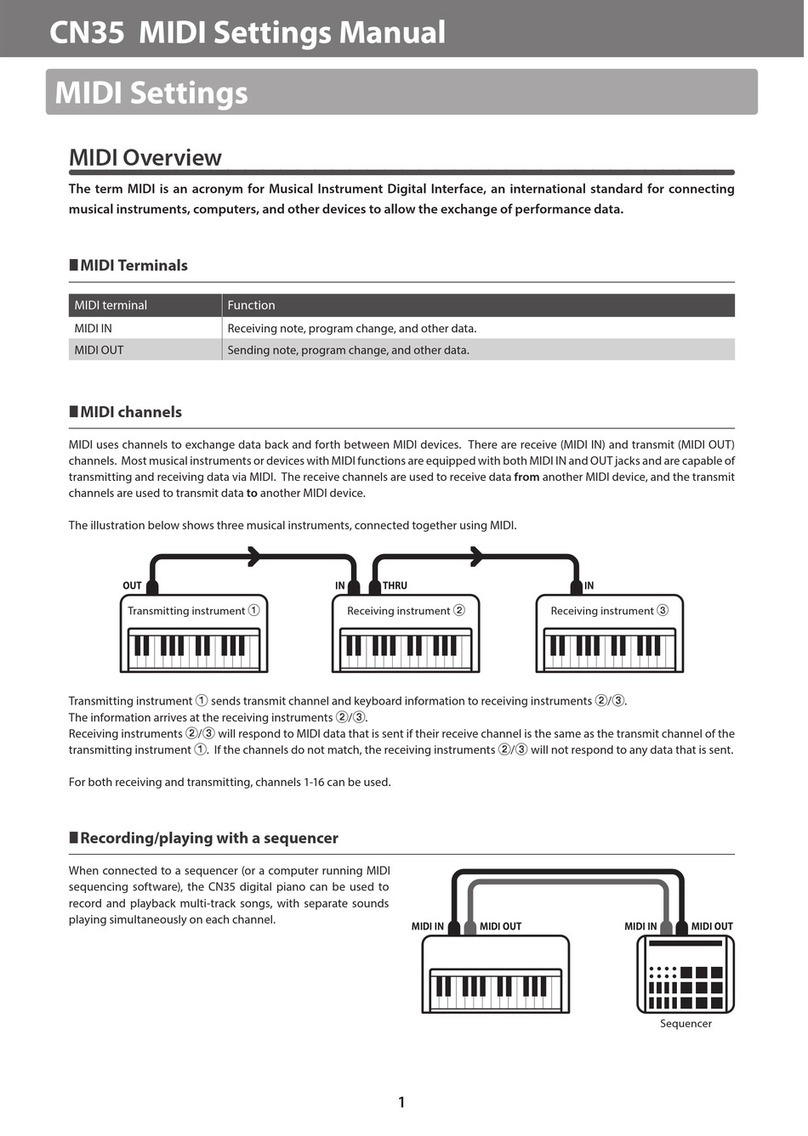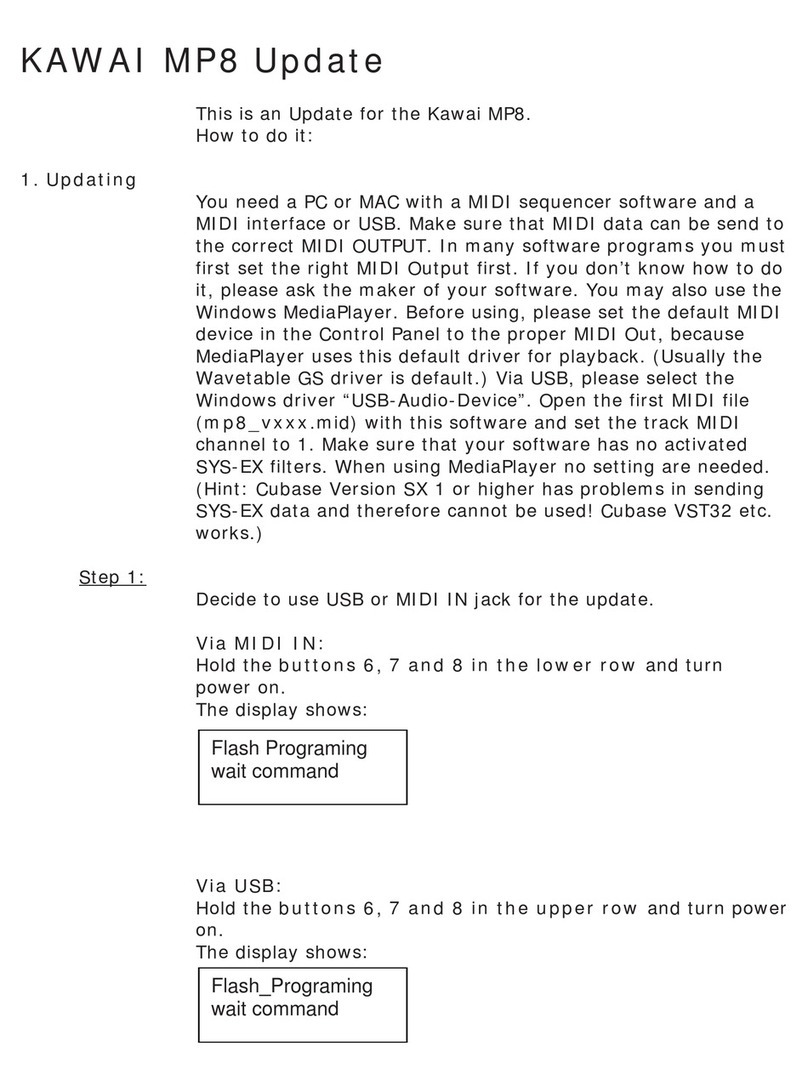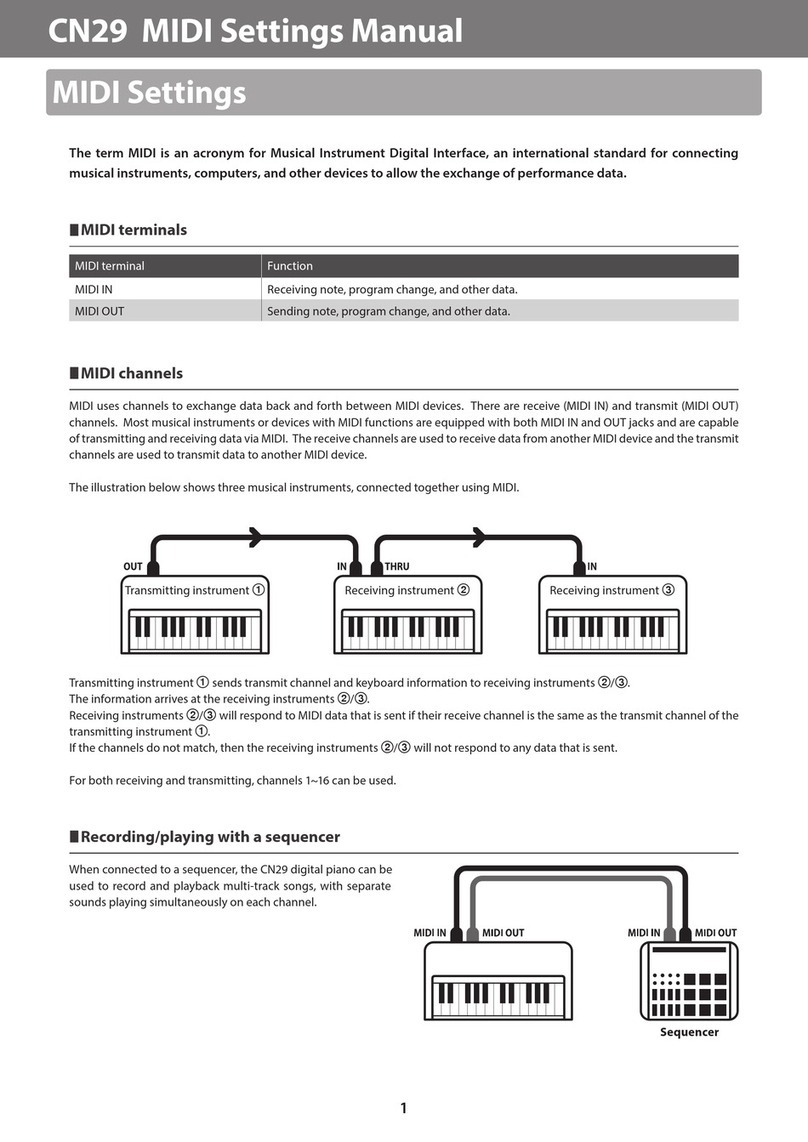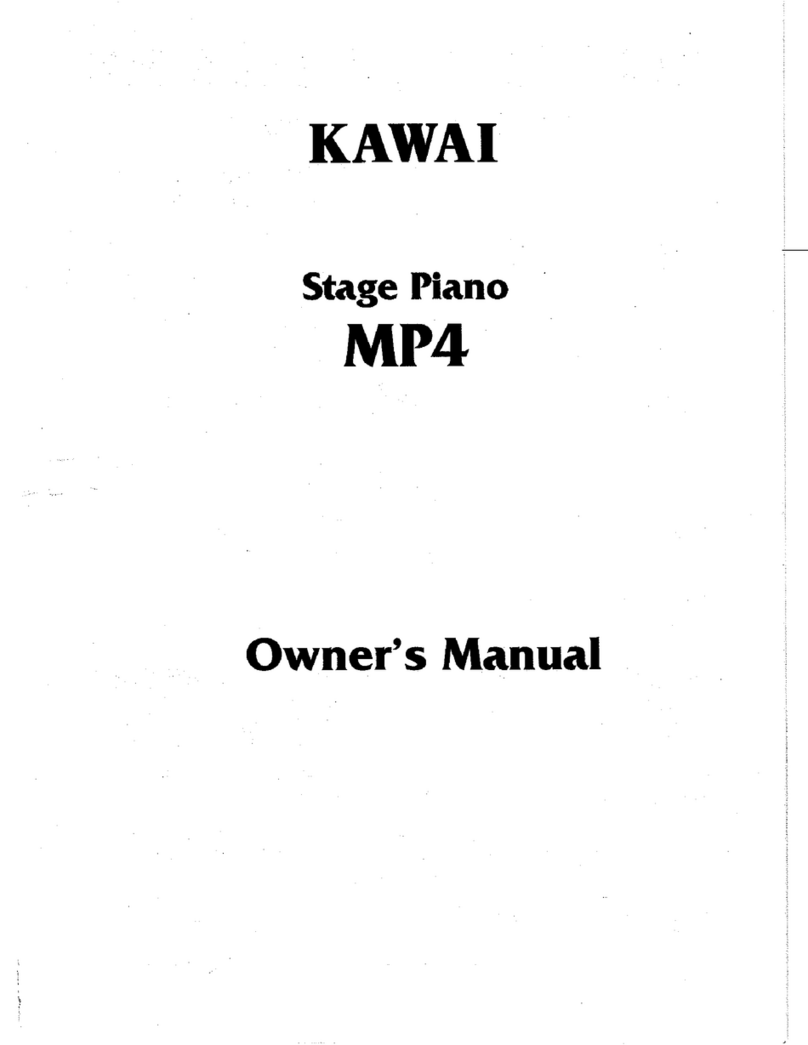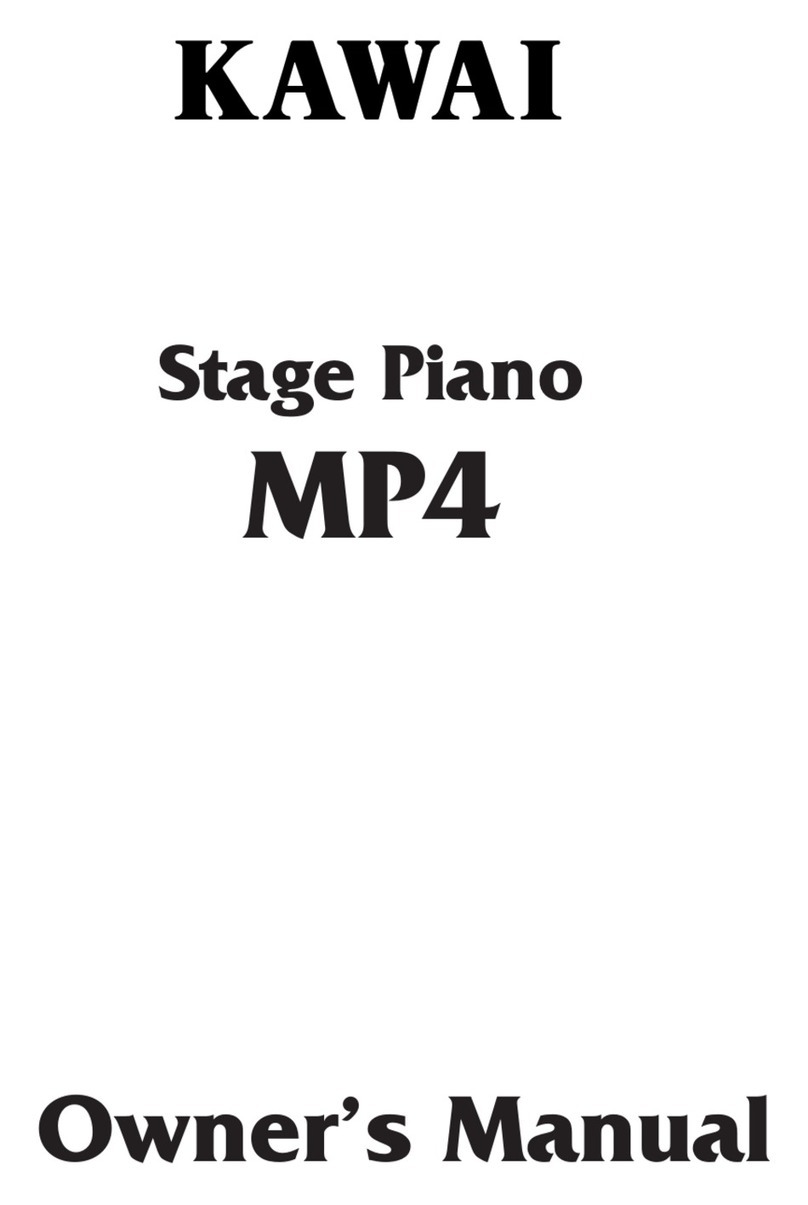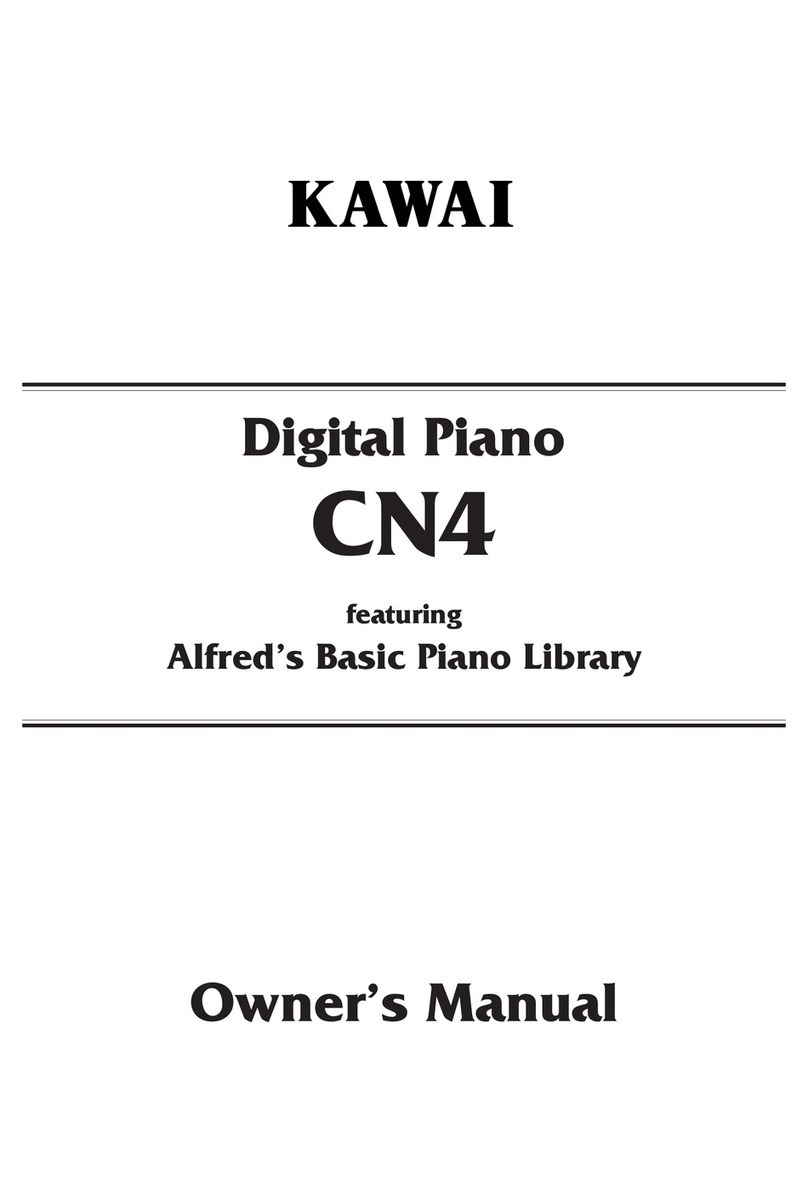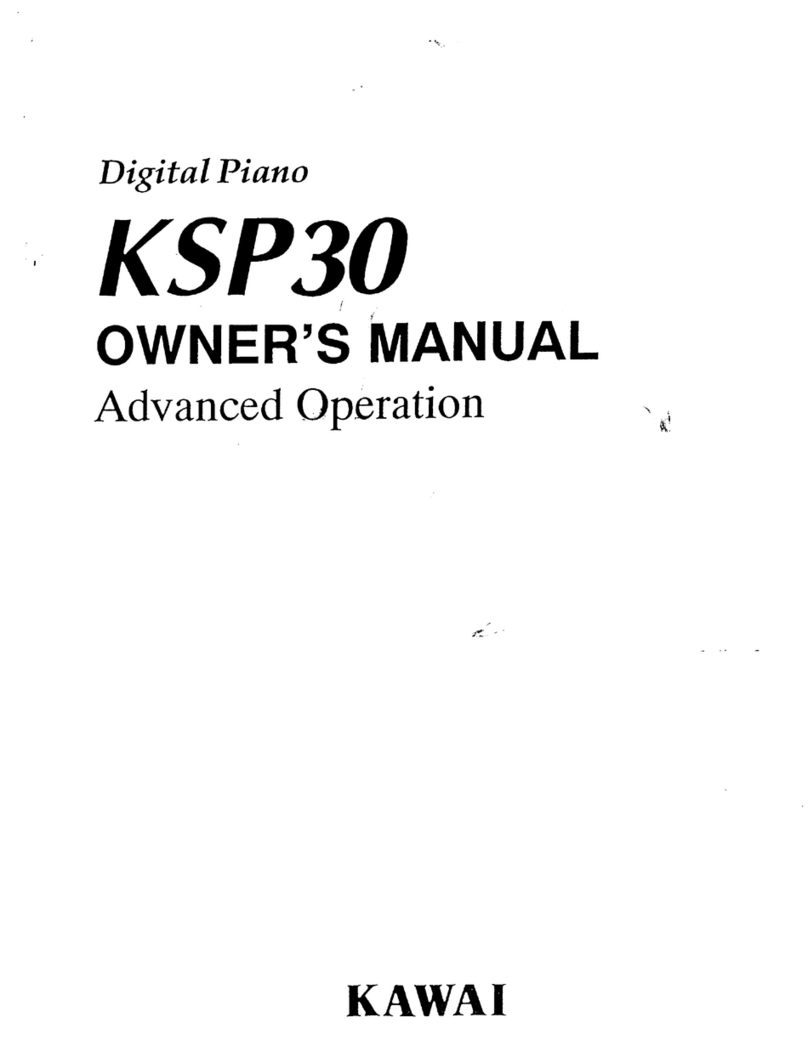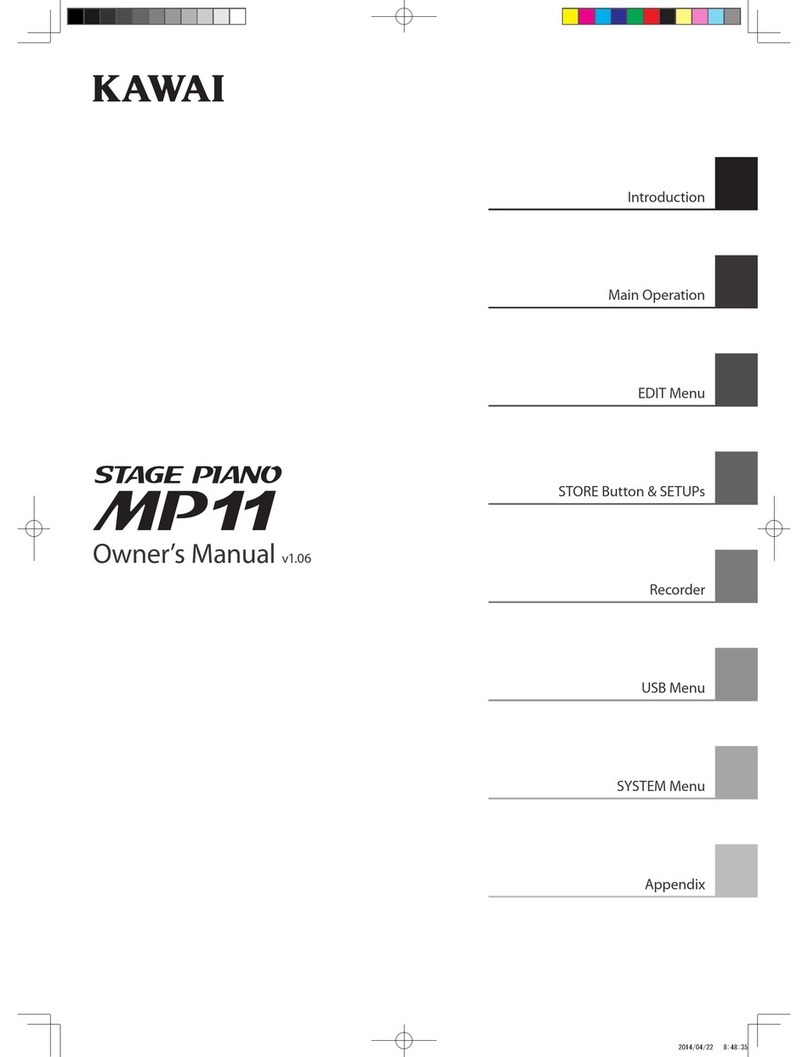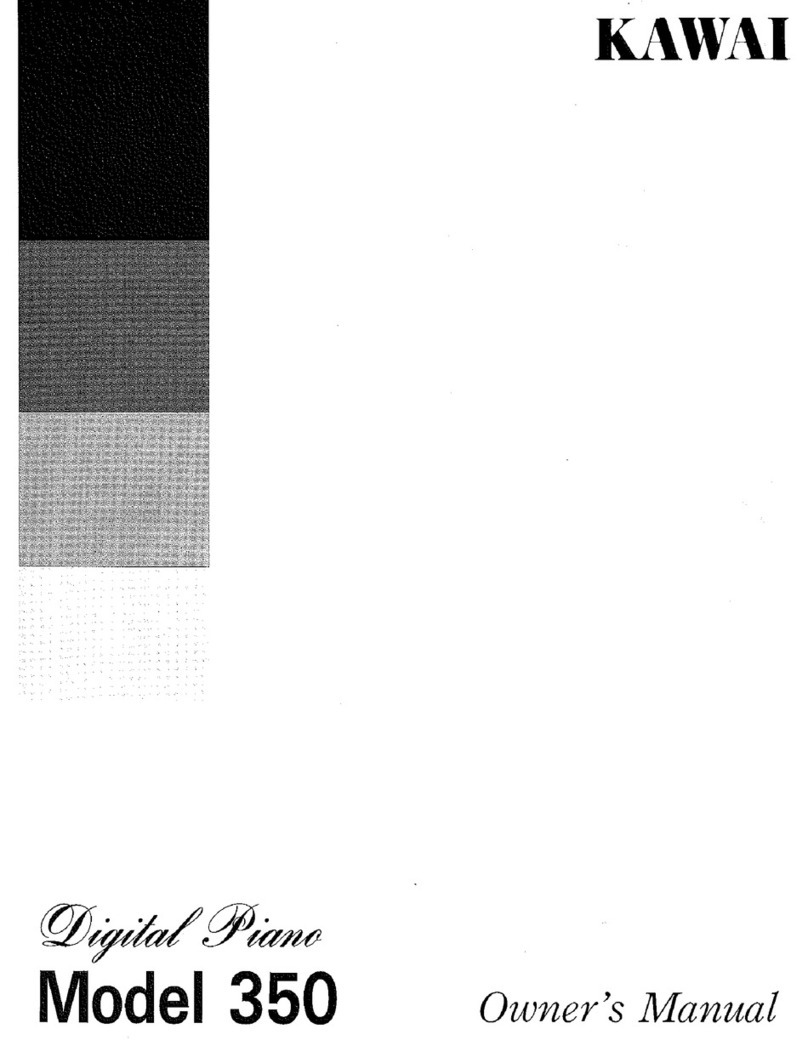1
OVERVIEW
OF CONTROLS
2
SOUNDS
3
STYLES
4
RECORDER
5
USB USAGE
Page
3
WELCOME!
Welcome to the Kawai CP3 Quick Start Guide.
This guide provides new CP users with a selection of step-by-step instructions to some of these instruments’ most useful
features. With so many buttons, menus, and functions, the CP3 can appear rather daunting at first, however by following
a few basic steps we’ll soon be learning how to select sounds and accompaniment styles, record our songs, and even
save pieces to USB memory.
Below is a list of topics that we’ll be covering in this guide:
Overview of controls
Selecting instrument sounds
Selecting accompaniment styles
Recording a song
Deleting, saving, and loading a song
Saving and loading a song to/from USB memory
Playing MP3 audio files from USB memory
Saving MP3 audio files to USB memory
TABLE OF CONTENTS
1. OVERVIEW OF CONTROLS.................................................4
PANEL BUTTONS .................................................................................. 4
TEMPO/VALUE DIAL, VOLUME SLIDERS ............................................ 4
TOUCH SCREEN DISPLAY ...................................................................5
2. SOUNDS ...............................................................................6
THE ‘RIGHT 1’ PART .............................................................................. 6
THE ‘RIGHT 2’ PART, COMBINING WITH ‘RIGHT 1’.............................. 8
THE ‘LEFT/SPLIT’ PART....................................................................... 10
ADJUSTING THE SPLIT POINT ..........................................................11
3. STYLES...............................................................................12
SELECTING A STYLE.......................................................................... 12
ADDING ACCOMPANIMENT TO THE DRUMS.................................... 14
SONG STYLIST.................................................................................... 16
4. RECORDER ........................................................................18
RECORDING A SONG......................................................................... 19
PLAYING A SONG................................................................................ 20
RE-RECORDING PARTS OF A SONG ................................................ 20
SAVING A SONG TO INTERNAL MEMORY ........................................ 21
DELETING A SONG FROM RECORDER MEMORY........................... 22
LOADING A SONG FROM INTERNAL MEMORY ............................... 24
5. USB USAGE .......................................................................26
SAVING A SONG TO USB MEMORY ..................................................26
LOADING A SONG FROM USB MEMORY.......................................... 28
PLAYING MP3 AUDIO FILES FROM USB MEMORY .......................... 30
RECORDING MP3 AUDIO FILES TO USB MEMORY ......................... 33