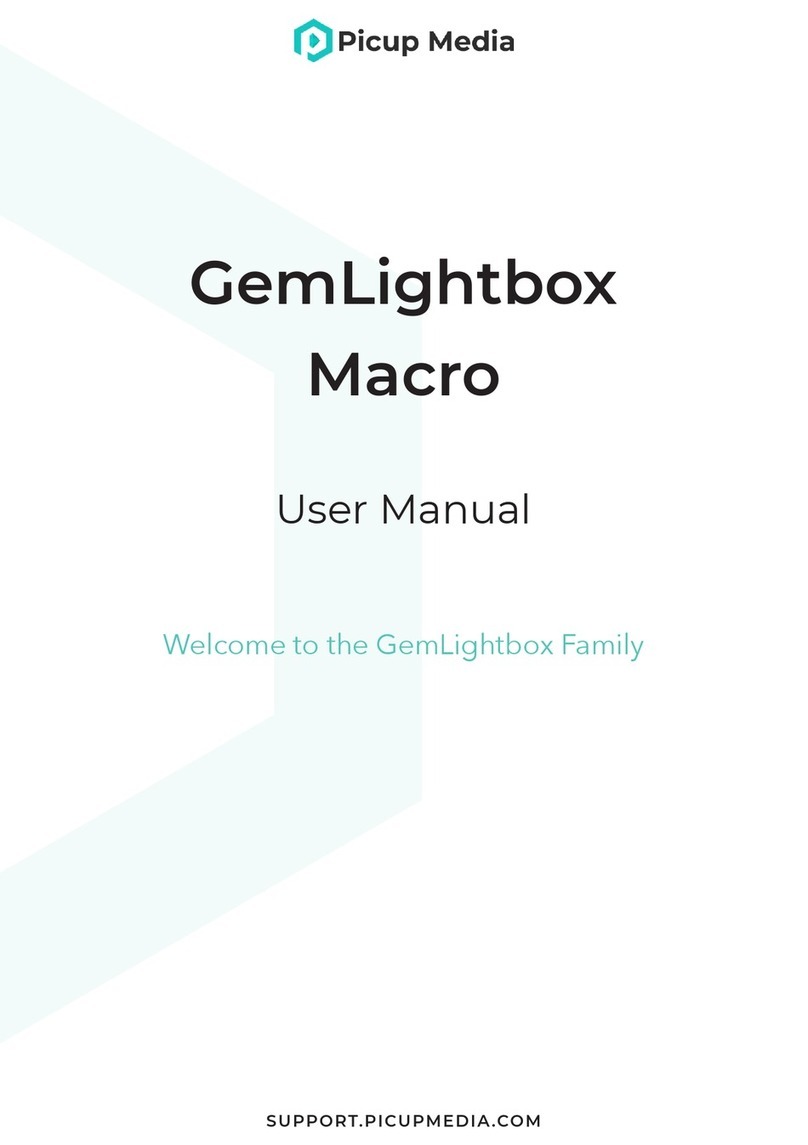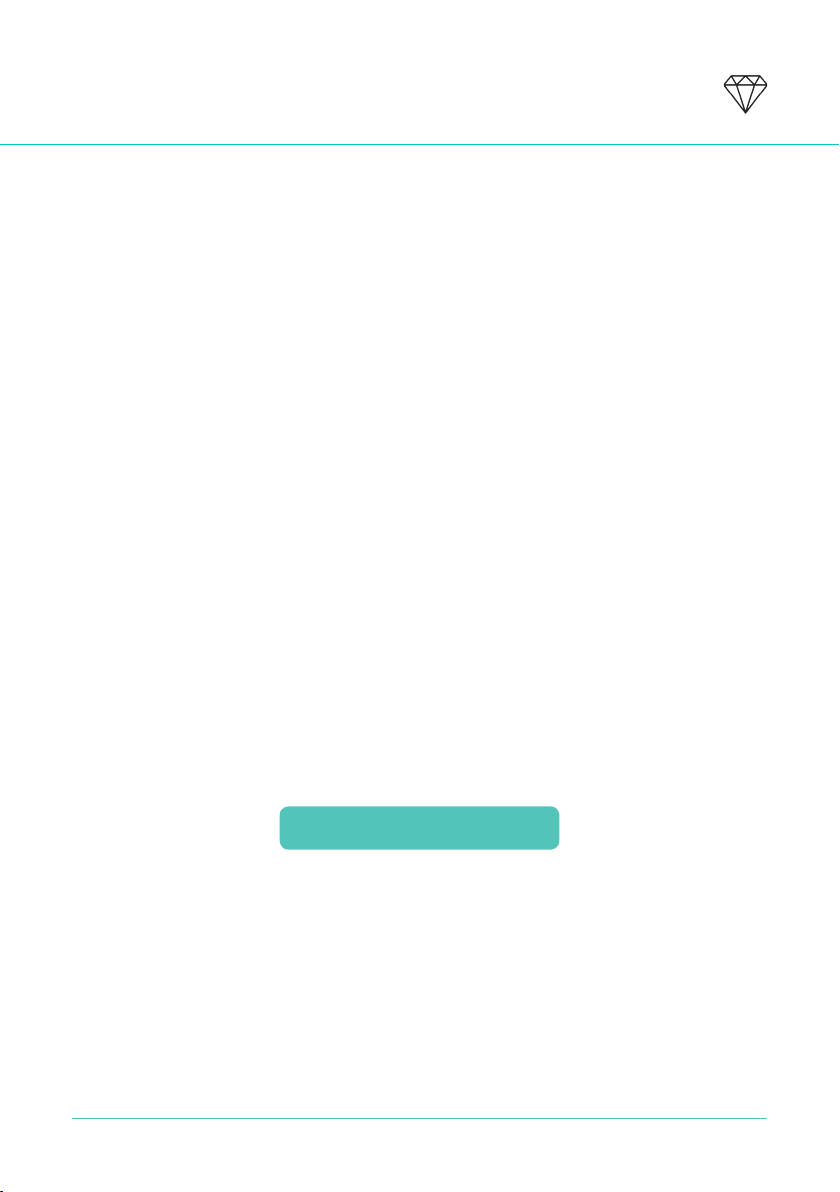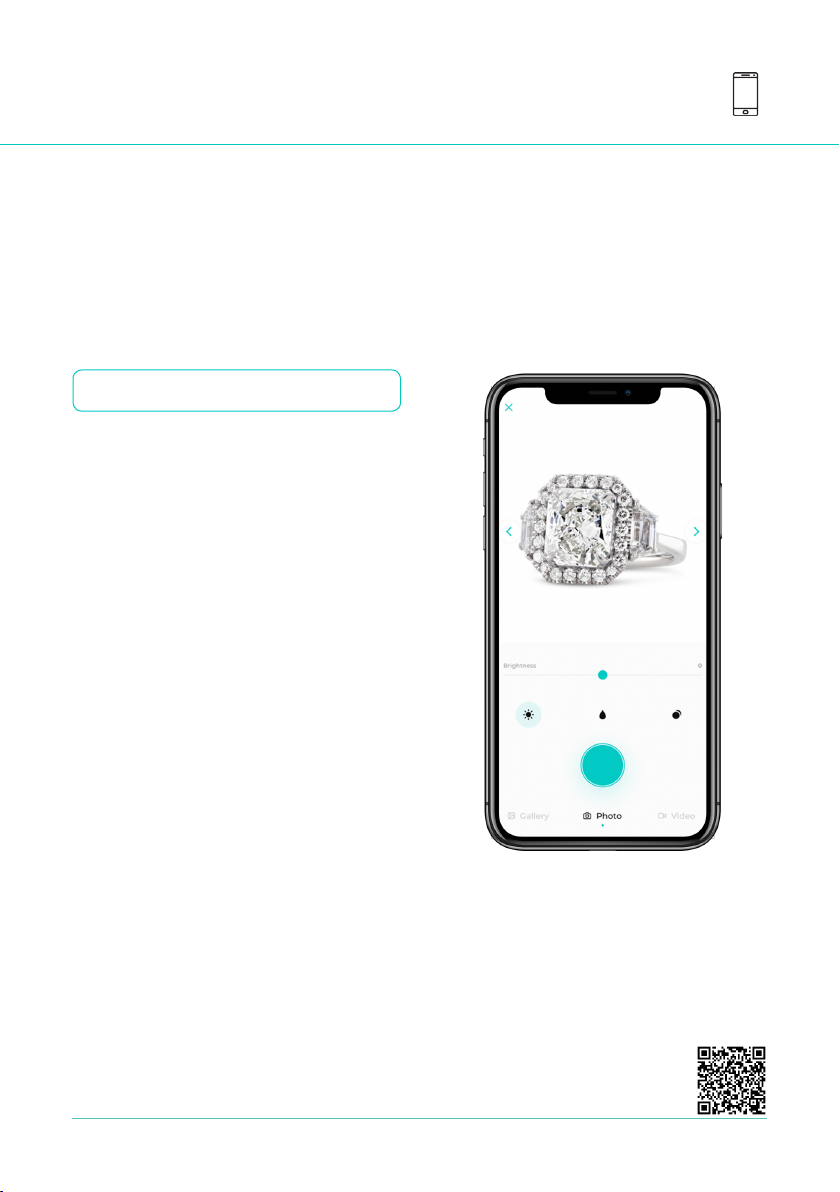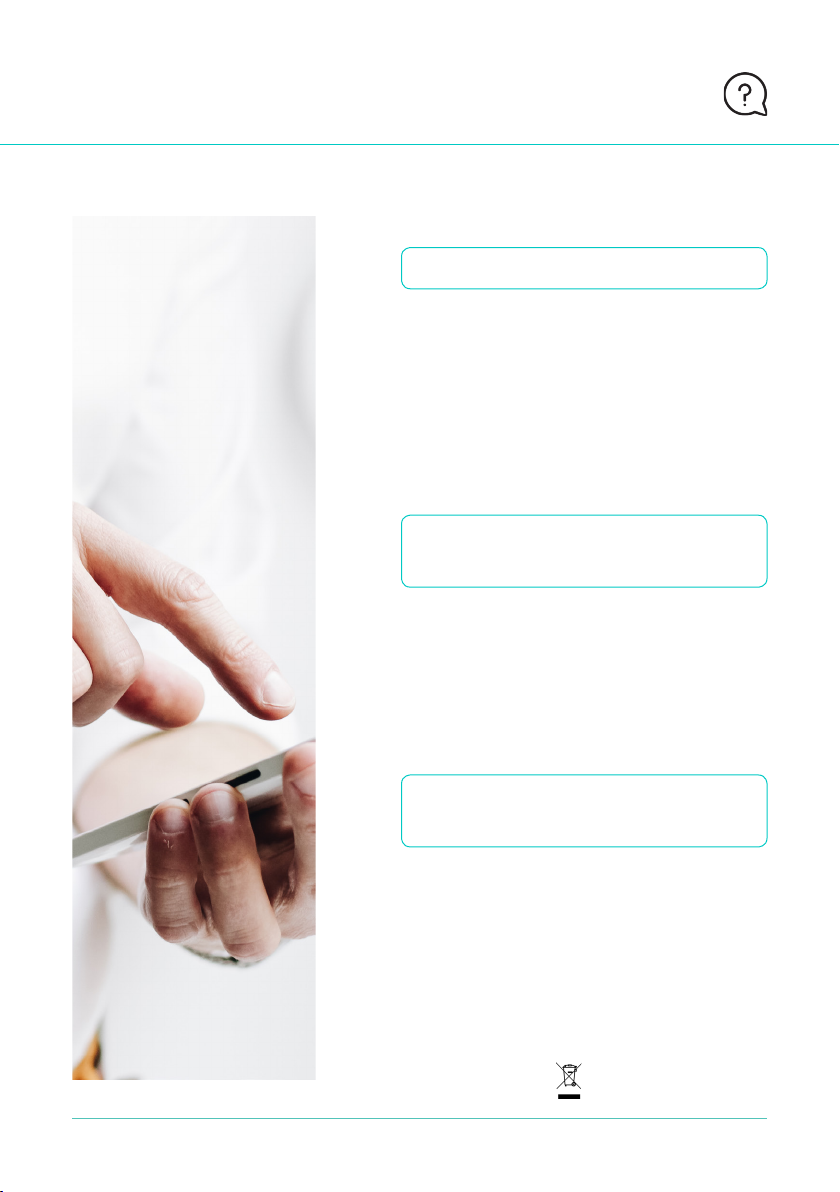Features
09 GEMLIGHTBOX USER MANUAL | FEATURES
SUPPORT.PICUPMEDIA.COM
Open the GemLightbox Application
and connect the GemLightbox Aerial via
Bluetooth. The GemLightbox Aerial is
designed for full compatibility and function
with the GemLightbox Application.
The GemLightbox Application allows you to
control Aerial with options to capture your
jewelry at 360, 90 or 45 degrees at a fast or
slow speed.
3Connect the GemLightbox
Aerial via Bluetooth
Attach the Necklace & Pendant Holder to the
magnetic base of the GemLightbox Aerial.
The Dangle Earring Holders or Watch Stand
can also be inserted into the base of Necklace
& Pendant Holder as required.
4Plug-in the GemLightbox
Aerial accessories
Capture
dangling jewelry
images & videos
in style with the
GemLightbox
Aerial
The GemLightbox Aerial is designed for full compatibility and
function with the GemLightbox Application.
You will be able to control the Aerial manually via the
Application, allowing you to capture your jewelry at any angle.
Additionally, there are options to capture a 360, 90 or 45
degree video at a fast or slow speed.
Watch How to Setup the
GemLightbox Aerial here: