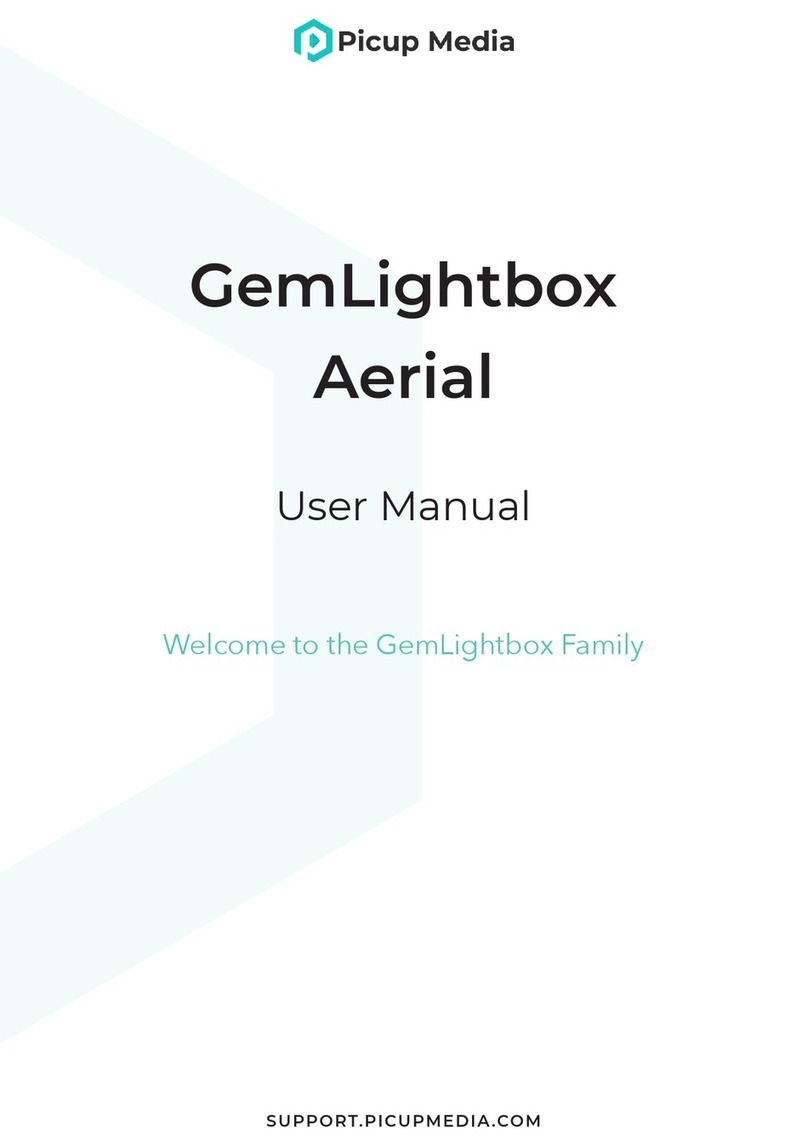9
SUPPORT.PICUPMEDIA.COM GEMLIGHTBOX MACRO USER MANUAL | SETTING UP
Scan here to see more detailed
instructions for your phone model
Setting Up
Before you set up the smartphone stand,
please ensure to remove the front Macro cov-
er and your smartphone case, if any.
1 Lift the lock counterclockwise to loosen the
smartphone holder.
2 Adjust the smartphone holder. Ensure that
the smartphone camera lens is pointing right
into the Macro lens.
3 Push the width adjuster towards your
phone. Lock it by rotating clockwise.
*See Appendix for complete smartphone
holder set-up process.
Once the procedure is complete, we suggest
not to change the set-up again for ease of use
in the future.
1 Set up the
smartphone stand
1
2
3
Macro comes with three (3) loose stone discs
to match the size of your loose stones.
• Small for stones under 1ct
• Medium for 1 -10ct
• Large for 10ct and above
The loose stone discs come in 3 colors - white,
grey, and black.
Simply place the loose stone disc on top of
the metal stand inside of the GemLightbox
Macro and rmly push down to secure it in
place.
2Choose the correct
loose stone disc
3x Small
(for under 1ct)
3x Medium
(for under 10ct)
3x Large
(for 10ct-50ct)