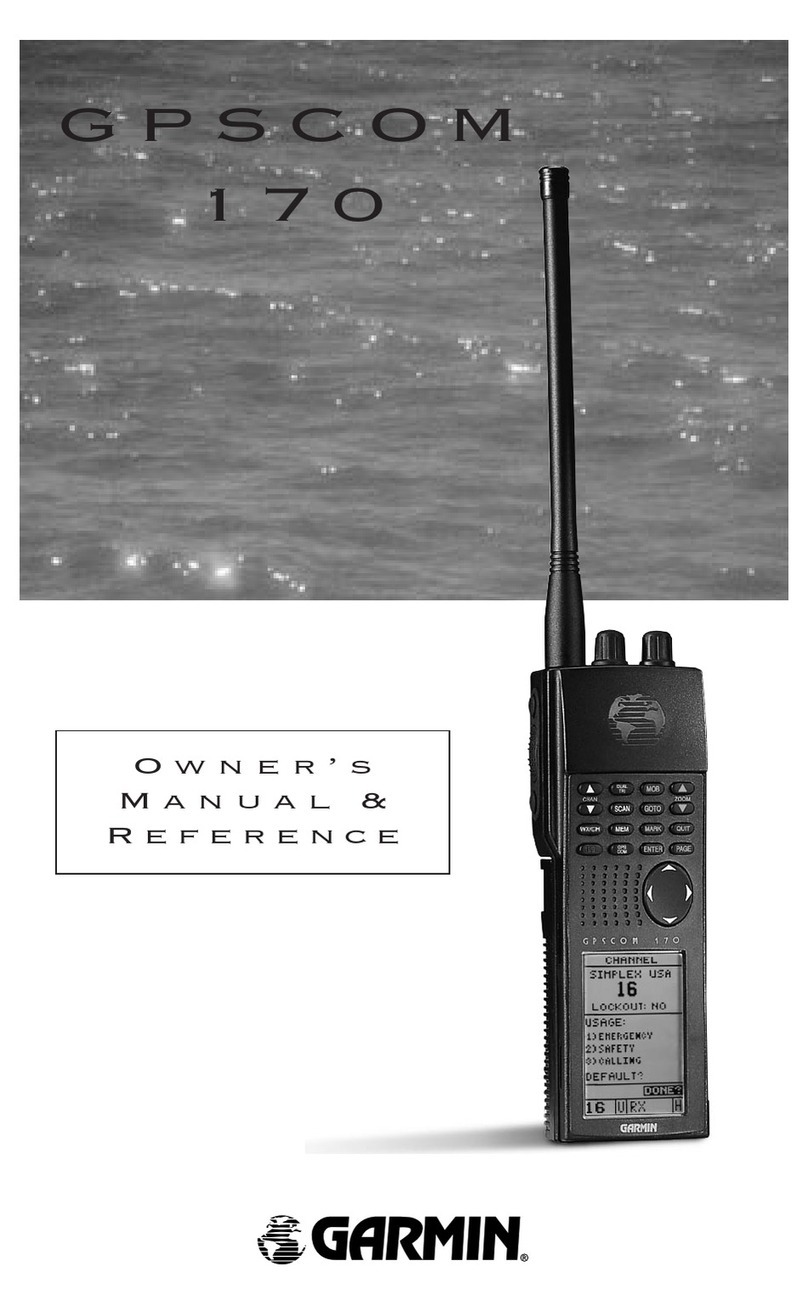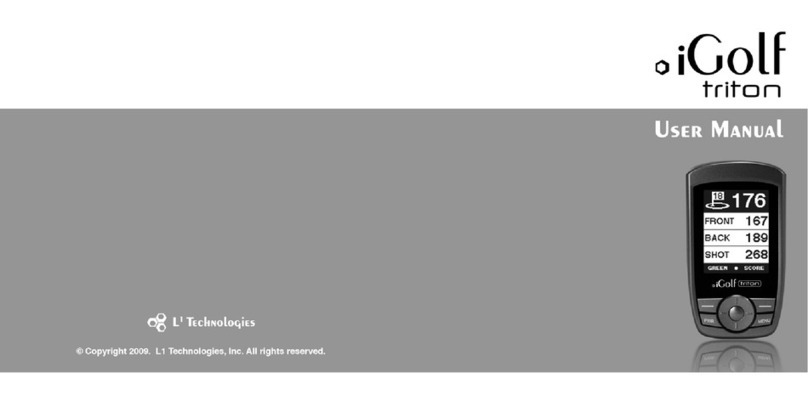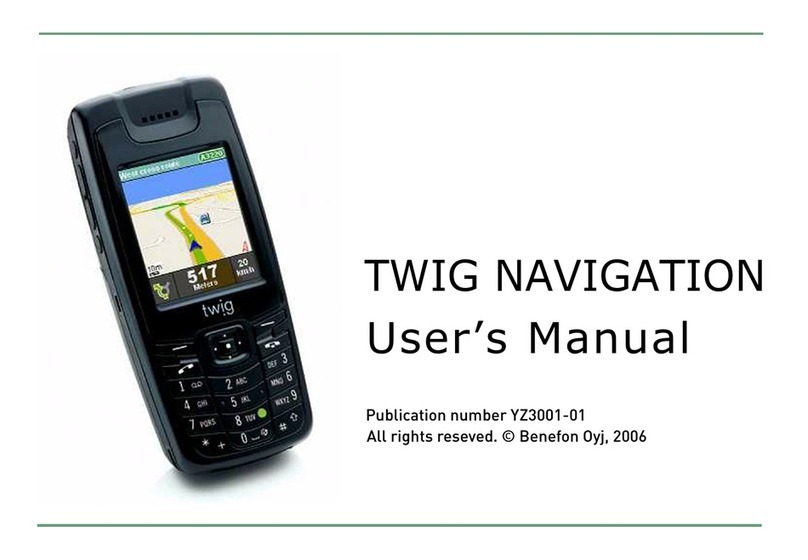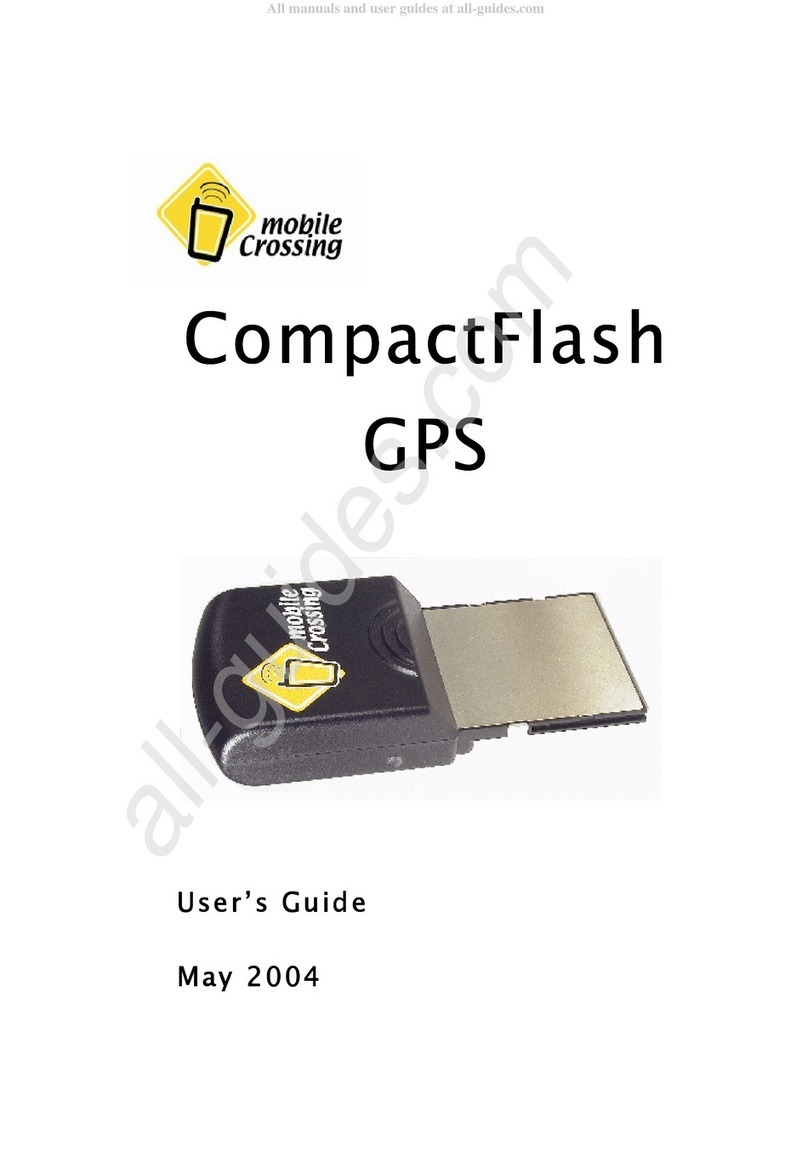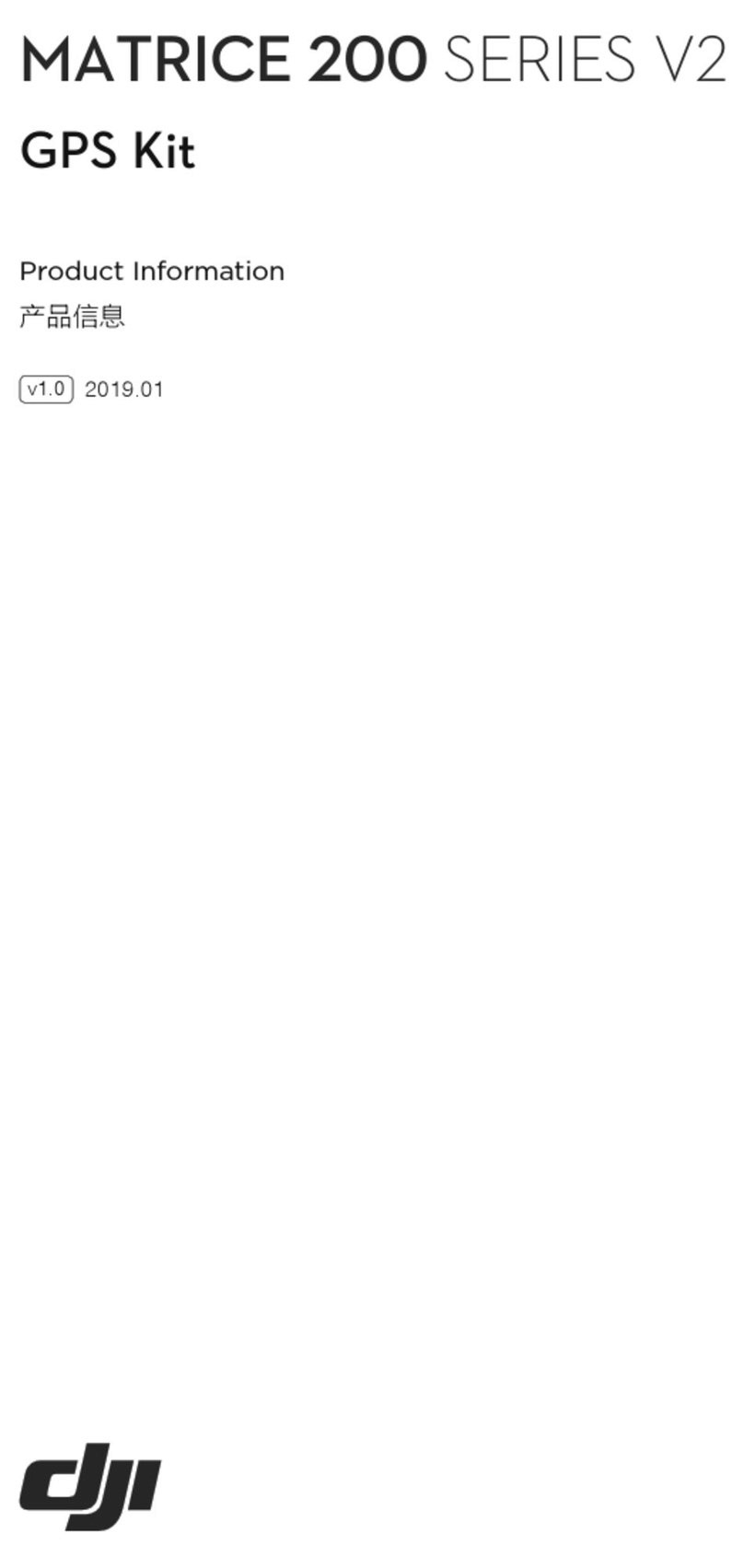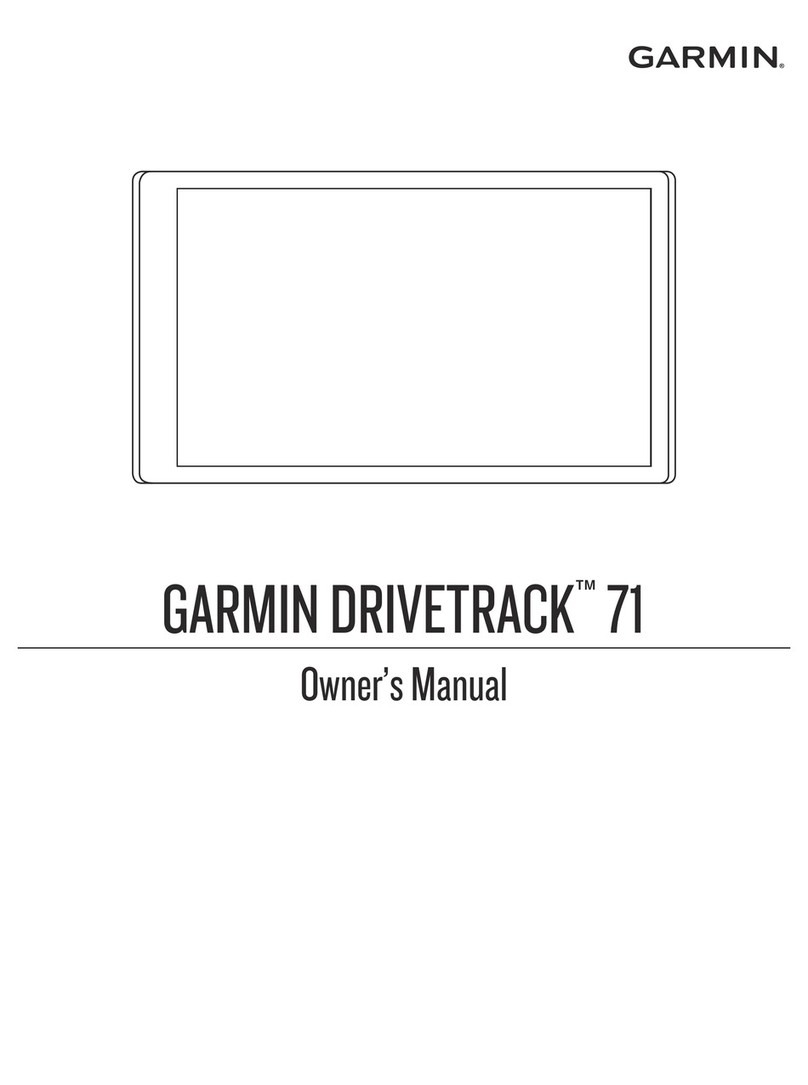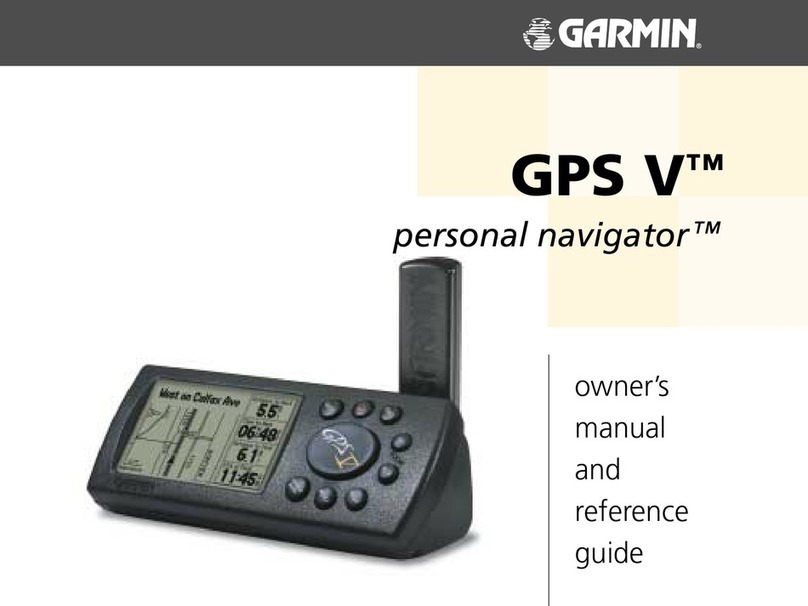PilotAware ATOM Station User manual

Building and installing a PilotAware ATOM Station to detect and re-transmit glider and
Mode-S MLAT locations and provide Virtual RADAR SERVER December 2020.
Page 1 of 25
Table of Contents Click in the link.
Introduction.....................................................................................................................2
Issue History.....................................................................................................................3
ATOM-GRID Uplink...........................................................................................................3
What you need to do........................................................................................................4
What Parts are Required ..................................................................................................4
Installation High Level Diagram ........................................................................................6
Installation.......................................................................................................................6
Location for the Electronics ..............................................................................................6
Location for the antennas.................................................................................................7
Typical Antenna Array Construction..................................................................................7
Making up the Co-Axial Cables..........................................................................................7
Connecting the Electronics................................................................................................8
Locating and Naming your Site .................................................................................................9
Location Information ...............................................................................................................9
Station Name.........................................................................................................................10
Downloading and installing ATOM-GRID Software.......................................................... 11
Configuring the Software for your Specific Location. .......................................................11
Logging in ..............................................................................................................................11
Configuring your Individual ATOM GRID unit. .........................................................................12
Testing the Installation................................................................................................... 15
Check PilotAware transmission to and from the ATOM-GRID Ground Station. .........................16
Check Reception from The ATOM GRID Ground Station. .........................................................17
1090MHz Reception. ......................................................................................................18
Flarm Reception. ............................................................................................................18
The Full Set of Receptions...............................................................................................18
ATOM GRID Home Page..................................................................................................19
Other Columns in the Home Page...........................................................................................20
Rebroadcast...........................................................................................................................20
ATOM GRID RADAR........................................................................................................21
Configuring Virtual RADAR Server ..........................................................................................22
Summary........................................................................................................................ 22
Addendum .....................................................................................................................23
Parts Required to build an ATOM-GRID uplink ........................................................................23
Parts for The 3 Antenna Array Support ...................................................................................24
Other Useful Hardware ..........................................................................................................25

Building and installing a PilotAware ATOM Station to detect and re-transmit glider and
Mode-S MLAT locations and provide Virtual RADAR SERVER December 2020.
Page 2 of 25
Introduction
There are many reasons to install an ATOM Ground station.
I. In doing so you will be helping the General Aviation Communities (Foot-launched,
Gliding, Microlights and Powered Aircraft) in the UK and Europe to improve the
interoperability of the various Electronic Conspicuity systems available today. These
are ADSB, FLARM, PilotAware, Mode- S and ADSB.
II. By installing an ATOM Ground station at your location (Club or House) you will be
contributing to the ground network that will assist the interoperability between
systems by up-linking situational awareness data to PilotAware equipped aircraft.
III. Installing an ATOM Ground station will provide you or your club with a
comprehensive Virtual RADAR Server that will show all aircraft detected in your
neighbourhood and beyond. This will include aircraft transmitting PilotAware,
Flarm, ADSB (1090MHz) and Mode-S using MLAT. No other ground station provides
this amount of information.
IV. You will be provided with real time METARS for your club members to see before
flight
V. You will provide real time METARS in flight to anyone who has an inexpensive
PilotAware installed in their aircraft.
VI. Its great fun and also inexpensive to build yourself.
However, we don’t expect you to do it all alone. At suitable locations PilotAware will provide
you with the electronics (Raspberry Pi, Radio Bridge SD card software and case) free of
charge for the ATOM ground based station. You will provide the rest, as described in this
document, which you can do for less than £230-300 depending on your location and the
installation.
A PilotAware Ground based station will provide about a 30-60Km area of coverage to help
aviation safety around your site. It will also provide you with a Virtual RADAR feed that will
allow your monitor screen or TV to see all aircraft, ADSB, FLARM, PilotAware around the site
in real time and also Mode-S with a nominal MLAT delay of up to 10 seconds.
From 2020 all stations will be connected to other local stations using the PilotAware
Neighbour Service to increase range and functionality.
For more information please see the following videos on You Tube
https://www.youtube.com/watch?v=A8TtscFCRKo&t=0s
https://www.youtube.com/watch?v=J1imxhjG8ds&t=0s
https://www.youtube.com/watch?v=wCjRKH3F_Wo&t=0s
https://www.youtube.com/watch?v=me12z7oLhI4&t=0s

Building and installing a PilotAware ATOM Station to detect and re-transmit glider and
Mode-S MLAT locations and provide Virtual RADAR SERVER December 2020.
Page 3 of 25
If you are already a contributor to the OGN via the gliding community, then it is even easier
and cheaper. You will already have half the system and we will still give you the free stuff.
You can do everything yourself or we can help you by supplying some of the harder to get
Interested? Let’s go.
Issue History
Significant additional features have been added to the original concept of the OGN-R
rebroadcast station. These include;
•increased server capability
•full data encryption on the GRID
•secure datalink access to all sites
•a centralised suite of Network Management and diagnostic tools.
•fully automated same day software update for all connected sites.
•smart data sharing using PilotAware Neighbour.
•increased range and increased functionality.
The new integrated network has been renamed PilotAware ATOM-GRID.
(ATOM) Air Traffic Observation Domain and Management
(GRID) Ground Relay Infrastructure Domain
ATOM is the Ground Station and GRID is the network.
ATOM-GRID Uplink
Thank you for considering to help expand the Ground Network to provide additional safety
for powered aircraft and gliders alike by up-linking FLARM and Mode-S equipped aircraft co-
ordinates to PilotAware equipped aircraft and forwarding information for safety and Search
And Rescue activities.
To help you with the costs of upgrading or installing a new ATOM-GRID uplink, PilotAware
will, whilst stocks last, provide a Raspberry Pi 2B computer, PilotAware Radio Bridge and
Case FREE OF CHARGE. This is available to supporters who want to increase the ATOM-GRID
network both in the UK and mainland Europe. In addition, if required, PilotAware will load
and configure the software to make it even easier for you. If you want to know more
Installing and maintaining an ATOM-GRID Ground Station does not require a high level of
technical knowledge. ATOM_GRID is a technical innovation but the highly technical parts do
not need to be understood by the installer or host. These step by step instructions are
provided to help you through the installation. Help is available on line and on the phone.

Building and installing a PilotAware ATOM Station to detect and re-transmit glider and
Mode-S MLAT locations and provide Virtual RADAR SERVER December 2020.
Page 4 of 25
What you need to do
1. Determine what parts are needed
2. Get your free stuff and any other at cost parts from PilotAware
3. Make up the coaxial cables
4. Connect the parts together
5. Configure the software
6. Switch on and connect to the GRID
7. Test the station to ensure
a. You are receiving METARS
b. You are receiving Flarm Data
c. You are receiving 1090 data
d. You are receiving and transmitting PilotAware data
e. You are receiving and contributing MLAT data
f. The VRS is configured to your needs.
8. All is done using step by step instructions and help is available on line and on the
phone.
What Parts are Required
1. A Raspberry Pi Single Board Computer (Pi2B) Provided Free of Charge
2. A PilotAware Radio Bridge Provided Free of Charge
3. A Case Provided Free of Charge
4. Software Provided Free of Charge
5. An 8G SD Memory Card (with the software loaded) Provided Free of Charge
6. An RTLSDR software defined Radio tuned to pick up FLARM signals
7. An RTLSDR software defined Radio for Mode-S and ADSB data collection.
8. A Raspberry Pi Mains- to 5.2V 2.1A power supply. (Or power over ethernet (20W))
9. An Ethernet cable to connect to your existing router.
10. Coaxial cable (HDF400 recommended), to connect the antennas to the electronics.
11. Pigtails to connect the coaxial cable to the RTL-SDR’s.
12. Antenna mounts to support the antennas
13. 3 External antennas as follows
1. The PilotAware Antenna. This is used to transmit and receive data to aircraft
fitted with PilotAware units operating at 869.5MHz. The PilotAware antenna is
connected to the PilotAware Radio Bridge and Raspberry Pi via a co-axial cable and a
pigtail with an SMA connector.
2. The Flarm Antenna. This receives signals that are transmitted from FLARM, OGN
Tracker or Fanet+ equipped gliders and aircraft. The feed from the FLARM 868Mhz
antenna, is connected to the Raspberry Pi via a software defined receiver (SDR). This
can be inserted in any of the USB slots but by convention is located in the top left
hand USB slot on the raspberry Pi unit with the Ethernet socket to the left. The
location chosen is then configured in the set up as described later on.

Building and installing a PilotAware ATOM Station to detect and re-transmit glider and
Mode-S MLAT locations and provide Virtual RADAR SERVER December 2020.
Page 5 of 25
3. The 1090MHz Antenna†A third 1090MHz receive only antenna is also used for
the ATOM-GRID installation. This antenna collects 1090MHz transmitted data i.e.
ADSB and Mode-S transmissions for use by 360RADAR to contribute to their network
and provide Mode-S data for use in PilotAware Mode-S/3D reception. The feed from
the 1090MHz Antenna, is connected to the Raspberry Pi via a software defined
receiver (SDR). This can be inserted in any of the USB slots but by convention is
located in the bottom left hand USB slot on the raspberry Pi unit with the Ethernet
socket to the left. The location chosen is then configured in the set up as described
later in this document.
All data collected can additionally be used to provide a feed for a local Virtual RADAR
screen which will show local PilotAware, FLARM, ADSB traffic in real time and Mode-
S traffic with a few seconds MLAT delay.
*Note using the latest software the location of the 2 RTLSDRs can be chosen to be located in any slot at
the configuration stage. This is because some RTLSDR’s are larger than others and this allows easier
mechanical fitment. However the slot used must be chosen in the configuration. It is very easy to do this.
†Note. An external 1090MHz antenna or an internal 1090MHz antenna can be used as convenient.
(external fitment is best but the 1090MHz signal is very strong so an internal antenna may work at your
location if necessary).
Here is a screenshot of the 3 antennas that can be supplied at cost.
A list of equipment and suppliers is available at the end of this document any queries
mailto:[email protected].
Flarm
Antenna
868MHz
PilotAware
Antenna
869.5MHz
ADSB /Mode-S
Antenna
1090MHz

Building and installing a PilotAware ATOM Station to detect and re-transmit glider and
Mode-S MLAT locations and provide Virtual RADAR SERVER December 2020.
Page 6 of 25
Installation High Level Diagram
The above diagram is provided as a normalised visualisation of the hardware installation which can be
modified for your specific installation. Active power over ethernet (PoE) is now the popular choice for
powering the unit.
Installation
The installation consists of
1. Selecting a dry location for the electronics with access to 240V and Internet. †
1. Installing the external antennas at a suitable location as high as possible.
2. Making up and running low loss coaxial cable from the antennas to the electronics.
3. Connecting the parts together
4. Configuring the software for the specific site.
5. Power up and test.
Location for the Electronics
•The location for the electronics should be as close to the antennas as practically
possible. The co-axial cable run should be as short as possible. However when using
high grade low loss HDF 400 or RG8 co-axial cable up to 10M is OK.. Note up to 16
metres has been shown to work using the recommended HDF 400 coaxial cable.
•Mains power is usually required within 2 metres of the Raspberry Pi for the
Raspberry Pi mains to 5.2v 1.2A dc/dc converter or PoE injector.
•An Ethernet cable is required to connect the Raspberry Pi to the router.
•If the installation is a long way from the router, then the LAN can be extended over
the mains using a power line carrier device such as Devolo or TP Link units which has
been used successfully on several locations. https://www.devolo.co.uk
•Active Power over Ethernet PoE has also been used very successfully.
OGN-RRaspberryPi
andPilotAwareRadio
BridgeCombination
Antenna1
PilotAwareTx/Rx
869.5MHz
HDF400Coax
HDF400Coax
HDF400Coax
N-Type
Connector
N-Type
Connector
N-Type
Connector
N-Type
Connector
N-Type
Connector
Pigtail†
Pigtail†
Pigtail†SMAtoMCX
N-Typeto
SMA
converter
N-Typeto
SMA
converter
Antenna2
1090MHzRx
Antenna3
FLARM 868MHzRx
RTLSDRRPi
TopLeftSMA
socket
RTLSDRRPi
BottomLeft
SMAsocket
N-Typeto
SMA
converter
N-Type
Connector
PilotAware
Bridge
SMA
connector
RJ45
Connector
EthernetCable Router
Power5.2V1.2A
TypicalOGN-R
InstallationDiagram.
(individualinstallations
mayvary) Voltage
Converter
240VAC

Building and installing a PilotAware ATOM Station to detect and re-transmit glider and
Mode-S MLAT locations and provide Virtual RADAR SERVER December 2020.
Page 7 of 25
Location for the antennas
•The antennas should be positioned vertically and as high as possible avoiding
obstacles that would get in the way of transmission and reception, such as walls and
chimneys. The antennas should be a minimum 30cm apart. The further away the
better. Only the PilotAware antenna is transmitting. (It transmits at 869.5MHz and
will not affect or be affected by VHF voice antennas)
•Each and every installation will be bespoke. A wide variety of antenna mounts are
commercially available from Screw fix, Tool Station and other suppliers in the UK. A
list of typical mounts is supplied at the end of these instructions.
•The recommended antennas are all supplied with Female N-Type connectors.
Typical Antenna Array Construction.
The following screenshot shows a typical antenna array with all three antennas supported
by a single pole. Alternatively 3 individual poles can be used.
The parts for making up this, and where to get them, are described in the addendum
at the end of this document.
Making up the Co-Axial Cables
•For maximum efficiency HDF 400 (double shielded low loss coaxial cable) or
equivalent and N-Type connectors should be used for all antennas. Although a
smaller cable like RG8X or LM240 can be used for short reaches up to 5 metres if
necessary.
•HDF400 cable is fairly thick and will require a suitable Crimp tool to make off the
connectors. If you are just doing the one installation, it may be cheaper to have
these cables made up commercially. A crimp tool is about £15 from WiFi Antennas
Ltd or other suppliers.
•The Male N-type connector on the Co-Axial cable should be offered to the Female N-
Type connector on the antenna and the connectors screwed firmly together. The
joint should be weather-proofed using self-amalgamating tape.
•This should be repeated for the second and third cables.

Building and installing a PilotAware ATOM Station to detect and re-transmit glider and
Mode-S MLAT locations and provide Virtual RADAR SERVER December 2020.
Page 8 of 25
•The Co-Axial cables should then be dressed to the location of the electronics which
should be as close as practically possible. (Take care that you know which cable goes
to which antenna by labelling the loose ends.)
•A suitable short pigtail is usually required to connect the N-type connector to the
chosen RTL-SDR dongle. This will either be a male SMA or Mcx connector depending
on the RTLSDR chosen.
•Female N-Type to SMA pigtails are useful as they can then be used as bulkhead
connectors on the side(s) of a larger enclosure for a more professional installation.
Note this will then require male N-type connectors on each end of the main HDF
cables.
Connecting the Electronics
A good tip is to mount the electronic onto a small wall board or box to secure the units
without putting stress onto the components or cables. The cables can then be secured with
cleats. The electronics are connected to the following interfaces. (The following diagram is
typical only and will vary between installations)
The diagram below is representative only. Your installation may change depending on the
RTL-SDR’s and connector types used. The following instructions therefore will not be the
same for all installations.
1. Pigtails are required to convert the N-Type connectors on the co-axial cable to the SMA
or Mcx connectors of the RTL-SDR dongles. This will be bespoke to your installation. In
this example a N-type to SMA converter and a SMA to Mcx pigtail is used .
2. The coaxial cable connected to the P3i Antenna (shown on the left) is connected firmly
to the SMA connector on the PilotAware Bridge. A pigtail can also be used here for
flexibility.
3. The Coaxial cable connected to the FLARM Antenna is connected to the RTL-SDR in the
top left hand USB slot. An SMA to mcx pigtail is used in this diagram. For an optimal
installation an RTLSDR with a Temperature Controlled Oscillator (TCO) is recommended.
4. The Coaxial cable connected to the 1090MHz Antenna is connected to the RTL-SDR in
the bottom left hand USB slot. An SMA to mcx pigtail is used in this diagram. It is not
necessary to have an RTLSDR with a TCO unless the optimum installation is required.
5. The Ethernet cable is connected to the Ethernet port of the Raspberry Pi, with the other
end connected to a free port on the local router
6. The Raspberry Pi power supply is connected to the mains supply.
7. DO NOT AT THIS POINT TURN THE POWER ON.
8. Make sure that the complete set up is located firmly and that there is no bending
moments causing pressure on any of the components.
9. Cable cleats and other fixtures should be used to affect a neat installation or the
equipment installed in a suitable enclosure.
10. The hardware is now set up.
The Diagram below is representative of one installation only and can be implemented in
many ways when you do it at your site.

Building and installing a PilotAware ATOM Station to detect and re-transmit glider and
Mode-S MLAT locations and provide Virtual RADAR SERVER December 2020.
Page 9 of 25
†Note the above picture uses low power RTLSDR dongles as these fit the available space.
If the RTL-SDR’s are larger they can be configured to be inserted in other USB sots in the
configuration program described later. If necessary external aluminium enclosures provided
with the dongles should be removed. Many high quality installations are installed in a
bespoke enclosure. A proper job.
Locating and Naming your Site
Before downloading and configuring the ATOM-GRID software, specific information is
required about your site. These are:
1. The Location
2. The Name
Location Information
You will need to have the unique location information for your station to hand.
This information can be obtained by going to
htthttps://pilotaware.com/product/rosetta/p://schellenberg.nl/ogn/index-latlon.html on
your computer.
When the program opens, (usually at a location in Europe) drag the red marker to the
position of your installation and you will be given the latitude, longitude and the height
AMSL in metres and Geoidsepar. Only use the 6 digits following the decimal point for the
latitude and longitude and remember that the longitude will be –ve. West of Greenwich.
Make a note of these values for use in configuring the software for your specific location. A
matrix is provided for this on the next page. The Geoid Sphere will be automatically
calculated in the latest software so you don’t need to input this.
RadioBridge
RaspberryPi
Case
DC5.2V2.1A
Power
Coaxial
Cableto
PAW869.5
Antenna
NoteTheFLARMantennaMUST
beconnectedtotheRTL-SDR
connectedtotheTOPLEFT
HANDUSBSOCKETandiffitted
the1090MHzantennaMUSTbe
connectedtotheBOTTOMLEFT
HANDUSBSOCKETwiththe
Ethernetcabletotheleft
Ethernetcableto
Router
Coaxial
Cableto
FLARM
Antenna
Coaxial
Cableto
1090MHz
Antenna
RTL-SDR
TopFLARM
Bottom
1090MHz

Building and installing a PilotAware ATOM Station to detect and re-transmit glider and
Mode-S MLAT locations and provide Virtual RADAR SERVER December 2020.
Page 10 of 25
The receiver location app will look something like this. (although since google maps went
commercial it will be darker). You will also have to use your smartphone to get the height
above sea level in metres.
Station Name
The Open Glider Network to which we supply information, maintains a naming convention
for all sites. Please see the rules provided at this link on the OGN website.
http://wiki.glidernet.org/receiver-naming-convention
In essence please keep your station name to a maximum of 7 characters. If it is an airfield it
is conventional to give its ICAO code such as EGBW for the example of Wellesbourne. When
you have configured your software, this name will then be automatically prefixed with PW
ie PWEGBW. (YOU DO NOT NEED TO START YOUR SITE NAME WITH PW)
You can record your unique configuration here.
Item Required
Description
Record Here
Host Name
Don’t change this unless you are competent
OGNPAW
Station Name
See naming Rules above
New Password
A new station password can be input to replace
the generic one. Note if you forget the password
it CANNOT be retrieved.
Latitude
6 digits following the decimal point.
Longitude
6 digits following the decimal point.
Altitude
Metres AMSL
Geoidsepar
Metres using EMG 64
This is now calculated
automatically.

Building and installing a PilotAware ATOM Station to detect and re-transmit glider and
Mode-S MLAT locations and provide Virtual RADAR SERVER December 2020.
Page 11 of 25
Downloading and installing ATOM-GRID Software.
To make the installation as easy as possible new software has been produced that steps
you through the installation process.
1. If we haven’t provided it with the free stuff you can Download the latest disk image
for the combined OGN/PAW software from this URL
http://pilotaware.lode.co.uk/downloads/OGN/PilotAware-OGN.latest.zip
2. This will download a zip file with a name similar to PilotAware-OGN.20201118 into
the downloads folder of your computer. The numbers after the ‘.’ Indicate the
version date. In this case 18th November 2020.
3. Place all the individual unzipped contents of this file (not the folder) into the
formatted Micro SD Card. This will require the use of an SD card holder to fit the
Micro SD card into the SD slot on your computer. One of these is provided with
every Rosetta unit.
4. The root of the SD card should contain the following folders
- defaults
- os
- overlays
and many other files.
5. When you have downloaded all the files, eject the card from your computer and load
the SD card into the UNPOWERED Raspberry Pi. Power up and leave for about 20
minutes to allow the files to unpack and self-configure.
6. There will be a permanent red light (Power) and a flashing green light (Disc access)
on the raspberry pi as this operation is proceeding. DO NOT INTERUPT THE POWER
SUPPLY WHILST IT IS UNPACKING AS THIS WILL CORRUPT THE SOFTWARE.
7. If of interest, you can watch the unpacking progress by attaching a TV or a monitor
to the Pi via an HDMI cable. When it has finished the prompt, ‘pi’will be seen. The
software has now downloaded and unpacked successfully.
Configuring the Software for your Specific Location.
Logging in
1. PilotAware ATOM GRID software has been developed so that you can run a command
shell from within a web browser. (Google Chrome Safari or Firefox is recommended)
When connected (either by WiFi or wired) onto the same network as the ATOM GRID
Unit, navigate to http://ognpaw.local (Note this is NOT https://). You will probably get
a prompt to say that this site is insecure - ignore this and continue to the address. (Not
all routers will recognise ognpaw.local as they do not resolve the allocated IP address to
the default host name which is ognpaw.local. If this in this case you will have to revert to
using the allocated IP address as shown in the next paragraph) .

Building and installing a PilotAware ATOM Station to detect and re-transmit glider and
Mode-S MLAT locations and provide Virtual RADAR SERVER December 2020.
Page 12 of 25
2. To get the actual IPv4 address allocated to the ATOM GRID unit you may have to use an
advanced menu on your router that is password protected. See your local router
instructions.
For example, a UK SKY network routers generic log in is ‘admin’ and the password is
‘sky’. Others will differ. Then choose Maintenance followed by Attached Devices. For
example, if the IPv4 address allocated for your unit with the default hostname ‘ognpaw’
is 192.168.0.200 then use this. The allocated IPv4 address will vary from router to
router.
Also, please note if the router is powered down it may allocate a different IP address.
This is called dynamic IP allocation. This can be overcome by giving the OGN-R a fixed IP
address. How this is done varies between router makes and is not done in the PilotAware
software.
Configuring your Individual ATOM GRID unit.
When you have accessed your ATOM Grid Unit you will see the Home Page which looks
something like this but with a temporary station name (unset) and no traffic.
Click the Login Box on the top line. You will get the log in prompt. Your responses are shown
in red below. Notes are shown in blue. Things that can go wrong are shown in Orange
login: pi (enter) (Ensure this is pi NOT PI or Pi)
password: 12345678 (Enter) # This is the default Password. It is recommended to change it
during the configuration. (Note the password will not appear in the command line as you
are typing it.)
To run the config program type in
pi@ognpaw: $ config (Enter)

Building and installing a PilotAware ATOM Station to detect and re-transmit glider and
Mode-S MLAT locations and provide Virtual RADAR SERVER December 2020.
Page 13 of 25
You may see something like the following:
(21:26:34) FILESYS : Mount RW
Stopping Services
Do not plug in or remove any SDR dongles whilst this configuration script is running.
It is strongly advised to have the SDR's plugged in and then reboot the Pi before running this configuration
script.
Found 2 SDR's:
WARNING: device 0 with serial number: 1090 cannot be found
Most likely the serial number has been altered and the Pi not rebooted before running this script.
Reboot required
If any of the SDR's are lugged into a powered USB hub then the hub will also need to be powered down at the
same time.
Rebooting in 10 seconds
Please rerun config afterwards
If so the system will reboot so log back on using ognpaw.local or the allocated IP address
and go back to
login: pi (Enter)
password: 12345678 (Enter)
pi@ognpaw: $ config (Enter)
You should then see something like this
(21:32:48) FILESYS : Mount RW
Stopping Services
Do not plug in or remove any SDR dongles whilst this configuration script is running.
It is strongly advised to have the SDR's plugged in and then reboot the Pi before running this configuration
script.
Found 2 SDR's:
USB Port Top Left : USB hub or powered USB extension cable detected -> SDR detected ID=1currently
allocated to OGN/FLA
RM reception on 868Mhz
USB Port Bottom Right : SDR detected ID=0currently allocated to ADS-B reception on 1090Mhz
USB Port Top Right : no SDR detected
USB Port Bottom Left : no SDR detected
One SDR is currently configured for OGN and the other is configured for ADS-B reception.
Do you wish to change the SDR(s) configuration [y/N]:
Type in N (Enter)
If the allocations are wrong then choose Y and change the allocation. By convention the
Flarm RTLSDR is positioned in the top left USB slot (with the ethernet socket to its left)
and should be connected to the Flarm antenna and have the ID 1. The ADSB RTLSDR is
at the bottom right and should have the allocation 0.

Building and installing a PilotAware ATOM Station to detect and re-transmit glider and
Mode-S MLAT locations and provide Virtual RADAR SERVER December 2020.
Page 14 of 25
If the RTL-SDR’s are not detected this will because they are not seated correctly in the
USB sockets on the Raspberry Pi single board computer. They may have moved in
transit so push them securely in. Or they are faulty.
Do you want to set a Password (recommended first time) [y/N]:
It is recommended that you type in a new password rather than the default 12345678.
Choose something that has 8 characters and numbers upper and lower case. PLEASE MAKE A
NOTE OF THIS PASSWORD AS IT CANNOT BE RETREIVED.
Type in Y followed by your new PASSWORD (Enter).
Do you want to change the Station Name (Setup0n) [y/N]:
Type in Yfollowed by your Station Name (7 Characters max) (Enter)
Do you want to change the Station Latitude (DD.ddddd) [y/N]:
Type in Yfollowed by your station Latitude in Decimal. (Enter)
Do you want to change the Station Longitude (-1.75833) [y/N]:
Type in Yfollowed by your station Longitude in Decimal. (Enter)
Do you want to change the Station Altitude AMSL in Metres (77) [y/N]:
Type in Yfollowed by your station Altitude in Metres. (Enter) This is the height of the
antennas above Mean Sea level not the height above the ground!
** Altitude GEOID has been calculated from LAT/LONG as GG **
Do you want to change the email address for the station maintainer (keithvinning@gmail.com)
[y/N]:
The altitude GEOID is an automatic calculation you need do nothing.
Maintainer email address
address. (Enter)
Do you want to setup WiFi wlan0 [y/N]:
If you are using a Pi3 with built in WiFi you will be given the option to set up WiFi. This is not
available when using a Pi2. If you want to use WiFi rather than a wired connection and you
are technically competent, you can do this by following the instructions.
Testing --ppm=0 --gain=0
The program will now self-test the FLARM antenna by logging onto several local GSM
stations. This will allow the program to set a frequency offset to tune the antenna. The
receive gain will step through from 0dB to 50dB after which you will see a message similar to
the following but with your configuration set. The gain receiving the highest number of
stations will be chosen. This is not always 50dB

Building and installing a PilotAware ATOM Station to detect and re-transmit glider and
Mode-S MLAT locations and provide Virtual RADAR SERVER December 2020.
Page 15 of 25
You will then see a resume of your configuration
########################## Summary ##########################
Station Name is : Your Station Name
Station APRS Server is : aprs.glidernet.org:14580
Station Latitude is : Your Station Latitude
Station Longitude is : Your Station Longitude
Station Altitude AMSL [M] is : Your station altitude
Station Altitude GEOID [M] is : Your Station GEOID
Station SDR PPM is : Your Station Flarm Offset
Station SDR Gain is : Your Station Flarm Antenna Gain
Station SDR Freq Centre is :Your Station Centre Frequency
########################## Summary ##########################
Starting Services
The station will now log into the OGN and the ATOM GRID servers and you will get
(21:54:20) FILESYS : Mount RO
pi@ognpaw:~/rtlsdr-ogn $
If you do not get this message after about 20 minutes check that the connection to the router is secure and
that you have access to the internet.
The configuration is now done and the PilotAware servers will get a message to connect you
to the secure grid. This has to be authenticated manually to ensure that you are a genuine site
so may take some time as the email address is not manned 24/7. Any issues contact
To get back to the home page type the IP address into the command line with no extension.
(make sure that an extension has not been cashed if it appears delete it
Testing the Installation
Your station will next appear on the Open Glider Network App the URL of which is shown
here. This may take up to 20 minutes to appear.
https://ognrange.glidernet.org/#,max,lastweek,52.12902_6.85676,,#000000ff:#000000ff,circl
es;
It will also show in the list of sites available here
https://www.dropbox.com/s/0n5emkw4nm85sw1/ogn-r.txt?dl=0
It may take some time to register but not longer than 20 minutes.

Building and installing a PilotAware ATOM Station to detect and re-transmit glider and
Mode-S MLAT locations and provide Virtual RADAR SERVER December 2020.
Page 16 of 25
Check PilotAware transmission to and from the ATOM-GRID Ground Station.
To check that the ATOM GRID ground station is working, power up a PilotAware unit outside
and in the immediate location. Ensure that you have configured the PilotAware Unit to show
ground stations. This is done on the Rosetta configure page.
Once the Rosetta has booted up;
1. The number of ground stations in view will be shown in the top right hand of the
Rosetta RADAR Screen. This will normally be 1.
2. The ground station will be shown as an ICON in the centre of the RADAR screen. (You
must have selected show ground stations on your PilotAware Rosetta to see this).
3. The OGN-R station will appear in the list in the Rosetta Traffic Page
4. The PilotAware with ICAO number, Altitude and Distance will be recorded on the
ATOM GRID Virtual RADAR Screen. In the diagram below it is shown a MLAT-TEST
but it will show whatever the flight ID of your PilotAware unit has been set to.
The ATOM table shown below is similar to what you will see on the ATOM GRID Home Page.
At the top of the page is the menu to gain access to the other pages.
METAR shows the data for airfields limited to 150Kms away.
RADAR accesses the ATOM Virtual RADAR Page.
Login takes you to the software shell to configure the software and run diagnostic
programmes.

Building and installing a PilotAware ATOM Station to detect and re-transmit glider and
Mode-S MLAT locations and provide Virtual RADAR SERVER December 2020.
Page 17 of 25
The following data is shown below the Menu.
Version 20200128 . This is the software version currently running. New versions will be
downloaded automatically via the internet.
Date and Time. Current Date and Time including server response time.
Station. The Station name allocated. In this example it is PWWilmcot.
P3I Data. The number of PilotAware packets received today.
MLAT. ‘Connected’means receiving MLAT data.
Internet. ‘Connected’means connected to the internet.
Line 1 of the matrix shows the test PilotAware unit being received by the ground station
showing that it is receiving data from PilotAware units. Designated as a PilotAware (P) being
picked up locally (l). The altitude shown is the height above sea level and it is GPS (G)
derived data.
On the PilotAware Rosetta RADAR screen the ground station will be shown as active in the
top right hand banner and also in the centre close to the test Rosetta.
Check Reception from The ATOM GRID Ground Station.

Building and installing a PilotAware ATOM Station to detect and re-transmit glider and
Mode-S MLAT locations and provide Virtual RADAR SERVER December 2020.
Page 18 of 25
1090MHz Reception.
To check whether you are receiving 1090 signals through the 1090MHZ antenna and RTLSDR
receiver log in from the home page
login: pi (Enter)
password: 12345678 (Enter) You may have changed the password
pi@ognpaw: $ nc localhost 30003 (Enter) This is exercising port 30003
You should see a scrolling screen of data something like
pi@ognpaw:~ $ nc localhost 30003
MSG,8,1,1,43EA47,1,2020/11/25,18:13:43.549,2020/11/25,18:13:43.604,,,,,,,,,,,,0
MSG,3,1,1,39CE41,1,2020/11/25,18:13:43.550,2020/11/25,18:13:43.606,,23350,,,52.33328,-1.45993,,,,,,0
MSG,8,1,1,43EA47,1,2020/11/25,18:13:43.554,2020/11/25,18:13:43.608,,,,,,,,,,,,0
MSG,4,1,1,39CE41,1,2020/11/25,18:13:43.558,2020/11/25,18:13:43.609,,,316,179,,,2560,,,,,0
MSG,8,1,1,43EA47,1,2020/11/25,18:13:43.560,2020/11/25,18:13:43.610,,,,,,,,,,,,0
MSG,8,1,1,43EA47,1,2020/11/25,18:13:43.566,2020/11/25,18:13:43.612,,,,,,,,,,,,0
MSG,7,1,1,4041E7,1,2020/11/25,18:13:43.574,2020/11/25,18:13:43.614,,3500,,,,,,,,,,
MSG,8,1,1,43EA47,1,2020/11/25,18:13:43.577,2020/11/25,18:13:43.615,,,,,,,,,,,,0
This can b stopped by typing in Control and C which will return you to the prompt
MSG,3,1,1,5083A3,1,2020/11/25,18:15:56.327,2020/11/25,18:15:56.374,,6725,,,52.27397,-1.58297,,,,,,0
^C
pi@ognpaw:~ $
Flarm Reception.
If the Flarm antenna tested correctly during the Config then the Flarm antenna will have
been shown to be working OK. Further proof and confidence will be obtained as gliders are
detected as the station gathers data and reports this to the various sites.
The Full Set of Receptions
The ATOM GRID ground station will pick up transmissions from aircraft equipped with any of
the following Electronic Conspicuity transmissions.

Building and installing a PilotAware ATOM Station to detect and re-transmit glider and
Mode-S MLAT locations and provide Virtual RADAR SERVER December 2020.
Page 19 of 25
1. PilotAware
2. FLARM
3. ADSB-out (1090MHz)
4. Mode-S (1090MHz)†
5. Mode-C is detected but cannot be shown on the screen as it doesn’t provide a GPS
location.
† For the Mode S transmissions to work there must be sufficient local 360 RADAR MLAT
stations in the area. There are over 1300 installed in the UK. Installation of more
inexpensive 360 RADAR receivers around your site (10Kms) will improve the MLAT
availability and see aircraft at lower levels. Contact 360RADAR.
https://signup.360radar.co.uk
ATOM GRID Home Page
Here is an example of the ATOM Grid Home Page in operation.
Column 1 shows the ICAO code of the received aircraft
Column 2 shows the Registration of the received aircraft
Column 3 shows the type of transmission being received
Key
O= FLARM

Building and installing a PilotAware ATOM Station to detect and re-transmit glider and
Mode-S MLAT locations and provide Virtual RADAR SERVER December 2020.
Page 20 of 25
P = PilotAware
M= MLAT i.e. Mode-S
A = ADSB
l shows that the reception is local i.e. being picked up by this ATOM GRID station
rshows that the reception is being sent from another local ATOM GRID station
Please check that you are receiving PilotAware transmissions, Flarm transmissions and ADSB
transmissions within 30 Km.
MLAT derived traffic will only be detected when the MLAT feed is available.
Other Columns in the Home Page
Column 4 shows the age of the received transmission useful for MLAT data
Column 5 shows the ambiguity of the MLAT data useful for MLAT data
Column 6 shows the distance of the received aircraft from the ground station
Column 7 shows the altitude of the received aircraft. G (GPS) Q (BARO)
Rebroadcast
When a FLARM target is detected its latitude and longitude will be re-broadcast.
When an MLAT target is detected then its latitude and longitude will be rebroadcast
Re-broadcasts will only happen if there is a PilotAware unit in the area to pick it up. This
minimises the amount of bandwidth used. If there is no one there to receive transmissions
we will not send them.
Column 8 shows you the detail of the PilotAware equipped aircraft that is enabling and
requesting the uplink.
Please note as the ATOM is primarily for GA aircraft use, the altitude reported on the home
page is limited to 12000 ft ie FL120. This filter declutters the commercial air traffic operating
above this height which is of no interest to the home page. The Virtual Radar screen is
however given information on aircraft at all heights and its display can be easily configured
for convenience.
Table of contents