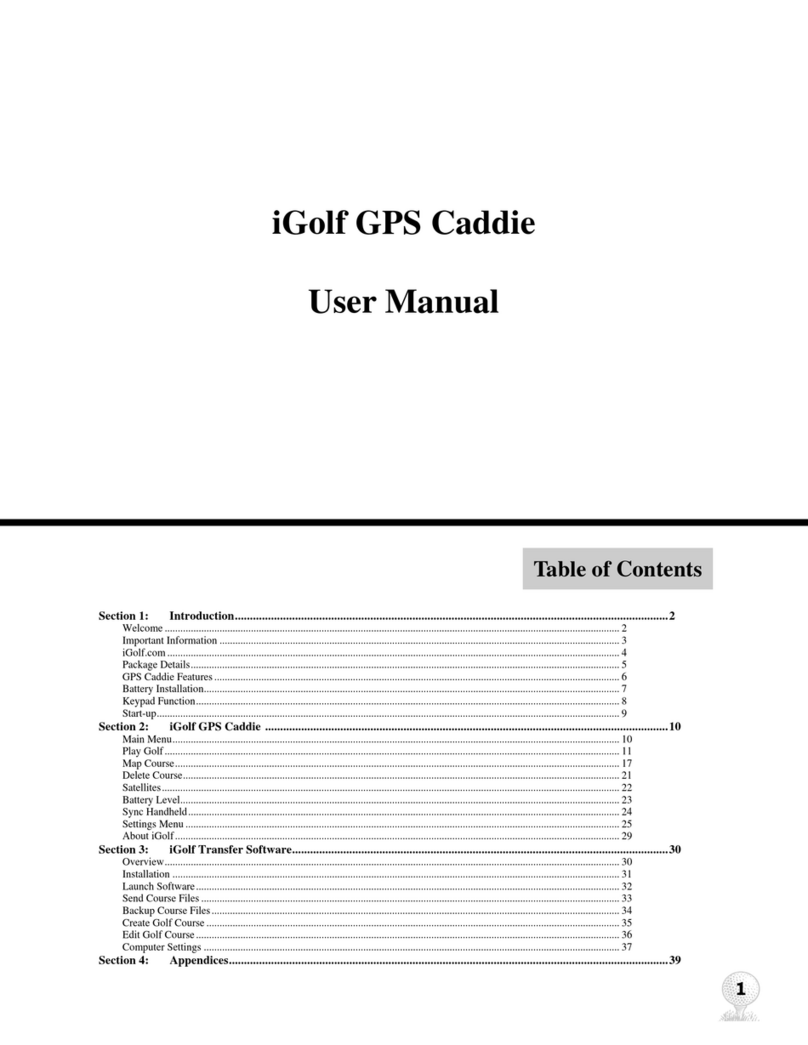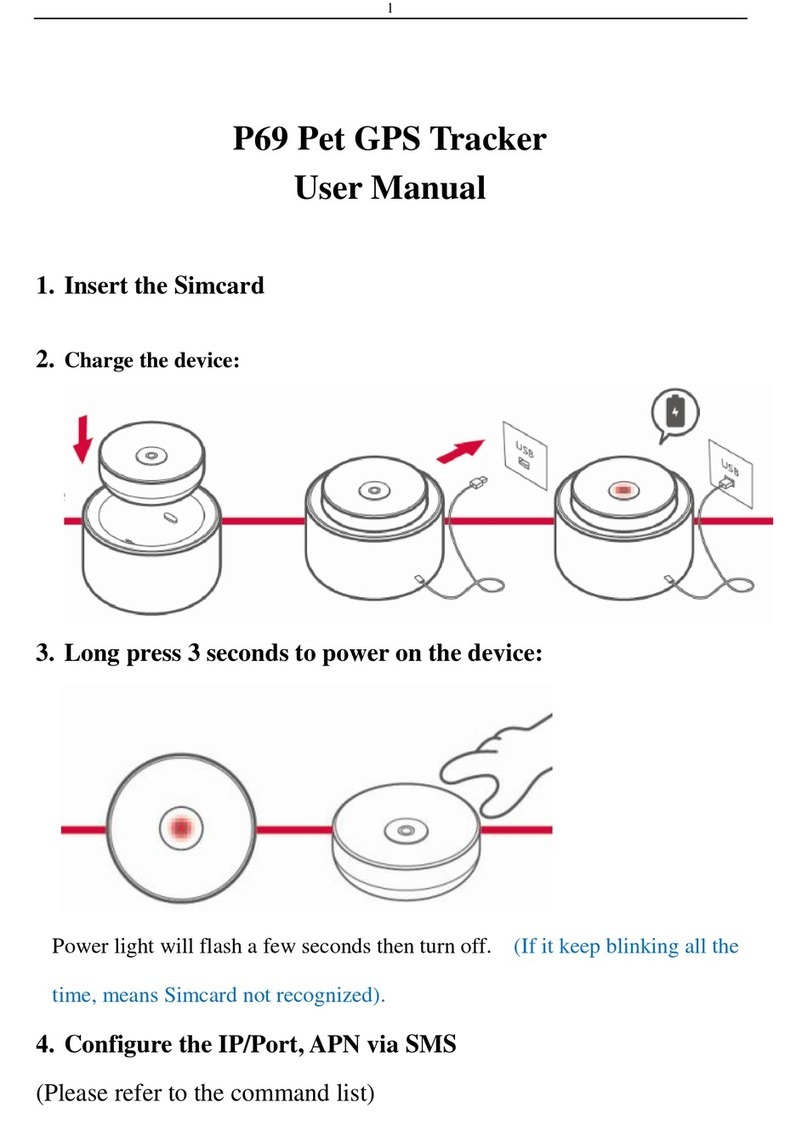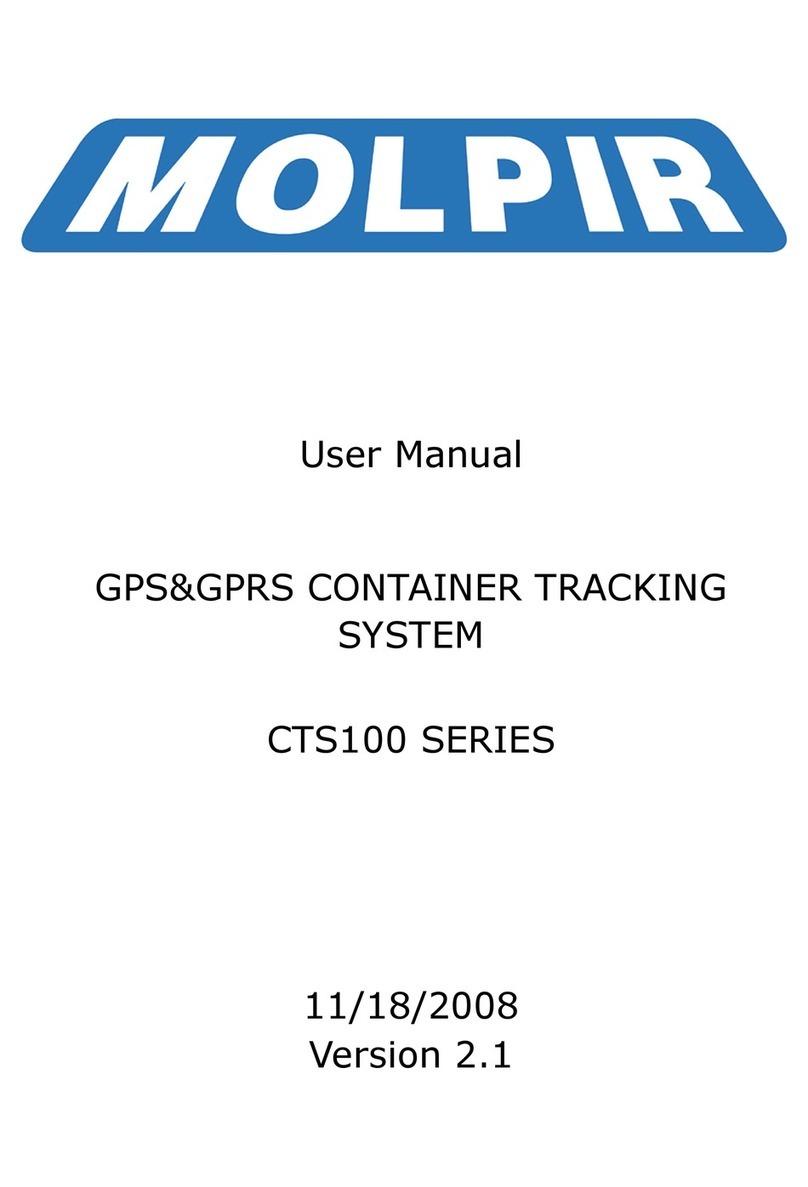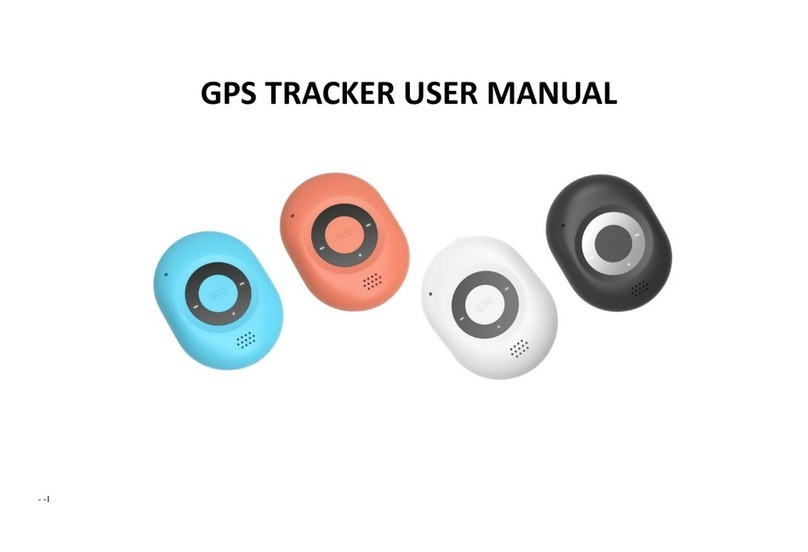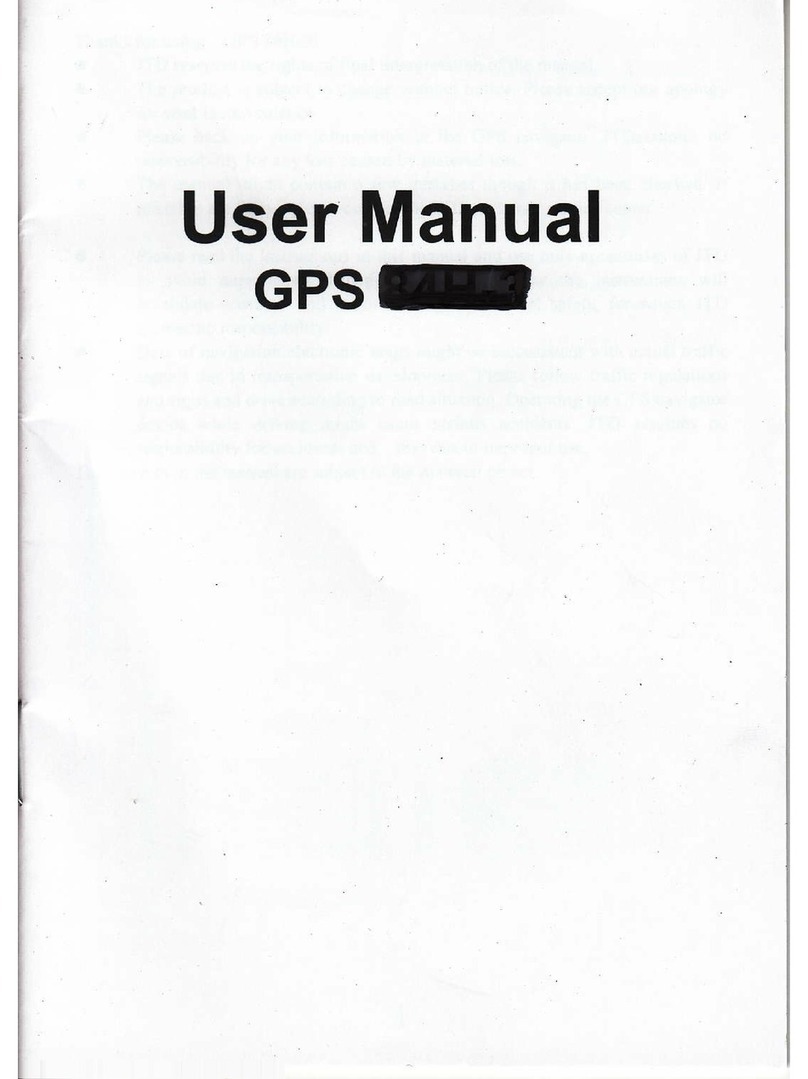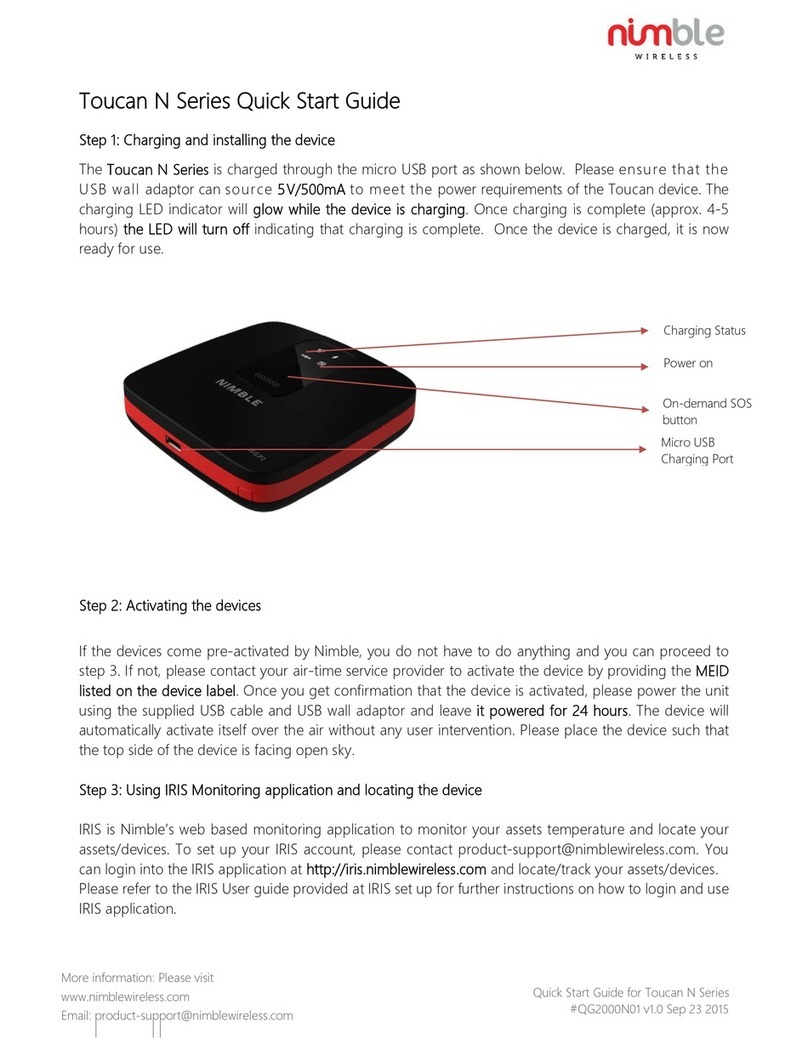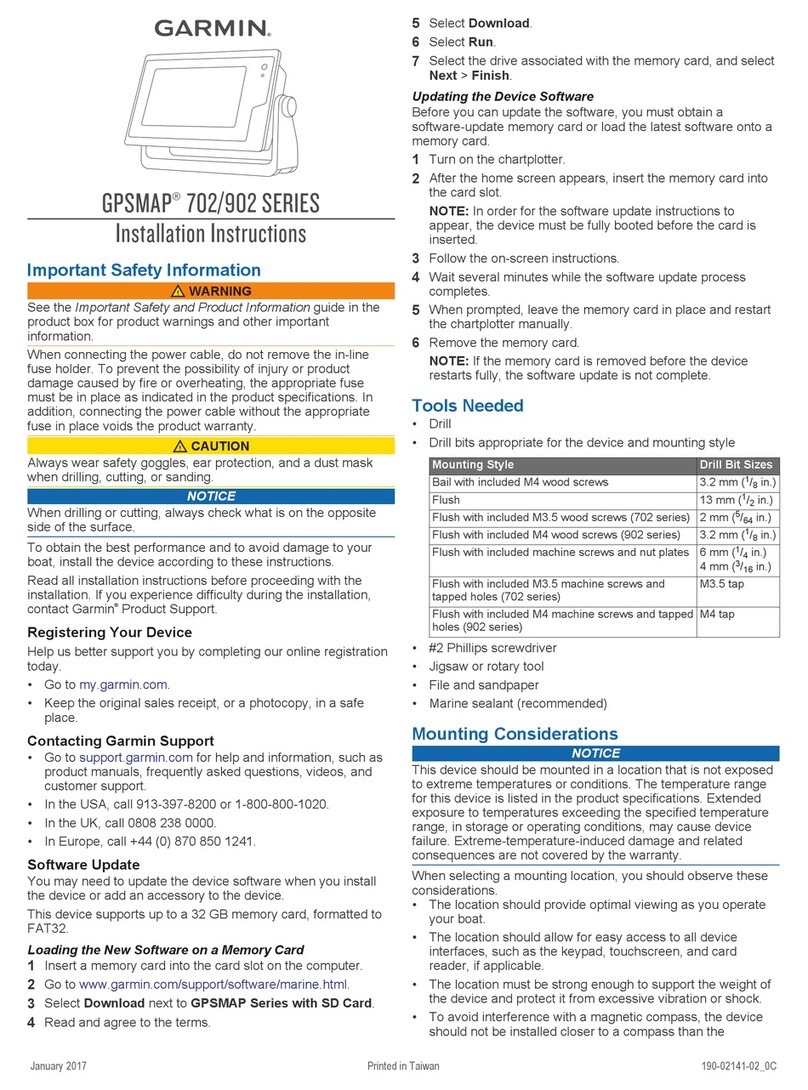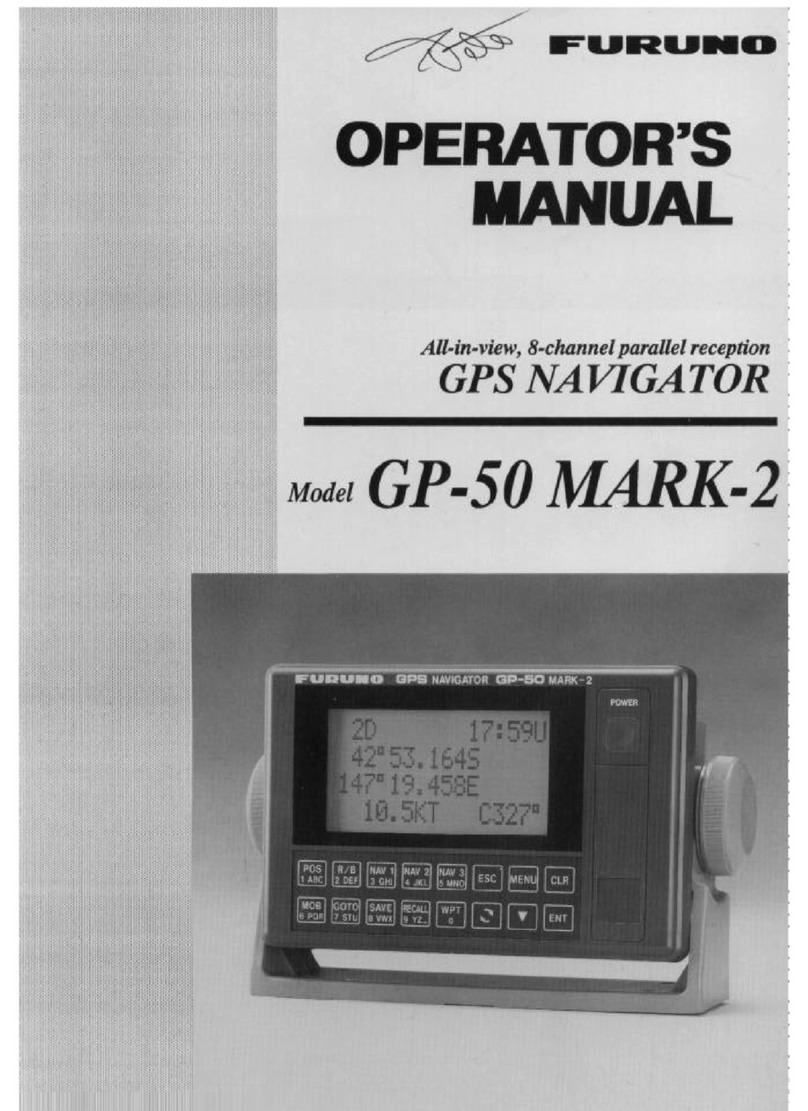iGolf triton User manual


Table of ContentsUser Manual
Section 1: Introduction.................................................................................... 2
Welcome
Important Information
iGolf.com
Package Contents
Additional Requirements
iGolf Triton Features
Battery Installation
Keypad Function
Start-Up
2
3
4
5
5
6
7
8
8
Section 2: iGolf Triton...................................................................................... 9
Main Menu
Play
Map
Settings
9
10
14
16
Section 3: iGolf Triton Sync........................................................................... 18
Introduction
Installation
Download Courses
Send Courses
Save Courses
Settings
18
19
20
21
22
23
Section 4: Limited Warranty........................................................................... 24
1

32
IntroductionUser ManualUser ManualIntroduction
Dear Valued Consumer:
Congratulations on your purchase of the iGolf Triton. We sincerely hope you will find
your iGolf product both enjoyable and easy to use. Knowing the exact distance for
each shot will assist you in lowering your score and enhance your overall golfing
experience.
This User Manual was created for you to get the most out of your new device and
assist with the initial setup. It only takes a few minutes to read, after which you can
immediately begin using your new Triton and enjoying its many features.
Also, please visit www.iGolf.com to explore the benefits of becoming an iGolf Member.
As a member, you have access to all the features and benefits iGolf.com has to offer,
including access to an extensive database of GPS enabled golf course files for use on
your Triton.
Thank you for choosing iGolf.
Sincerely,
L1 Technologies
Welcome
Legal Disclaimer
By using this product, you agree that L1 Technologies, Inc. will not be held legally
responsible for any injury or damage to you or any person or property caused by the
user’s improper operation and/or poor judgment while using this product.
Note: See Limited Warranty for other limitations to our liability.
Additional Information
The Global Positioning System (GPS), a network of 24 satellites orbiting Earth, is
operated and maintained by the U.S. government. This GPS device requires at least 3
satellites to be acquired to accurately determine your position. Any change made to the
system by the government could affect the accuracy and performance of this product.
Important Information

54
IntroductionUser ManualUser ManualIntroduction
iGolf.com
iGolf.com is an online resource for all golfers, but serves as a community for iGolf
members to access GPS golf course files to use with their iGolf products. Membership
is not required for much of the content; however, access to GPS course files, and the
ability to download GPS files, requires a membership.
iGolf.com
Package Contents
1 - iGolf Triton
1 - USB Sync Cable
1 - AC/DC 5V Adapter
1 - Belt Clip
1 - Screen Protector
1 - Software CD
1 - User Manual
1 - Quick Start Guide
Additional Requirements*
PC with Windows Vista/XP/2000 or Mac OSX
PC with CD-ROM
PC with USB port
Required to transfer files from computer
Windows is a registered trademark of Microsoft Corporation.
Mac OS X is a trademark of Apple, Inc.
Package Contents – Additional Requirements
Visit www.iGolf.com today to become a member!
Download Course Files
Go to www.iGolf.com and log in to access account. If not a member, use the1.
“Join Now” link to enroll.
Click on GPS Courses and search for desired course using simple terms, or2.
narrow further with Advanced Search.
Select course name from search results and then select Download GPS and3.
Scorecard.
When prompted, Save downloaded file to green iGolf folder on the desktop.4.
Use iGolf Sync to transfer golf course file to device.5.
*

76
IntroductionUser ManualUser ManualIntroduction
iGolf Triton Features
Battery Information
This product contains an internal rechargeable lithium-ion battery. Under normal
operating conditions, a new battery will last 14 -16 hours on a full charge. However,
battery life is diminished due to a variety of factors including temperature and backlight
usage. All rechargeable batteries lose their effective charge length over time.
The internal battery can be charged by connecting the included USB cable to the
device and a computer. Alternatively, the battery can be charged by connecting the
USB cable to the device and using the included adapter to plug the charger into a
standard 110V wall outlet.
WARNING
Keep battery cover closed at all times. Risk of explosion if battery is replaced with•
incorrect type.
Do not attempt to open, disassemble or service the battery. Battery must be•
replaced by qualified technician.
Do not crush, puncture or short external contacts. Do not expose to temperatures•
above 140oF (60oC).
Properly recycle or dispose of battery. Do not dispose in fire or water.•
Battery Information
USB Connection >

Keypad Function
Power Button
• Turns the device on and off
• Turns the backlight on and off
Menu Button
• Launches Play Menu
Right/Left Function Buttons
• Switches between screens
Right/Left Toggle Buttons
• Moves between fields
• Changes hole number (+/-)
Up/Down Toggle Buttons
• Scrolls up/down
• Switches between screens
Enter Button
• Selects highlighted option
• Activates Shot Distance
Start-Up
Power On
Press and hold power button until the welcome screen appears (about 2 seconds).
The welcome screen will display the name and phone number you specify in Settings.
Power Off
Press and hold power button until the screen goes blank.
Backlight On/Off
From any screen, press power button to turn backlight on.
Press power button again to turn backlight off.
98
iGolf TritonUser ManualUser ManualIntroduction
Keypad Function – Start-up
Main Menu
The Main Menu displays all the features available to
the user, which are explained in detail in subsequent
sections of this User Manual. To begin using the
device, scroll to highlight any feature and press the
Enter button.
Main Menu
Feature Descriptions
Play Select to play golf using GPS data
Map Select to create and customize golf course files
Settings Select to customize additional features
Power Button
Right Function Button
Left Function Button
Menu Button
Enter Button
Up / Down / Left / Right Toggle Buttons

1110
iGolf TritonUser ManualUser ManualiGolf Triton
Play Golf Play Golf
Play Golf
This feature is the main interface to display scorecard
and distance information. Course information must be first
downloaded from iGolf.com or manually entered using the
Map feature. If GPS data is available, distances to the front,
center and back of the green and up to six custom points
per hole will be displayed upon satellite acquisition, as well
as the outline of the green of each hole. The user is also
able to enter the score and putts for each hole.
1. Select Course
Highlight “Play” on the Main Menu and press Enter.
If a satellite fix is available, the golf course closest to
current location (within 1,000 yards) will automatically be
highlighted. If a satellite fix is not available, scroll to highlight
the correct golf course. Once the desired course is highlighted, press Enter.
2. Select Tee Box
Highlight the desired tee box and press Enter. Only the tee boxes available in the data file
will be displayed.
Play Golf (Continued)
3. Green
This feature displays the shape of the green for the current hole. Using the Up/Down/
Left/Right buttons, the user is able to move the center target to any area within the
green. The distance to this point is displayed at the top of the screen. The distances to
the front and back of the green are also displayed.
4. Score
This feature allows the user to input the score and putts for each hole played. The hole
number, par and handicap are also displayed on this screen for reference. Use the Up/
Down buttons to move between fields and the Right/Left buttons to highlight the correct
score and putts. This information will be used on the Score Summary screen, which is
found in the Play Menu.

12
Play Menu
From any Play screen, press Menu to access the Play
Menu. This menu allows the user to easily view status or
modify settings being used for the current course.
1. Score Summary
Allows the user to see statistics for the current
game being played.
2. Map Golf Hole
Allows the user to map the current hole being
played without having to exit the game.
3. Battery Level
Displays a horizontal bar representing the power
remaining in the battery.
4. Satellites
Displays various circles to show current satellites being tracked and GPS signal
strength.
5. Select Tee Box
Allows the user to change the current tee box selection.
6. Yard or Meter
Allows user to select unit of measurement displayed.
7. Return to Game
Resumes play from previous screen.
8. Exit
Returns to Main Menu.
Screen Operation
Right/Left toggle Move between holes
Up/Down toggle Move between screens
Enter Activate Shot Distance
Menu Go to Play Menu
Shot Distance Operation
From the main Play screen, press Enter to activate1.
the Shot Distance feature.
Distance from the start position will automatically2.
update as the user moves.
Once the user reaches the end position, press3.
Enter to freeze the shot distance measurement.
Press Enter again to reactivate the Shot Distance4.
feature and establish a new start position.
Play Golf Play Golf
1312
iGolf TritonUser ManualUser ManualiGolf Triton

13
Map Course
This feature is used to manually input course name
and map GPS data points. Existing course files may
be customized or new files created using the device.
Highlight “Map” on the Main Menu and press Enter.
1. Select Course
Scroll to highlight the desired new or existing golf
course and press Enter.
2. Course Name
To revise name, highlight “Course Name” and press
Enter. Names should be distinguishable from other
golf courses entered. Scroll to highlight the character
and press Enter. To delete characters, scroll to
“BKSPC” and press Enter. When finished, press SAVE.
3. Course Data
Highlight “Course Data” and press Enter. Highlight desired tee box and
press Enter. Select the desired hole and press Enter. Input par and handicap
information, using the toggle button to select values and move between
options. When finished, press Save. Repeat these instructions for
all desired holes and tee boxes for the course and press Save to exit.
14
Map Course (continued)
*If mapping a Custom Point, the user may customize the
name prior to registering GPS data. The user may select
from a list of common abbreviations, or choose a six (6)
character name, to easily identify the point on the course. If
the user chooses not to customize the name, proceed directly to “Register”.
4. Map GPS Points
To add or revise GPS data, highlight “Map GPS
Points” and press Enter. Select the desired hole and
press Enter. Highlight point to map* and press Enter.
Stand at desired location, confirm satellite strength
and press Next to register point. Do not move until
process is complete. Repeat these instructions
for all desired points. When finished, press Save.
Repeat for all holes, then select “Save/Exit” to return
to Main Menu.
5. Save/Exit
After all data has been entered and/or captured, the
user MUST scroll to “Save/Exit” and press Enter to save
all information. All entered data will be lost if function is
exited without saving.
Map Course Map Course
1514
iGolf TritonUser ManualUser ManualiGolf Triton

15
Settings
16
Settings
Settings
This feature provides various configuration settings to
personalize the device, such as screen contrast, distance
measurement and GPS performance. Highlight “Settings”
on the Main Menu and press Enter.
1. Battery Level
This feature displays the status of the battery in
the device. Battery information is displayed using
a horizontal bar representing the amount of power
remaining in the battery.
2. Satellites
This feature displays the GPS satellites recognized
by the device. Satellites providing location data to the
device for use in distance calculation are represented
by black circles. Typically, at least three satellites providing location data are
required before GPS distance can be calculated.
3. Device Settings
Adjust to aid viewing in various light conditions
Select yards or meters as the measure of distance
Select if location correction is used to improve GPS
accuracy. Commonly known as WAAS, this system
of satellites and ground stations provides GPS signal
corrections for much of the U.S.
Allows the user to select the rate at which the device
refreshes GPS position. With “Stabilizer On” the device will
not refresh GPS distance readings once movement has
ceased. This is useful to users who experience fluctuating
distance readings, even though they are stationary.
Settings (continued)
4. Delete Course
This feature allows the user to permanently remove
a golf course file from the device. Scroll to highlight
the golf course to delete and press Enter. To remove
course from device, confirm by pressing Yes.
5. Set Owner Info
Allows the user to input the name of the owner of
the device. This information is displayed when the
device is powered “On”. To add or edit the owner’s
name, highlight “Name” and press Enter. Scroll to
highlight the character and press Enter. To delete
characters, scroll to “BKSPC” and press Enter.
When finished, press SAVE. To add or edit the owner’s phone number,
highlight “Phone Number” and press Enter. Scroll to highlight the character
and press Enter. To delete characters, scroll to “BKSPC” and press Enter.
When finished, press SAVE. Once the name and phone number have been
entered, highlight “Save/Exit” and press Enter to save all changes.
6. About iGolf
This feature displays general information pertaining to the device including
version of software.
7. Default Settings
Allows user to return device to factory default settings. All data, including
course files, will be permanently deleted. It is recommended all files are
saved to computer prior to accessing this setting.
8. Update
This option is for factory use only. DO NOT select this option unless
instructed to do so by iGolf support personnel. 1716
iGolf TritonUser ManualUser ManualiGolf Triton
Screen contrast
Yard or Meter
WAAS
Stabilizer

19
Introduction
Introduction
iGolf Sync provides the user with all the tools required to enable communication
between the device and Windows Vista, Windows XP, Windows 2000 or Mac OS X
computer. Using this interface, the user can control every aspect of golf course file
management. From accessing the iGolf.com database to syncing course files, iGolf
Sync encompasses many functions which enhance the GPS experience.
Feature Descriptions
Sync Courses Transfer data from computer to device
Download Courses Access iGolf.com database of golf course files
Save Courses Transfer all course files from device to computer
Settings Change COM Port and modify course file locations
Windows is a registered trademark of Microsoft Corporation.
Mac OS X is a trademark of Apple, Inc.
20
Installation
Installation
Follow these instructions to assist in the proper and complete installation of iGolf
Sync on a computer. Confirm USB cable is NOT attached to computer before beginning
installation.
To install iGolf Sync on a Windows Vista, Windows XP, Windows 2000 or
Mac OS X computer:
Note: If trouble with installer, check for software updates at www.igolf.com/about_us/techsupport.
Windows is a registered trademark of Microsoft Corporation.
Mac OS X is a trademark of Apple, Inc.
Insert CD included with the product into computer.1.
Open appropriate CD drive to view contents.2.
Select “iGolf Triton Installer” to launch program.3.
Select “USB Driver Setup” to install required drivers.4.
Select “Sync Application” to install sync software.5.
Launch software from “iGolf Triton Sync” icon on desktop.6.
1918
iGolf Triton SyncUser ManualUser ManualiGolf Triton Sync

21
Download Courses
Download Courses
This feature provides direct access to iGolf.com where users may search for golf
courses and members may download files. Select “Member Login” to
access account. If not yet an iGolf.com member, use the “Join Now” link to enroll.
For further assistance, please note:
If search returns more than one page of results, use Advanced Search to1.
narrow results.
All GPS files contain scorecard information.2.
Once downloaded, the course file will appear in the “My Courses” section3.
of the sync application.
22
Send Courses
Send Courses
This feature allows the user to transfer golf course files from a computer to the device.
Select course files from the “My Courses” section of the sync application and press the
“Send” button to transfer the courses to the device. For further assistance, please note:
The USB cable must be connected to device and computer.1.
Multiple courses can be selected and transferred at one time.2.
2120
iGolf Triton SyncUser ManualUser ManualiGolf Triton Sync

23
Save Courses
Save Courses
This feature allows the user to transfer golf course files from the device to a computer.
Select the course files from the “My Device” section of the sync application and use
the mouse to drag the courses into the “My Courses” section of the sync application.
For further assistance, please note:
The USB cable must be connected to device and computer.1.
Multiple course files can be saved at one time.2.
24
Settings
Settings
This feature allows the user to specify how the device communicates with a computer
and where course files are stored. Select “Settings” from the “My Device” section. For
further assistance, please note:
Always set COM to “AUTO” unless specific port being used is known (does1.
not apply to Mac users).
Default course file storage location is C:\iGolf. If the setting must be2.
changed, note new location and save downloads from iGolf.com in same
folder.
2322
iGolf Triton SyncUser ManualUser ManualiGolf Triton Sync

24
User Manual
Limited Warranty
Limited Warranty
Limited Warranty
The limited warranty on the hardware of your iGolf product covers parts and
labor against defects in material or workmanship for a period of ninety (90)
days from the original date of purchase from a Company-authorized vendor.
You can extend the warranty period to twelve (12) months from the original
date of manufacture by becoming a paid member of iGolf.com and
registering your iGolf product within ninety (90) days of the purchase date.
Visit www.iGolf.com to enroll. Products returned to L1 Technologies, Inc.
(the “Company”) under warranty will be repaired or replaced with the same
or a functionally equivalent product by Company, at its discretion, free of
charge provided you: (1) return the failed product directly to a Company
approved repair facility with sufficient insurance and shipping charges
prepaid, and (2) provide Company with a copy of the receipt showing the
original date of purchase and the amount paid. Repaired or replacement
products will be returned to you with shipping charges prepaid and will be
warranted for the remainder of the original warranty period or ninety (90)
days from date of shipment, whichever is longer. Replacement products
may be refurbished or contain refurbished materials.
User Manual
Limited Warranty
Limited Warranty
25
Limited Warranty (continued)
This warranty does not apply if, in the judgment of Company, the product
fails due to damage from abuse or misuse, accident, storage, shipment,
handling, or if it has been used or maintained in a manner not conforming
to product manual instructions, has been modified in any way, or has had
any ID number removed or defaced. Purchaser is responsible for filing an
insurance claim with the carrier for any damage due to shipping. Repair by
anyone other than an approved agent will void this warranty. The maximum
liability of Company under this warranty is limited to the purchase price
of the product covered by the warranty. Prior to returning any defective
product, a Return Materials Authorization (RMA) number must be obtained
directly from Company. All defective products must be returned to Company
with insurance and shipping prepaid.
EXCEPT AS SPECIFICALLY PROVIDED IN THIS AGREEMENT OR AS REQUIRED
BY LAW, THE WARRANTIES AND REMEDIES STATED ABOVE ARE EXCLUSIVE
AND IN LIEU OF ALL OTHER, ORAL OR WRITTEN, EXPRESS OR IMPLIED.
ANY AND ALL OTHER WARRANTIES, INCLUDING NON-INFRINGEMENT OR
THIRD PARTY RIGHTS ARE EXPRESSLY EXCLUDED. COMPANY SHALL
NOT UNDER ANY CIRCUMSTANCES BE LIABLE TO ANY PERSON FOR ANY
SPECIAL INCIDENTAL, INDIRECT OR CONSEQUENTIAL DAMAGES, INCLUDING
WITHOUT LIMITATION, DAMAGES RESULTING FROM USE OR MALFUNCTION
OF THE PRODUCTS, LOSS OF THE PROFITS OR REVENUES OR COSTS OF
REPLACEMENT GOODS, EVEN IF COMPANY IS INFORMED IN ADVANCE OF
THE POSSIBILITY OF SUCH DAMAGES.
Retain original proof of purchase with this warranty for future reference.
Table of contents
Other iGolf GPS manuals