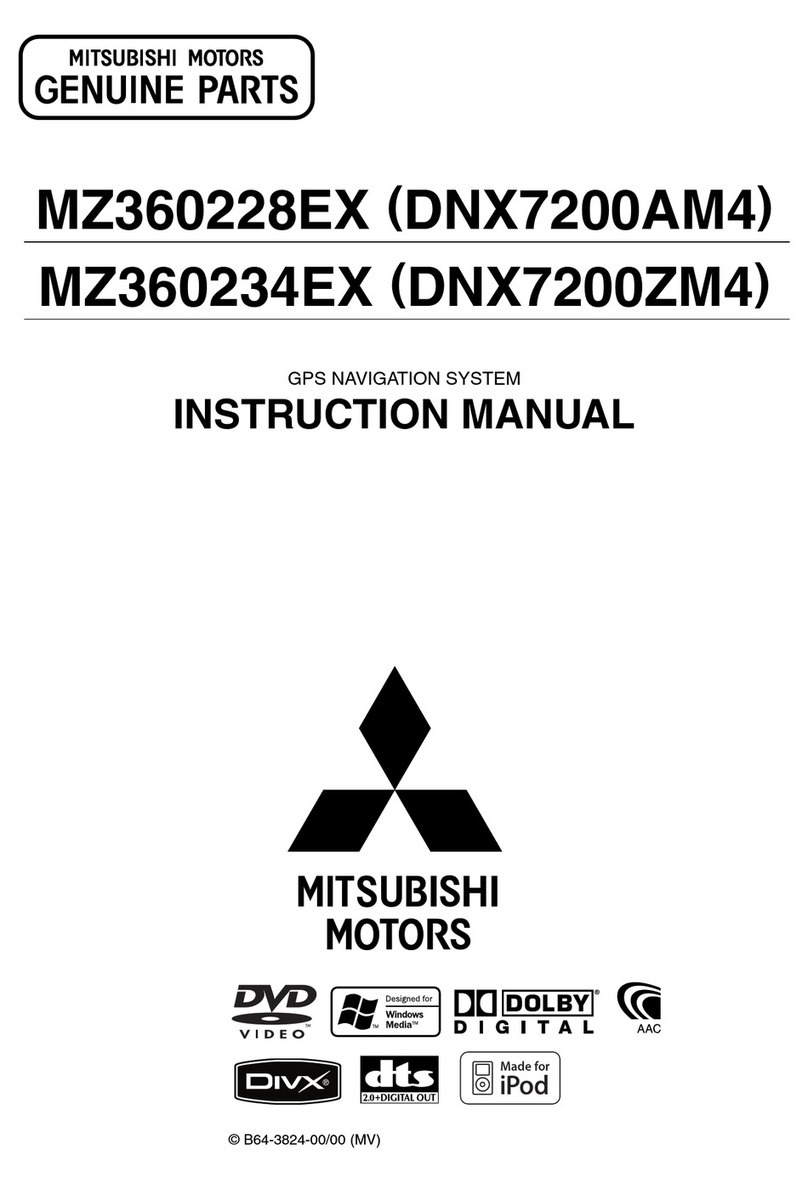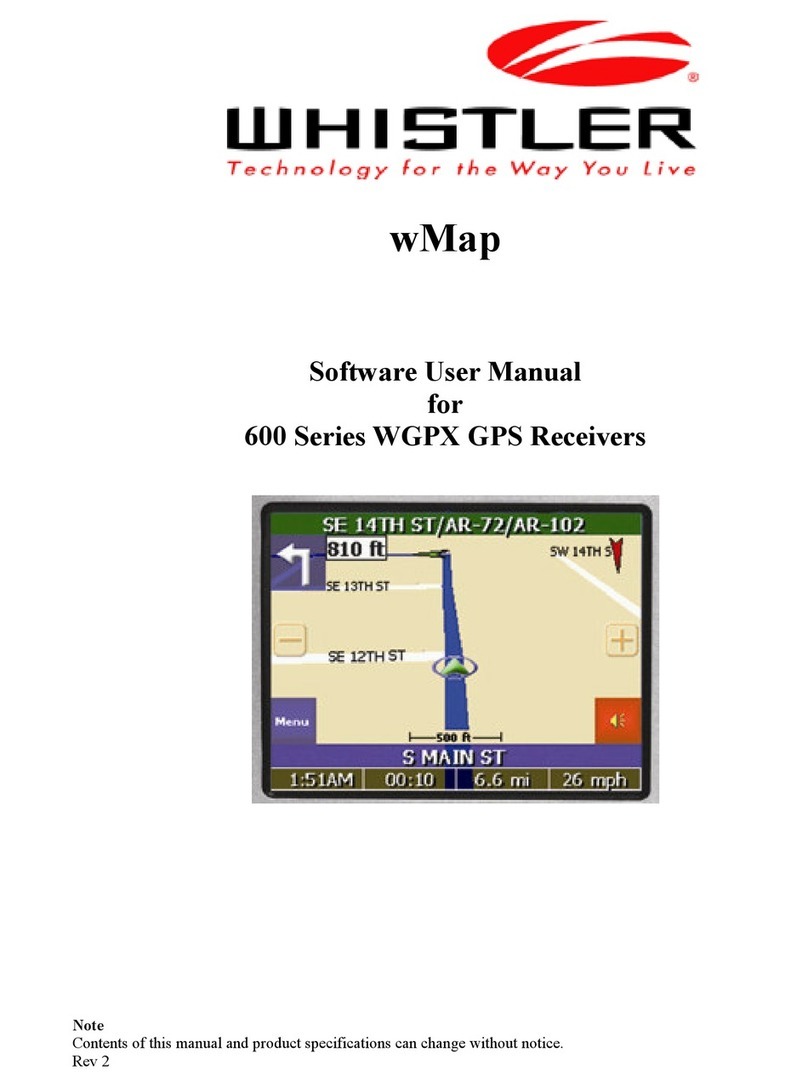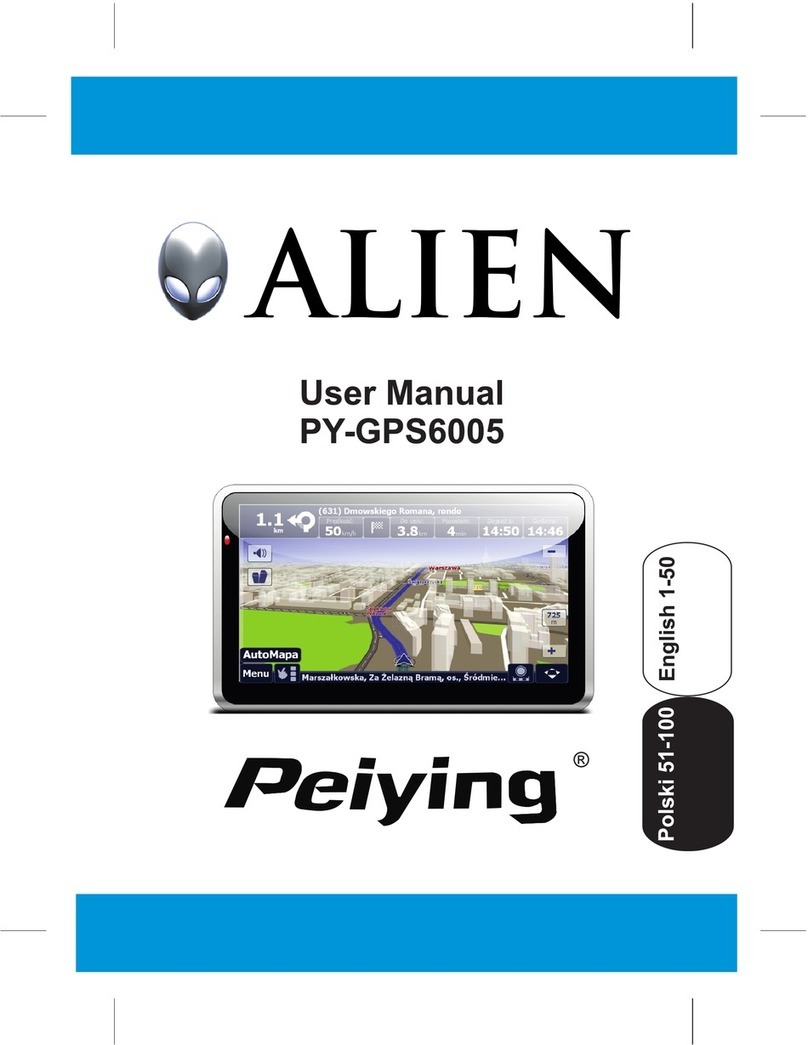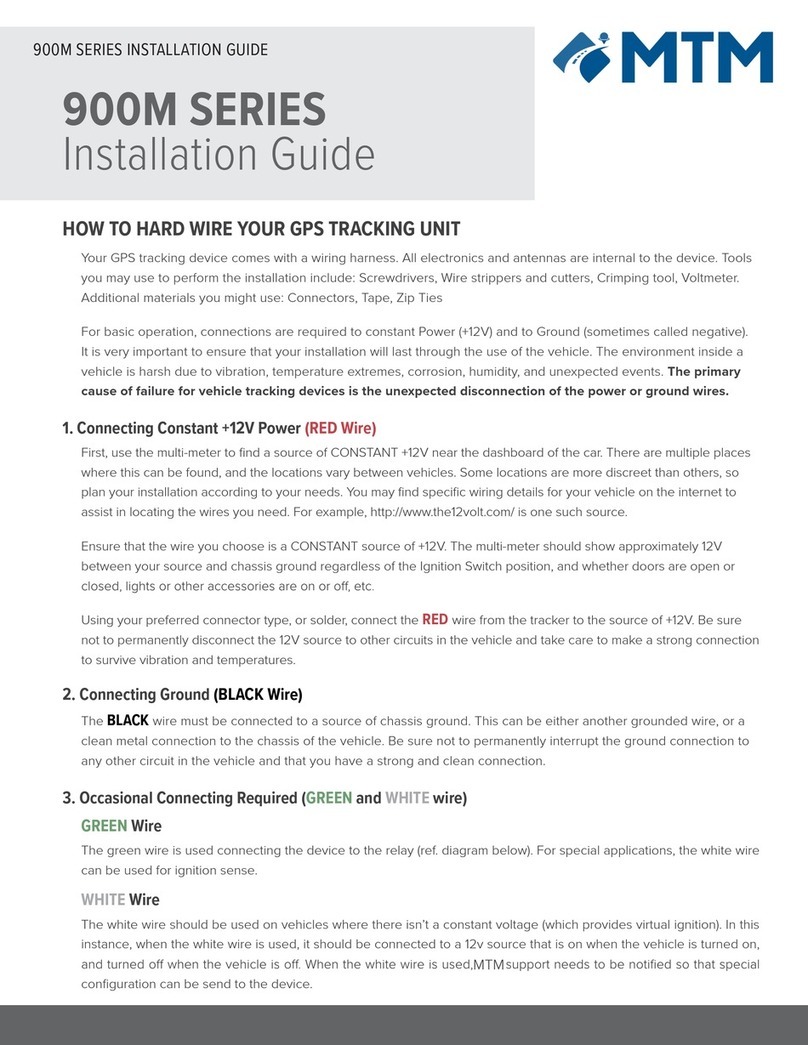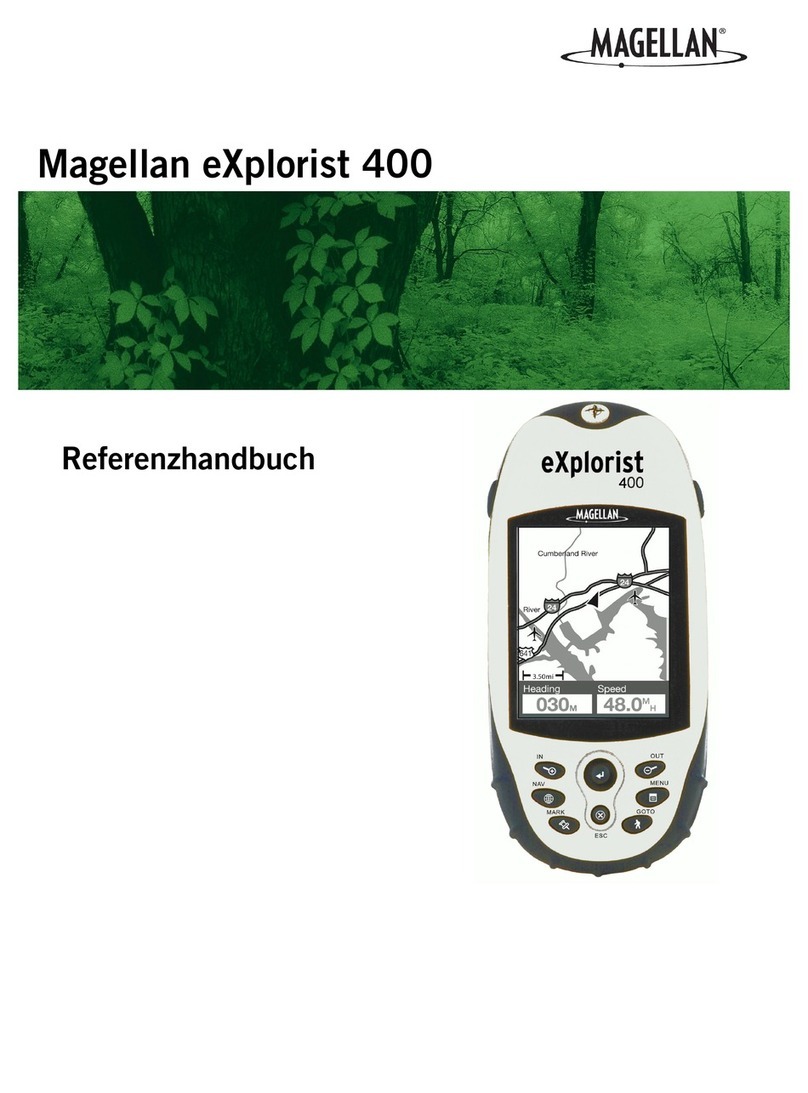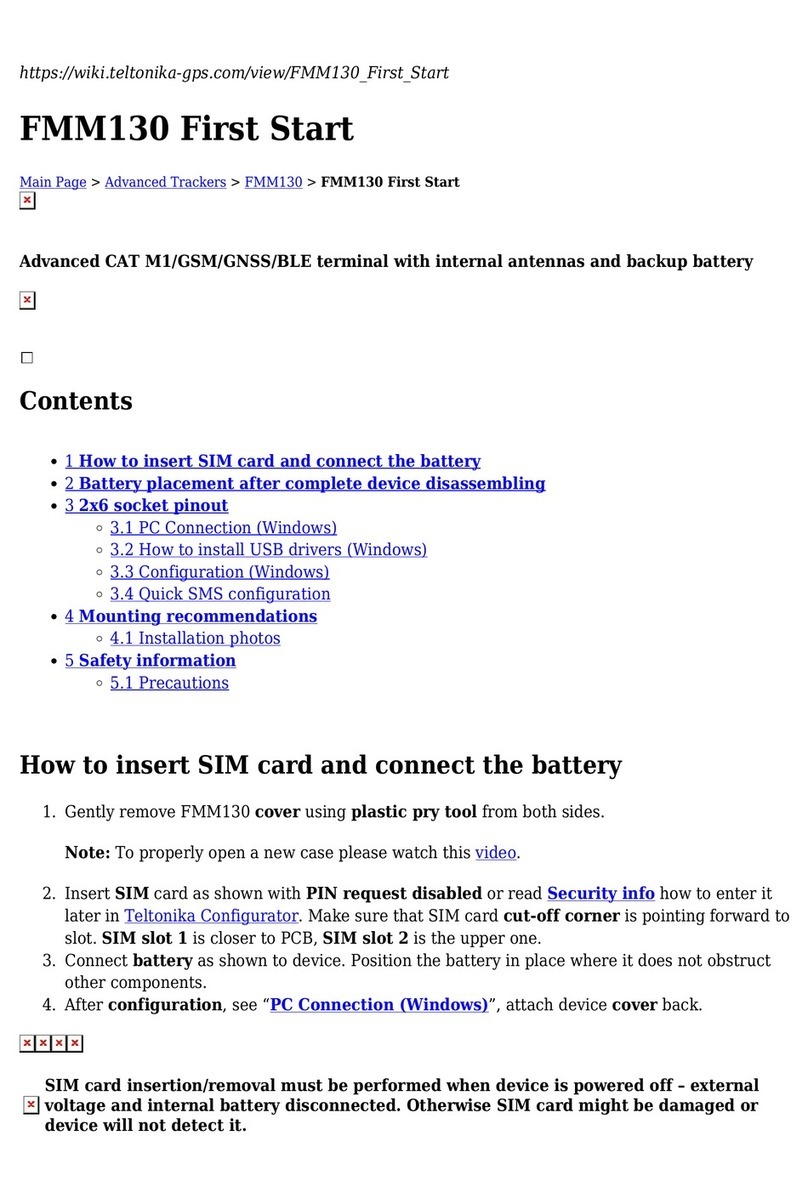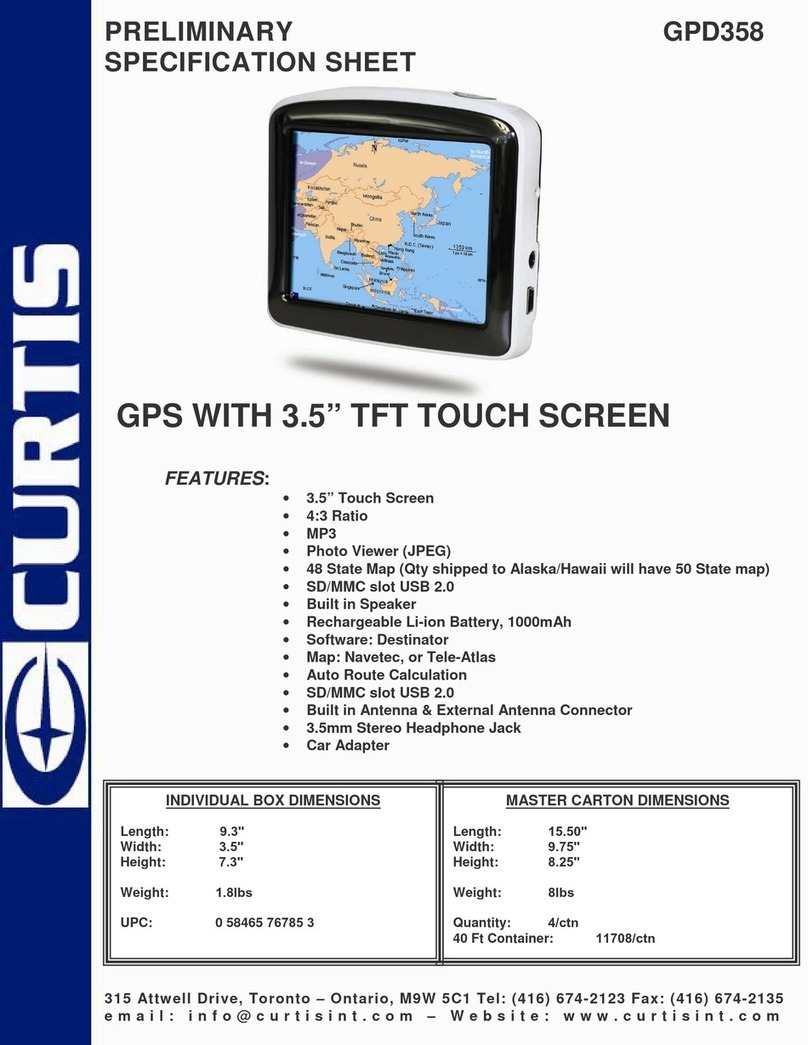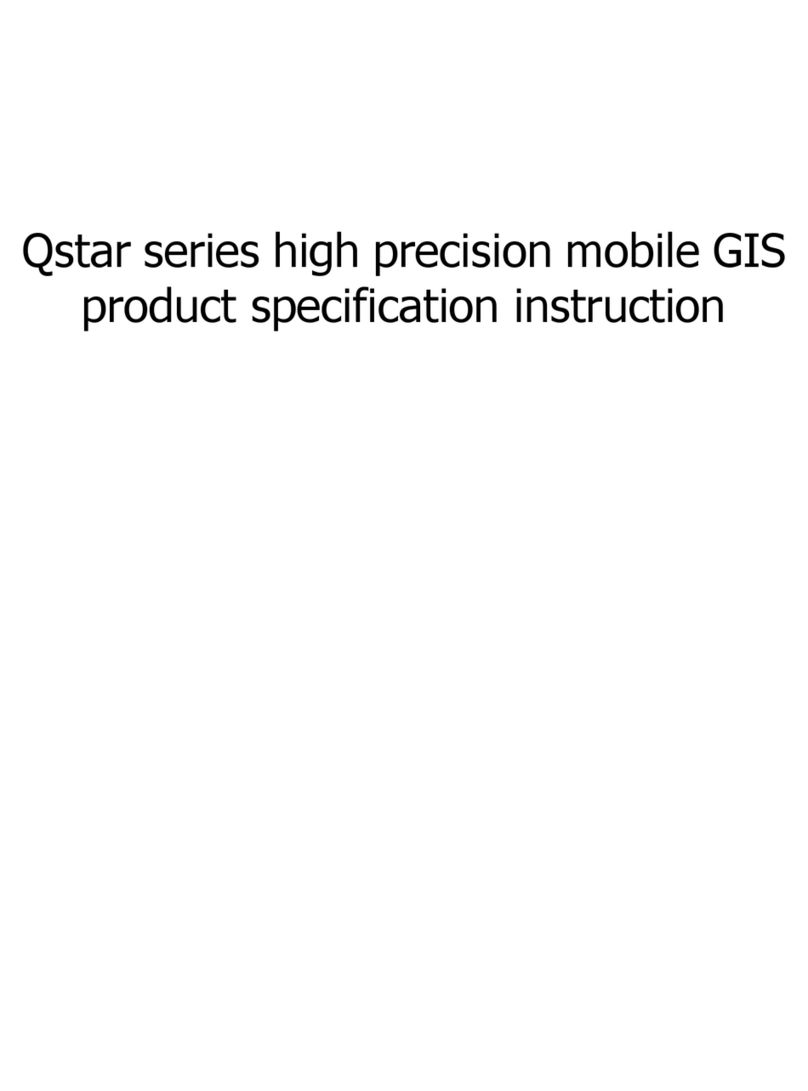PinGo System User manual

SYSTEM
User Manual
Page 2
LOCATE YOUR
LOVED ONES
IN REAL TIME

Page 3 Page 4
PinGo is an integrated system that synchronizes the three
elements necessary to be able to communicate and locate your
loved ones in real me.
- Protect your loved ones
- Set up a network to take care of the most
vulnerable
- Enable communication without social
media risks
- Filter calls to avoid unwanted contacts
- Safely provide more freedom
- System with the best device, the
greatest coverage, the best applicaon
and at the best price
- Dedicated support for your peace of
mind
DESIGNED TO TAKE CARE
OF THE MOST VULNERABLE
Seniors
Kids
Special
needs
IS IDEAL TO USE DAILY
IS DRIVEN BY GROWING NEEDS THAT AFFECT SAFETY AND
PEACE OF MIND
Designed for all day use and for mulple occasions, to take care
and be in contact with your loved ones.
School
Theme
Park
Travel
Home
Playground
TAKE CARE OF YOUR LOVED ONES IN:
Routes
Travels
Recreaonal moments
When taking a bath
Regular walks
When others take care of them
Pares or social gatherings
IS SUPERIOR TO ANY LOCATOR
PERFORMANCE AGILE COMPETITIVE
Friendly App, with unique
funconality, designed for the day
to day needs
The most advanced device with
mulple locaon capabilies
Regional coverage (USA, MEX and
CAN) with the PinGo Service Plan
Alliance with leading telephone
companies
Pre-configured system that enables
use in minutes
A team of passionate professionals
that work to ensure reliability
Personalized support and service
Most affordable system for your
loved ones
FEATURES AND FUNCTIONS
Real me
Two-way
communicaon
Waterproof
SOS buon
Virtual
Geofences
Mulple
devices
Sharing
Visibility
Proximity
Augmented
Reality
RechargableHistorical
Audio
Monitoring
Camera
iOS /
Android
Regional
coverage
4G, 3G GPS
WiFi
Cellular
SOS
IS AN INTEGRATED
SYSTEM THAT INCLUDES
Support
Indoor and
Outdoor
locaon

Page 5 Page 6
PinGo Watch ............................................................................... 7
Set up and get started..................................................................9
Your PinGo Watch .......................................................................... 9
Register and set up your PinGo Watch in the PinGo GPS app .................9
Turn on, register and set up your PinGo Watch .................................10
Trouble registering?......................................................................10
Register more than one PinGo Watch ..............................................11
The PinGo GPS app ....................................................................11
Open the PinGo GPS app...............................................................11
Charging PinGo Watch ...............................................................12
Set up the charger........................................................................ 12
Begin charging PinGo Watch .......................................................... 12
Check remaining power ................................................................13
Save power when the baery is low................................................13
Turn on and wake PinGo Watch ................................................. 14
Turn your PinGo Watch on and off ..................................................14
Wake the PinGo Watch display .......................................................14
Return to the clock face ................................................................14
Sengs....................................................................................... 15
Adjust volume ............................................................................. 15
Adjust brightness ..................................................................................... 15
Adjust sleep mode ................................................................................... 15
Connect PinGo Watch to a Wi-Fi network.........................................16
Connect PinGo Watch to a Bluetooth device...........................................16
Use PinGo Watch with a cellular network................................................ 17
Set up date and me................................................................................18
Change language on PinGo Watch ..................................................18
Turn the Flashlight on and off.................................................................. 19
Launcher style.......................................................................................... 19
Clear tools ................................................................................................ 19
Device informaon................................................................................... 20
The PinGo Watch status icons....................................................20
PinGo Watch faces .....................................................................20
Change PinGo Watch faces ............................................................21
Funcons on PinGo Watch......................................................... 21
Apps on PinGo Watch ................................................................22
Camera ...................................................................................... 23
ChildHood .................................................................................. 23
Contact ...................................................................................... 24
Gallery ....................................................................................... 25
Heart Rate and Blood Pressure.......................................................25
Phone ........................................................................................ 26
QR Code ..................................................................................... 28
Sedentary ................................................................................... 28
Steps ......................................................................................... 29
Translate .................................................................................... 29
Video Call ................................................................................... 29
WeChat ...................................................................................... 30
Restart........................................................................................ 30
Restart PinGo Watch ................................................................................ 30
Force PinGo Watch to restart................................................................... 30
Get help ..................................................................................... 31
Give away, or lost PinGo Watch ...................................................... 31
PinGo Watch Support Site........................................................................ 31
Learn more, service, and support ............................................................ 31
Safety and handling.................................................................... 32
Important safety informaon for PinGo Watch..................................32
Important handling informaon for PinGo Watch ..............................35
Limited warranty applicable to hardware ..................................39
PinGo App.................................................................................. 41
Set up and get started................................................................43
Your PinGo GPS app...................................................................... 43
Sign up for the PinGo GPS app........................................................43
Add your PinGo Watch..................................................................44
PinGo GPS app funcons ...........................................................48
PinGo SIM card......................................................................... 49
TABLE OF CONTENTS

Page 8
AS IF YOU WERE
HOLDING THEIR
HAND

Your PinGo Watch
This guide describes PinGo Watch W3 and later.
PinGo Watch W3 and W4
Microphone
Camera
Screen
SIM card
Flashlight
Power/SOS
buon
Back buon
Speaker
Magnec port
Register and set up your PinGo Watch in the PinGo GPS app
with a smartphone (available for iOS and Android)
To use your PinGo Watch W3 or later, you need to install the PinGo GPS app
in your smartphone and register your PinGo Watch. Follow the steps described
in the App.
WARNING: To avoid injury, read Important safety informaon for PinGo
Watch before using your PinGo Watch.
Turn on, register and set up your PinGo Watch
The PinGo Watch comes with a SIM card installed and ready to use if you
subscribed to the PinGo Service Plan when you purchased your PinGo Watch.
If you didn’t purchase the PinGo Service Plan, make sure your PinGo Watch
has an acve SIM card inserted before turning it on.
1. To turn on your PinGo Watch, press and hold the side buon unl you
hear a sound and the screen is on. It’s recommended to do it outdoors or
close to a window to enable a faster connecon to the cellular network.
2. Open the PinGo GPS app, and create a User account. Aerwards,
register your PinGo Watch by scanning the QR code or typing the numbers
under the QR code that is aached to the watch or in the box.
3. Follow the instrucons in the PinGo GPS app unl you finish the
registraon process. In a few minutes, you will be able to track your PinGo
Watch in the app.
PinGo GPS Trouble registering?
If your PinGo Watch is not registered in the PinGo GPS app, see the PinGo
GPS app secon.
Page 9 Page 10
Tip: Read the PinGo GPS app secon in this manual to get familiar with its
funcons.
You are ready to enjoy the PinGo tracking and communicaon experience.
Set up and get started
Example
123456789098765
123456789098765
Reg Code/ID Code
REG CODE
IMEI: 098765432123456
IMEI
PinGo Watch W4S
Microphone
Camera
Screen
SIM card
Flashlight
Power/SOS
buon
Back buon
Speaker
Magnec port
Heart rate and
blood pressure sensor

Page 11 Page 12
Register more than one PinGo Watch
You can register mulple PinGo Watches in the same way you registered your
first one. Scan or type the QR code that comes with your PinGo Watch in the
PinGo GPS app. Or follow these steps:
1. Press and hold the side buon of your PinGo Watch unl you hear a sound
and the screen is on. It’s recommended to do it outdoors or close to a
window for a faster connecon.
2. Open the PinGo GPS app on your smartphone, and register your PinGo
Watch by scanning the QR code or typing the numbers under the QR code
that is aached to the watch or in the box. Then follow the onscreen
instrucons.
3. See the PinGo Support arcle Add your PinGo Watch, on the PinGo GPS
app secon.
Your PinGo Watch was successfully registered if you are able to see its name
and current locaon your PinGo GPS app.
Only one person is able to register a PinGo Watch. However, you may share
its visibility to other PinGo GPS app users.
Use the PinGo Watch app on your smartphone to customize watch sengs
and noficaons, and more.
Open the PinGo GPS app
Set up the charger
1. In a well-venlated area, place the included PinGo Watch Magnec
Charging Cable on a flat surface.
2. Plug it into the power adapter (not included).
3. Plug the adapter into a power outlet.
Begin charging PinGo Watch
Place the PinGo Watch Magnec Charging Cable on the back of your PinGo
Watch on the Magnec port. The end with the charging cable terminals
magnecally snaps to the back of your PinGo Watch and aligns it properly.
In case you feel you are unable to properly aach it, turn the cable’s direcon.
You see a charging symbol on the watch screen a few seconds aer charging
begins. The symbol is red when PinGo Watch needs power and turns green
when PinGo Watch is charging.
• If your baery is very low, you will see the low baery symbol on the
screen and the message “too low to work”. The screen will be blocked to
reduce baery consumpon, and you will be able to use your PinGo
Watch aer the baery is charged again.
Invalid touch
in low baery
14:04
The PinGo GPS app
Charge PinGo Watch
1. On your smartphone, tap the PinGo GPS app icon.
2. On the device list, tap on the desired device to see the locaon of that
PinGo Watch.
For informaon about how to use the PinGo GPS app, see PinGo GPS app
secon of this manual.

Page 13 Page 14
For informaon, see the PinGo Support arcle If your PinGo Watch won’t
charge or it won’t turn on.
WARNING: For important safety informaon about the baery and charging
PinGo Watch, see Important safety informaon for PinGo Watch.
Check remaining power
To see remaining power, press the power buon to acvate the screen, touch
and hold the top of the screen, then swipe down to show the baery level,
the connecon strength, the network and the me.
4G 9:25AM
Thu17/04
09:25
View the amount of
remaining baery life
Save power when the baery is low
You can reduce the frequency with which your PinGo Watch updates its
locaon to opmize baery consumpon. This can be configured in the PinGo
GPS app.
When baery charge drops to 20 percent or lower, your PinGo Watch alerts
you and gives you the opportunity to opmize the remaining baery or to
recharge it.
When your PinGo Watch is almost out of power, it enters to a Power Reserve
mode automacally and will not let you use the touch screen.
The baery must have at least 10 percent charge for your PinGo Watch to
unlock the touch screen.
Turn your PinGo Watch on and off
Tip: You can leave your PinGo Watch on when it’s charging.
NOTE: You can’t turn off your PinGo Watch directly with the touch screen
while it’s charging. To turn off your PinGo Watch, first disconnect it from the
charger. You should not turn on your PinGo Watch while it’s charging, first
disconnect it from the charger and then press the side buon to turn it on.
Wake the PinGo Watch display
When your PinGo Watch is on, press the side buon once to see the touch
screen light up.
If your PinGo Watch doesn’t wake when you press the side buon, it may
need charging or it may be turned off.
Return to the clock face
Press the back buon in the front face of the your PinGo Watch to go back to
clock face or to a previous screen.
Tip: Baery duraon will vary depending on mulple factors: how many
mes you called and the duraon of the calls, how many mes the screen
was turned on, the strength of the connecon to the cellular network, and
how oen you update your PinGo Watch’s locaon.
• Turn on: If your PinGo Watch is off, press and hold the side buon unl
the screen is on and you hear a sound.
The watch face appears when PinGo Watch is on.
• Turn off: Normally, you’ll leave your PinGo Watch on all of the me, but if
you need to turn it off, there are two ways:
- PinGo GPS app: select “turn off” in the Sengs secon of the app, to
remotely turn off your PinGo Watch, or
- PinGo Watch: Press the side buon to wake up the screen, then slide
the screen to the le with your finger unl you find the Sengs app ,
tap on it, and then scroll down unl you find the opon to “Shutdown”
or “Reboot”.
Turn on and wake PinGo Watch

Page 15 Page 16
Adjust volume
< Click to adjust
1. Open the Sengs app on your PinGo Watch.
2. Tap Volume.
3. Tap on the volume that you want to adjust:
- Media volume
- Alarm volume
- Ring volume
4. Tap on the icon to adjust the volume.
Adjust brightness
NOTE: You will not be able to adjust the turning on volume. If the volume is
to loud, we recommend to press your finger over the speaker to reduce its
loudness.
1. Open the Sengs app on your PinGo Watch.
2. Tap Brightness.
3. Tap on the icon to adjust the brightness.
< Click to adjust
Adjust sleep mode
1. Open the Sengs app on your PinGo Watch.
2. Tap Sleep.
Sengs 3. Tap the me you want the screen to last:
- 15 seconds
- 30 seconds
- 1 minute
- 2 minutes
- 5 minutes
- 10 minutes
- 30 minutes
Connect PinGo Watch to a Wi-Fi network
1. Open the Sengs app on your PinGo Watch.
2. Scroll down and tap on the More opon.
3. Tap on Wifi.
4. To see available network, turn Wi-Fi on.
5. Tap the name of an available Wi-Fi network.
6. If the network requires a password, type the password characters on the
screen.
7. Tap connect.
NOTE: If you don’t want to connect your PinGo Watch to any Wi-Fi network,
turn Wi-Fi opon off. Turning the WiFi off will have a posive impact on
baery duraon.
By connecng your PinGo Watch to a Wi-Fi network, you will be able to use
some of the features that require Internet connecon.
Connect PinGo Watch to Bluetooth device
1. Open the Sengs app on your PinGo Watch.
2. Scroll down and tap on the More opon.
Your PinGo Watch can communicate with other nearby Bluetooth devices.
Tip: Consider that this seng will have an impact on baery duraon
because it will maintain the touch screen on for the selected period of me.
To configure the rest of the sengs on your PinGo Watch, with the screen on,
slide the screen to the le with your finger unl you find the Sengs app ,
select it, scroll down unl you find and select the opon that you want to
adjust.

Page 17 Page 18
3. Tap on Bluetooth.
4. Turn Bluetooth on.
5. Tap the name of the device when it appears.
If you don’t want to connect your PinGo Watch to any Bluetooth device, you
can turn the Bluetooth off.
Use PinGo Watch with a cellular network
1. Open the Sengs app on your PinGo Watch.
2. Scroll down and tap on the More opon.
3. Tap on Mobile networks.
4. Tap on VoLTE and turn it on for a faster connecon.
5. If you want to verify the APN of your carrier, tap APN to verify the correct
sengs of your network carrier.
6. Tap Data roaming and put a check mark on the square to enable connecon
even when traveling in your coverage area.
NOTE: Your PinGo Watch is pre-configured to use the best network connecon
available. Your PinGo Watch may restart when changing these sengs.
With PinGo Watch with cellular connecon, you can make and receive calls,
send your locaon, and more.
NOTE: Cellular service is not available in all areas or with all carriers.
If your PinGo Watch didn’t come with a pre-intsalled SIM card, turn your PinGo
Watch off and insert an acve SIM card in the slot, then turn your PinGo Watch
on.
To verify the right cellular network sengs:
To check the cellular signal strength, press the power buon to acvate the
screen, touch and hold the top of the screen, then swipe down to show the
network connecon and its signal strength.
Set up date and me
1. Open the Sengs app on your PinGo Watch.
2. Scroll down and tap on the More opon.
3. Tap on Date & me.
4. Tap on Automac date & me to put or remove a check mark.
5. Tap on Automac me zone to put or remove a check mark.
6. Tap on Use 24-hour form to put or remove a check mark.
Your PinGo Watch comes pre-configured with the automac date, me and
me zone based on your locaon and network provided me.
To change it or set it up manually:
Change language on PinGo Watch
1. Open the Sengs app on your PinGo Watch.
2. Scroll down and tap on the More opon.
3. Tap on Language.
4. Tap on the desired language.
To change the language of your PinGo Watch:
Tip: Turning the Bluetooth off will have a posive impact on baery duraon.

Page 19 Page 20
Turn the Flashlight on and off
1. Open the Sengs app on your PinGo Watch.
2. Scroll down and tap on Torch.
3. Tap on the power icon on the torch to turn the flashlight on and off which
is on the side of yur PinGo Watch.
Some PinGo Watch models have a small flashlight that helps to light on dark
spaces.
Launcher style
1. Open the Sengs app on your PinGo Watch.
2. Scroll down and tap on Launcher style.
3. Tap on One or Four.
You can change how the apps are shown on your PinGo Watch, one by one or
in a mosaic of four. This funcon is available on W3 and W4 models.
Clear tools
1. Open the Sengs app on your PinGo Watch.
2. Scroll down and tap on Clear tools.
3. Tap on the opon that you want to clear:
- Clear tasks
- Clear cache
- File Explorer (for audio, images, video, documents, local)
To free up memory in your PinGo Watch, you can clear tasks, cache or files.
Device informaon
1. Open the Sengs app on your PinGo Watch.
2. Scroll down and tap on Device Info.
To know the informaon of your PinGo Watch, like de model, version or IMEI:
Status icons at the top of the screen give you informaon about your PinGo
Watch.
Status icon What it means
Missed phone call or spam call diverted
4G The type of network your PinGo Watch is connected to
The strength of the cellular connecon
PinGo Watch is sending its locaon
PinGo Watch does not recognize a SIM card
PinGo Watch can’t connect to a cellular network
Level of baery charge
PinGo Watch is charging
End a call
Answer a call
Your PinGo Watch comes with a variety of watch faces. You can change your
PinGo Watch face from those available.
The PinGo Watch status icons
PinGo Watch faces

Page 21 Page 22
Your PinGo Watch comes with a collecon of helpful apps. Not all apps are
available on all PinGo Watch models.
App icon App name For more informaon
Contact
Phone
WeChat
Friends
Video Call
Camera
Gallery
ChildHood
Translate
QR Code
Steps
See Manage trusted contacts for PinGo
Watch
See Make phone calls on PinGo Watch
See Send messages on PinGo Watch
This app is disabled
See Make a video call on PinGo Watch
See Use the camera on PinGo Watch
See View photos on PinGo Watch
See How to use ChildHood app on PinGo
Watch
See Use the Translate app on PinGo Watch
See Scan the QR Code of PinGo Watch
See Step counng on PinGo Watch
Your PinGo Watch comes with a collecon of helpful funcons. However, not
all funcons are available on all PinGo Watch models.
These funcons are managed from the PinGo GPS app.
Funcon Descripon
NOTE: For informaon about how to use the PinGo GPS app, see PinGo GPS
app secon.
Acvity See how acve your family member is: steps, distance and
calories
Alarms Set a recurring snooze alarm
Alerts and
Noficaons
Check the noficaons or alerts that your PinGo Watch has
issued
Do not disturb Limits PinGo Watch features during school hours
Emergency
Contacts Define emergency contacts for SOS calls and noficaons
Play sound Your PinGo Watch makes a tone so you can track it down
Reminders Create reminders for medicaons you need to take
SOS calls Push for 5 seconds the SOS buon to make an emergency call
Tracking Locate your PinGo Watch on real me
Change PinGo Watch face
1. Tap and hold the screen unl the available
faces appear at the boom of the screen.
2. Slide the faces to the le with your finger
unl you like one to try, tap on it to see a
preview.
3. Tap “set” on the top le corner of your screen,
to set the screen selected.
Set
Thu17/04
09:25
19:23
Tue 27/10
19:23
Tue 27/10
1923
Tue 27/10
NOTE: The me on the faces show the 24 format unl new updates.
NOTE: Some applicaons are temporarily disabled from the PinGo GPS app
unl new updates are released.
Funcons on PinGo Watch
Apps on PinGo Watch
Heart Rate &
Blood Pressure
Sedentary
See Check your heart rate, blood pressure
and blood oxygen on PinGo Watch
See Track daily acvity with PinGo Watch
Fall down PinGo Watch detects a hard fall and sends an alert to the
emergency contacts
Health See informaon about heart rate, blood pressure, and blood
oxygen

Page 23 Page 24
Camera
You can take photos or videos with your PinGo Watch.
1. Open the Camera app on your PinGo Watch.
2. Posion your PinGo Watch to frame the shot.
3. To take the shot, tap the camera buon.
The photo is captured in Gallery on your PinGo Watch.
Take a photo
Use the following acons to review your shots on your PinGo Watch.
• View a photo: Tap the thumbnail in the boom le.
• See other photos: Swipe le or right.
• See your photos on the Gallery app.
When you’re finished, tap Back button.
Review your shots
ChildHood
This app is only available on the PinGo Watch W3 and W4 model.
This app has the opons:
This opon is disabled.
Schedule
Math
1. Open the ChildHood app on your PinGo Watch.
2. Tap on Math.
3. Tap on the to start or to choose the game level.
4. Tap Back buon to exit.
You can play a simple math game on your PinGo Watch.
Contact
You can add up to 10 trusted contacts to your PinGo Watch through the
PinGo GPS app. These contacts will be able to call the PinGo Watch. All other
calls will be blocked.
Call a contact
1. Open the Contact app on your PinGo Watch.
2. Tap on name of the person you want to call.
Your PinGo Watch will start calling to your contact.
NOTE: To add, modify or delete a contact, use the PinGo GPS app on your
smartphone. See PinGo GPS app secon.
NOTE: You can take a remote photo from the PinGo GPS app on your
smartphone. See PinGo GPS app secon.

Page 25 Page 26
Gallery
On PinGo Watch, you can store, see or delete your photos in the Gallery app.
View photos on PinGo Watch
1. Open the Gallery app on your PinGo Watch.
2. Tap a photo to view it.
3. Swipe le or right to see other photos.
4. If you want to delete a photo, tap on icon.
5. Tap Back buon to exit.
Phone
Answer a call on PinGo Watch
When you hear or feel the call noficaon, raise your wrist to see who’s
calling.
• Answer a call: Tap the Answer buon to talk using the built-in microphone
and speaker on your PinGo Watch.
• Decline a call: Tap the red Decline buon in the incoming call noficaon.
Make phone calls on PinGo Watch
There are two ways to make phone calls on PinGo Watch.
• Contact app
1. Open the Contact app on your PinGo Watch.
2. Scroll down and tap on the contact you want to call.
Heart Rate and Blood Pressure
This app is only available on the PinGo Watch W4S model.
Your heart rate is an important way to monitor how the PinGo Watch user’s
health is doing. You can check your heart rate and take a new reading at any
me.
See your heart rate and blood pressure
There are two ways to take a reading of your heart rate:
- Remotely from the PinGo GPS app.
- On your PinGo Watch:
1. Open the HR & BP app on your PinGo Watch.
2. Tap Start to take a new reading.
3. Tap Back buon to exit.
NOTE: Heart rate and bood pressure measurements are NOT INTENDED FOR
MEDICAL USE.
See a historical of your heart rate data
You can see your heart rate over the last weeks on the PinGo GPS app. To
learn how to do it, see the PinGo GPS app secon.
Blood Oxygen
You can measure the percentage of oxygen your red blood cells carry from
your lungs to the rest of the body. Knowing how well oxygenated your blood
is can help you understand your overall health and wellness.
Blood oxygen measurements use a bright light that shines against your wrist,
which may be more visible in dark places.
NOTE: The Blood Oxygen feature is not available in all models. Blood Oxygen
measurements are NOT INTENDED FOR MEDICAL USE.

Page 27 Page 28
• Enter a phone number on PinGo Watch
You can enable or disable the keypad opon from the PinGo GPS app.
When the keypad is enabled.
1. Open the Phone app on your PinGo Watch.
2. Tap Keypad, enter the number, then tap .
Make an emergency phone call on PinGo Watch
In case of emergency, use your PinGo Watch to quickly call for help.
On the PinGo GPS app, you can add emergency contacts, in addion to the
main contact.
• Press and hold the side buon unl your PinGo Watch starts to call.
While it’s calling, your PinGo Watch alerts your emergency contacts that you
made an emergency call and sends them your current locaon (if available).
Your PinGo Watch follows an emergency process to ensure that someone can
be nofied:
• If the first emergency contact answers, your PinGo Watch won’t call the
other contacts.
• If the first emergency contact doesn’t answer, your PinGo Watch will
call the second emergency contact, and so on.
• If nobody answers the call, it will call the three emergency contacts two
mes before hanging up.
NOTE: If a voice mail answers is considered an answered call.
QR Code
Registraon Code
This shows the QR code of your PinGo Watch. This code is needed to register
your PinGo Watch in the PinGo GPS app.
You can scan this code with your smartphone or type the number while
registering your PinGo Watch in the PinGo GPS app.
Applicaon Code
This shows the QR code of the PinGo GPS app. Scan this code to download
the PinGo GPS app from your digital store.
1. Open the Sedentary app on your PinGo Watch.
2. Tap on the bar to Open (On) or Close (Off) it.
3. Tap on the Reminder bar the minutes in which the
clock should remind you if you haven’t moved.
4. Tap OK to accept or back to cancel and exit
5. Tap Back buon to exit.
Sedentary
This app is only available on the PinGo Watch W4S model.
It keeps track of your movement throughout the day and encourages you to
move. The app tracks how oen you move, and how long you are without
moving.
Sedentary
Reminder me
Open
30
OK back
X
If fall detecon is enabled and you have been immobile for some minutes
aer PinGo Watch detects a hard fall, it will make a call to emergency
contacts automacally. See Manage fall detecon on PinGo Watch and PinGo
GPS app. Fall detecon is not available on all models.

Page 29 Page 30
Steps
1. Open the Translate app on your PinGo Watch.
2. Select your primary language.
3. Select the language that you want to translate to.
4. Tap to enter the text or you can use voice translaon for a conversaon.
5. Tap Back buon to exit.
PinGo Watch can count the number of steps you have taken and the distance
traveled.
You can enable or disable this funcon, only from the PinGo GPS app.
To see the accumulated steps, tap on the Steps app on your PinGo Watch,
and you will see the number of steps traveled.
You can review your steps history in the PinGo GPS app.
Translate
PinGo Watch can help you to translate anything you want with the Google
Translate app.
1. Open the Video Call app on your PinGo Watch.
2. Tap the name you want to call.
3. Tap Back buon to exit.
Video Call
You can make a video call between your PinGo Watch and a smartphone
through the PinGo GPS app.
WeChat
Send a voice messages or a photo between your PinGo Watch and a
smartphone through the PinGo GPS app.
1. Open the WeChat app on your PinGo Watch.
2. Hold the buon to talk or add a photo.
3. Send your message.
+
WeChat
Hold to talk
If something isn’t working right, try restarng your PinGo Watch.
Restart PinGo Watch
1. Press the side buon to wake up the screen of your PinGo Watch
2. Go to the the Sengs app and tap on it.
3. Scroll down unl you find the opon to “Restart”.
NOTE: You shouldn’t restart your PinGo Watch while it’s charging.
NOTE: Using this feature consumes a lot of baery.
Force PinGo Watch to restart
If you can’t turn off your PinGo Watch or if the problem connues, you may
need to force your PinGo Watch to restart. Do this only if you’re unable to
restart your PinGo Watch.
To force restart, press and hold the side buon for, aproximately, 20 seconds,
unl your PinGo Watch restarts.
Restart

Page 31 Page 32
Comprehensive support informaon is available online at:
pingogps.com/support
To contact PinGo for personalized support, see:
pingogps.com/support > contact (not available in all areas).
Give away, or lost PinGo Watch
Before you give away your PinGo Watch, be sure to remove it from your
PinGo GPS app profile. This will let the new owner register it. Each PinGo
Watch can only be registered by one primary user.
If you lose your PinGo Watch, you can locate it by playing a sound, by using its
tracking funconalies. If you are unable to find it, you can erase your
informaon from the PinGo GPS app by deleng the device.
PinGo Watch Support Site
Refer to the following resources to get more PinGo Watch-related safety,
soware, and service informaon.
Learn more, service, and support
• Using your PinGo Watch safely: See Important safety informaon for
PinGo Watch.
• PinGo Watch service and support, ps, updates, manual downloads: Go to
pingogps.com/support
• The latest informaon about your PinGo Watch: Go to pingogps.com
• Finding your PinGo ID: Go to PinGo GPS app secon.
• Finding your PinGo Watch QR code number: You can find your PinGo
Watch QR code number on the PinGo Watch packaging. Or, on your PinGo
Watch, open the Sengs app , then go to QR Code > RegCode.
• Obtaining warranty service: First follow the advice in this guide. Then go
to pingogps.com/legal
Get help Performance. The funconal performance of PinGo Watch depends on GPS,
GSM (GPRS) network, GIS system and distance with WiFi and cellular
antennas. PinGo Watch funcons work well under good network coverage.
The company has no liability for any damage or loss caused by a failure of the
network operator or other major cause. If PinGo Watch runs out of baery
power or out of the service area, the funcons will not work properly.
• Viewing PinGo Watch regulatory informaon: Follow the advice in this
guide, then visit pingogps.com/legal.
Important safety informaon for PinGo Watch
Handling. Handle PinGo Watch with care. PinGo Watch cases are made of
various materials.
PinGo Watch contains sensive electronic components and can be damaged
if dropped, burned, punctured, or crushed. Don’t use a damaged PinGo
Watch, such as one with a cracked screen or case, visible liquid intrusion, or a
damaged band, as it may cause injury. Avoid heavy exposure to dust or sand.
Repairing. Don’t open PinGo Watch and don’t aempt to repair PinGo Watch
yourself. Disassembling PinGo Watch may damage it, result in loss of water
resistance, and may cause injury to you. If PinGo Watch is damaged or
malfuncons, contact PinGo or a PinGo Authorized Service Provider. You can
find more informaon about geng service at pingogps.com/support
Baery. Don’t aempt to replace the PinGo Watch baery yourself—you
may damage the baery, which could cause overheang and injury. The
baery in PinGo Watch should be serviced only by PinGo or an authorized
service provider. You may receive a replacement PinGo Watch (in place of
your original device) when ordering baery service. Baeries must be
recycled or disposed of separately from household waste. Don’t incinerate
the baery.
WARNING: Failure to follow these safety instrucons could result in fire,
electric shock, injury, or damage to PinGo Watch or other property. Read
all the safety informaon below before using PinGo Watch.
Safety and handling

Page 33 Page 34
Distracon. Using PinGo Watch in some circumstances can distract you and
may cause a dangerous situaon (for example, watching it while crossing a
street). Observe rules that prohibit or restrict the use of mobile devices.
Locaon. Maps, direcons, and locaon-based apps depend on data services.
These data services are subject to change and may not be available in all
areas, resulng in maps, direcons, or locaon-based informaon that may
be unavailable, inaccurate, or incomplete. Some features require Locaon
Services.
Charging. Charge the PinGo Watch with the included PinGo Watch Magnec
Charging Cable. You may also charge PinGo Watch with power adapters that
are compliant with USB 2.0 or later and with applicable country regulaons
and internaonal and regional safety standards, including the Internaonal
Standard for Safety Informaon Technology Equipment (IEC 60950-1) and the
Standard for Safety of Audio/Video, Informaon and Communicaon
Technology Equipment (IEC 62368-1). Other adapters may not meet
applicable safety standards, and charging with such adapters could pose a risk
of death or injury.
Using damaged cables or chargers, or charging when moisture is present, can
cause fire, electric shock, injury, or damage to PinGo Watch or other property.
When you use the PinGo Watch Magnec Charging Cable with a power
adapter to charge PinGo Watch, make sure the cable is fully inserted into the
power adapter before you plug the adapter into a power outlet. It’s important
to keep PinGo Watch, the PinGo Watch Magnec Charging Cable, and the
power adapter in a well-venlated area when in use or charging.
Prolonged heat exposure. PinGo Watch, the PinGo Watch Magnec Charging
Cable, and the power adapter comply with applicable surface temperature
standards and limits. However, even within these limits, sustained contact
with warm surfaces for long periods of me may cause discomfort or injury.
PinGo Watch, the PinGo Watch Magnec Charging Cable, and the power
adapter will become warm when plugged in to a power source. Use of cellular
on PinGo Watch may make the device feel warm. Use common sense to avoid
situaons where your skin is in contact with PinGo Watch, the PinGo Watch
Magnec Charging Cable, or the power adapter for long periods of me when
they’re plugged in. For example, while PinGo Watch is charging or while the
PinGo Watch Magnec Charging Cable, or the power adapter are plugged in
to a power source, don’t sleep on them or place them under a blanket, pillow,
or your body. Take special care if you have a physical condion that affects
your ability to detect heat against the body. Remove PinGo Watch if it
becomes uncomfortably warm.
Radio frequency exposure. PinGo Watch uses radio signals to connect to
wireless networks. For informaon about radio frequency (RF) energy
resulng from radio signals and steps you can take to minimize exposure,
visit: pingogps.com/legal/rfexposure.
Radio frequency interference. Observe signs and noces that prohibit or
restrict the use of electronic devices. Although PinGo Watch, and the PinGo
Watch Magnec Charging Cable, are designed, tested, and manufactured to
comply with regulaons governing radio frequency emissions, such emissions
from PinGo Watch, and the PinGo Watch Magnec Charging Cable, can
negavely affect the operaon of other electronic equipment, causing them
to malfuncon. Unplug the PinGo Watch Magnec Charging Cable, and turn
off PinGo Watch when use is prohibited, such as while traveling in aircra, or
when asked to do so by authories.
Medical device interference. PinGo Watch contains components and radios
that emit electromagnec fields. PinGo Watch, and the PinGo Watch
Magnec Charging Cable contain magnets. These electromagnec fields and
magnets may interfere with medical devices, such as pacemakers and
defibrillators. Consult your physician and medical device manufacturer for
informaon specific to your medical device and whether you need to
maintain a safe distance of separaon “between your medical device and
PinGo Watch, and the PinGo Watch Magnec Charging Cable. Stop using
PinGo Watch, its bands, and the PinGo Watch Magnec Charging Cable if you
suspect they are interfering with your medical device.
Not a medical device. PinGo Watch is not a medical device and should not be
used as a substute for professional medical judgment. It is not designed or
intended for use in the diagnosis of disease or other condions, or in the
cure, migaon, treatment, or prevenon of any condion or disease. Please
consult your healthcare provider prior to making any decisions related to
your health.
Medical condions. Before starng or modifying any exercise program using
PinGo Watch, consult your physician. Be careful and aenve while
exercising. Stop exercising immediately if you feel pain, or feel faint, dizzy,
exhausted, or short of breath. By exercising, you assume all associated
inherent risks including any injury that may result from such acvity. If you

Page 35 Page 36
have any medical condion that you believe could be affected by PinGo
Watch (for example, seizures, blackouts, eyestrain, or headaches), consult
with your physician prior to using PinGo Watch.
Explosive and other atmospheric condions. Charging or using PinGo Watch
in any area with a potenally explosive atmosphere, such as areas where the
air contains high levels of flammable chemicals, vapors, or parcles (such as
grain, dust, or metal powders), may be hazardous. Exposing PinGo Watch to
environments having high concentraons of industrial chemicals, including
near evaporang liquified gasses such as helium, may damage or impair
PinGo Watch funconality. Obey all signs and instrucons.
High-consequence acvies. PinGo Watch is not intended for use where the
failure of the device could lead to death, personal injury, or severe
environmental damage.
Choking hazard. Some PinGo Watch bands may present a choking hazard to
small children. Keep these bands away from small children.
Skin sensivies. Some people may experience reacons to certain materials
used in jewelry, watches, and other wearable items that are in prolonged
contact with their skin. This can be due to allergies, environmental factors,
extended exposure to irritants like soap, sweat, or other causes. You may be
more likely to experience irritaon from any wearable device if you have
allergies or other sensivies. If you have known skin sensivies, please take
special care when wearing PinGo Watch. You may be more likely to experience
irritaon from PinGo Watch if you wear it too ghtly. Remove PinGo Watch
periodically to allow your skin to breathe. Keeping PinGo Watch and the band
clean and dry will reduce the possibility of skin irritaon. If you experience
redness, swelling, itchiness, or any other irritaon or discomfort on your skin
around, or beneath, your PinGo Watch, please remove PinGo Watch and
consult your physician before resuming wear. Connued use, even aer
symptoms subside, may result in renewed or increased irritaon.
Important handling informaon for PinGo Watch
Exposure to liquid. PinGo Watch is water resistant but not waterproof. You
may, for example, wear and use PinGo Watch during exercise (exposure to
sweat is OK), in the rain, and while washing your hands. If water splashes
onto the watch, wipe it off with a nonabrasive, lint-free cloth. Try to minimize
exposing PinGo Watch to perfume, soap, solvents, detergent, acids or acidic
foods, soapy water, insect repellent, loons, sunscreen, oil, or hair dye.
Follow the instrucons below in the “Cleaning and care” secon if PinGo
Watch comes into contact with them.
PinGo Watch has an IP67 water resistance rang (max. depth of 1 meter up to
30 minutes). This means that it may be used for shallow water acvies like
showering or splash in in a pool. However, PinGo Watch should not be used
for swimming, diving, water skiing, or other acvies involving high velocity
water or submersion below shallow depth.
Water resistance is not a permanent condion and may diminish over me.
PinGo Watch cannot be rechecked or resealed for water resistance. The
following may affect the water resistance of PinGo Watch in parcular and
should be avoided:
• Dropping PinGo Watch or subjecng it to other impacts.
• Exposing PinGo Watch to soap or soapy water, for example while
showering or bathing.
• Exposing PinGo Watch to perfume, solvents, detergent, acids or acidic
foods, insect repellent, loons, sunscreen, oil, or hair dye.
• Exposing PinGo Watch to high velocity water, for example while water
skiing.
• Wearing PinGo Watch in the sauna or steam room.
Not all bands are appropriate for water use. For example, the leather bands
are not water resistant and should not be exposed to liquids.
Cleaning and care. Keep PinGo Watch clean and dry. Clean and dry PinGo
Watch, the band, and your skin aer workouts or heavy sweang. Dry PinGo
Watch and the band thoroughly if they are exposed to fresh water. Clean
PinGo Watch if it comes in contact with anything that may cause stains or
other damage, such as dirt or sand, makeup, ink, soap, detergent, acids or
acidic foods, or comes in contact with liquids other than fresh water,
including those that may lead to skin irritaon such as sweat, salt water,
soapy water, pool water, perfume, insect repellent, loons, sunscreen, oil,
adhesive remover, hair dye, or solvents. The PinGo Watch and band colors
may vary or fade over me.
How to clean PinGo Watch:

Page 37 Page 38
To help avoid damaging PinGo Watch, observe the following:
• Don’t clean PinGo Watch while it’s charging.
• Don’t dry PinGo Watch or the bands using any external heat source (for
example, a hair dryer).
• Don’t use cleaning products, ultrasonic cleaners, or compressed air when
cleaning your PinGo Watch.
• Charging may slow or stop.
• The display may dim.
• Some data transfer may be paused or delayed.
• You might not have a cellular connecon or you might not be able to
make or receive calls. Normal cellular funconality resumes aer PinGo
Watch cools. However, you can sll make emergency calls.
• Turn off PinGo Watch with the PinGo GPS app or on Sengs.
• Wipe PinGo Watch clean with a nonabrasive, lint-free cloth. If necessary,
you can also lightly dampen the cloth with fresh water.
• Dry PinGo Watch with a nonabrasive, lint-free cloth.
Using buons, connectors, and ports. Never apply excessive pressure to a
buon on PinGo Watch, or force a charging connector into a port, because
this may cause damage that is not covered under the warranty. If the
connector and port don’t join with reasonable ease, they probably don’t
match. Check for obstrucons and make sure that the connector matches the
port and that you have posioned the connector correctly in relaon to the
port.
Certain usage paerns can contribute to the fraying or breaking of cables. The
cable aached to a charging unit, like any other metal wire or cable, is subject
to becoming weak or brile if repeatedly bent in the same spot. Aim for
gentle curves instead of angles in the cable. Regularly inspect the cable and
connector for any kinks, breaks, bends, or other damage. Should you find any
such damage, disconnue use of the cable.
Magnec Charging Cable. Discoloraon of the charging surface of the PinGo
Watch Magnec Charging Cable may occur aer regular use due to dirt and
debris that come in contact with the magnec surface. This is normal.
Cleaning the magnec charging surface may reduce, or prevent, such
discoloraon, and will help to prevent damage to your charger and PinGo
Watch. To clean the charging surface, disconnect the charger from both PinGo
Watch and the power adapter and wipe with a damp, nonabrasive cloth. Dry
with a nonabrasive, lint-free cloth before resuming charging. Do not use
cleaning products when cleaning the charging surface.
Operang temperature. PinGo Watch is designed to work best in ambient
temperatures between 32° and 95° F (0° and 35° C) and be stored in
temperatures between -4° and 113° F (-20° and 45° C). PinGo Watch can be
damaged and baery life shortened if stored or operated outside of these
temperature ranges. Avoid exposing PinGo Watch to dramac changes in
temperature or humidity. If the interior temperature of PinGo Watch exceeds
normal operang temperatures (for example, in a hot car or in direct sunlight
for extended periods of me), you may experience the following as it
aempts to regulate its temperature:
Important: You may not be able to use PinGo Watch while the temperature
is exceeded. If PinGo Watch can’t regulate its internal temperature, it goes
into Power Reserve or a deep sleep mode unl it cools. Move PinGo Watch to
a cooler locaon out of direct sunlight and wait a few minutes before trying
to use PinGo Watch again.
Magnets. Keep key cards and credit cards away from PinGo Watch, the PinGo
Watch Magnec Charging Cable.
SIM card. Do not try to remove the SIM card from its place. In case of being
removed and/or used for other purposes not provided by PinGo, the limited
warranty will not apply and the service will be suspended immediately with
no refunds.

Page 39 Page 40
PinGo offers a limited warranty stang that the hardware marketed by PinGo
will be free from errors in material and workmanship when used normally in
accordance with PinGo's instrucons. To the extent permied by applicable
law, PinGo's limited warranty is limited to one (1) year from the date the
hardware was purchased. If the me limit of one (1) year from the date of
purchase of the hardware does not comply with mandatory law, PinGo offers
a limited warranty in accordance with the minimum allowed by said law. This
warranty does not apply to: (i) surface damage including, but not limited to,
scratches and broken plasc parts; (ii) consumable parts, such as baery or
protecve coverings, unless the fault has occurred due to a factory defect;
(iii) damage caused by accident, abuse, misuse, contact with liquids, fire or
any other external cause; (iv) defects caused by normal wear and tear or
hardware obsolescence.
LIMITED WARRANTY APPLICABLE TO HARDWARE
Table of contents